How to Hide Your IP Address? Unveiling the Most Effective Practices
Your IP address is not just a set of numbers identifying your devices on the web. It’s also a piece of your online identity that can be easily traced, exposing your digital footprint, physical location, and other confidential data. So if you value your privacy, making this information invisible to snoopers, hackers, advertisers, and other third parties is vital. Read on to find out how to hide your IP address and protect yourself from unwanted monitoring.
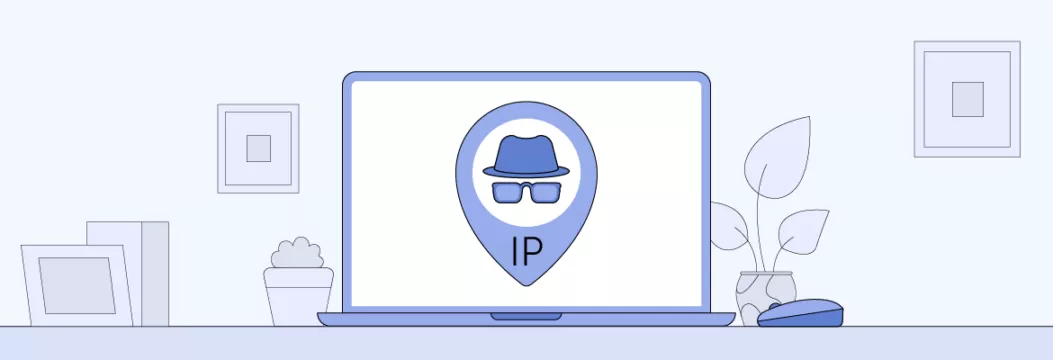
How to hide your IP address with a VPN: A quick guide
Can’t go through the entire article? We got you covered! Here’s a quick guide on how to disguise your IP address and stay undetected with a virtual private network (VPN):
- Pick a credible and feature-rich VPN service like VeePN.
- Opt for the most suitable pricing plan and sign up for VeePN.
- Download and install the VPN app on your device. You can use VeePN on up to 10 devices simultaneously.
- Open the app and connect to the desired server location.
- Click the Connect button at the center of your screen.
- You’re all set! From now on, you have a hidden IP address. Third parties will only see the IP address of a VPN server you’re connected to.
Want to learn more? Let’s jump right in! Let’s discuss what your IP address is, why you may need to hide it, and how to do that hassle-free.
What is an IP address?
Your IP (Internet Protocol) address is a unique identifier that provides information about your devices when connected to the Internet. Also, it might identify each device on the same network.
There are two main types of IP addresses: public and private. Here’s what differs them.
- Public IP. When you’re connected to the Internet, all websites and apps you’re using can see your public IP address. Simply put, it introduces your devices online and lets them communicate with web servers.
- Private IP. Each device connected to your network also has a private IP address. This way, your router distinguishes them from one another. But when you go online, all your devices share the same public IP.
Not sure what your IP address is? Here’s how to find your public and private IP on any device.
How to find your public IP address
Finding your public IP address is easy—just type “What is my IP address” in Google search. It will show you a set of numbers similar to the following: 123.12.23.34. Alternatively, head to the What is my IP page on the VeePN website to get more detailed information that includes your location, ISP name, device details, and potential leaks of your data.
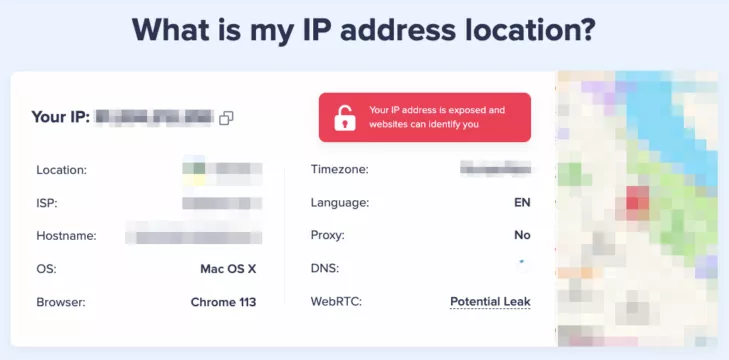
How to find your private IP address
It’s more difficult for snoopers to learn your private IP address as it’s protected with your router’s NAT firewall. It serves as an intermediary between your devices and the Internet, transforming all private addresses into a single public IP. Still, some nosy hackers can get their hands on this confidential data.
So, how do you find your private IP address? Here’s your step-by-step guide depending on your operating system:
| Windows | macOS | Android | iOS |
| 1. Head to Settings or Control Panel. Select Network & Internet. 2. Choose Advanced network settings > Network & Sharing Center. 3. Right-click Wi-Fi and click your network’s name. 4. Select Details. Your IP will be displayed next to IPv4 Default Gateway. | 1. Open the Apple menu and select System Preferences. 2. Click Network.Head to the Advanced section. You will find your IP address next to the IPv4 address. | 1. Choose Settings > Network & Internet or Wi-Fi. 2. Tap your network’s name. Your IP address will be next to the IP address section. | 1. Open Settings > Wi-Fi. 2. Select your network’s name. You will find your IP address next to the IP address section. |
Now that you know how to find your IP address, let’s figure out why it’s important to hide it when you go online.
Why do you need to hide your IP address?
Here are the most significant reasons to keep your IP address to yourself:
- Enhance your privacy. Of course, your IP address is not the only thing snoopers can find about you online. But if you don’t want anybody to track your location and learn other personal data, hiding your IP is one of the key steps to boost your privacy and stay undetected.
- Access blocked content. Have you ever bumped into a disappointing error message claiming that a certain website is unavailable? In most cases, online services and Wi-Fi administrators block users’ IPs to limit their access to specific content. Whether you’re dealing with unfair bans, school Wi-Fi restrictions, or geographical limitations, spoofing your real IP address will help you overcome this challenge.
- Prevent tracking. Advertisers, corporations, and other nosy third parties are eager to track users’ online activity and browsing habits. In most cases, they use this data to bombard you with targeted ads. Hiding your IP address is one of the best ways to prevent unwanted tracking.
- Shield yourself from hackers. Malicious actors can use your IP and other confidential data to steal your identity, compromise your credentials, or attack your device with malware. Hide your IP to protect yourself from those threats, especially when connected to insecure public Wi-Fi.
- Stop government surveillance. Some governments tend to collect data about citizens to create detailed profiles of every user and monitor their online activity. Hiding your IP address is one of the easiest methods to prevent this.
Whatever the reason, there are several ways to hide IP online. Let’s take a closer look at each of them.
How to hide your IP address: 7 best methods
Here are the seven most effective and straightforward ways to spoof your IP address.
1. Use a VPN
A VPN is a strong cybersecurity solution that makes your digital life safer and more private. It does a lot more than just hiding your IP address. A VPN also encrypts your traffic, meaning that snoopers can’t trace your digital footprint. Also, a reliable VPN service comes with several additional features allowing you to stop ads, stay away from fishy websites, and prevent various cyber-threats.
Now, how does a VPN hide your IP address, exactly? Here’s a quick look at this process:
- You connect to a VPN server located in another country or region.
- A VPN provides you with an anonymous IP address, making it impossible to trace your requests back to your device.
- Your traffic moves through a so-called encrypted tunnel, remaining protected from unwanted monitoring.
- Your request reaches a web server (the website you want to visit) and travels back to your device.
This way, no one can truly monitor where your traffic comes from. Instead of your real IP, a potential snooper will only see the one associated with the VPN server you’re connected to.
💡 Pro tip: While all VPNs hide your IP, some of them aren’t trustworthy. In particular, free VPN services often collect customer information and sell it to third parties, such as advertisers and government agencies, to make a profit. Make sure to pick a reputable VPN that follows a transparent No Logs policy and doesn’t record your sensitive data.
Pros of a VPN:
👍 Advanced traffic encryption
👍 Additional privacy and security features
👍 Simple setup and lightweight interface
👍 Effective solution against geo-limitations and online censorship
Cons of a VPN:
👎 Slightly slower Internet speed because of traffic encryption
👎 Only paid services are reliable
2. Use a proxy server
A proxy is somewhat similar to a VPN. It also moves your traffic through a remote server before reaching a web page or platform you want to visit. This way, your real IP is hidden and replaced with an alternative address provided by a proxy server.
The main difference here is that, unlike VPNs, proxies don’t encrypt your traffic. In other words, your data travels across the web through an alternative path but remains vulnerable to monitoring attempts. So, if a hacker or snooper wants to access your personal information, a proxy won’t stop them.
Also, it’s worth noting that free proxies usually sell customer data and spread tons of ads, some of which may be infected with viruses.
Pros of proxy servers:
👍 Fast connection speed
👍 Ease of use
Cons of proxy servers:
👎 Lack of data encryption
👎 Potential privacy concerns
👎 Intrusive ads
3. Use the Tor browser
Tor (The Onion Router) is an anonymous web browser designed to provide private access to the Internet. Some of the most common use cases of Tor include protected communication, transition of confidential data, and browsing the dark web.
Tor hides your IP address and moves your traffic through several nodes. Also, it comes with data encryption, which makes it a decent solution for human rights activists, journalists, and those living in regions with a high level of online censorship.
However, when it comes to regular everyday usage, Tor comes with several significant downsides. In particular, you can’t choose the desired location of your new IP to access specific content when browsing. Also, Tor makes your Internet speed much slower, so it’s not the best option for streaming, gaming, and other intensive activities.
Pros of Tor:
👍 Anonymous browsing
👍 Free access
Cons of Tor:
👎 Slow Internet speed
👎 Impossible to choose server location
4. Ask your ISP to change your IP
Since your Internet provider is the one who gives you an IP address, you can ask them to change it when required. When contacting your ISP, you may need to provide your account info and your current IP address.
But note that this method won’t truly hide your IP. It will only allow you to get a new one, which won’t improve your online privacy, unlike the methods described above. Also, consider the nature of your IP address, as not all of them can be changed. In particular, dynamic IP addresses are altered regularly, while static IPs remain the same no matter what.
Pros of contacting your ISP to change IP:
👍 It’s easy and free
Cons of contacting your ISP to change IP:
👎 It won’t really hide your IP
👎 It will soon change automatically if your IP is dynamic
5. Restart your router
If you have a dynamic IP address, it will change once you restart your Wi-Fi router. It happens because you lose connection with your ISP for some time. And when you get it back, they will provide you with a new IP.
But again, restarting your router doesn’t actually hide your IP address, only replaces it with a new one. Also, this method won’t work if your IP address is static.
Pros of restarting your router:
👍 It’s a simple and quick solution
Cons of restarting your router:
👎 It won’t really hide your IP
👎 It won’t work if your IP is static
6. Switch to another network
Once you switch to another network (for example, connect to a public Wi-Fi spot in a restaurant, hotel, or coworking space), your public IP address will change. The same applies to switching from your home network to mobile data. So, if you need to quickly get a new IP address, this simple step will do the job.
This easy method has a significant pitfall, though. Public networks are full of various dangers since they often lack some essential protection measures. Such Wi-Fi spots are often targeted by hackers looking to compromise users’ data.
Pros of restarting your router:
👍 It‘s a hassle-free way to get a new IP address
Cons of restarting your router:
👎 It won’t hide your IP from snoopers
👎 Public Wi-Fi spots are dangerous
7. Hide or renew your private IP address
All the methods described above will hide or change your public IP address. But what if you need to get a new private IP? Here’s how to do that manually on all major operating systems:
| Windows | macOS | Android | iOS |
| 1. Open Command Prompt. 2. Right-click the Run as administrator option. 3. Type ipconfig /release. 4. Type ipconfig /renew. | 1. Head to the Apple menu and select System Preferences. 2. Click Network.Choose your network’s name. 3. Click Advanced… 4. Open the TCP/IP tab. 5. Click the Renew DHCP Lease option. | 1. Open Settings. 2. Head to Network & Internet or Wi-Fi. 3. Select your network’s name. 4. Tap Modify Network or Manage Network Settings. 5. Change your settings from DHCP to Static and save changes. | 1. Open Settings. 2. Select Wi-Fi.Tap your network’s name. 3. In the IPv4 section, tap Configure IP. 4. Enter your new IP address and save it. |
You can hide your IP address from marketing agencies, snoopers, hackers, and others who might be interested in your private data. But what about your Internet provider?
Can you hide IP address from your ISP?
Long story short, it’s impossible to hide your IP address from your ISP. As mentioned, they are responsible for establishing your Internet connection. So your ISP needs to know this information.
In other words, even if you’re using a powerful IP-spoofing solution like a VPN, your ISP will still know your IP address. Also, they will be aware of the fact that you’re using a VPN—but not more than that. When it comes to your browsing activity, search requests, and Internet habits, a VPN hides these details from all third parties, including your ISP.
💡 Pro tip: Feel free to check out our blog article to learn how much ISPs can see when you’re connected to a VPN.
If you don’t want anyone to track you online and access your confidential information, a strong cybersecurity solution like VeePN is your go-to. Here’s how to hide your IP address with our advanced VPN app.
How to hide IP address with VeePN: A detailed guide
VeePN will conceal your IP address and other personal information online. Just follow these easy steps to get started:
Step 1. Subscribe for VeePN
Select your preferred pricing plan and sign up. No worries—you can opt for a free trial or test our VPN solution with a 30-day money-back guarantee. Also, it’s possible to expand your subscription and activate the VeePN Security Bundle (includes Breach Alert and Antivirus features) through your web account.
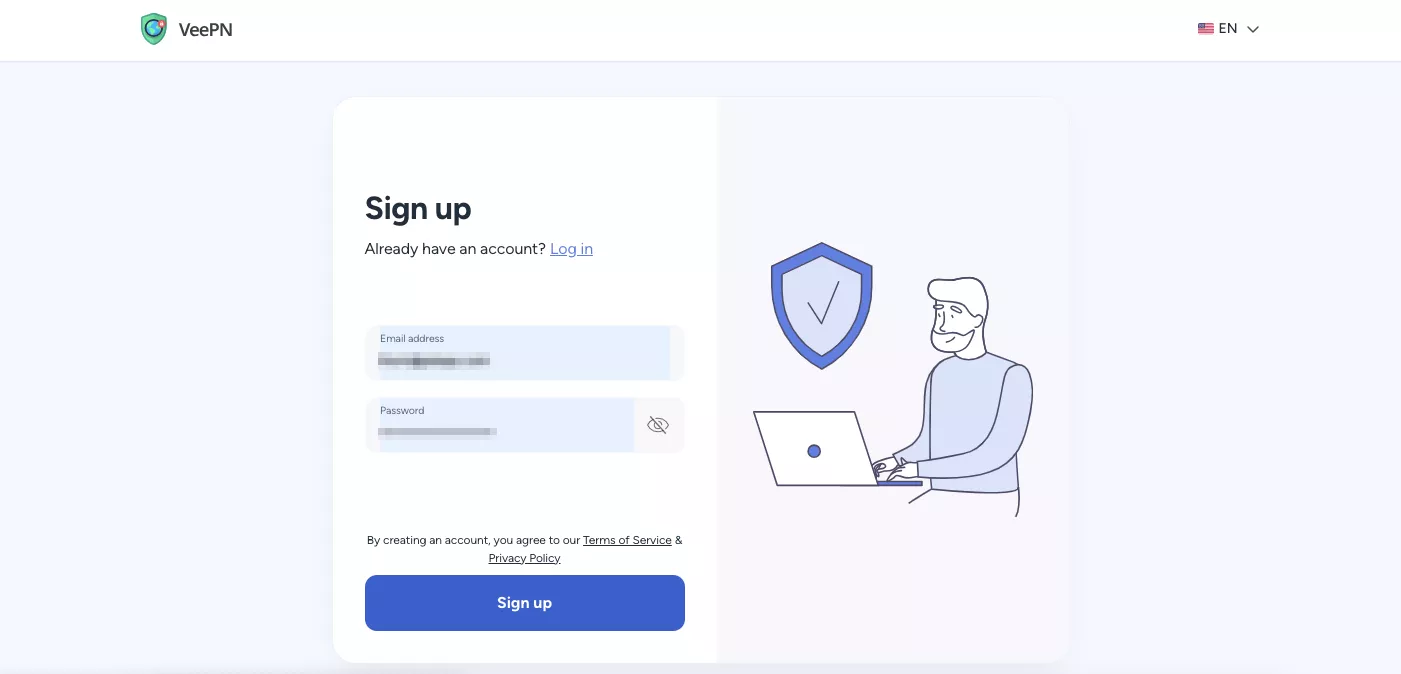
Step 2. Download and install the VeePN app
Download the VeePN app on your device. Opt for any of the following solutions, including Windows, macOS, Linux, iOS, Android, Wi-Fi routers, and more. If you want to hide your IP on a specific device, please go through our detailed guidelines on how to do that with or without a VPN:
- How to hide IP address on Windows
- How to hide IP address on Mac
- How to hide IP address on Android
- How to hide IP address on iPhone
VeePN is available for 10 devices simultaneously with a single subscription, which makes it a perfect choice for family usage.
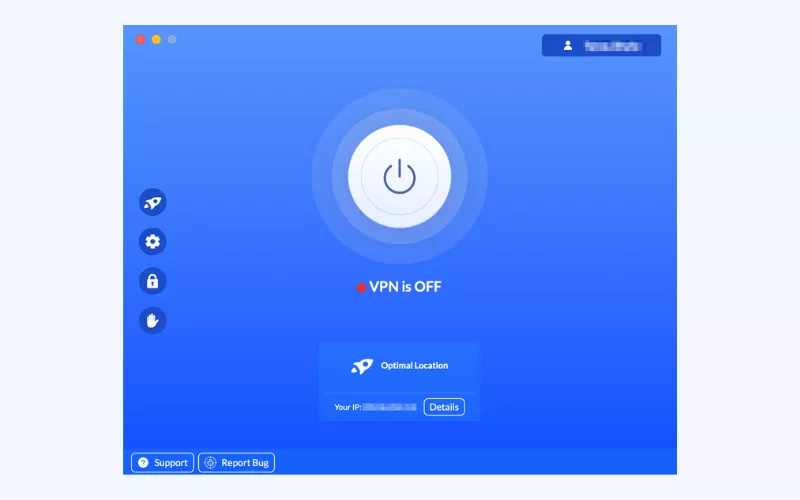
Step 3. Connect to a VPN location
Next, choose the preferred location to change your IP address. VeePN provides access to over 2,500 servers across 89 locations in 60 countries worldwide. So, if you need to access specific content (for instance, stream your favorite Netflix show while away from home), just pick the necessary location from the list.
Alternatively, you can use the Optimal Location feature. In this case, VeePN will automatically connect you to the nearest server for the fastest Internet speed possible.
Also, VeePN offers the Double VPN feature. It reroutes your traffic through two different locations, spoofing your IP twice. This function is particularly useful if you live in a country with strict Internet censorship or need a highly secure communication channel (but for everyday use, a common VPN connection will suffice).
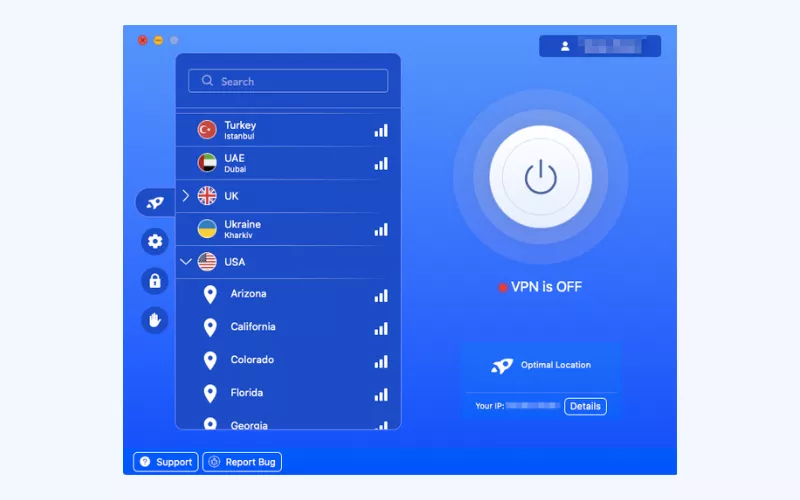
Step 4. Configure VeePN privacy settings
In certain situations, it’s also worth activating some additional security and privacy features offered by VeePN. Here’s a brief overview of your options:
- Block ads. Stop annoying and potentially dangerous ads and pop-ups to browse the web without distractions.
- Block malicious websites. Avoid fraud and sketchy websites that may infect your device with malware or steal your data.
- Block online tracking. Make sure online trackers can’t trace your digital footprint and collect data about your Internet activity.
- VPN Kill Switch. This feature will interrupt your access to the Internet if your VPN connection suddenly fails to prevent the risk of data loss.
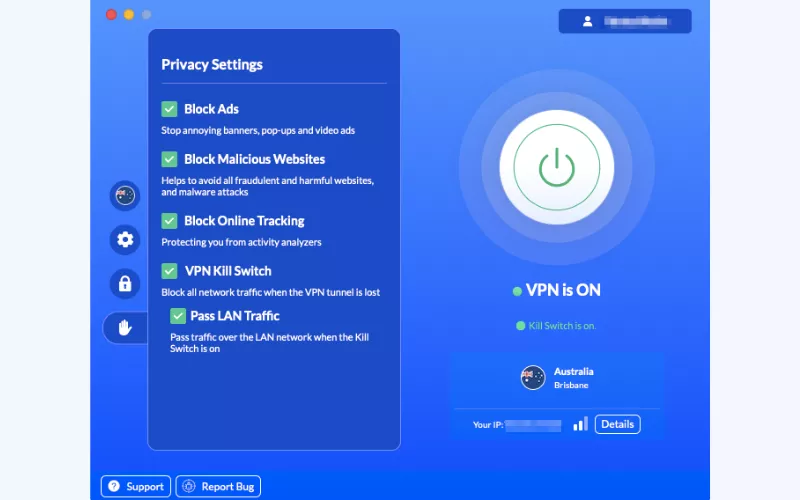
Step 5. Turn VeePN on
Finally, it’s time to activate the VPN. Click the large button at the center of your screen to turn VeePN on and hide your IP address. Let your private journey begin!
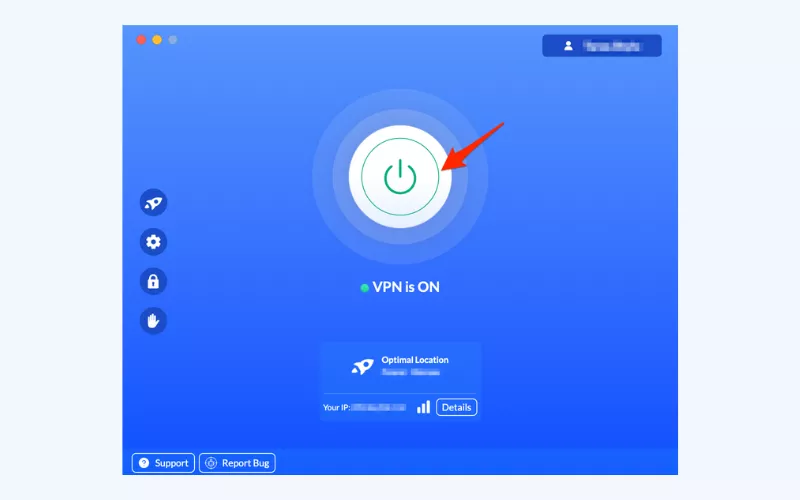
Step 6. Test your VPN connection
Not 100% sure whether your VPN connection works? It’s easy to check if your IP is really hidden. Open the What is my IP address page on the VeePN website before turning on the VPN. You will see your real IP and other details about your connection. Then, turn VeePN on and open the page once again. If the VPN works properly, you will see that your real IP has been replaced, and your connection is private.
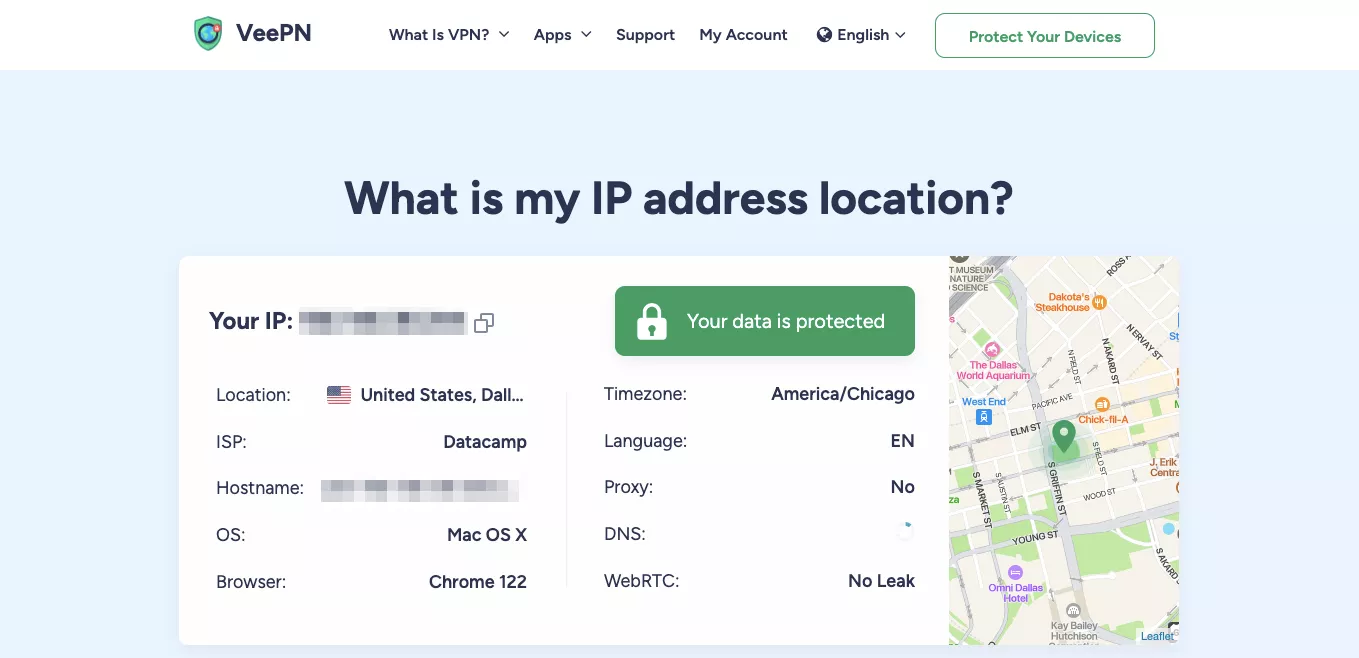
Don’t wait until malicious actors get their hands on your personal data. Try VeePN today risk-free with a 30-day money-back guarantee!
FAQ: How to hide your IP address
Yes, and not only that! Apart from changing your IP address, a VPN encrypts your Internet traffic, making it nearly impossible for anyone to spy on you online. Also, a premium VPN solution like VeePN comes with many additional cybersecurity features, including DNS and IP Leak Protection, NetGuard, and more, letting you browse the web without a worry in the world.
There are a couple of VPN alternatives that will also hide IP number. These include proxy servers and the Tor browser. Also, you can ask your ISP for help, switch to another network, or restart your Wi-Fi router. But these methods won’t prevent monitoring and snooping attempts. With that in mind, it’s safe to say that a VPN is the best way to hide IP address and protect your data online.
Hiding your IP address with the help of a VPN or proxy server is perfectly legal in most parts of the world, including the US, Canada, and across the EU. But note that the use of VPNs might be illegal in certain countries. If some action is illegal without using a VPN, it will also be illegal with its use.
Absolutely! In fact, hiding your IP address is an essential practice to protect your digital privacy and prevent unwanted monitoring. But be cautions when choosing your IP-spoofing tool. Free VPNs and proxies may not be as secure as premium options since they tend to collect and sell customer data for profit. Check out this article to learn more.
Yes, there are a couple of ways to hide your IP address and surf the web privately:
- A virtual private network (VPN)
- A proxy server
- The Tor browser
Discover the key pros and cons of these methods in this blog article.
The easiest and most effective way to hide your IP address is to use a trustworthy VPN like VeePN. With its help, you can spoof your IP and location, as well as encrypt your data and prevent snooping attempts. All you have to do is subscribe to VeePN, connect to the most suitable server location, and activate the VPN on your device.
Take the following steps to hide your IP address without connecting to another Wi-Fi network:
- Choose a VeePN pricing plan and sign up.
- Download and install VeePN on your device.
- Choose the most suitable server location from 89 options available and connect to it.
- Turn VeePN on.
From now on, your real IP address will be hidden from prying eyes.
VeePN is freedom
Download VeePN Client for All Platforms
Enjoy a smooth VPN experience anywhere, anytime. No matter the device you have — phone or laptop, tablet or router — VeePN’s next-gen data protection and ultra-fast speeds will cover all of them.
Download for PC Download for Mac IOS and Android App
IOS and Android App
Want secure browsing while reading this?
See the difference for yourself - Try VeePN PRO for 3-days for $1, no risk, no pressure.
Start My $1 TrialThen VeePN PRO 1-year plan








