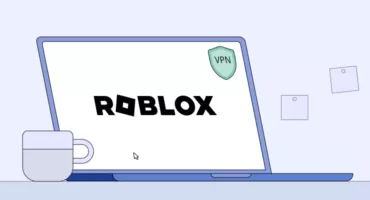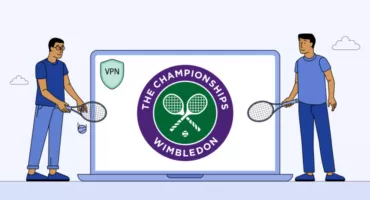iPhone’da IP Adresi Nasıl Değiştirilir: Basit ve Güvenli Yöntemler Açıklandı
iPhone IP adresinizi değiştirdiğinizde, bağlantınız daha özel ve güvenli hale gelir. Bu şekilde, bilgisayar korsanları ve meraklılardan İnternet servis sağlayıcınıza (İSS) kadar üçüncü tarafların çevrimiçi etkinliklerinizi izlemesini önlersiniz. Dahası, bu hile coğrafi sınırlamaları aşmanıza ve seyahat ederken engellenen web sitelerine erişmenize olanak tanır. iPhone’da IP adresinizi değiştirmenin birkaç etkili yolu vardır. Bu yöntemleri keşfetmek ve durumunuza en uygun olanı seçmek için okumaya devam edin.
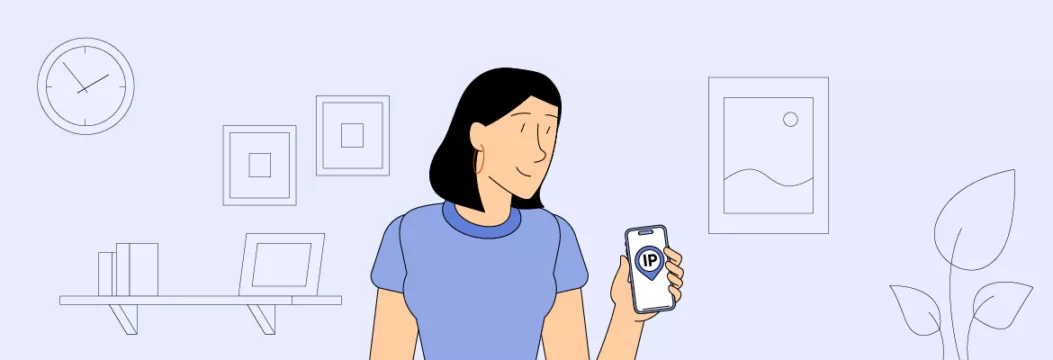
VPN ile iPhone’da IP adresinizi nasıl değiştirirsiniz: Hızlı bir kılavuz
Aceleniz mi var? O zaman iPhone’daki IP adresini 5 basit adımda başka bir ülkeye nasıl değiştireceğinize dair hızlı kılavuzumuza göz atın.
- Aşağıdaki gibi güvenilir bir VPN hizmet sağlayıcısı seçin VeePN. Dünya çapında çok çeşitli sanal konumlara erişimin yanı sıra ek güvenlik özellikleri ve güçlü veri şifreleme sağlar.
- Tercih ettiğiniz fiyatlandırma planını seçin ve VeePN’e abone olun.
- iPhone’unuza iOS için VeePN uygulamasını indirin ve yükleyin.
- Uygulamayı açın ve en uygun konuma bağlanın.
- VeePN’i açın. Bunu yaptığınızda IP adresiniz değişecektir.
Şimdi, iPhone’da IP adresini değiştirmenin en iyi yollarını ayrıntılı olarak inceleyelim.
iPhone’da IP adresini değiştirmenin 3 kolay yolu
İşte bir iPhone’da IP adresinizi değiştirmenize yardımcı olacak en basit ve etkili yöntemler.
Yöntem 1: iPhone konumunuzu değiştirmek için bir VPN kullanın
iPhone’da (veya başka bir cihazda) IP adresini gizlemeniz gerekiyorsa, VPN en iyi seçeneğinizdir. Size, gerçek adresiniz gizli kalırken üçüncü taraflarca görülebilen, seçilen sanal konumla ilişkili alternatif bir adres verir. İnternette başka bir yerdeymişsiniz gibi gezinmenizi sağlar – örneğin, ABD’deyseniz ve Bogota’daki bir VPN sunucusuna bağlanırsanız, IP adresiniz Kolombiya’da görünecektir.
Bunun da ötesinde VPN, İnternet trafiğinizi şifreleyerek kişisel bilgilerinizi koruyan güçlü bir siber güvenlik aracıdır. Ayrıca sizi halka açık Wi-Fi tehditleri, bilgisayar korsanlığı girişimleri, kötü amaçlı yazılımlar ve özel veri sızıntıları gibi çeşitli çevrimiçi risklerden korur.
Ancak tüm VPN hizmetlerinin eşit derecede güvenli ve verimli olmadığını unutmayın. Kendilerini “ücretsiz” olarak tanıtanlar genellikle müşteri gizliliğini ihmal eder ve verilerinizi riske atabilir (güvenilir bir hizmetin nasıl seçileceğini ve iPhone’da konum değiştirmek için VPN’in nasıl kullanılacağını birazdan açıklayacağız).
Yöntem 2: iPhone konumunu bir proxy sunucusuyla değiştirme
Bağlantı hızınızdan ödün vermeden iPhone IP adresinizi değiştirmek istiyorsanız, bir başka olası çözüm de proxy sunucusu. Buna bağlandığınızda, İnternet trafiğiniz seçilen bir ülkedeki uzak bir konumdan geçecektir. Bir proxy size bu konumla ilişkili alternatif bir IP sağlayacaktır, bu da onu coğrafi engellemenin üstesinden gelmek ve seçtiğiniz içeriğe erişmek için iyi bir seçenek haline getirir.
Ancak proxy’lerin önemli dezavantajları da vardır. Özellikle trafiğinizi şifrelemezler, yani İnternet faaliyetleriniz üçüncü tarafların izlemesinden ve hack’lerden dağıtılmış hizmet reddi (DDoS) saldırılarına kadar çeşitli güvenlik sorunlarından korunmaz. Ayrıca, “ücretsiz” proxy’lere dikkat edin – bunlar genellikle tonlarca müdahaleci reklamla birlikte gelir ve hatta özel verilerinizi reklamcılara satabilir.
İlgili blog yazımızda, VPN ve proxy sunucusu arasındaki fark hakkında daha fazla bilgi edinebilirsiniz.
Yöntem 3: iPhone konumunuzu anonimleştirmek için Tor’u kullanma
Tor bir grup uluslararası gönüllü tarafından işletilen anonim tarama için ücretsiz bir çözümdür. Bu çözüm, İnternet sansürünün üstesinden gelmek ve İnternet’in en vahşi köşelerine erişmek için tasarlanmıştır. karanlık ağ.
Gerçek IP’nizi değiştirmenin yanı sıra Tor, İnternet trafiğinizi birkaç düğüm üzerinden geçirerek (bu işlem soğan yönlendirme olarak da bilinir) diğer İnternet kullanıcılarıyla iletişim kurmanıza ve gerçek kimliğinizi ifşa etmeden internette gezinmenize olanak tanır. Ancak sanal konumunuzu seçmenize izin vermez, bu da gezinme özgürlüğünüzü sınırlar ve VPN’ler ve proxy’lere kıyasla inanılmaz derecede yavaştır. Tor’un VPN’den farkını açıklayan blog yazımızdan daha fazla bilgi edinebilirsiniz.
Ayrıca, iOS için Tor’un resmi bir sürümü olmadığını da belirtmek önemlidir. Bunun yerine, yalnızca alternatif bir çözüm olan Onion Browser‘ı çalıştırabilirsiniz.
VPN vs. proxy vs. Tor: Toparlama
Şimdi, hangisinin ihtiyaçlarınıza en uygun olduğuna karar vermek için IP sahteciliği araçlarının temel özelliklerini karşılaştıralım.
| VPN | Proxy | Tor | |
| iPhone’da konum değiştirme | ✅ | ✅ | ✅ |
| Web sitelerinin engelini kaldırın | ✅ | ✅ | ✅ |
| Gizlilik ve güvenliği güçlendirin | ✅ | ❌ | ✅ |
| İnternet trafiğini şifreleyin | ✅ | ❌ | ✅ |
| Coğrafi blokları atlayın | ✅ | ❌ | ❌ |
| Üçüncü taraf takibini önleyin | ✅ | ❌ | ✅ |
| İnternet kısıtlamasını durdurun | ✅ | ❌ | ❌ |
| Bağlantı kopmalarını önleyin | ✅ | ✅ | ❌ |
Artık iPhone’da IP değiştirmenin temel yöntemlerini biliyorsunuz. Ancak cihazınızdaki IP’yi bulmanın ve manuel olarak değiştirmenin mümkün olup olmadığını da merak edebilirsiniz. İşte bazı detaylar.
iPhone’da IP adresi nasıl bulunur?
Genel IP adresinizi (kullandığınız çevrimiçi hizmetler ve web sitelerinin yanı sıra İSS’niz ve diğer üçüncü taraflar tarafından görülebilen) bulmak kolaydır. VeePN web sitesindeki ” IP adresim nedir?” bölümüne girmeniz yeterlidir – mevcut IP adresinizi ve onunla ilişkili konumu gösterecektir. Yine, bir VPN sunucusuna bağlanarak iPhone konumunuzu değiştirebilir ve bu bilgileri gizleyebilirsiniz.
Buna karşılık, özel IP adresiniz (IP adresi olarak da bilinir) varsayılan ağ geçidi aygıtınızın) iPhone ayarlarınızda bulunabilir ve manuel olarak değiştirilebilir:
- Ayarlar ‘ı açın> Wi-Fi.
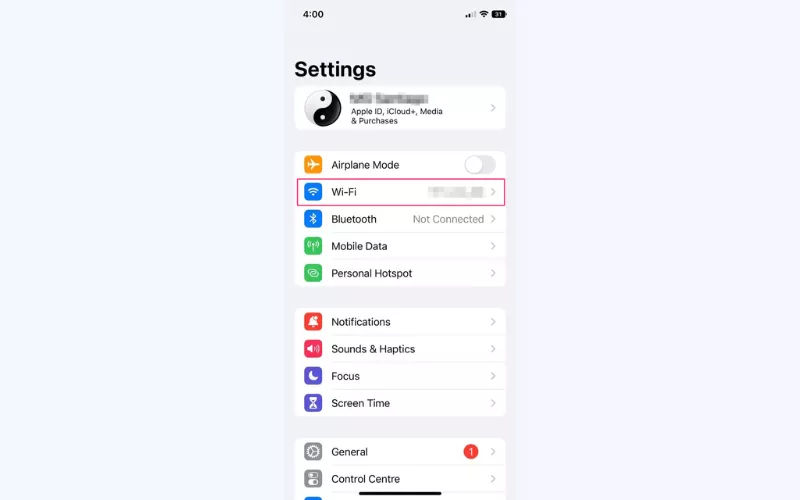
- Ağınızın adının yanındaki bilgi simgesine dokunun.
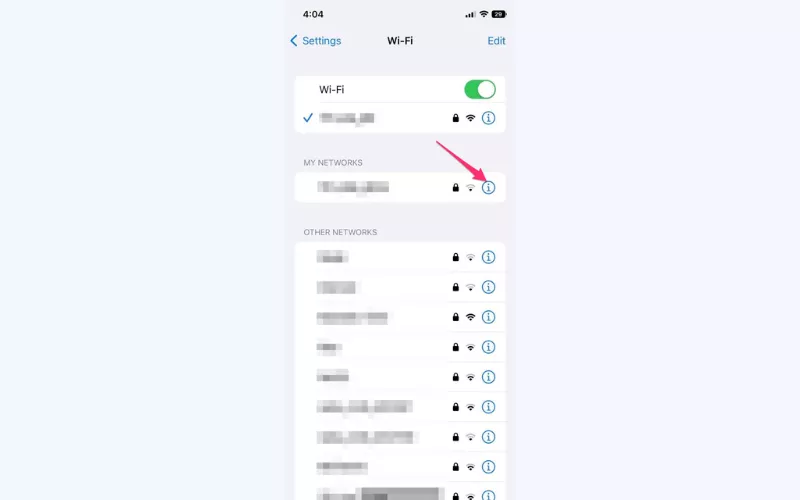
- IPV4 Adresi bölümünde IP Adresi ‘ni arayın. Orada görüntülenen numara iPhone’unuzun özel IP’sidir. Ayrıca, istediğiniz zaman IPV4’ü yapılandırabilir ve iPhone IP’sini manuel olarak sıfırlayabilirsiniz.
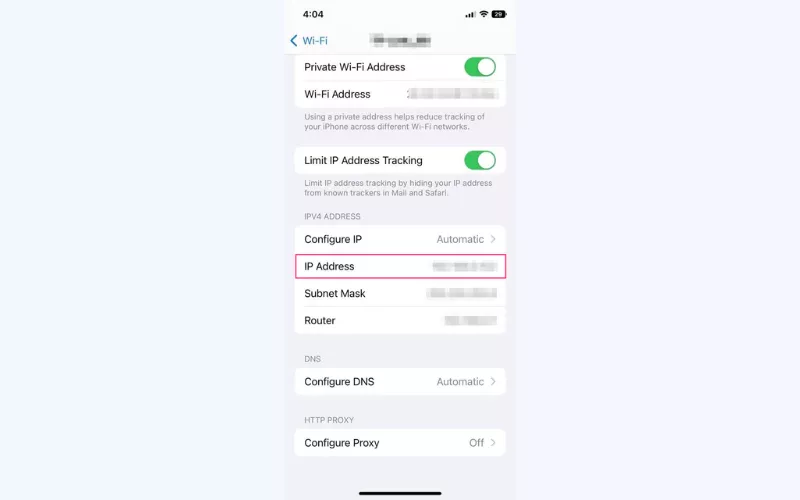
iPhone’da IP adresi manuel olarak nasıl sıfırlanır
iPhone IP adresini sıfırlamak için bu basit talimatları izleyin:
- Ayarlar ‘a gidin ve Wi-Fi’yi açın.
- Wi-Fi ağınızın adının yanındaki bilgi simgesine dokunun.
- IP Adresi bölümünü bulun ve IP Yapılandır öğesini seçin.
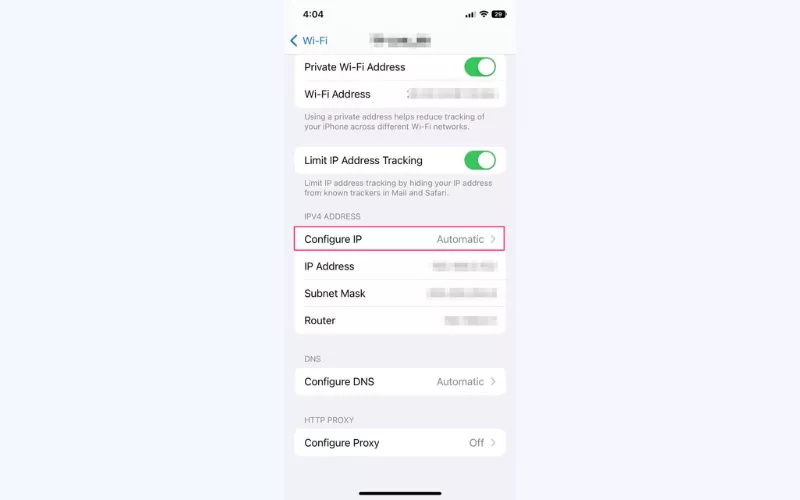
- Manuel ve Otomatik seçeneklerinden birini seçin. Manuel yapılandırmayı tercih ederseniz, yeni IP adresinizin yanı sıra alt ağ maskenizi ve yönlendirici adresinizi girmeniz gerekecektir.
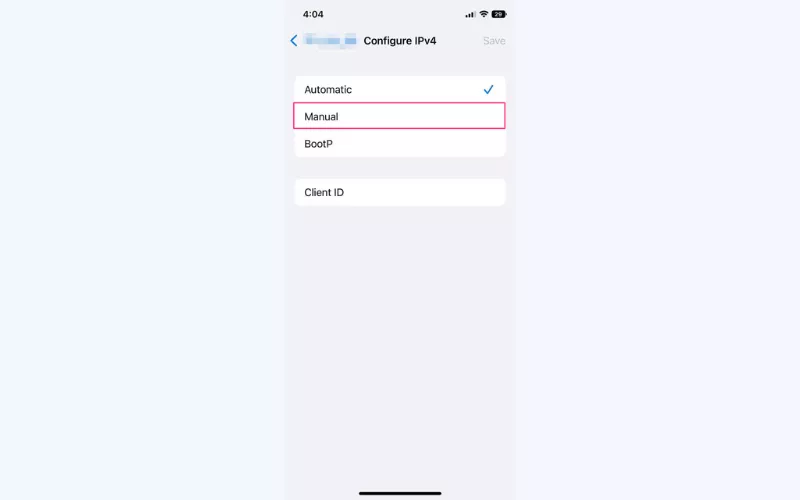
Bir iPhone’da IP adresinizi değiştirmek oldukça kolaydır, özellikle de sezgisel bir VPN uygulaması kullanıyorsanız. Ama gerçekten buna değer mi? iPhone’unuzun IP’sini değiştirmek için ana nedenlere daha yakından bakalım.
Neden bir VPN ile iPhone’da IP değiştirmeniz gerekiyor?
İşte iPhone’da VPN konumunu değiştirmenin neden faydalı olduğu:
- Gizliliğinizi koruyun. Uygulamalar ve web siteleri, sizi reklamlarla hedeflemek için her zaman özel bilgilerinizi bulmaya çalışır. Ancak, IP’niz ve konumunuz gizlendiğinde, bu verilere ulaşamazlar. Bu, çevrimiçi gizliliğinizi ve güvenliğinizi korumanıza yardımcı olur.
- İçeriğe erişin. VPN’in web sitelerinin engelini kaldırma ve internete özgürce erişme yeteneği, devlet sansürü olan yerlerde yaşayan veya sık seyahat eden kişiler için çok önemlidir. Ancak IP adresinizi taklit etmek, dünyanın her yerinden birçok hizmete erişmenizi sağlar, bu da özellikle yayın izlemek için yararlıdır. Bu nedenle, birçok ülkede farklı sunucu konumları iyi bir VPN sağlayıcısı için bir zorunluluktur.
- Halka açık Wi-Fi’de kendinizi güvenceye alın. Halka açık Wi-Fi hayat kurtarıcı olabilir mi? Kesinlikle. Güvenli midir? Hiç de değil. Açık ağlar genellikle korumasız olduğundan, muhtemelen etrafta dolaşan birçok kötü aktör vardır. Halka açık Wi-Fi’ye girmeniz gerekiyorsa, VPN’inizi hazırlayın ve çalıştırın. Gerçek IP’nizi gizleyecek ve hassas verilerinizin sızmasını önleyecektir.
- Daha ucuz fiyatlar için alışveriş yapın. Bazen, çevrimiçi gördüğünüz fiyatlar dünyanın neresinde olduğunuza bağlıdır. Buna coğrafi fiyatlandırma denir. Örneğin, daha varlıklı ülkelerde fiyatlar daha yüksek olma eğilimindedir. Bu nedenle seyahat ederken, uçuş veya otel gibi şeylerin kendi ülkenizdekinden daha pahalı olduğunu görebilirsiniz. IP adresinizi tercih ettiğiniz konuma değiştirmek, hala evinizdeymiş gibi çevrimiçi alışveriş yapmanızı sağlayacaktır.
- İnternet kısıtlamasını durdurun. IPS’niz, İnternet yavaşlatma olarak bilinen bir teknik uygulayarak İnternet hızınızı adil bir neden olmadan yavaşlatabilir. Bu durum genellikle yayın ve oyun tutkunlarının keyfini kaçırır. Neyse ki, bir VPN yardımıyla IP’nizi değiştirdiğinizde, İSS’ler çevrimiçi ortamda ne yaptığınızı bilmezler. Dolayısıyla, sizi kısıtlamak için hiçbir sebepleri olmayacaktır.
Yukarıda listelenen tüm avantajları elde etmek için iPhone için güçlü ve güvenilir bir VPN’e ihtiyacınız vardır. İşte ihtiyaçlarınız için mükemmel seçeneği nasıl seçeceğiniz.
iPhone’da IP adresini değiştirmek için en iyi VPN nasıl seçilir
iPhone’unuz için güvenilir bir VPN uygulaması aşağıdaki hususları kapsamalıdır:
- Bir sürü sunucu konumları dünya çapında. Geniş bir uzak sunucu ağı sunan bir VPN seçin. Bu hem gezinme özgürlüğünüzü artırır hem de her türlü çevrimiçi etkinlik için istikrarlı bir bağlantı sağlar.
- AES-256 şifreleme en iyi veri koruması için. Premium VPN’ler, bugüne kadarki en güçlü şifreleme standardı olan AES-256’yı destekleyerek internette gönül rahatlığıyla gezinmenizi sağlar.
- Veri veya hız sınırı yok. Her VPN internet hızınızı bir miktar düşürecektir. Ancak VeePN gibi saygın bir servis sağlayıcı ile bu yavaşlama fark edilmeyecektir. WireGuard® – piyasadaki en hızlı VPN protokolüdür.
- Kullanımı kolay uygulama. Seçtiğiniz VPN’in mümkün olduğunca sezgisel ve sorunsuz olduğundan emin olun. IP’nizi birkaç basit tıklamayla değiştirmenize izin vermelidir.
- Ek güvenlik özellikleri. İyi bir VPN, bir dizi temel siber güvenlik özelliği ile birlikte gelir. Bunlar aşağıdakileri içerir Çift VPN, Öldürme Anahtarıve DNS ve IP sızıntı koruması.
- 7/24 müşteri desteği. Duyarlı ve çok yönlü müşteri desteğine sahip VPN’lere öncelik verin. Kural olarak, 7/24 canlı sohbet ve e-posta yardımı mevcuttur.
- Esnek ve uygun fiyatlandırma. Son olarak, VPN’inizin makul bir fiyata geldiğinden ve aralarından seçim yapabileceğiniz birkaç abonelik seçeneği sunduğundan emin olun.
VeePN yukarıdaki tüm özelliklere sahip Apple onaylı bir VPN uygulamasıdır. Dünya çapında 89 konumda sunucu sağlar ve verilerinizi birinci sınıf şifreleme ile korur. NetGuard özelliği ise can sıkıcı pop-up reklamları, izleyicileri ve kötü amaçlı web sitelerini durdurarak deneyiminizi daha da iyi hale getirecektir. Tüm bunlar, hemen şimdi risksiz deneyebileceğiniz, gezinmesi kolay basit bir uygulamada bir araya getirilmiştir.
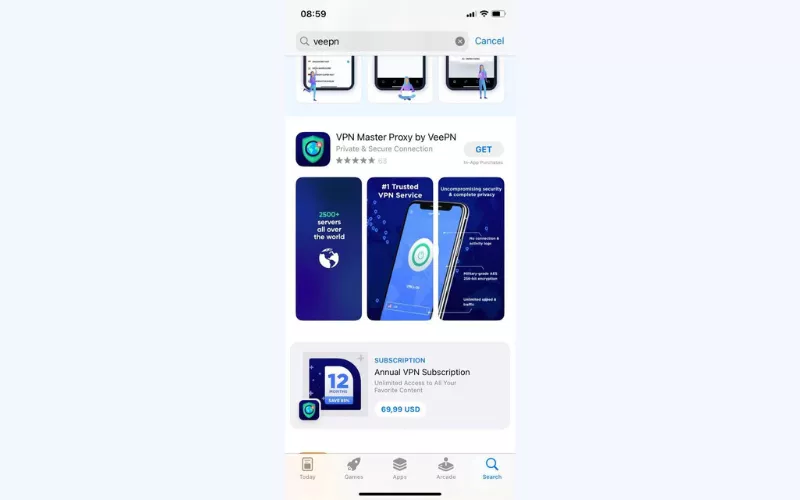
Profesyonel ipucu: Detaylı bir rehber için makalemize göz atın iPhone’da VPN nasıl kurulur.
VeePN ile iPhone’da IP adresi nasıl gizlenir? Ayrıntılı bir rehber
İşte VeePN ile iPhone’da VPN konumunu başka bir ülkeye nasıl değiştireceğinize dair adım adım rehberiniz.
1. Bir VeePN hesabı oluşturun ve oturum açın
VPN’i App Store’dan iPhone’unuza yükledikten sonra, bir hesap oluşturabilir ve kurmak için oturum açabilirsiniz. Bu, kim olduğunuzu doğrulamanıza yardımcı olacak ve aynı VPN ayarlarını aynı uygulama ile diğer cihazlarda da kullanmanıza izin verecektir.
VeePN kaydolduğunuzda ücretsiz deneme sunar, böylece başlamak için bir abonelik için ödeme yapmanız gerekmez.
2. VPN yapılandırmaları oluşturun
VPN uygulamasının iPhone’unuzda çalışması için telefonunuzun bazı ayarlarını değiştirmek ve kendi şifrelemesini açmak üzere izne ihtiyacı vardır. iPhone’unuz bu değişiklikleri yapmanın uygun olup olmadığını sorarsa İzin Ver’e dokunun.
3. Bağlanmak istediğiniz ülkeyi seçin
Şimdi işin ilginç kısmı geliyor. VPN, bağlanmak istediğiniz sunucu konumunu seçmenize ve farklı bir ülkede olsanız bile favori içeriğinize erişmenize olanak tanır. Ayrıca, yalnızca belirli yerlerde bulunan içeriklere göz atmak için farklı sunucu konumları arasında geçiş yapabilirsiniz. Ancak bazı içerik sağlayıcıların bundan hoşlanmayabileceğini unutmayın.
Sorumluluk reddi: VeePN, diğer şirketlerin Hizmet Şartlarını potansiyel olarak ihlal edecek şekilde VPN kullanımını teşvik etmez, göz yummaz veya desteklemez. Daha fazla ayrıntı için lütfen VeePN Hizmet Koşulları.
VeePN ile birçok sunucu konumu arasından seçim yapabilirsiniz. Bağlan düğmesinin altındaki konum seçimine dokunun ve savaşçınızı seçin:
- Optimal Konum sizi en yakın sunucuya bağlar, böylece size daha iyi hızlar sağlar. IP adresinizi gizleyerek çevrimiçi gizliliğinizi artırmak istediğinizde bunu seçin.
- IP’nizin belirli bir konumla ilişkilendirilmesini istediğinizde belirli bir ülkedeki sunucuyu seçin.
- Verileriniz için ekstra korumaya ihtiyaç duyduğunuzda Çift VPN sunucularını tercih edin. Ancak günlük özel gezinme için normal bir VPN bağlantısı yeterli olacaktır.
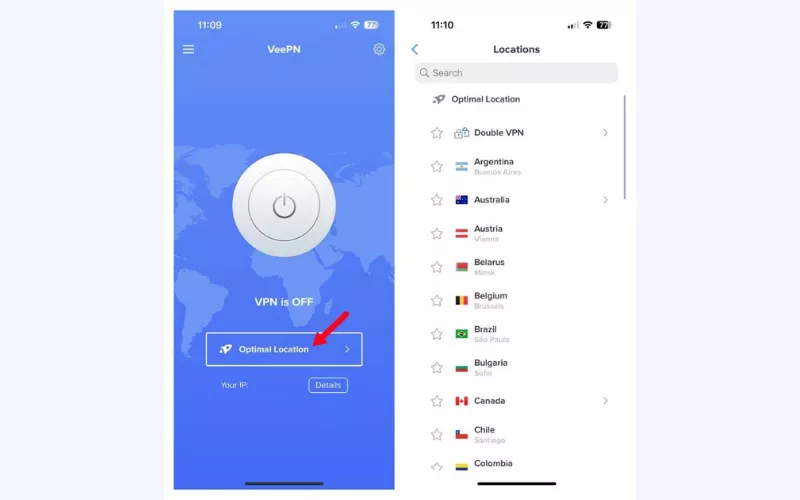
4. VPN’i açmak için “Bağlan “a tıklayın
Bir VPN sunucusu seçtikten sonra, ana ekrandaki Bağlan düğmesine dokunarak VPN bağlantısını açın. Bu, tüm İnternet trafiğinizi o sunucu üzerinden gönderir ve gerçek IP adresinizi ve konumunuzu gizler. Böylece, aslında VPN sunucusuyla aynı yerdeymişsiniz gibi görünür.
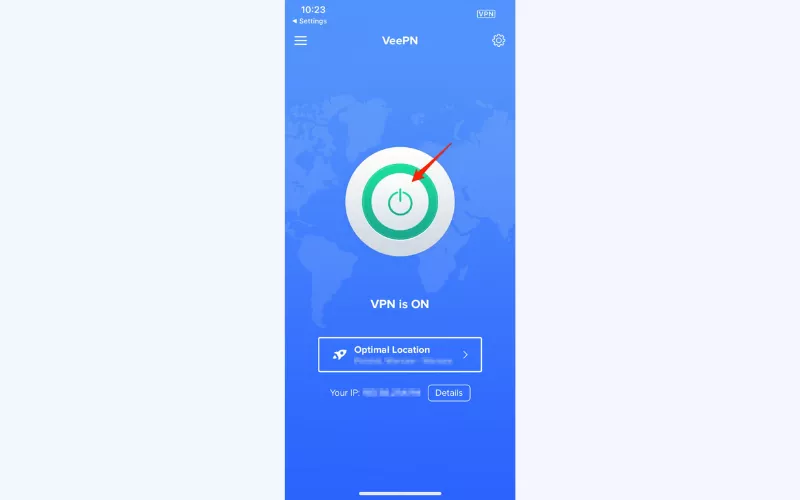
5. VPN’inizin çalışıp çalışmadığını kontrol edin
VPN’inizin gerçekten çalıştığından emin olmak istiyorsanız, IP adresinize bakın. İlk olarak, orijinal IP adresinizi bulun – Google’da “IP adresim nedir?” yazabilirsiniz. Ardından, IP adresinizi tekrar kontrol etmek ve konumunuzun değişip değişmediğini görmek için bir VPN sunucusuna bağlanın. Eğer şimdi farklıysa, VPN’iniz çalışıyor demektir.
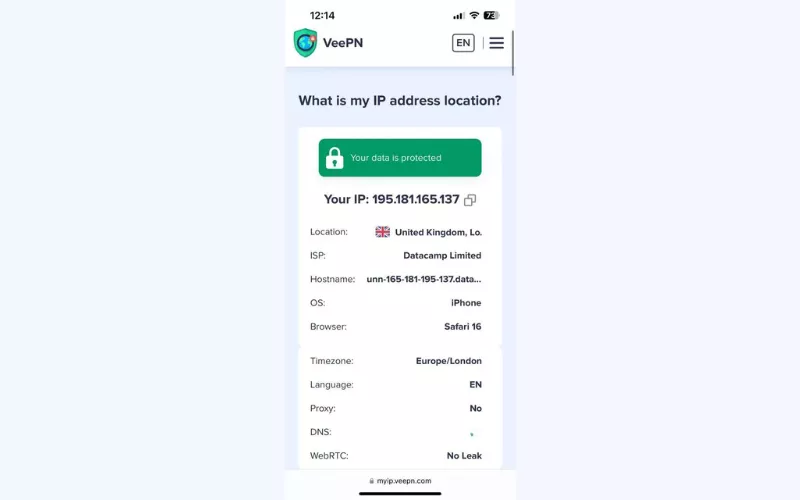
Konumunuz aynı kalırsa, bu bir şeylerin yanlış olduğu anlamına gelir ve VPN bağlantınızda sorun gidermek isteyebilirsiniz.
FAQ
Evet, diğer tüm cihazlarda olduğu gibi iPhone’unuzun da bir genel IP adresi (varsayılan ağ geçidi) ve bir özel IP adresi vardır. Özel IP telefonunuzun ayarlarında bulunabilir ve manuel olarak değiştirilebilirken, genel IP’niz İnternet sağlayıcınızın yanı sıra kullandığınız web siteleri ve uygulamalar tarafından görülebilir.
iPhone’unuzun IP adresi, aygıtınız İnternet’e bağlıyken onu tanımlayan benzersiz bir sayı kümesidir. Geçerli konumunuz da dahil olmak üzere bağlantınızla ilgili bazı verileri açığa çıkarır.
Evet, işte iPhone’unuzda IP adresini değiştirmek için birkaç basit yöntem:
- VPN kullanın
- Proxy sunucu kullanma
- Telefonunuzun ayarlarından kira sözleşmesini yenileyin
VPN, bir iPhone’da IP’nizi ve sanal konumunuzu değiştirmenin en güvenilir ve etkili yoludur. Daha fazlasını öğrenmek için bu makaleye göz atın.
iPhone IP adresinizi ve konumunuzu değiştirmek için aşağıdaki adımları izleyin:
- Gibi saygın bir VPN hizmet sağlayıcısı seçin VeePN.
- En uygun fiyatlandırma planını seçin ve kaydolun.
- VeePN’i indirin ve iPhone’unuza yükleyin.
- Uygulamayı açın ve tercih edilen konuma bağlanın.
- VPN’i açmak için Bağlan düğmesine dokunun.
VPN, IP adresinizi ve iPhone’unuzdaki diğer özel bilgileri gizlemenin en iyi yoludur. Size sadece anonim bir IP adresi sağlamakla kalmaz, aynı zamanda tüm İnternet trafiğinizi güvenilir şifreleme ile kapsar. Bu, bilgisayar korsanları, İSS’niz veya devlet de dahil olmak üzere hiç kimsenin seni gözetlemek. Daha fazla bilgi için bu makaleyi okuyun.
Evet, iPhone konumunuzu değiştirmek ve mevcut konumunuzda kullanılamayan belirli içeriklere erişmek için bir VPN kullanabilirsiniz. Örneğin, başka bir ülkeye veya bölgeye seyahat ederken en sevdiğiniz oyunları oynamak veya istediğiniz TV programlarını izlemek isteyebilirsiniz. Ancak, bu içerik genellikle yerel dağıtım veya telif hakkı anlaşmaları nedeniyle engellenmiş gibi görünür. En etkili çözüm, VeePN gibi iOS için güvenilir bir VPN ‘dir. Bu VPN, iPhone IP adresinizi değiştirmenize ve sanki hala evdeymişsiniz gibi internette gezinmenize yardımcı olacaktır. Daha fazla bilgi için bu blog yazısına göz atmaktan çekinmeyin.
VeePN özgürlüktür