How to Set Up VPN on Chromebook: Two Secure Methods Explained
Chromebook is one of the most secure devices out there. However, even Chromebook can’t protect you from online threats, like a phishing site or some other forms of online scams. For those reasons, using a virtual private network (VPN) to safeguard private data is absolutely necessary. In this article, we’ll show you how to set up VPN on Chromebook to make your web browsing truly protected.
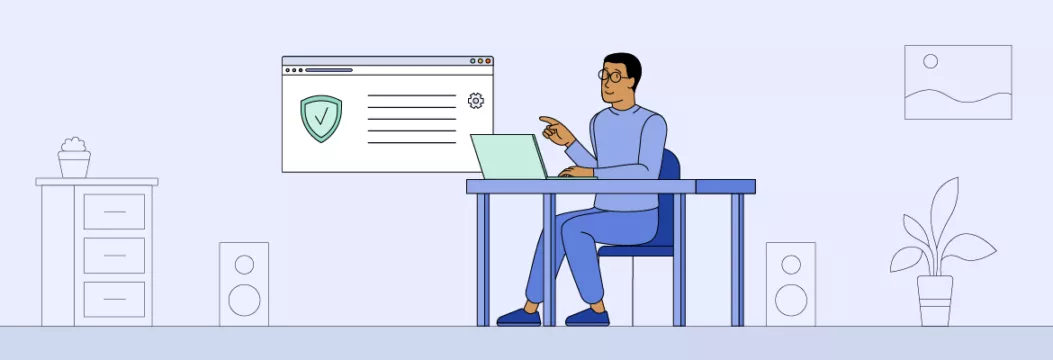
Why VPN for Chromebook is a must
Since Chromebook is famous for its bulletproof security, using a VPN may sound like an unnecessary option. But a reliable VPN app is a centerpiece of security on any device, and Chromebook is no exception. There are several sound reasons why VPN isn’t just bells and whistles to install on your Chromebook:
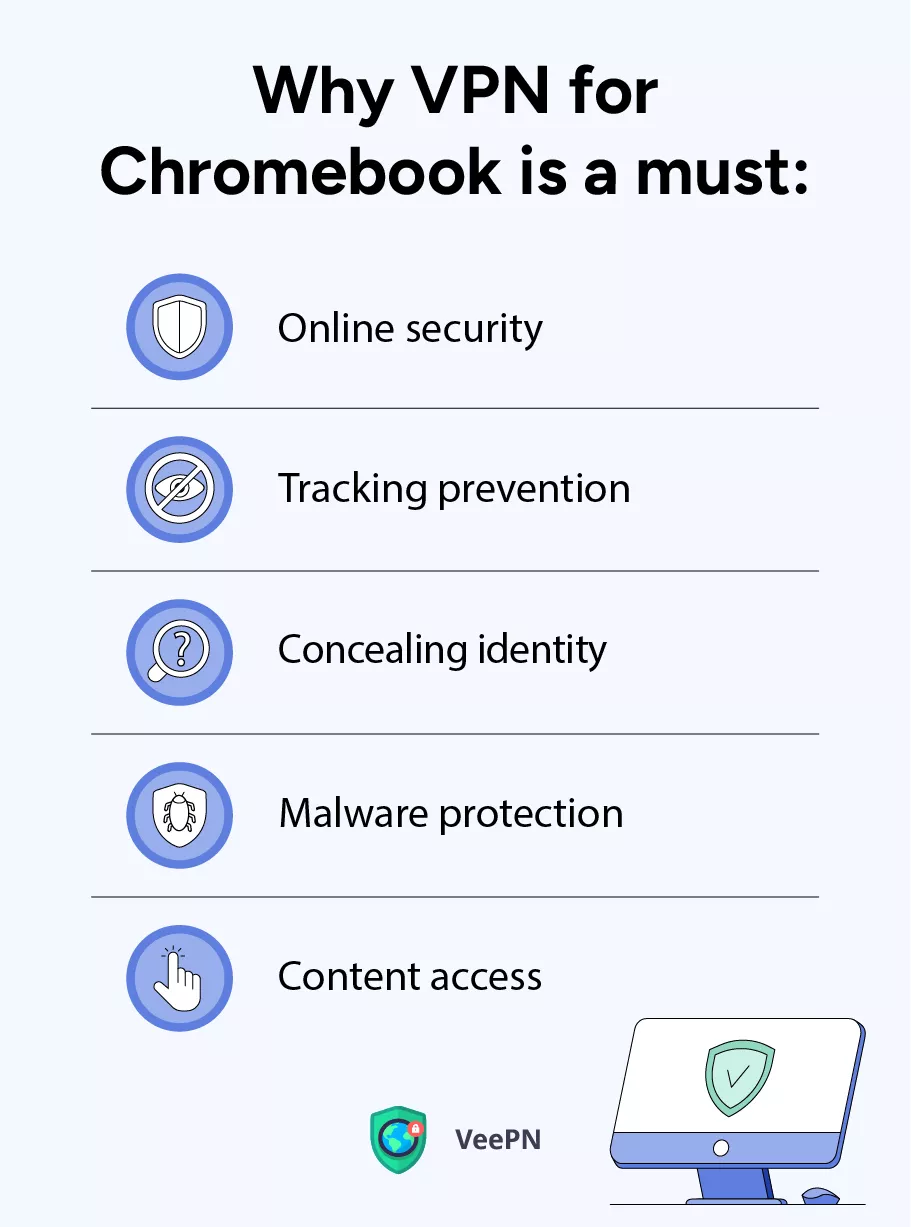
Online security
There are thousands of ways your personal data can leak online, from phishing sites and mundane social media scams to sophisticated exploitations of loopholes in payment systems. In any case, you don’t want it. Chromebook VPN app can help you by encrypting all your personal data, so that nobody will be able to read it even if they manage to intercept it. To say the least, it will take a snooper several lifetimes to decipher your data.
Tracking prevention
Social media, online marketplaces, and other sites may track your online activity to bombard you with spam and annoying ads. With a VPN, all the data goes through a separate “tunnel” that connects your Chromebook with a remote server, so advertising agencies won’t be able to bother you when you just googled a Barbie-movie branded armband for your Apple Watch.
Concealing identity
Snoopers and fraudsters seek not only your online activity or credit card credentials but also your physical whereabouts for their malicious goals. A VPN application can hide your IP address by connecting to a remote server, so hackers will think you are in a different location.
Malware protection
A robust VPN service isn’t just about encoding your data and connecting to a faraway server. In addition, it can recognize malware hidden in a website you visit and instantly block it. In such a way, you will be able to surf the internet without worrying that you accidentally get malicious files on your Chromebook.
Content access
This advantage doesn’t really relate to the security of your Chromebook, but why not enjoy the full package? When you travel, you certainly take your Chromebook with you. But traveling abroad means that your favorite Netflix series or NBA Finals may not be available in a country you visit. The use of VPN on Chromebook will enable you to access streaming platforms, play online games, or watch sports events as if you are at home. And since we speak about data security in the first place, connecting your Chromebook to a hotel Wi-Fi is far from safe. So, taking a Chromebook with you on a trip is good, and adding a VPN app to it won’t take any cabin luggage space.
How to choose proper VPN for Chromebook
There are myriads of VPN services compatible with Chromebook, so how to choose a reliable one? There are several features and characteristics that are hallmarks of quality VPN service:
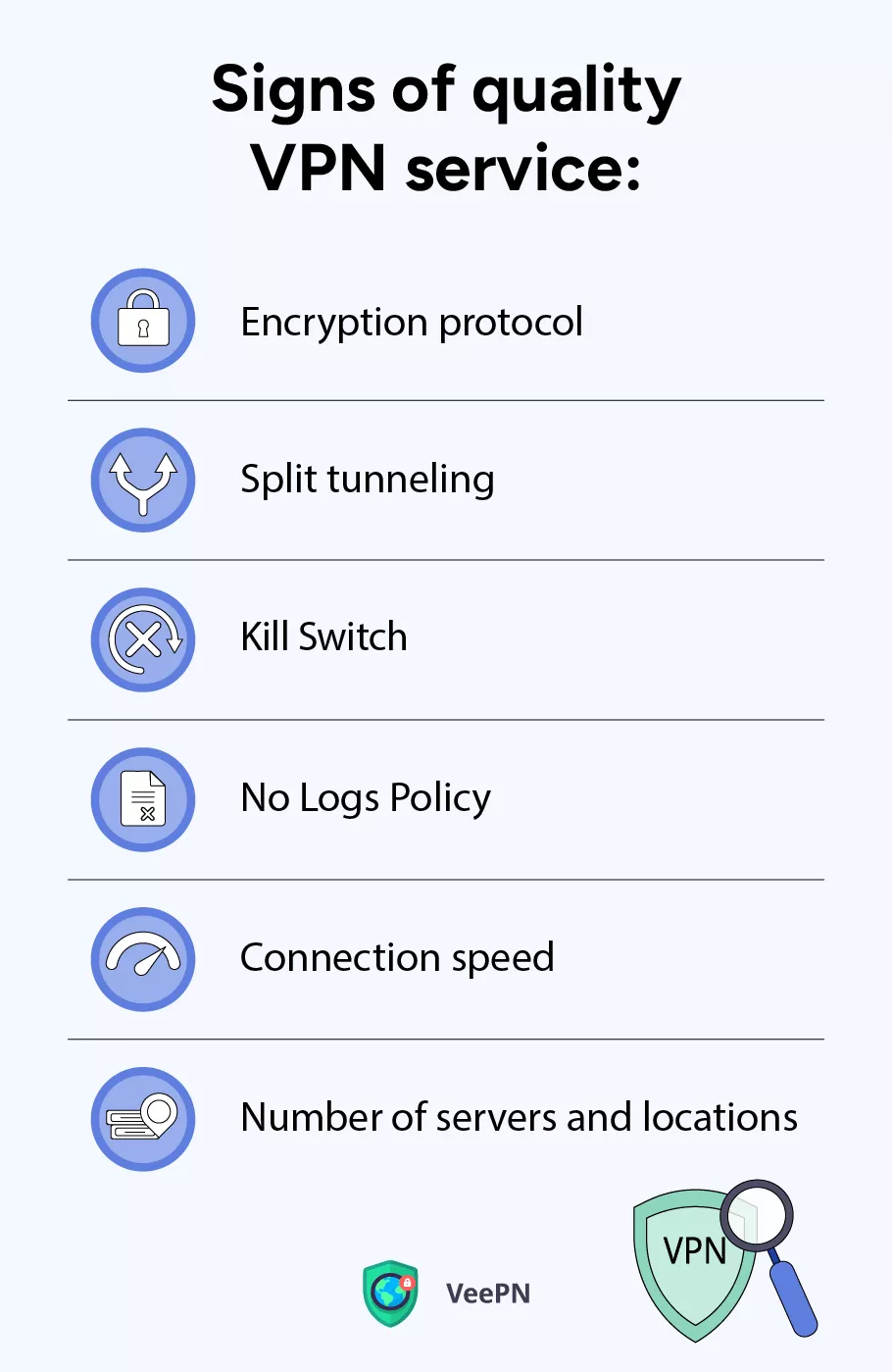
Encryption protocol
A good VPN has to follow the top-notch encryption protocol AES 256-bit to ensure security of your data. Even the U.S. Government and the National Security Agency use it to shield their sensitive information.
Split tunneling
This feature allows you to direct some of your internet traffic through the encrypted VPN tunnel while letting other traffic bypass the VPN and connect directly to the internet, thereby preserving the high speed of your connection. With split tunneling, you can enable VPN for potentially risky websites, and use your usual Internet connection for trusted resources.
Kill Switch
When you’re on VPN, the automatic Kill Switch blocks internet access to your Chromebook in case the VPN connection fails for some reason. All prominent VPN providers offer advanced features to backup security of their users.
No Logs Policy
A reputable VPN service necessarily follows this policy which means they don’t collect any of your personal information and sell it to third parties.
Connection speed
Even though a VPN connection is commonly associated with a slowed down connection speed, quality VPN services use WireGuard® protocol to optimize data encryption and keep connection speed at a high level. Engineered for speed and efficiency, the WireGuard protocol uses swift cryptographic code. Upon data reception, the protocol utilizes predefined configurations, thereby cutting the resource use and making connection fast yet secure enough.
Number of servers and locations
A full-fledged VPN app should provide you with more than enough servers and locations you can connect to. Not only because you may have specific preferences to which country’s server you would like to connect, but also for the purpose of availability. In case too many users access the same servers, the connection speed will be extremely sluggish.
We have to warn you that free VPN services hardly meet these criteria, especially those related to connection speed and preserving your information from third parties. Instead, we recommend you opt for VeePN — a paid Chromebook VPN service. This product excels in meeting all the above-mentioned requirements and offers a Double VPN feature, which encrypts your data twice. On top of that, VeePN provides access to 2,500+ servers across 89 locations in 60 countries and is available on all platforms.
How to install VeePN on Chromebook
There are two reliable methods to install VeePN on your Chromebook: a Chrome extension and a ChromeOS app. But what’s the difference between them? Check the table below to see:
If you’re still unsure what is your go-to option, check the following table:
Great, all uncertainties are in the rearview, so we can focus on instructions now:
Chrome extension
1. Open Google Chrome browser.
2. Find the VeePN extension for Chrome by either navigating to the Extensions settings in the top right corner of your screen or using this link to install it directly into the browser’s search bar.
3. Click on “Add to Chrome” and then hit “Add extension.”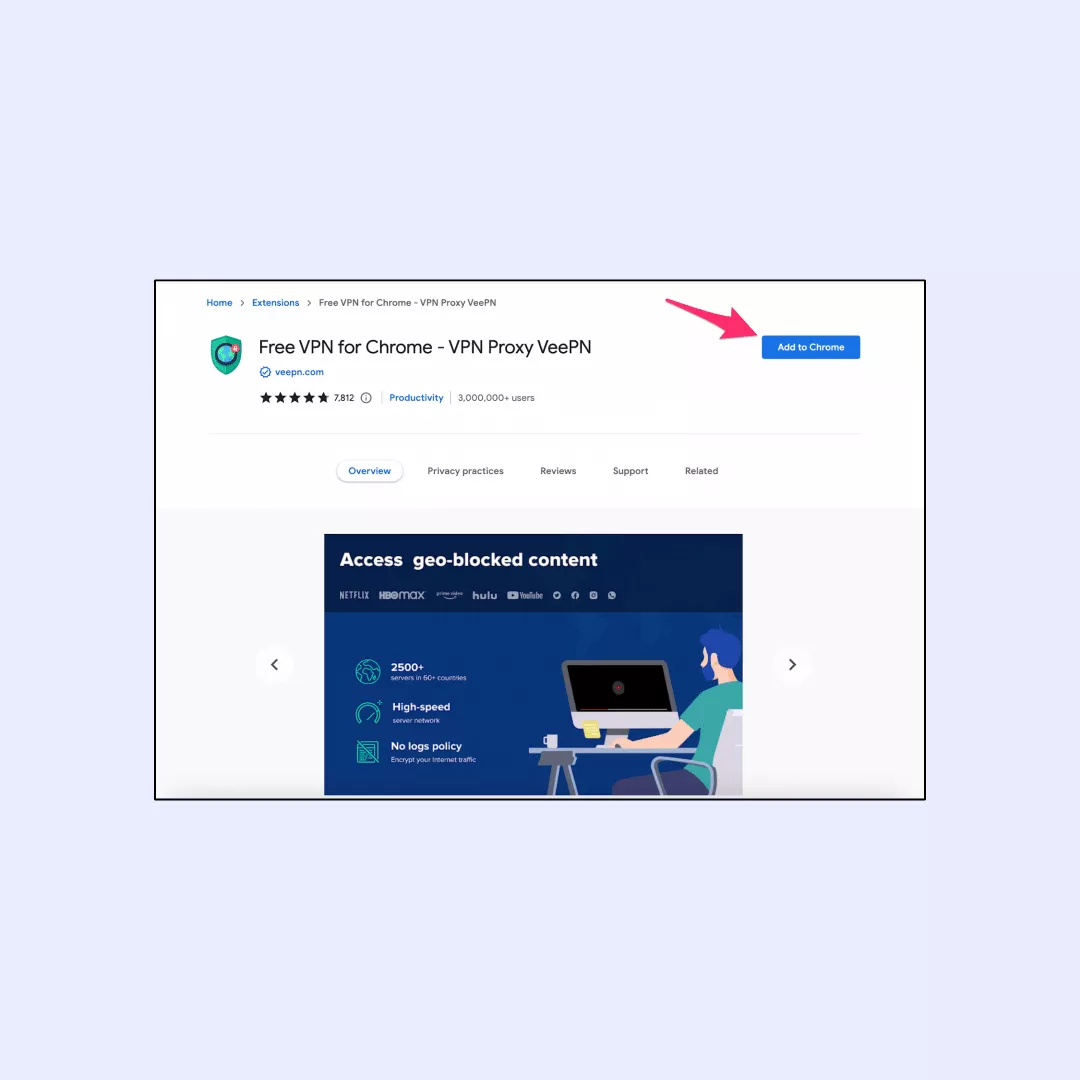
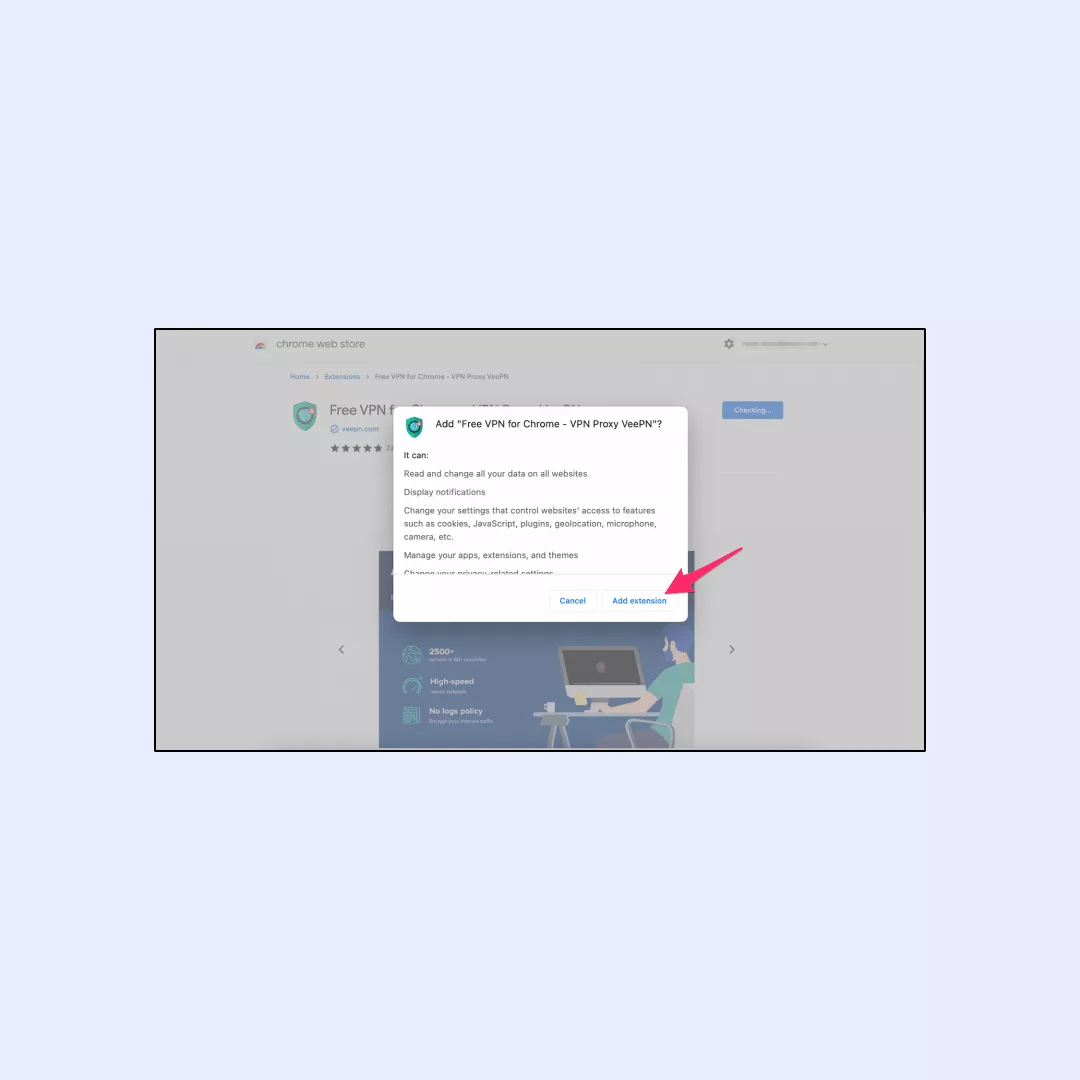
4. Go back to your Extensions settings and pick VeePN.
5. In the browser extensions menu, choose the server address that suits your preferences.
6. Pick your desired VPN location.
7. Turn on your VPN by toggling the switch.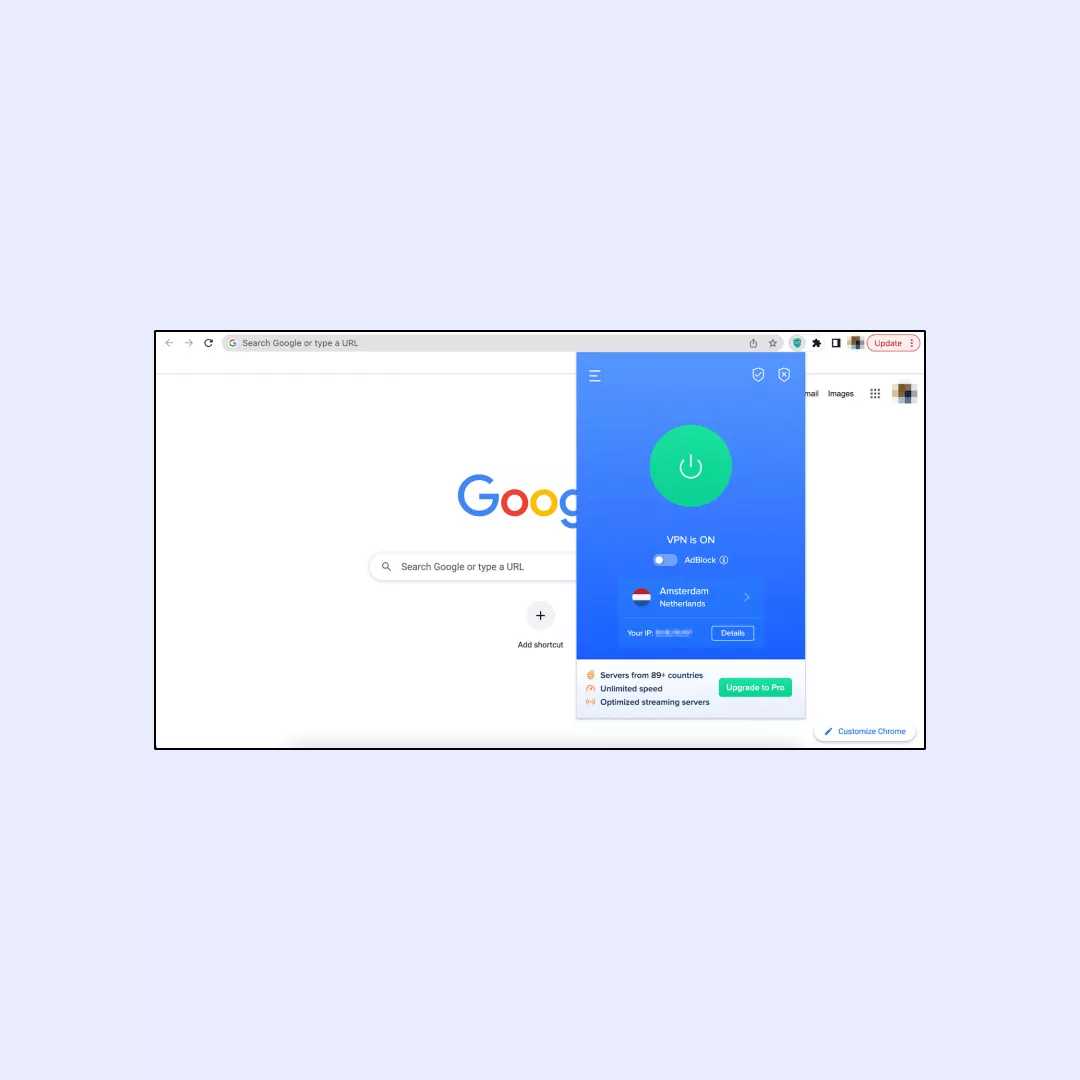
ChromeOS app
1. Launch your preferred web browser and go to veepn.com/login.
2. Sign in or create an account if you don’t have one.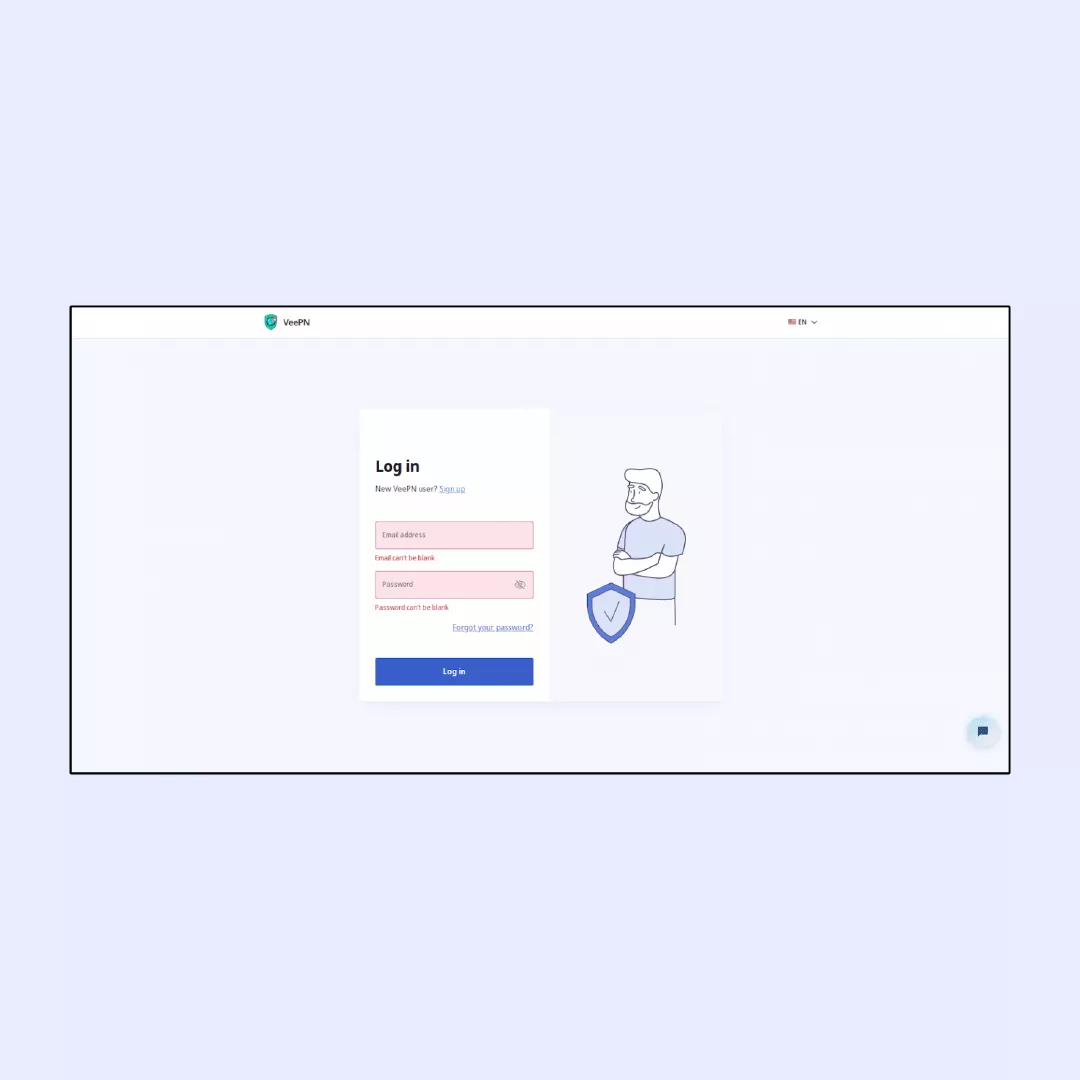
3. After logging in, click on “Downloads” and select the Android option.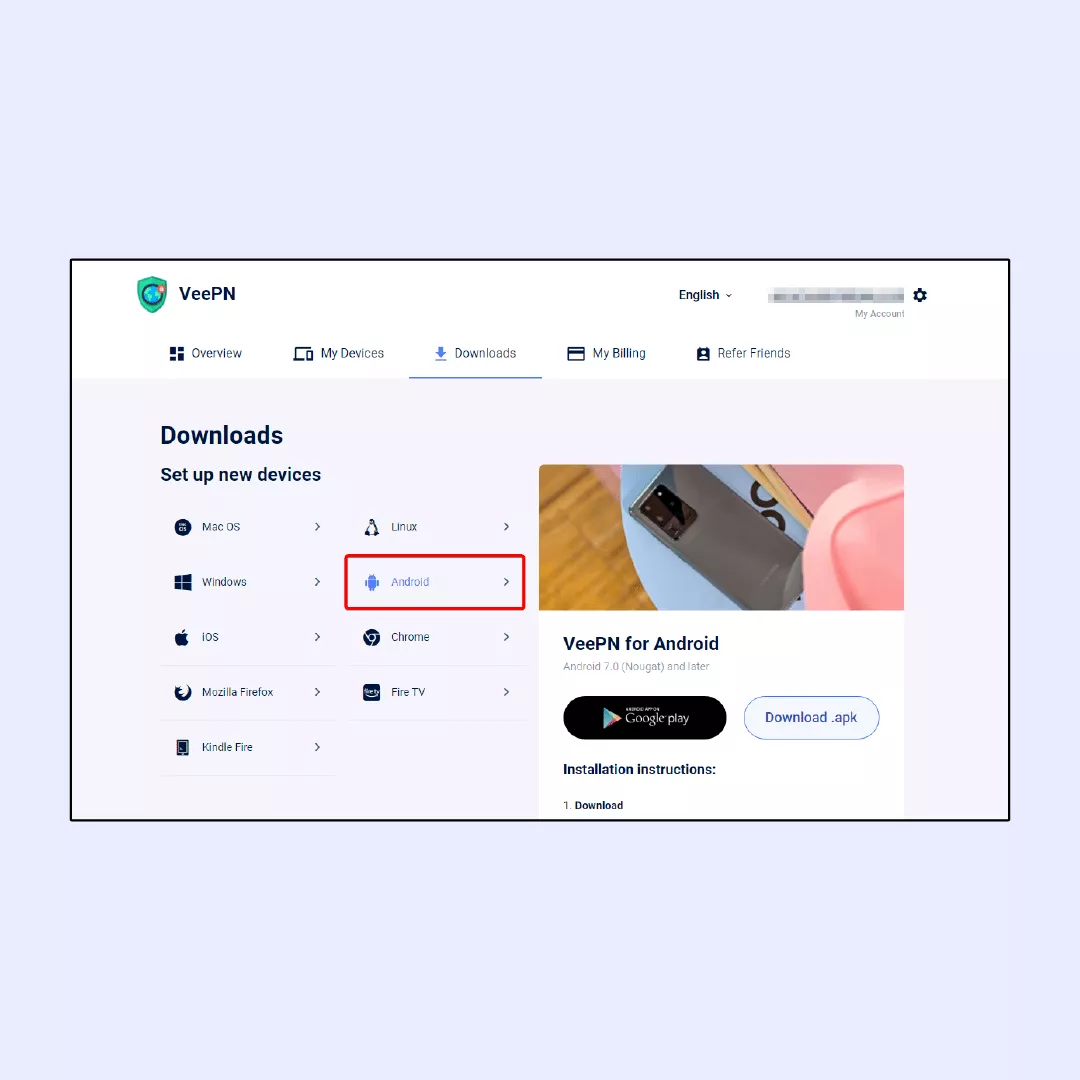
4. Visit the Google Play Store and download the VeePN app.
5. Open the app, and either enter your email and password to log in or choose “Sign up” if you’re a new user.
6. If you already have a subscription, click on ‘Restore purchase’ at the bottom of the screen or find it inside the Menu after logging in.
7. Once logged in, you’ll be prompted to click “Allow” when VeePN requests permission to add VPN configurations.
8. Enter your passcode for verification.
9. Tap the big “ON” button in the middle of the screen.
10. You are done! (You can submit feedback after using it to let other users know about the service quality)
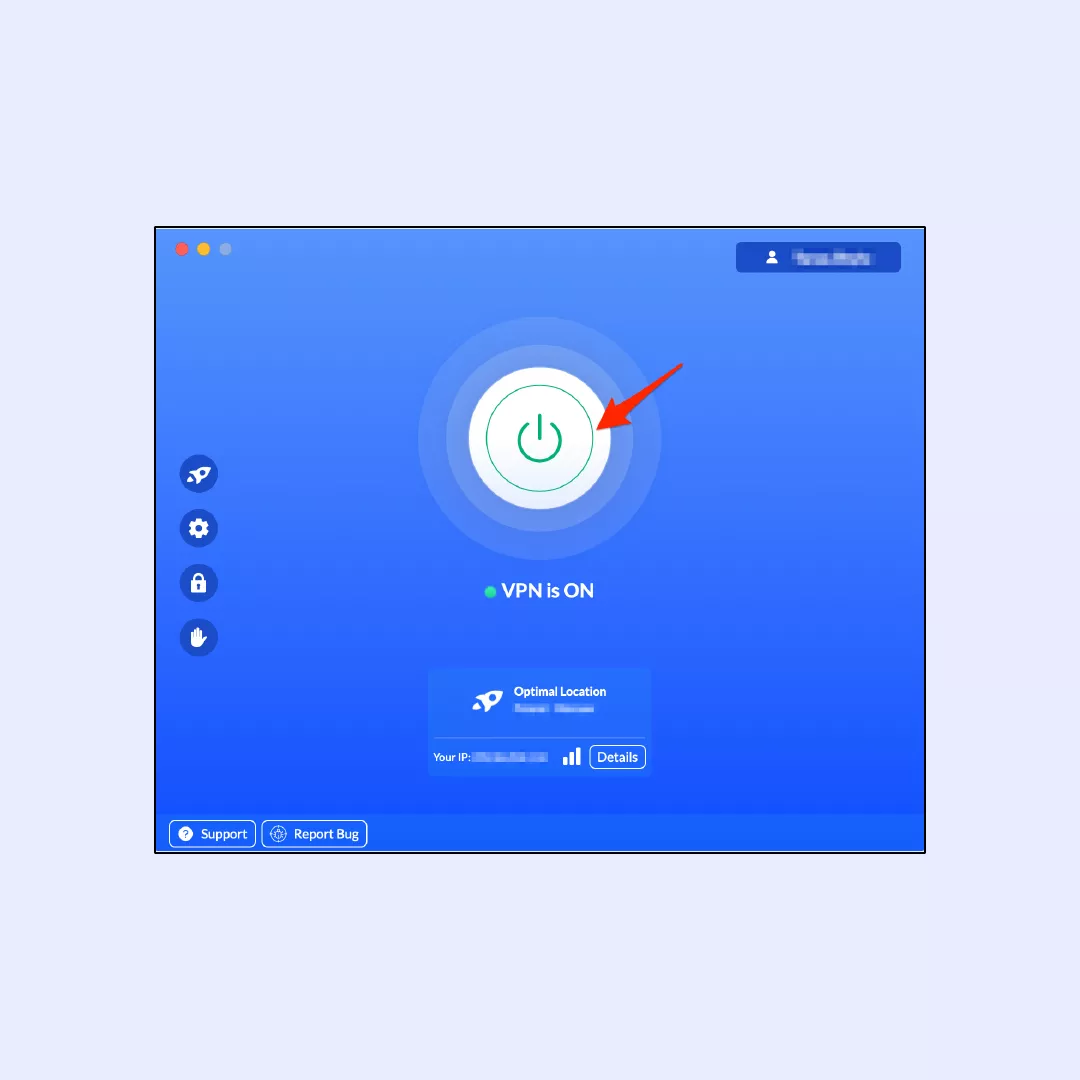
Protect your Chromebook with VeePN
Chromebook is indeed a secure device, but its defensive capabilities aren’t a silver bullet, which means that use of a trusted VPN service is a necessity you can’t ignore. VeePN is a perfect match for your Chromebook as it offers a wide range of security features while providing a top connection speed and VPN server availability. The application works not only with all operating systems but also various devices like AppleTV, AndroidTV, and even Internet routers.
Additionally, VeePN offers Netguard, an antimalware app, and antivirus software to ensure a trustworthy defense of your Chromebook. These applications are already included in a subscription, so you won’t have to pay any extra money for them.
Check out VeePN pricing plan to pick a subscription that suits you best and use it on up to 10 different devices simultaneously!
FAQ
Chromebooks do not have a built-in VPN feature. However, you can use third-party VPN apps from the Chrome Web Store to set up a VPN connection on a Chromebook. We highly recommend using the VeePN Chrome extension or ChromeOS app to ensure your safe Internet browsing.
To install a VPN on a Chromebook, visit the Chrome Web Store, search for your preferred VPN provider’s extension and click “Add to Chrome” and install it. As for a VPN app, go to the Google Play Store, find your favorite VPN and install just like any other application. Then connect to a VPN and enjoy safe browsing. Read this article to learn the details.
WireGuard is often considered a good VPN protocol for Chromebooks. WireGuard is known for its speed, efficiency, and modern design. It’s designed to be lightweight and performs well on various devices, including Chromebooks. However, the “best” VPN protocol can depend on your specific needs and the VPN service you are using. OpenVPN is another popular and widely supported protocol that is compatible with many platforms, including Chromebooks. L2TP/IPsec and IKEv2/IPsec are also options, though they might not be as commonly used or as efficient as WireGuard or OpenVPN.
VeePN is freedom
Download VeePN Client for All Platforms
Enjoy a smooth VPN experience anywhere, anytime. No matter the device you have — phone or laptop, tablet or router — VeePN’s next-gen data protection and ultra-fast speeds will cover all of them.
Download for PC Download for Mac IOS and Android App
IOS and Android App
Want secure browsing while reading this?
See the difference for yourself - Try VeePN PRO for 3-days for $1, no risk, no pressure.
Start My $1 TrialThen VeePN PRO 1-year plan






