How to Change IP Address on Android: Choose the Right Method and Gain Additional Benefits
Don’t want to be tracked when browsing on your Android phone? Or just want to access some content unavailable in your current location? Whatever you’re up to, changing your IP address will do the trick. Once done, your online activities will be much harder (if not impossible) to monitor. Keep reading to find out how to change IP address on Android in a few simple steps using the most effective method for your needs.
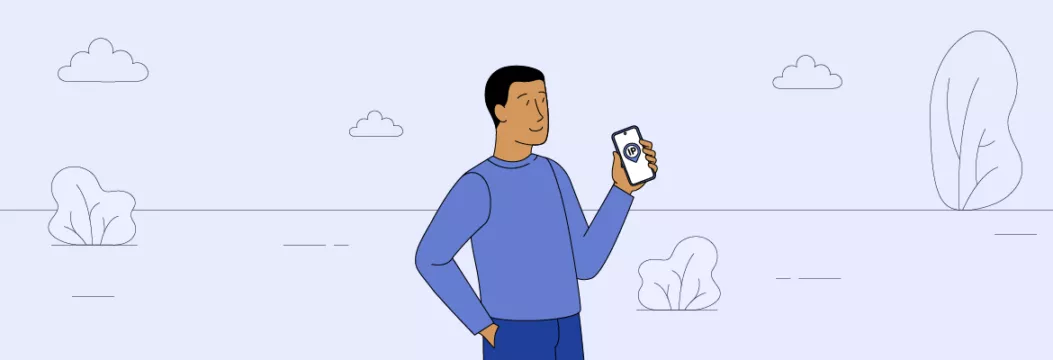
How to change Android IP address with a VPN: A quick guide
Here’s how to change IP on Android with a VPN in 5 easy steps:
- Pick a credible VPN for Android. Consider VeePN that comes with an extensive server network and many decent security features.
- Pick the most suitable VeePN pricing plan and create your account.
- Download and install the VeePN app on your Android device.
- Open the app and connect to the desired location.
- All set! Your Android device now has a new IP address.
Now, let’s discuss the key tools to change your IP on Android in more detail.
Top 3 Alternative Methods to Change IP Address on Android
Without further ado, let’s dive into the best solutions to change location on Android by getting a new IP address while staying private and secure.
1. Change your Android IP with a VPN
A VPN is a convenient tool that lets you hide your IP address on any device, including Android. It reroutes your traffic through a remote server associated with an alternative IP. When you connect to it, your real address becomes invisible, so snoopers can’t trace it back to you. Moreover, a VPN encrypts your traffic, so no one can compromise your connection, even if you’re using insecure public Wi-Fi.
Better yet, VPNs offer more than just enhanced privacy thanks to changing your IP address. A reputable VPN also boosts your online security and protects your device from various risks. It stops malware, shields you from third-party monitoring, blocks intrusive (and often malicious) pop-ups and ads, and prevents IP and DNS leaks. Also, a good VPN can help you avoid Internet throttling – a technique Internet service providers often impose to reduce your traffic and connection speed.
But not all VPNs are trustworthy and secure. Keep reading to learn how to pick the best Android VPN and set it up on your device.
2.Change your Android IP with a proxy server
Just like a VPN, a proxy server moves your traffic through a server located somewhere else, altering your IP address. It also provides you with enhanced Internet freedom, letting you overcome Internet limitations and access blocked websites. But when it comes to your digital privacy, proxies are far less efficient than VPNs. The thing is that a proxy server doesn’t encrypt your connection, which makes it easier for third parties to spy on you.
On top of that, free proxies may put your online safety at risk. Most of them are full of annoying ads and can even sell your data to third parties. In our related blog post you can learn more about the difference between a VPN and a proxy server.
3.Change your Android IP with Tor
Tor was originally designed for anonymous browsing and communication in countries with a high level of Internet censorship. When you use this web browser, it changes your IP and runs your traffic through several separate nodes to increase your online privacy. Also, it provides access to the dark web – the content that lies on darknets and is not indexed by Google.
But for a regular Android user, Tor is not a perfect solution. Although it does change your IP, it also significantly affects your connection quality. Moreover, you can’t choose your virtual location, which is pretty inconvenient if you want to access some specific type of content. Read our recent article to explore how Tor differs from a VPN in more detail.
VPN vs. proxy vs. Tor: The round-up
Now that you’re familiar with the best tools to change your IP address on Android, let’s compare their key features to figure out which one to opt for.
| VPN | Proxy | Tor | |
| Change IP address | ✅ | ✅ | ✅ |
| Unblock websites | ✅ | ✅ | ✅ |
| Enhance privacy and security | ✅ | ❌ | ✅ |
| Encrypt your traffic | ✅ | ❌ | ✅ |
| Overcome geo-blocks | ✅ | ❌ | ❌ |
| Prevent monitoring | ✅ | ❌ | ✅ |
| Avoid Internet throttling | ✅ | ❌ | ❌ |
| Browse without connection drops | ✅ | ✅ | ❌ |
OK, now you know how to get a new IP address on Android. But what is your current IP and how do you find it on your device?
How to find your Android IP address
Follow these steps to find your IP address on the Android device:
- Open Settings on your Android phone.
- Head to the Network & Internet or Wi-Fi section.
- Tap the name of the network you’re connected to and open advanced settings (the gear icon next to it).
- Your current IP address will be displayed in the Find the Network field.
This combination of numbers is your device’s public IP address (also known as the default gateway) – the one assigned to you by your ISP. You can change it with the help of a VPN or another tool to protect your privacy. But every device also has a private IP address. It identifies your device on the web and is assigned to your Wi-Fi router. If your goal is to change your private IP, here’s how to do that within your device’s settings:
- Open Settings > Network & Internet or Wi-Fi.
- Select your Wi-Fi network’s name and hold until the menu option appears on the screen.
- Tap Modify Network or Manage Network Settings.
- Change your settings from DHCP to Static and tap Save.
As you can see, altering your IP address on Android is pretty straightforward. But do you really have to do it? Let’s consider the main reasons to change your IP to figure out whether it’s beneficial for you.
Main reasons to change your Android IP address with a VPN
Here’s why you may decide to change your IP address on Android:
- Enhance your privacy and security. Your IP address exposes your location and other private details about your connection and device to third parties. Hiding it will make your online presence more secure and prevent unwanted monitoring.
- Access content. Changing your IP address with a VPN lets you access content from different countries as if you are there. This comes in handy when you travel and want to keep access to your usual content.
- Unblock websites. Your school or work Wi-Fi administrators can limit your ability to browse the web freely. When you change your IP, you can overcome these restrictions and unblock the site of your choice, be it Netflix, Instagram, or YouTube.
- Get better deals. A new IP address boosts your online shopping experience, letting you fight against price discrimination.
- Avoid Internet throttling. As mentioned, your ISP can deliberately slow down your connection. But with a VPN encrypting your data and giving you a new IP address, this won’t be a problem.
But again, not all VPNs come with all those benefits. To alter your Android IP address without compromising your privacy, opt for a trustworthy service with a proven track record.
How to choose the best VPN to change IP address on Android
Here are the key aspects to consider when choosing a VPN for Android:
- Plenty of server locations around the world. Choose a VPN that provides access to as many server locations as possible.It means that you can change IP address on Android to another country, from the US and Canada to Australia and Japan. Also, the number of available servers directly affects your connection quality.
- AES-256 encryption for the best data protection. Traffic encryption is critical to your online privacy. Ensure your VPN service supports AES-256 – the most advanced encryption standard to date.
- No data or speed caps. Any VPN will slow down your connection speed to some extent. That happens due to the intensive encryption process. But premium VPNs like VeePN support WireGuard® – the fastest tunneling protocol that makes this slowdown unnoticeable.
- Compatibility with your Android device. Visit the official website of your VPN service provider and check whether it supports the OS version of your Android device.
- Easy-to-use app. The VPN application should provide an intuitive and smooth user experience – changing your IP and adjusting the additional security settings should be as easy as pie.
- 24/7 customer support. A good VPN will provide responsive and helpful support with several options, including 24/7 live chat, email, and a help center on the company’s website.
- Affordable pricing. Select a VPN that offers a good value for money. Avoid “free” offers – those often appear ineffective or even dangerous (you may also want to learn how to spot VPN scams and fake VPNs).
Need to change your IP and protect your privacy? Consider getting a VPN with many servers globally. VeePN has servers in 89 locations across 60 countries, meaning you can get a reliable connection from anywhere with its easy-to-navigate app. Apart from changing IP address on Android device, VeePN also protects your data with the strongest encryption method. Here’s how to get started.
How to change IP address on Android with VeePN: A detailed guide
Here’s how to change location using VPN on Android in a few simple steps:
- Choose the preferred VeePN pricing plan and subscribe. Check out all the available options on our official website – consider enhancing your Android device with powerful VeePN Antivirus software for added security.
- Download and install VeePN for Android from Google Play Store. VeePN supports Android 13, 12, 11, 10, Pie, Oreo & Nougat.
- Open the app. Log in to your VeePN account and allow the app to add VPN configurations to your device.
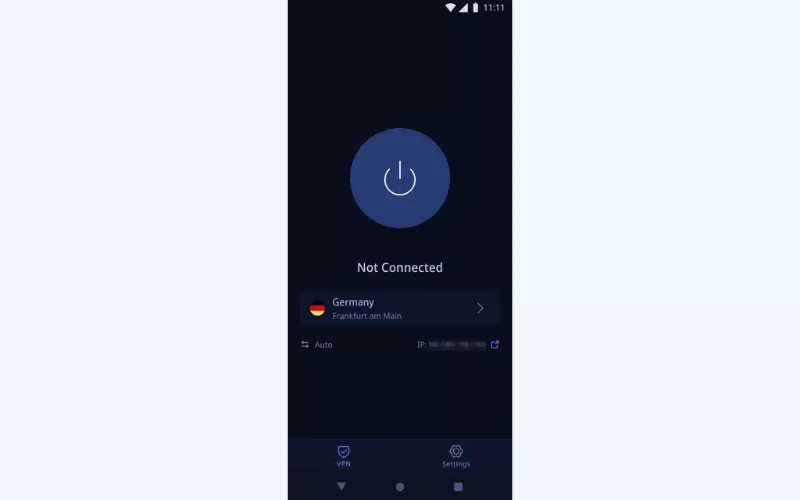
- Choose your preferred virtual location. Once done, you will be provided with an anonymous IP address associated with the chosen country. Also, consider using the Optimal Location feature to connect to the nearest server and get better speeds.
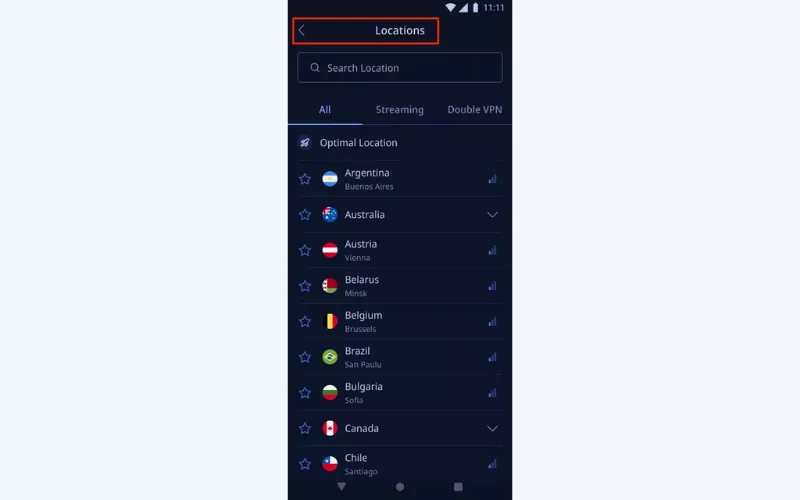
- Tap the Connect button to turn VeePN on. This sends all your Internet traffic through a remote VPN server and gives you a new IP address. Your Internet connection is also completely encrypted, which means nobody can spy on you online. This includes advertisers, your ISP, or the government.
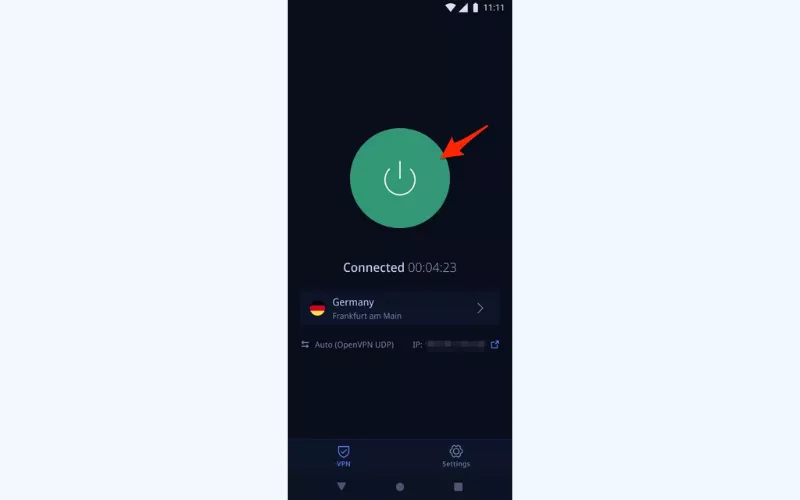
- Check if your VPN works. To make sure your VPN is working, first, look up your real IP address by googling “What’s my IP?” and clicking any of the links provided. Then, connect to a VPN server and check your IP address again on VeePN’s “What’s my IP” page. If it’s different now, your VPN works.
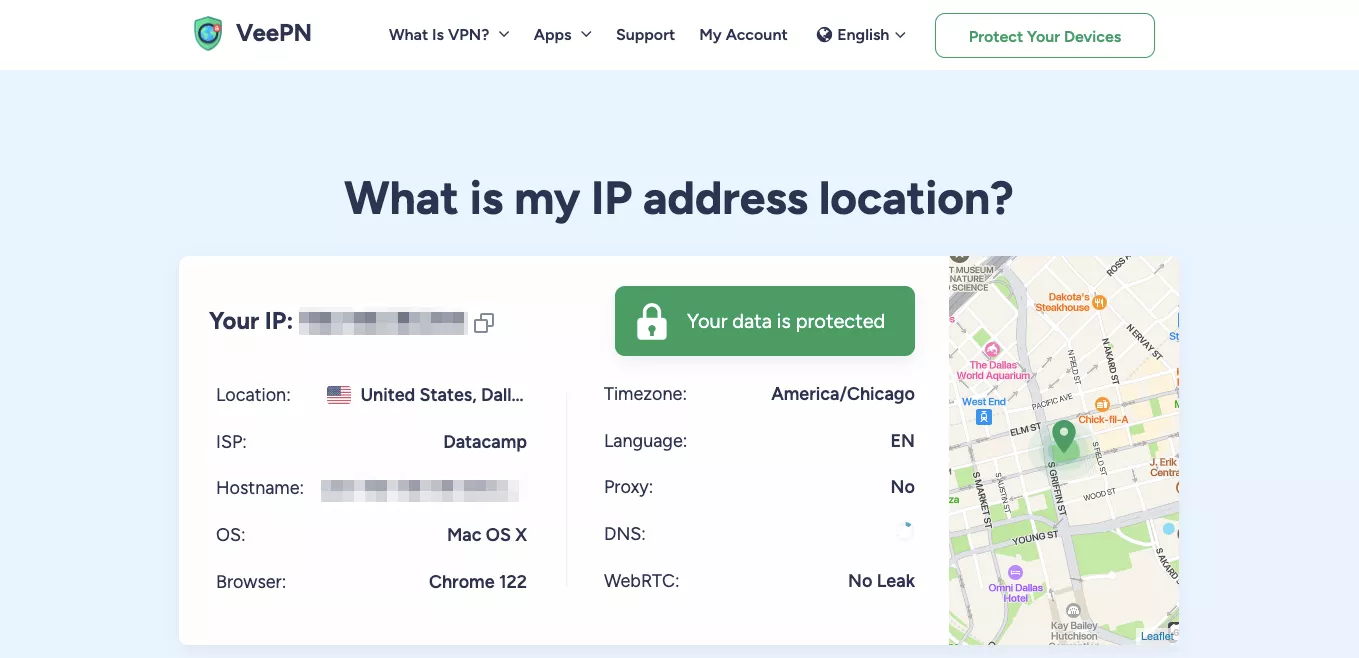
⚠️ Note: If your location remains the same, this means something is off and you may want to troubleshoot your VPN connection.
Download our VPN on Android and steer clear of blocks and trackers. Try it now with a 30-day money-back guarantee!
FAQ: How to change IP address on Android
Yes, you can change your IP address on your Android device. This way, you will make your Internet connection much safer. Otherwise, your real IP remains visible to snoopers, hackers, and other third parties. Read this article to learn about the most effective methods to change Android location and IP address.
You can change your IP address on Android using third-party solutions like a VPN, a proxy server, or the Tor browser. A reputable VPN like VeePN is your best bet here, as it not only hides your real IP, but also encrypts your traffic and provides a bunch of additional cybersecurity features.
When you get a new IP, your virtual location changes automatically. That’s because every IP address is associated with the location of the Internet provider that manages your connection. But when you use a location-spoofing tool like a VPN, third parties will see the IP of a remote server you’re connected to instead of the one your ISP has assigned to you.
To remove IP address from your Android device, take the following steps:
- Open Settings and tap Connections.
- Select Wi-Fi or Network & Internet and tap the gear icon next to the name of your network.
- Click Forget.
But note that this will not prevent third parties from monitoring the IP address associated with your device. To hide your sensitive info, consider using a trustworthy VPN for Android like VeePN.
You can fake your GPS location via a GPS spoofing app downloaded through the Google Play Store. But note that many of such apps aren’t safe and may put your device at risk.
Yes, it is legal to change your IP address on Android. People commonly change their IP addresses for privacy, security, or to access restricted content. However, using a changed IP address to engage in illegal activities, such as fraud or hacking, remains illegal regardless of the method used.
Changing your IP address on an Android phone, such as by using a VPN, can affect your internet speed. This is because your data is routed through an additional server, which can cause slower connection speeds due to increased latency, server load, or encryption overhead. However, the impact on speed varies depending on the quality of the VPN service or method used to change the IP address.
VeePN is freedom
Download VeePN Client for All Platforms
Enjoy a smooth VPN experience anywhere, anytime. No matter the device you have — phone or laptop, tablet or router — VeePN’s next-gen data protection and ultra-fast speeds will cover all of them.
Download for PC Download for Mac IOS and Android App
IOS and Android App
Want secure browsing while reading this?
See the difference for yourself - Try VeePN PRO for 3-days for $1, no risk, no pressure.
Start My $1 TrialThen VeePN PRO 1-year plan







Good afternoon, my VeePN is not working again. Please enable my VeePN.
Hi, thank you for your feedback! Please email us at [email protected] so we can take a closer look at the issue and assist you further. We’ll be happy to help and look forward to your request! Best regards, VeePN Team.
Time to test
Will give it a go the next time I have to travel.
I did not expect that changing the VPN location on the Android would be this easy.
Hey, I’ve been having queries on how to change the VPN location on Android for such a long time. This guide divides it in a very clear manner, than you very much!!!
Good
This is precisely what I wanted.