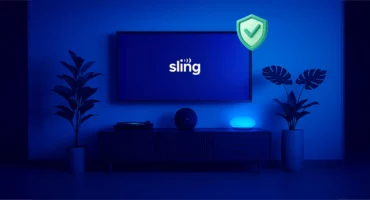How to Set Up a VPN on Your Android Device
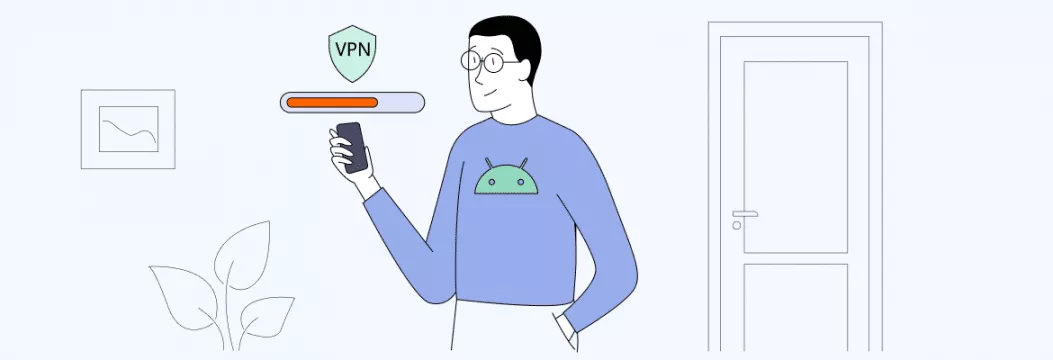
We use our phones for everything, so keeping them secure surely is important. Virtual private networks (VPNs) can help with that on lots of devices, Androids including. But how do you set up and run a VPN for Android in the first place? Simple enough! We’ve got the process covered below.
Why use a VPN on Android
Let’s go over some VPN 101 first. A virtual private network changes your IP address and encrypts your entire traffic. Usually, your online data travels to the server owned by your Internet service provider (ISP). But a VPN sends it to its own remote server, decoding it along the way, so that no snoopers could, well, snoop. With that in mind, how does a VPN benefit your Android-powered buddy, exactly?
- Greater security & privacy. With over an 80% share, Android is the biggest player on the global smartphone market. This makes it a tasty prey for hackers — 98% of mobile banking attacks target Android devices. But a VPN encryption lessens the risk of your phone being hacked. It encrypts your entire web activity and hides what you do online.
- Safety on public networks. Public Wi-Fi networks often are a lifesaver. But they can also leave you susceptible to hacking, with your IP address visible. That’s not the case, though, if you’re connected to an Android VPN, which keeps you safe online.
- Secure and lag-free streaming. There is a lot more to a new IP address. A VPN also helps you avoid Internet throttling by your ISP. It’s when they deliberately slow down your connection speed. But with no speed and bandwidth caps in your way, you can easily enjoy traffic-intensive tasks.
- Limitless access to content. Premium VPNs let you connect to servers in various locations across the world. Which means you can access all the local content there is.
To get all these benefits, you need a reliable VPN that ticks all the boxes. How to choose one? Let’s find out.
How to choose a VPN for Android
Here’s what you should look for when picking an Android VPN:
- Privacy. If you don’t want your data ending up in the wrong hands, better choose a VPN that a) is based in a country that’s not a member of the 5/9/14 Eyes surveillance alliance, and b) follows a No Logs policy, meaning it doesn’t collect and store your web activity and personal data
- Security. Your data requires the best protection. That’s why you should opt for a VPN with the strongest to date AES-256 encryption and a variety of VPN protocols (OpenVPN and WireGuard® are considered the most advanced)
- Speed. VPNs are bound to slow down your connection a bit as encrypting data takes time. But this slowdown shouldn’t be noticeable with modern providers. With a top VPN, you can even enjoy any traffic-intensive task.
- Pricing. Most VPNs cost around $5-10 a month, with discounts if you sign up for a longer period. There are also plenty of free VPNs, but we don’t recommend using them. They aren’t safe. Good news is that you can use a premium VPN with a free trial to test-drive it risk-free.
There are so many VPNs on the market, so choosing a reliable one can take a while. But you’re in luck because we know just the right VPN for your Android device.
VeePN — top-notch Android VPN option
Why is VeePN a top pick for your phone? Let’s find out what it brings to the table. Among the goodies VeePN for Android provides are:
- Extensive server network. Connect to one of VeePN’s 2500+ servers in 89 locations across 60 countries and get seamless connection anywhere.
- Double VPN. With this feature on, the created encrypted tunnel goes through two servers in different countries at once, giving you stronger protection online.
- NetGuard. You can turn it on in the settings to block ads, trackers, and malicious websites. They’ll no longer be a pain in your neck.
- Multiple VPN protocols. The latest protocols are at your fingertips — OpenVPN TCP, OpenVPN UDP, IKEv2, and WireGuard®. Learn more about them here.
- Optimal location. If this setting is on, you’ll be connected to the server you get the fastest response from.
- Favorite location. You can mark each location as a favorite and add it to a separate list to have an easier time finding them.
VeePN will guide you through an online realm jam-packed with threats. How? It provides AES-256 encryption, impenetrable for brute force attacks, and follows a strict No Logs policy, shielding all your data even when you are using a public hotspot. You can also have up to 10 simultaneous connections under one VeePN subscription and use VeePN on your phone, computer, tablet, TV, browser, and even a router.
How to download a VPN on Android
Back to our main topic. You can install a VPN on your iPhone in two main ways — automatically and manually. Let’s see what they’re about.
Automatic VPN configuration for Android
The easiest way to start using a VPN on your Android is by installing a VPN app onto your phone. Once you’ve downloaded an app, setting up a VPN on Android takes just a few clicks. Here we’ll describe how to set up VeePN step-by-step. However, the Android VPN setup steps are similar for whichever app you choose.
How to install VeePN on Android
Follow these steps to complete your Android 13 VPN setup. Note that you can also run VeePN on Android 12, 11, 10, Pie, Oreo & Nougat.
- Open a browser you prefer and go to veepn.com/login.
- Log in or sign up if you don’t have an account.
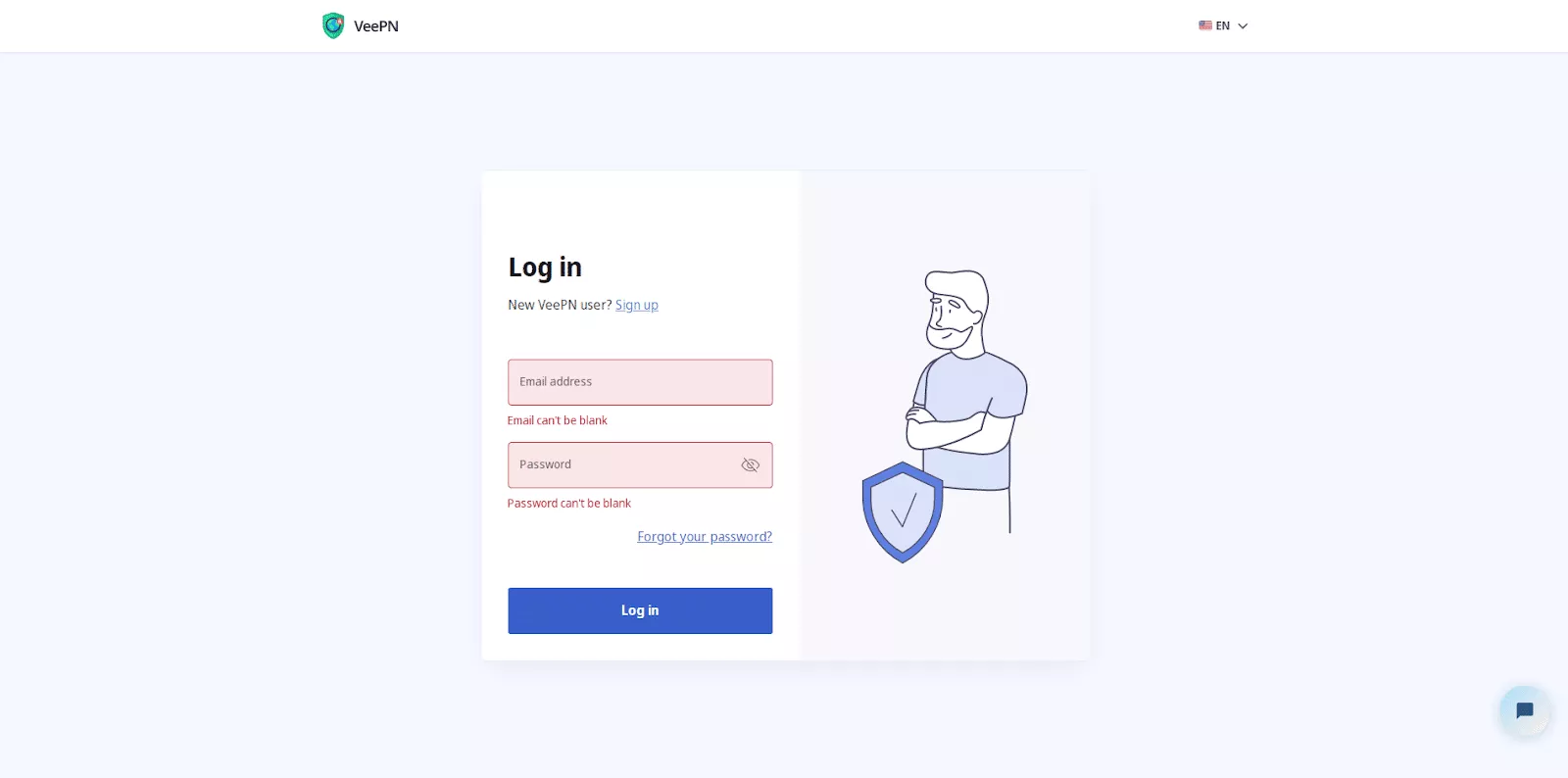
- Click on Downloads and choose Android.
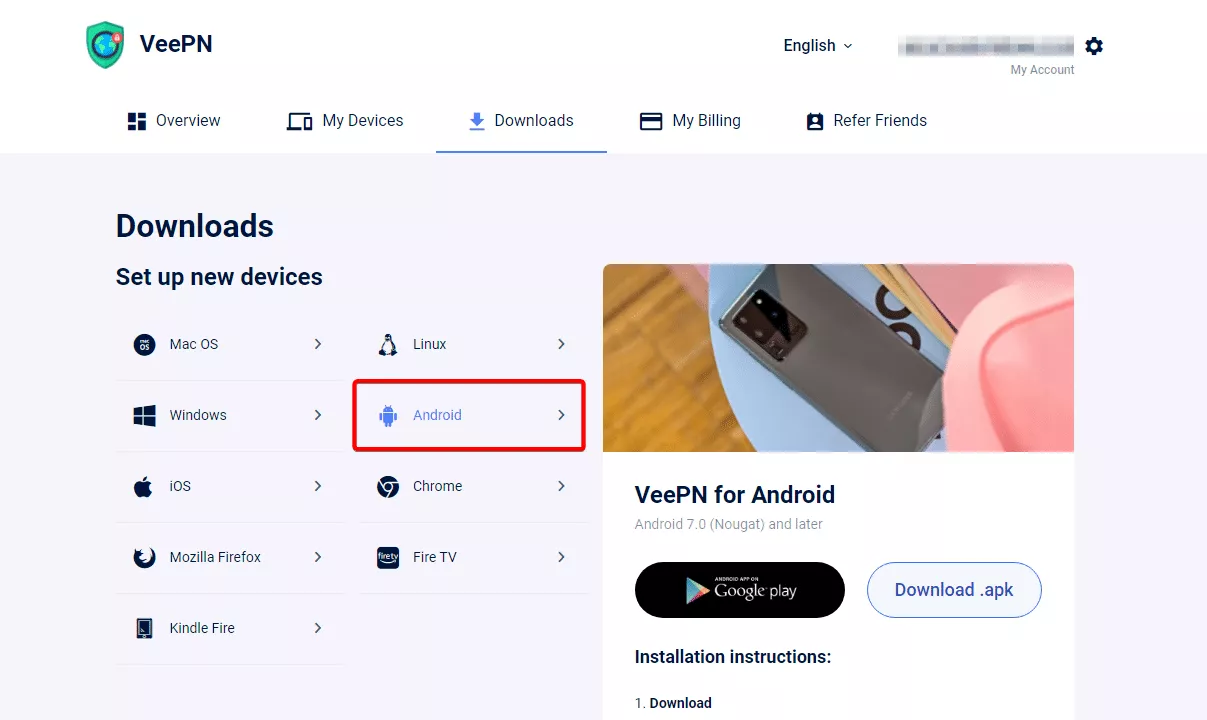
- Go to Google Play Store and download the app from there.
- Open the app, enter your email, password, and log into the account. Or hit Sign up below if you don’t have an account yet.
Note: If you’ve already got your subscription, just hit ‘Restore purchase’ down below the screen. You can also do that inside the Menu when logged in. Once logged in, you’re going to see ‘Restore Purchases’ in the Menu.
- When you signed up or logged in, click Allow when VeePN asks for permission to add VPN configurations.
- Enter your passcode or Touch ID.
- And rejoice — you’re on the main screen now!
How to connect to a VPN on Android
- Tap the big “ON” button in the middle of the screen. It can take a few seconds based on the location and load on the server. To disconnect, tap the button once again.
Note: When connecting for the first time, you’ll get the best available server. Otherwise, you’ll be automatically redirected to the last one you used.
- Once the button has changed to white and green, and you see the “VPN is ON” message, you can browse the web safely and freely.
Another way to quickly connect to a VPN is through your Android settings. This way, you don’t have to open the VeePN app.
Here’s how to turn on a VeePN via your Android settings:
- Click on Network & Internet.
- Click on Advanced.
- Hit VPN.
- Type in the VPN’s name.
- Enter your username and password.
- Click Connect.
How to choose different server location
- To connect to a different server, tap on the bar with a country name below the connect button
- In “Locations,” choose a preferred one (Choose Optimal Location if you want VeePN to connect you to the fastest server).
- You can also add preferred servers and countries to favorites as well as connect to a double VPN for double security
Manual VPN configuration for Android
You can also do everything manually. This one is quite easy as well due to built-in VPN settings on the Android operating system.
So, once you’ve chosen a VPN service, look up the following:
- Type
- Description
- Server
- Remote ID
- User authentication
- Username
- Password
Then, follow these steps for how to set up a VPN on Android:
- Go to “Settings.”
- Tap “Connections” (or “Network & Internet”)
- Click on “More Connections” and select “VPN.”
If you can’t find these menu options, search for “VPN” via your phone’s search function.
- Tap the + symbol (or the three dots menu).
- Choose “Add VPN profile,” then enter the VPN information from the chosen provider.
- Click “Save.”
And you’re all set! The VPN should be ready to use on your Android. A piece of cake, right? Now, with your network configured, you can turn your VPN on and off and browse the web without looking over your shoulder.
Bottom line
Setting up and using a VPN on Android is easy. And it’s even easier if you opt for a trustworthy VPN provider like VeePN, which takes up a notch your online security and privacy. Not sure if this service is the right fit for you? Test-drive the app on the 7-day trial to find out risk-free!
FAQs
Does Android have built-in VPN?
Yes, Android provides a built-in (PPTP, L2TP/IPSec, and IPsec) VPN client. Besides, devices operating on Android 4.0 and later can run VPN apps, as well.
How to download a VPN on Android
You can go two ways: install a VPN app or manually configure a VPN connection through your phone’s settings. Learn more about both options in this article.
How to use a VPN on Android?
Here is one of the ways to connect to a VPN on your Android:
- Go to your device’s Settings
- Click on Network & Internet.
- Click on Advanced.
- Hit VPN.
- Type in your VPN’s name.
- Enter your username and password.
- Click Connect and you’re all set!
What are the disadvantages of using a VPN?
VPNs are bound to slow down your connection a bit. However, this slowdown isn’t noticeable with top VPNs that use advanced VPN protocols, like WireGuard, which focus on providing max speeds.
VeePN is freedom