How to Block Websites on Phone: iOS & Android Solutions
The Internet is full of inappropriate, illicit, and possibly dangerous websites that may spoil your browsing experience or even put your online security at risk. Moreover, if you’re a parent, you may also want to protect your kids from bumping into a shady or adult site while surfing the web. If that’s the case, read along to find out how to block websites on phone, be it iOS or Android.
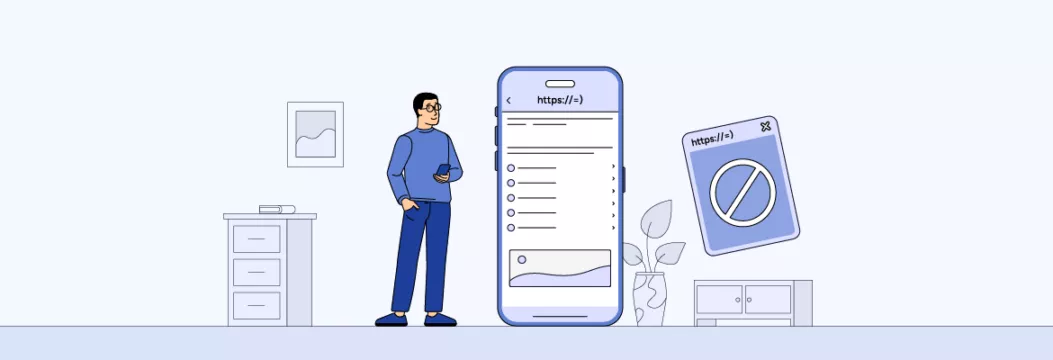
Can I block certain websites on my phone?
The short answer is yes, it’s possible to block any website on mobile via settings or specifically designed third-party applications. Whether you’re using an iPhone or Android, there are a couple of ways to do that with no hustle (more about the most effective methods to block sites a bit later).
But note that the steps you need to take depend heavily on why you want to limit access to a particular website. So first, let’s discuss the key reasons to block sites on a phone.
Why block websites on your phone? Key reasons explained
Here’s why phone websites restrictions are important:
- To stay away from inappropriate content: You want you and your family members (particularly children) to stay away from unsuitable sites.
- To avoid distractions: You might be looking to avoid addictive websites, like social media, that distract you and waste your time.
- To stay focused at work: You’ve decided to some entertainment sites to be more productive while working.
- To enhance your online security: You strive to avoid sketchy and potentially dangerous sites that may put your personal data at risk or infect your mobile device with viruses.
With that in mind, let’s consider the most common methods to block sites on mobile devices.
How to block websites on phone with a third-party app
One of the easiest ways for phone blocking websites by using a specific third-party app for iOS or Android. While there are many such applications out there, let’s look at some of the most famous examples:
- BlockSite. This browser extension is designed to block inappropriate and distracting websites for better productivity. BlockSite is available for Chrome, Firefox, and Edge, while the app supports Android, iOS, and Windows devices.
- AdGuard. This versatile ad-blocker comes with additional privacy protection and parental control functionality. The app has a free and premium version available for both Android and iOS.
- Ublock Origin. This popular ad-blocker also comes with website-blocking functionality along with features designed to prevent tracking and malware.
For instance, here’s how to restrict websites on phone with the BlockSite app:
- Download the BlockSite app from the App Store or Google Play Store and install it on your device.
- Choose the desired mode (for instance, work mode) to block certain sites, such as distracting pages, adult content, and so on.
- If there are any specific URLs you want to block, add them to the blocklist by pressing the plus button at the bottom of your screen.
But note that third-party applications don’t come without downsides. Unverified apps may compromise your privacy by sharing your data with third parties. Also, beware of malicious programs pretending to be legitimate. In particular, never download apps from non-official digital marketplaces.
Don’t want to install questionable website blockers on your device? Luckily, it’s also possible to block sites without third-party solutions. Here are several alternative ways to block websites on Android and iOS.
How to block websites on Android without an app
First, let’s find out how to block websites on Android phone without downloading any applications.
1. Google SafeSearch
SafeSearch is Google’s feature that allows you to remove inappropriate content from your search results. While it’s not completely accurate, it can still prevent you (or your kids) from seeing most of the unwanted websites and pages. Here’s how to enable Google SafeSearch on Android:
- Open the Google app on your phone.
- Tap your profile picture and select Settings.
- Head to the General section.
- Toggle SafeSearch on.
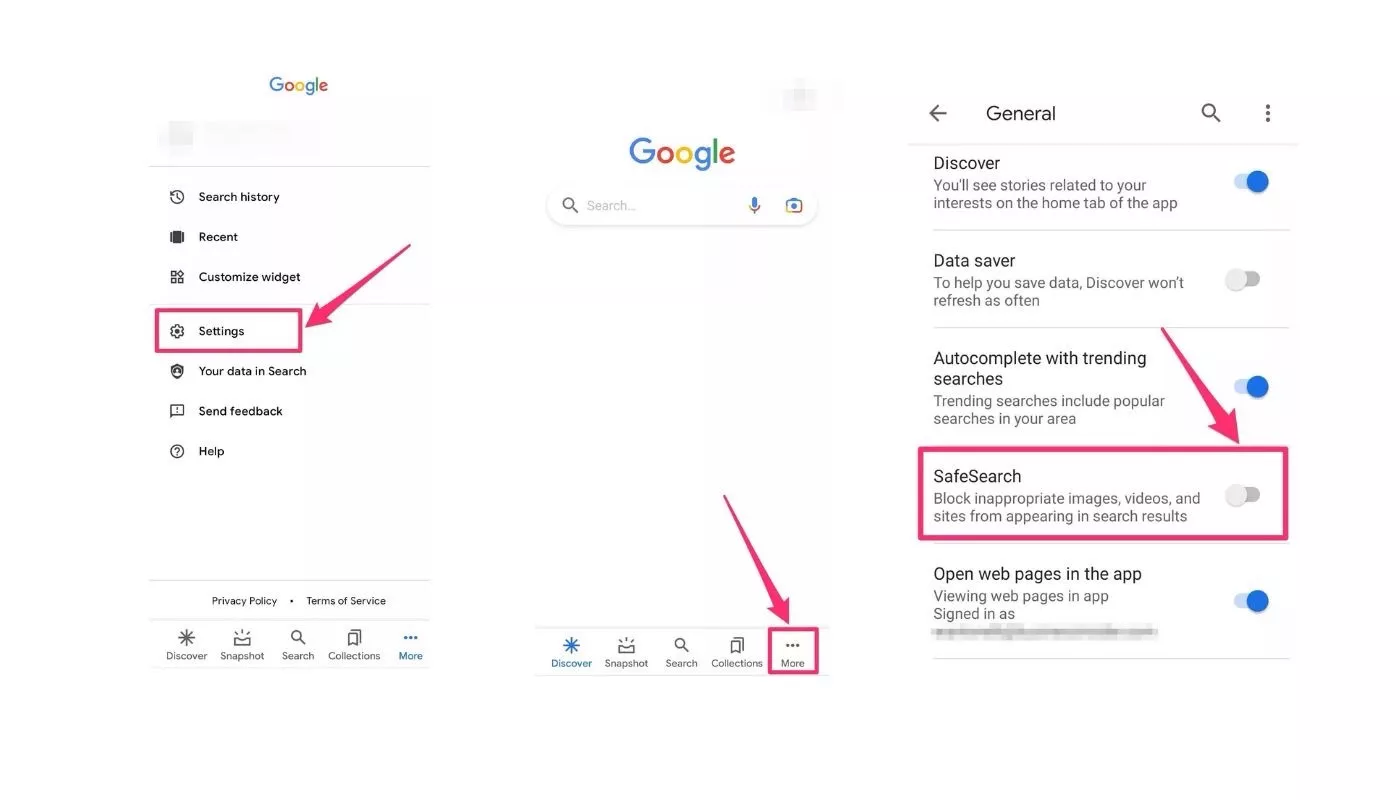
Note that SafeSearch only works with Google, so it won’t affect the appearing results in other search engines.
2. Safe Browsing on Google Chrome
This online safety feature on Google Chrome let you avoid many unwanted search results while browsing the web. Safe Browsing is designed to block potentially harmful and malicious websites. Here’s how to activate this feature on an Android device:
- Head to Google Chrome and open Settings.
- Select Privacy and security.
- Tap Safe Browsing and choose the Enhanced protection option.
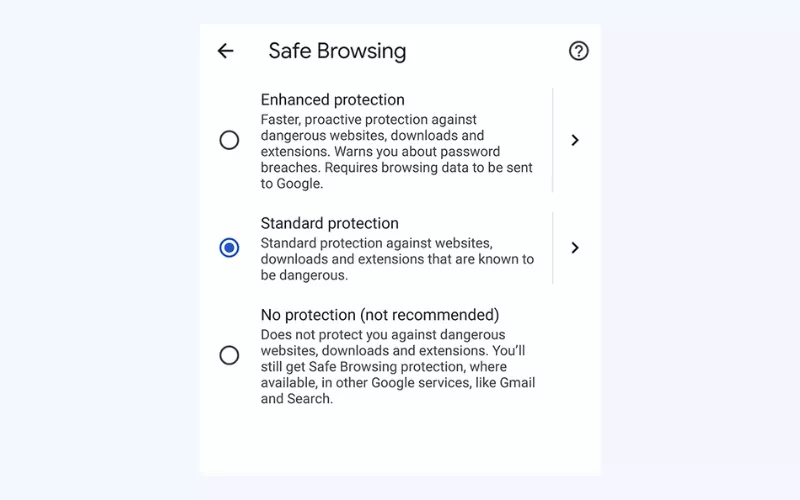
Now it’s time to discuss how to block websites on iOS devices.
How to block websites on iPhone without an app
iPhone users can also block unwanted websites without downloading third-party apps. Let’s consider the two easiest methods to do that.
1. Screen Time
Apple Screen Time is a hassle-free way to block websites on an iPhone. While designed to help you track your device usage statistics, this feature also allows you to boost your iPhone security, particularly by blocking potentially harmful URLs. Here’s how to do that in several simple steps:
- Open the Settings app on your iPhone and head to Screen Time.
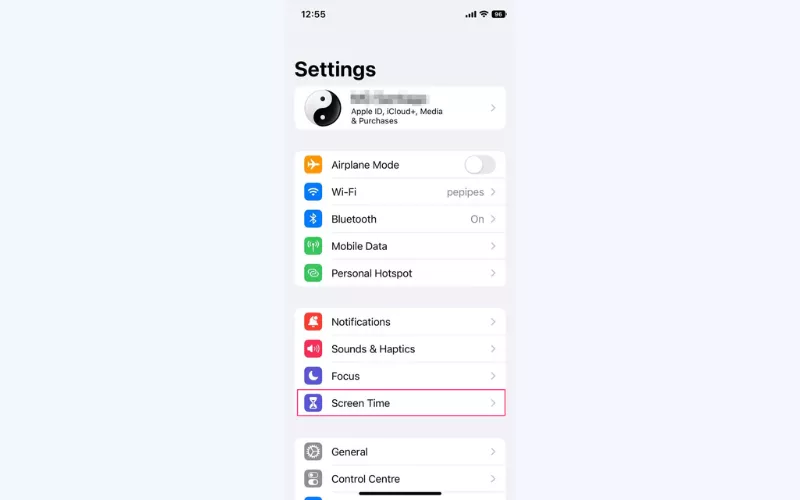
- Select Content & Privacy Restrictions and toggle it on.
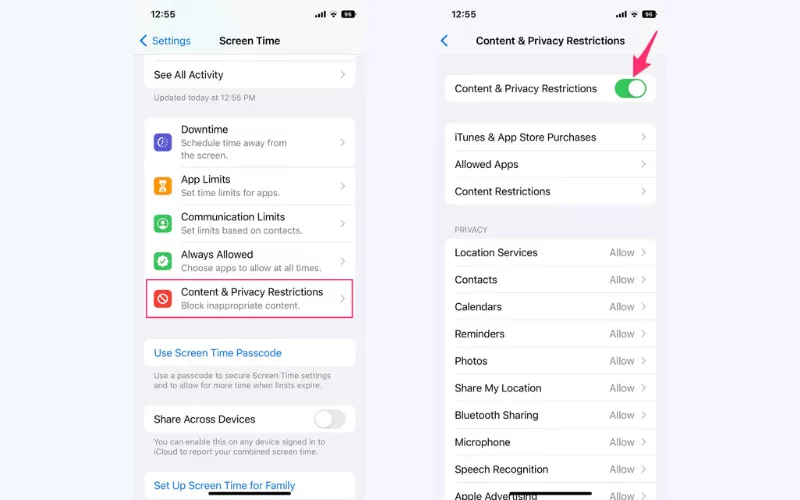
- Tap Content Restrictions > Web Content.
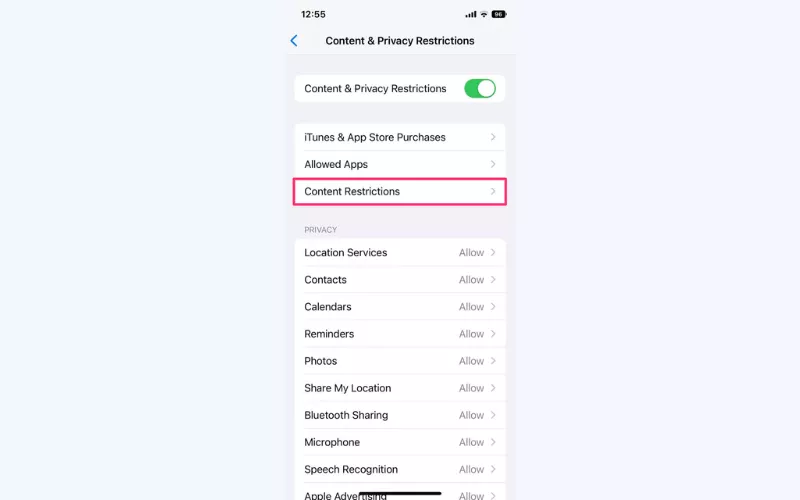
- Choose one of the available options:
- Unrestricted (allow access to all websites);
- Limit Adult Websites (block websites containing adult content);
- Allowed Websites (allow access to websites that are safe for kids, plus you can add more websites to the list).
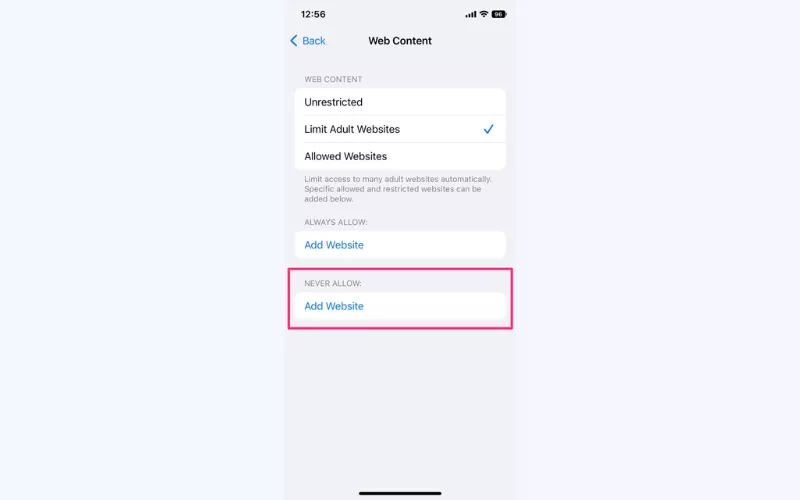
Note that if you opted for the Limit Adult Websites mode, you can also add more websites to the restricted list. Just find the Never Allow option and add the unwanted URLs manually:
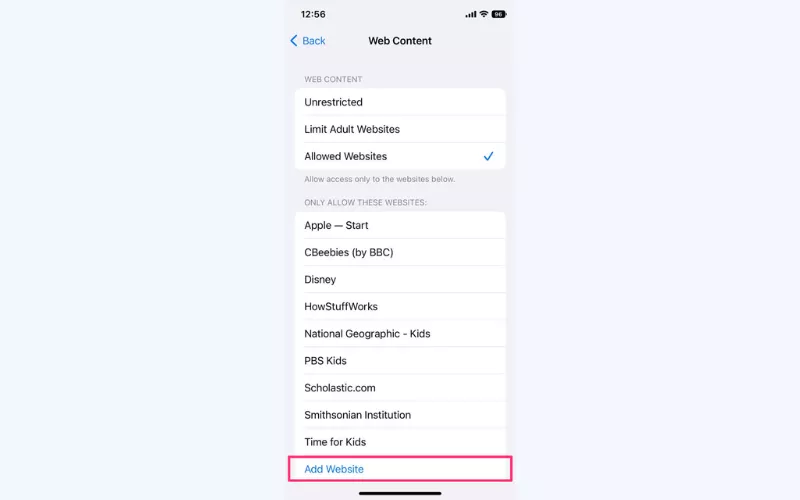
How to block a URL on Safari?
Unfortunately, there’s no way you can block websites directly from Safari. But no worries – all the websites you’ve blocked through Screen Time settings will be blocklisted for Safari, as well as other browsers on your iPhone.
Okay, now you’ve learned how to block sites on a phone. But that’s the least you can do to safeguard your online experience. Internet threats come in many different forms, from spoofed links and phishing emails to malicious ads and malware-infected pop-ups. So, what are the basic things you can do when browsing the web on your mobile phone?
Essential tips to boost your phone’s security and privacy
Here are several essential online safety tips for smartphone users, whether you prefer iOS or Android:
- Avoid questionable apps. Download applications only from the official marketplaces – the App Store (for Apple) and Google Play Store (for Android). Also, if you notice some unknown or suspicious apps on your phone, make sure to remove them.
- Configure privacy settings on your phone. Check which data can be tracked by the apps and websites you’re using. Luckily, both iOS and Android allow you to manage the information you share, so you can block access to your location, microphone, camera, and other private info. To learn more, feel free to go through our detailed overview of Android and iOS privacy settings.
- Use strong passwords. Create strong and unique passwords for all your accounts, from Google and Facebook to PayPal and Amazon. Also, don’t reuse passwords for several accounts, as it makes it easier for hackers to compromise your security.
- Be aware of phishing scams. Never click on suspicious links in emails and text messages since they may take you to a malicious website striving to steal your data. Avoid downloading unverified files and responding to sketchy messages, especially if the sender’s address doesn’t look legit.
- Learn about security breaches. Your data may be at risk if a website or service you’re using has been compromised or its databases have been leaked. A cybersecurity tool like VeePN’s Breach Alert will inform you when your private details are noticed in any known breaches, letting you quickly change your passwords and stay protected.
- Use powerful antivirus software. A premium tool like VeePN Antivirus for Android is another essential component of your phone’s online security toolkit. With its help, you can run scheduled scans, detect malicious software on your device, and instantly remove it.
- Use a virtual private network (VPN). This solution will enhance your phone’s protection by encrypting your traffic and keeping your online activities hidden from prying eyes. Also, a VPN spoofs your IP address, preventing websites and online services from monitoring your location. On top of that, a reputable VPN service comes with a bunch of additional security features, from ad-blocking functionality to IP and DNS leak protection.
Boost your online privacy and security with VeePN
VeePN is a powerful VPN solution available for most devices and operating systems, including Android and iOS. Apart from blocking unwanted sites, leverage VeePN’s premium security perks to safeguard your phone:
- Powerful encryption. Cover your entire traffic, including all apps and browsers you’re using, with reliable AES-256 encryption. Make sure nobody can snoop on you online.
- Digital privacy. Protect your personal information from unwanted monitoring and conceal your identity. Hide your digital footprint from trackers, nosy advertisers, and other third parties.
- Unrestricted browsing. Browse the web freely and privately with VeePN. Access any websites you need, even while at school, at work, or abroad.
- Protection on public Wi-Fi. Shield your sensitive data from hackers lurking on unprotected public Wi-Fi networks. Safeguard your device from man-in-the-middle (MITM) attacks, browser hijacking, malware distribution, and other threats when connecting to a Wi-Fi spot in a hotel, Airbnb apartment, airport, restaurant, or elsewhere.
Download a VPN for Android or a VPN for iOS and strengthen your phone’s security risk-free with a money-back guarantee!
FAQ: How to block websites on phone
You can block a certain website on your phone with the help of a third-party app like BlockSites or AdBlock, via Google SafeSearch settings, or via Safe Browsing in Google Chrome. As for iOS, you can block sites in the Screen Time > Content & Privacy Restriction settings. Check out this blog post for more detailed guidelines.
The following methods will let you block inappropriate websites on your phone:
- Use a specifically designed app or browser extension, such as BlockSites.
- Adjust Google SafeSearch and Chrome Safe Browsing (Android).
- Blacklist the unwanted sites in your Screen Time settings (iPhone).
Read this article to learn more about each method.
If you want to block websites containing inappropriate content for kids, you can use specialized third-party software designed for enhanced parental control, such as Qustodio, Norton Family, or Bark. Also, you can use the Safe Browsing mode on Google Chrome or reconfigure OpenDNS on your device. Finally, iPhone users can block adult content with the built-in Screen Time feature. Find out more in this article.
Yes, you can block websites without downloading apps by using your device’s built-in parental controls or settings. On most routers, you can also block specific websites by accessing the router’s admin panel and adding the sites to the blacklist or using a DNS filtering service like OpenDNS to manage and block unwanted websites.
Yes, using third-party apps to block websites can carry several risks. Some apps may collect and misuse your personal data, or they may contain malware that compromises your device’s security. Additionally, poorly designed apps might not block websites effectively or could cause performance issues on your device. It’s important to use reputable apps and check reviews before installing any third-party software.
VeePN is freedom
Download VeePN Client for All Platforms
Enjoy a smooth VPN experience anywhere, anytime. No matter the device you have — phone or laptop, tablet or router — VeePN’s next-gen data protection and ultra-fast speeds will cover all of them.
Download for PC Download for Mac IOS and Android App
IOS and Android App
Want secure browsing while reading this?
See the difference for yourself - Try VeePN PRO for 3-days for $1, no risk, no pressure.
Start My $1 TrialThen VeePN PRO 1-year plan








Firefox can be used together with LeechBlock extension
Safe Browsing in Google Chrome is a good start but using it in conjunction with an app like AdGuard enhances the protection mechanism.
I have been using the Screen Time on iPhone to block some of the websites and it has been easy to do without the need of any other app.
There are some good ideas on this post but I suggest that you allow someone you can really trust to set a screen time password. Then they can block any application that you wish to block
I deactivated my pages on all the social networks. However, if I click through to a story on a different site that links me to social media, I can’t see the full post or scroll through it at all, and so I have gotten used to it and no longer get the urge. Chrome and YouTube however, are my current ones that I am in the process of dealing with. I have not come across an android application that will block what I want blocked without almost completely switching off the phone which is quite inconvenient and terrifying.
On iPhone employ screen time, content restrictions, block websites, and set a password you do not know. On Android either AppGuard and give it all the permissions or use Family Link with a fake child account
I also put parental controls on my phone– I have set it up so it cannot access some websites such as Facebook. Please have another person to set that password for you so that you will not unlock those controls whenever you wish to.