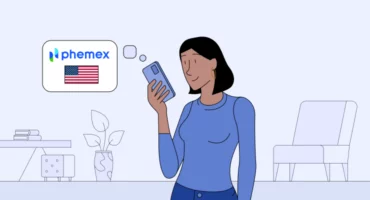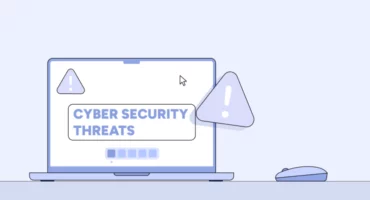How To Delete a Skype Account
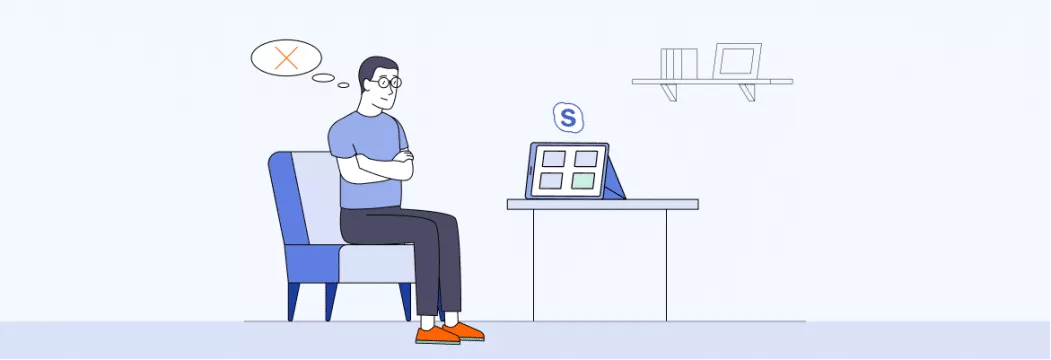
Skype was once the king of video conferencing, but since Discord, Microsoft Teams, and Slack have risen in popularity, Skype has fallen by the wayside. If you no longer use Skype, you might have thought about deleting your account, but it’s much easier said than done. Microsoft acquired the rights to Skype, and that means it’s part of your overall Microsoft account – and the only way to completely delete your Skype account is by deleting your entire Microsoft account. Read on to know how to do it.
Getting rid of accounts you no longer use is crucial for your online security. Another critical step to keeping your data safe is using a reliable VPN like VeePN. It has over 2,500 servers in more than 70 countries that provide the highest connection speed. Thanks to its top-grade 256-AES encryption and lack of activity logs, you can safely browse the web without fear of compromising your digital security. Sign up for VeePN today and give it a go.
How to delete your Skype account permanently
Deleting your Skype account can be an unnecessarily complicated process. Once you start the deletion, Microsoft gives you a 60-day grace period during which you can reactivate the account at any time. All you have to do is sign in. If you don’t sign in for 60 days after you choose to delete your account, it will be permanently wiped out. Note that since Microsoft has purchased Skype, you can only delete your Skype account along with your Microsoft account that allows you to use services like Outlook, Office, OneDrive, Xbox Live, Bing, Microsoft Store, Windows, or MSN. So if you no longer use Skype but still need some of these services, your best option is to delete as much information from your Skype account as possible. And we’ll learn you how to do this!
How to delete your Skype account on your phone
The actual process of deleting your Skype/Microsoft account is a simple one with only a few steps required.
- Open Skype
- Tap your profile picture
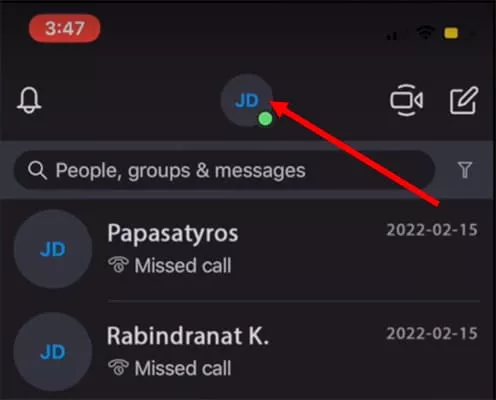
- Tap Settings
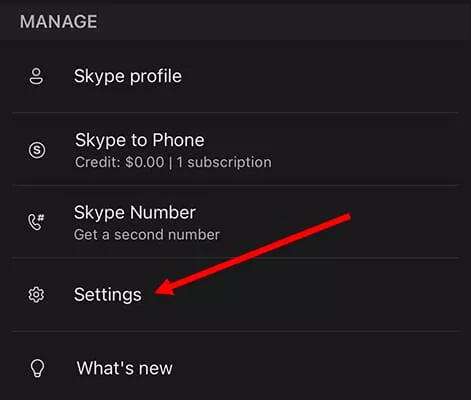
- Tap Account & Profile
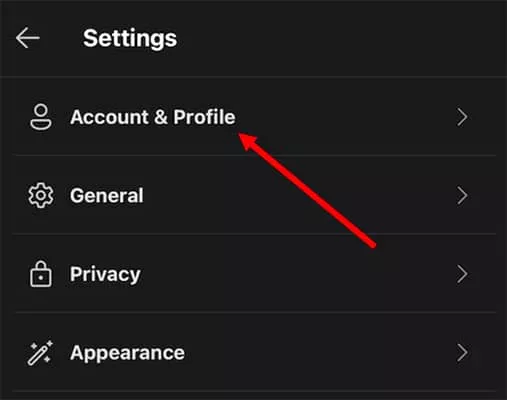
- Tap Close your account
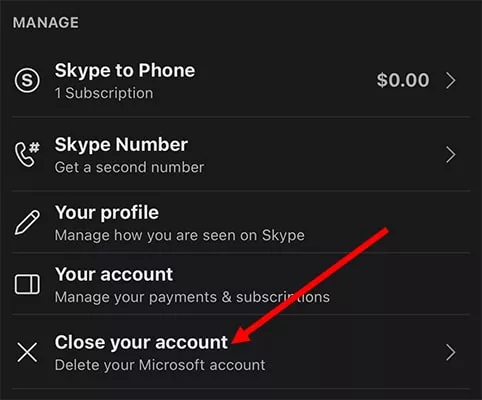
- Verify your username and use your 2FA code if necessary
- Read through the list of warnings, then tap Next
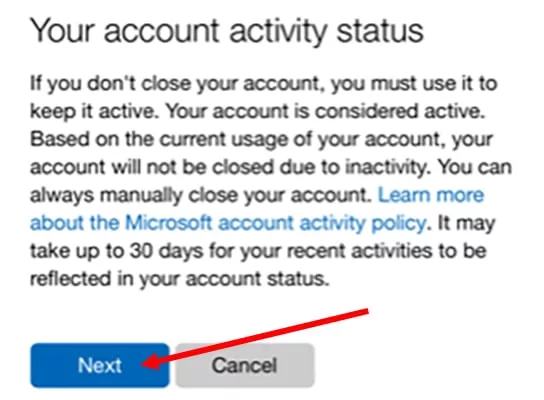
- Agree to the terms by tapping each checkbox, select a reason for closing your account, and tap Mark account for closure
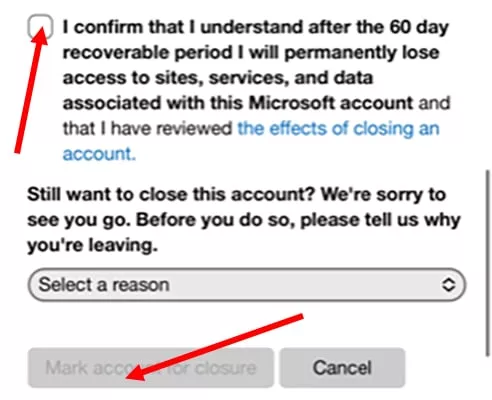
How to delete your Skype account on your desktop
Deleting your Skype account on your desktop is similar to deleting it on your phone.
- Launch Skypeon your desktop
- Go to Settings by clicking on your profile picture
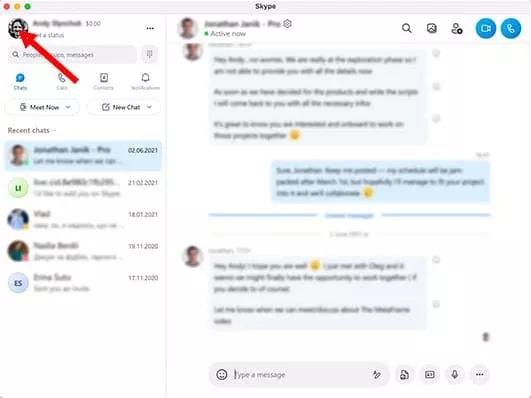
- Go to Account & Profile and click Close your account
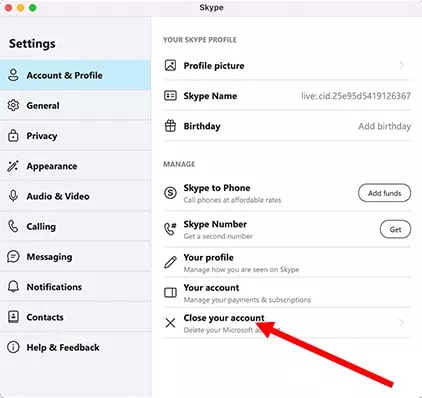
- Sign in again and verify your identity by entering an authentication code sent to your email address
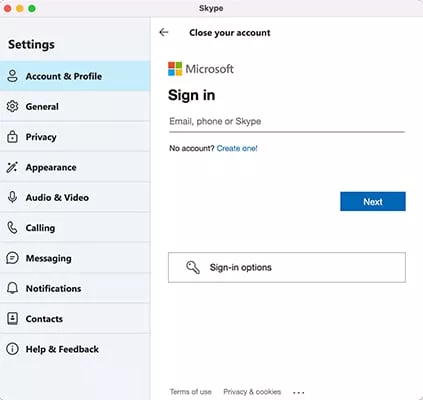
- Read through the list of warnings and click Next
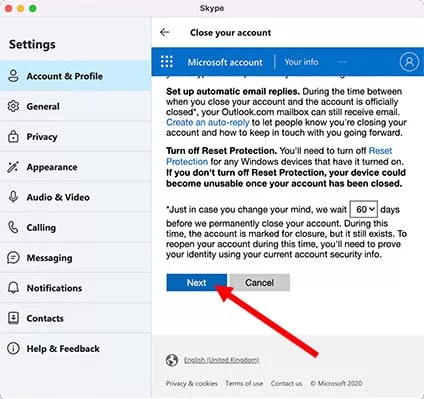
- Click all the checkboxes to agree to the terms and select a reason for closing the account, then click Mark account for closure.
Something to note here is that, while the default grace period is 60 days, on step five you can choose to drop it to 30 days (see the picture above). This will result in a quicker closure of your account, but it also means you have less time to change your mind.
How to cancel Skype subscription
Skype is first and foremost a calling service. More accurately, it’s a Voice Over Internet Protocol service. Skype offers subscriptions to frequent users – monthly calling plans that let you make unlimited and/or fixed-minute calls to landlines and mobile devices. If you use Skype a lot, a subscription can keep costs low.
There are three types of subscriptions: Skype Credit, which is a pay-as-you-go option; Skype Number, a dedicated phone number you pay for monthly; and Skype to Go, another pay-as-you-go option ideal for frequent travelers that want to avoid international calling charges.
Subscriptions have to be canceled three days before your scheduled renewal date to avoid being charged again. However, it’s worth noting that Skype Credit doesn’t renew unless you have opted in to auto-charge on your Skype account.
You might have a subscription and not realize it, particularly if you are an Office 365 subscriber. A subscription to Office 365 also includes 60 minutes of mobile and landline calling through Skype each month.
If you plan to delete your Skype account, you need to make sure you cancel all of your subscriptions beforehand. You don’t want to continue paying for a service you no longer use. Here’s how to do it.
- Launch Skype on your desktop or mobile device
- Select your profile photo > Settings > Your account
- This opens a web browser that shows your account profile and subscriptions. Select Manage

- Select Cancel subscription. Note: if your subscription is part of another service, like Office 365, it cannot be canceled from this page but must be managed from that service’s page
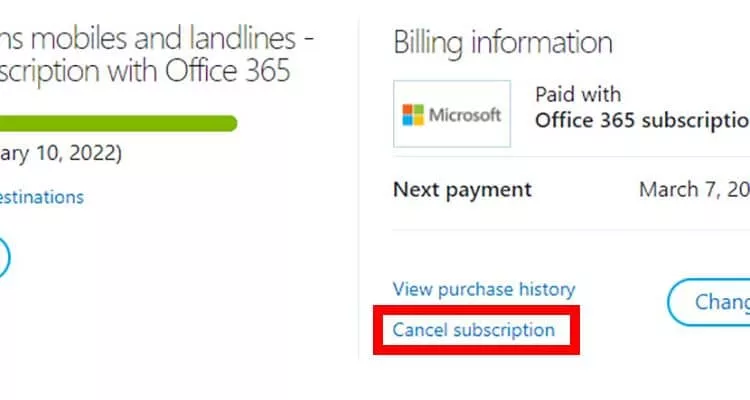
It’s easy to cancel a subscription, and one of several suggestions Skype makes when you set out to cancel your account.
How to remove usernames from Skype login page
Skype stores every username that is used to log in to the service. It does this as a means of convenience to make it easier to log in next time, but you might not want your username stored – especially if you log in on a computer with multiple users, such as a public computer at a library.
Many public computers will use Deep Freeze or a similar program to wipe their information lists each night, but you don’t want to rely on that to keep your information protected. It only takes a few seconds to clear the data after you’re done using the computer.
- Sign out of Skypeand quit the program
- Open the Run menu.
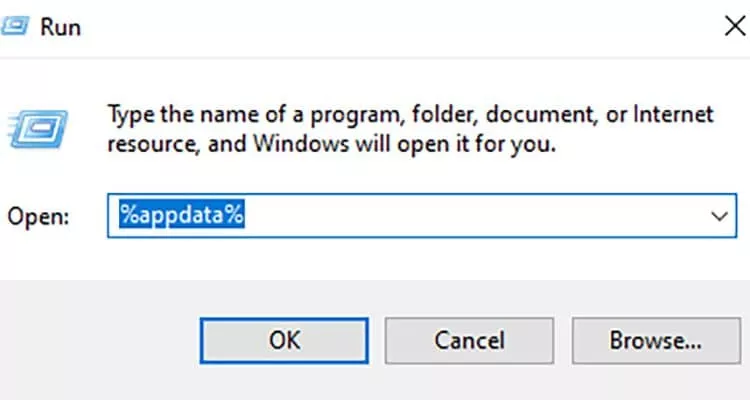
- Type %appdata% and press Enter or select OK
- Select and delete the Skype folder. Don’t worry – it won’t interfere with the operation of the program, but it will clear any stored data
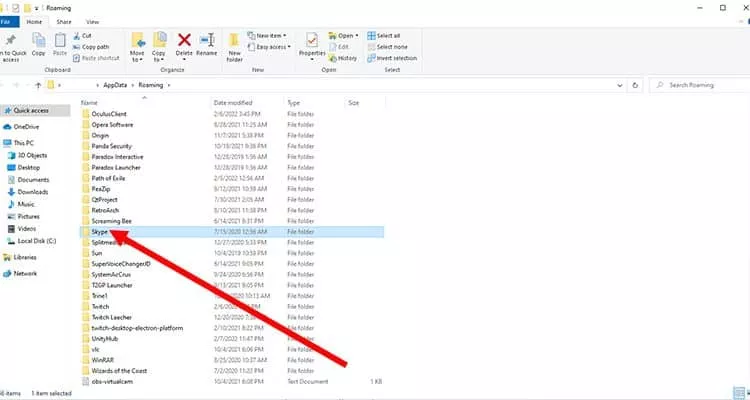
- Open Skype. Your username will not be stored on the login screen
How to permanently delete Skype chat history
Older versions of Skype made it easy to erase your entire message history, but more recent versions of the software have obfuscated the process a bit. It’s still possible, though it takes longer than it once did.
- Open Skype
- Right-click on the chat you want to delete and select Delete conversation
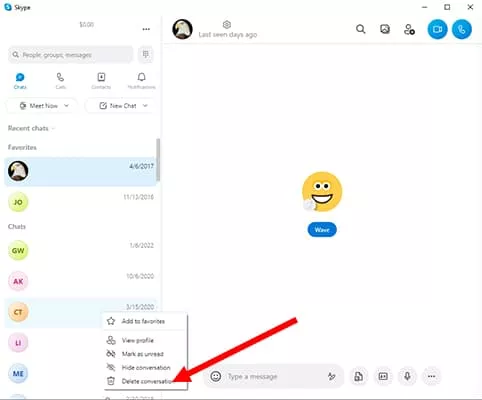
- Select Delete
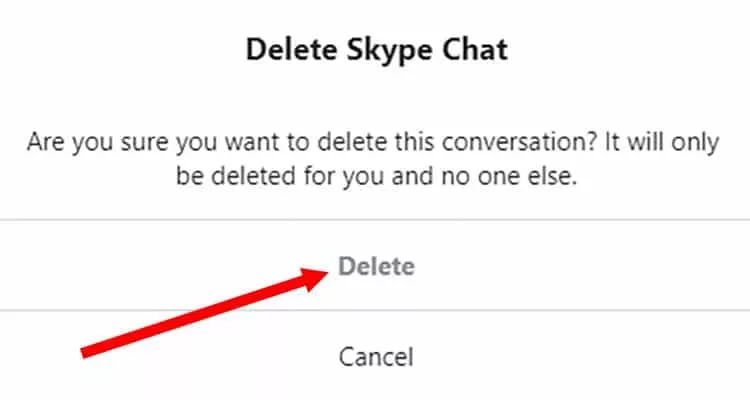
Unfortunately, you need to do this for every chat you want to delete. It also doesn’t clear it for the other user, but it does erase it from your Skype so that you no longer have to see it.
Now that Microsoft has acquired Skype, it’s impossible to delete a Skype account without also eliminating your Microsoft account. Of course, that integration also comes with stronger security protocols and less concern about someone acquiring your personal information. If the risk still concerns you, use our guide to delete individual chats, cancel all of your subscriptions, and remove payment information. You can virtually gut your Skype profile so that no vital information remains available for access.
And if you really value your online privacy, you should give it a boost by using a reliable VPN service like VeePN. Sign up for VeePN right now to stop oversharing and start caring about your precious personal data.
FAQ
How to unlink Skype from my Microsoft account?
Since Microsoft acquired Skype, the ability to create a custom Skype Name has vanished. As a result, it isn’t possible to unlink Skype from your Microsoft account.
Can I delete my Skype account without deleting my Microsoft account?
No. In order to completely delete your Skype account, you will also need to delete your Microsoft account.
Can I use Skype without my Microsoft account?
While a Microsoft account is required to use Skype, you can create a custom conversation link to bring in other users that do not have Skype themselves.
How to close my Microsoft account?
If you want to close your Microsoft account, you first need to login and visit the Close your account page. From this point, the steps are similar to those required for closing your Skype account. Check the boxes to verify that you understand what happens when you shut it down, and then select a reason. Finally, select Mark account for closure.
How do I delete Skype chat history on both sides?
While it isn’t possible to delete Skype chat history for both parties, you can remove individual messages for both sides. All you have to do is find the message you want to remove and right-click it, then select Remove. It will be deleted for both you and the other member of the conversation.
VeePN is freedom