Instructions on How to Delete Facebook Search History on a Computer and a Smartphone
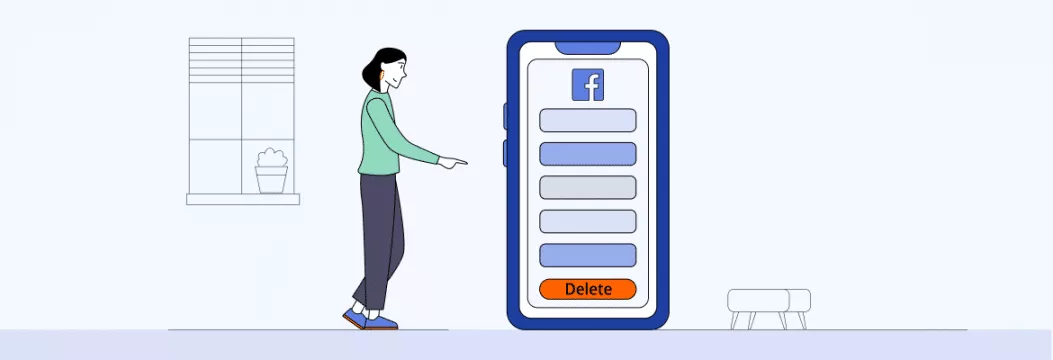
Oh, omnipresent Facebook. You log in to see how your friends and family are doing or laugh at some memes, but rarely consider what information the company is collecting about you. For example, Facebook records everything you search for on its website.
But whether your search history becomes cluttered or you care a lot about your privacy, deleting it is simple. All you need to do is check out our guide on wiping out your Facebook search history.
But first, let’s see what kind of beast we’re dealing with.
What does Facebook know about you? (Spoiler: a lot)
Yes, Facebook’s reach goes far beyond recording your activity on their website. Besides, it’s no stranger to scandals and security breaches — 2018 saw a notorious Cambridge Analytica dealings case. Facebook was also a part of a massive data breach, after which they had to pay the FTC 5 billion dollars for violating consumer privacy. So, knowing that Facebook knows a lot about you is kind of unsettling.
But what information does Facebook collect, exactly? Let’s take a look.
- Off-Facebook activity — refers to how Facebook is tracking your shopping and travel habits. Have you ever noticed how an ad of what you’ve recently looked up on, say, Amazon, pops up on your FB page? That’s because when you look for something online, that company most likely shares your information with Facebook, which later uses it to send personalized ads to your feed.
- Apps and web activity. FB collects data about your online activity, which will stay put even if you deactivate or delete your account. The app claims to use this info for you to quickly log into most websites and apps.
- Device information. Facebook’s reach is tremendous here. Once you’ve downloaded Facebook or signed in on a web browser, the app knows where you are (your location, IP address) and what type of device you’re using.
- Any information you provide. FB stores everything, from posts to interests, events, and profile information.
Why does Facebook keep your search history?
Aside from what it knows about you, Facebook has a great search function that tracks what you’ve looked for recently. It’s a common practice with many social media platforms, supposedly to help them provide you a more personalized experience and targeted ads. It’s also helpful for users — you can get back to pages you visit frequently and find what you were looking for without much work later.
But here’s a thing. What — and who — you look up on Facebook is a private matter. Have to hand over your phone or computer to your friend? You might want to wipe your Facebook search history first. Or maybe you want to tidy up the list? Or limit some of the data Facebook is keeping about you and just scroll your feed in peace? Whatever the reason, it’s all just a few clicks away.
So, here’s how to delete your search history on both PC and mobile hassle-free.
How to delete Facebook search history on computer
If you usually navigate a PC version of Facebook, you can wipe out your search history with the following steps:
- Visit www.facebook.com in your browser.
- Click on your profile page.
- Tap the Activity Log option.
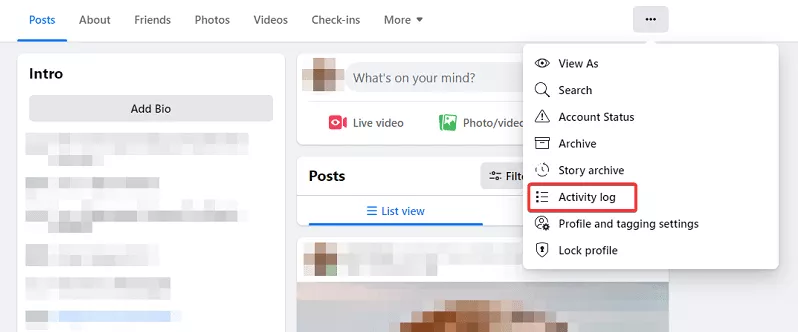
- Click on Search History.
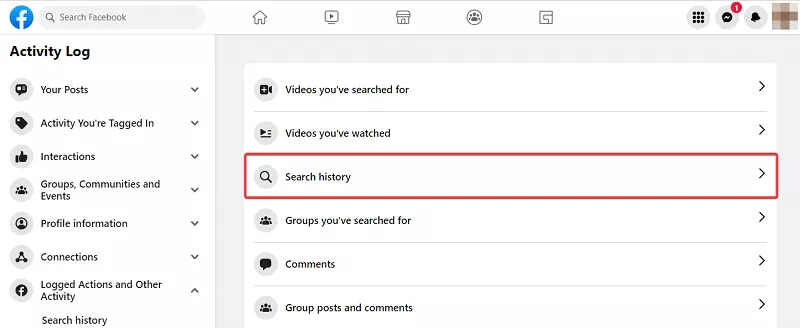
- To clear your search, you can either click three dots to delete every entry one by one or tap Clear Searches to select the nuclear option.
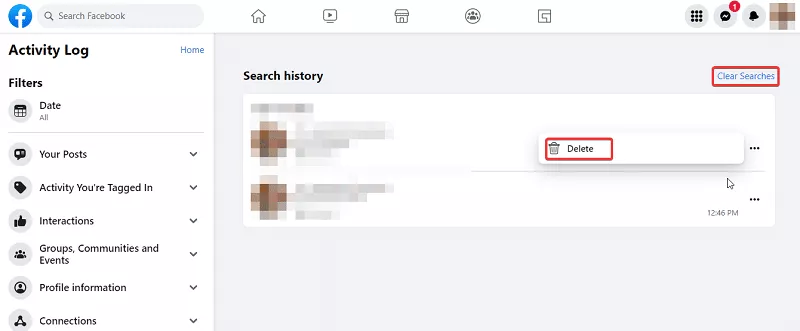
Voila! All search entries will disappear instantly.
How to delete Facebook search history on Android
If you’re an avid user of the Facebook app for Android, take a look at how you can clear Facebook search history on your phone:
- Go to your profile and find the “Activity log” under the profile picture. If you can’t see it, then click the three-dot symbol on the right. The menu should contain the Activity Log button.
- Scroll down to the option Logged Actions and Other Activity.
- Choose Search History by tapping a downward arrow.
- Finally, you can remove all history by selecting Clear Searches. Or, delete entries one by one with a relevant symbol you can find next to the search item.
How to delete Facebook search history on iPhone
Deleting Facebook Search History on your iPhone doesn’t differ much from doing it on your PC or Android. Still, let’s take a closer look.
- Click on three dots under the profile image to get into Profile Settings.
- Find and tap Activity Log.
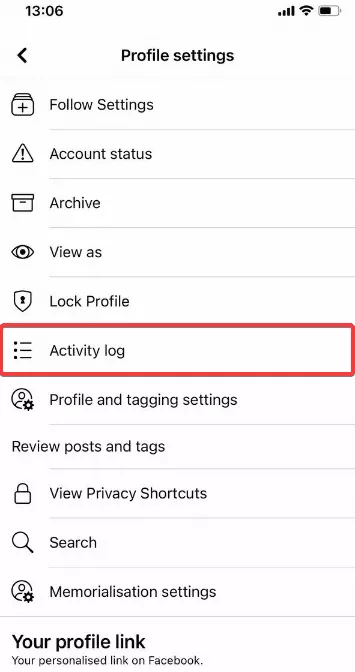
- Scroll down and choose Logged Actions and Other Activities. Then, tap Search History.
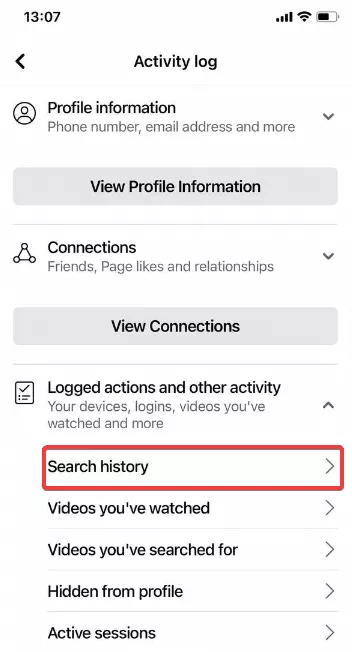
- Delete the whole history by pressing the Clear Search option. Or tap on three dots near a search entry and delete each entry one by one.
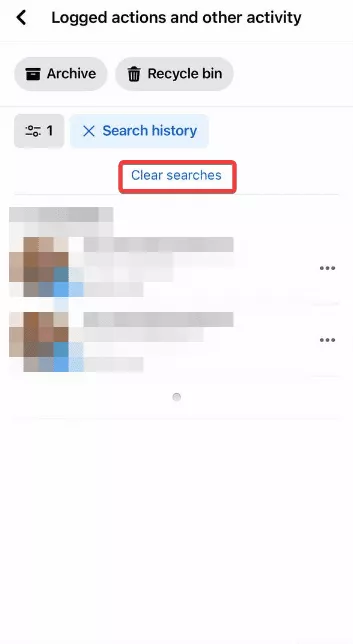
Congratulations, you have now removed your search history on Facebook!
But…one last thing. Deleting search history won’t be needed for those who can’t access Facebook — some countries restrict using social media platforms, Facebook including, or ban them altogether. What can you do to bypass this block? Use a virtual private network (VPN)!
VPN to avoid restrictions and boost your privacy online
A VPN is a versatile cybersecurity tool. If you want to access your favorite websites and/or protect your personal data, consider test-driving a reliable service, like VeePN. By connecting you to a remote VPN server, it hides your IP address and protects your data with AES-256 encryption. VeePN lets you choose from more than 2,500+ servers scattered across 89 locations in 60 countries and provides you with a smooth connection at all times. Connect to a server and relocate to another country in just a click (virtually, but still).
FAQ
How do you delete activity on Facebook?
You can do it on both PC and mobile apps. Go to Activity Log under your profile image and click on Search History. There you can delete your search entries one by one or tap on Clear Searches to wipe all of them altogether. Learn more in this article.
VeePN is freedom




