How to Hide Apps on Android: A Tailored Guide for Samsung, Huawei, and More
Looking for a way to hide confidential apps, files, or documents from anyone who can access the unlocked home screen of your smartphone? Whether you want to mask a dating app, mobile game, or confidential banking info, we’re here for you. Read along to find out how to hide apps on Android in several simple steps and keep your digital life to yourself.
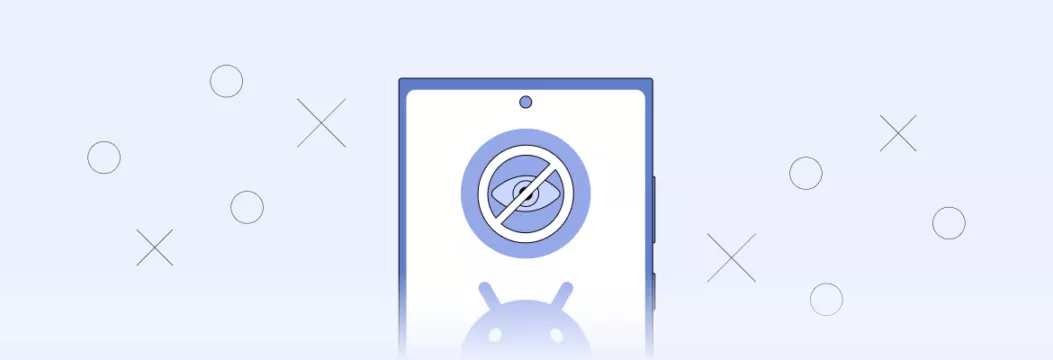
Best ways to hide apps on Android phone
When you hide an app from your Android phone, you make its icon disappear from the menu and home screen. But the app remains in your phone, so you can still find and use it.
Most modern Android devices will allow you to hide apps through the phone’s settings. However, older phones (and even some modern ones) don’t have this feature. Also, the steps to hide apps on Android vary depending on your phone’s brand (more on that in a bit). But all in all, there are a couple of ways to make your apps invisible:
- Use the built-in settings of your phone.
- Install a third-party app-hider application.
- Create a secure folder for sensitive apps.
- Create a guest account on your phone.
- Disable secret apps.
Without further ado, let’s discuss all these methods in detail.
1. Use your phone’s settings
The majority of Android phones let you hide apps through the device’s settings. Here are the general steps to make a particular application on Android invisible:
- Head to your phone’s Settings.
- Tap Home screen.
- Scroll down to find the Hide apps section.
- Tap the apps you want to hide from your home screen.
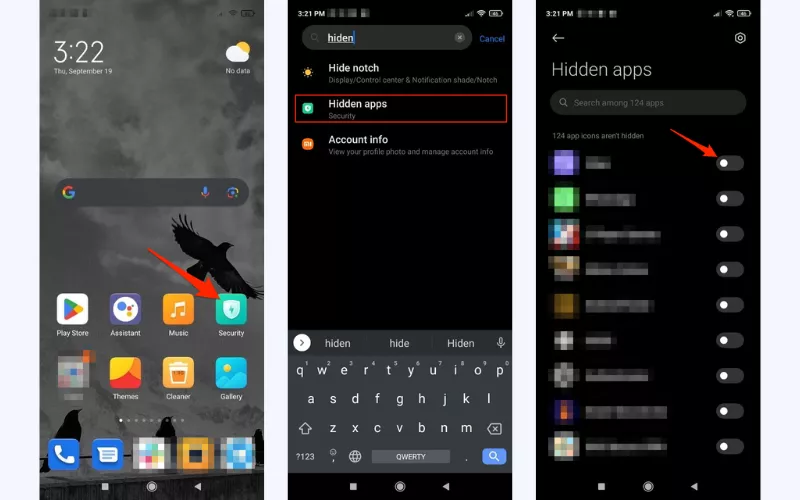
2. Use third-party apps
An app hider is an application designed to make specific apps on an Android phone invisible. Such solutions can be useful if you own an older device or it doesn’t have the app-hiding feature for some reason. Here are some examples of popular app hiders:
- App Hider. This straightforward application allows you to hide apps and manage them hassle-free. The app even has a secret icon displayed as a calculator.
- Vault. This tool lets you hide sensitive apps, files, photos, and documents on your Android phone. With its help, you can also strengthen your apps’ security with passwords and cloud backups.
💡Pro tip: Not all third-party apps are your friend. Some look legit but actually spy on your phone or sneak in malware. Before downloading anything sketchy-looking, double-check if it’s safe, or you might regret it later.
3. Lock apps in a secure folder
A secure folder is a privacy feature on some Android phones, particularly Samsung. It allows you to store sensitive apps, files, and documents in a space protected with extra security measures (passwords, PIN code, or biometrics).
Here’s how to create a secure folder on Android:
- Open the Settings app.
- Tap Biometrics and security or Privacy protection password (note that this name varies depending on your device’s manufacturer and model).
- Select the Secure folder or turn on Privacy protection password.
- Create a password or another method to protect your info.
- Add your confidential apps or files to the folder.
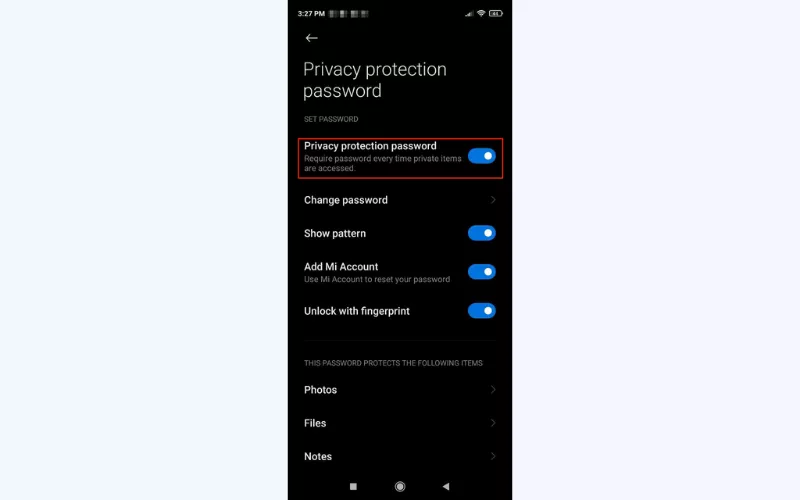
4. Use Guest Mode on Android
Many Android phones have the Guest Mode feature, which lets you share your device with other people while keeping your sensitive information, including apps and files, private. Your personal info will remain accessible only through your profile.
Here’s how to create a guest account on an Android phone or tablet:
- Open Settings.
- Head to System.
- Select Multiple users.
- Toggle on to enable access for multiple users.
- Tap the Add guest button.
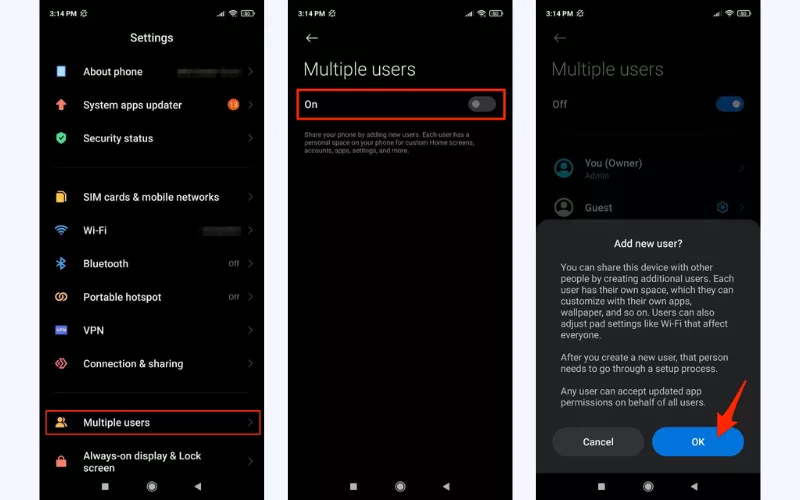
5. Disable apps
Finally, it’s possible to hide an application on Android by disabling it. This way, you will stop the app from using your phone’s resources and disappear from your home screen. Here’s how to disable apps on Android:
- Open the home screen of your phone.
- Long-press the icon of the app you want to disable.
- Select the App info option.
- Choose Disable, Uninstall, or Force stop.
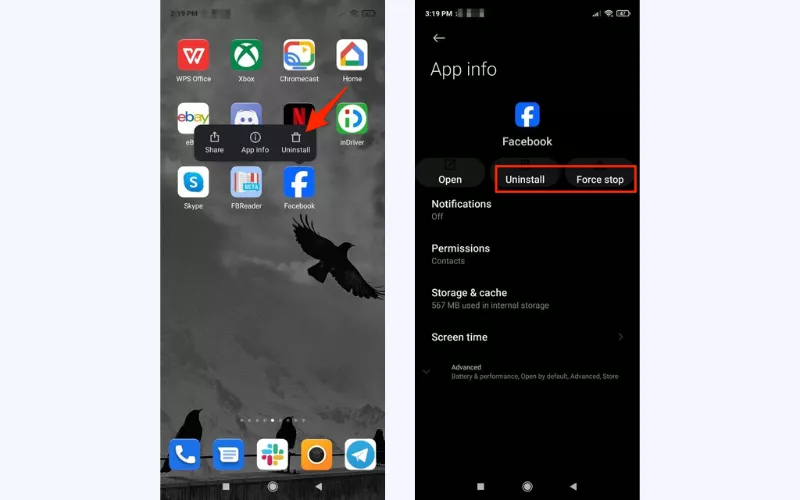
And, if you happen to own an iPhone or iPad as well, check out our comprehensive guide on how to hide apps on iOS devices.
It’s quite easy to hide apps on Android. But here’s the thing: every brand does it a little differently. So let’s break it down for the biggest players: Samsung, OnePlus, Xiaomi, LG, and Huawei.
How to hide apps on Samsung phones
Follow these instructions to hide an app on a Samsung phone:
- Open Settings.
- Select Home screen.
- Tap Hide apps.
- Choose the app you want to hide from prying eyes.
Also, Samsung devices have the Secure Folder feature, which is useful when you need to hide several confidential applications and documents. Here’s how to enable it on most Samsung phones:
- Open Settings > Security and privacy.
- Select the Secure folder and log in or create a new folder using your Samsung account.
- Open the folder on your home screen and tap the plus icon.
- Choose the apps you need to hide and add them to your secure folder.
How to hide apps on OnePlus phones
Take the following steps to hide apps on a OnePlus Android phone:
- Head to Settings > Privacy.
- Choose the Hide Apps option.
- Enter your passcode.
- Toggle the applications you’d like to hide.
Please note that while the hidden apps won’t appear on your device’s home screen and recent tasks, they may still be visible in certain settings.
Alternatively, you can create a Hidden Space folder on a OnePlus phone for additional protection of your most sensitive apps and files:
- Create a new folder for your apps on the home screen.
- Hit the plus icon to add select apps to the folder and tap the checkmark.
- Tap the three-dot icon at the top-right corner of your screen.
- Select the Enable password option and create a strong security key.
How to hide apps on Xiaomi phones
Here’s the easiest way to hide apps on a Xiaomi phone:
- Open Settings > Apps.
- Select App lock.
- Tap Turn on.
- Enter your passcode and tap the Use App Lock button.
- Select the applications you want to hide.
You can also manage your App lock on Xiaomi:
- Select Settings > Apps > App lock.
- Head to the Hidden apps section.
- Tap Manage hidden apps.
How to hide apps on LG phones
Follow these steps to hide applications on an LG phone:
- Open Settings.
- Select Display > Home screen.
- Choose the Hide apps option.
Find the apps you want to hide and tap Done to confirm the action.
How to hide apps on a Huawei phone
Want to keep certain apps under wraps on your Huawei phone? Say hello to PrivateSpace, a built-in secure folder that locks down apps, files, and private data behind passwords or biometrics. No snoopers allowed. Here’s how to set it up:
- Open Settings > Security & privacy.
- Select PrivateSpace.
- Once created, open PrivateSpace with your fingerprint or passcode.
- Add the apps you want to keep away from prying eyes to the folder.
But wait, once an app is hidden, how do you find it again? Easy.
How do I find hidden apps on Android?
Just open Settings > Apps, and boom, you’ll see every app on your phone, including the hidden and disabled ones.
💡Pro tip: If you spot something sketchy that you don’t recognize, delete it immediately – it could be spyware or some other shady app stealing your data behind your back.
Take your Android phone’s privacy to the next level
If you really want to make your smartphone more private and secure, consider adding an extra security layer with a powerful VPN for Android. Here’s what you’ll get with our reliable and lightweight solution:
- Alternative location. Change your virtual location and get an anonymous IP address in a few easy steps. Make sure no one can track you online and browse the web as if you were somewhere else.
- Data encryption. Protect all your data, including applications and browsers, with reliable end-to-end encryption. It will turn all your messages and search requests into unreadable ciphertext.
- Anonymous browsing. Conceal your identity and surf the web without exposing your personal info. A VPN erases your digital footprints and makes your online presence nearly undetectable.
- Antivirus protection. Get additional protection with VeePN Antivirus — scan your Android phone for viruses and malicious files and remove malware from your device.
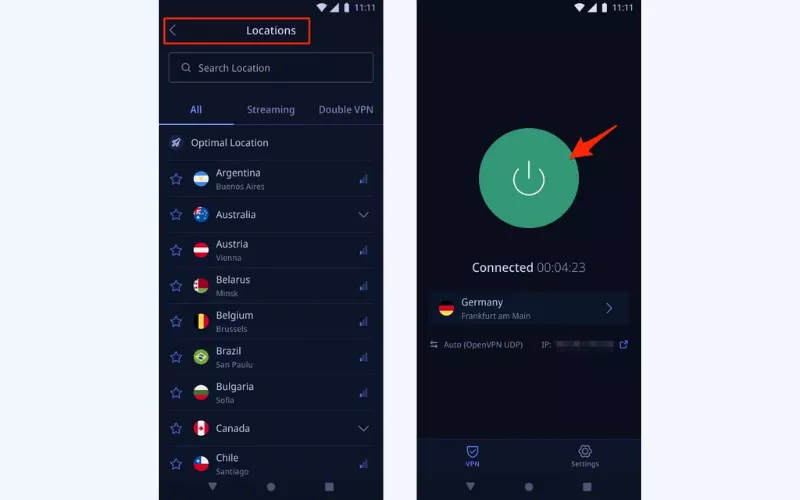
💡 Read also: How to set up a VPN on Android
Boost your Android protection and keep your sensitive data safe at all times (even when using public Wi-Fi!) — try VeePN now with a risk-free money-back guarantee!
FAQ: How to hide apps on Android
There are several simple and effective ways to hide apps from an Android phone:
- Hide apps via your phone’s settings.
- Install a third-party “app hider.”
- Create a security folder on your device.
- Create a guest account for other users (like your friends or family members).
- Disable your confidential apps.
For more details, please check out this blog post.
You can hide a select app directly through your phone’s settings:
- Select Settings > Home screen.
- Choose Hide apps.
- Toggle the applications you want to hide.
Discover more ways to hide applications on an Android phone in this article.
Sure thing! Most Samsung phones let you hide apps through the device’s home screen settings. Also, it’s possible to create a “Secure folder” for your secret apps. Find out more in this comprehensive guide on hiding Android apps.
Need to track down your hidden apps? No problem. Just hop into Settings > Apps, and you’ll get the full list of everything installed on your phone, including the ones you thought were out of sight.
VeePN is freedom
Download VeePN Client for All Platforms
Enjoy a smooth VPN experience anywhere, anytime. No matter the device you have — phone or laptop, tablet or router — VeePN’s next-gen data protection and ultra-fast speeds will cover all of them.
Download for PC Download for Mac IOS and Android App
IOS and Android App
Want secure browsing while reading this?
See the difference for yourself - Try VeePN PRO for 3-days for $1, no risk, no pressure.
Start My $1 TrialThen VeePN PRO 1-year plan







