Guide on How to Clear Cache on iPad to Boost Speed & Secure Privacy
Striving to make your iPad work faster and optimize your data storage? Then clearing cache browser and app cache might be your go-to. Removing the cache data will not only improve your device’s performance, but would also enhance your digital privacy. Keep reading to find out ways to clear the app and browser cache on your iPad quickly and easily.
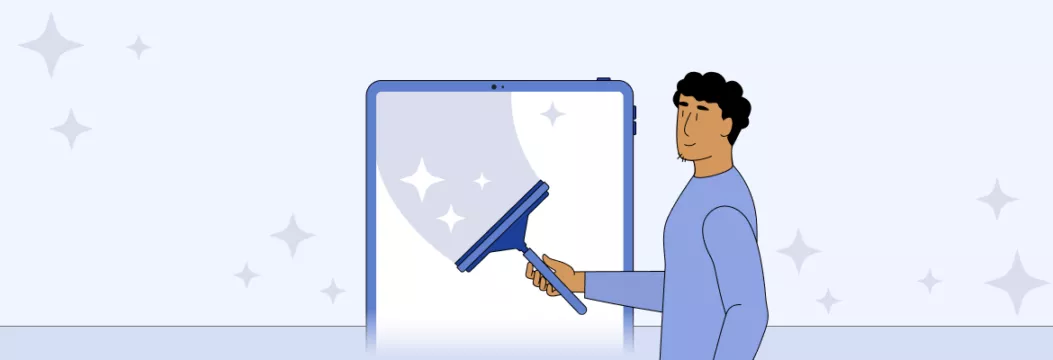
What is cache on iPad?
Before jumping into our guide on clearing iPad cache, let’s figure out what cache is and why you need to remove it from time to time. There are two main types of cache data on your device: app cache and browser cache. Let’s briefly discuss both.
What is app cache on iPad?
App cache consists of temporary files stored by the applications on your iPad. Their main purpose is to speed up the loading time of the app. Those files lay in a specific folder on your device, making it easier for the app to load images, videos, and other content. But, since this data is stored locally on your iPad, it might snowball into certain issues with your device’s performance (more on that in a bit).
What is browser cache on iPad?
As with any other app on your iPad, your browser, be it Safari, Chrome, or Firefox, also stores cache on your device. Thanks to this temporary data storage, the websites and services you visit load faster.
For example, when you open a certain web page for the first time, it has to load multiple elements, including text, images, videos, and so on, from the site’s servers (which, obviously, takes time). But instead of reloading all those elements every time you launch on the same site, it gets the necessary elements from your device’s cache, making the page’s content open faster.
All in all, the app and browser cache are helpful and don’t do any serious harm. But in certain situations, you may still want to clear this data from your iPad — and here is why.
Main reasons to clear cache on iPad
Here are the key reasons why you should sometimes clear cache on an iPad:
- 🧹 Free up your iPad storage. Remember, cache is stored locally on your device, so it may eventually take up too much space. So, when you see that your storage is full, deleting cache on iPad is one of the easiest ways to free it up. Also, keep in mind that your apps and browsers will continue to collect cache, so it’s worth clearing this data once in a while.
- 🧹 Overcome app performance issues. If you’ve suddenly started bumping into performance issues when using your browsers and other apps on the iPad, the cache could be responsible for those problems. It may also keep certain pages outdated or lacking some important content. Clearing your cache is the best way to deal with such challenges.
- 🧹 Enhance your online privacy. Your search history, cache, cookies, and other data stored in your apps and browsers should also be carefully managed. Removing such data is one of the essential steps to maintaining your digital privacy. From this perspective, the cache may seem to have less impact on your privacy than cookies and browsing history. But this data can also be compromised by cybercriminals, putting your security at risk.
Now that we’ve clarified why it’s important to clear cache on iPad, let’s dive into the key steps you should take to do the job.
How to delete cache on iPad
Here’s how to clear cache for particular apps and popular web browsers on an iPad.
How to clear the app cache on iPad
Basically, there are two ways to clear cache in a specific application:
- Delete cache on iPad directly from the app’s settings: Some apps allow you to clear cache in their settings. Unfortunately, it’s not the case with all the applications. Also, it might be challenging to remove this data from each one separately.
- Remove and reinstall apps: Another solution is to delete a particular application from your iPad (or offload it) and then get it back from the App Store. When you remove an app, all the data associated with your previous activity will vanish automatically. This option is much easier and more effective than the first one, so we will focus on it below.
Follow these steps to remove an application and its cache from your iPad:
- Head to Settings.
- Select General > iPad Storage.
- Look for the application you want to remove the cache from.
- Tap Delete App or Offload App.
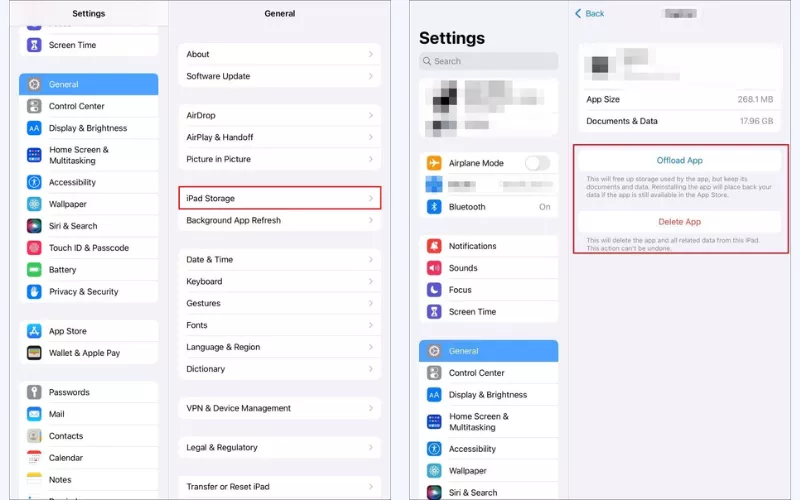
Once done, you can open the App Store and reinstall the application on your iPad.
How to clear the browser cache on iPad
The steps required to clear cache from a specific browser are different. You don’t have to remove the browser from your iPad, as this functionality is available within its settings. Here’s how to delete cache of the most popular browsers on an iPad.
How to clear Safari cache on iPad
Follow these instructions to remove the Safari cache on your iPad:
- Head to Settings and open Safari.
- Enter the Advanced section.
- Select Website Data.
- Tap the Remove All Website Data button.
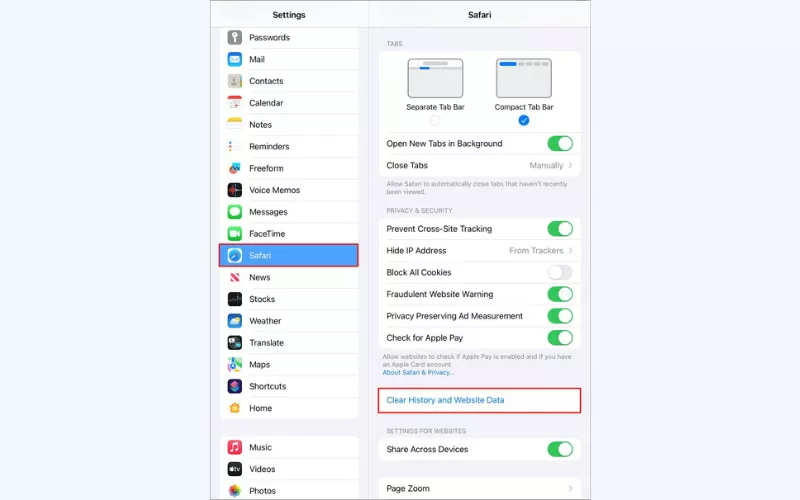
How to clear Chrome cache on iPad
Take the following steps to clear Chrome cache on an iPad:
- Open the Chrome application on your iPad.
- Select Settings > More.
- Tap History > Clear browsing data.
- Choose Cached images and files. Optionally, you can clear cache and cookies on iPad altogether.
- Tap the Clear browsing data button.
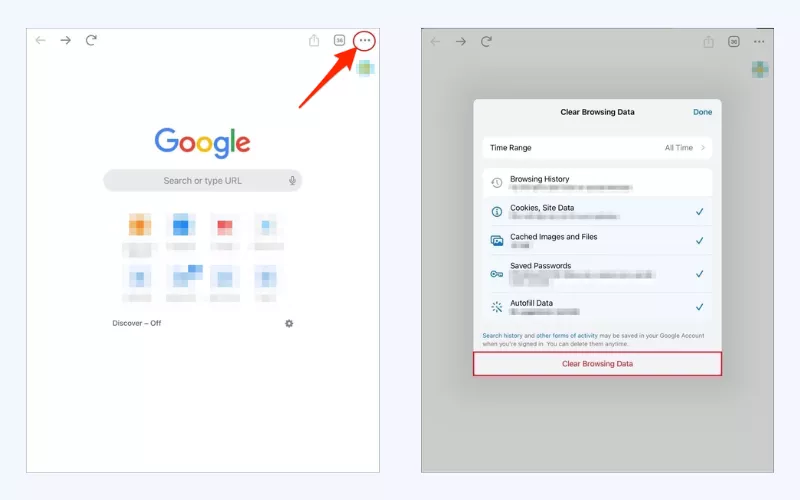
How to clear Firefox cache on iPad
Follow these steps to remove Firefox cache from your iPad:
- Open Firefox on your iPad.
- Select Settings.
- Tap Data Management in the Privacy section.
- Tick Cache and tap Clear Private Data.
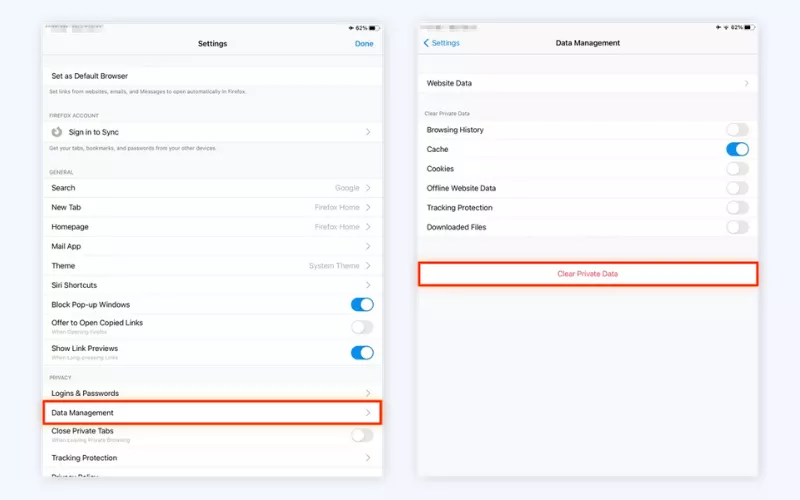
Clearing cache is not the only way to optimize apps performance on your iPad and enhance your online privacy. Let’s consider some other things you can do to improve your iPad storage and overall experience.
Some more tips to optimize your iPad data storage
Here are some other steps you can take to improve your data storage on an iPad while keeping your personal information safe and private.
- 🚫 Remove unnecessary apps. Delete the apps you don’t use, as they take up valuable storage space on your iPad. Pay special attention to suspicious applications that might be tracking your location, microphone, camera, and other data. Such apps could be designed to spy on you or even introduce malware to your device.
- 📄 Clear your browser’s search history. While removing your cache regularly is totally worth it, you may also want to clear other data from your device, particularly your browser’s search history. For that, head to your iPad’s Settings, open Safari, and tap Clear History and Website Data.
- 🍪 Remove cookies from your browser. Cookies are small pieces of information recorded by the websites and online services you’re using. Removing this data may also improve your browser’s performance. Besides, it’s an important practice to maintain your digital privacy. Discover how to clear cookies and cache on iPad and iPhone in our blog.
- 🛡️ Use a virtual private network (VPN). A VPN is an essential tool that will help you safeguard your online experience and protect your personal information. With a reliable VPN for iPad, you won’t have to worry that your private details will be stolen or hacked — all thanks to advanced data encryption and additional security features. A VPN will mask your IP address and reroute your traffic through a remote server, making sure nobody (from your Internet provider to nosy snoopers and cybercriminals) can spy on you online.
Enhance your iPad security with VeePN
Looking for a reliable and convenient tool to boost your online privacy and security on your iPad? Consider VeePN! It’s a reputable service provider that offers solutions for the most popular devices and operating systems, including a VPN for iOS. Here’s what benefits you’ll get after installing VeePN on your iPad:
- Hidden IP address. Mask your real IP address and replace it with the IP of the VPN server you‘re connected to. This way, you will not only change your virtual location and overcome geo-limitations, but also protect your sensitive data from prying eyes.
- End-to-end encryption. A VPN safeguards your entire traffic with reliable data encryption, protecting your confidential info from third-party monitoring. Even if a snooper or a hacker manages to break in, they will only see unreadable code instead of your actual message, email, or search request.
- 2,500+ VPN servers available. Connect to one of the remote VPN servers across 89 locations in 60 countries, including the US, the UK, Canada, Australia, Colombia, Germany, Spain, Hong Kong, and many more. Enjoy your Internet freedom — play games, stream media, and browse at the highest speeds wherever you are.
- Increased security. Safeguard yourself from hacks, scams, phishing attacks, malware, and intrusive ads with VeePN NetGuard. This powerful cybersecurity feature will let you surf the web with peace of mind, avoiding online threats even when connected to unprotected public Wi-Fi.
Pick the most suitable VeePN pricing plan and try it right now with a risk-free money-back guarantee!
FAQ: How to clear the cache on iPad
If you need to remove your app cache on an iPad, simply delete the app from your device and then get it back from the App Store. As for your browser cache, you can clear it in the browser’s settings menu:
- Open Settings > Safari.
- Select Advanced > Website Data.
- Tap Remove All Website Data and confirm the action.
For more details on how to delete cache on iPad in Safari and other popular web browsers, check out this blog article.
Try the following steps to make your iPad work faster:
- Remove cache and other browsing data regularly.
- Clean your app cache by reinstalling particular apps.
- Delete apps you don’t use.
Find out how to speed up your iPad by removing the app and browser cache in this article.
To remove the app cache from your iPad without deleting the app completely, you can offload it:
- Open Settings > General.
- Tap iPad Storage and wait until it loads.
- Tap the app you want to clear cache from.
Tap Offload App to confirm.
VeePN is freedom
Download VeePN Client for All Platforms
Enjoy a smooth VPN experience anywhere, anytime. No matter the device you have — phone or laptop, tablet or router — VeePN’s next-gen data protection and ultra-fast speeds will cover all of them.
Download for PC Download for Mac IOS and Android App
IOS and Android App
Want secure browsing while reading this?
See the difference for yourself - Try VeePN PRO for 3-days for $1, no risk, no pressure.
Start My $1 TrialThen VeePN PRO 1-year plan






