What to Do if Computer Is Hacked: A Guide and Tips for Protection
Cyberattacks impacted over 422 million people. And that’s only 2022 we’re talking about. The number is staggering, and allows to conclude that no one is safe online. But if you want to know how to get rid of a hacker on your computer or how to protect yourself, you’re in the right place. In this post, we’ll cover what to do if your computer is hacked and share tips for keeping your information secure. Let’s go!
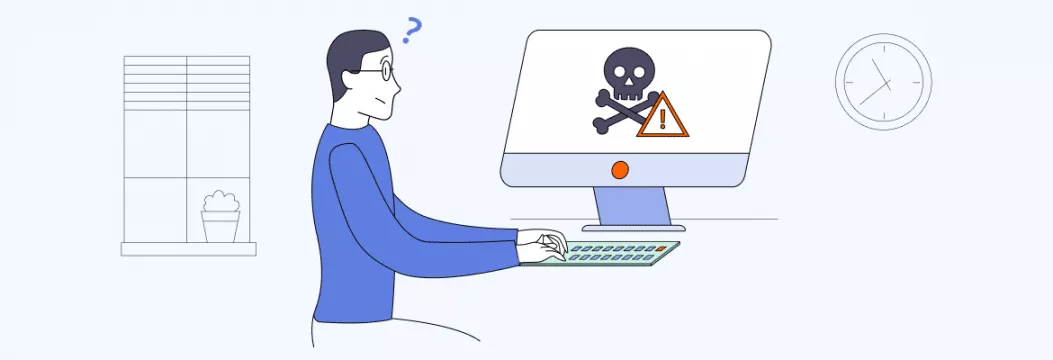
How do hackers get into your computer?
Hackers don’t necessarily pick who to go after. They can use personal info of anyone to make money and usually start with the easiest targets, like an unprotected Internet user.
Some “tested” ways hackers use to get into other people’s computers are:
- Phishing. Creating a fake email or website that looks legitimate in order. There hackers insert a malicious link and trick someone into giving them sensitive information such as passwords or credit card numbers. Phishing scams vary — from job offers:
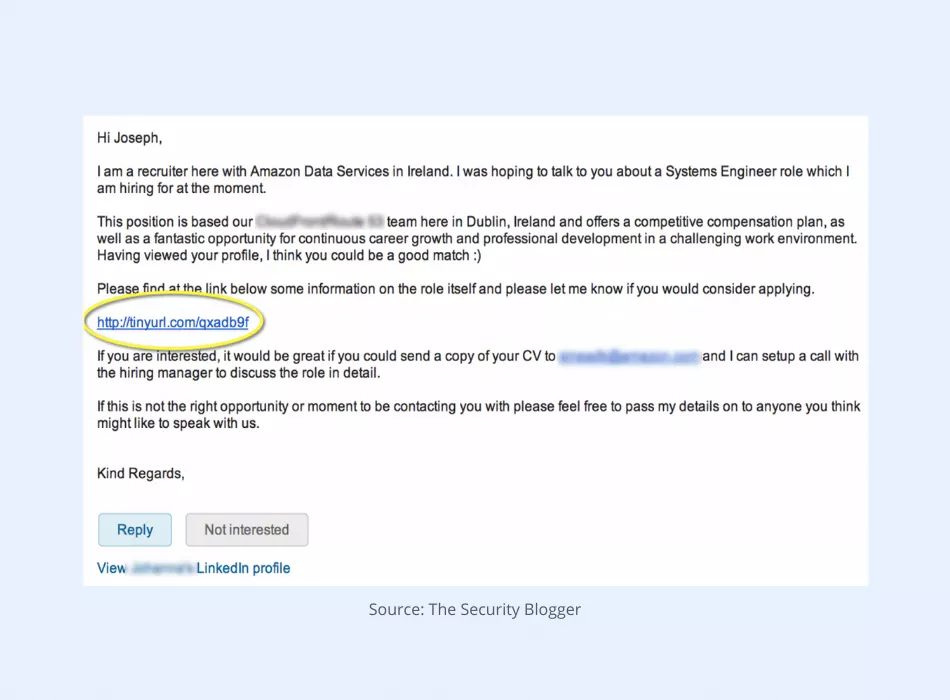
To messages from The Geek Squad scam, where scammers prey on victims seeking technical help, which cost Americans nearly $350 million in 2021 alone. One 75-year-old woman says she lost nearly $100K to these scammers.
The Squad often initiates the “conversation” too, scaring you with a so-called malware danger on your device. 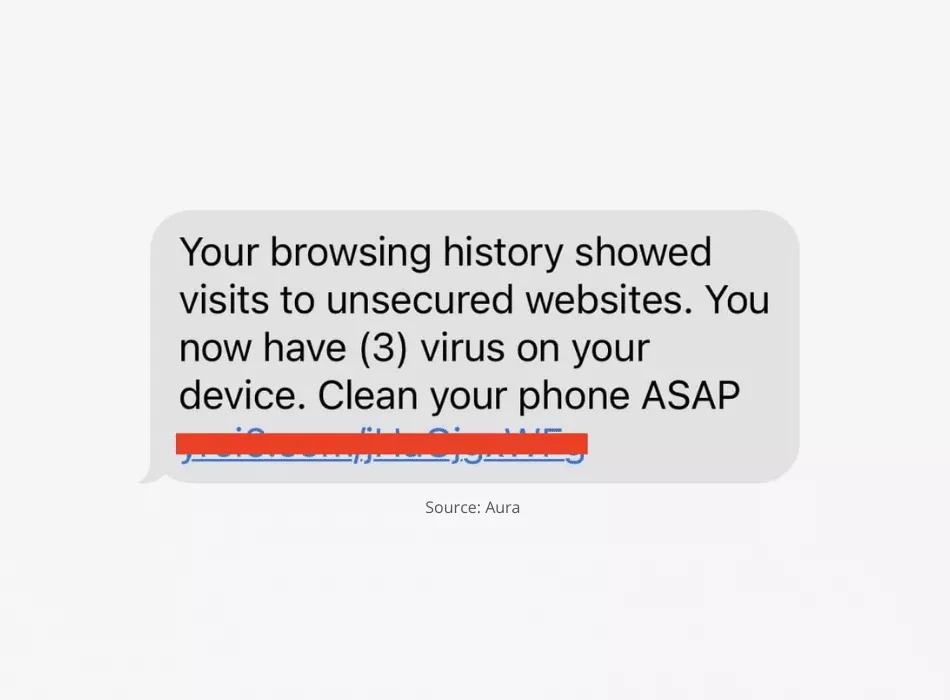
- Password cracking. Using specialized software to try thousands or even millions of possible passwords until they find the correct one.
- Malware. Using various types of malicious software, including viruses, trojans, and ransomware, to gain access to a computer or network.
But hackers also don’t stay put in coming up with something creative.
They can use all sorts of sneaky tactics:
- Keylogging. Installing software or hardware that records every keystroke a person makes on their computer. For example, keylogger Olympic Vision targeted key business accounts in the US, Middle East, and Asia.
- Man-in-the-middle attacks (MITM). Intercepting communications between two parties and reading or modifying the messages sent. About 58% of criminal forum and marketplace posts have banking data that was obtained through MITM or other attacks.
- Fake USB chargers (juice jacking). Installing malware or stealing information from the device being charged with such a charger plugged in. Plugging in your phone at a charging station got on a whole new meaning…
- Watering hole attacks. Infecting a website commonly visited by a specific group of people. In 2020, an American tech company, SolarWinds, was targeted so that hackers could spy on cybersecurity companies, the Treasury Department, and Homeland Security.
- Webcam hacking. Remotely accessing a computer’s webcam and using it to spy on the user or record video footage. As an example, in 2022 a man in UK was arrested for spying on women and children through their webcam.
- Bluetooth hacking. Using Bluetooth connections to get to a device and steal data or install malware. Such hacks can even break into cars and smart locks.
The point of entries are various — cybercriminals usually adopt these tactics through malware and phising, USB sticks, as well as software and hardware bugs.
How to know if your computer is hacked
Afraid that hackers may have gotten to your device? Here are some telltale signs of computer hacking to watch out for:
- Unusual pop-ups or ads
- Slow performance
- Programs opening and closing automatically
- Unexplained data usage
- Frequent crashes
Hackers often target sensitive data for extortion, so it’s crucial to implement security measures such as encryption and management software to safeguard this information against potential breaches.
- Your computer is running slower than usual or crashing frequently.
- You notice unfamiliar programs or files on your computer.
- Your web browser has new toolbars, extensions, or pop-ups that you didn’t install.
- Your search engine redirects you to sites you didn’t intend to visit.
- Your antivirus software or other security measures have been disabled or removed without your knowledge.
- You receive unexpected error messages or pop-ups.
- Your friends or colleagues receive spam messages or emails from your email account.
- Your passwords or other personal information have been changed without your knowledge.
Noticed any of these signs? Panic aside — it’s key to take action right away.
Computer hacked: What to do
Take a deep breath and relax. Don’t freak out just yet because nothing bad might have happened. But if it did, don’t worry, you can still do something about it. Here’s a step-by-step guide on how to get rid of a hacker on your computer:
1. Change your passwords
This may sound daunting, yes. But you should reset all your account passwords, from your email to your social media and banking accounts, and make them more strong and unique. Focus on credit cards and finance first. Don’t use common words, phrases, or personal information. Instead, opt for a mix of uppercase and lowercase letters, numbers, and special characters.
2. Check your bank and credit card statements
Look for any unauthorized transactions in your bank accounts. If there are any, report them to your bank or credit card accounts company.
3. Log out of your accounts
We often have our social media accounts and other online accounts set to automatically log us in. So once you’ve changed your passwords, make sure to log out of them.
4. Update your software
Ensure that your operating system, antivirus software, and other programs are up to date. The latest versions often include the latest security patches and fixes.
5. Disconnect from the Internet and other devices
Now, isolate your computer from the Internet and any other devices, like external hard drives or USB drives (make sure to “eject” them first — go to the appropriate folder, then select Eject). This will prevent any further damage from the hacker. Hackers can access your computer remotely, so disconnecting from the internet is crucial.
Pro tip: When you are ready to connect to the Wi-Fi again, make sure to use a VPN for online security. It will encrypt (read protect) all your data and protect you from hackers in some cases. Be cautious of remote access requests from unsolicited tech support, as they can lead to significant security breaches.
6. Run a full antivirus scan
Use a trusted antivirus software to run a full system scan and detect and remove any malicious software or malware that might have infiltrated your computer.
7. Back up your data
Create a backup of all your important files and documents to prevent data loss in case of further attacks. This includes not only personal information but also sensitive financial data, which is often targeted by hackers. You can do so with USB, external hard drives, cloud storage, or all of the above when particularly cautious.
8. Consult a professional
If you’re not confident in your computer security skills, look for professional help. A computer security service can thoroughly clean and secure your system, recover any lost data, and prevent future attacks.
9. Spread the word
Unfortunately, your hack might have reached out to people on your contact list, including your friends and family. A hacker could have pretended to be you and send emails to them. In this case, make sure to let your contacts know you’ve been hacked. This way, they won’t be misled. Also, if you got hacked because of a suspicious email or attachment, warn others about it — these types of hacks usually happen to multiple people at once.
One last thing — prevention is the best defense against hackers. So it’s key to know how to avoid computer hacking in the first place.
How to prevent a computer from being hacked?
Anyone can fall victim to a hack (even NASA was attacked once), but you can minimize the risks. Here’s how.
1. Use strong and unique passwords
Don’t make it easy for hackers by using the same password for everything. Spice things up by using a mix of letters, numbers, and symbols, and consider using a password manager to keep things organized. Also, avoid default usernames and change them to something unique, too.
Install and regularly update antivirus software
Keep those pesky viruses at bay by installing a reputable antivirus software and keeping it updated. Your computer will thank you.
3. Use a firewall
Think of a firewall as a superhero that protects your computer from the bad guys. It can block unauthorized access and protect your personal information from being stolen. Here are some general steps to set up a firewall.
How to enable a firewall on Windows:
- Click the Start button and type “Windows Defender Firewall” in the search bar.
- Click on the Windows Defender Firewall option in the search results.
- Select Turn Windows Defender Firewall on or off on the left-hand side of the screen.
- Check the box next to Turn on Windows Defender Firewall.
- Click OK to save changes.
How to enable a firewall on Mac:
- Click the Apple icon in the top-left corner of the screen and select System Preferences from the dropdown menu.
- Select Security & Privacy and then select the Firewall tab.
- Click the lock icon in the bottom-left corner of the screen to make changes.
- Click Turn On Firewall button to enable the firewall.
- Optionally, you can click Firewall Options to customize which apps and services are allowed through the firewall.
Note: These steps may vary slightly depending on your specific operating system and version, but should be similar enough to follow along. It’s always a good idea to consult your computer’s documentation or online resources for more specific instructions.
4. Beware of suspicious emails, attachments, and links
Don’t be fooled by those sneaky emails that look too good to be true. If you’re not sure where an email, attachment, or link came from, don’t click it. It’s always better to double-check and google it.
5. Keep your operating system and software up-to-date
Your computer needs some care too, and that means keeping everything up-to-date with the latest security patches. It’s like giving your e-buddy a vaccine against viruses and malware.
6. Avoid public Wi-Fi networks
Public Wi-Fi is like a party with no bouncer — everyone’s invited, including cybercriminals. Avoid accessing and sharing sensitive information on public Wi-Fi, or use a VPN to protect your online privacy when using an open hotspot.
7. Use two-factor authentication
Think of two-factor authentication as a bodyguard for your accounts. It adds an extra layer of security by requiring a second form of identification, like a fingerprint or code sent to your phone.
8. Back up your important files regularly
Backing up your files is like a safety net for your digital life. Use an external hard drive or cloud storage to make sure you don’t lose everything in case of a hack or malware infection.
9. Use a VPN
A VPN puts your computer in a protective bubble that’s hard for hackers to pop. It encrypts your Internet traffic and protects your online privacy, making it harder for hackers to intercept your data.
Use VeePN risk-free to protect your information with AES-256 encryption — it’s impenetrable and makes your data seem gibberish to those who tries to intercept it. For even more privacy, check out VeePN’s Double VPN servers that will route your data throug two VPN servers, instead of one, giving you double protection.
Download VeePN VPN for Windows, Mac, or Linux to protect your e-buddy from online threats. After all, Internet is a dangerous place.
FAQ
To get rid of a hacker on your computer, the first thing you should do is change all your passwords, go offline, and run an antivirus scan. Read our step-by-step guide in this article for more details.
Change your passwords and disconnect your computer from the Internet to prevent any further damage. Learn more in this article.
In most cases, no. If you follow the steps we’ve outlined in this article to remove the malware and secure your computer, you should be able to use it again. However, if your device is very old or damaged, you may want to consider buying a new one.
VeePN is freedom



