How To Delete Cookies on iPhone: Guide for Safari, Chrome, and Firefox
Did you know that every time you land on a website and accept its cookies, small pieces of your data allow those sites to track you? Without proper management, this may result in certain problems, leaving info about your activity here and there across the web. With that in mind, it’s a good idea to remove cookies and other browsing data from your device on a regular basis. Read on to find out how to delete cookies on iPhone and discover some additional tips to stay private online.
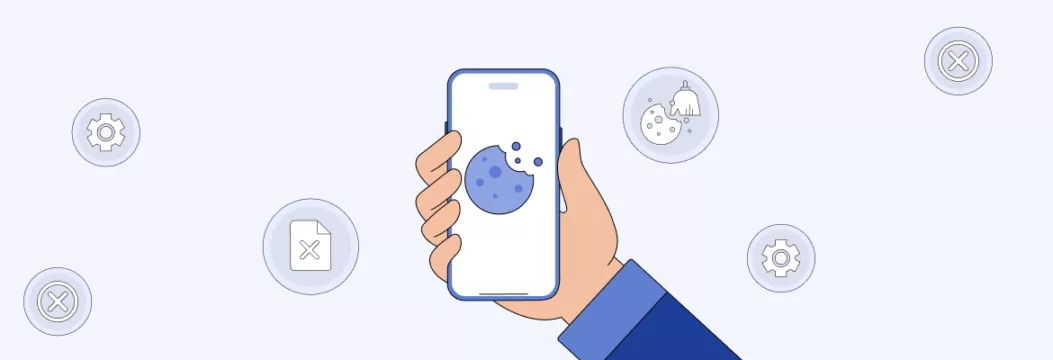
What are cookies and how do they work?
Cookies are small pieces of text websites sent to your browser to track your online activity and behavior. The key goal of this technology is to improve your browsing experience on a specific site. So where’s the trick? Well, those who value their digital privacy might be concerned that cookies allow website owners to collect lots of information about users, including the following:
🍪 Pages you visit on the website
🍪 Items in your shopping cart
🍪 Login information
🍪 Language preferences
🍪 Other identifiers, such as your name, email address, phone number, and the device’s IP address
In general, cookies aren’t pure evil, as they help websites personalize user experience — for instance, provide more relevant recommendations or ads based on your particular interests. Also, thanks to cookies, you avoid losing access to the items in your shopping carts in online stores and auto-fill online forms.
Still, there are several compelling reasons why you may want to clear cookies on your iPhone from time to time. Let’s take a closer look at the most significant ones.
Main reasons to clear cookies on iPhone
Here are the key benefits of removing cookies from your iPhone.
⚡️ Improve your browser’s performance. Certain cookies might cause connection issues, making your browser load pages much slower. But since it’s hardly possible to detect which cookies cause the problem, it’s better to delete them altogether.
✋ Stop trackers. As mentioned earlier, cookies store some pieces of information about your identity and browsing habits. If you’re a privacy-conscious person, you may want to remove this data from the websites you visit to prevent online services from spying on you. Moreover, some cookies may appear dangerous since cybercriminals can exploit them and break into your web accounts.
🔄 Access the latest versions of web pages. Outdated cache, cookies, and other browsing data may cause inconvenience, preserving older versions of the websites you visit. If you notice that a specific site doesn’t update on your iPhone, deleting cookies, cache, and browsing history will likely solve the problem.
Now, it’s time to figure out how to clear iPhone cookies on various web browsers.
How to delete cookies on iPhone: A detailed guide
Here’s how to remove cookies from iPhone on the most popular browsers — Safari, Google Chrome, and Firefox.
How to delete cookies on iPhone Safari
Take the following steps to delete cookies from Safari on iPhone.
- Head to Settings > Safari.
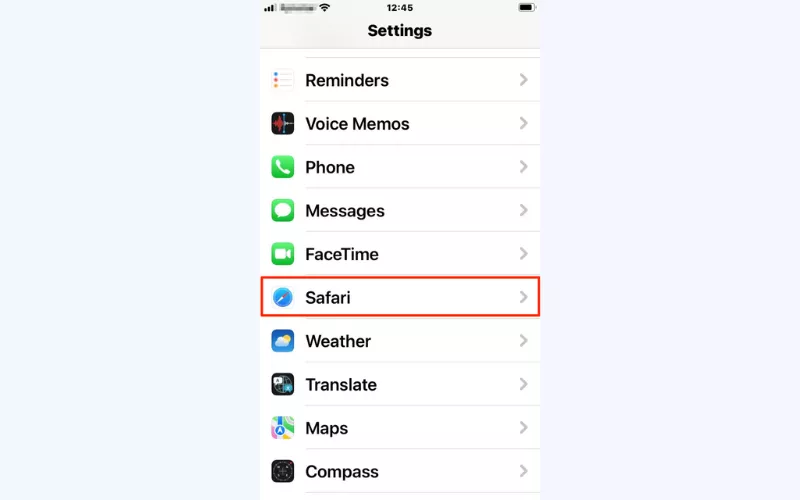
- Select Advanced.
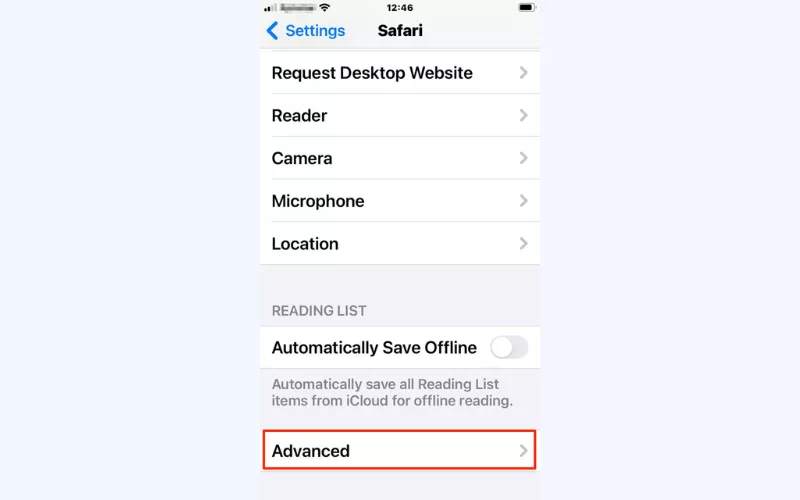
- Choose Website Data. You will see the list of all cookies downloaded on your Safari browser. You can either remove select cookies or delete all of them.
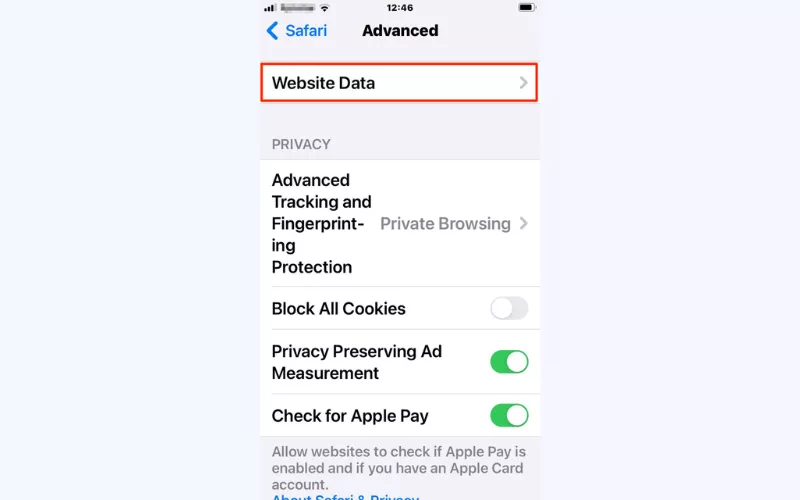
- To remove a specific cookie from Safari, swipe left and tap the Delete button.
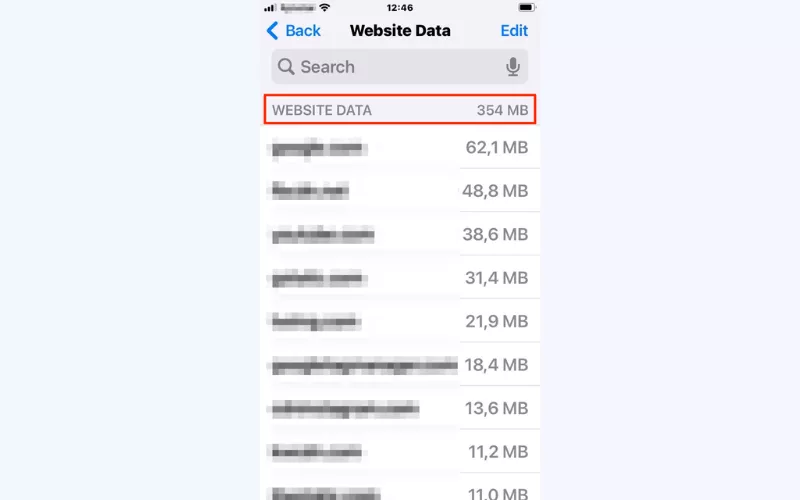
- To clear all the cookies from your browser, select Remove All Website Data > Remove Now.
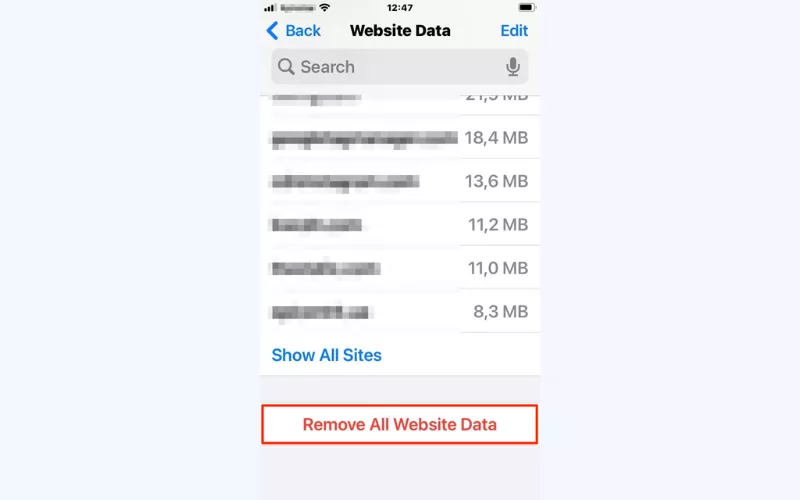
How to delete cookies on iPhone Chrome
Follow these steps to delete cookies on iPhone Chrome:
- Open the Chrome app on your iPhone.
- Tap the three-dot icon at the bottom right of your screen to access the Settings menu.
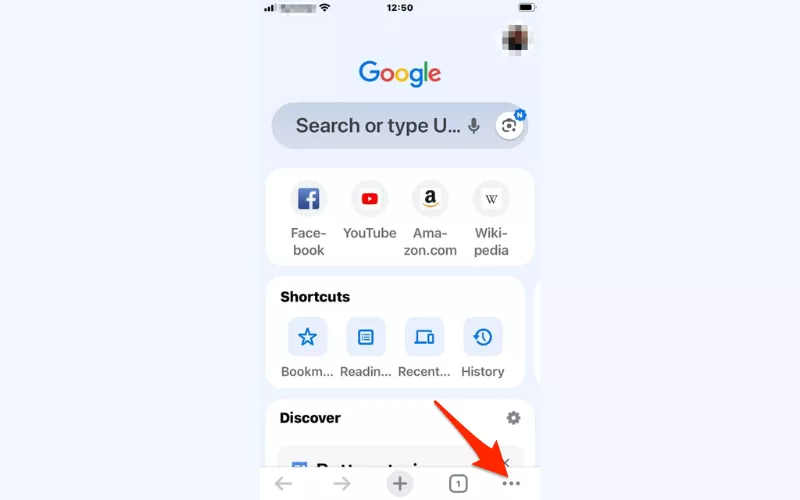
- Select Delete Browsing Data.
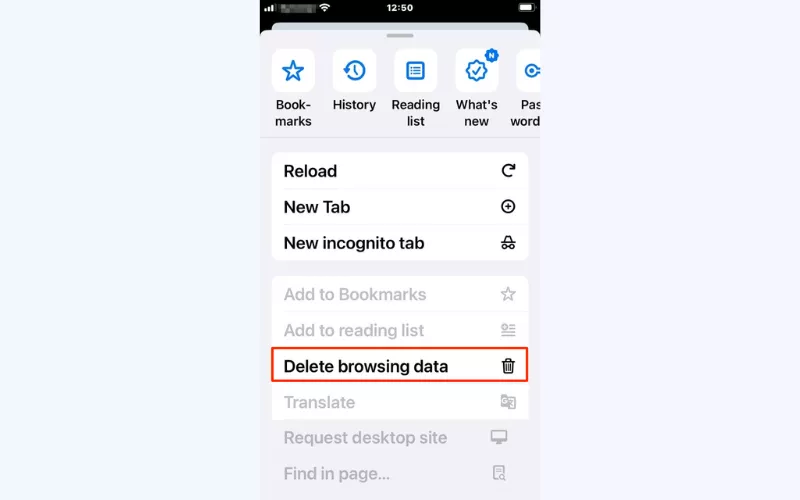
- Tap Cookies, Site Data.
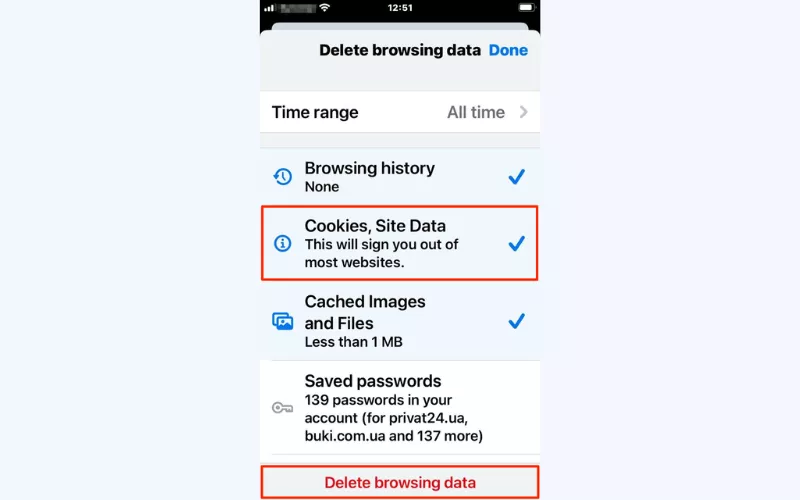
- Choose the desired time range and hit the Delete browsing data button to remove cookies from Chrome. You can also clear your browsing history and cache if necessary.
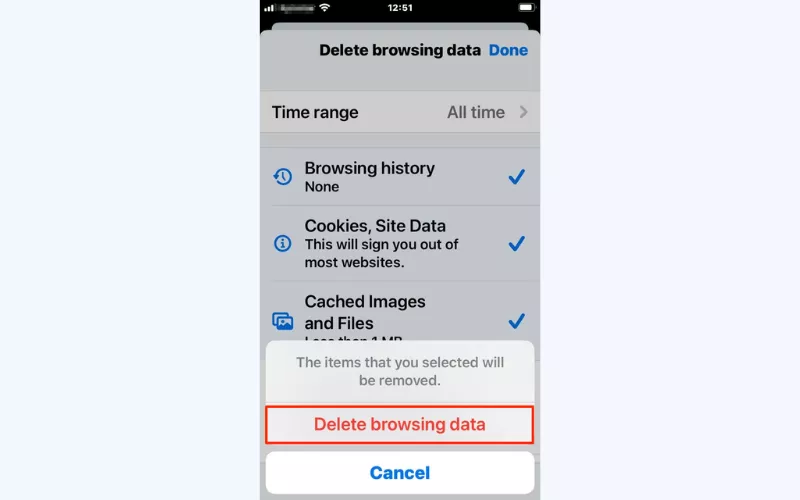
How to delete cookies on iPhone Firefox
Follow these instructions to get rid of iPhone cookies in Firefox:
- Launch Firefox on your iPhone.
- Select the three-dot menu icon.
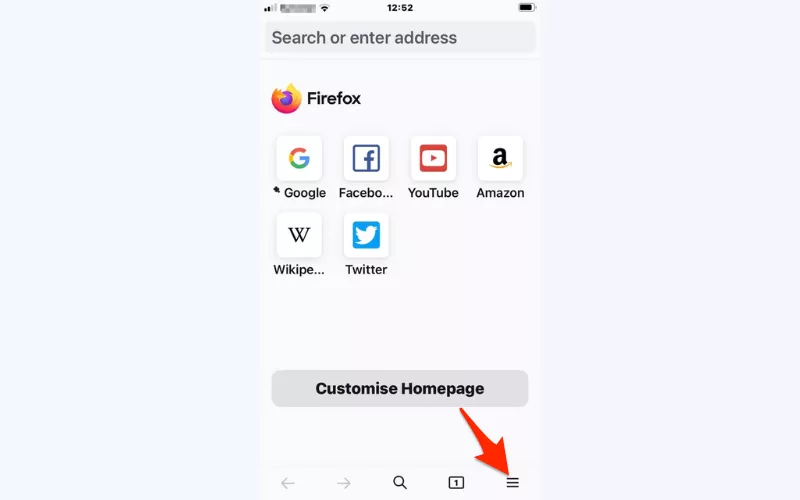
- Choose Settings from the pop-up menu.
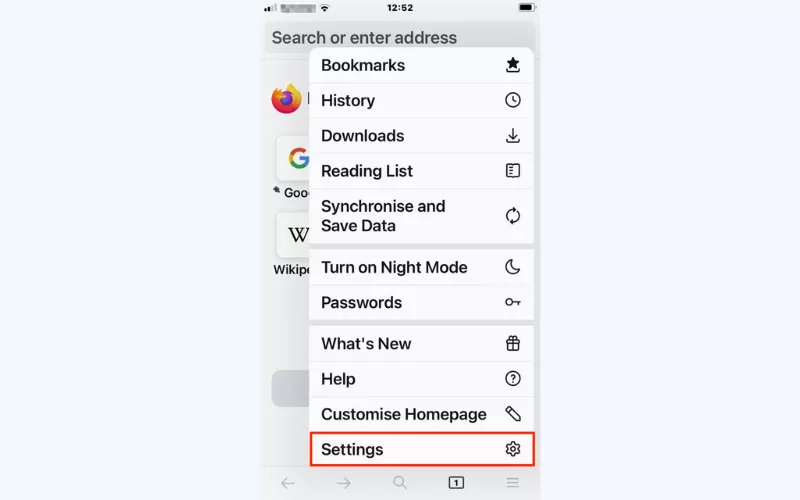
- Select Privacy > Data Management.
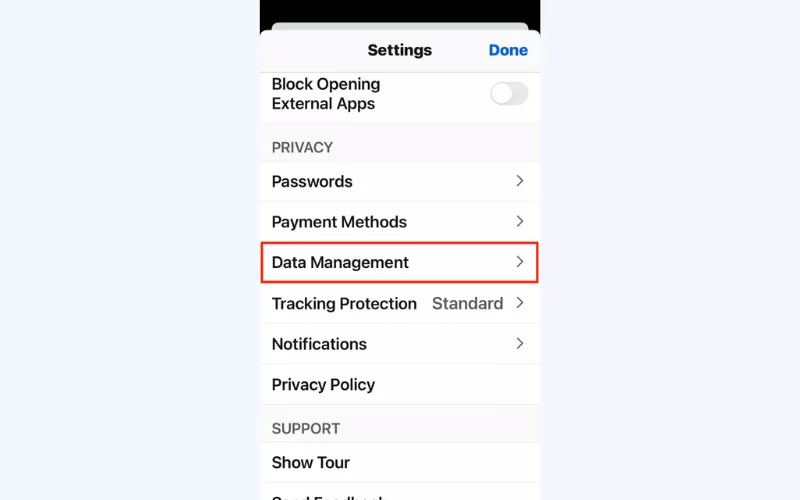
- Tap Clear Private Data, enable the data you want to clear (apart from cookies, you can also remove your browsing history and cache), and confirm.
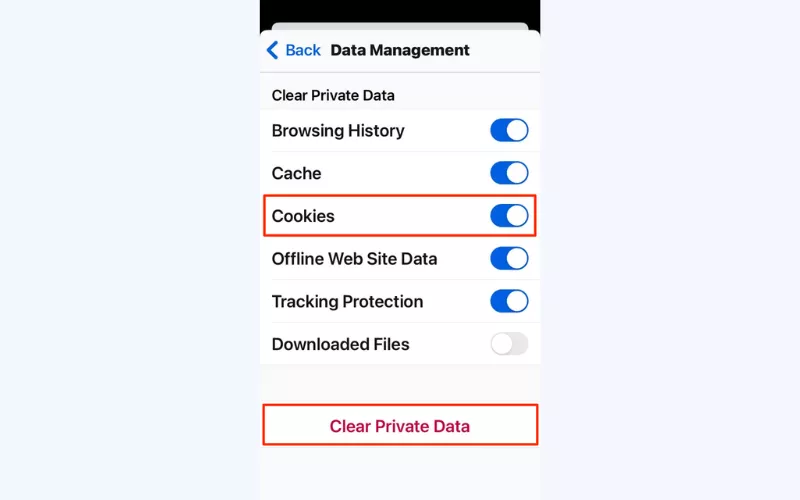
How to clear cache and cookies in Safari
Apart from clearing your iPhone’s cookies, you may also want to remove the cache from your browser. Cache stores the uploaded images and other website data to improve the loading time. But once it takes too much space, it’s worth deleting it. Here’s how to delete cache and cookies on iPhone:
- Head to the Settings app and select Safari.
- Tap Clear History and Website Data.
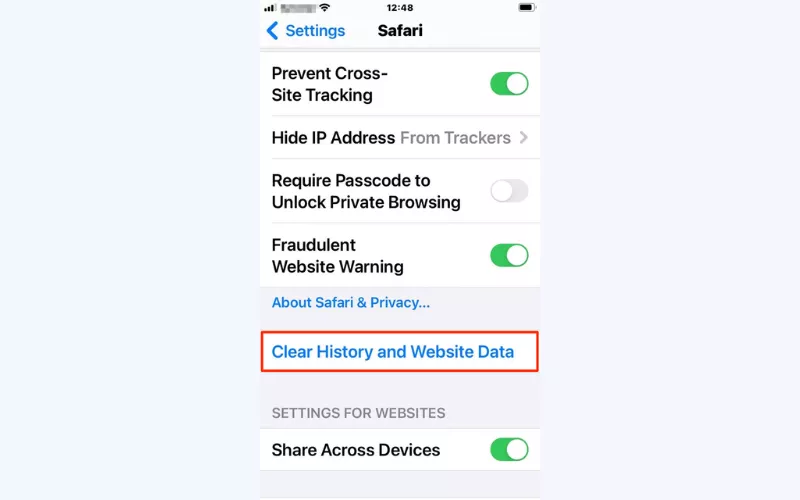
- Confirm the action to clear cache and cookies on iPhone.
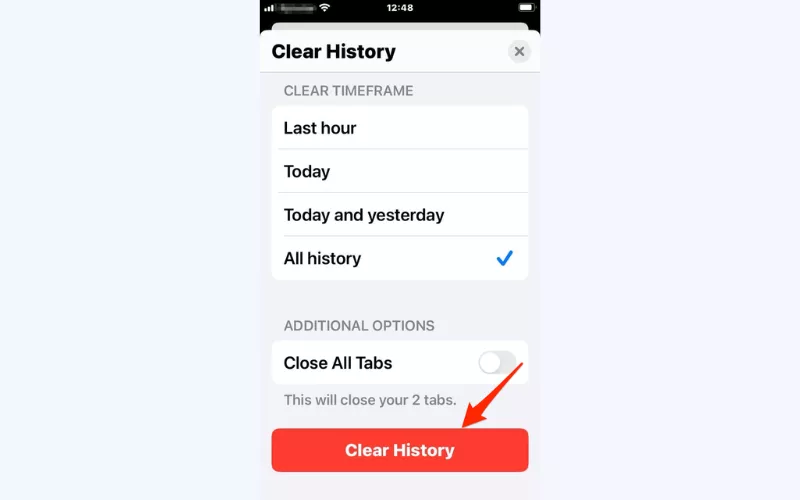
💡 Pro tip: Feel free to discover how to clear the cache on iPhone and Mac in our blog.
How to block or enable cookies on iPhone
While removing cookies on iPhone regularly is an important step to enhance your privacy and improve browser performance, it’s also possible to block them whatsoever. Here’s how to stop cookies permanently on an iPhone:
- Head to your iPhone’s Settings.
- Tap Safari.
- Head to the Advanced section.
- Toggle on the Block All Cookies option.
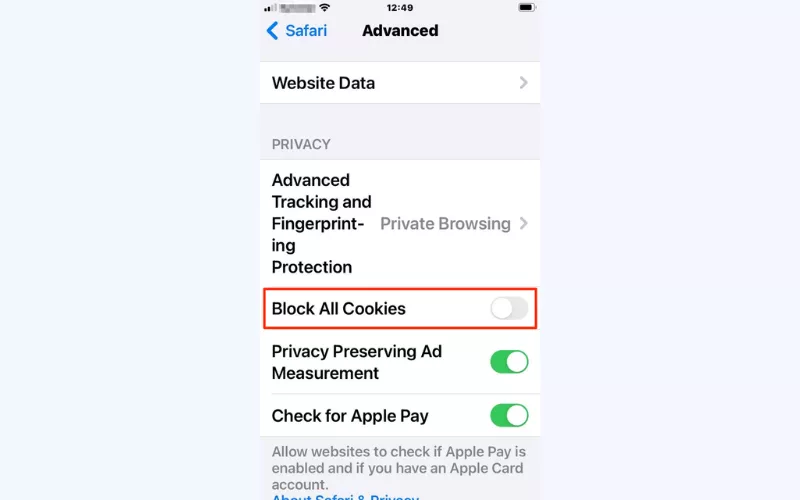
- Confirm the action. This will disable your browser from downloading any cookies.
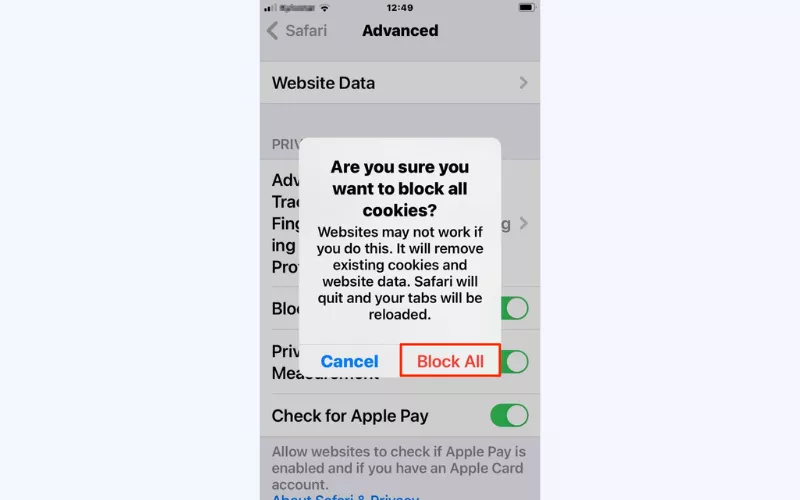
❗️ Important note: Since cookies are responsible for delivering a good user experience, websites may not function properly if you block all of them on your device. In particular, some web pages may not load properly or lack some important functionality.
If you’ve blocked all cookies on your iPhone and now want to enable them, repeat the steps described above and toggle off the Block All Cookies option.
It’s important to clear browsing data on iPhone if you want to preserve and manage your digital privacy. But online trackers aren’t limited to those small pieces of information stored on the web pages you visit. Huge corporations, Internet service providers, advertising agencies, and other third parties use many advanced techniques to keep an eye on your browsing activity (not to mention malicious actors and hackers striving to steal your data or infect your devices with dangerous viruses).
Want to go truly private? Then check out our powerful solution — a reliable VPN for iPhone!
Boost your privacy on iPhone with VeePN
VeePN is a credible VPN service that offers advanced privacy and security features to protect your data from third-party tracking, hacks, malware, viruses, and other potential threats. Here’s what you’ll get with our VPN application for iPhone:
- Advanced data encryption. Protect your personal information from potential leaks and hacks with top-grade AES-256 encryption. Turn everything you type on the web, from messages to search requests, into an unreadable cipher.
- Enhanced security. Get an additional protection layer with VeePN’s powerful cybersecurity features. Prevent third-party monitoring with NetGuard and avoid sensitive data leaks even when your VPN connection is down with Kill Switch.
- Protection on public Wi-Fi. Stay safe and secure when using unprotected networks in public places like hotels, restaurants, and airports. Safeguard yourself from hacking attempts, man-in-the-middle (MITM) attacks, and browser hijacking.
- DNS and IP leak protection. Don’t let anyone spy on you online. Mask your real IP address and prevent DNS leaks with a stable and reliable VPN connection.
Step up your digital privacy today – get a VPN for your iPhone and test our premium features risk-free with a money-back guarantee!
FAQ: How to delete cookies on iPhone
Definitely! Regularly clearing cookies and other browsing data on your iPhone is an important practice that will help you protect your sensitive data from prying eyes. It also makes your device and browser work faster. Read this article to learn how to remove cookies from iPhone.
Follow these steps to delete the cache from your iPhone:
- Open Settings > Safari.
- Tap Clear History and Website Data.
- Toggle on the Cache option and confirm your action.
Find out more about clearing your iPhone’s cache, cookies, and other data in this blog post.
To clear all cookies from your iPhone, head to the Settings app on your iPhone and select Safari. In the Clear History and Website Data section, you can choose which data you want to delete. Tap Remove All Website Data to get rid of all your cookies. Also, don’t forget to take the same steps in other browsers you’re using. Find detailed instructions on how to reset cookies on iPhone in this article.
VeePN is freedom



