How to Watch ABC Live On Roku in the US and Beyond: In-Depth Instructions
ABC is one of the biggest TV channels in the United States, so it’s no wonder you want to watch it every now and then. But if you rely on Roku for streaming, you might wonder if you have access to the ABC channel. Yes, you are able to do that! We will show you how to stream ABC live on Roku in the US and outside the country.
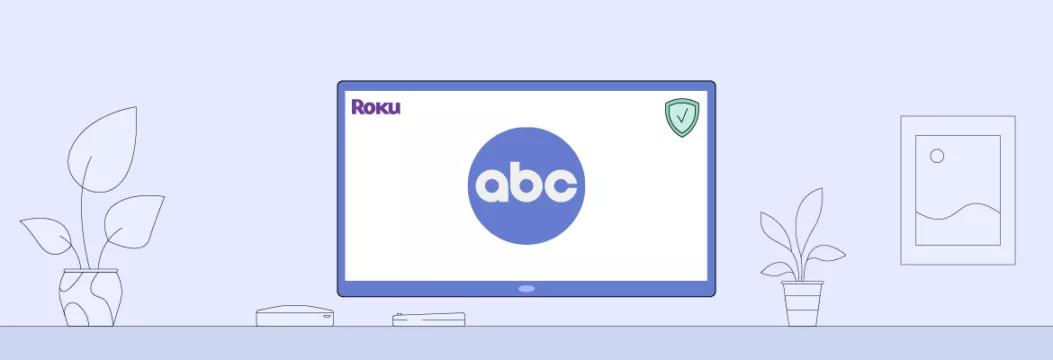
How to watch ABC channel in the US
Even though accessing ABC in the US is a piece of cake, you still need to follow a number of steps:
1. Power on both your TV and Roku streaming device.
2. Use the Roku remote to press the Home button and access the Homepage.
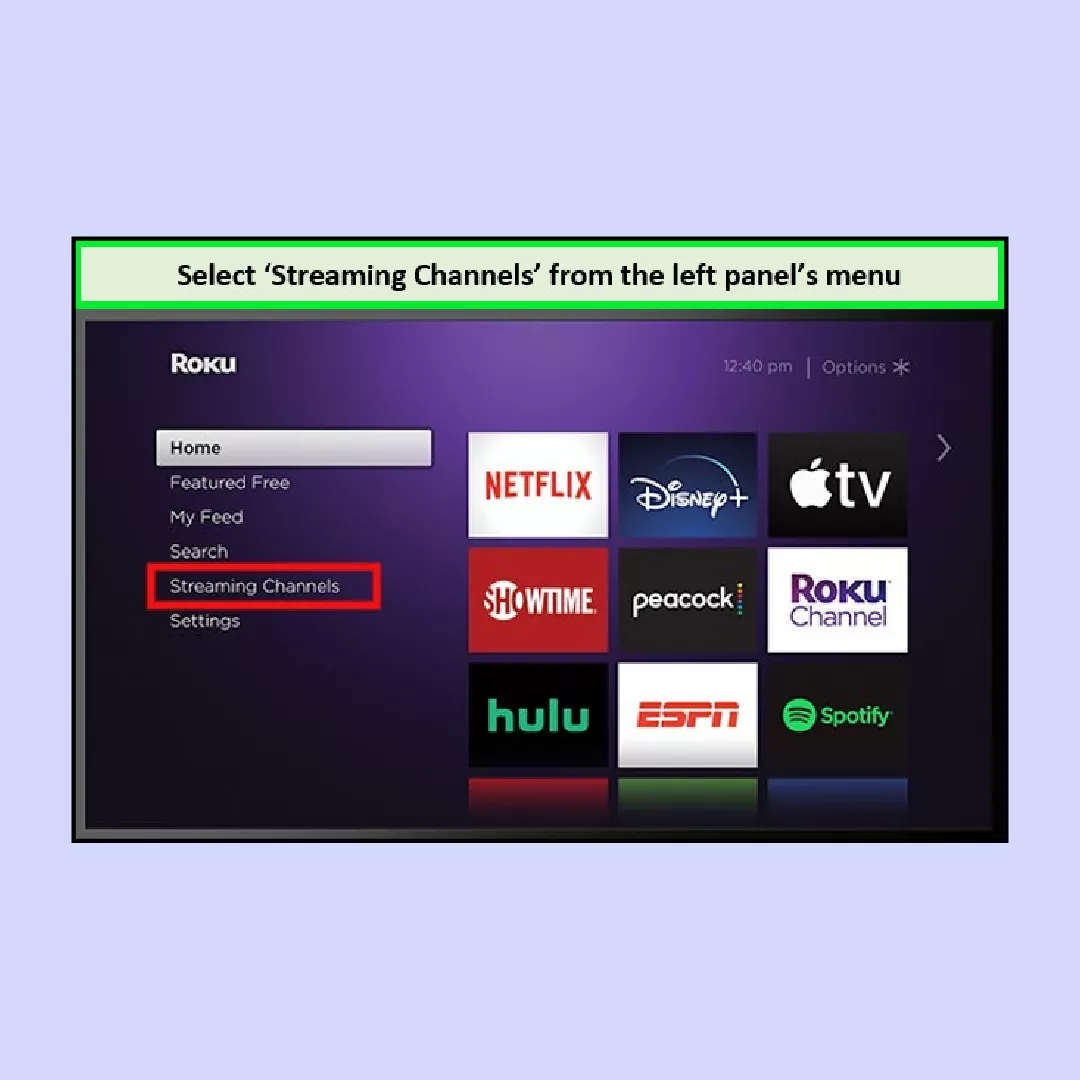
3. Navigate to Search Channel using the cursor and type “ABC” in the search box.
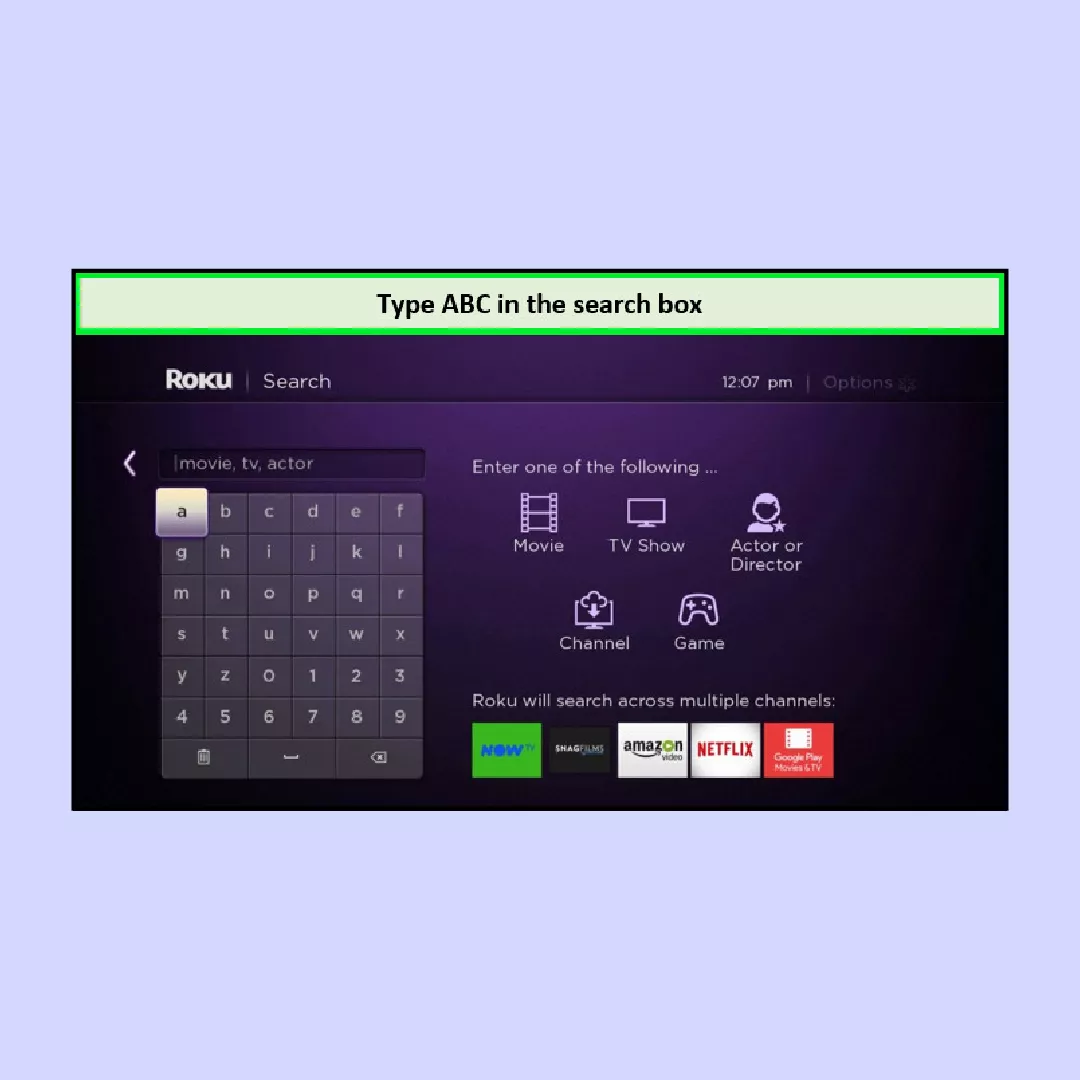
4. From the search results, select the ABC app. Once selected, you’ll see the channel’s description. Proceed by clicking the Add Channel button.
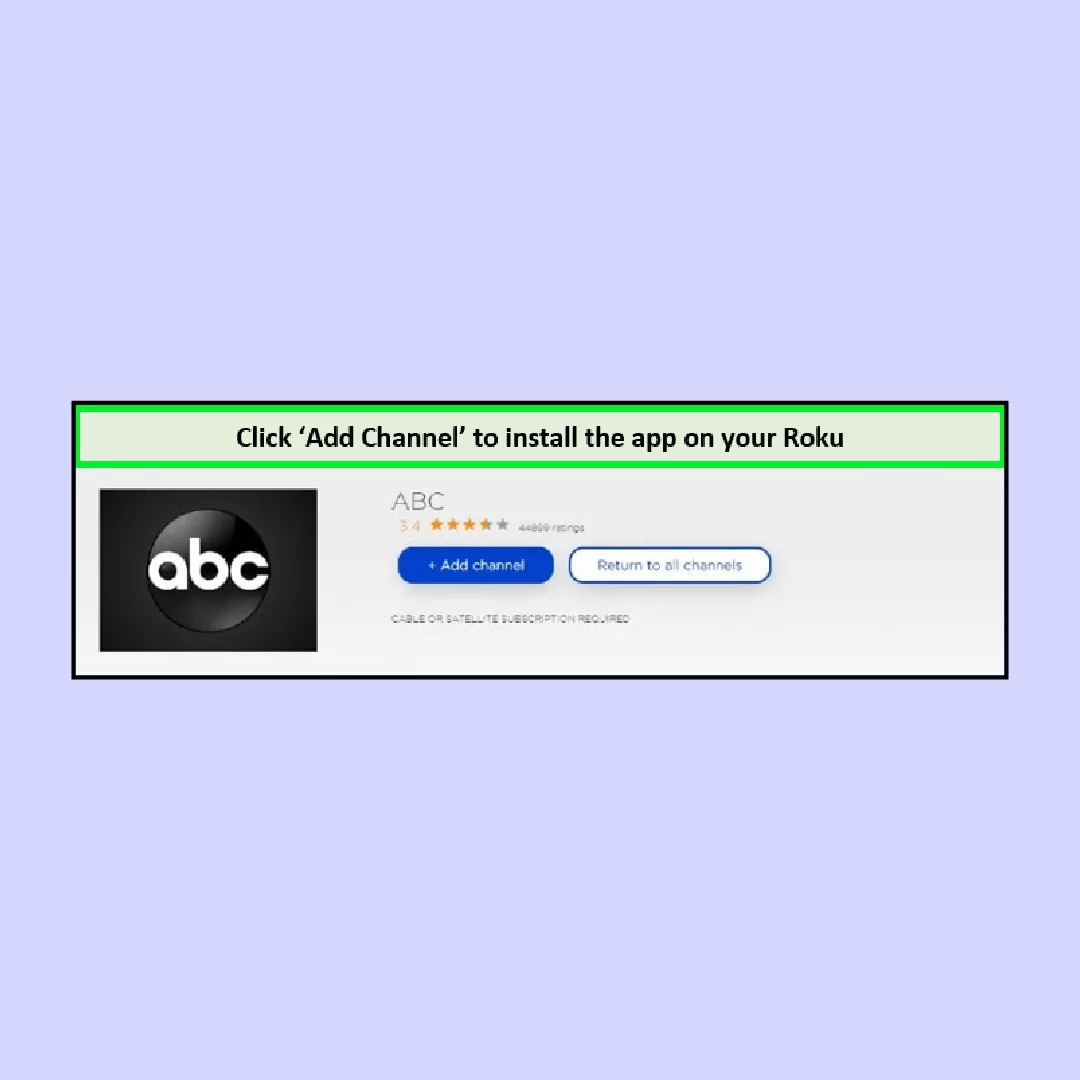
5. Confirm installation by clicking OK on the screen prompt.
6. Go to the live TV channels menu on the main screen and select Accounts. Note down the activation code displayed on the screen.
7. Using your smartphone or another device, visit the ABC activation link.
8. Input the activation code into the designated area on the following page and tap Continue.
9. Choose your TV provider on the subsequent page and sign in with your account credentials.
10. Activate ABC on Roku with the ABC app.
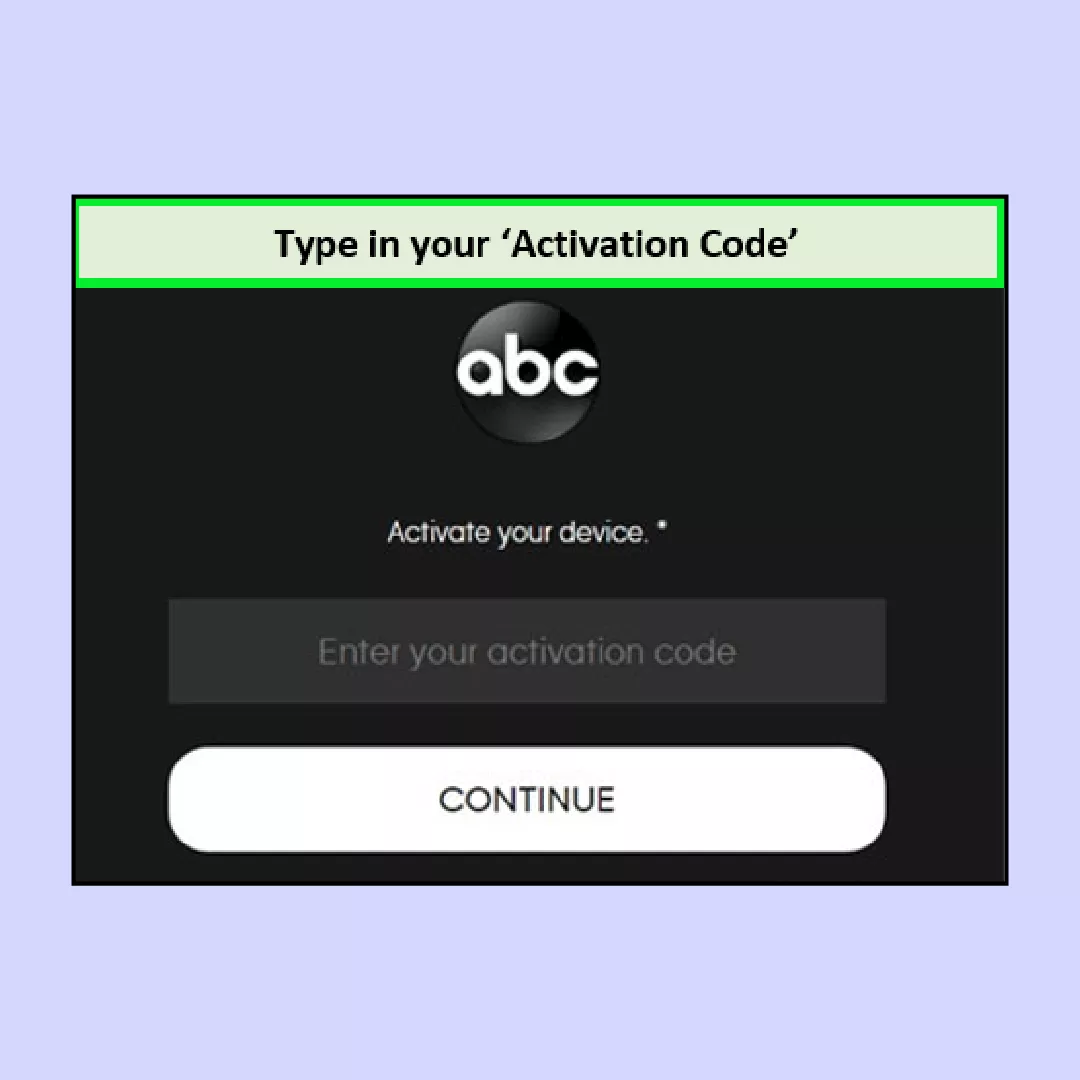
11. Launch the ABC app on your Roku TV.
12. Navigate to the Live tab on the channel’s homepage menu to watch live ABC TV.
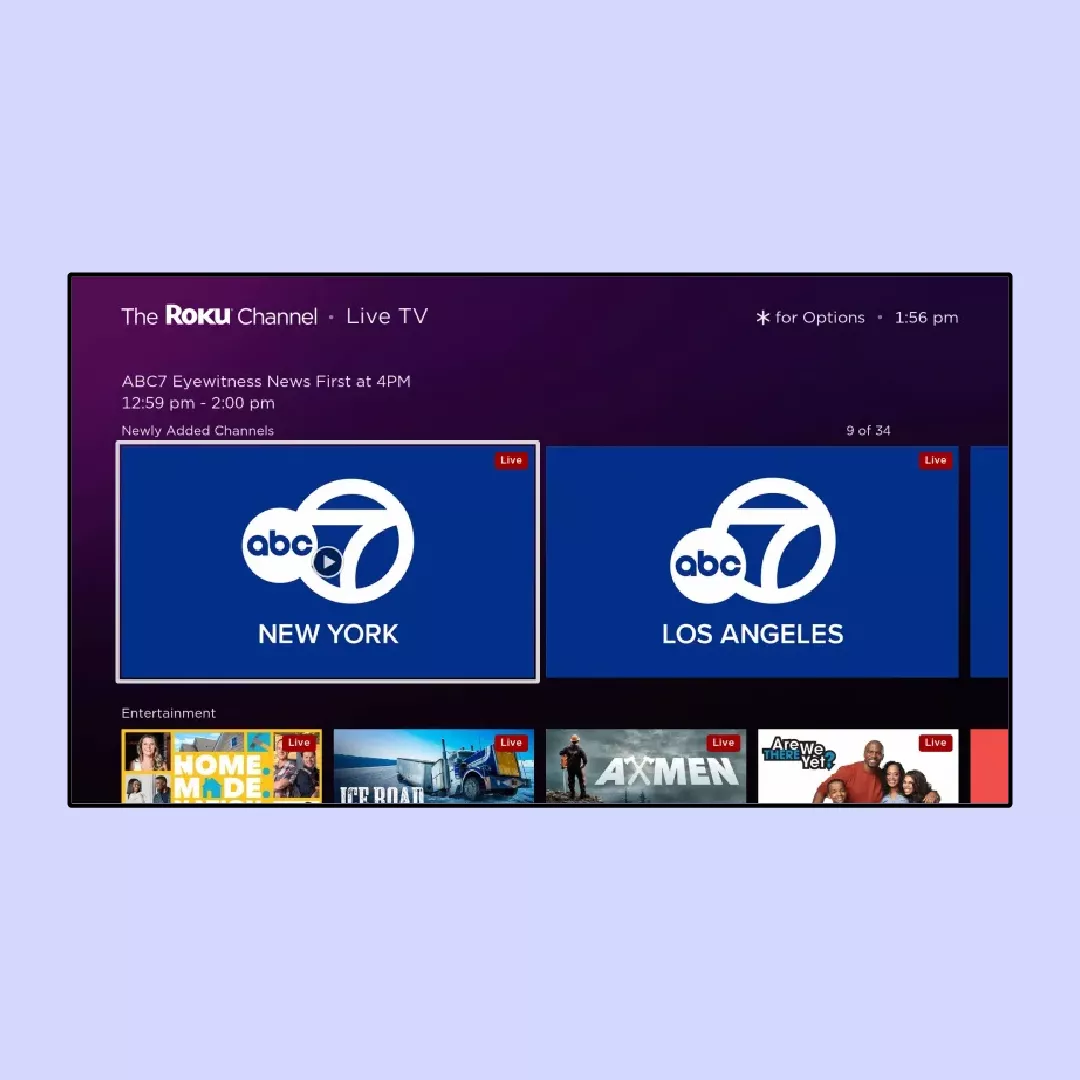
13. Explore additional entertainment categories such as Popular, Drama, News, Reality, Comedy, Sports, and more on the platform.
14. Select the desired program or episode to watch on your TV screen.
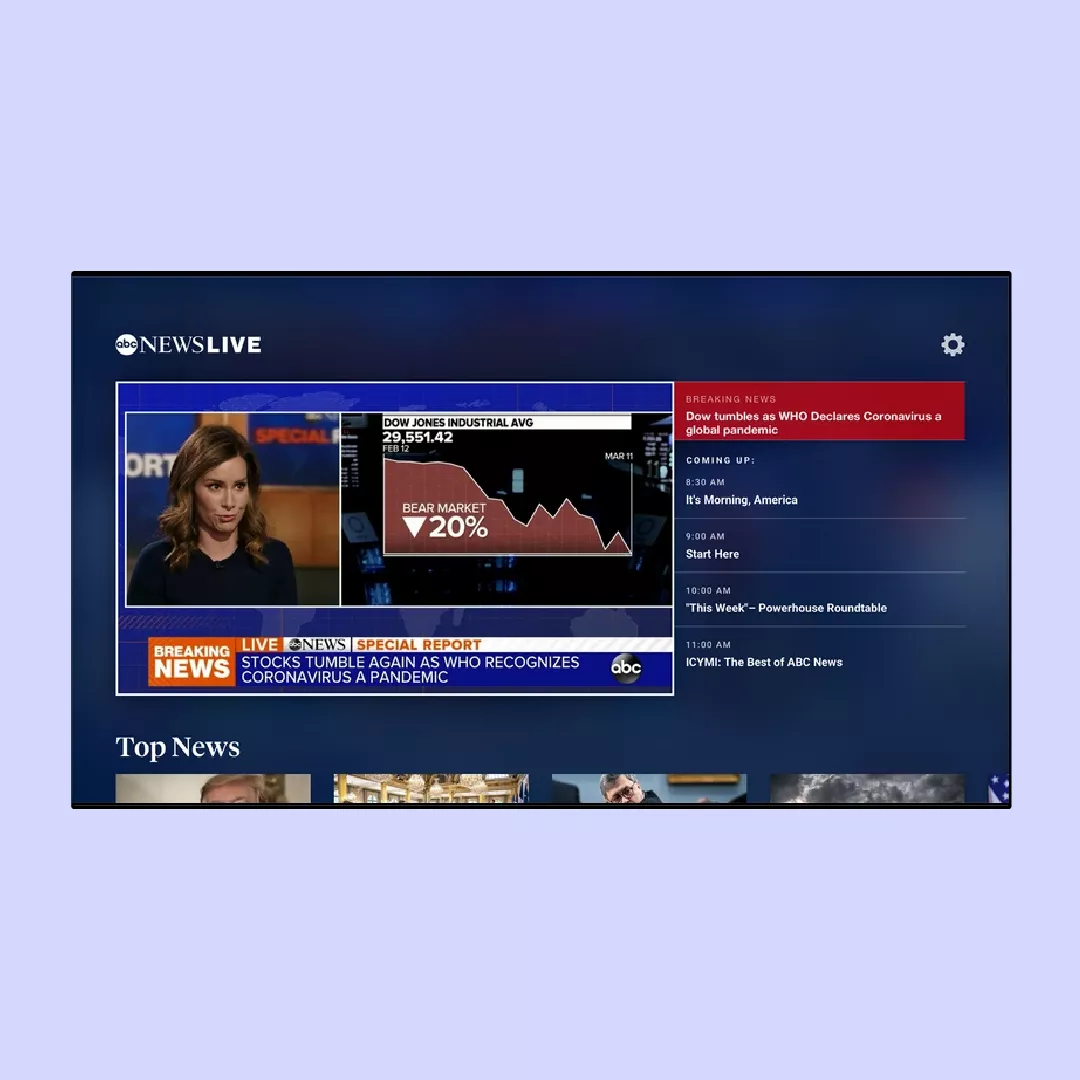
15. Sit back, relax, and enjoy your viewing experience.
It’s all clear with accessing ABC on Roku from the United States, but what do you do if you move to another country or just travel? Let’s find out.
How to watch ABC on Roku from outside the US
Watching ABC while traveling/moving outside the US is a little bit challenging. In fact, there is no problem with Roku. It’s just a streaming device that can work anywhere, so you may take it with you or be lucky enough to have it in your hotel/apartment.
Just like many other television channels, ABC is protected by regional broadcasting rights and licensing agreements when seen outside the US. These arrangements frequently limit the places where the content is distributed. ABC was created in the United States and offers programming aimed at Americans. For this reason, it may not meet the requirements to broadcast its content in other countries.
Luckily, there is a simple solution to watching ABC from abroad. A virtual private network (VPN) is all you require. Let’s look at how you can benefit from it.
Reasons to use VPN for streaming ABC live on Roku
A VPN allows you to watch ABC from the US remote server, making it seem like you are in your home country. In addition to getting past geo-restrictions, using a VPN while streaming and browsing online gives you these perks:
- Access to geo-restricted content. A VPN app changes your IP address and sends your Internet information through a remote computer. You can now watch the ABC channel which is not accessible where you live. You can use a VPN to make it look like you’re in the US and access ABC just as you would at home.
- Secure connection. VPNs encrypt your data so that no one can steal your private information. Besides, using a VPN protects your connection, preventing cyber attacks, DDoS attacks and risks faced when using public Wi-Fi.
- No ISP throttling. If your Internet service provider (ISP) slows down your connection on purpose, a VPN is a good solution. If you use a VPN, your ISP cannot monitor what you do online because your data is encrypted and you are hidden. As a result, your ISP does not know what you do online and cannot throttle your connection. You can stream ABC live at the highest video quality.
Note: VeePN doesn’t encourage using a VPN in any way that would potentially violate the Terms of Service of other platforms. For more details, please read the VeePN Terms of Service.
Free VPNs do not provide the same benefits as the paid ones. A shortage of remote servers often means the connection is slow which results in poor quality streaming. Free VPNs offer weak protection of your privacy, and even worse – they might sell your personal data to third parties.
It can be hard to choose a good VPN app because so many choices are available. However, we will tell you how to find the right VPN for streaming ABC. Keep reading!
How to pick the best VPN for Roku
What is the best VPN to install on your Roku device? It definitely has to meet the following criteria:
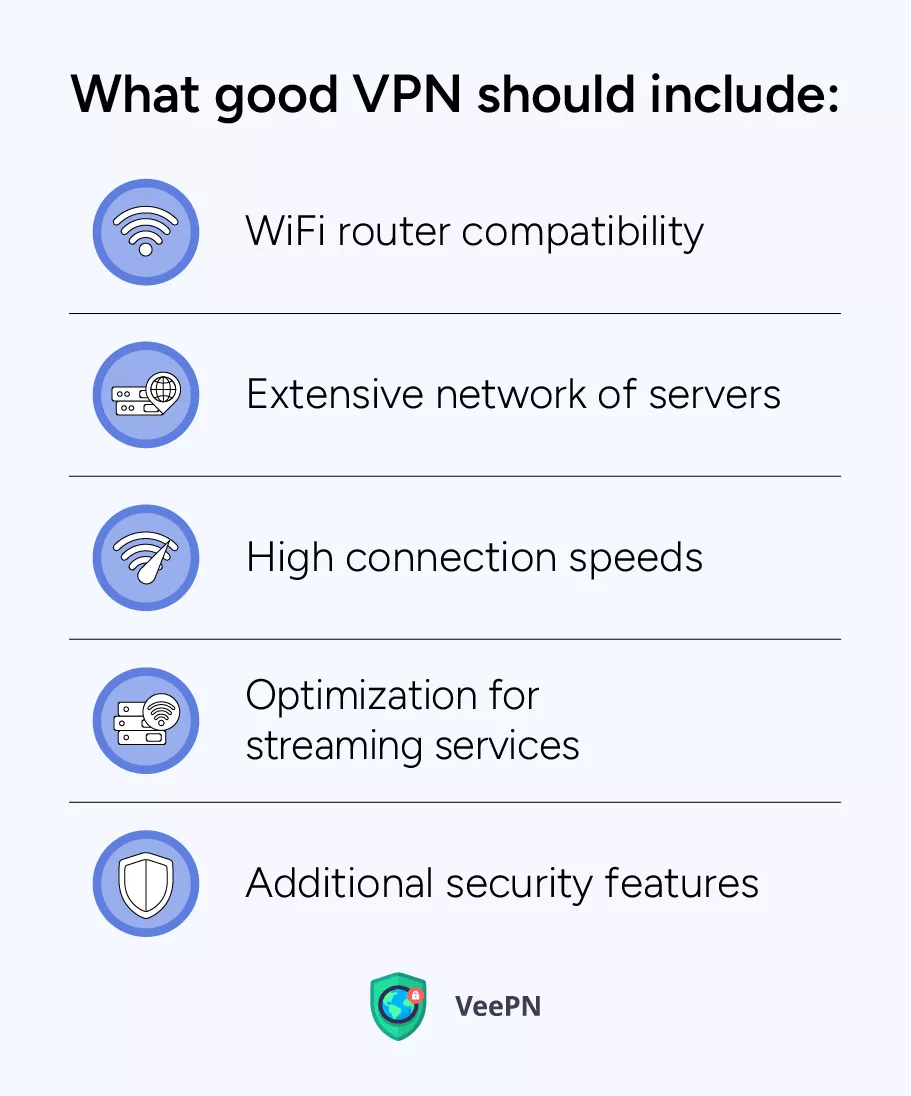
- Wi-Fi router compatibility. You cannot find VPN apps directly on Roku. For this reason, we suggest choosing a VPN app that can be added directly to your router. Only a few providers such as VeePN, make this possible which greatly reduces the steps needed to set it up.
- Extensive network of servers. A good VPN company should have a huge number of servers located worldwide. It is key to having a good streaming experience, as it helps you connect to many remote servers without any problems.
- High connection speeds. Even though encrypting your data can make the connection a little slower, this only happens very rarely with a good VPN provider. Today’s VPN apps are likely to use the WireGuard® protocol, giving you strong data encryption and high connection speeds.
- Optimization for streaming services. It is important to pick a VPN for Roku that can always reach streaming services from anywhere. For example, VeePN, has servers designed for streaming, so you can use popular services safely no matter where you are.
- Additional security features. A dependable VPN service must include all essential features to ensure the protection of your web browsing and media streaming. This includes top-standard encryption, up-to-date VPN protocols, an automatic Kill Switch, DNS leak protection, and various other features vital for improving your online security.
VeePN exceeds expectations in meeting all the criteria mentioned above. With a vast network of over 2,500 servers spanning 89 locations it stands as an optimal solution for your media streaming needs. On top of that, the VeePN app is compatible with WiFi routers and major devices for streaming media. You can enjoy up to 10 simultaneous connections per subscription to protect all your devices, including your iOS/Android device and SmartTV.
How to use VeePN with Roku for streaming ABC
Before we start describing the instructions, we would like to note that ABC works with VeePN’s US streaming-optimized server and in the Mozilla Firefox browser only. There are two scenarios of how you can use VeePN with Roku for watching ABC live:
Install VeePN on home router
To configure your router with a VPN, follow these steps:
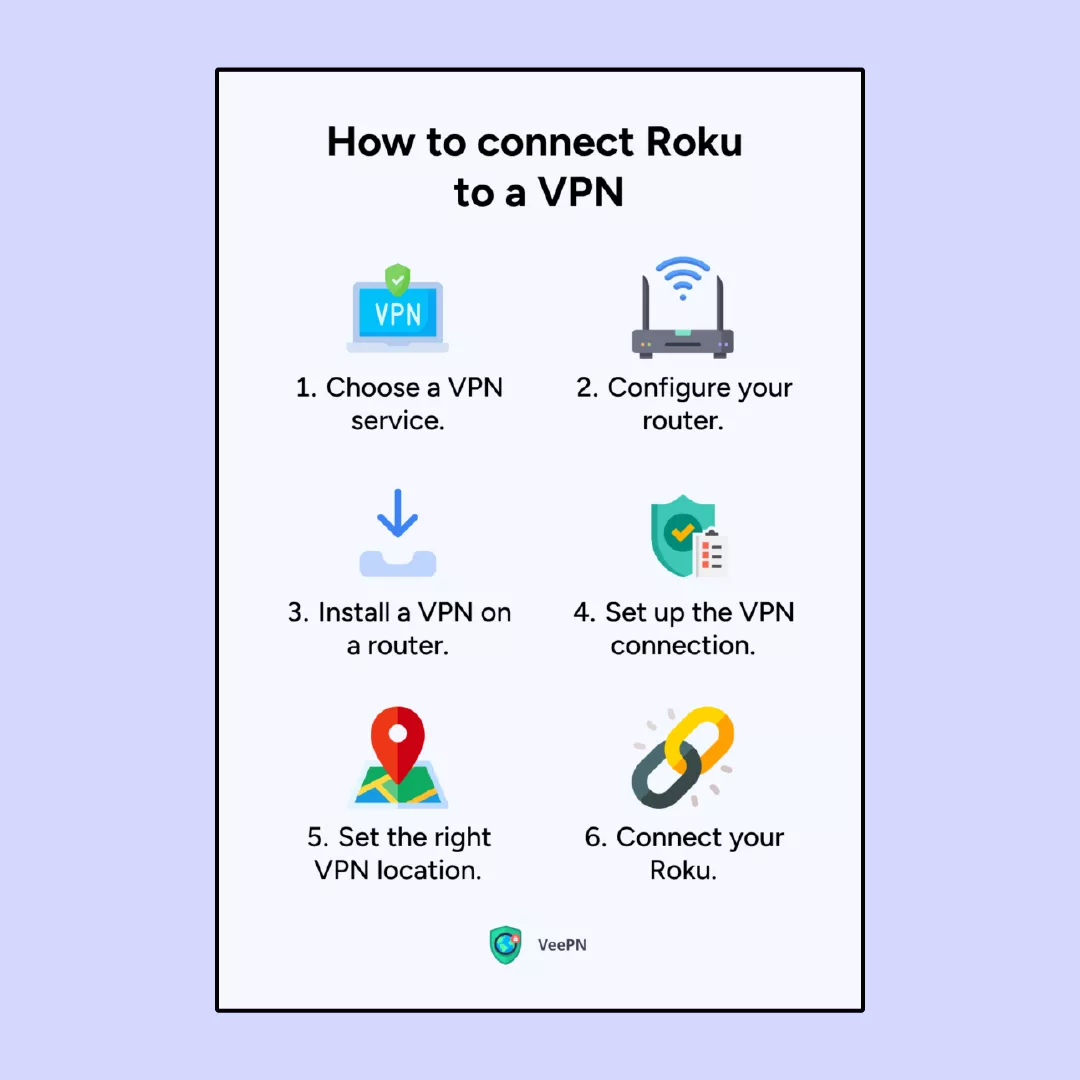
1. Go to your router’s configuration settings by entering its IP address in your browser’s search tab.
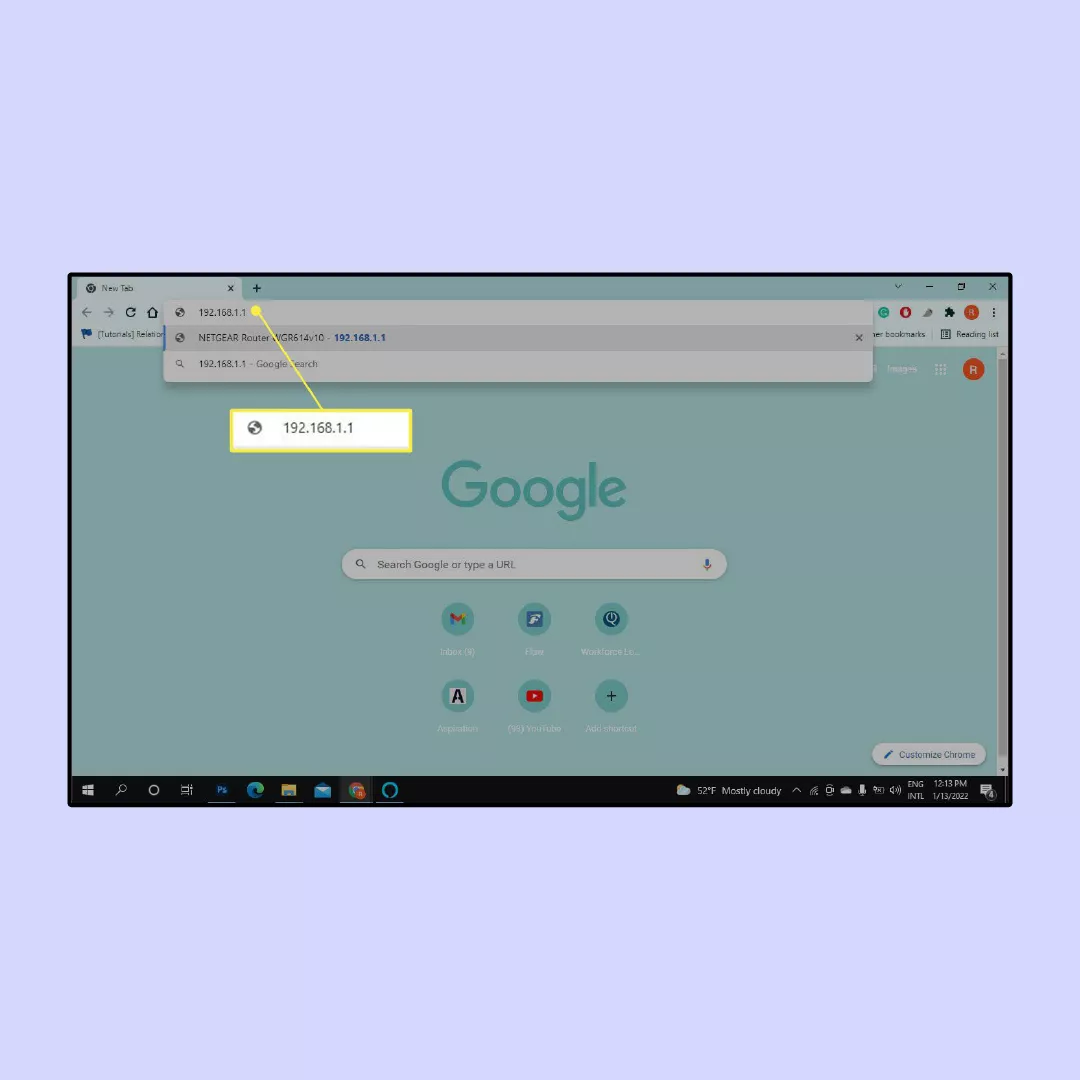
2. Navigate to the VPN tab within your router settings. The steps may vary depending on your router’s model.
3. Set up the VPN on your router using your VeePN account. VeePN simplifies this process by providing easy-to-follow instructions. Sign up for the service and log in to your account on the website. Choose the Router option and generate configuration files. Download these files and add them to your router.
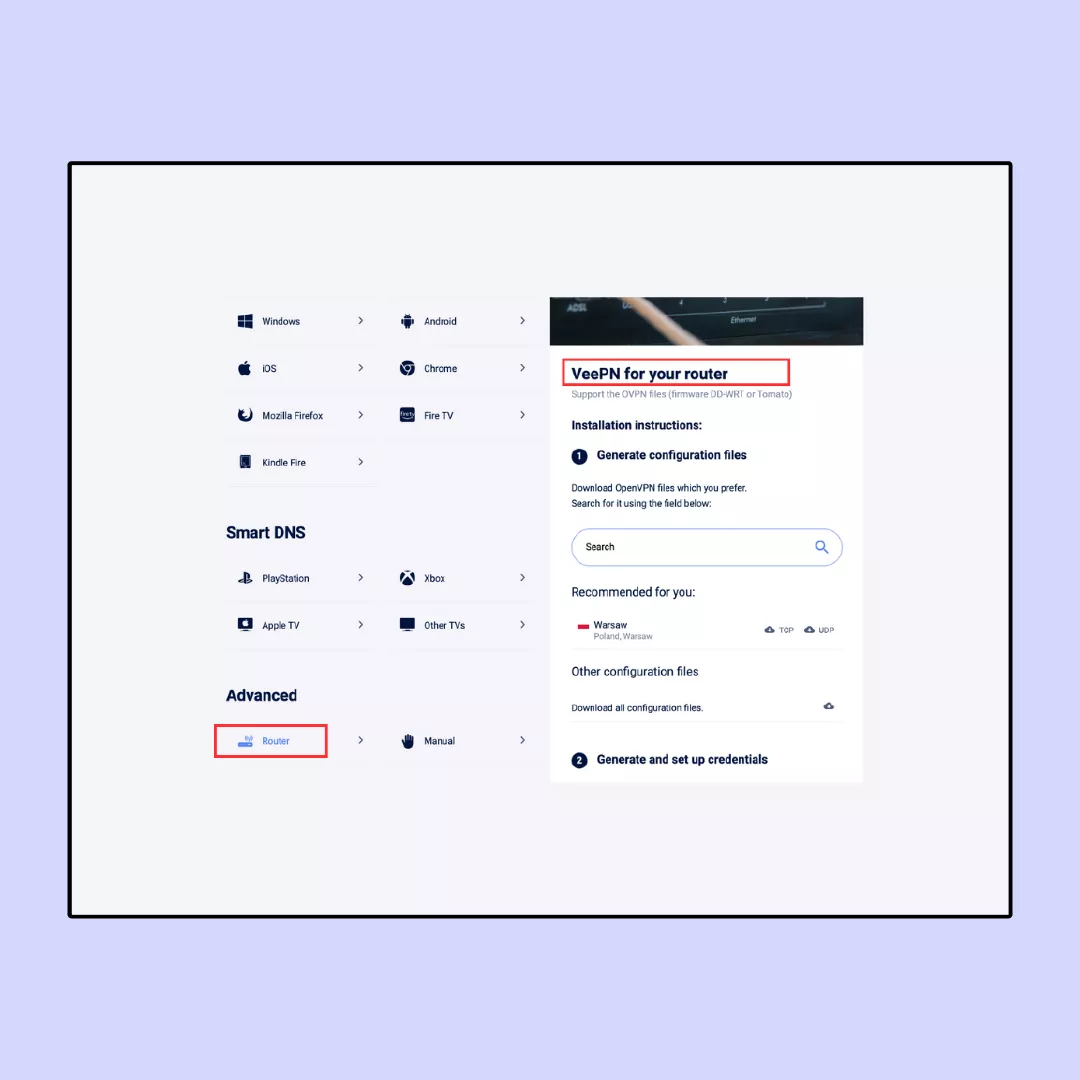
4. Create new credentials for your manual setup as instructed in your VeePN account. Follow the instructions, while VeePN will handle the rest of the setup process.
5. Ensure that your VPN connection is properly configured. Head to the VeePN website to confirm that your IP address is different which means the VPN is turned on and is working properly.
If your router doesn’t support VPNs, you have two options:
- Purchase a VPN-compatible router.
- Get new firmware (such as DD-WRT or Tomato) that enables VPN functions. Check if your router model is compatible with these firmware options and follow the instructions provided by the firmware’s website to install it.
Another method is to set up a virtual router with a VPN. Let’s learn how.
Install VeePN on a virtual router (Windows only!)
Much like tying your phone to a Wi-Fi hotspot, a virtual router helps you share your Internet connection with other gadgets around you.
To get started, you’ll need:
1. A laptop equipped with a Broadcom-based Wi-Fi adapter, which is commonly found in most laptops manufactured within the last decade.
2. A VPN application, such as VeePN, that supports the OpenVPN protocol. Please note that this tutorial focuses on OpenVPN, so you may need to adjust your VPN app settings accordingly.
3. Administrator privileges on your laptop.
How to set up a virtual router on Windows 11
Here are the steps to set up a virtual router with VPN protection on your PC:
- Obtain a reliable VPN for your PC and set it up on your computer, but refrain from connecting to it at this time.
- Go to Settings on your PC and select Mobile hotspot on the left-hand side.
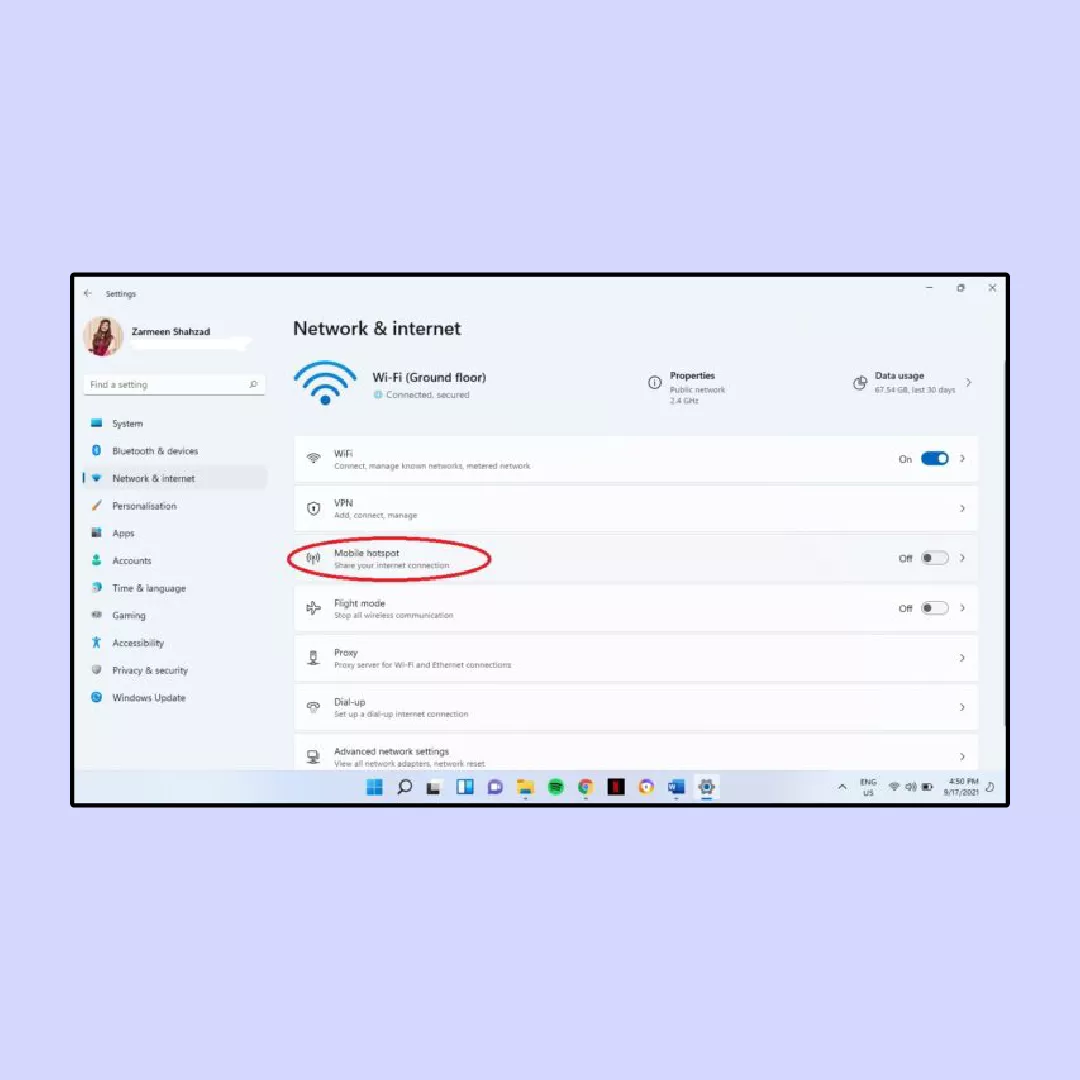
- Activate the Share my Internet switch.
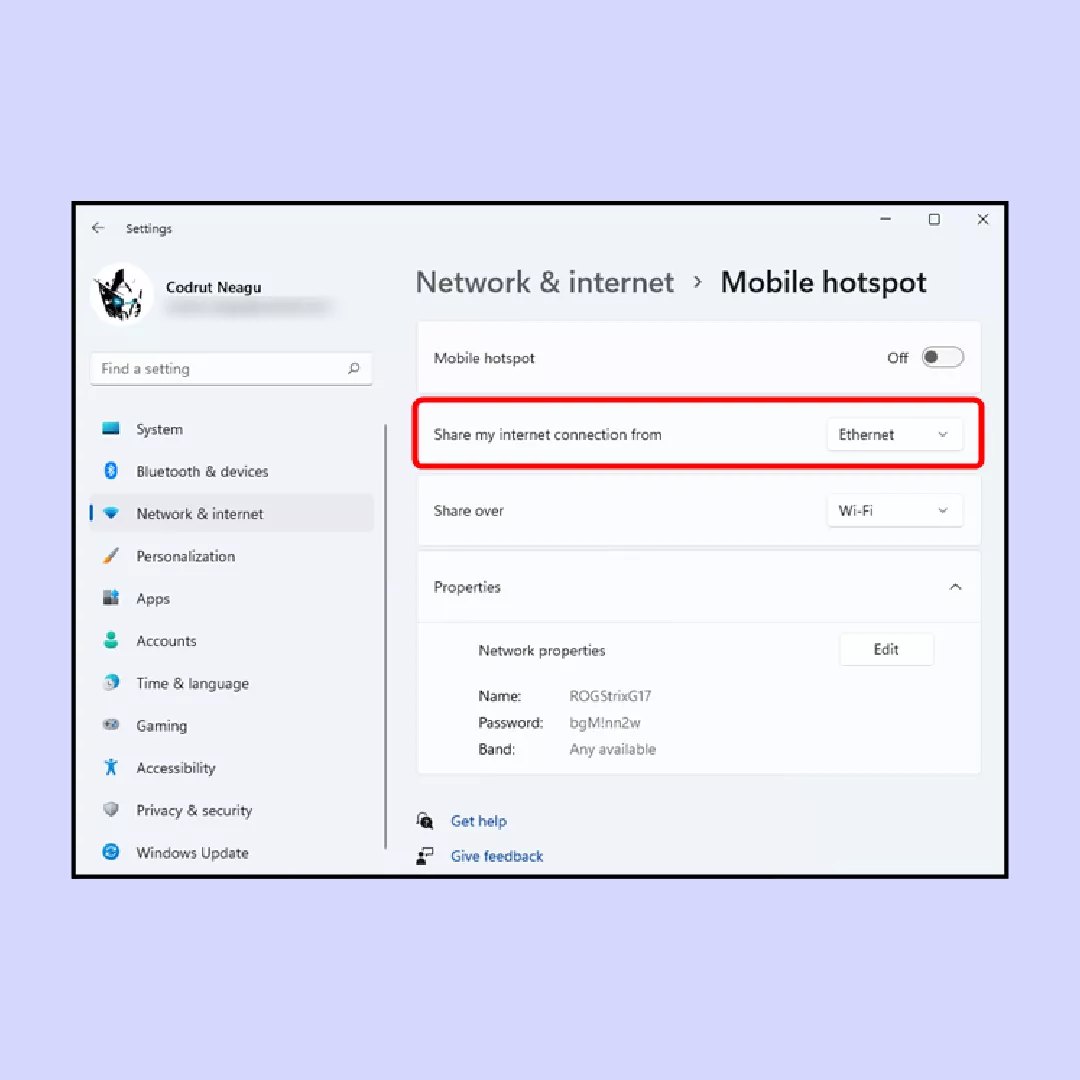
- Create a network name and password for your virtual router.
- Scroll down to Related settings and click on Change adapter options.
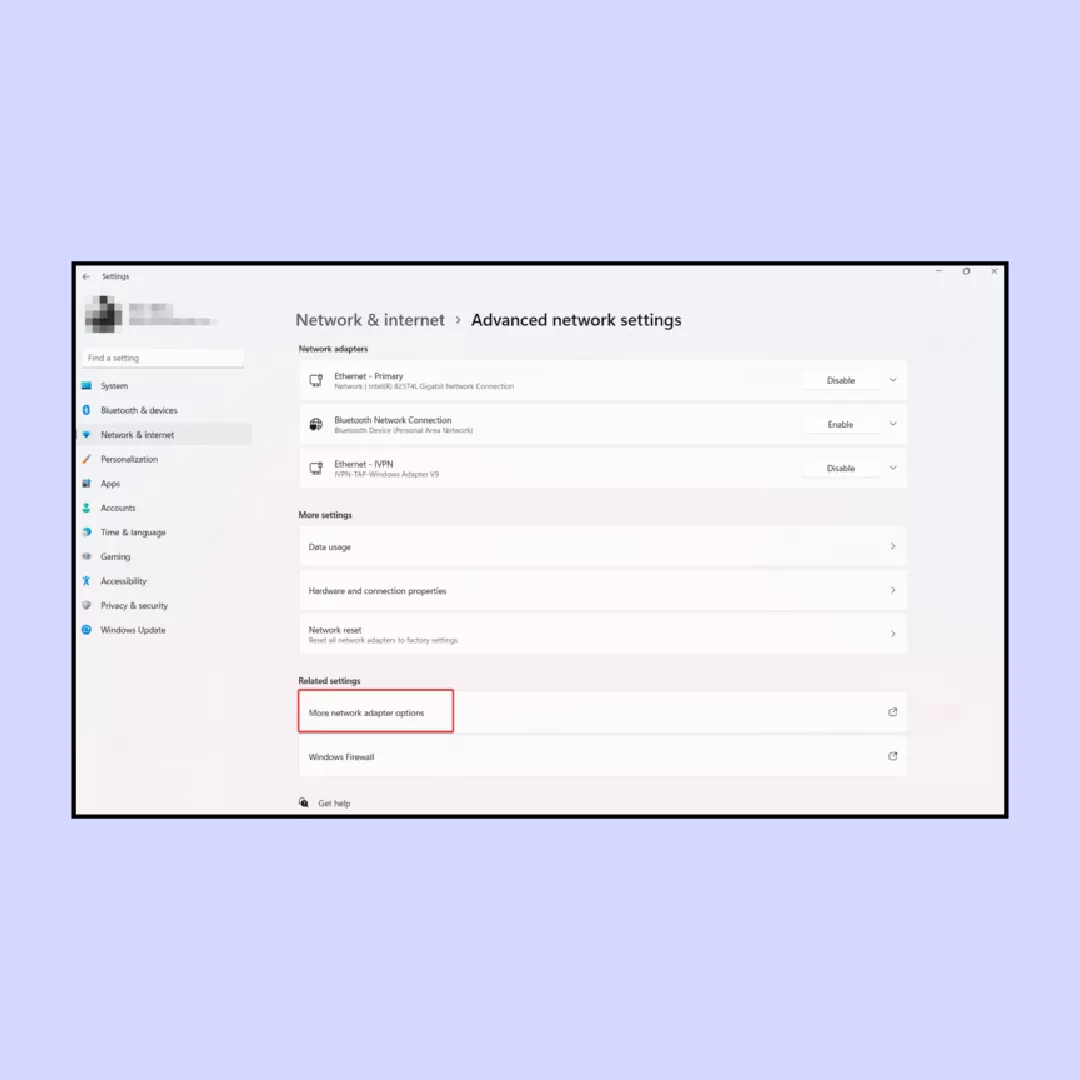
- Take note of the names of the connections that display green “connected” bars. Typically, one will be Wi-Fi, and the other may be a Local Area Connection.
- Right-click on the connection labeled VeePN Network Adapter (or a similar name for your VPN) and select Properties.
- Navigate to the Sharing tab, check the box that says Allow other network users to connect, and select the Local Area Connection you noted in Step 6 from the drop-down list. Click OK.
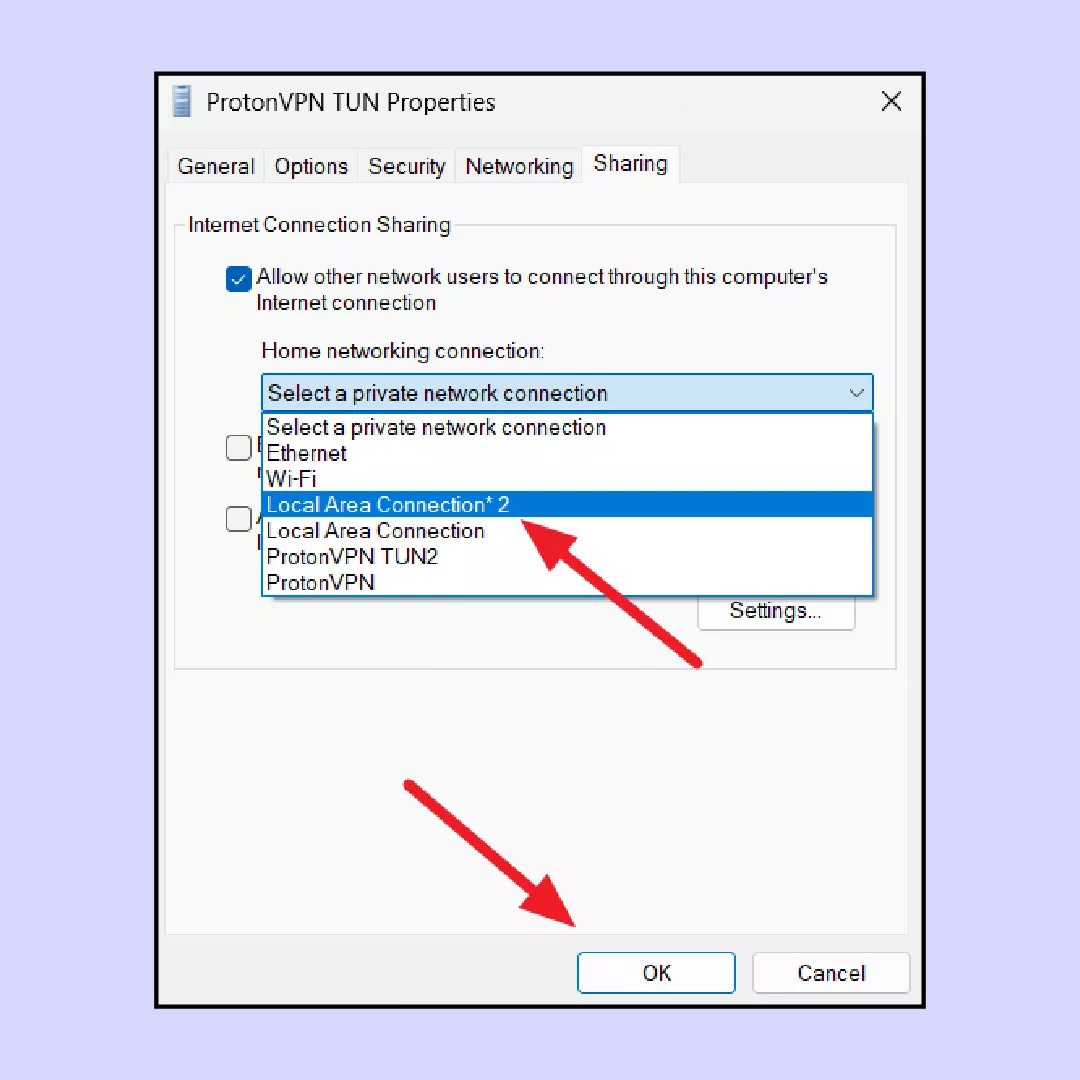
- Open your VPN app and connect to your preferred server location. Your virtual router is now ready to use. Remember, the virtual router will only function when the VPN is connected.
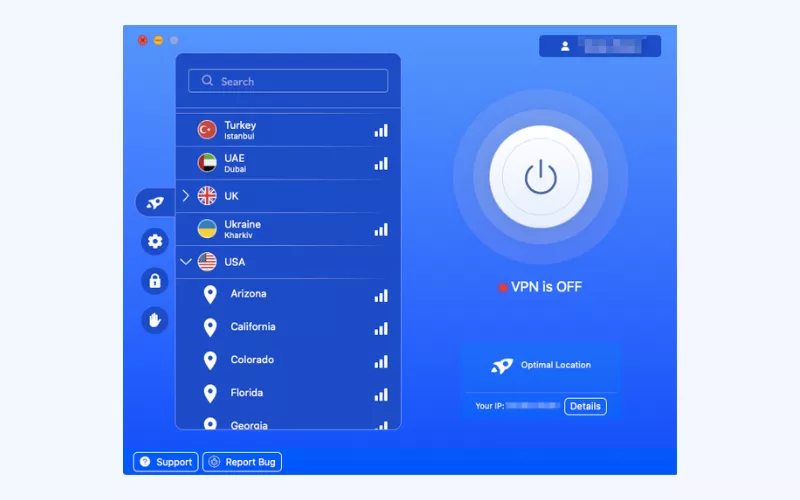
10. On your Roku device, access the network settings and connect to the Wi-Fi network created by your virtual router. Enter the network name and password you specified earlier.
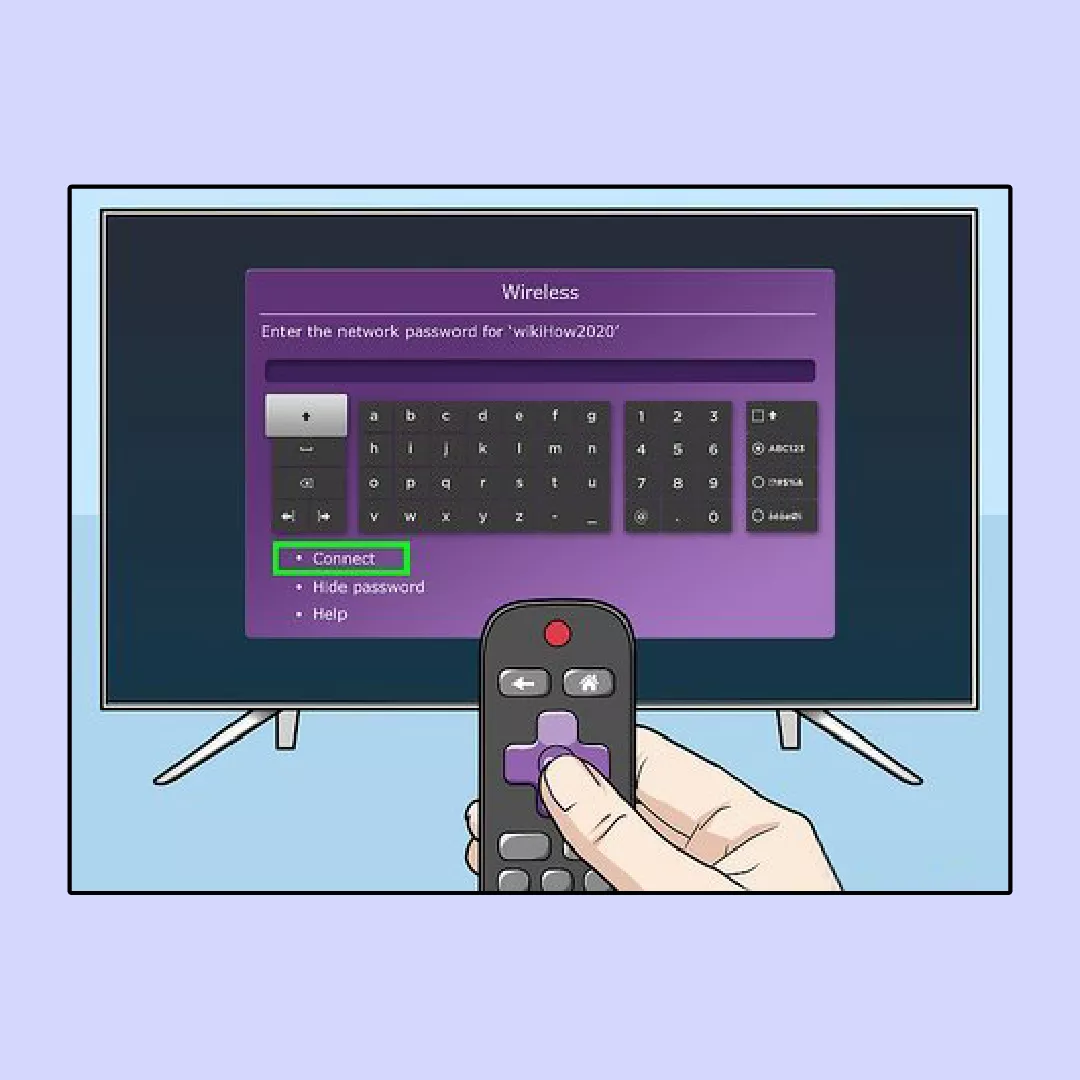
- You’re all set! Your Roku device is now connected to a VPN-protected network. To change the virtual location, return to your PC, reconnect to a different server on your VPN, and the virtual router will follow suit.
How to set up a virtual router on Windows 8 and 7
To check if your computer supports setting up a virtual router, follow these steps:
1. Type cmd into the Windows search bar.
2. Right-click on Command Prompt and select Run as Administrator.
3. In the command prompt window, type netsh wlan show drivers and press Enter
4. Look for the line that says Hosted network supported. If it displays Yes, you’re good to proceed.
To set up the virtual router, follow these steps:
1. Open the command prompt and type the following command:
netsh wlan set hostednetwork mode=allow ssid=<MY-NETWORK> key=<MY-PASSWORD> Replace `<MY-NETWORK>` and `<MY-PASSWORD>` with your preferred network name and password. Press Enter.
2. Type the following command to start the hosted network: netsh wlan start hostednetwork.
3. If the hosted network doesn’t start, update your network adapter drivers and try again.
4. Press the Windows Key+R, type ncpa.cpl, then press Enter to open the list of connections.
5. Find the connection with the network name you created and note its name.
6. On the same list, locate the TAP-Windows Adapter, right-click it, and select Properties.
7. Go to the Sharing tab, check the box next to Allow other network users to connect through this computer’s Internet connection.
8. From the dropdown under Home network connection, select the name of the network you created earlier. Click OK.
9. Open your VPN app, set the protocol to OpenVPN if needed, and connect to a server in your desired location. This activates the TAP Windows Adapter.
Enjoy watching ABC live TV on Roku anywhere with VeePN
VeePN is an optimal solution to improve your ABC viewing experience wherever you are. Alongside streaming-focused features, VeePN offers a wide range of security tools such as the NetGuard anti-malware app, Double VPN, and antivirus software for Windows and Android devices.
Choose your VeePN pricing plan today and have a 30-day money-back guarantee!
How to Watch ABC Live On Roku in the US and Beyond: In-Depth Instructions
You can get ABC live online without a cable subscription by using Hulu + Live TV, YouTube TV or fuboTV. You can also watch ABC’s live stream on your Roku streaming device. This article will tell you how to stream ABC live with Roku in the US and while you are traveling.
Yes, ABC channel is free on Roku. Read this article to learn how you can access the channel on your Roku streaming device.
To watch ABC channel on Roku, you can follow these steps:
- Turn on your Roku device and navigate to the home screen.
- Use the Roku remote to scroll to the “Streaming Channels” option on the left sidebar and select it.
- In the Channel Store, use the search function or browse through the categories to find the ABC channel app.
- Select the ABC channel app and choose “Add Channel” to install it on your Roku device.
- Once the ABC channel app is installed, launch it from the Roku home screen.
- Follow the on-screen instructions to sign in with your cable or satellite provider credentials, if required.
- After signing in, you should have access to live ABC programming and on-demand content through the ABC channel app on your Roku device.
Alternatively, if you have a Roku device and pay for one of these apps — Hulu + Live TV, YouTube TV or fuboTV, you can watch ABC content on Roku after signing in with your subscription credentials.
VeePN is freedom
Download VeePN Client for All Platforms
Enjoy a smooth VPN experience anywhere, anytime. No matter the device you have — phone or laptop, tablet or router — VeePN’s next-gen data protection and ultra-fast speeds will cover all of them.
Download for PC Download for Mac IOS and Android App
IOS and Android App
Want secure browsing while reading this?
See the difference for yourself - Try VeePN PRO for 3-days for $1, no risk, no pressure.
Start My $1 TrialThen VeePN PRO 1-year plan







