How to Increase Internet Speed Using a VPN: 8 Effective Options
Slow Internet connection is irritating at all times, whether you are experiencing slow downloads, irritating interruptions during a Zoom call, or slow gaming sessions. It can even be worse when you are on an (unreliable) VPN. The upside is that you can accelerate your Internet in general and specifically when using VPN in simple ways. Now then, into the tweaks that will put your connection on the fast lane.
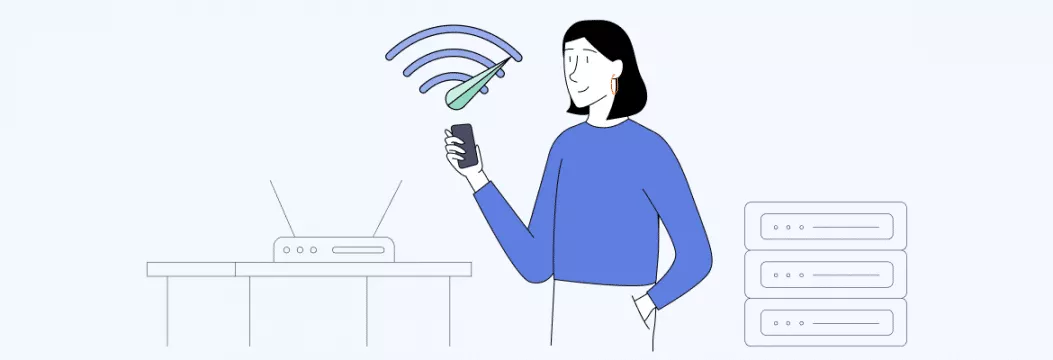
What can slow down your Internet speed?
First, let’s quickly go through reasons why your Internet speed can be slow in the first place.
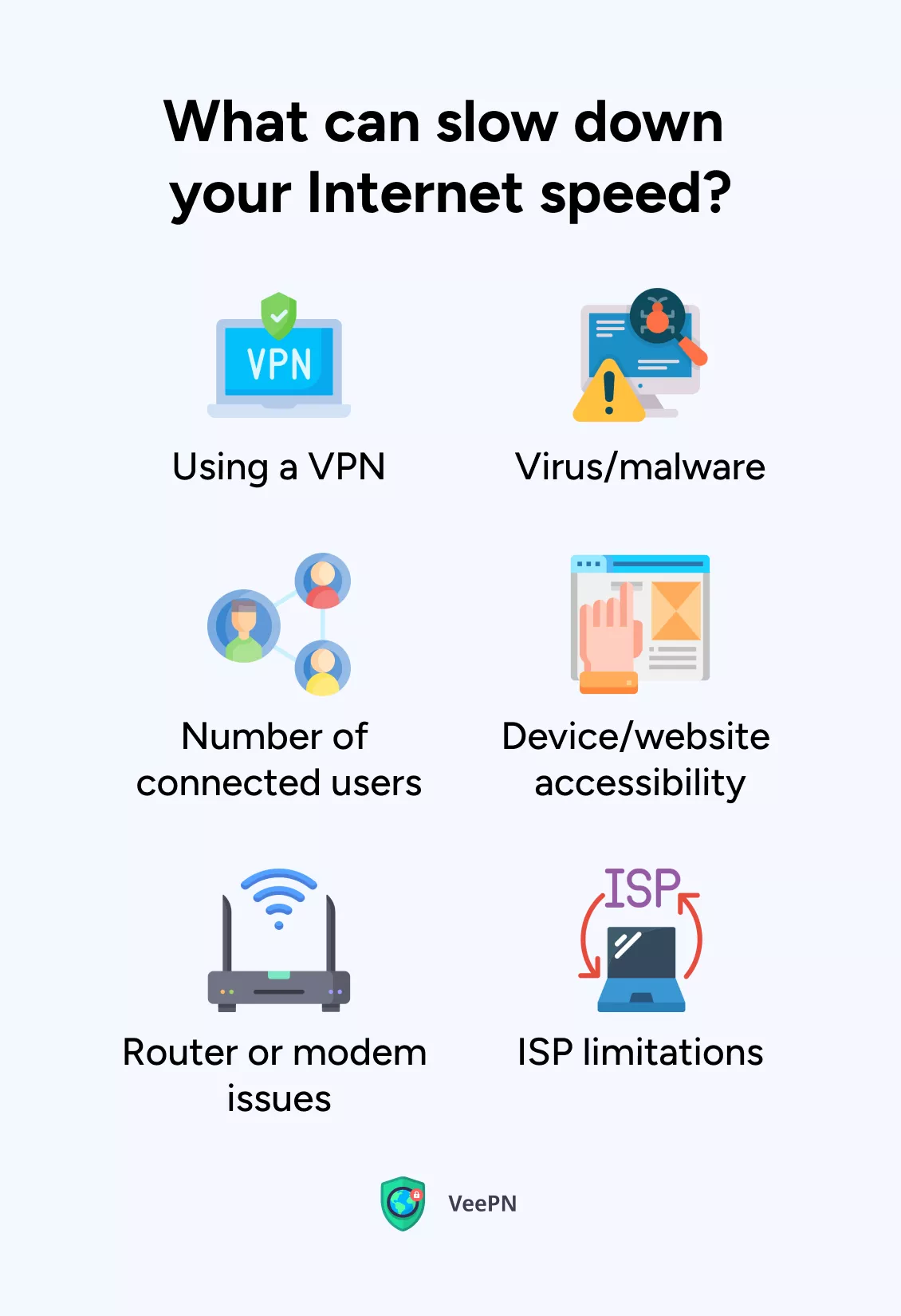
1. Virus/malware
Viruses or malware on your device can suck your Internet bandwidth without you knowing it. They are the thieves who consume all the cakes during a party and leave you and your Internet connection with less.
We suggest scanning your computer every day with one of the many reliable antivirus software options available online.
2. Number of connected users
Most wireless routers are capable of supporting about 250 connected devices, but the performance usually drops even when it is just a few new devices entering and sharing the same network. Particularly when they are engaged in something that is traffic intensive, such as streaming, gaming or uploading files.
3. Device/website accessibility
Even well-known websites and platforms can have their own bad days. So, if your Facebook account is loading slowly while other websites seem fine, the issue might not be with your Internet speed, but the platform.
Also, some devices or websites may not be optimized for fast Internet speeds. It could be because of outdated hardware or poorly designed websites that take longer to load.
4. Router or modem issues
Your router or modem may be the suspect in your slow connection should it be old, damaged or not configured properly. It is as though there was a broken relay baton in a relay race, which makes the team slow and stalls the speed.
5. ISP limitations
Your Internet service provider (ISP) may impose certain limitations on your connection speed based on your subscription plan. If you have a lower-tier plan, it means they have put a cap on how fast your Internet can go.
They could also go another way and throttle your connection — that is, slow it down on purpose — a practice known as ISP throttling — even if your plan doesn’t have any caps.
6. Using a VPN
Been using a virtual private network (VPN) for improved online privacy and security? Good call! A downside is that it can sometimes slow down your Internet speed. That’s because the VPN encrypts your data and sends it through different servers, which can take some extra time.
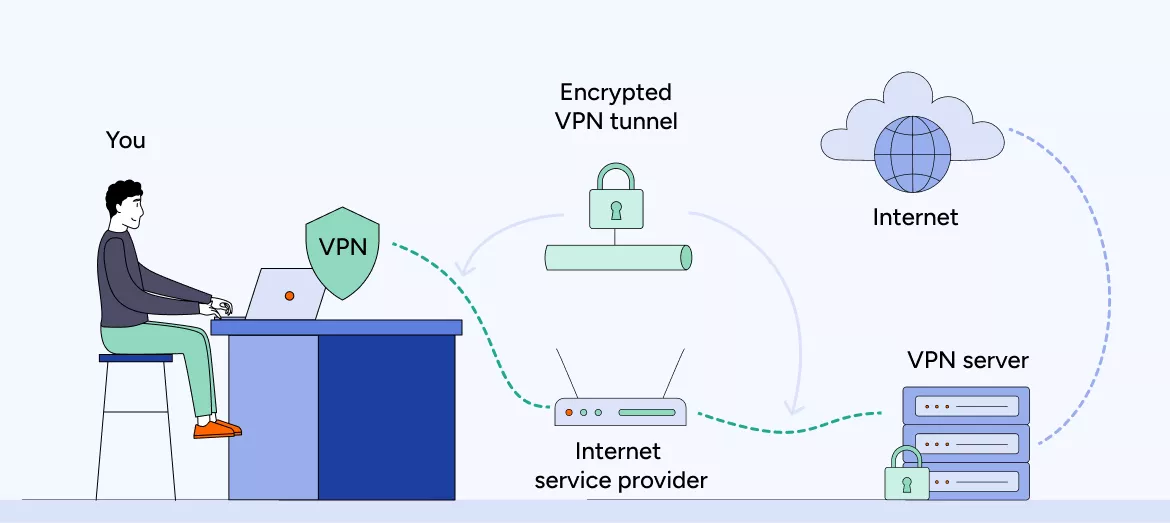
Yet, this slowdown is basically invisible with modern VPN providers since serious declines in speed are rather an exception than a rule now because of new (read faster) VPN protocols like WireGuard®.
But if you do experience slower Internet due to VPN use, read along to find out how to increase VPN speed and fix this issue.
How to improve VPN connection speed
Think your VPN has been letting you down? Here’s how to increase Internet speed when using a VPN.
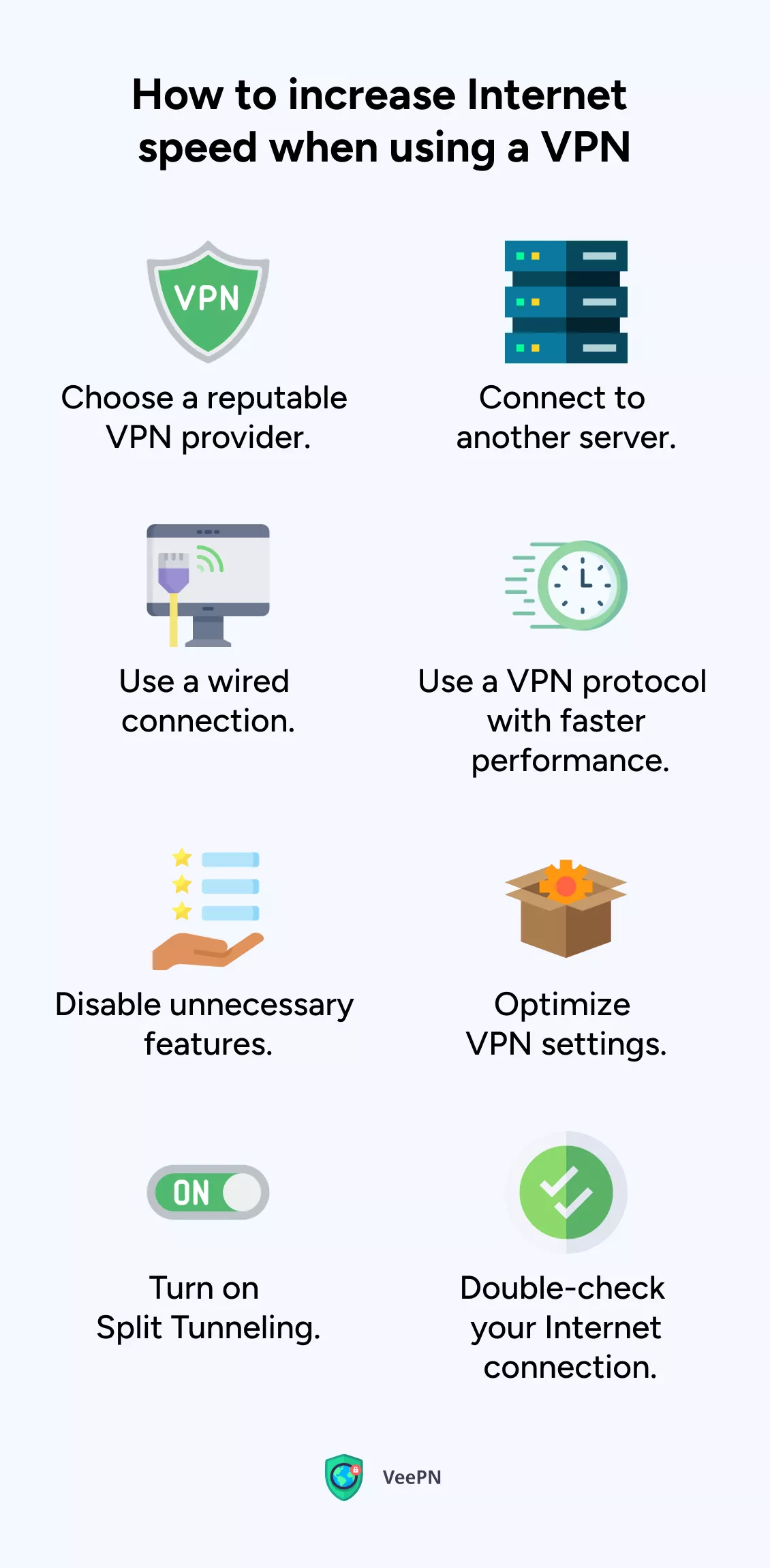
1. Choose a reputable VPN provider with some security software
Increasing Internet speed with a VPN can be a challenge as some VPN providers just don’t get the job done. They may give you a new location but compromise on speed and security. That’s why consider going for a VPN with an extensive server network, modern VPN protocols, reliable security services like antivirus, breach alert, and no speed or data caps.
2. Connect to another server
To increase VPN speed, choose a VPN server closest to your location. This reduces data travel distance. Switching between servers is easy with VeePN — a user-friendly VPN provider with thousands of servers in 89 locations across the world. The app automatically selects the fastest servers for you. Change one only if you need to access specific content or if the current server is congested.
3. Use a wired connection
Wireless connections tend to be slower than wired. The reason is that data is exchanged between your device and the router by radio signals, and it is subject to interference and disruption. In addition, wireless connections broadcast transmit data to several devices at a time, which also affects the Internet speed.
When your device has Ethernet ports, and you have an Ethernet cable, a wired connection is an excellent choice to get higher Internet speeds.
4. Use a VPN protocol with faster performance
Encryption of your data is done by VPN protocol which is then sent to an external server. The protocol you employ influences the security, privacy, and speed of VPN. OpenVPN is the most popular protocol, yet the industry does not stand still and provides new solutions that focus on speed and, at the same time, security, such as WireGuard.
To increase Internet speed when using a VPN, try changing your protocol settings. If you want to give it a go, VeePN lets you switch between different protocols, WireGuard including.
To switch to WireGuard on VeePN:
- Click the settings icon in the VeePN app.
- Find VPN protocol settings.
- Select WireGuard from the drop-down menu.
Pro tip: VeePN supports OpenVPN (UDP and TCP), WireGuard, IKev2 and Shadowsocks. Learn how to select the best VPN one to use.
5. Disable unnecessary features
There are VPN clients or apps with extra features such as ad-blocker, malware protection, and others. These features are convenient but may cause additional overhead and even slow your connection. You might want to turn them off occasionally when speed is the most important.
6. Optimize VPN settings
Check the settings of your VPN client or app and make sure it’s configured for the best performance. Some VPN apps offer options to adjust encryption strength or compression settings. However, keep in mind that reducing encryption strength may impact security.
7. Turn on Split Tunneling
Most VPN services encrypt and tunnel Internet traffic on all apps on your device by default, which can slow down your connection when you are running many traffic-intensive apps. This is where Split Tunneling is useful – you can select which sites, applications and networks are supposed to be directed to VPN and which are to be accessed directly.
In order to boost VPN speed without affecting security, you may turn on Split Tunneling in VeePN apps on Windows and Android by doing the following steps:
- Open the VeePN app and go to Settings.
- Select Split Tunneling from the menu.
- You’ll see two options: Route via VPN and Bypass VPN. Enabling the former lets you choose which apps will use the VPN. The latter allows you to restrict certain apps from going through the VPN connection.
On iOS, find this feature in Settings as Bypasser — select which apps will bypass the VPN connection and enjoy better speeds when using them.
8. Double-check your Internet connection
If your VPN connection speed hasn’t improved with the previous steps, it may be due to slow Internet overall — even the best VPN service can’t provide fast speeds on sluggish connection.
Run a speed test to confirm. In case you get lower results than your normal speeds or what your ISP promised, restart your router. When the issue continues, call your ISP or think about switching to a higher bandwidth Internet plan.
Don’t use a VPN but want to improve Internet speed, overall? Learn how below.
How to speed up your Internet
Whether you’re using a VPN or not, these simple adjustments will help you increase Internet speed and enjoy a smoother online experience.
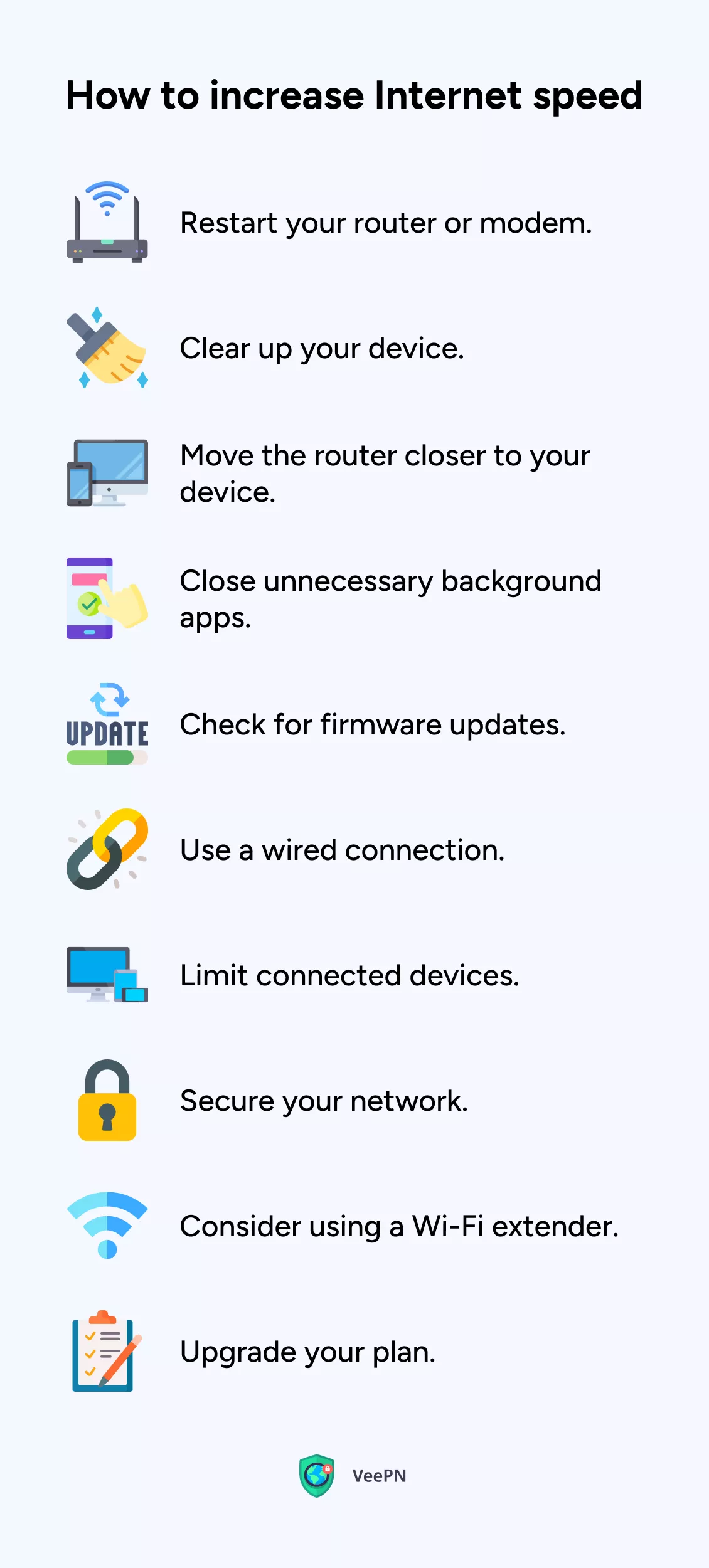
1. Restart your router or modem
Let’s start with a classic, which is restarting your router or modem. It is a mini vacation to them to clear out any temporary hiccups that are slowing down your connection. And who, who doesn’t need a rest now and then?
2. Clear up your device
Your device may over time accumulate files and data that are not necessary and may affect its performance. Similar to cleaning up your room, you can clear your cache, cookies, and temporary files to free up space and provide your Internet connection with a long overdue upgrade.
3. Move the router closer to your device
Location, location, location. Signal strength can be influenced by the distance between your device and the router. Bringing your device closer to the router (or the router closer to you) can therefore be a world of difference. Provided that you can, attempt to bring your device nearer to the router or the other way around. This will reduce interference of signals.
4. Close unnecessary background apps
Oh, those sneaky background apps. They love to hog your precious network resources even when you’re not using them. Close them down, free up bandwidth, and speed up your Internet connection.
5. Check for firmware updates
Remember to check on firmware updates. Updating your router or modem firmware is a sure way to keep yourself current with the latest performance enhancements. Look on the manufacturers site to see whether there are any available firmware updates and install them so that you are up to date.
6. Use a wired connection
Ready to go old school? Where feasible, you should use an ethernet cable to connect your machine to the router to ensure a high speed connection. Since you have a nice ethernet cable, why do you need Wi-Fi?
7. Secure your network
Speaking of trust, secure your network with a strong password. Don’t let unauthorized Internet users slow you down. Lock them out and ensure only authorized devices can groove on your network.
8. Limit connected devices
The greater the number of devices on your network, the greater the bandwidth shared. When you have several devices connected at the same time, you should think about disconnecting or reducing the number of devices using the Internet actively to maximize your connection speed.
9. Consider using a Wi-Fi extender
Got dead spots or weak signal areas in your home or office? It is time to invite the Wi-Fi extender! It is a handy gadget that strengthens your Wi-Fi connection and eliminates dead spots, guaranteeing a good experience.
10. Choose a new Wi-Fi channel
Make your network faster by selecting a new Wi-Fi channel. Change your router to a 5 GHz channel rather than a standard 2.4 GHz channel to get more bandwidth and less interference. Compared to the restricted 14 overlapping channels in 2.4 GHz, 5 GHz has 23 non-overlapping channels, which decreases interference and congestion. Assuming that your router is only 2.4 GHz, you should use channel 1, 6, or 11 to reduce the overlap and enhance your connection speed.
To change the Wi-Fi channels on your router, follow these general steps:
- Access your router’s settings by entering your router’s IP address in the address bar.
- Enter your login credentials.
- Find a section related to wireless or Wi-Fi settings.
- Select the desired frequency band. Choose the 2.4 GHz or 5 GHz band, depending on your router’s capabilities and your preference.
- Choose the channel. Look for an option to change the channel within the selected frequency band. Select the channel you want to use (for example, channels 1, 6, or 11 for 2.4 GHz) to minimize interference.
- Save the changes.
The precise procedures can be different according to the brand and model of your router. In case you have any trouble, refer to the user manual of the router or go to the site of the manufacturer to get specific instructions regarding your router model.
11. Upgrade your plan
When everything goes wrong and you have been constantly having slow Internet connection, you can always upgrade your plan with your ISP. Treat your Internet like a VIP with an increased bandwidth plan that satisfies your speed need.
Bottom line
So, there you have it, folks. Having these tips in your arsenal, you will no longer be bothered by the rising Internet speeds. Be prepared to surf, stream and forget about snail-like downloads. Include a trusted risk-free VPN provider such as VeePN into the equation and enhance your internet security and privacy without sacrificing on speed. A win-win!
FAQ
In some instances, VPN can enhance Internet speed. In case your Internet service provider has been slowing your connection (throttling), VPN can assist you in avoiding the throttling and restore your connection to normal speed.
But this will only be effective when you subscribe to a good VPN provider that has many servers and no speed and data limits. Give VeePN a go ahead and get your connection back on track! Download and install VPN on your device – VeePN will automatically choose the fastest server to you.
The 2.4 GHz Wi-Fi frequency is slower due to congestion from other devices and interference from various sources like other Wi-Fi networks, Bluetooth devices, and household appliances. Try switching to another channel. Find out how in this article.
To fix slow Internet speeds, try these steps:
- Clear up your device.
- Move your device closer to the router.
- Close unnecessary background apps.
- Check for firmware updates on your router.
- Use a wired connection.
- Consider upgrading your Internet plan.
Read this article to find out more.
The best setting for 2.4 GHz Wi-Fi is to use channels 1, 6, or 11, as they experience less overlap from neighboring channels and minimize interference.
To speed up your Internet on PC, you can:
- Disconnect unnecessary devices from your network.
- Disable traffic-consuming background apps.
- Use a wired connection if possible.
- Consider using a VPN with faster server locations.
Check out this blog post for more tips.
VeePN is freedom
Download VeePN Client for All Platforms
Enjoy a smooth VPN experience anywhere, anytime. No matter the device you have — phone or laptop, tablet or router — VeePN’s next-gen data protection and ultra-fast speeds will cover all of them.
Download for PC Download for Mac IOS and Android App
IOS and Android App
Want secure browsing while reading this?
See the difference for yourself - Try VeePN PRO for 3-days for $1, no risk, no pressure.
Start My $1 TrialThen VeePN PRO 1-year plan







