How to Change IP Address in 5 Easy Steps (2024 Update)
Every device connected to the Internet, including your phone, laptop, PC, and Wi-Fi router, has an IP address – a unique set of characters identifying it on the web. The problem is that your IP is visible to third parties, and they can use it to learn your location and other private details. Luckily, there are several simple and effective methods to hide this information and browse the web privately. Keep reading to discover how to change IP address in a few simple steps on any device.
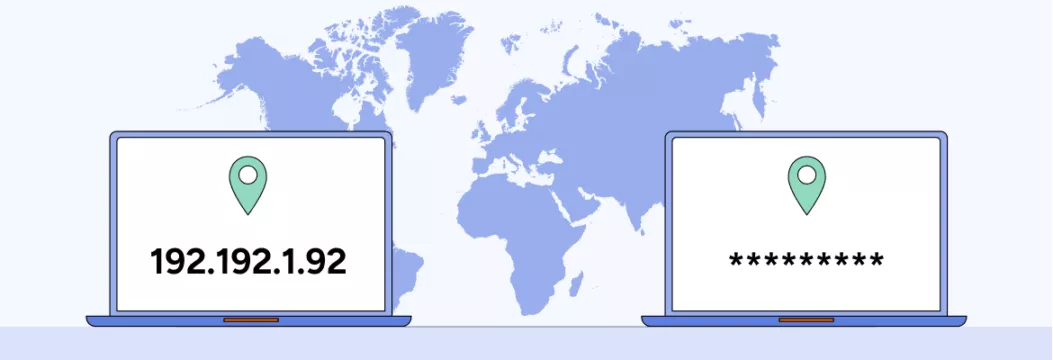
What is an IP address
There are two different types of IP addresses identifying your devices on the network: a public IP and a private IP. So first, let’s clarify the difference between them.
Your public IP address, also known as an external IP, is assigned to your Wi-Fi router by your Internet service provider (ISP). It identifies all the devices connected to your network. So when you switch to another Wi-Fi spot or mobile data, your public IP will automatically change.
In contrast, your private IP address, also known as an internal IP, identifies a particular device on your network (a laptop, smartphone, desktop device, and so on). These IPs are assigned by the router your devices are connected to. And every time you add a new gadget to your home network, it gets a unique IP address.
Now that we defined the difference between a public IP vs. private IP, let’s explore what third parties can learn about you with the help of this data.
What does your IP tell about you?
At first glance, your IP doesn’t tell much about you – it has nothing to do with your name, home address, credentials, and other confidential details. However, it does expose a couple of things about you. It includes the following information:
- Your virtual location
- Your ISP name and ZIP code
- Details about your network and device
While not looking alarming, this information may eventually fall into the wrong hands. And, combined with some other details an online snooper can find about you on the web, chances are they will reveal your online identity. This, in turn, could result in numerous cybersecurity challenges, from ID theft to a distributed denial-of-service (DDoS) attack.
Unfortunately, IP leakage is quite common – in fact, many users don’t even notice when third parties learn their IP addresses. For instance, your IP may be displayed on some unreliable email servers or during peer-to-peer file-sharing activities. Besides, hackers may get this information through a phishing attack.
Now, here’s how to find your IP address and check which information it reveals.
How to find your IP address
You can check what your private IP address is on any dedicated website, such as IP Leak. Alternatively, visit the VeePN website to access this and other data about your connection (including the potential DNS leakage, information about your ISP, device, and other details).
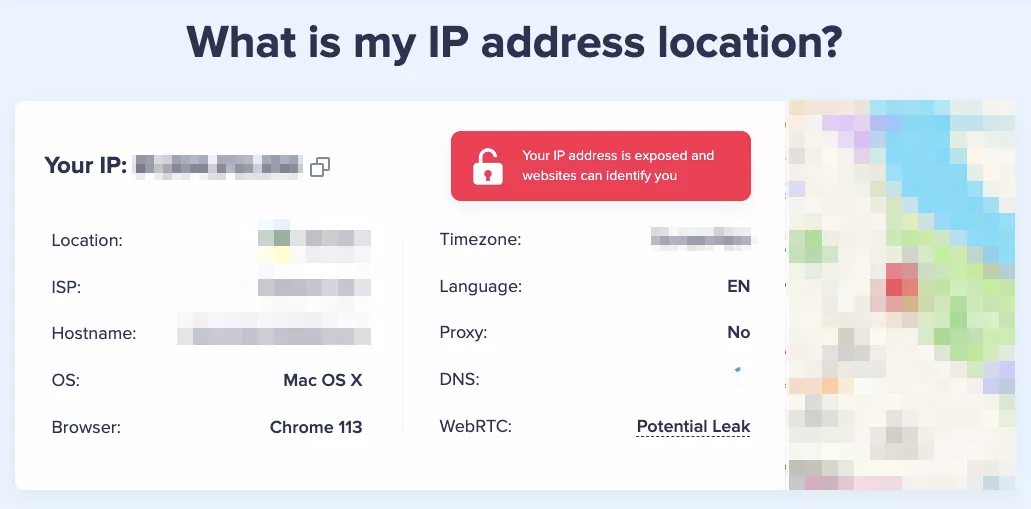
Why change your IP address
As you can see, your IP address makes your virtual location and other private details available to the public. Here are several main reasons why you may consider changing your IP.
To enhance your privacy and security
As mentioned, exposing your IP address to third parties may pose an actual threat to your cybersecurity. It also affects your overall Internet privacy. In turn, hiding your IP address will help you avoid intrusive location-based ads and stop services from tracking your virtual location. For instance, many websites, social networks, search engines, and browsers, including Chrome, Facebook, Instagram, Snapchat, and so on, may collect this data for marketing purposes. Moreover, if any of those services suffer from a data breach, your private information will fall into the hands of malicious actors.

To bypass geographical limitations
Apart from privacy and security concerns, most users change their IPs to overcome Internet limitations and avoid geoblocking. Websites and online platforms apply this technique to prevent users from accessing certain content unavailable due to copyright or licensing agreements.
For instance, some movies and shows on streaming services like Netflix and Amazon Prime or songs on Spotify may be blocked in particular regions. As a result, it may be challenging for you to watch your beloved Netflix series or stream the desired sporting event while traveling to another country. And that’s where changing your IP saves the day.
To learn more about geoblocking and how to avoid it, check out our recent blog post.
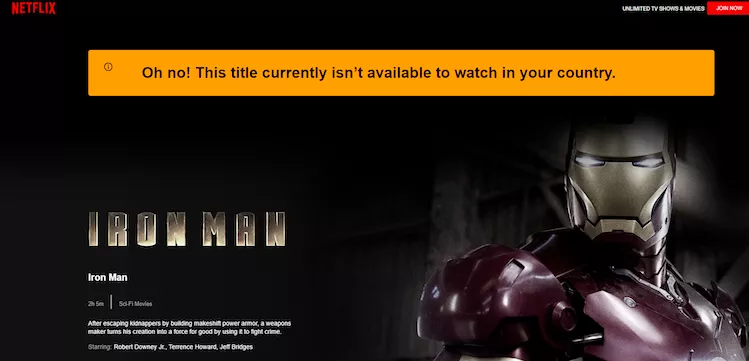
To avoid Internet censorship
In countries with limited Internet freedom, many popular websites and apps are unavailable. Some common examples of regions with a high level of online censorship are China, Iran, UAE, Russia, and North Korea. In particular, the Great Firewall of China prevents users’ access to the majority of popular services, including Google, Facebook, Twitter, Instagram, WhatsApp, and many more. Therefore, you may need to change your IP and alter your virtual location to catch up with friends and family, watch the desired content, and access news resources while traveling to one of those countries.
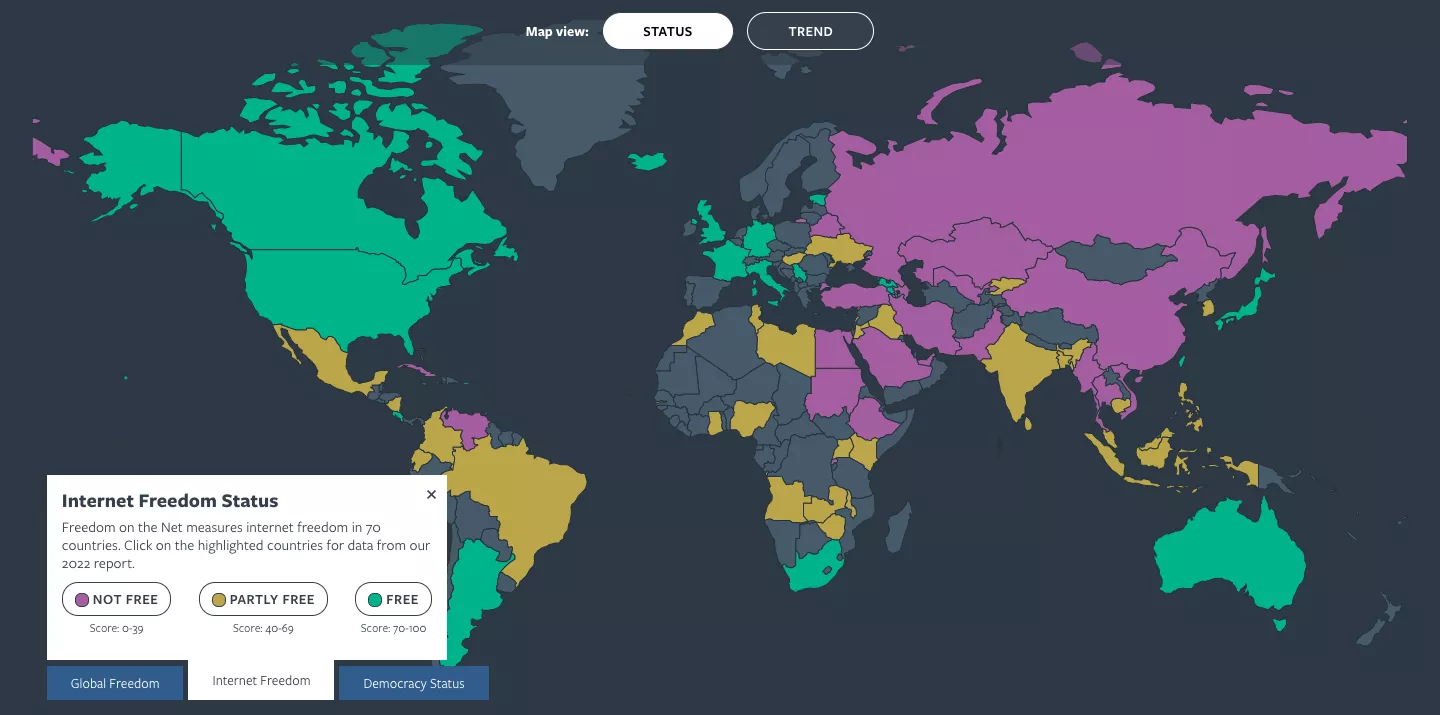
Now that you know why you may need to change your IP, let’s talk about the most common ways to do the job.
5 effective methods to change your IP address
The following tools and approaches are all suitable for altering your IP. However, they are not equally efficient and may not be suitable for particular cases. So, let’s consider the pros and cons of each to determine which of them is your best choice.
1. Request a new IP from your ISP
The easiest (and also the least effective) way to change your IP is simply connecting to another network. Indeed, when you switch to your mobile data or another Wi-Fi spot, your ISP will provide you with a new IP address. But the benefits of this solution end there. It won’t cover any of the potential goals you may have when altering your IP. It neither protects your privacy nor provides access to blocked content. So let’s move to our next option.
2. Use the Tor browser
Tor (The Onion Router) is a web browser focused on providing users with anonymous access to the Internet. In particular, it’s used for completely private communication, transferring confidential information, and accessing the dark web.
When you use this browser, you enter the Tor network to access .onion websites and other pages Google doesn’t index. This process is also known as the onion routing. Your traffic moves through several nodes and is encrypted along the way a few times. As a result, it’s nearly impossible for third parties to track your online activities. And yes – Tor also alters your IP address.
The main problem is that you can’t pick a specific server location when getting a new IP. Therefore, Tor is not the best option for accessing geo-limited content while traveling. Now, let’s look at the main pros and cons of using Tor to spoof your IP.
Pros of Tor:
👍 It provides anonymity.
👍 It’s completely free.
Cons of Tor:
👎 You can’t select your new IP location.
👎 It slows down your connection speed.
👎 It’s not 100% secure.
For more details, check out our detailed Tor vs. VPN comparison.
3. Use a proxy server
Proxies are remote servers your traffic moves to before reaching its final destination (a website or page you want to visit). Every proxy server has its own IP that replaces your address. You can also pick a proxy located in the desired country to access the content you need.
All in all, a proxy seems a viable option for spoofing your IP address. However, it has some downsides, as well. The main problem is that it doesn‘t encrypt your data. So if a snooper or hacker wants to track you online, a proxy server won’t protect you. Besides, many free proxies are full of annoying ads and pop-ups. More than that, they may compromise your privacy by gathering your data and selling it to third parties.
Now, let’s look at the main benefits and drawbacks of using a proxy server to change your IP address.
Pros of a proxy server:
👍 It ensures a fast connection speed.
👍 It’s easy to set up and run.
Cons of a proxy server:
👎 It lacks data encryption.
👎 It spreads annoying ads.
👎 Free proxies may compromise your privacy.
4. Use a VPN
A virtual private network (VPN) is a powerful online security and privacy solution that spoofs your IP address and protects your data from prying eyes. Similar to a proxy server, a VPN reroutes your traffic through a remote server and replaces your IP with this server’s address. The main difference here is that a VPN also covers your traffic with reliable encryption so that third parties can’t trace your digital footprint.
Moreover, trustworthy VPN services like VeePN provide some extra cybersecurity features, including the following ones:
- NetGuard blocks intrusive ads, malicious websites, malware-infected links, and other potential online threats.
- Kill Switch prevents your private data leakage in case your VPN connection drops by switching off your Internet connection.
- Double VPN provides an extra security layer by rerouting your traffic through two remote servers in different locations. In this case, you will get the IP address of the second server.
- Split Tunneling allows you to exclude some websites and apps from the VPN tunnel.
- IP and DNS leak prevention make sure your actual IP and DNS won’t be revealed while your VPN is running.
- No Logs policy guarantees that your VPN service doesn’t collect and store sensitive information, including your IP, websites you visit, files you download, and so on.
Now, let’s come up with the most significant pros and cons of using a VPN to change IP address online.
Pros of a VPN:
👍 End-to-end encryption
👍 Enhanced privacy and security
👍 Simple setup and intuitive interface
👍 Efficiency against geo-blocks and various censorship techniques
Cons of a VPN
👎 A slight slowdown in connection speed due to data encryption
👎 Paid service (since free ones are inefficient and may compromise your privacy)
5. Change your IP address manually
Manually change IP location on Windows 11/10
- Ensure you’re signed in with an administrator account.
- Open the Control Panel.
- Click on Network and Internet.
- Select Network and Sharing Center.
- On the left, click Change Adapter Settings.
- In the new window, right-click on your connection and choose Properties.
- Locate and select Internet Protocol Version 4 (TCP/IPv4) or Internet Protocol Version 6 (TCP/IPv6), depending on your IP type.
- Click Properties.
- Check Use the following IP address.
- Enter the desired IP address and click OK.
Manually Change IP Address on macOS
- Open System Settings and select Network.
- Click on WiFi and press Details…
- In the sidebar, select TCP/IP.
- On the right, under Configure IPv4 or Configure IPv6, choose your IP type and set it to Manually.
- Enter the new IP address next to IPv4 Address or IPv6 Address.
- Click OK to apply the changes.
Manually Change Your IP Address on Android
- Open Settings.
- Go to WiFi settings .
- Select your WiFi network and open its settings.
- Access advanced WiFi settings .
- Under IP Settings, switch from DHCP to Static.
- Enter your desired IP address and tap Save.
Manually Change Your IP Address on iOS (iPhone and iPad)
- Open Settings.
- Tap on WiFi and select your connected network.
- Under the IPv4 Address section, tap Configure IP.
- Choose Manual and enter the new IP address.
- Press Save to apply the changes.
How to change your IP address with a VPN
All in all, a VPN appears to be the most convenient, fast, and secure way to change your IP. Moreover, it comes with multiple additional features enhancing your online safety and privacy. Here’s how to use a VPN to change your IP address on different devices and operating systems.
How to change your IP on Mac
- Sign up for VeePN and select the preferred pricing plan.
- Download and install the app on your macOS device from the App Store or the official VeePN website.
- Open the VeePN app.
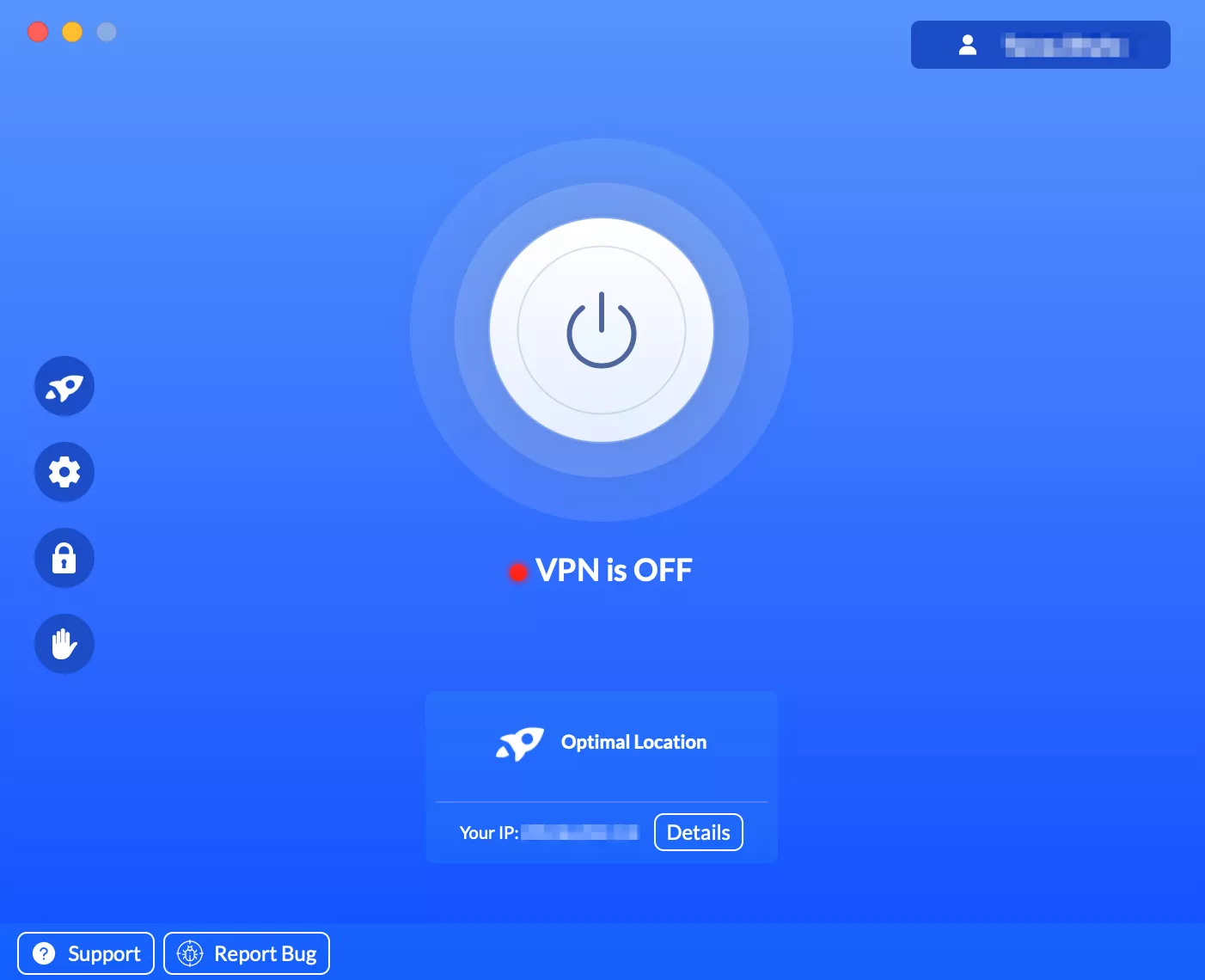
- Select a VPN server in the preferred location. For example, you want to get an Indonesian IP. Then, find it in the list of available locations and connect to it. Note that for the fastest connection speed, you may opt for the Optimal Location feature.
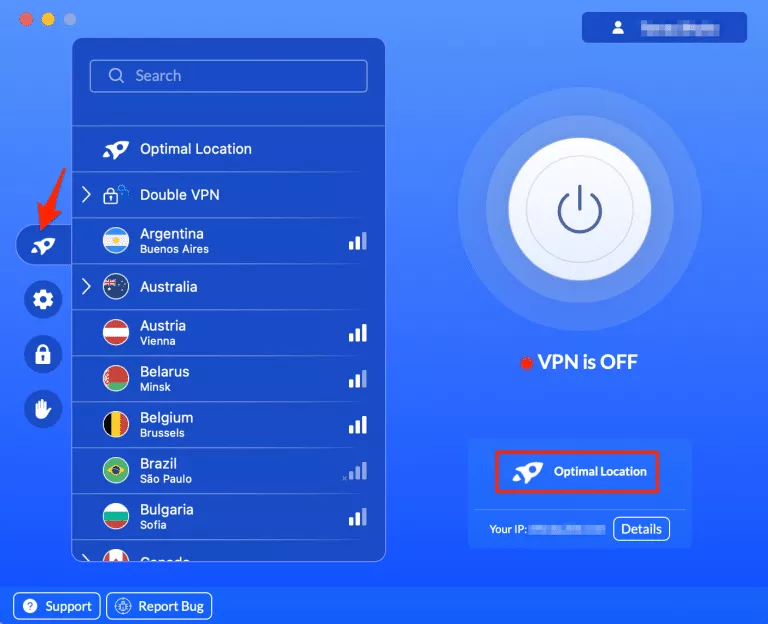
- Turn your VPN on and enjoy your private browsing experience.
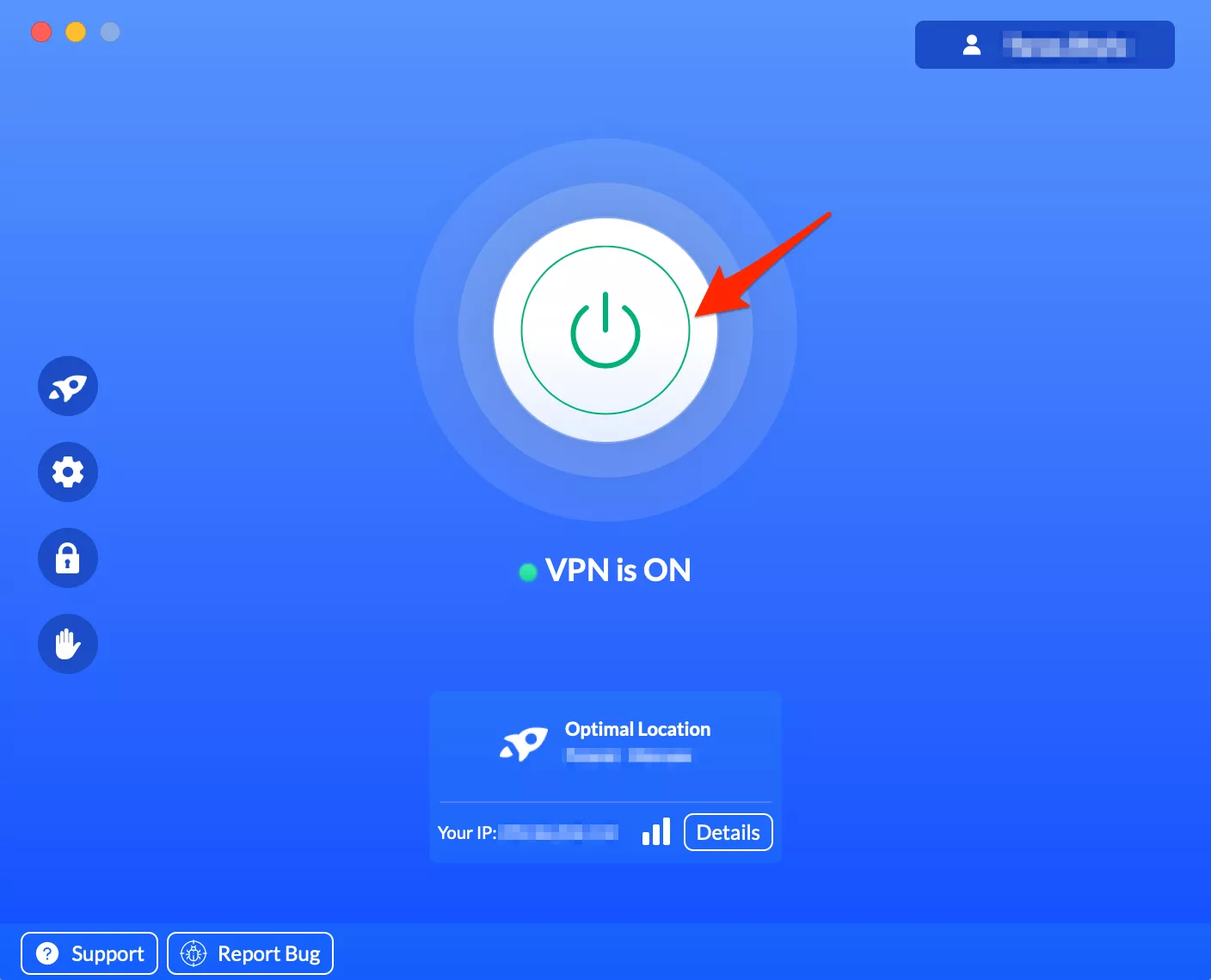
How to change your IP on Windows
- Create your VeePN account and choose the desired pricing plan.
- Download the app on your PC and install it.
- Open the VeePN app and select the desired server location or go for the Optimal Location option.
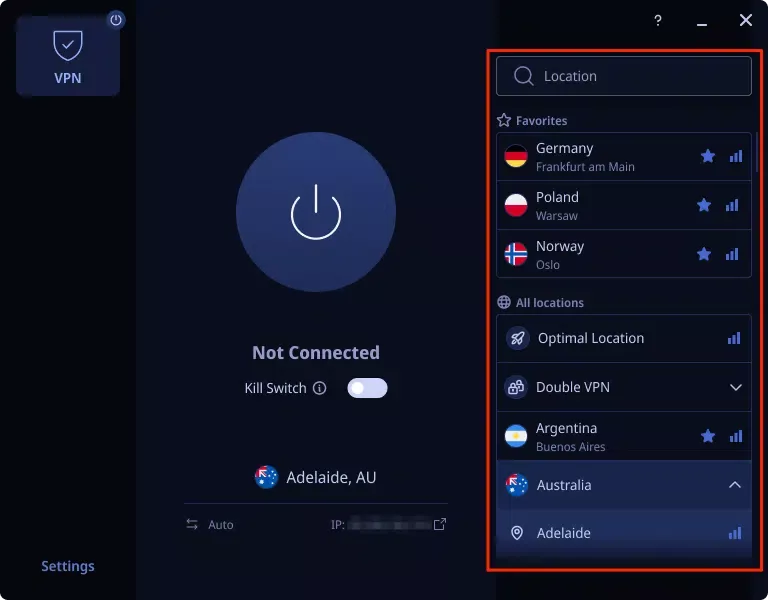
- Turn on your VPN and browse safely.
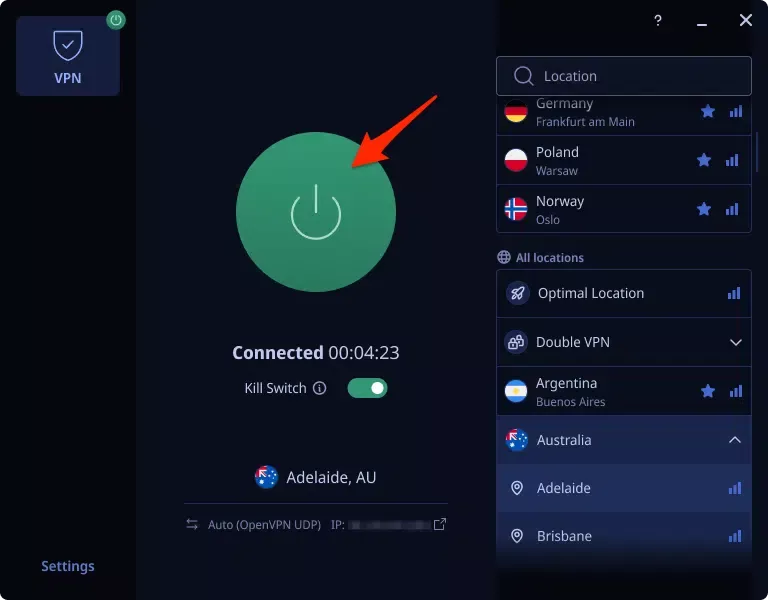
How to change your IP on iPhone or iPad
- Enter the VeePN website, sign up, and choose the most suitable pricing plan.
- Download the VeePN app from the App Store and install it.
- Open the VeePN app on your iOS device.
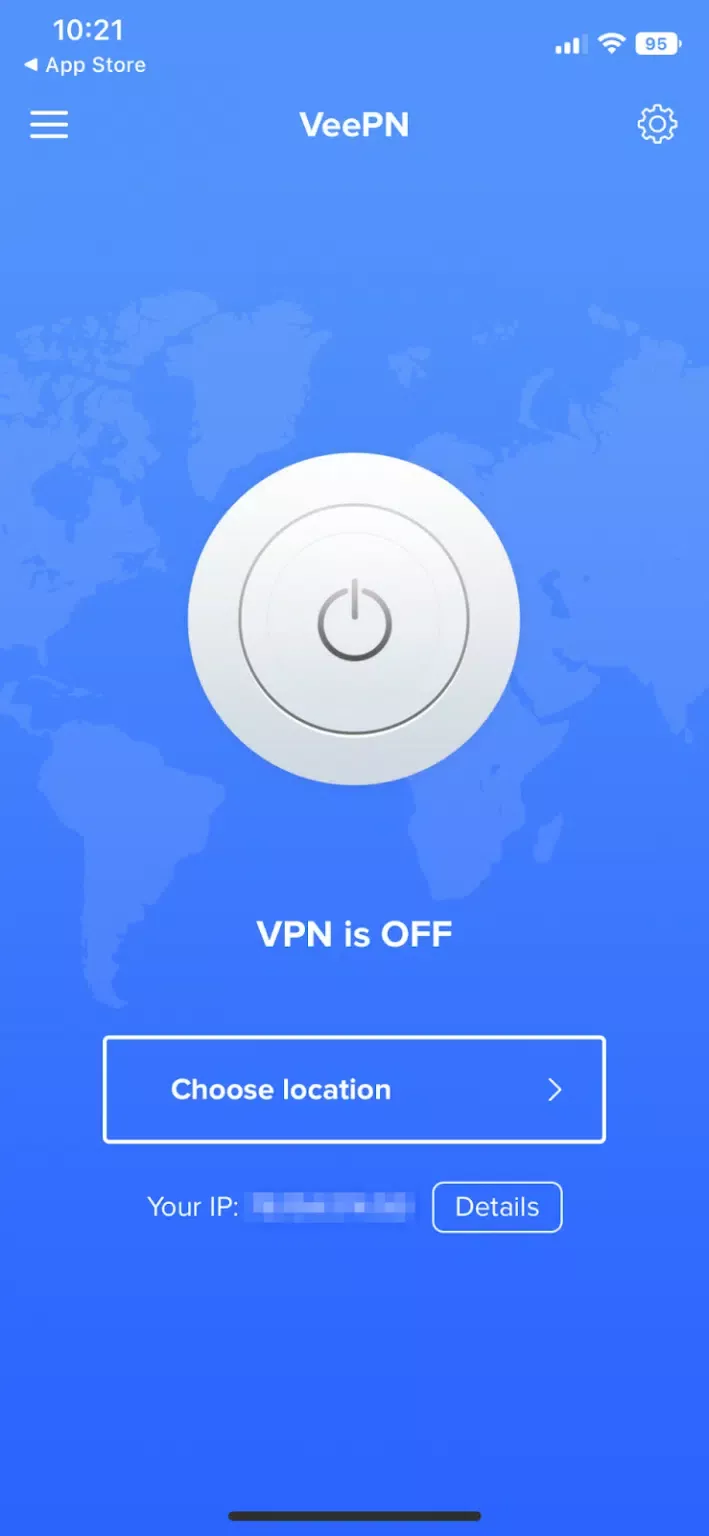
- Choose the server location and connect to it.
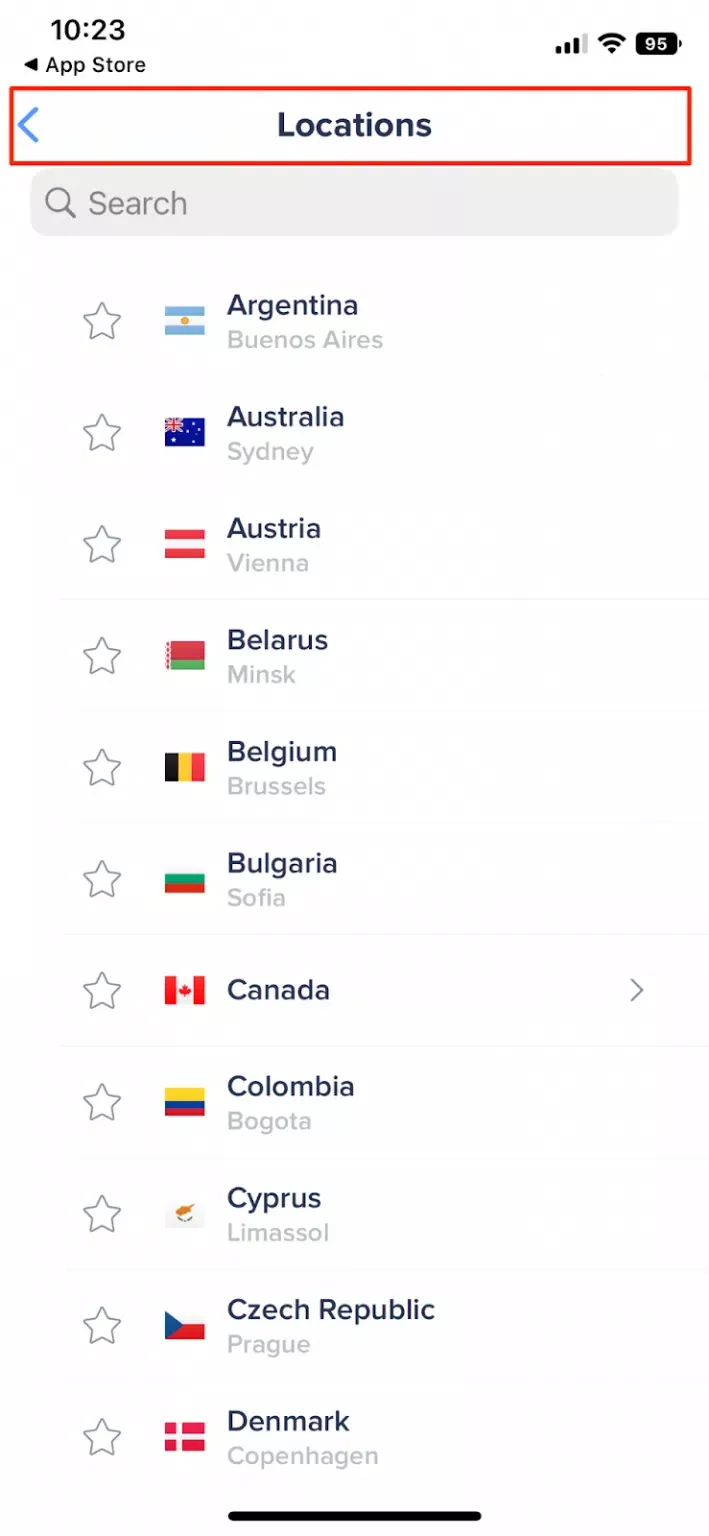
- Turn your VPN on and surf the web without exposing your IP.
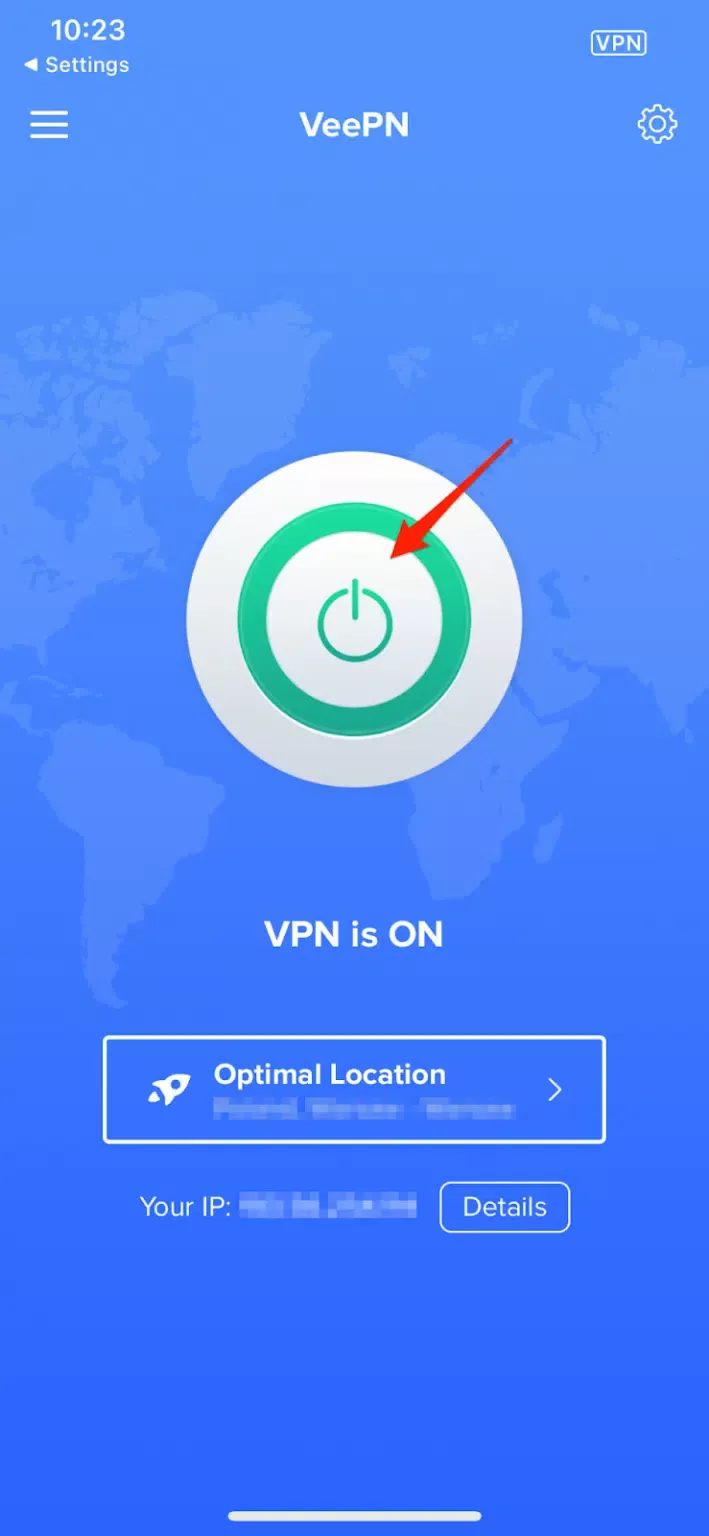
Note that you can use VeePN on iOS 10 or higher.
How to change your IP on Android
- Enter the official VeePN website.
- Register your account and choose a pricing plan.
- Download and install the VeePN app on your smartphone from the Play Store or get the .apk file on the website.
- Open VeePN and log into your account.
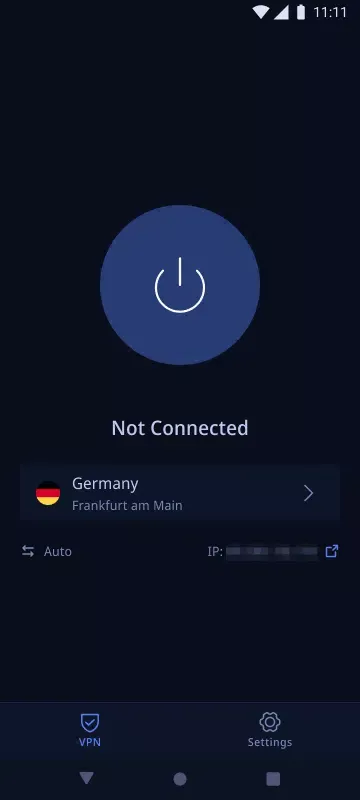
- Select the preferred server location or use the Optimal Location feature for faster connection speeds.
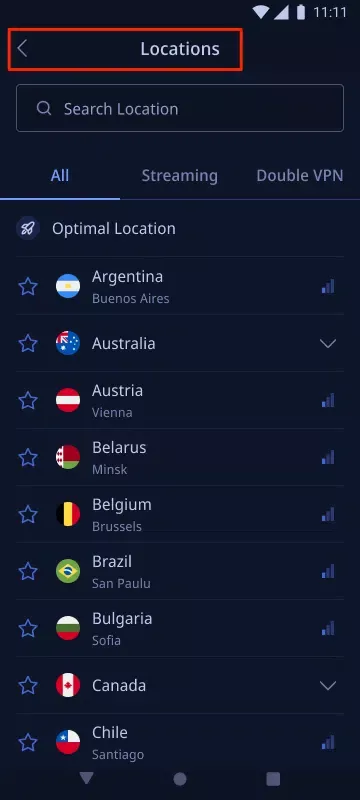
- You’re all set – turn your VPN on and start browsing.
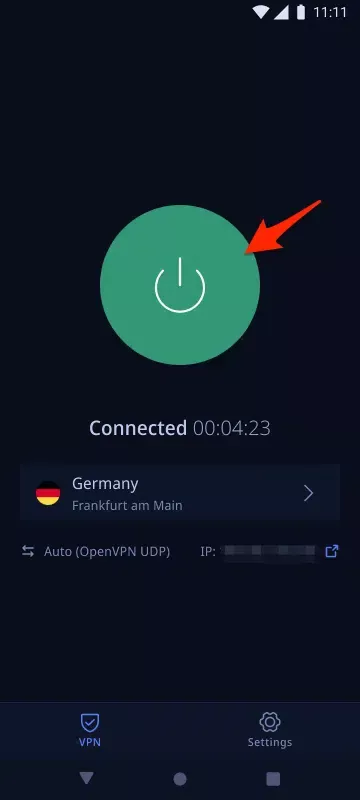
Note that you can use VeePN on Android 13, 12, 11, 10, Pie, Oreo & Nougat.
How to change your IP on a router
You can also alter your router’s IP address with the help of a VPN. However, it requires some extra steps since such a device doesn’t have a common user interface. Here’s how to get started with VeePN for a router:
- Enter the VeePN website and create an account.
- Open your router’s configuration settings. For that, you should enter your IP in your browser’s search bar. You can learn how to find your router’s IP address here.
- Look for VPN in your router’s settings. Note that the name and location of this option vary depending on your device’s firmware.
- Test your VPN connection. If it works properly, your IP address has just been altered.
For more information, read our comprehensive guide on setting up a VPN on a Wi-Fi router.
How to change your IP on PS5, Xbox, Smart TV, or streaming device
VeePN is a multi-platform solution that covers different types of devices, including PlayStation, Xbox, Smart TV, Android TV, and Fire TV. So if you install the VPN app on one of those gadgets, you can change their IP address, as well. Here are the steps you should follow:
- Enter the official VeePN website.
- Choose your subscription plan and sign up.
- Click Downloads and select an app for your game console, smart TV, or streaming device.
- Download the installation file on your device and follow the instructions.
Alter your IP and virtual location with VeePN
Need to change your IP address to ensure your online freedom and browse the web with peace of mind? Check out VeePN! It’s a trustworthy VPN service that provides access to over 2,500 servers across 89 locations in 60 countries around the world. Moreover, VeePN offers multiple handy features that shield you from various online threats, from phishing and DDoS attacks to public network threats and malware.
Check out VeePN plans and try it today with a thirty-day money-back guarantee!
FAQ: How to Change IP Address
Yes! A VPN reroutes your traffic through a remote server and changes your IP to this server’s address. Moreover, it encrypts your traffic along the way, so you may not worry that third parties will compromise your personal data. However, it’s important to note that not all VPNs are equally reliable. Some free services may collect your logs and then sell your private information to third parties. So make sure to opt for a trustworthy VPN with a transparent No Logs policy like VeePN. For more details, read this article.
You can change your IP location with a VPN in a few simple steps:
- Download and install the VeePN app on your device.
- Open the VeePN app.
- Choose the preferred server location and connect to it.
- Turn your VPN on and enjoy secure browsing with a new IP address assigned to your device.
For more information, check out this article.
Yes, your public IP address will change once you switch to another Wi-Fi network or mobile data. However, it won’t protect you from potential third-party monitoring. Also, you won’t be able to access geo-blocked content or avoid Internet censorship by changing your IP address this way. Instead, you may try one of the following tools:
- A VPN
- A proxy server
- The Tor browser
Read this article to learn more.
Yes, it is legal to change your IP address. Many people do it for privacy, troubleshooting, or network management reasons. However, using a changed IP address to engage in illegal activities, bypass geo-restrictions, or violate terms of service may have legal consequences. Always ensure you’re following the law and platform rules when changing your IP.
VeePN is freedom
Download VeePN Client for All Platforms
Enjoy a smooth VPN experience anywhere, anytime. No matter the device you have — phone or laptop, tablet or router — VeePN’s next-gen data protection and ultra-fast speeds will cover all of them.
Download for PC Download for Mac IOS and Android App
IOS and Android App
Want secure browsing while reading this?
See the difference for yourself - Try VeePN PRO for 3-days for $1, no risk, no pressure.
Start My $1 TrialThen VeePN PRO 1-year plan







