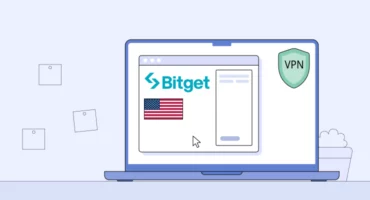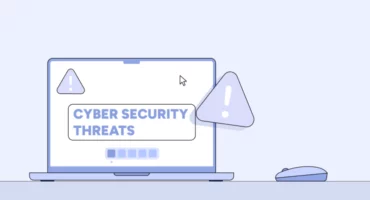This Song Is Not Currently Available in Your Country or Region (Fix This Issue)
You want to hear your favorite track but get a message saying, “This song is not currently available in your country or region.” Frustrating, right? It means the song is blocked in the place where you are, because of some local licensing rules.
But don’t worry — this can be fixed. There are simple ways to work around these limits and access Apple Music, no matter where you are. Whether it’s one song or a whole album that’s blocked, we’ll walk you through how to unlock it and keep listening without hitting this message again.
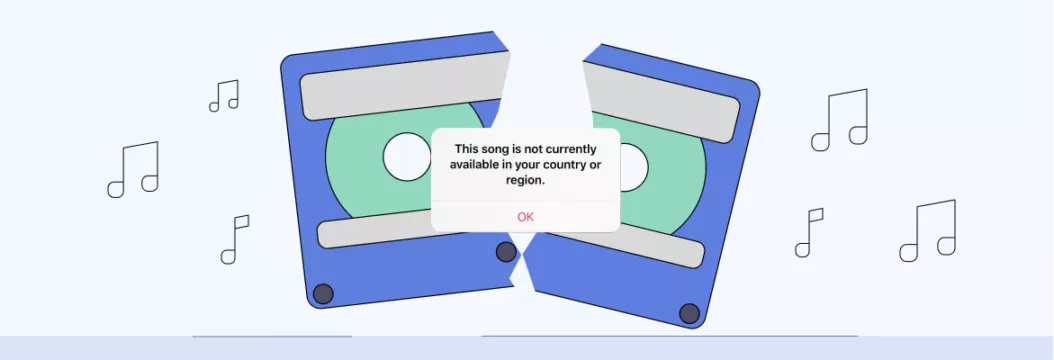
Apple Music not available in your region? Here’s how to fix it
This song is not available in your country or region” is a common problem for iPhone, iPad, Mac, and Apple Music users. It stops them from playing their favorite tracks in the Apple Music library. Want to fix it? Just follow the tips below.
1. Check if Apple Music is available in your region
First, make sure the Apple Music service is officially supported in your country or region before diving into troubleshooting. For example, if it’s not available in the country you are planning to travel to, you need to use a VPN to dodge “this song is currently unavailable in your country or region” problem (more on that in a bit).
2. Update your iOS or macOS software
Make sure your iPhone or Mac has the latest update. Apple Music might not work right if your software’s old. Turn on automatic updates so your device stays up to date on its own.
To enable automatic updates on iPhone, go to Settings > general > Software Update > Automatic Update.
To enable automatic updates on Mac, choose Apple menu > System Settings > General. Click Software Update on the right. To set update options, click the Info button for Automatic updates. To have your Mac install macOS updates automatically, turn on Install macOS updates and click Done.
3. Reset the System Warning on the Apple Music app
Many users have successfully resolved the issue by resetting dialogue warnings in Apple Music or iTunes and then syncing their devices again. Resetting the warnings may result in a few one-time alerts, but once you sync your library, all your music should be available again.
To avoid any potential issues, we recommend syncing your device using an official Apple cable instead of Wi-Fi. Also, make sure iCloud Music Library is turned on — this helps keep all your songs synced across devices.
How to reset warnings in Apple Music or iTunes
- Open Apple Music or iTunes on your computer.
- On a Mac: Go to Music/iTunes > Preferences > Advanced.
- On a PC: Go to Edit > Preferences > Advanced.
- Click on Reset Warnings and then click OK.
How to sync your device with Apple Music or iTunes
- Use an official Apple cable to connect your iPhone or iPad to the computer.
- Make sure your device is awake, unlocked, and on the Home screen.
- If you have macOS Catalina or a later version, launch Finder and click your device under “Locations” on the side. If you’re using macOS Mojave or an earlier version or a Windows PC, open iTunes and select your device from the top left.
- Click Sync in the bottom-right corner and wait for the process to complete.
4. Change Apple ID country or region
Unblocking Apple Music might be easier if you change the country or region settings in your Apple ID, whether you’ve just moved or have an Apple Music account from a different country.
How to change Apple ID country or region on iPhone
- Go to Settings.
- Tap on your name at the top of the settings screen.
- Tap on Media & Purchases and then View Account.
- Tap on Country/Region.
- Select Change Country or Region.
- Select the country or region you want to change to from the list.
- Review the Terms & Conditions and Apple Privacy Policy, then tap on Agree.
- Enter your payment method and billing information for the new country or region. You can choose None if you prefer not to associate a payment method.
- Follow the on-screen prompts to complete the process.
How to change Apple ID country or region on Mac
- Open the “App Store” or iTunes Store app on your Mac.
- Sign in with your Apple ID if you are not already signed in.
- From the menu bar at the top of the screen, click on Account > View My Account. You may need to enter your Apple ID password.
- In the Account Information page, click on Change Country or Region.
- Select the country or region you want to change to from the list.
- Review the Terms & Conditions and Apple Privacy Policy, then click Agree.
- Enter your payment method and billing information for the new country or region. You can choose None if you prefer not to associate a payment method.
- Follow the on-screen prompts to complete the process.
If you change your Apple ID country or region, certain services, apps and content from your previous country or region may no longer be available to you.
5. Use a VPN for Apple Music when traveling
Embrace the power of a virtual private network (VPN) to bypass Internet restrictions and get access to Apple Music when traveling*. By connecting to a specific server location in the VPN app, your IP address (your device’s “home address”) changes — you get an IP address of that server instead . This makes it seem like you’re located in the location of the VPN server.
*Disclaimer: VeePN is the VPN service not intended to be used for bypassing copyright regulations or other illegal behavior. For more details, please read the VeePN Terms of Service.
6. Connect to another server location in your VPN app
If you’re connecting to a VPN and it isn’t doing the trick, try connecting to a different VPN server location within your VPN app. Experiment with different regions until you find one where Apple Music works smoothly for you.
💡 Pro tip: Your VPN doens’t work? Read our guide on how to troubleshoot VPN connection.
7. Use the split tunneling feature for Apple Music
Some VPN apps offer a split tunneling feature. It lets you choose which apps and websites to route via VPN and which not. Turn on split tunneling for Apple Music (that is, choose to route Apple Music via VPN) and you’ll enjoy an unrestricted music while still maintaining a direct Internet connection for other activities such as browsing, messaging, or accessing local services.
That said, split tunelling gives you the flexibility to use the VPN selectively for specific apps or services without affecting the entire network connection. Not all VPN services offer split tunneling, but that’s not the case with VeePN. You can easily enable Split Tunneling by going to Settings in the VeePN iOS app (the feature is called “Bypasser” here) as well as on Android and Windows.
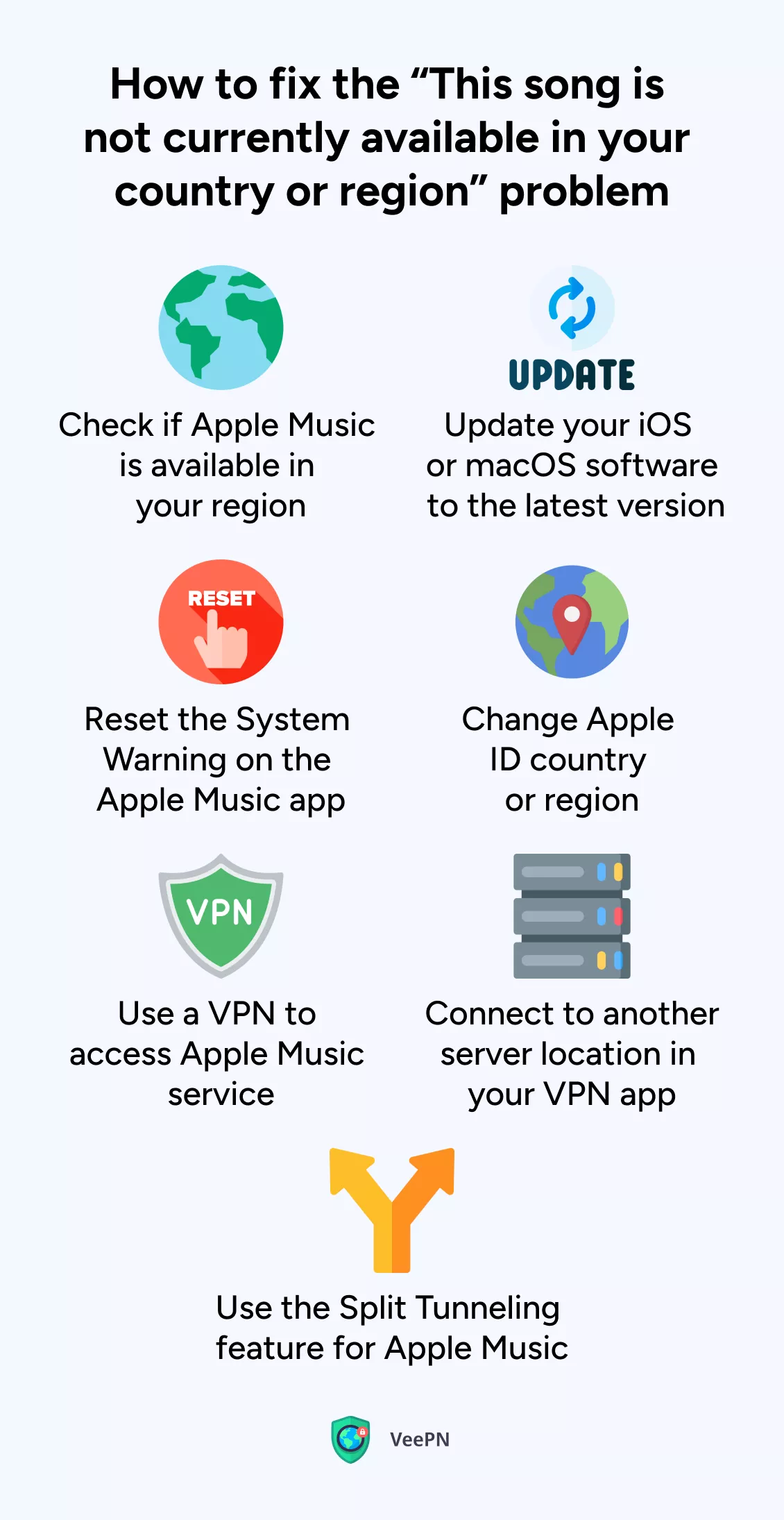
Other fixes to “Apple Music not available in your region” problem
If you’re in the correct location or tried all the above but still facing “Apple Music songs not available in your region” problem, you could also try signing out of your Apple ID account and then signing back in. Resetting your device’s network settings is another way to try and fix regional availability problems.
How to reset device’s network settings on iPhone or iPad
If you’re using iOS or iPadOS 15 or later:
- Open the Settings app on your device.
- Tap on General.
- Scroll down and tap on Transfer or Reset [Device].
- At the bottom tap Reset > Reset Network Settings.
- Enter your device passcode if prompted.
- Confirm the reset.
If using iOS or iPadOS 14 or earlier, tap Settings > General > Reset > Reset Network Settings.
How to reset device’s network settings on Mac
- Click on the Apple menu at the top-left corner of your screen.
- Select System Preferences > Network.
- Select the network connection you want to reset (for example, Wi-Fi or Ethernet).
- Click the minus icon under the list of connections and then Apply.
- Click the plus icon and then re-add your Wi-Fi connection as you did when you first entered it.
Keep in mind that resetting network settings will delete all your stored Wi-Fi networks, passwords, VPN configurations and any custom network settings. You should connect to your Wi-Fi network again and update the network settings after doing the reset.
Now that the problems are outlined, let’s understand why the issue happens.
Why does Apple Music say “this song is not available in your country”?
Why can’t I just enjoy some music? But, let’s set that the feelings aside and understand why your country or region doesn’t get a particular song.
1. Licensing restrictions
Some songs might not be available for you because of licensing issues. Apple Music can be found in almost 200 countries, but in some of them, not all songs are available for licensing worldwide. When you go abroad, you may find that some of your playlists cannot be used in other countries because of legal reasons.
2. Apple Music availability
Apple Music is offered in more than 190 countries around the world, including North America, South America, Europe, Asia, Oceania and parts of Africa and the Middle East. Even so, you should check on Apple’s website to confirm that the service is available near you.
3. Outdated operating system
Apple keeps its services such as Apple Music, fresh and bug-free by releasing regular updates. That’s why you should always update your Apple device.
4. VPN blocking access
Connecting to a server in a specific country with a VPN can result in restricted access to songs that aren’t licensed in that specific region. So you may want to try connecting to different server locations.
Given the above, using a VPN seems like a viable solution. But sadly, not every VPN provider is up for this task.
How to choose a VPN to fix “This song is not available in your country or region” issue
When selecting a VPN to avoid Apple Music songs not being available, consider the following factors:
- Vast server network. Opt for a VPN with servers located in countries where Apple Music is accessible. A diverse server network makes sure you’ll connect to the most optimal server.
- Speed. Look for a VPN that has no speed and data caps and uses modern VPN protocols like OpenVPN and WireGuard® — these focus on both security and speed.
- Advanced security and privacy. Make sure the VPN offers robust security features such as AES-256 encryption, a strict No Logs policy, and Kill Switch to protect your online activities and data.
- Split tunneling. Check if the VPN offers a comprehensive feature set, split tunneling including. This feature is an extra benefit when using Apple Music.
- Compatibility. To fix iTunes songs not being available in your region, you need a VPN that has apps for Mac and iPhone.
- Price. Choose a VPN that fits your budget. Top VPNs can cost few bucks a month depending on a subscription plan and come with a money-back guarantee.
Give VeePN a shot as your VPN for Apple Music. Our top-rated solution ticks all the boxes above and provides lightweight apps iOS and macOS apps, letting you access your favorite songs without headaches. VeePN servers are located across 60 countries, including the US, the UK, Italy, Portugal, Iceland, Poland, Greece, Ireland, Romania, and many more.
Choose your personal plan among three available — all are backed up by a money-back guarantee so you can test-drive the service risk-free! So why not try it out and dodge those annoying limitations?
FAQ
If you encounter the message “This song is not currently available in your country or region” while using Apple Music, you can try the following solutions:
- Check your Apple ID country or region settings. Check your Apple ID settings and make sure your country or region matches where you currently live. Head to your device’s settings, pick your name, click on iTunes & App Store and ensure your country or region is right. If the location you’ve entered is incorrect, change it to the country or region where you are currently living.
- Use a reliable VPN service. A good way to get the song is to use a VPN and connect to servers in countries where it can be found. Link to a VPN server in a supported area and check if you can find the song in Apple Music afterward.
- Update your iOS or macOS. It’s important to keep the operating system for your device (iOS for iPhone/iPad or macOS for Mac) updated at all times. Apple often produces software updates that help solve Apple Music availability and licensing problems.
Find more fixes in this blog post.
Try one of the following fixes to “Apple Music not available in your region” problem:
- Check your Apple ID country or region.
- Update your operating system.
- Reset the System Warnings.
- Use a VPN for Apple Music when traveling.
- Connect to different servers with a VPN.
- Use Split Tunneling in the VPN app.
- Reset device’s network settings.
Find info on how to proceed with each solution in this article.
Apple Music may display the message “This song is not currently available in your country or region” for several reasons:
- Licensing restrictions
- Regional restrictions
- Local laws and regulations
- Outdated operating system
- VPN blocking access
Find our more information in our blog post.
VeePN is freedom