How to Install a VPN on Your Router: A Step-by-Step Guide for Maximum Network Security
If you want to protect your smartphone or laptop with a virtual private network (VPN), it is a no-brainer. Just pick a reliable service provider, install the VPN app, and enjoy private and secure browsing wherever you are. A convenient user interface of your device, regardless of your OS and screen type, will support all VPN features. Moreover, it doesn’t require any technical effort to adjust it to your needs. But what if we tell you that it’s possible to set up a VPN not on a single device, but on your entire WiFi network? In this case, all your gadgets, including those that do not support native VPN apps, will be empowered with end-to-end encryption and security at all times. Sounds intriguing? Read this article to find out how to install a VPN on your router.
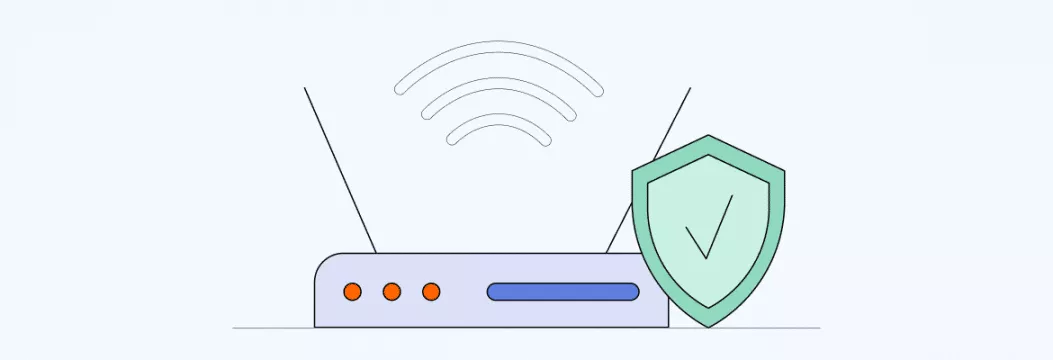
What is a VPN router?
A VPN router is a home WiFi network device empowered with a virtual private network that runs traffic of all connected devices through a carefully encrypted and completely secure tunnel. All in all, it is similar to any device running a VPN, so it brings compelling benefits to your online privacy and cybersecurity. Thanks to reliable encryption of your data, a VPN prevents any data leaks, protects your devices from hacking attacks, and helps you stay away from third-party trackers.
Moreover, a router running a VPN enhances the security of all connected devices. This applies not only to laptops, PCs, smartphones, and tablets, but also to devices like Smart TV and other smart home gadgets. The only significant difference between a common device with a VPN and a VPN router is that the latter solution cannot be managed via a standard user interface.
Now, here’s how it works.
How does a VPN router work?
If you’re already using a VPN client, you probably know that it creates an encrypted tunnel for all your Internet traffic. However, mobile devices and PCs have user interfaces, so you can manage your VPN connection, turn it on or off, select VPN servers, change encryption protocols, and so on. In contrast, your router doesn’t have one, so setting up and managing a VPN is a bit more complex and requires some manual effort. Every time you want to change something in your VPN settings, you will have to configure your router.
Furthermore, not all routers are VPN-compatible. Some firmware doesn’t support virtual private networks at all, so you may need to buy another device or configure VPN on the router.
Let’s explore how to check whether your Wi-Fi router will work with a VPN and how to connect VPN to router.
How to check if your router supports VPN
The best-case scenario is that your router has a pre-installed VPN solution. If it’s true, you don’t need to do anything but enjoy secure VPN connection for all connected devices. No additional effort is required.
However, as mentioned above, not all routers support VPN apps. Most WiFi routers delivered by Internet service providers (ISPs) aren’t VPN-compatible. If you own such a device, you might need to get a new router that supports a VPN. The good news is that some routers can be reconfigured and upgraded for the use of a virtual private network. Here’s how to check if your router is VPN-compatible and fix the issue if it’s not.
How to make your firmware VPN-compatible
You can easily find out if your router is VPN-compatible by turning to its manual or googling its model. Some examples of VPN-supported routers are AsusWRT, TP-Link, Tomato, DD-WRT, Edge Router, and similar.
However, if you already own a router that doesn’t support VPNs, you may need to take the following steps before trying to set up a client app on it. Note that you should be careful when reconfiguring your router’s settings. If something goes wrong, you may damage your device. For some extra advice, don’t hesitate to get in touch with the VeePN support team. We will be glad to help you out.
Here is what you can do to use a VPN-supported router.
- Find the IP address of your router.
If you’re using Windows 10, find Command Prompt in Menu and type “ipconfig” > Enter in a console window. In the Default Gateway line, your router’s IP will appear.
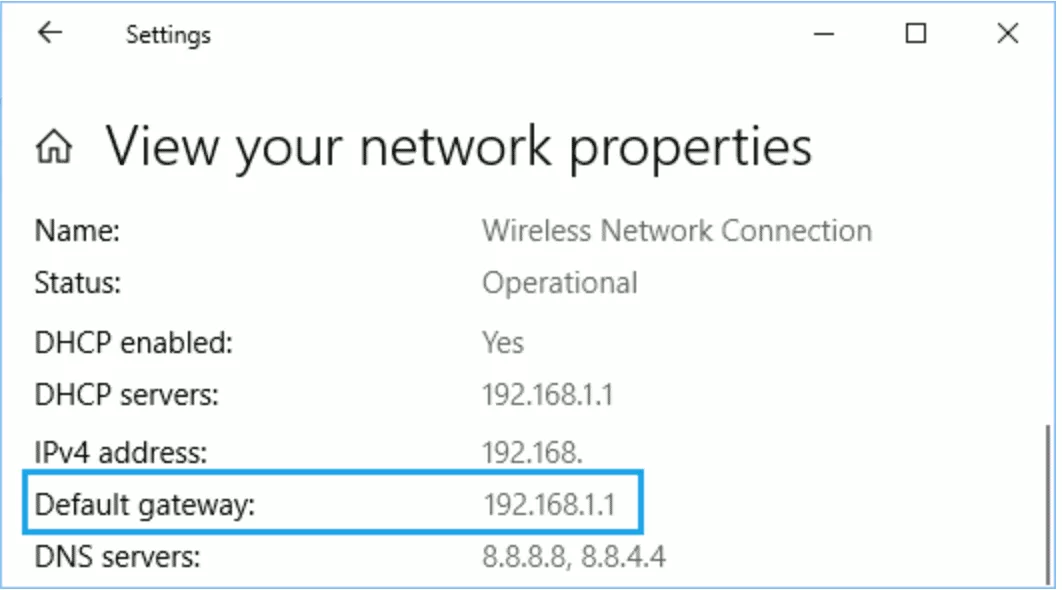
When you’re using Windows 11, open Settings > Network and Internet > Advanced network settings tab. In the More settings section, click on Hardware and connection properties. You will find your router’s IP address near the Default gateway.
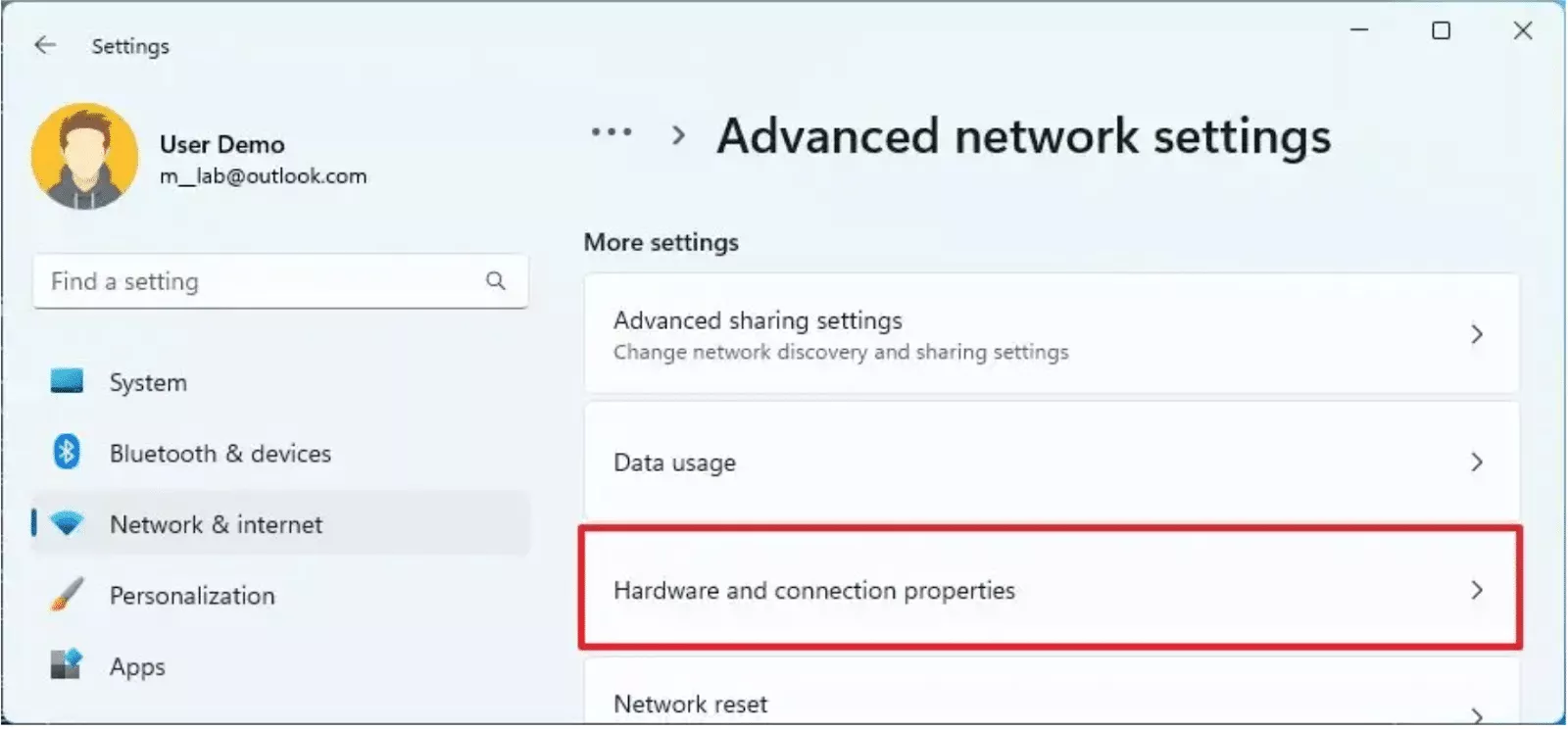
In case you’re a macOS user, open System Preferences > Network > Wi-Fi settings. Then, open the Advanced section and select TCP/IP. You will see the router’s IP near the Router tab.
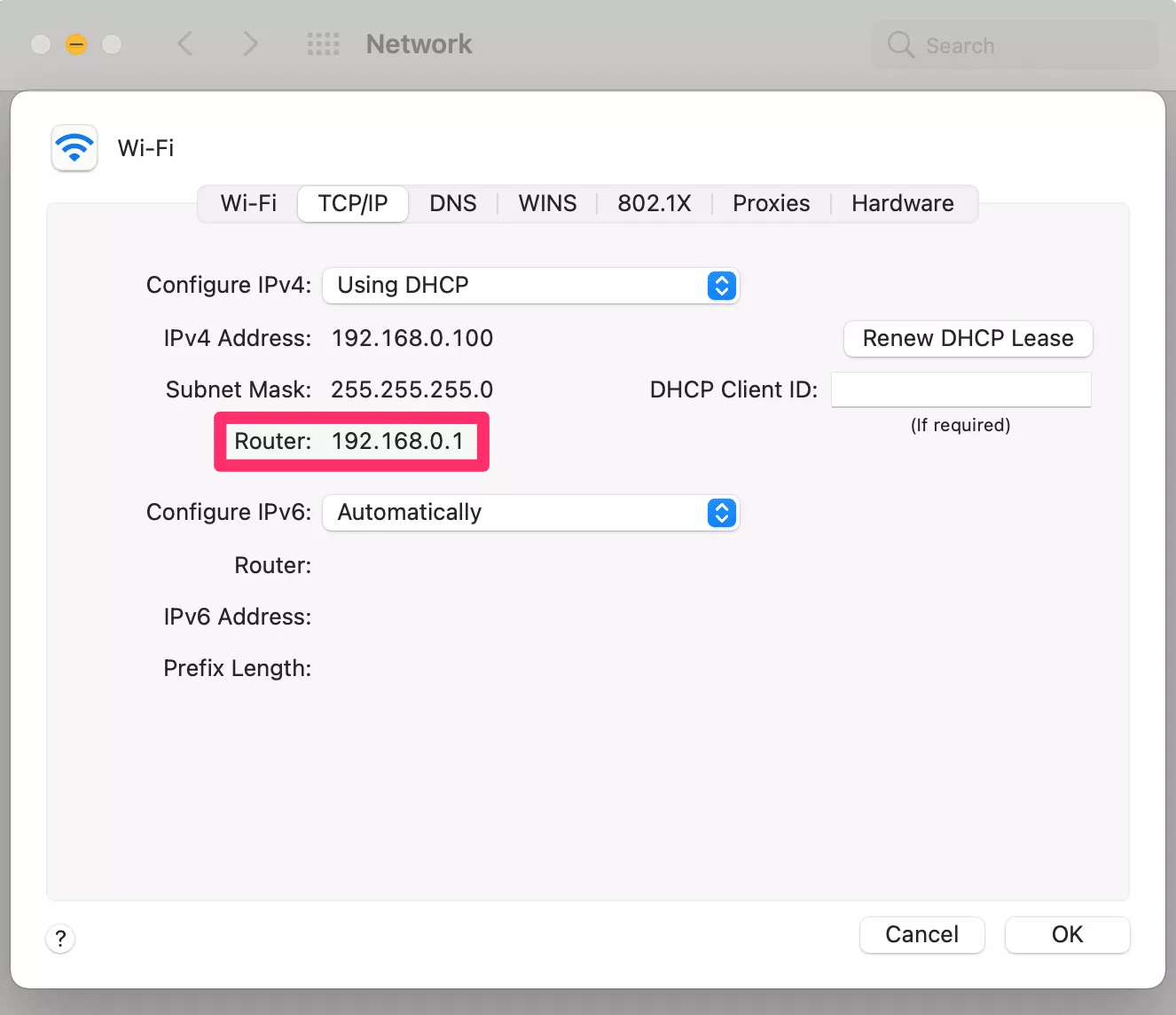
- Open your router settings in a browser window.
- Once you’ve found out your router’s IP address, paste it into your browser’s search bar. There, you will have to fill in your router’s credentials. Usually, it’s the word “admin” for username and password. But it’s better to check it in your device’s manual.
- Verify your router’s firmware. Specific websites, like DD-WRT, OpenWRT, or Tomato, will show you the model of your router.
- Download the bin file for your router’s firmware from the same website.
- Find the installation page for your firmware. In most cases, you can find it in the Administration section of your router settings.
- Upload a suitable bin file for your browser and router model. After the uploading process is complete, you will have to set new router credentials.
- Find the corresponding tab for VPN router configuration in your changed settings. Look for the Enable button next to Start Open VPN Client and turn it on.
Steps to install a VPN on your router
Now that you know your router is VPN-compatible, it’s time to figure out how to install VPN on router. Note that not all virtual private networks are powerful enough to handle all devices connected to your router. Free VPNs often have insufficient encryption and may compromise your security. That is why it’s worth prioritizing reputable and feature-rich solutions like VeePN.
The further steps may vary slightly depending on your router’s model. But in general, you can use these instructions for most types of firmware.
Here is how to setup VPN on router.
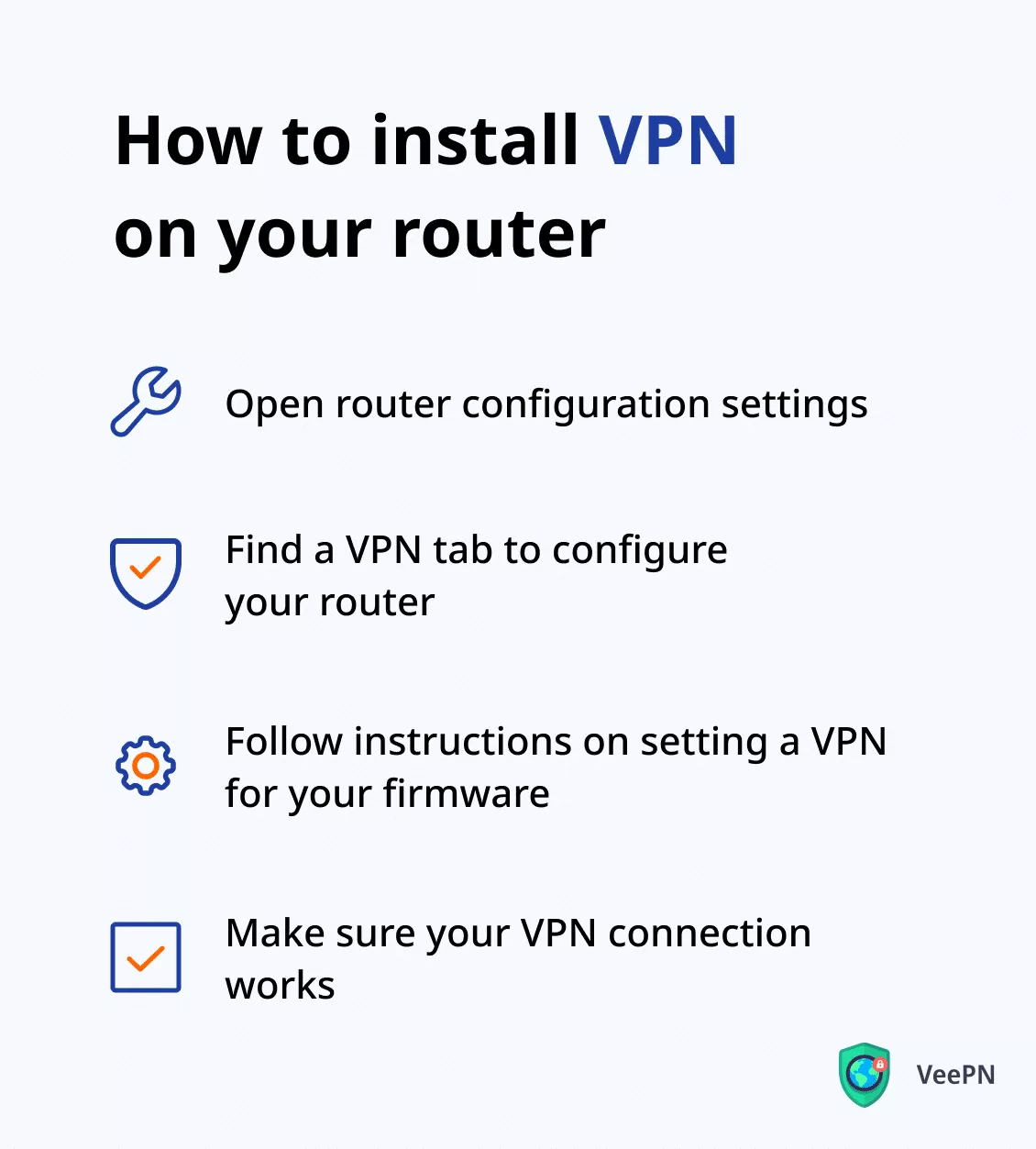
1. Log in and open your router’s configuration settings
First of all, you will need to open your router’s settings by entering its IP address in your browser’s search bar. To do this, follow the instructions from Step 1 of the How to make your firmware VPN-compatible section we described above. Also, note that you may use this chance to change your router’s passwords since the original one is the default and can fall victim to a hacker attack.
2. Find a VPN tab to configure VPN on router
Now your goal is to configure VPN on a router. Different firmware may require various steps to be taken in this regard. Also, keep in mind that some router models have default VPN settings, making it much easier to configure the device.
3. Follow instructions on setting a VPN for your firmware
If you cannot find a VPN section in your router settings, it’s time to enter the VeePN website and open Configuration Files to get the right files corresponding to your location. Once you download them, you can add those files to your router. Next, it’s worth generating new credentials for your manual setup.
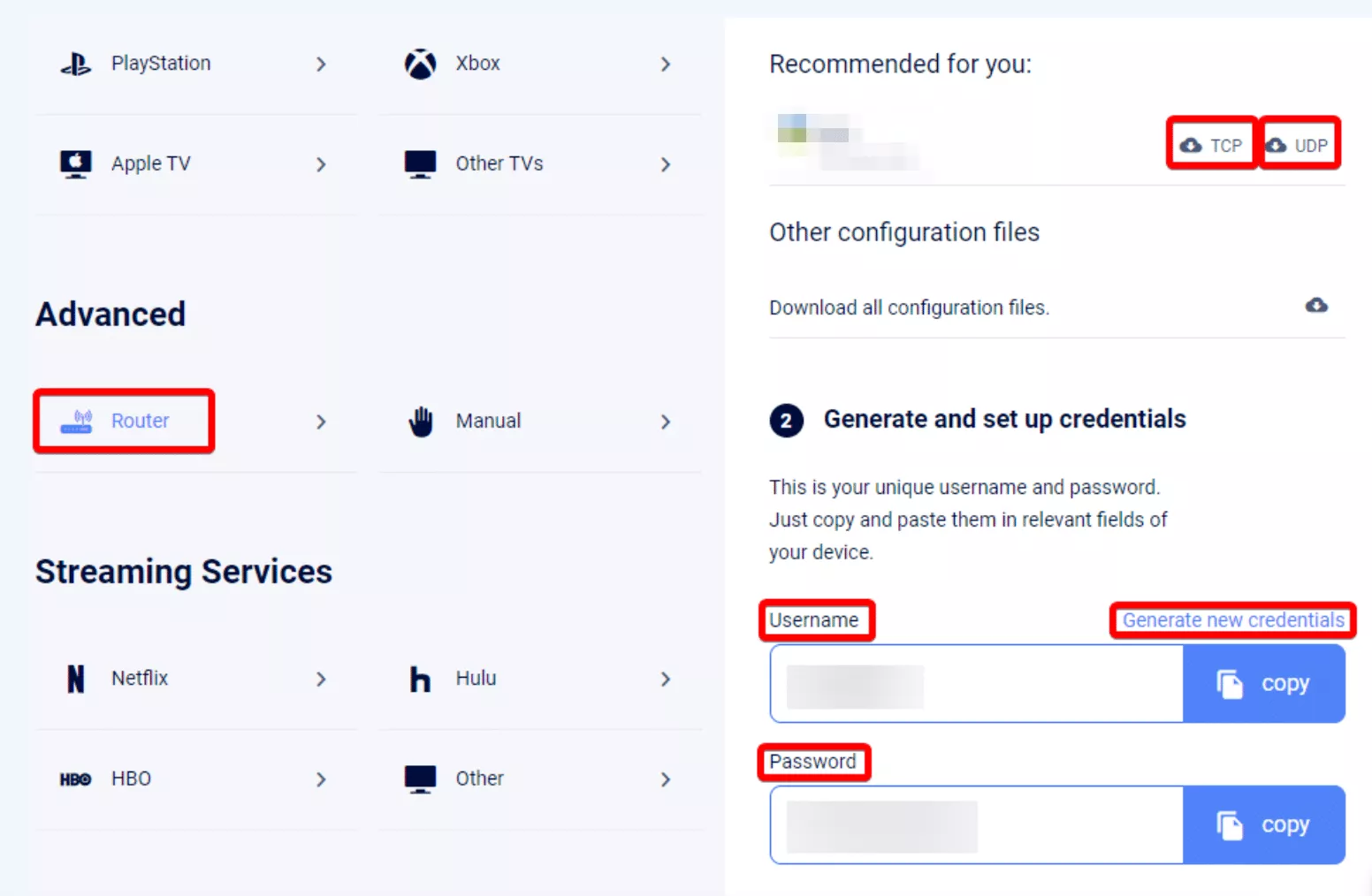
Please note that depending on the types of firmware, the steps above may vary. You may turn to your service provider or contact VeePN support to learn more about setting up a VPN for your model.
4. Make sure your VPN connection works
Now you’re all set. All you need to do now is check if your VPN connection works properly. You can check your connection on the VeePN website.
As you see, installing a VPN on your router is a bit time-consuming yet far from impossible. But how effective is this solution? Let’s discover its pros and cons to find out.
Pros and cons of setting up a VPN on a router
Still not sure if it’s a good idea to configure a VPN on a router? Indeed, although the VPN connection will protect your traffic and make your online activities untraceable, there are several potential drawbacks to consider. Let’s look at the advantages and disadvantages of installing a VPN on your router.
Benefits
- Security and privacy around the clock. Your entire home network will always be protected by a VPN. No matter what you do, the VPN connection will always be turned on, making any accidental data leaks and privacy issues nearly impossible. In other words, you won’t have to remind yourself to enable your VPN every time you go online since it’s constantly working.
- Protection for the entire network. As we’ve already mentioned, all devices connected to your VPN-empowered router will be carefully encrypted. This means that you won’t have to set up separate VPN client apps for each device. Moreover, this will allow you to cover additional devices that do not support native VPN apps, from your Apple TV or Firestick TV to Playstation or Xbox, and more.
- The ability to connect multiple devices simultaneously. The number of devices connected to the VPN server is unlimited if they’re all connected to a single VPN router. However, too many gadgets using the same server through your router at the same time may compromise the connection speed and make it unstable.
Drawbacks
- Challenging management of VPN settings and features. Although you can adjust your VPN in your router settings, it’s not as convenient as with a native app on your smartphone or PC.
- Many things depend on your router’s firmware. Many routers aren’t capable of running the most powerful security protocols a VPN service can offer. Instead, your activities will be protected only with basic encryption standards. To extend these capabilities, you may need to buy a more advanced VPN router.
- Gaps in traffic encryption. As the VPN connection is run on the router, the traffic between the router and your devices will lack encryption. This is not a problem for secure Wi-Fi networks protected with strong passwords. So it’s better to come up with good password and make sure that hackers and online snoopers cannot access your network and compromise your cybersecurity.
Additional tips on how to use a VPN on your router properly
After you’ve configured your router, your network is carefully protected with a VPN connection. However, you might want to consider a couple more tips on using a VPN router.
The following best practices will help you prevent unwanted downsides and pitfalls of a WiFi router connected to a virtual private network.
Prioritize the nearest VPN servers
When running through an encrypted tunnel, your data is experiencing an additional journey, slightly slowing down the connection speed. This slowdown is insignificant and you won’t notice it at all if your router is connected to a nearby VPN server. In contrast, the more distant the VPN server, the slower your connection speed.
Avoid doubling the VPN connection
If you’re running a native VPN app on your devices, such as a smartphone or a laptop, you will have to switch it off when connecting to your home WiFi if it also runs a VPN. The thing is that two VPN connections may result in a significantly slower Internet speed. To prevent this issue, you may adopt two routers for different needs. The network without a VPN will be used for devices with native VPN apps, while your VPN router will cover your Smart TV and other connected gadgets.
Pick the most reliable encryption protocols
Make sure your VPN router isn’t just VPN-compatible, but also supports the most up-to-date VPN protocols. For instance, VeePN empowers traffic encryption with WireGuard, Open VPN, and IKEv2 protocols. These are the most powerful solutions on the market that will manage to cover your home WiFi security.
Keep your router settings nearby
Not to waste your time looking for your router’s IP address every time you need to change something in your settings, bookmark this page in your browser. Of course, it will not be as convenient as using a native VPN app. But at least you will be able to access the settings right away when required.
Secure your home network with VeePN
Setting a VPN on a router is a bit more challenging than installing it on a regular device with a user interface. However, it can be quite beneficial if you want to protect more devices and smart home gadgets with VPN encryption. Once you’ve configured a virtual private network for your router, your entire network will be safe from cyber attacks and the prying eyes of third parties.
Looking for the most powerful VPN encryption for your router? Check out VeePN! It’s a trustworthy VPN service that provides all the necessary features to protect your connected devices, from your laptop and smartphone to your Smart TV and game console. In addition, VeePN ensures top-grade security and blazing fast connection speed, so you won’t have to worry about your privacy and comfort when accessing the content you wish, streaming media, or playing online games.
Get a VPN for your router and safeguard yourself with a 30-day money-back guarantee.
FAQ: How to set up VPN on Wi-Fi router
- Log in to your router’s settings by typing its IP address in your browser’s search bar
- Find a VPN tab to configure your router
- Get the instructions on how to set up a VPN on your individual firmware from your VPN service provider
- Test if the VPN connection works properly.
You can check whether your WiFi router is VPN-compatible by opening its settings. For that, you will need to type your router’s IP in your browser. Once you enter the settings, look for a VPN tab. If it is not there, your router doesn’t support VPN. However, in most cases, you can fix this and upgrade your firmware to make it VPN-compatible. Read this article to learn how to do it.
The answer depends on your individual goals. If you want to protect your devices, such as a laptop, tablet, PC, or smartphone, it’s better to install a native VPN app with a user interface. However, if you need encryption for the entire network that will work for all connected devices, including those that do not support native VPN apps, you should set up a VPN on a router.
No, unfortunately, only some routers are VPN-compatible. Many routers, including those you get from Internet service providers, do not support VPN. Some of them, however, can be reconfigured for the use of a VPN. At the same time, some types of firmware have a built-in VPN solution. So if you’re buying a new router, it’s a good idea to make sure it can work with a VPN.
It all depends on your needs. If your goal is to increase the security of your entire Wi-Fi network and protect all the connected devices simultaneously, a reliable VPN for a router is your go-to choice. However, if you often need to reconfigure your VPN settings, a native VPN app for PC, smartphone, or smart TV will work better for you.
VeePN is freedom



