How to Change Country in Google Play Store Using a VPN
Ever tried to grab Google Play apps, only to get the old “Not available in your country” slap in the face? We know how frustrating it is. Whether you’ve moved, traveled, or just want to see what’s on the other side, Google locks you out based on your IP.
But the thing is that you don’t need to move. A VPN lets you trick Google Play Store region algorithms into thinking you’re somewhere else. It’s fast, and no passport required. Let’s break it down and see how to do it easily with a reliable VPN provider, VeePN.
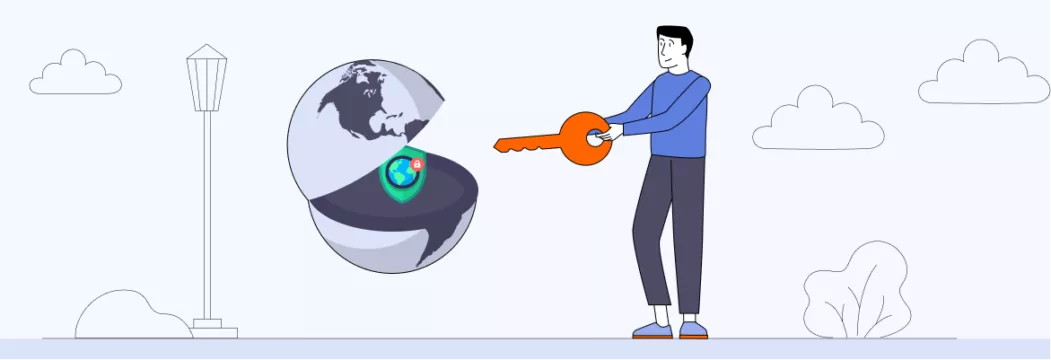
Best VPN for Google Play Store
Unable to change country in the Play Store and see a Google Play country error? A VPN will help. But not every VPN provider is up for the job. Here’s what to look for in reliable Google Play VPNs.
- 🌍 Make sure the VPN service has servers in the country or countries you want to access content from.
- 💻🤝A user-friendly VPN interface will make it easier for you to connect to different servers and change your IP address.
- 📱 Сheck if the VPN service is compatible with your device (mobile, desktop, or both).
- 🔒 To protect your Internet privacy and security, look for a VPN service that uses strong encryption method (such as AES-256), modern VPN protocols (like OpenVPN and WireGuard), and has a No Logs policy.
- 💰 VPN services vary in price, so make sure to choose one that fits your budget. Also, look for a money-back guarantee so that you could try out the VPN risk-free.
Note: Changing your country on the Google Play Store may affect your access to apps, games, and other content since some content may not be available in certain countries due to licensing or other restrictions.
Why changing country on Google Play Store country is a game-changer
Google Play knows which country you’re in thanks to your IP address — a “home address” of your device online. This would mean you will lose access to your favorite apps from your original region when traveling.
But that’s where VeePN VPN comes in
When you connect to one of VeePN’s VPN servers among 89 locations globally, it hides your real IP address and replaces it with the server’s IP address. For example, if you’re in the US but connect to a server in the UK, you’ll get a UK IP address — that is, you’ll change your virtual locationto the UK and Google Play won’t know your actual location.
To get started with changing your Play Store country, choose your personal pricing plan and try VeePN risk-free with its money-back guarantee. VeePN is available on all major operating systems, so pick your fighter (read VeePN dedicated app) and follow our mobile and desktop guides on how to change country in Google Play Store using a VPN.
Disclaimer: VeePN is the VPN service not intended to be used for bypassing copyright regulations or other illegal behavior. For more details, please read the VeePN Terms of Service.
How to change country in Google Play Store using a VPN: Step-by-step guide
Note: You can change your Play Store country only once a year. When you do that, you can’t use your Play Store balance from your old country, and you have to add a payment method for the new country you switch to.
How to change Play Store region: Mobile edition
Once you’ve installed the VeePN app on your Android device and entered Google Play, change country the following way:
- Connect to a VPN server. Open the VeePN app and connect to a server in the country you want to switch to. For example, if you want to switch to the UK, connect to one of the locations there.
- Clear your Google Play Store app data. Go to your phone’s Settings, tap on Apps, find the Google Play Store app, and tap on Clear Data in the Storage settings.
Note: This won’t delete any of your apps but only make the Play Store use your new IP address the next time you open it.
- Open your Play Store app settings. Tap on your profile icon in the top right corner of the app, then tap on Settings.
- Go to your Google Play Store account and device preferences. Select General and then choose Account and device preferences.
- Switch your country. If the Play Store detects that you’re using a different country’s IP address, it will prompt you to switch your country.
If you change your Google Play Store country on the app, it’ll ask you to add a payment method for the new country. This is okay if you’re moving countries and have a legitimate payment method. But if you don’t, there is a way around it.
How to change Google Play region without a credit card
Here’s how to change Google Play country without payment method:
- Use your VPN. Connect to a VeePN VPN server in the country you want to switch to.
- Create a new Google account. You can do it through the Play Store app. If you already have a Google account that doesn’t have a payment method linked to it, you can use that too.
- Clear your Play Store data. Go to your phone’s Settings, then tap on Apps, locate the Google Play Store app and tap on Clear Data.
- Log in to the Play Store with your new account. Open the Play Store app and log in with your newly created account.
- Check if your location has changed. Your location should now be set to the new country. If you run into any problems, contact our 24/7 customer support team.
🚨 Note that any balance on your old account won’t transfer over to the new country, and your old payment method won’t work in the new country.
How to change Play Store region: Desktop edition
To change Play Store country on a computer, you’ll need a VPN and a new payment profile for the country you want to switch to.
- Go to pay.google.com in your browser and set up a new payment profile if you don’t already have one for the new country.
- Add your credit or debit card details (skip this if you’re using an old account) and use an address in the new country. If you don’t have one, you can use the address of a hotel or business.
- Go to the Settings tab and click on the pencil icon next to Country/Region. Choose the country you want to switch to, making sure it’s the same as the VPN server you’ll connect to. Enter an address for the new country (Google can help you find one).
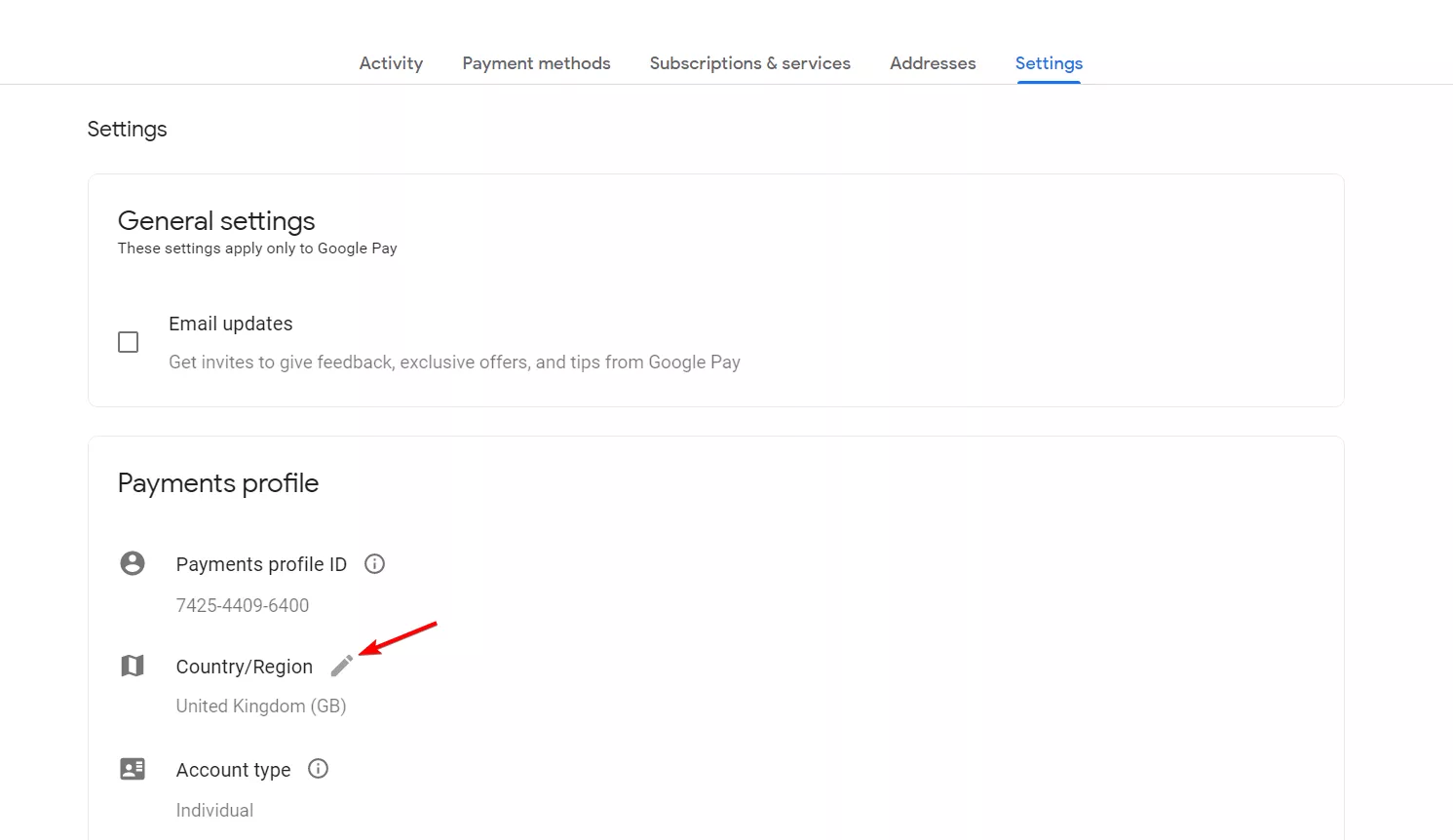
- Once you’ve created the new payment profile, connect to a VeePN VPN server in the country you want to switch to.
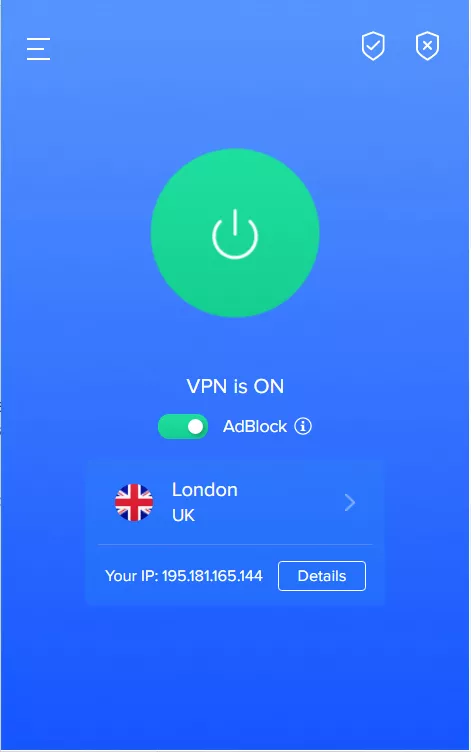
- Then, open the Play Store in your browser and you’ll see all the popular apps from the new country.
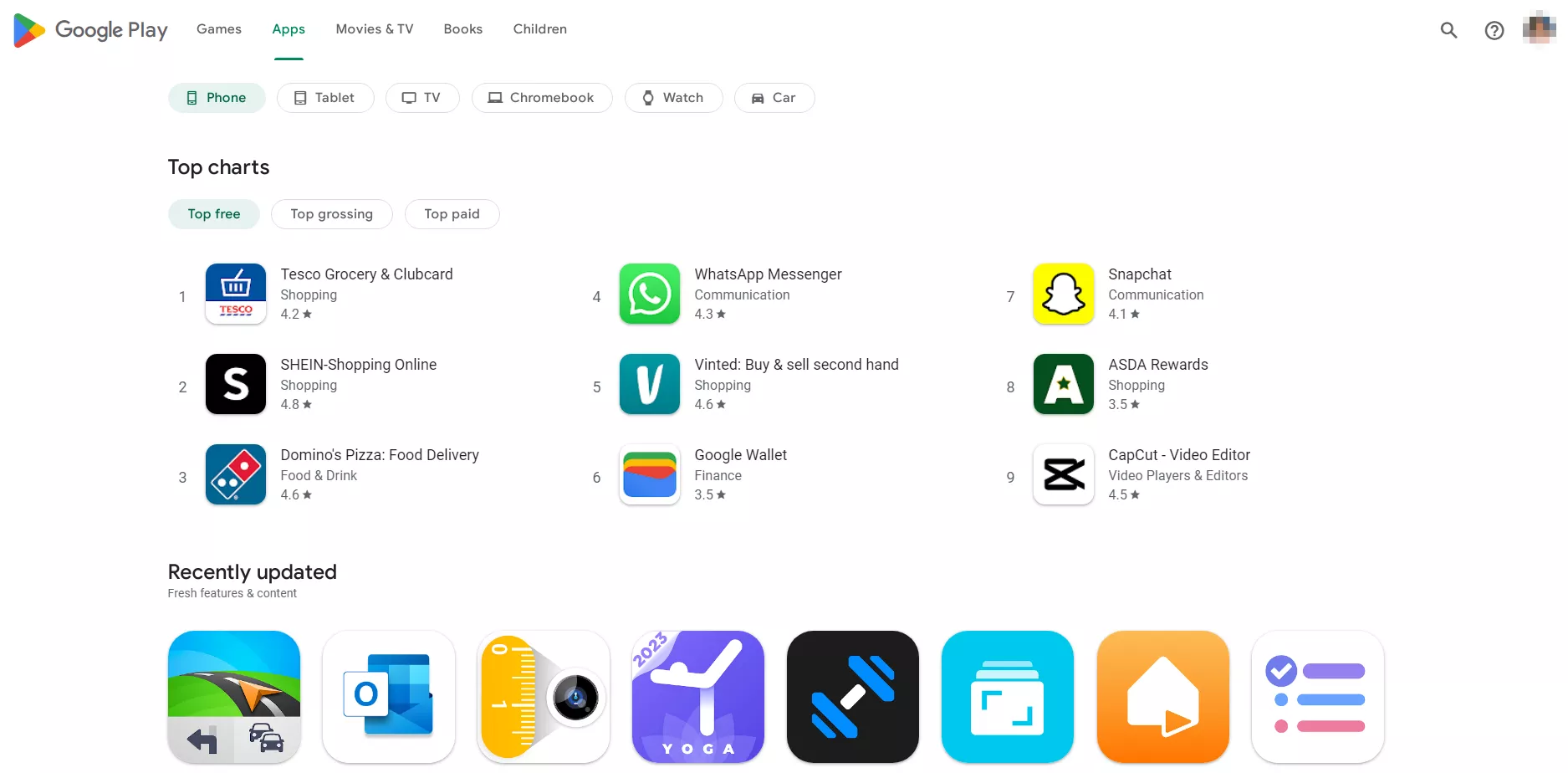
And there’s that!
Bottom line
Changing your Google Play Store is simple with a VPN. And VeePN’s easy-to-use interface and locations in 89 locations across 60 countries make it even simpler.
FAQ
To access Google Play Store from other countries when you travel, you can change the country there by using a VPN. By connecting to a specific server location, you change your IP address to a needed country. Find out our step-by-step guide in this blog post.
When traveling, you can bypass country restrictions on Google Play by using a VPN to change your IP address to a needed country. This will make it appear as though you’re located in that country. Read this blog post for a mobile and desktop how-to guide.
Note that you can change your Play Store country only once a year.
Most probable reason is that you’ve recently changed your country, and there is a Play Store’s one-year waiting period before you can change it again.
Additionally, if you have a balance on your Google Play account, you may not be able to change your Google Play Store location until you’ve used up the balance or transferred it to another account. Finally, some apps may not be available in certain countries due to licensing or other legal issues, which may prevent you from changing your country to access them.
If you’ve faced issues accessing Google Play Store with the help of a VPN, try the following methods to troubleshoot your connection:
- Connect to another VPN server.
- Change your VPN protocol in the app’s settings.
- Clear your browsing history, cookies, cache, and other data.
- If you use a free VPN with limited functionality, switch to a premium VPN service like VeePN.
VeePN is freedom
Download VeePN Client for All Platforms
Enjoy a smooth VPN experience anywhere, anytime. No matter the device you have — phone or laptop, tablet or router — VeePN’s next-gen data protection and ultra-fast speeds will cover all of them.
Download for PC Download for Mac IOS and Android App
IOS and Android App
Want secure browsing while reading this?
See the difference for yourself - Try VeePN PRO for 3-days for $1, no risk, no pressure.
Start My $1 TrialThen VeePN PRO 1-year plan







I was able to download an application that is not available in my country I would like to know whether I can make charges as well since the country on my Mastercard is different from the country I identified with in Google.
Thanks a lot,! I agree with other commentators that at least ifs, Google’s own instructions are not good at all.
Thank you for this explanation because, for some reason, Google’s own guidelines about how to switch between countries are so complicated and vicious circle.
You’re a life savers
It worked for me
Very Helpful
Did you alter the country but did the currency alter as well?
thanks for helping me
I do have google Playstore a/c and I have Playstore balance and I do have a VPN a/c through which I created google Playstore a/c. I load my a/c through purchases of gift cards. This had so far been used to purchase apps from the US-based Playstore. Each time I entered that store, I would connect to a US IP via a VPN service. But last night I was lazy and omitted using a VPN connection. Now even with the US IP, it says Pay Balance can only be used in United States. Even, by clearing data/cache of the app was also not helpful. Any suggestions?
It does not work fully, one is able to download apps but if you attempt to make a purchase, it tells you that you have chosen the wrong country