How to Change Location on Facebook Marketplace (Choose the Safest Option for Your Case)
Facebook Marketplace is an eCommerce platform that allows you to sell or buy unique goods in your specific location using your Facebook account. While it’s a convenient way to find some special offers on your local market, it doesn’t always work smoothly.Read on to find out how to change your Facebook Marketplace location in several easy steps if your Marketplace location is wrong or you just want to explore region-specific items somewhere else.
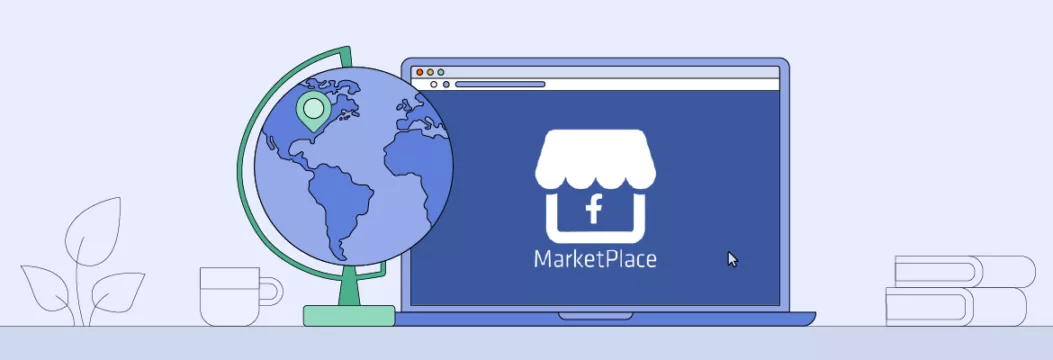
How to change Facebook Marketplace location to another country with a VPN?
Although a virtual private network (VPN) isn’t a necessary tool to alter your location on Facebook Marketplace (more on that in a bit), it’s still recommended for enhanced privacy and security. Here is your quick guide on how to use a trustworthy VPN service like VeePN to do the job.
- Download the VeePN app for your Android or iOS device from the official website.
- Install the app and open it.
- Turn your VPN on.
- Connect to the desired virtual location.
- Buy and sell items at Facebook Marketplace with ease!
Now, let’s take a closer look at the reasons to change your Facebook Marketplace location and ways to do that in several simple steps on any device.
Why Change Your Facebook Marketplace Location?
There are a couple of reasons why you may want to change country on Facebook Marketplace. Let’s consider each in more detail.
To address the Facebook Marketplace location problem
If your problem is Facebook Marketplace wrong location, don’t worry, the issue is quite common. Many users reported that while their main Facebook profile has the right location, it’s not correct on Marketplace. Here’s one such example:
Facebook marketplace has my location wrong. It’s correct in my profile but wrong on marketplace. I’ve tried to contact them but haven’t heard anything for weeks.
byu/LonelyHermione infacebook
If you encounter such a problem and can’t change location on Facebook Marketplace, stay tuned. The methods described in this article will help you out.
To search for local-specific items
When publishing an item in Facebook Marketplace, sellers may choose whether it’s available for shipping or local pick-up only. As a result, some unique products may not be visible in your location. When changing it, you will access some interesting goods you could buy in other regions.
To find local goods when traveling
Before visiting another location (for example, going on a vacation or moving to another city), you may need to find certain second-hand goods, such as furniture or clothes, available there. Changing your Facebook Marketplace location will let you find the desired goods and pick them up upon arrival. Also, as a seller, you might decide to make some goods available in other locations before moving there.
Whatever the reason, changing your location on Facebook Marketplace is quite a straightforward process. Here’s how to do it in several easy steps on your smartphone, via a web browser, or with the help of a VPN.
How to change Facebook Marketplace location in the Facebook app
Here’s how to update location on Facebook Marketplace on your smartphone, whether Android or iOS.
- Open the Facebook app and enter the Marketplace tab.
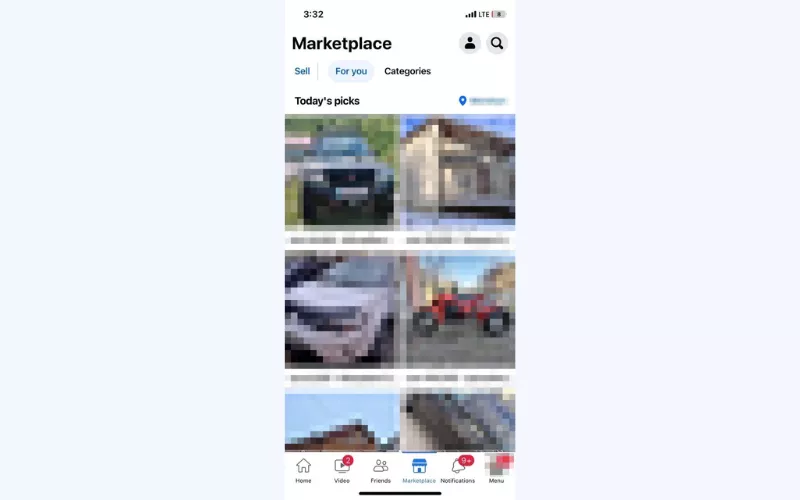
- Tap the current Marketplace location at the top right corner of your screen.
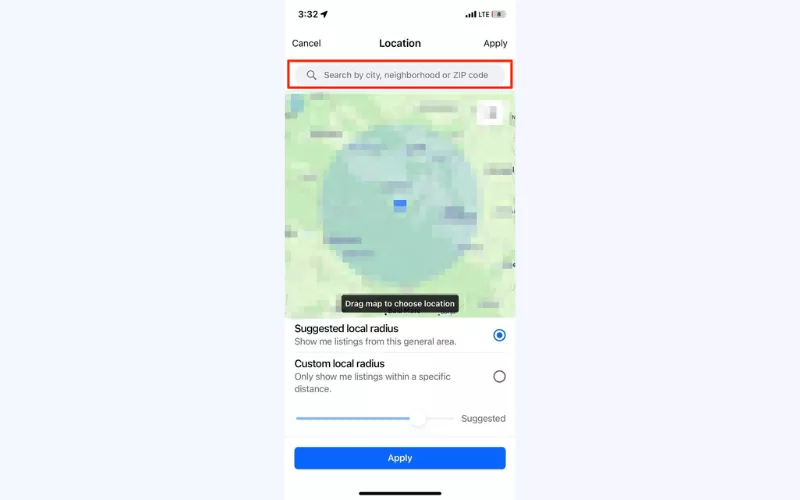
- To choose your preferred location, use the search bar at the top of the screen. For more precise results, you can define the desired radius of your chosen area in a dropdown window.
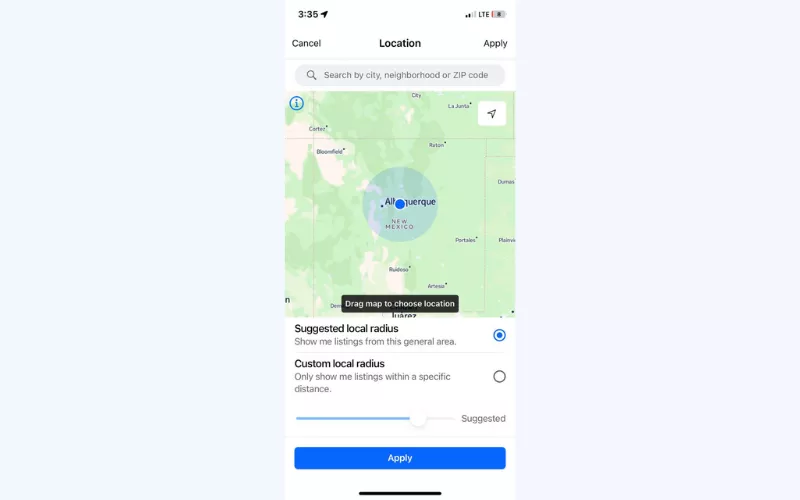
- Tap Apply.
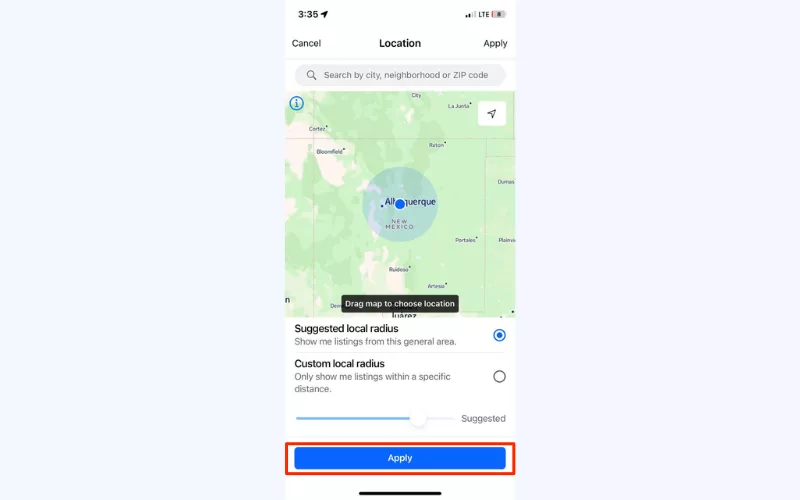
- You’re all set! Have fun on Facebook Marketplace within a new location.
How to change location on Facebook Marketplace in your browser
Take the following steps to get a new Facebook Marketplace location in your browser.
- Open www.facebook.com and enter your account.
- Head to the Marketplace section in the left-hand menu.
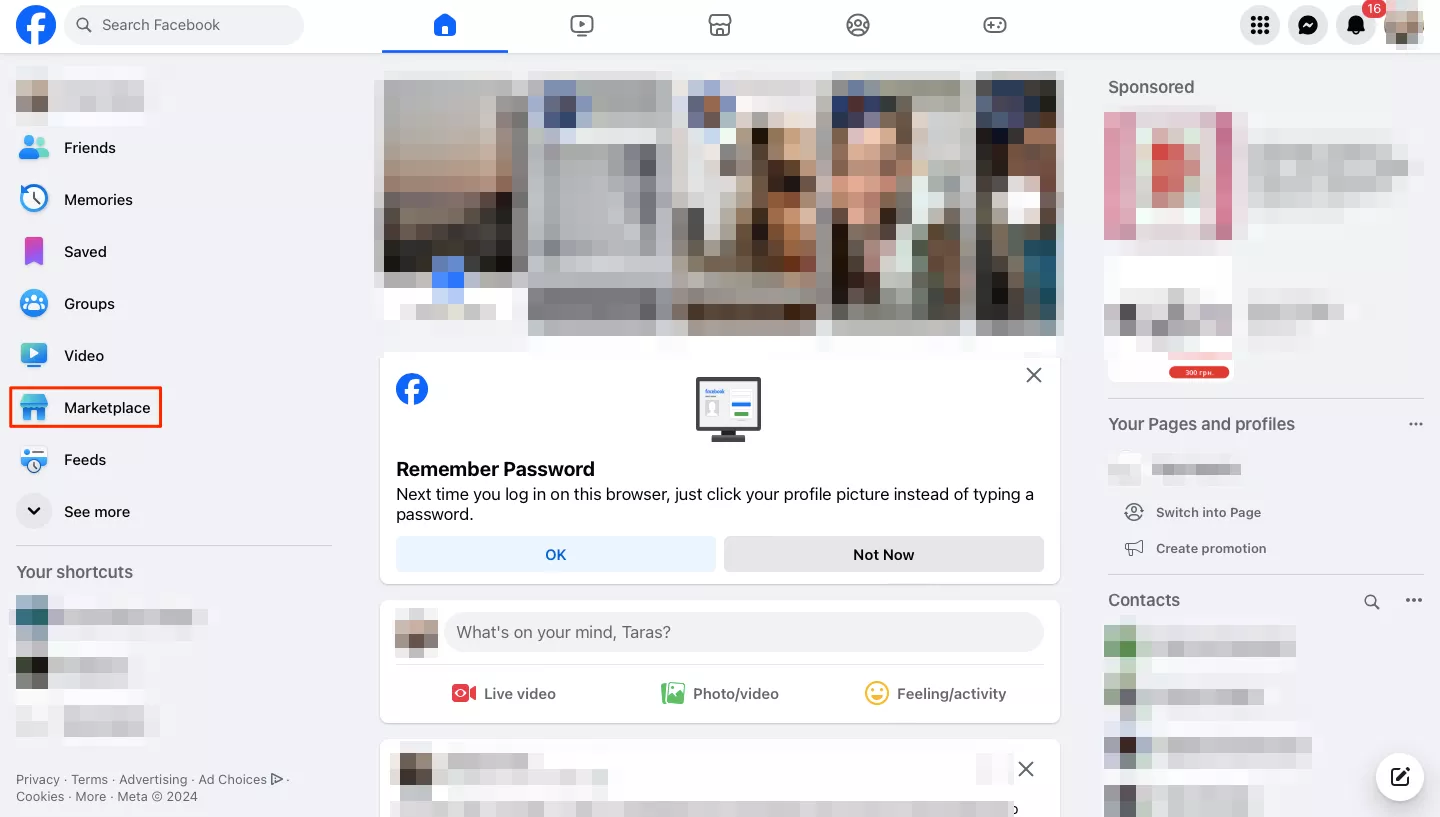
- Click your current location on the top right corner of your screen.
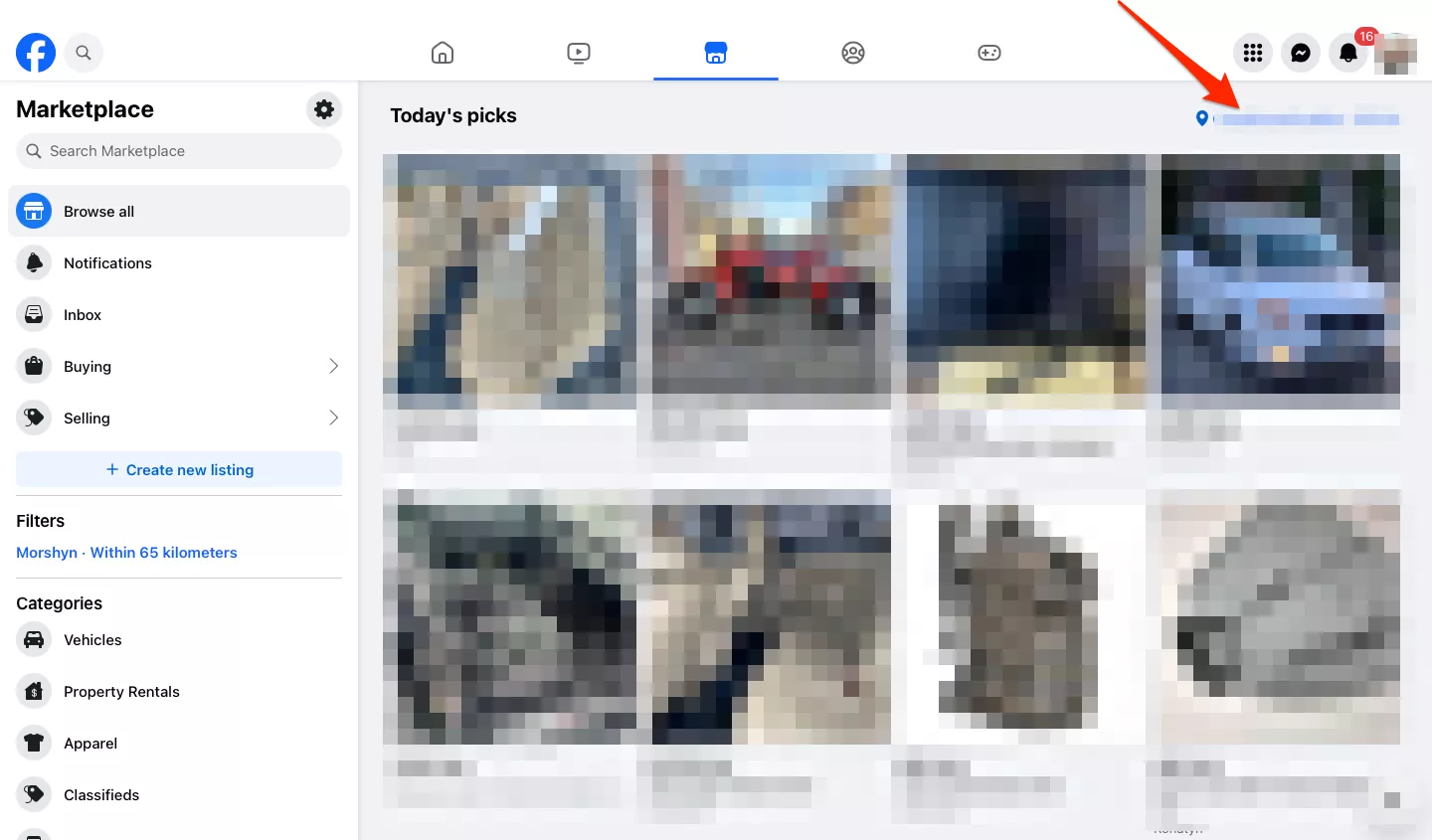
- Select your new location, choose the preferred radius, and save changes.
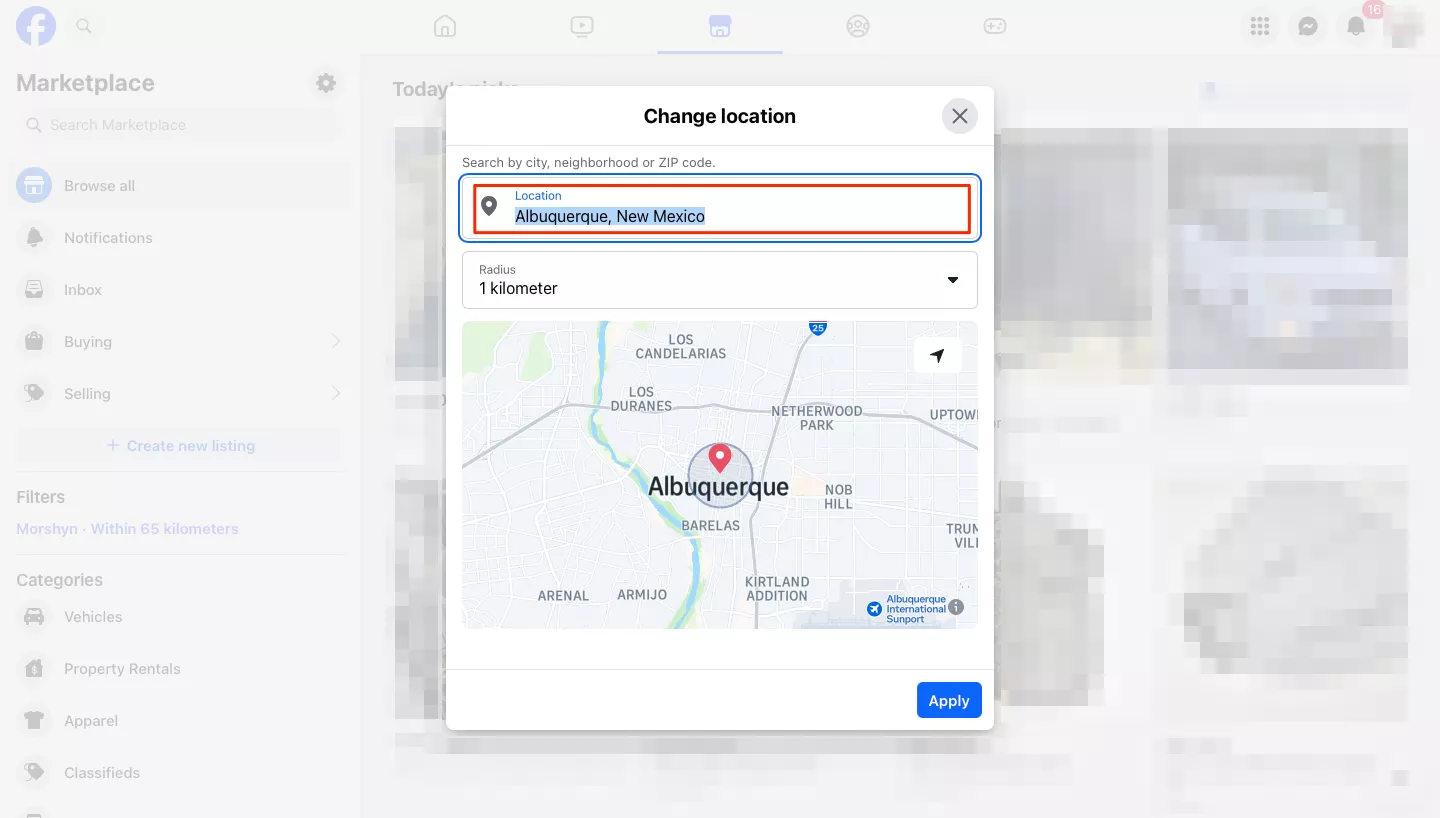
Do you need a VPN to change your Facebook Marketplace location?
Again, you don’t have to use a dedicated location-spoofing solution like a VPN to change your Facebook Marketplace location. Taking the steps described above is enough to update your FB Marketplace whereabouts and explore other markets. Still, a VPN remains an alternative solution to changing your location, which also comes with some extra benefits for your online privacy and security.
Here are the key reasons to change your Facebook Marketplace location with a VPN.
- Spoof your location in all apps. A VPN will not only change your location on Facebook Marketplace, but also on all other websites and apps. That’s a great benefit for frequent travelers and digital nomads striving to enhance their browsing freedom. Read our recent blog posts to learn how to change your location on Snapchat, Bumble, Hinge, and YouTube TV.
- Browse privately. A VPN conceals your digital identity and covers your Internet traffic with reliable encryption. As a result, hackers, snoopers, and other malicious actors won’t be able to monitor your online activities, from Google requests to Facebook messages. Also, considering that apps like Facebook collect tons of user data for advertising purposes, it’s worth using a reliable VPN to prevent this.
- Change your IP address. When you connect to a VPN, it hides your IP address and replaces it with an anonymous one. This way, neither your Internet service provider (ISP) nor the websites and apps you’re using can see what you’re up to.
- Protect yourself from cyber-threats. Apart from protecting your privacy, a VPN shields you from various online dangers, from malware and viruses to phishing links and public Wi-Fi threats. Note that cybercriminals often use Facebook Marketplace to trick users into clicking malicious links, striving to compromise their private data and steal their funds. You can learn how to recognize a Facebook Marketplace scam here.
It’s also important to note that the effectiveness and reliability of VPN service providers vary. While tempting, “free” VPNs offer fewer features and virtual locations to choose from. Moreover, such an app may pose a threat to your privacy. To avoid the risk of getting into a fake VPN trap, opt for a reputable service like VeePN. Our application comes with all the essential security features and offers a transparent No Logs policy.
Now, let’s find out how to use a trustworthy VPN for Facebook Marketplace.
How to change your Facebook Marketplace location with VeePN
To get an alternative location with your reliable Facebook Marketplace VPN, take the following steps:
- Open the VeePN website.
- Select your preferred pricing plan and sign up for VeePN.
- Download and install the VeePN app on your iOS or Android device. Also, you can set up VeePN on your PC, Mac, Linux, and more.
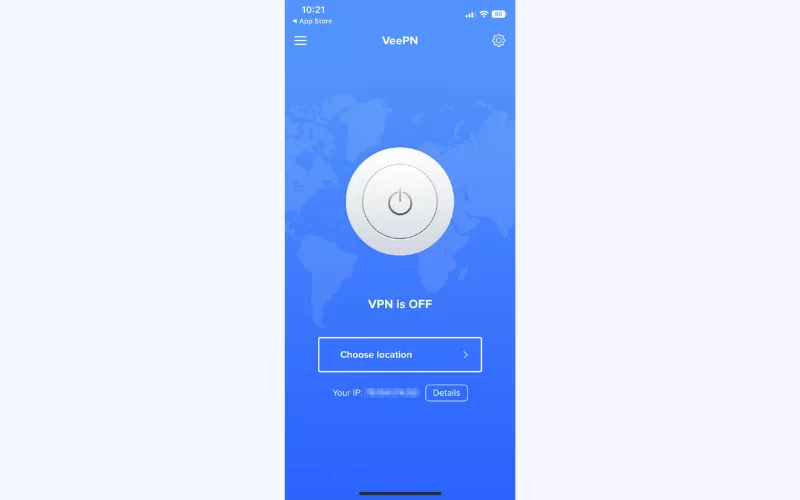
- Connect to the location you want to have on your FB Marketplace.
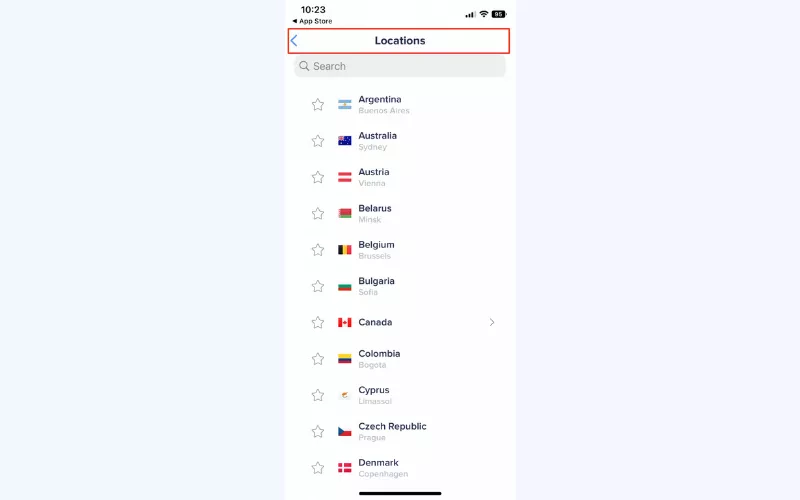
- Turn VeePN on.
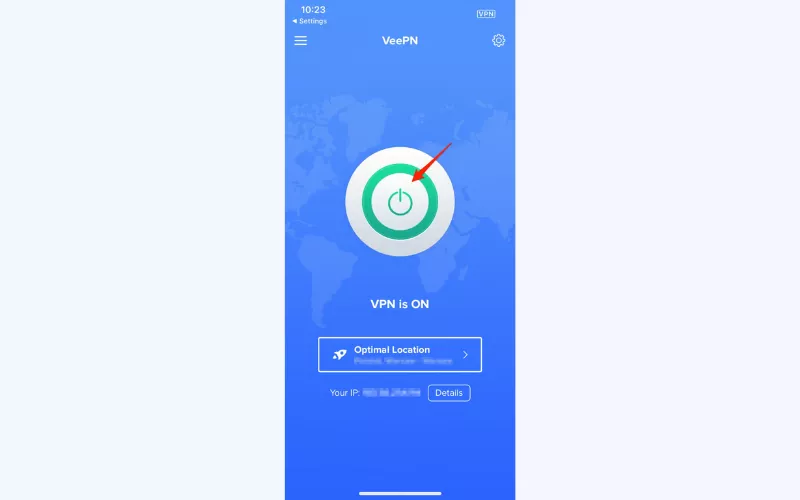
- Head to your Facebook app or open www.facebook.com in your browser.
- Done! From now on, you can shop within the updated Facebook Marketplace location.
You can use VeePN on up to 10 devices simultaneously. Gain access to over 2,500 servers across 89 locations in 60 countries while keeping your connection private and secure. Test our service’s features and capabilities now with a 30-day money-back guarantee!
How to shop on Facebook Marketplace
As a bonus, let’s discuss all the possible options to enjoy your FB Marketplace shopping experience. You can access the store and look for the desired items in three different ways:
1. Shop by category
Follow these steps to search items on Facebook Marketplace by category:
- Open the Facebook app or website.
- Head to your Facebook feed.
- Select Marketplace.
- Choose your preferred category (such as vehicles, apparel, property rentals, electronics, entertainment, family, or else).
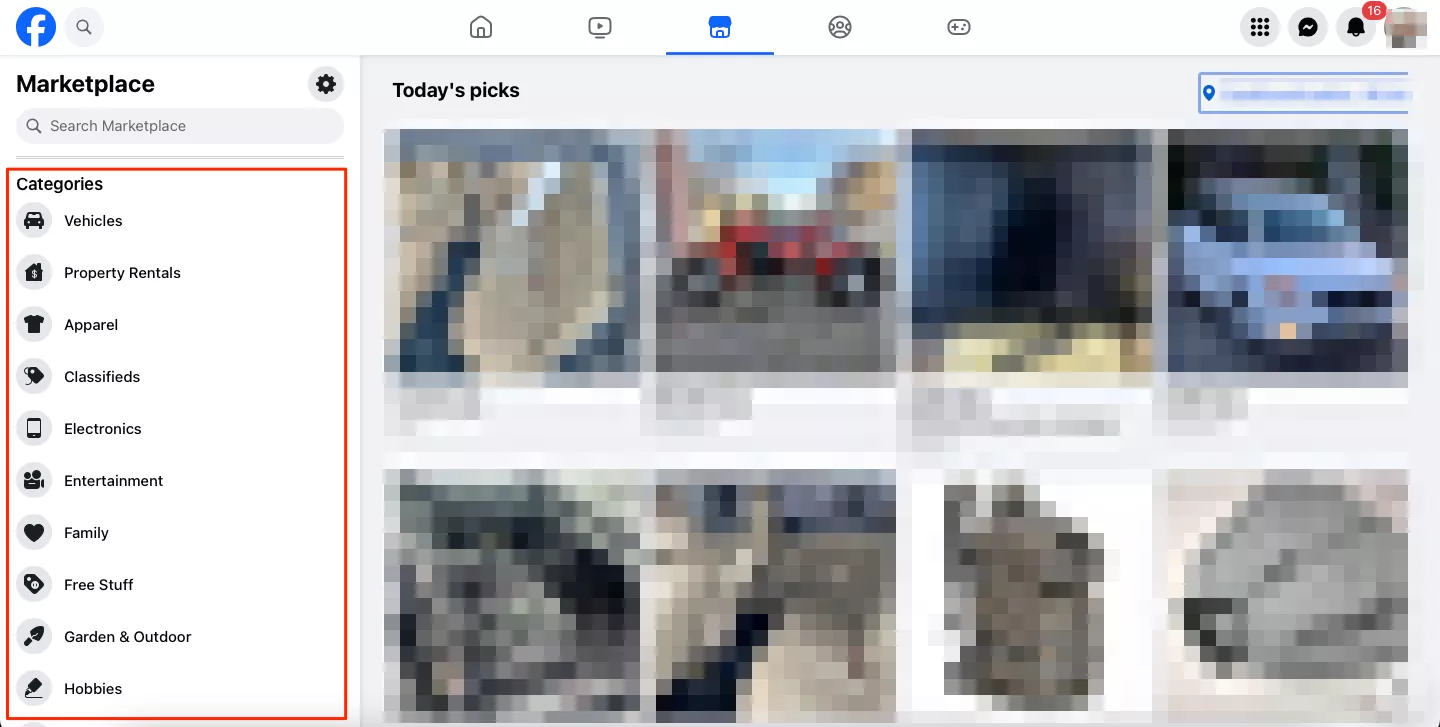
2. Shop by search term
Follow these simple instructions to find your desired items on FB Marketplace by search term:
- Open Facebook.
- Select your news feed.
- Choose Marketplace on the left side of your screen.
- Type the term related to the product you’re looking for in the search bar.
- Click “enter” and explore the available options.
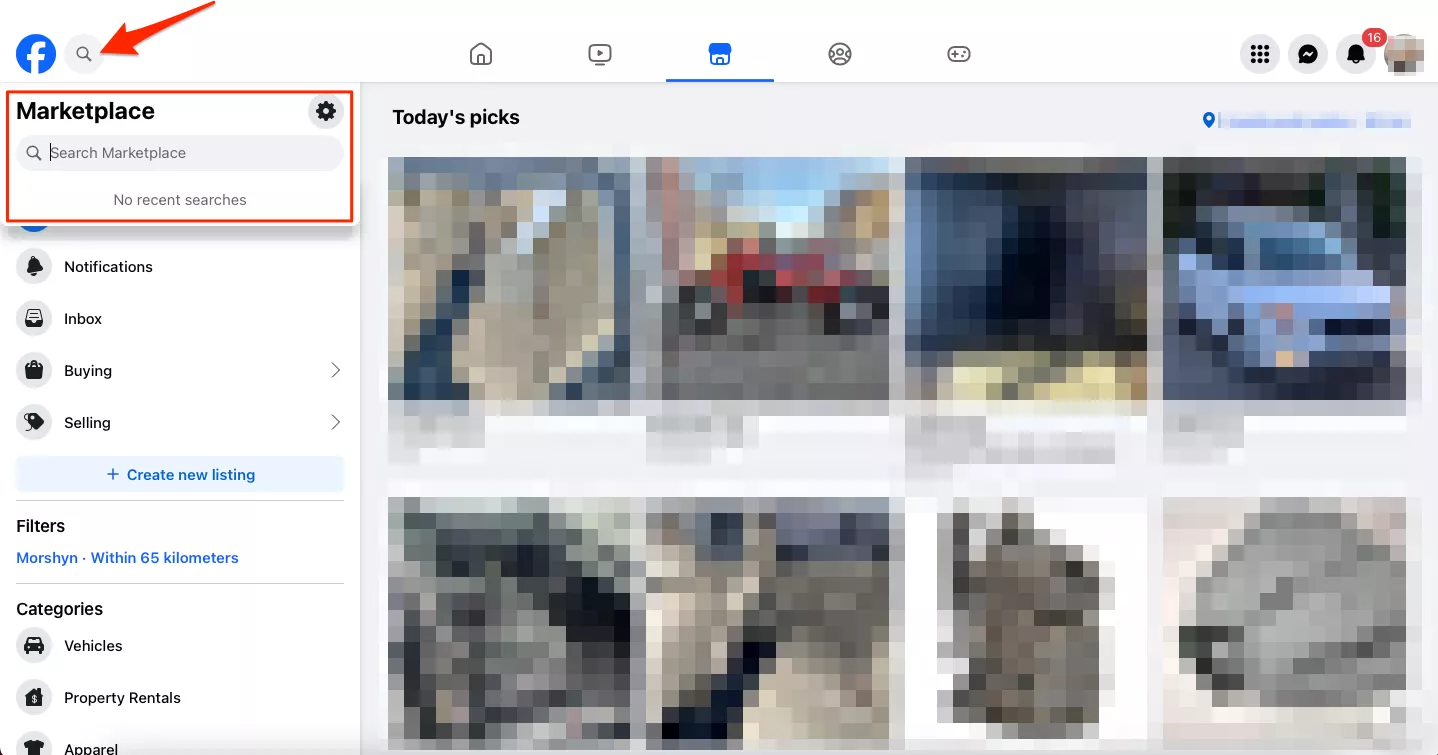
3. Shop by filter
Take the following steps to shop on Facebook Marketplace using specific filters:
- Head to Facebook.
- Open your feed.
- Select the Marketplace section on the left side of the screen.
- Choose the desired category from the presented options.
- Edit the chosen category with filters to narrow your search.
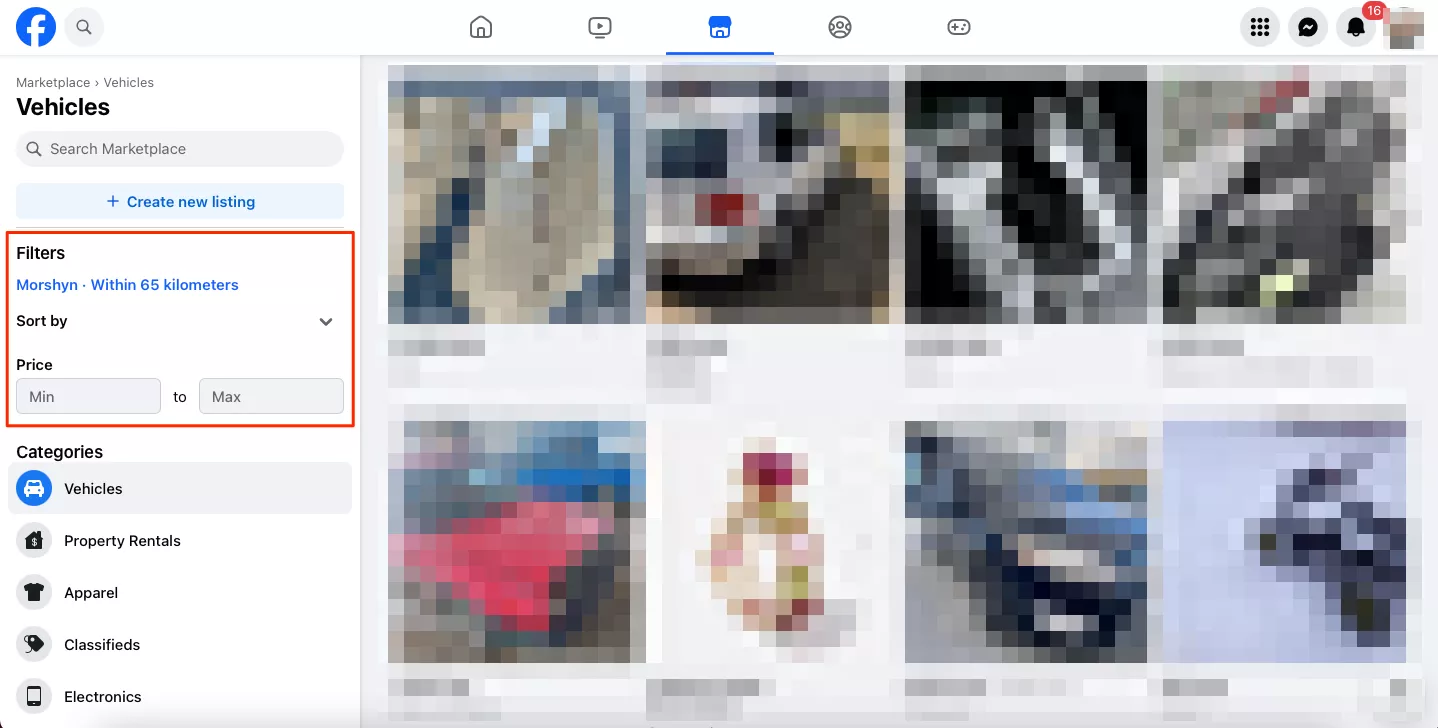
💡Pro tip: To shop on Facebook Marketplace safely and avoid potential scams, always make sure to take some extra security precautions. Don’t send your money for an FB Marketplace transaction before you receive the purchased item. Also, use a VPN when shopping on a public Wi-Fi network so as not to let anyone compromise your connection. Find more valuable tips on how to protect yourself when shopping online here.
FAQ: How to Change Facebook Marketplace Location
To change your FB Marketplace country, take the following steps:
- Open the Facebook website or app.
- Head to the Marketplace tab.
- Click your current FB Marketplace location.
- Use the search bar at the top of the screen to choose your new Marketplace location.
For more detailed guidelines, read this article.
You can change your FB Marketplace location in the Facebook Marketplace location settings. Alternatively, you can use a location-spoofing tool like a VPN, which also enhances your online privacy and security. Read this blog post to learn more.
To change your Facebook profile country, follow these steps:
- Log in to your Facebook account.
- Click the dropdown arrow at the top right corner of your screen and select the Settings option.
- In the left-side menu, choose Country/Region.
- Enter your desired country or region in the popup window.
Also, you can use a VPN to spoof your virtual location on Facebook and other websites or apps you’re using.
VeePN is freedom
Download VeePN Client for All Platforms
Enjoy a smooth VPN experience anywhere, anytime. No matter the device you have — phone or laptop, tablet or router — VeePN’s next-gen data protection and ultra-fast speeds will cover all of them.
Download for PC Download for Mac IOS and Android App
IOS and Android App
Want secure browsing while reading this?
See the difference for yourself - Try VeePN PRO for 3-days for $1, no risk, no pressure.
Start My $1 TrialThen VeePN PRO 1-year plan








I followed the steps and yet I couldn’t change the location of Facebook Marketplace. I myself have not faced such a problem, is anyone else facing it? If there are any other suggestions that one may have, they are warmly welcome!
As I am based in Los Angeles, when I search for items, I get the items that are in LA but when I list an item, it listed in New Jersey. I still do not know how to get items that I wish to sell appear in Los Angeles.
I have encountered a Facebook Marketplace location issue for the past few weeks now. Even after making the changes, it displays the wrong location. The VPN tip seems good, has anyone been able to get it to work?
I have changed the country of residence and it only displays the previous country of residence even though I have a SIM card of the new country and updated the phone with it. I am literally unable to even select my new location in the maps, can someone help me out?
Hello, I have change my location. However, what I am concerned is that I don’t get any queries.
Thanks
My market place is different from that and it doesn’t allow me to do anything do you help me please?
It looks simple, but I wonder if it is safe to make frequent changes in the location when buying through Facebook Marketplace.
It always comes back to the previous location.
This guide is useful for switching the region, but I was wondering how can I switch the country on the marketplace? This is where the question comes, does using a VPN have an impact on this?
Real quick, is there a way to switch the currency on Facebook Marketplace? More often than not, I encounter prices that are in a currency I do not use.
Thank you so much