VPN Not Connecting? Here are Simple Steps to Fix It
Your VPN not working can be a pain in the neck. An intimidating one. But fear not — you don’t need to be super tech-savvy to solve it yourself. We’ve got a list of simple fixes you can try. Whether you’re using outdated software, have a weak Internet connection, or are using the wrong login credentials, we’ve got you covered. So, let’s get started and get your VPN up and running.
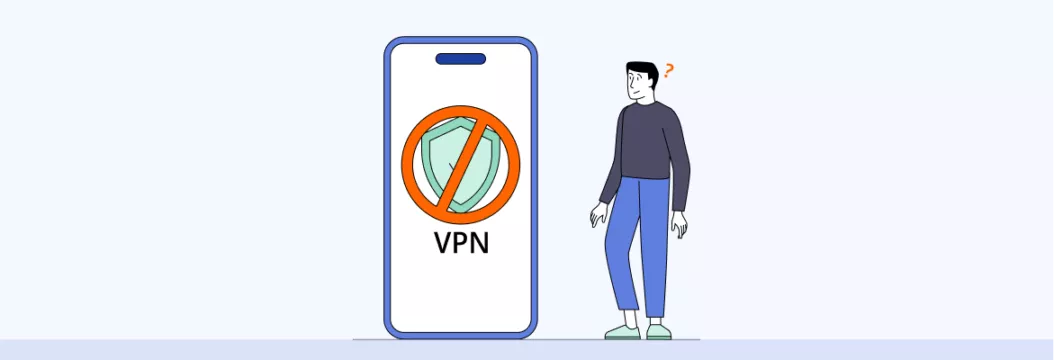
Why is my VPN not working?
First, let’s take a quick look at a few potential culprits why VPN not connecting.
- Weak or unstable Internet connection. Your VPN connection relies on your Internet. So if it’s down or unstable, a VPN won’t be able to connect.
- Outdated VPN software. Using outdated software can lead to compatibility issues and prevent you from connecting to your VPN. Always make sure to keep it up to date.
- Firewall or antivirus software. Your firewall or antivirus software may be blocking your VPN connection. Check your settings to make sure your VPN is allowed to pass through (look for any settings related to VPNs, such as a setting that allows or blocks VPN traffic).
- VPN server issues. If the server you’re trying to connect to is down or overloaded, your VPN connection failed.
- Incorrect login credentials. Double-check your username and password to make sure they’re correct. It’s easy to make a typo, especially if you’re using a complex password.
How to fix VPN connection issues: A step-by-step guide
Try these VPN troubleshooting steps to reconnect and get your Internet privacy back.
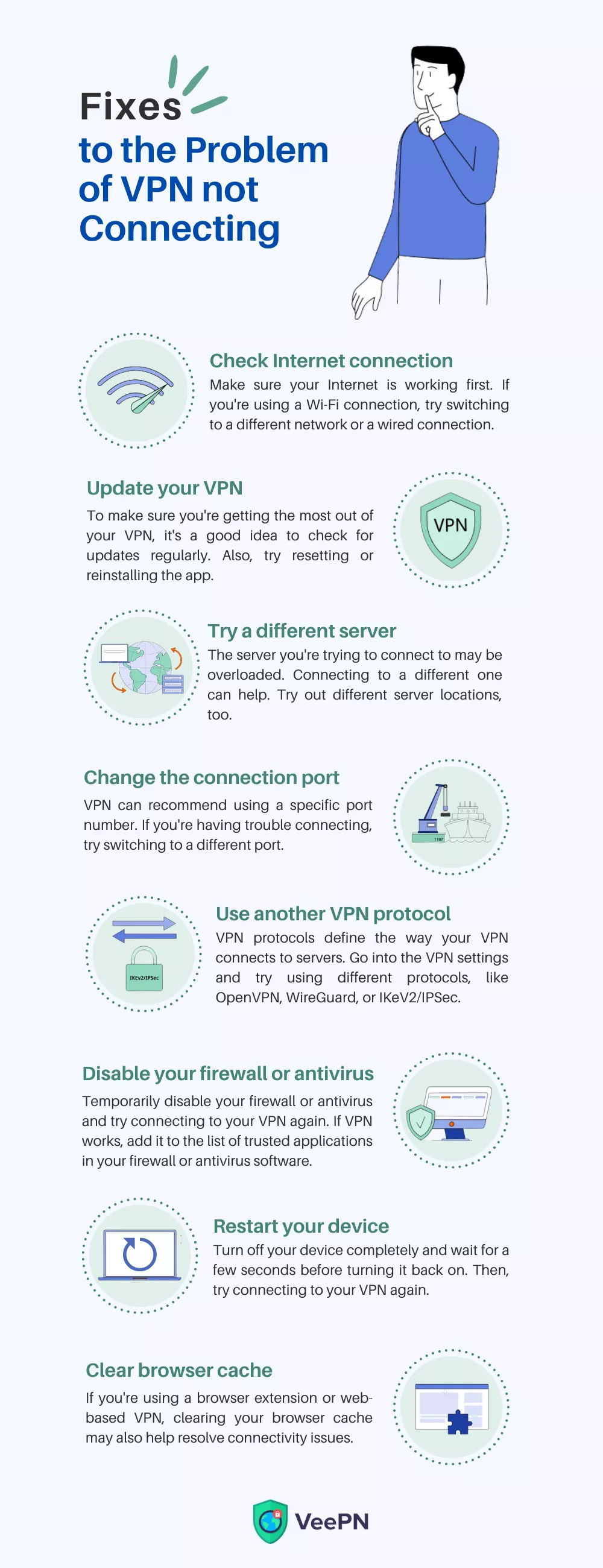
1. Check your Internet connection
It may seem obvious, but you need to make sure your network connection is working first. If you’re using a Wi-Fi connection, try switching to a different network or a wired connection to see if that solves the problem. And if you see that VeePN works on another network, then your Internet source might be the culprit. Besides, you can fix the problem by simply restarting your router or reconnecting to your usual Wi-Fi (you know, the good old rule).
You can also check out our tips on how to increase Wi-Fi bandwidth to give your Internet a boost.
2. Update your VPN software
VPN software gets updated quite often. These updates are important because they help fix any issues or bugs and also improve the app’s performance. To make sure you’re getting the most out of your VPN, it’s a good idea to check for updates regularly. You can usually find the option to check this in the VPN menu. Some VPNs let you set up automatic updates, too. This way, you don’t have to worry about checking for updates yourself.
Note: Try resetting or reinstalling your software in case the problem persists, and consider cleaning up some disk space.
3. Try a different server
If you’re having trouble connecting to a VPN, the issue might be with the VPN provider’s infrastructure, specifically the server you’re trying to connect to. First, check if your VPN is working at all. If it does, but you still can’t connect to a specific server, that server might be overloaded. If you’re having trouble connecting to a VPN server in a specific country, try disconnecting and then selecting that country again — your provider will connect you to another server in that country.
If you’re using a premium VPN, you should have access to lots of servers in many locations. VeePN has more than 2,500 servers in 89 locations, so poor server selection won’t be a problem. With it, you can also bypass Internet restrictions in no time.
4. Switch to another VPN tunneling protocol
VPN protocols define the way your VPN connects to servers. Some protocols are more reliable than others, so it’s a good idea to check your app settings to see if you can choose which one to use. Open your app’s settings and look for settings related to the VPN protocol. You might see options like OpenVPN, WireGuard, IKEv2, L2TP, and more. Ideally, we recommend trying to connect using OpenVPN first, then IKEv2 or WireGuard.
VeePN lets you pick from the most popular VPN protocols in the industry, like OpenVPN (UDP and TCP), WireGuard, IKEv2, and Shadowsocks. Here’s how to choose the best VPN protocol for you.
5. Change the connection port
Some internet service providers (ISPs) and networks block certain types of Internet traffic. This can cause issues when you’re trying to use a VPN. But don’t worry, you can usually find a solution by checking the VPN’s documentation. Sometimes, the VPN might recommend using a specific port number to get around these blocks. So if you’re having trouble connecting, try switching to a different port and see if that helps.
6. Disable your firewall or antivirus
In some cases, your firewall or antivirus software may be blocking your VPN connection. To resolve this, temporarily disable your firewall or antivirus and try connecting to your VPN again. If the connection works, add your VPN software to the list of trusted applications in your firewall or antivirus software.
7. Restart your device
Yeah, let’s not forget the classics. Sometimes, restarting your device can work wonders. Turn off your device completely and wait for a few seconds before turning it back on. Then, try connecting to your VPN again.
8. Clear your browser cache
If you’re using a browser extension or web-based VPN, clearing your browser cache may help resolve connectivity issues. Here’s how to do fix VPN not working in Chrome:
- Launch Google Chrome, click the three-vertical dots at the top-right corner, and choose Settings from the context menu.
- Choose Privacy and security from the left sidebar.
- Select Clear browsing data.
- Check Cookies and other site data and Cache images and files boxes.
- Click the Clear data option.
- Restart Google Chrome and check if the issue is gone.
Check out our guide on how to clear browser history in other browsers, like Firefox, Microsoft Edge, Opera, and Safari.
Talk to your VPN provider
Finally, if all else fails, don’t be afraid to contact your VPN provider for help. They have a team of experts who can assist you in resolving the issue. They might ask you a few questions about your setup, such as the type of router you’re using, your Internet connection, and any error messages you’ve seen, to pinpoint the problem and offer a solution.
How to prevent VPN disconnections and ensure a stable connection
This is another question you may ask. Sadly, VPN drops are a common problem. When this happens, the intended protection becomes ineffective and increases your risk of data leaks. To prevent your data from leaking, get a VPN with Kill Switch — it’ll block your Internet connection in case of a VPN drop to protect your data.
Possible reasons and solutions are similar to what we’ve outlined above. Your VPN can disconnect due to:
- Network issues
- Outdated software
- Overloaded server
- Security software conflicts
- ISP blocking
To fix VPN connection issues, try to update your software, switch servers, disable other security software, or contact your ISP, as it may be blocking VPN traffic. You can also use a different DNS server. In VeePN’s app, for example, you can easily do so in the settings. Although using custom DNS servers can increase the risk of DNS leaks, this won’t be a problem with VeePN since it provides DNS leak protection to ensure your safety.
Bottom line
VPN connection issues can be a real headache, but fear not. Troubleshooting steps like switching to another server or a VPN protocol or updating software can usually get you back on track. But let’s face it, who wants to deal with all that hassle in the first place? That’s why savvy Internet users turn to reliable VPN providers.
Download VeePN and get a wide selection of servers in 89 locations, robust security features like Kill Switch, and modern VPN protocols that suit different needs. Let’s say goodbye to pesky connection problems and enjoy strong VPN protection.
FAQ
There are various reasons why your VPN may fail to connect, such as incorrect login credentials, server issues, or outdated software. You can try troubleshooting steps like verifying your credentials, resetting network settings, and updating your software to fix the issue. Find out more in our blog post.
Various factors such as server overload, bandwidth limitations, and distance between the server and your device may cause a slow VPN connection. To improve the speed, try switching to a closer server, reducing encryption levels, or upgrading to a higher bandwidth plan. Learn more about how to make your VPN faster.
To fix a VPN not working issue, try troubleshooting steps such as verifying your login credentials, switching to another server or a VPN protocol, and updating your VPN software. You can also try disabling any other security software or contacting your VPN provider’s customer support for further assistance. Find out more in this blog post.
Yes, your ISP can block your VPN by identifying and restricting VPN traffic or blocking known VPN server IP addresses. To overcome this, you can try using obfuscated servers, change your VPN protocol, or use a different VPN service that employs advanced evasion techniques.
VeePN is freedom
Download VeePN Client for All Platforms
Enjoy a smooth VPN experience anywhere, anytime. No matter the device you have — phone or laptop, tablet or router — VeePN’s next-gen data protection and ultra-fast speeds will cover all of them.
Download for PC Download for Mac IOS and Android App
IOS and Android App
Want secure browsing while reading this?
See the difference for yourself - Try VeePN PRO for 3-days for $1, no risk, no pressure.
Start My $1 TrialThen VeePN PRO 1-year plan







If you are in a asking ‘why VPN not connecting?’ ensure your software is well updated. I had the same problem, and a simple update of it fixed it. Also, do not ignore the advice of restarting your device because sometimes it may help in removing the issue.
Thanks for tips!
Surprisingly, you advice to clear the cache from the web browser did help.
Used the method to clear cache in Instagram and now the app is very fast.
My VPN couldn’t connect, and it turns out my antivirus was the issue. This was solved by adding the VPN to the list of the trusted applications.
Great advice!
Try switching servers! Best recommendation
My VPN can’t connect the firewall was the problem. Fixed it!
Wondering why VPN is not working? Check your internet connection first.
Changing the protocol it seems to work for some people.