How to Record a Phone Call on iPhone: 3 Verified Methods with Step-by-Step Instructions
When you’re having an important business call, be it getting legal advice from your attorney or planning an interview, you may wonder how to record the conversation on your phone and avoid the hustle of taking notes. But unfortunately, Apple devices don’t have this convenient feature by default. So, is it possible to record a phone call on iPhone? In this article, we will overview several effective methods to do this job effortlessly. Let’s get started!

How to record a phone call on your iPhone: A quick guide
Don’t have time to go through the entire article? No worries, we got you covered. Here’s your quick guide on how to record calls on iPhone, using the convenient Call Recorder app.
- Download Call Recorder for iPhone from the App Store.
- When making or receiving a call, run the app without interrupting your conversation.
- Tap the Record button in the Call Recorder application.
- Confirm the connection by tapping the phone number.
- Tap Merge calls to start recording a conversation on iPhone.
- Done! From now on, your call will be recorded.
Now that you know the key legal and security aspects of iPhone call recording, let’s take a look at the best apps to record your phone calls on an iPhone.
Recording phone calls on iPhone: Key considerations
Unlike Android, Apple devices don’t come with a call recording feature. That’s because the laws regarding phone call recording in iPhone vary from country to country. So, where can you record a phone call on iPhone legally?
In the US, it’s allowed to record a call if at least one party in the conversation is aware of the process. But in some states, including California, Connecticut, Florida, Hawaii, Illinois, Maryland, Massachusetts, Montana, Oregon, Pennsylvania, and Washington, consent is required from all parties of the conversation.
Other one-party consent countries include Canada, the Czech Republic, Denmark, Finland, Italy, Ireland, Latvia, Netherlands, New Zealand, Romania, Sweden, and the UK. In contrast, both parties should agree on the call recording in Germany and Australia.
With that in mind, take into account the following tips before recording your conversations on an iPhone:
- Check whether recording phone calls is permitted in your country or state.
- Always warn another participant of the conversation that you’re going to record the call. Start the recording only after getting their consent.
- Make sure your voice recordings on iPhone are protected. Consider safeguarding your communication and online data storage with a reliable VPN solution.
- Don’t use unverified and questionable third-party apps for recording your phone calls. Also, avoid downloading applications from unofficial marketplaces.
Now that you know the key legal and security aspects of call recording, let’s take a look at the best apps to record your phone calls on an iPhone.
Best 5 iPhone Apps for Recording Calls
Consider the following solutions to record your conversations on iPhone hassle-free.
1. Call Recorder for iPhone
Call Recorder for iPhone is a convenient third-party application for iOS devices that allows you to record both incoming and outgoing calls. Moreover, you can convert voice recordings into text and translate them into any language. Also, the app comes with a convenient voice recorder feature, letting you save your memos and the calls you make on other devices.
Call Recorder offers a high-quality recording experience, guaranteeing clear sound and no annoying interruptions. You can easily find your previous conversations on the app’s home screen, manage your records, and remove the unnecessary ones.
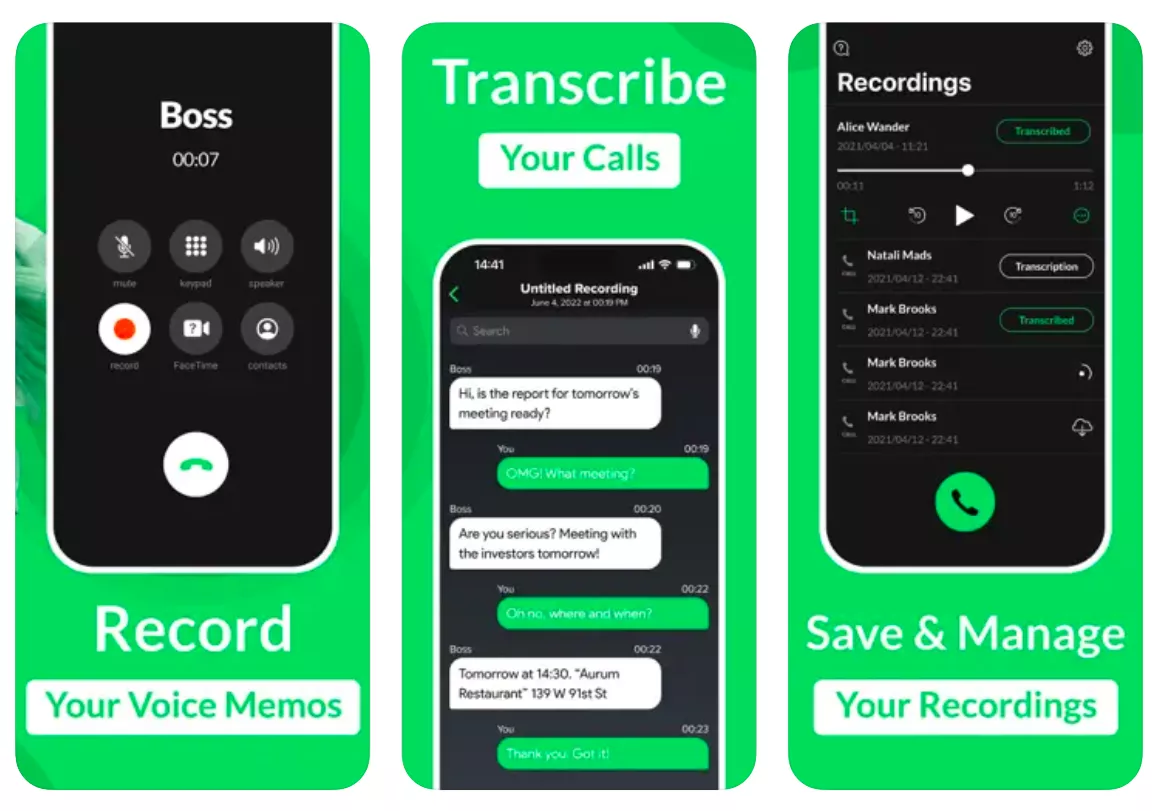
2. Call Recorder iCall
Another great app for recording phone calls on iPhone is Call Recorder iCall. It has a similar functionality, letting you record your conversations by merging phone calls. But the convenient and user-friendly interface makes this process even more straightforward. With a premium subscription plan, you can capture your most important calls without any time limits and glitches. It also allows you to save and replay your recordings whenever required, as well as share the files through your preferred online service or messaging app.
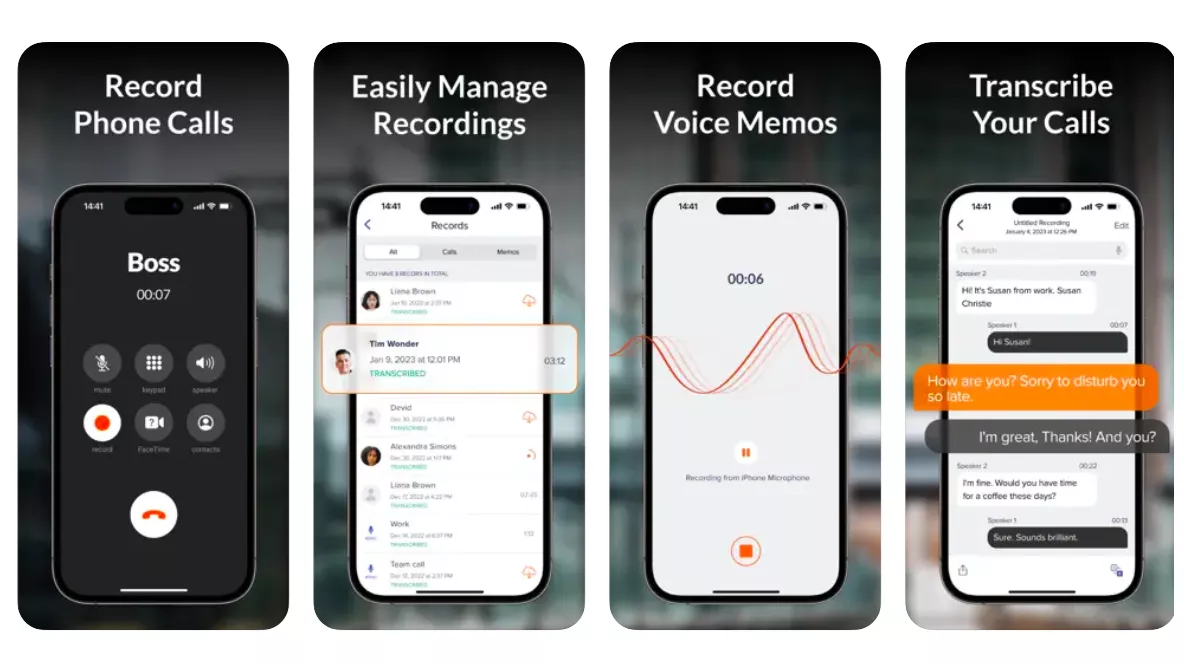
3. Rev Call Recorder
One more option for recording your calls on an iPhone is Rev Call Recorder. This popular application comes with a two-way recording function and call transcription for premium users. Another decent feature offered by Rev Call Recorder is the ability to share your recordings via cloud storage services, SMS, or email.
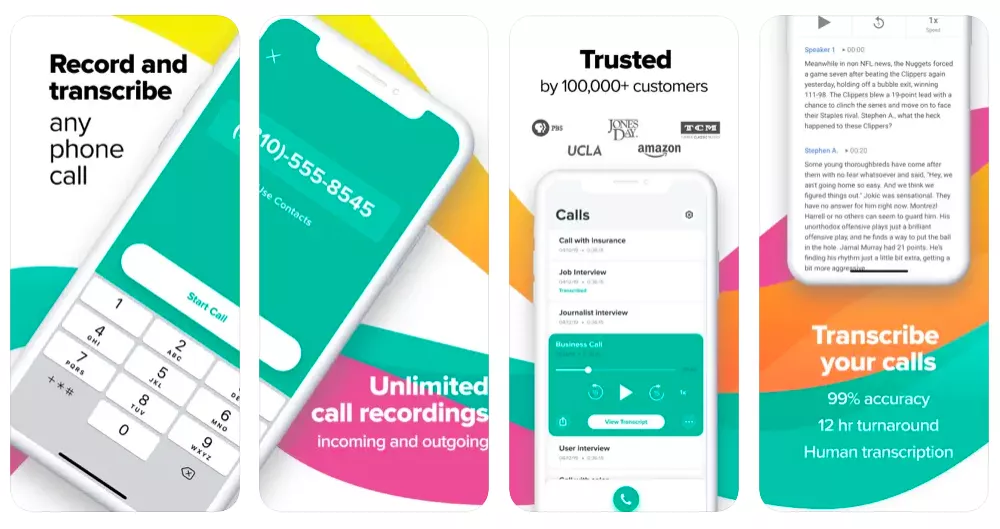
4. Automatic Call Recorder
This app stands out from other call recorders for iPhone due to its user-friendly interface and smooth navigation. While functioning similarly to other applications on this list, Automatic Call Recorder offers an enhanced system for managing and editing your recordings. Also, it lets you translate call transcripts into 50 supported languages.
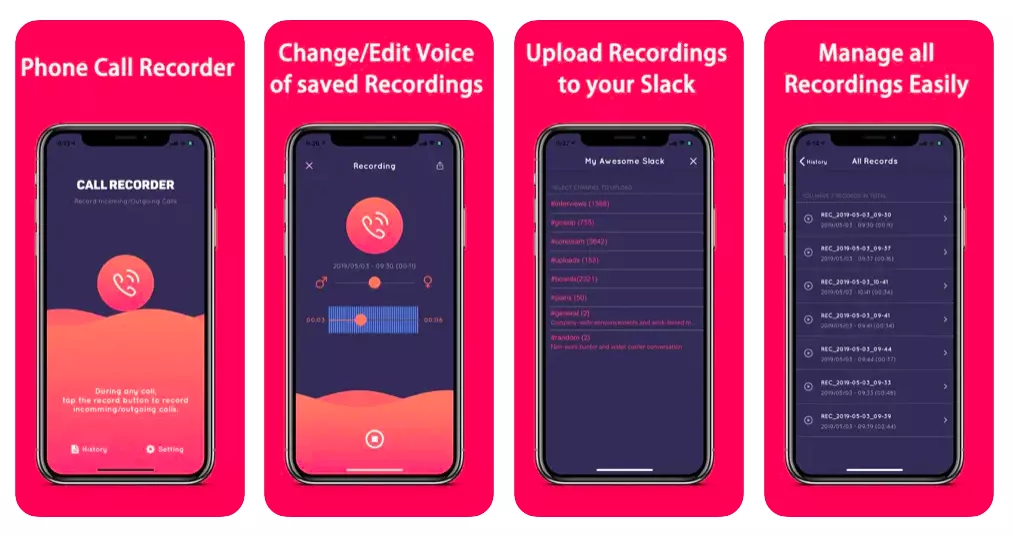
5. TapeACall Pro
This iPhone call recorder has all the essential features required for such an app, from the ability to record both incoming and outgoing calls to file-sharing options. In particular, you can send your recordings via social media or messaging apps and save them on a cloud storage like Google Drive or Dropbox. Finally, you can transcribe your calls and manage your recordings within the application.
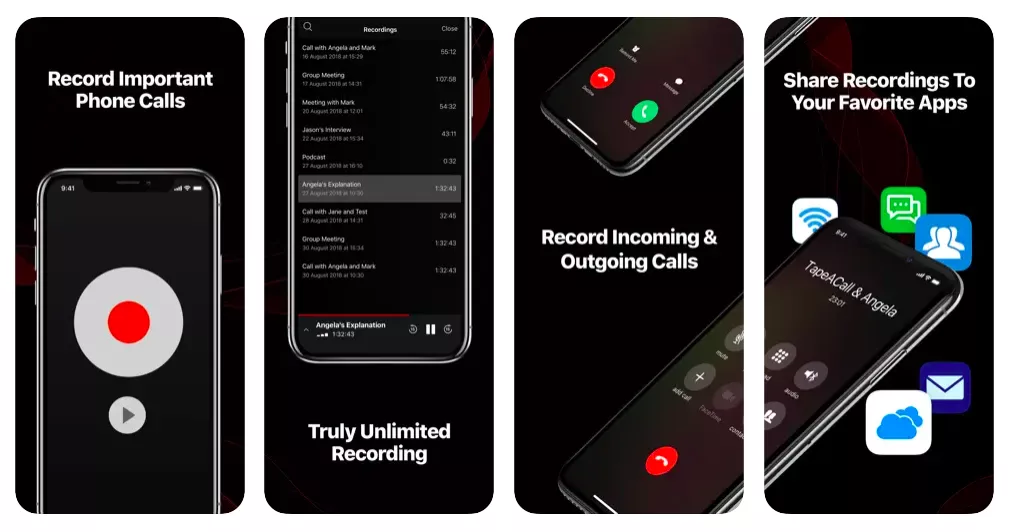
Now that you’re familiar with the best call-recording apps for iPhone, let’s discuss the most effective methods to record and save your conversations.
Method 1. Using Call Recorder App on iPhone
Consider recording your iPhone calls via Call Recorder – our top pick among third-party solutions designed for this purpose.
1. How to record incoming calls
Here’s how to record iPhone calls, using the Call Recorder app.
- Download and install Call Recorder for iPhone on your device.
- When calling somebody or receiving a phone call, open the app (it will not interrupt your conversation).
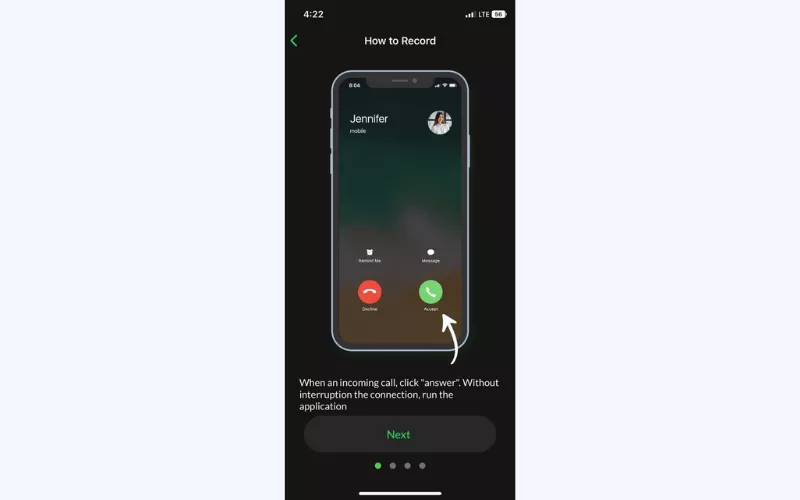
- Warn the person you are talking to that you will record the call.
- Tap Record in the Call Recorder application.
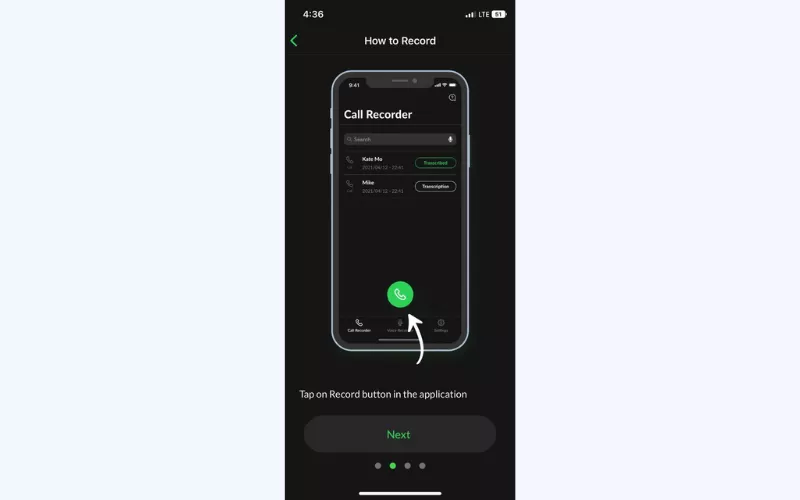
- Tap the phone number of the person you’re calling to confirm your recording.
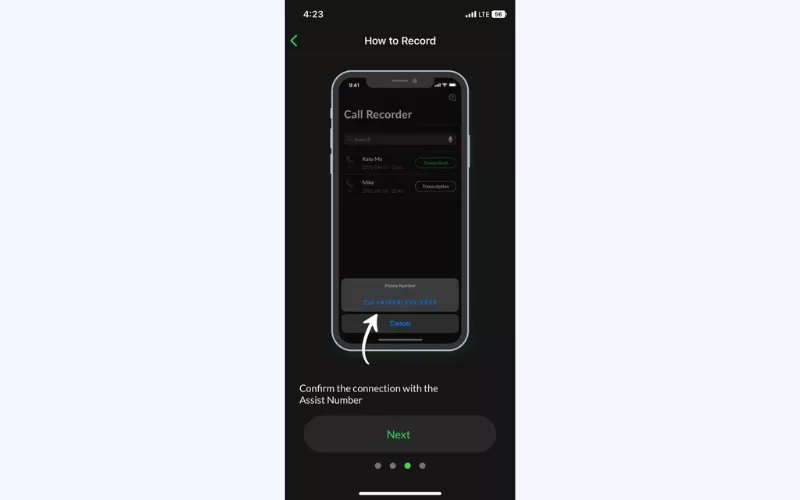
- Tap Merge calls. From now on, your conversation will be recorded.
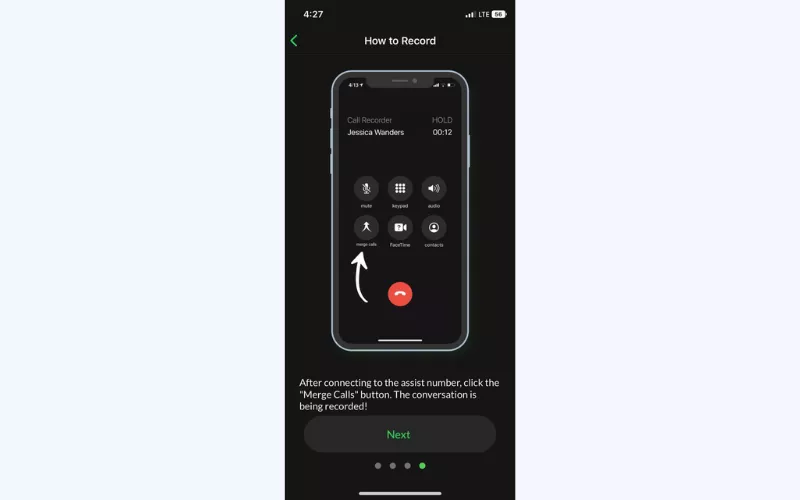
2. How to record outgoing calls
Follow these instructions to record an outgoing phone call on your iPhone via Call Recorder.
- Open Call Recorder and tap the Record button.
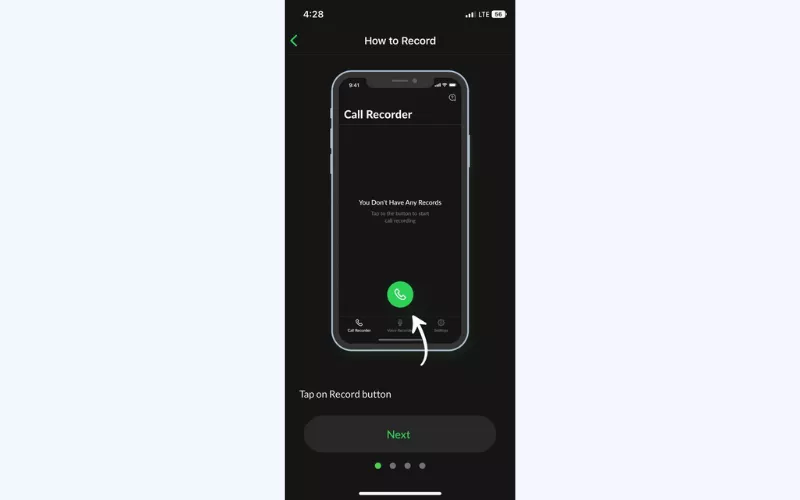
- Confirm your connection by tapping the phone number.
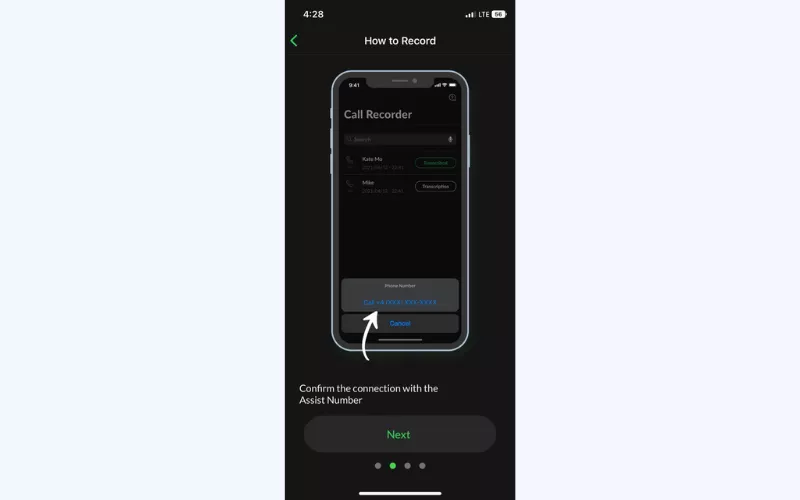
- Select the Add call icon to add the contact you want to call.
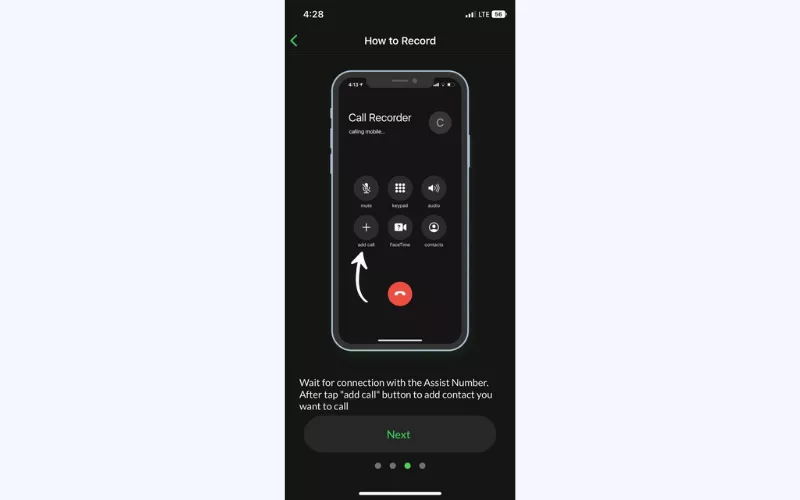
- Once you’ve called the required number, inform the person that your conversation will be recorded.
- Tap Merge calls to record the conversation.
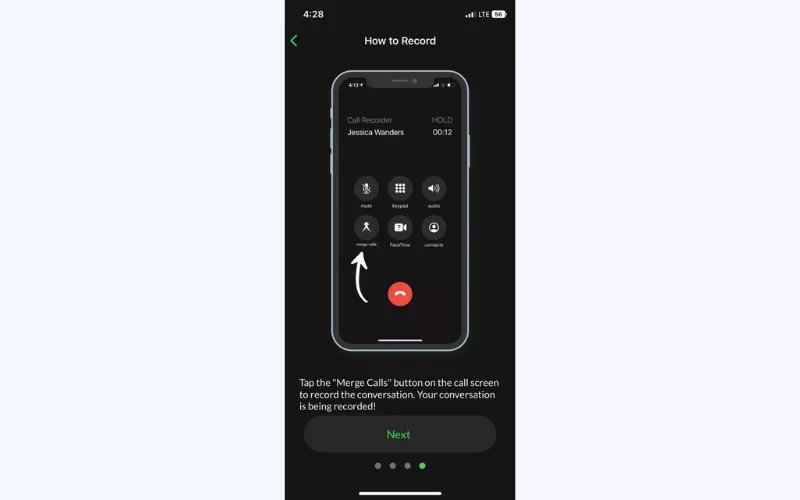
Note that after recording phone calls on iPhone with voice memo, you can store them in the Call Recorder app and access them whenever necessary. To do that, open the app and find the necessary recording in the call recorder tab.
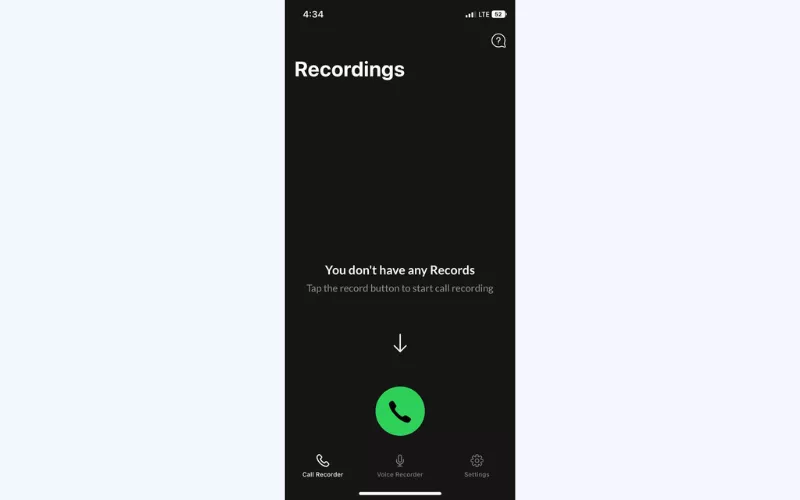
Method 2. Use another recording device
Another possible method to record your phone call on an iPhone is using an external device, such as another smartphone or tablet. Of course, you may turn to a specifically designed gadget, such as an earbud with an embedded microphone. But here, let’s focus on a simpler and more accessible solution.
Here’s how to record incoming call on iPhone without an app:
- Warn the person you’re calling that you’re going to record the conversation.
- After getting another party’s permission to record the call, tap the Speaker icon to activate the Loudspeaker function.
- Place another device, such as another iPhone or iPad, next to your phone’s microphone.
- Open Call Recorder on the recording device and tap the microphone icon to activate it.
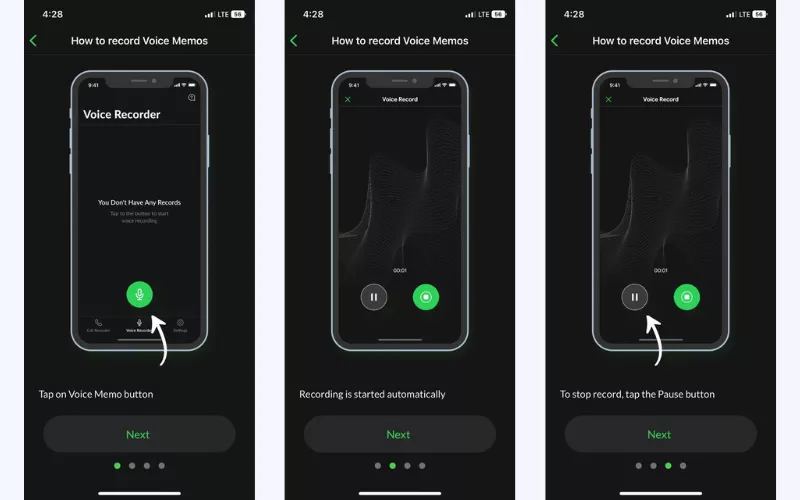
From now on, your conversation will be recorded. After you finish your call, stop the recorder on another device and save your recording.
Method 3. Record iPhone Calls with Google Voice
Google Voice is a phone service that provides a comprehensive pack of features, from audio calls and voicemail to voice memos and call recordings accessible via Google account. Here’s how to record a phone conversation on iPhone, using Google Voice:
- Download Google Voice from the App Store and install it on your iPhone.
- Open the app and use your Google account credentials to sign in.
- Choose the Google Voice phone number linked to your iPhone.
- To turn on the phone call service, enter Settings, select the Call section, and toggle on Incoming Calls. Once done, you can record your calls via Google Voice.
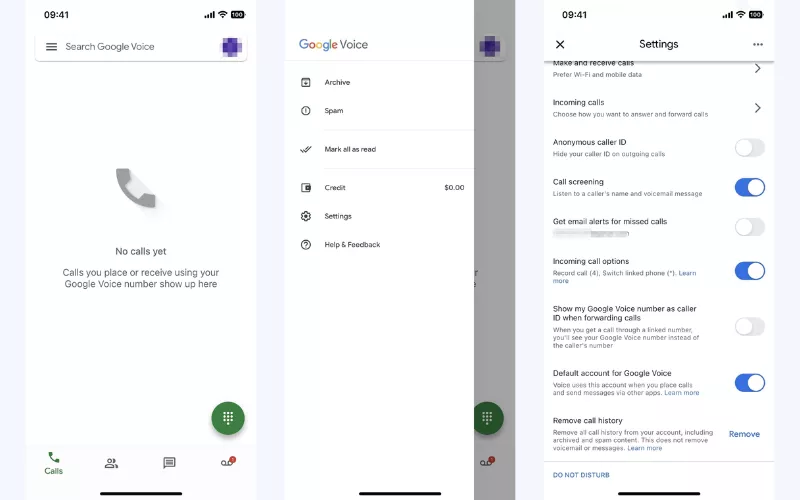
- When you start a conversation that should be recorded, press “4” on your iPhone’s keyboard. Both you and another person will be informed that the call is being recorded.
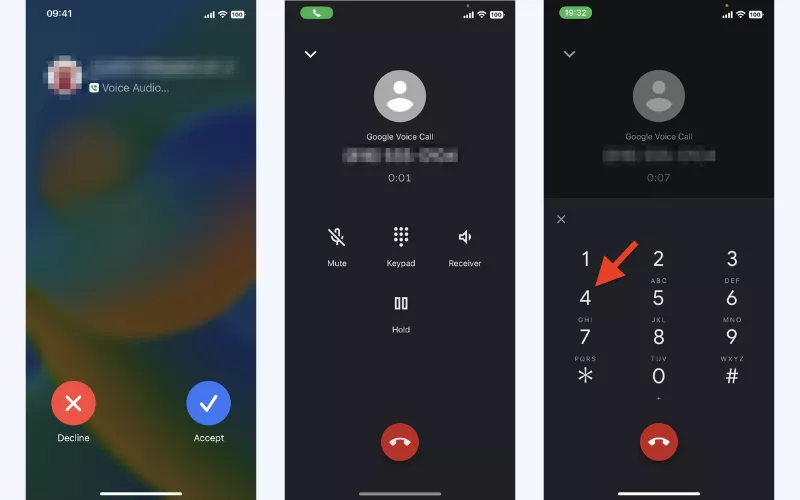
To stop the recording, press “4” again. You and another party on the call will be informed that the recording has stopped.
Remember that although Google Voice is a perfectly legitimate application, it may not be the best option in terms of your privacy. The corporation’s services, from Gmail and Drive to Google Photos and Play Store, are often associated with gathering and sharing lots of customer information. For more details on Google privacy concerns, check out our recent blog post.
Bottom line
Although there’s no native iPhone call recording functionality, you can easily capture and save your voice memos and recordings by using one of the methods described in this article. But remember to record your conversations responsibly. Always make sure that another call participant knows they’re being recorded and agrees to that.
That said, recording a phone call on iPhone is a great opportunity to streamline various tasks and processes. You can record business conversations, academic research discussions, interviews, and more. Forget about unnecessary pen and parer routine – try a reliable iPhone voice recorder today!
FAQ: How to record a phone call on iPhone
Yes! Although Apple doesn’t provide a built-in feature to record phone calls, you can use a third-party solution like Call Recorder for iPhone. It allows you to record both incoming and outgoing calls, as well as securely store your voice memos and transform them into text. Read this article to learn more.
Unfortunately, it’s impossible to record a phone call on an iPhone without a specifically designed third-party application. The thing is that Apple devices don’t come with call-recording functionality. But you can find many convenient applications covering this purpose in the App Store. Find out more in this article.
Recording phone conversations is allowed in most parts of the world, given that at least one party of the call knows about the recording. In some countries and states, the consent of both parties is required. For more information, read this blog post.
You can record voice memos on an iPhone, using your built-in microphone, external microphone, or supported headset. Alternatively, you can use a third-party application to record your voice and even phone calls. Learn more in this article.
To use a call recorder app on your iPhone, follow these simple steps:
- Download the Call Recorder application from the App Store.
- When making a call, launch the app without interrupting your conversation.
- Warn another person that you’re going to record the call.
- Tap the Record button.
- Confirm your connection by tapping the phone number at the bottom of your screen.
- Tap Merge Calls to start recording your call.
For more detailed instructions, check out this blog post.
Indeed, there are free apps allowing you to record your conversations on an iPhone. But they are often less effective (and might even put your privacy at risk). To record your calls with ease while avoiding security pitfalls, it’s better to opt for a premium call recorder available in the App Store.
VeePN is freedom
Download VeePN Client for All Platforms
Enjoy a smooth VPN experience anywhere, anytime. No matter the device you have — phone or laptop, tablet or router — VeePN’s next-gen data protection and ultra-fast speeds will cover all of them.
Download for PC Download for Mac IOS and Android App
IOS and Android App
Want secure browsing while reading this?
See the difference for yourself - Try VeePN PRO for 3-days for $1, no risk, no pressure.
Start My $1 TrialThen VeePN PRO 1-year plan







This guide really helped me! I’ve been trying to record calls on iPhone for business purposes, and Call Recorder for iPhone is a lifesaver
Oh, we love recording phone calls and it is something that one can easily do on an iPhone if it is not such a hassle! It often happens that I really wish Apple would add a built-in feature.
I was searching that how one can record a phone call on iPhone for legal purpose. I didn’t know it’s still a bit difficult depending on where one resides. Regarding, the legal details indicated in the article, am very grateful for that, very useful.
It was rather surprising to me that the ability to record a phone call on iPhone needed a third-party application. I always thought there was a built-in feature for that!
When it comes to phones how does it function for phone call in?
It will be useful to know if this is available in the UK?
Its working in europe? or just out of the EU
Does it inform the other side by audio?
Does this only operate on I phone 15