Enhancing Privacy and Security: How to Set Up VPN for Kodi
From trying to juggle multiple TV devices – Chromecasts, Fire TV Sticks and more – and dealing with all those different streaming services like Netflix, Hulu, and Prime Video, TV viewing has become a nightmare of complexity – especially if you care about your online security and anonymity. Enter Kodi, a free, powerful media player that brings all your favorite movies, TV shows, music, and more under one easy-to use roof, plucking content from all sorts of streaming services and presenting it to you in a user-friendly interface. If you want to enjoy this content safely, then a VPN is the perfect companion – and one that you simply can’t go without. To avoid buffering and ensure a seamless and secure streaming experience, you need to choose a VPN that’s not only Kodi compatible but also offers rock solid privacy protections and works smoothly with Kodi. And the good news is that setting up a VPN on Kodi is a total breeze – so let’s dive right in and see how you can install a VPN on Kodi on your device.
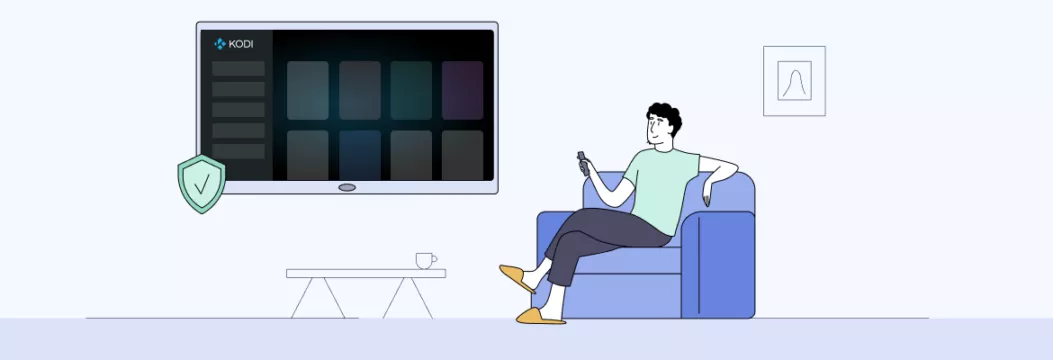
Why You Need to Protect Kodi Streams with a VPN
Kodi is a seriously powerful, open-source media player that lets you bring together all your favorite entertainment in one easy-to-use package – whether that’s streaming from popular add-ons, accessing your own media library, or anything in between. However, streaming online leaves your data and identity exposed to all sorts of risks – and that’s where a virtual private network (VPN) comes in. By creating a secure, encrypted tunnel between your Kodi device and the internet, a VPN shields your online activities from prying eyes, hackers, and even your internet service provider – protecting your online identity and keeping your streams secure.
Why Using a VPN with Kodi is a Smart Move
Kodi is a seriously powerful, open-source media player that lets you bring together all your favorite entertainment in one easy-to-use package – whether that’s streaming from popular add-ons, accessing your own media library, or anything in between. However, streaming online leaves your data and identity exposed to all sorts of risks – and that’s where a virtual private network (VPN) comes in. By creating a secure, encrypted tunnel between your Kodi device and the internet, a VPN shields your online activities from prying eyes, hackers, and even your internet service provider – protecting your online identity and keeping your streams secure.
How to Install a VPN App on Kodi
Using a VPN secures your online experience by changing your IP address and routing your data through a remote VPN server – which has the added bonus of not just changing your online location but also keeping you far safer online. And as an added bonus, using a VPN with Kodi lets you access geo-restricted content that may not be available in your region – all thanks to that VPN server in a different location. To get the best VPN experience with Kodi, though, you need to choose a trusted provider that you can rely on.
Feeling ready to take your online security and anonymity to the next level with a robust VPN? Let’s walk you through the step-by-step VPN setup for Kodi.
How to install a VPN for Kodi on your router
The easiest way to get started with a VPN on Kodi is by installing a VPN app directly on the device you’ll use for Kodi streaming. Kodi is available as a native application for Android, Linux, Mac OS X, iOS and Windows. Whatever platform you have, you’ll need to download a VPN to it as well.
Here’s a step-by-step guide on how to start using a VPN with Kodi:
- Go for a reliable VPN. Opt for a trusted VPN service like VeePN, optimized for seamless Kodi streaming. Here’s what makes it a great VPN for Kodi:
- Dedicated servers optimized for streaming, ensuring smooth HD and Ultra HD playback without buffering.
- 24/7 live chat support to assist users.
- 10 simultaneous connections for you to enjoy Kodi on multiple devices.
- Support for wide range of devices and operating systems, from Windows and Mac to iOS, Android, Smart TVs, and gaming consoles.
- 30-day money-back guarantee for added peace of mind.
- Online security with top-grade encryption and DNS leak protection.
- Sign up for VeePN. Create your account risk-free.
- Download and install VeePN. Get the VeePN app installed on your device.
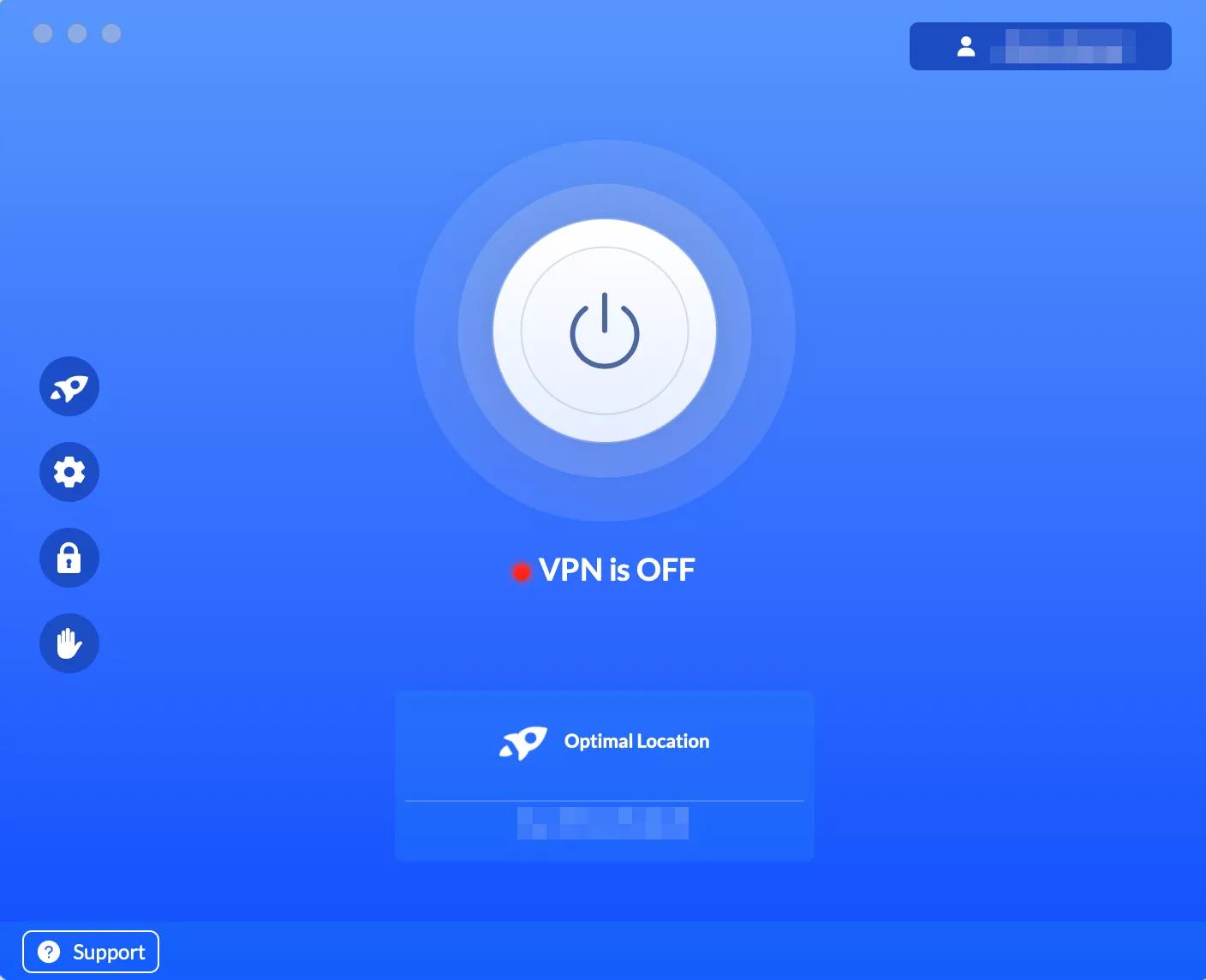
- Choose a VPN server location. Opt for a server location optimized for streaming or explore the “All” server list to select a specific country.
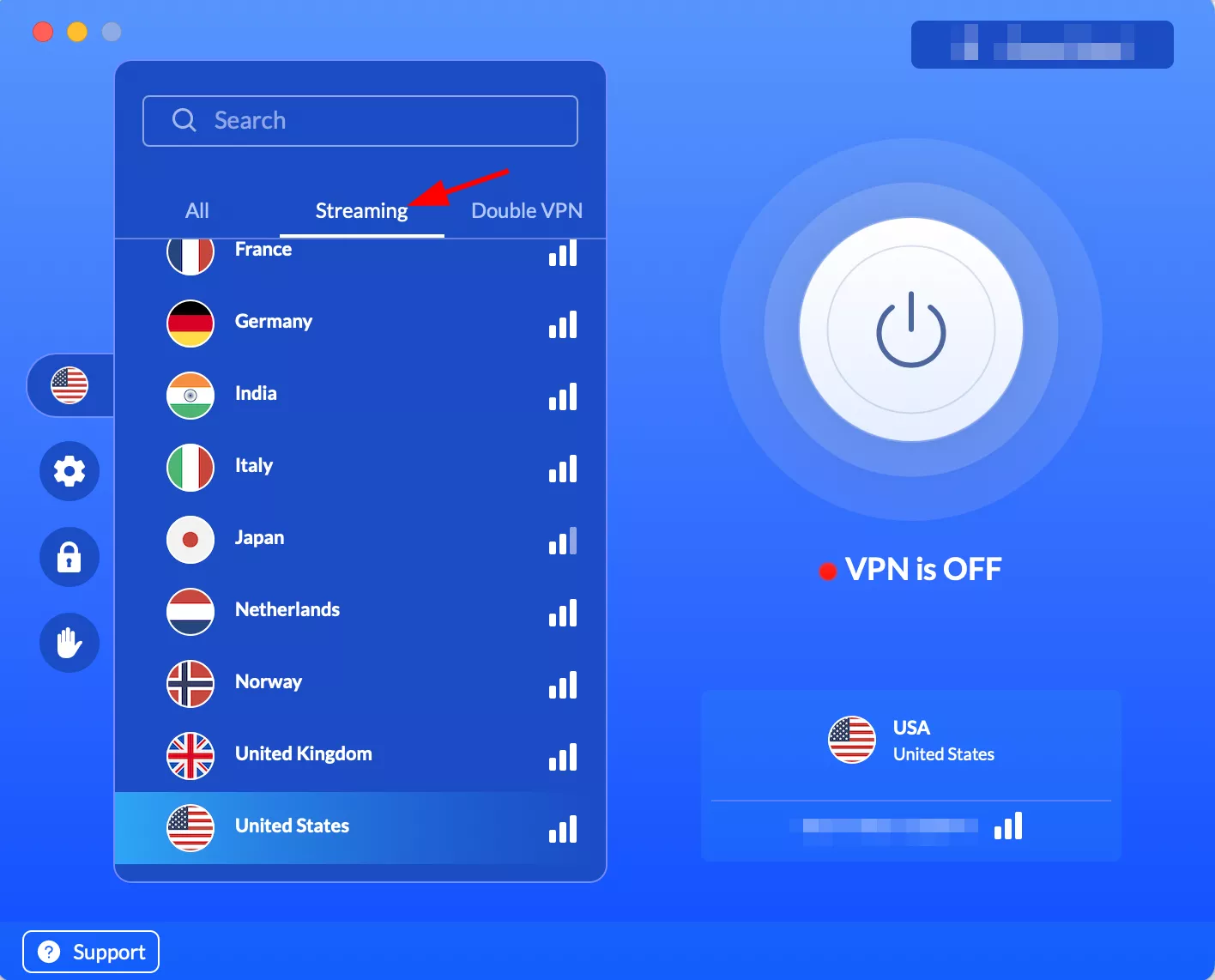
- Connect to the VPN. Switch on the VPN, and you’ll receive a new IP address while your Internet traffic will be routed through a remote server in your chosen country.
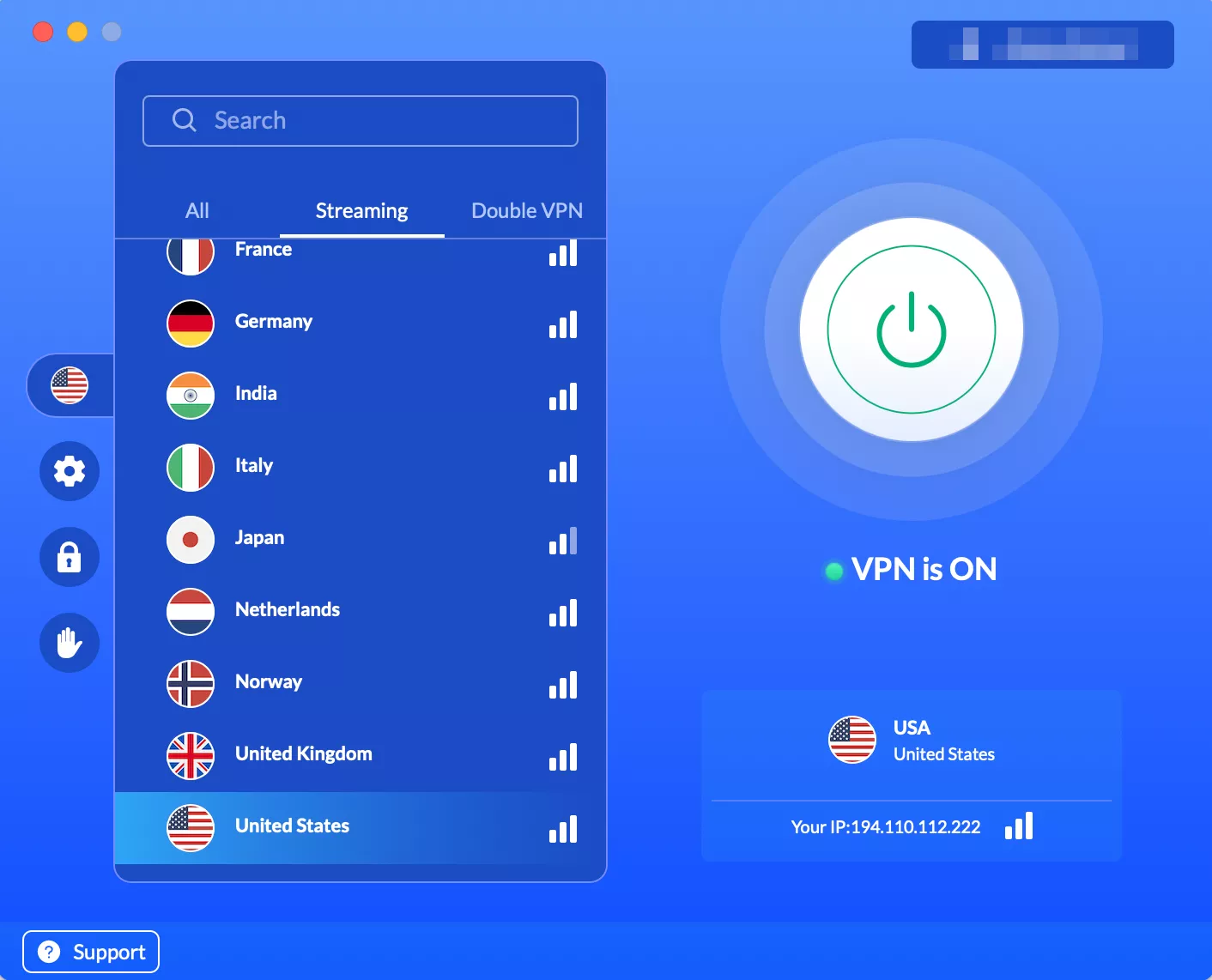
- Launch Kodi and stream safely. Open Kodi and enjoy your favorite content securely.
For more detailed information on how to watch movies on Kodi, check out our guide. Happy streaming!
Disclaimer: VeePN does not promote, condone, or encourage using a VPN in ways that would potentially violate Terms of Service of streaming service providers. For more details, please read the VeePN Terms of Service.
Using the VPN app ensures the security of all Internet traffic on your device, making your browsing safe across the web. And if you’re looking for full security across all your devices simultaneously, consider installing a VPN on your router. Read along to find out how.
Understanding ISP Throttling – The Bane of Binge-Watching
Nothing gets in the way of a good binge-watching session like video stuttering or dropping in and out mid-stream. And the reason is probably ISP throttling – when your internet service provider deliberately slows down your internet, especially if you’re streaming. ISPs might do this to manage network congestion or enforce data limits, but it makes for a pretty frustrating Kodi experience. Luckily, a VPN can save the day – by encrypting your internet traffic and keeping your streaming habits under wraps, your ISP won’t be able to slow you down. This means you’ll be able to enjoy perfectly smooth, high-definition streaming, no matter what your internet connection is like.
VPN Security – Your Top Priority When Streaming with Kodi
Streaming with Kodi – when it comes to security, you can’t be too careful. That’s why a VPN is such an essential tool. A good VPN connection keeps your data safe from hackers with top-notch encryption, like AES-256. When choosing a VPN for Kodi, look for a killswitch – a feature that keeps your internet off if the VPN drops, stopping your real IP address from being exposed. Many top VPNs have split-tunneling too, letting you choose which apps or services use the VPN and which don’t. Plus, opt for a VPN with a strict no-logs policy to keep your online activities private. By prioritizing these security features, you can stream Kodi content with confidence, knowing your data and identity are safe.
Having Issues With Your VPN? Here’s What You Can Do
If your VPN isn’t working as expected, don’t worry. Here are some common troubleshooting steps:
- Try a New Network. Test your VPN on a different Wi-Fi network or cellular data connection to rule out internet connection issues.
- Give Your Device a Quick Restart. Reboot your computer, smartphone, or router – simple, but often effective.
- Check Your VPN Subscription Status. Ensure your VPN subscription is active and up to date.
- Switch VPN Servers. Sometimes VPN servers get congested. Try a different server location to resolve streaming or connectivity issues.
- Suspend Your Firewall or Antivirus For a Bit. Temporarily disable any firewall or antivirus software that might be blocking your VPN connection – just remember to turn them back on afterwards.
- Make Sure You’re Running the Latest VPN Software. Get the latest version of your VPN app.
- Get In Touch With Customer Support. They can give you more tailored guidance to resolve any known server issues or maintenance affecting your connection.
For more info on VPN troubleshooting, check out our in-depth guide – don’t let technical hiccups spoil your Kodi streaming experience.
Why You Absolutely Need a VPN for Kodi
Will your Kodi do without a VPN? Sure, it can, but here’s the thing:
- ISP snooping. Your friendly neighborhood Internet service provider (ISP) can peek into your Kodi binge sessions and your overall online activity. But VPNs cloak the websites, apps, and your device’s true identity, so your ISP stays blissfully clueless.
- Streaming borders. Netflix, the global chameleon, looks different in every country. Without a VPN, you won’t be able to access the content from back home when traveling.
- Wi-Fi wild west. If you’re Kodi-ing on public Wi-Fi, your connection’s about as safe as a house with the front door wide open. Your private IP address is out there for all to see. Unless you turn on a reliable VPN.
- Hack-proofing. VPNs aren’t just fancy. They’re your digital bodyguards, shielding you from cyberattacks by encrypting your data. VeePN also takes your security to the next level with its Antivirus feature available on Windows and Android. Get extra security for peace of mind and protect yourself from malicious actors out there.
So, gear up with VeePN and get ready to boost your streaming while keeping your digital hideout safe and sound. Level up your Kodi experience risk-free.
Finding the Perfect VPN for Kodi
With a zillion VPN services out there, it can be a real pain to find the right one for Kodi. But here’s the thing – it’s not that hard. You just need to know what to look for: speed, location, privacy and compatibility. You want a VPN that’s going to give you fast, reliable connections that don’t drop or lag on you – that means no more buffering nightmare. And with a really wide range of server locations, you can access content from anywhere in the world. Don’t even get me started on the importance of a strict no-logs policy – that way, your streaming habits remain your own secret. And of course, compatibility is essential – you want a VPN that just works on your device, be it a Android TV, Fire TV Stick, Android TV box, Windows PC or any other. By choosing a VPN that matches your needs, you can enjoy Kodi streaming on any device that’s as smooth as silk – and as secure as can be.
FAQ
Yes, using a VPN with Kodi is highly recommended if you want to have enhanced privacy, security and bypass Interenet restrictions. Find out how to set up a VPN for Kodi in this detailed guide.
To use a VPN on Kodi Firestick, first, subscribe to a VPN service compatible with Firestick. Then, install the VPN app on your Firestick, launch it, and connect to a server. Once connected, open Kodi to enjoy secure streaming.
VeePN is freedom
Download VeePN Client for All Platforms
Enjoy a smooth VPN experience anywhere, anytime. No matter the device you have — phone or laptop, tablet or router — VeePN’s next-gen data protection and ultra-fast speeds will cover all of them.
Download for PC Download for Mac IOS and Android App
IOS and Android App
Want secure browsing while reading this?
See the difference for yourself - Try VeePN PRO for 3-days for $1, no risk, no pressure.
Start My $1 TrialThen VeePN PRO 1-year plan







