How to Know if Your iPhone Has a Virus: 6 Signs You Should Pay Attention to
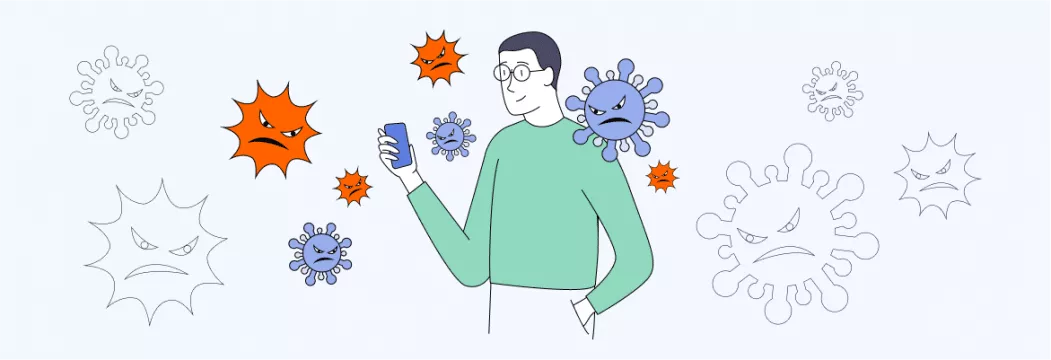
While we love our trusty devices for keeping us connected, they’re not immune to viruses and other digital nasties. If you’re noticing weird glitches, strange pop-ups, or just have an overall feeling that something’s not quite right with your iPhone, it could be a sign that you’ve got a virus. And let’s face it, nobody wants their phone to turn against them – unless you’re watching a sci-fi movie, of course.
In this blog post, we’ll break down the 6 telltale signs that your iPhone has been infected and give you some tips on how to protect yourself. So, grab your iPhone, take a deep breath, and let’s get started.
Can iPhone get a virus?
Yes, but it’s not very common. Apple’s iOS is a closed operating system, so only authorized apps are allowed to run, making it hard for malware to get in. Also, all apps in the App Store are thoroughly reviewed before being approved, ensuring only safe and secure apps are available for download. Besides, Apple releases regular updates to iOS, including security patches to fix vulnerabilities that could be exploited by hackers.
All the above sounds promising, yes, but we do have some bad news.
- The risk of getting a virus is very high if your iPhone is jailbroken (that is, modified to remove software restrictions imposed by Apple). Jailbreaking voids the warranty of the iPhone and makes it more vulnerable to security threats.
- Hackers don’t stay put in improving their tools and techniques. The discovery of iPhone malware that can spy on users through their camera — even when it’s off — is proof to that.
So, iPhone catching a virus is rare, but not impossible. That’s why you should be on guard.
How to check for viruses on your iPhone
Is your iPhone feeling a little off lately? Here are main ways how to check iPhone for virus.
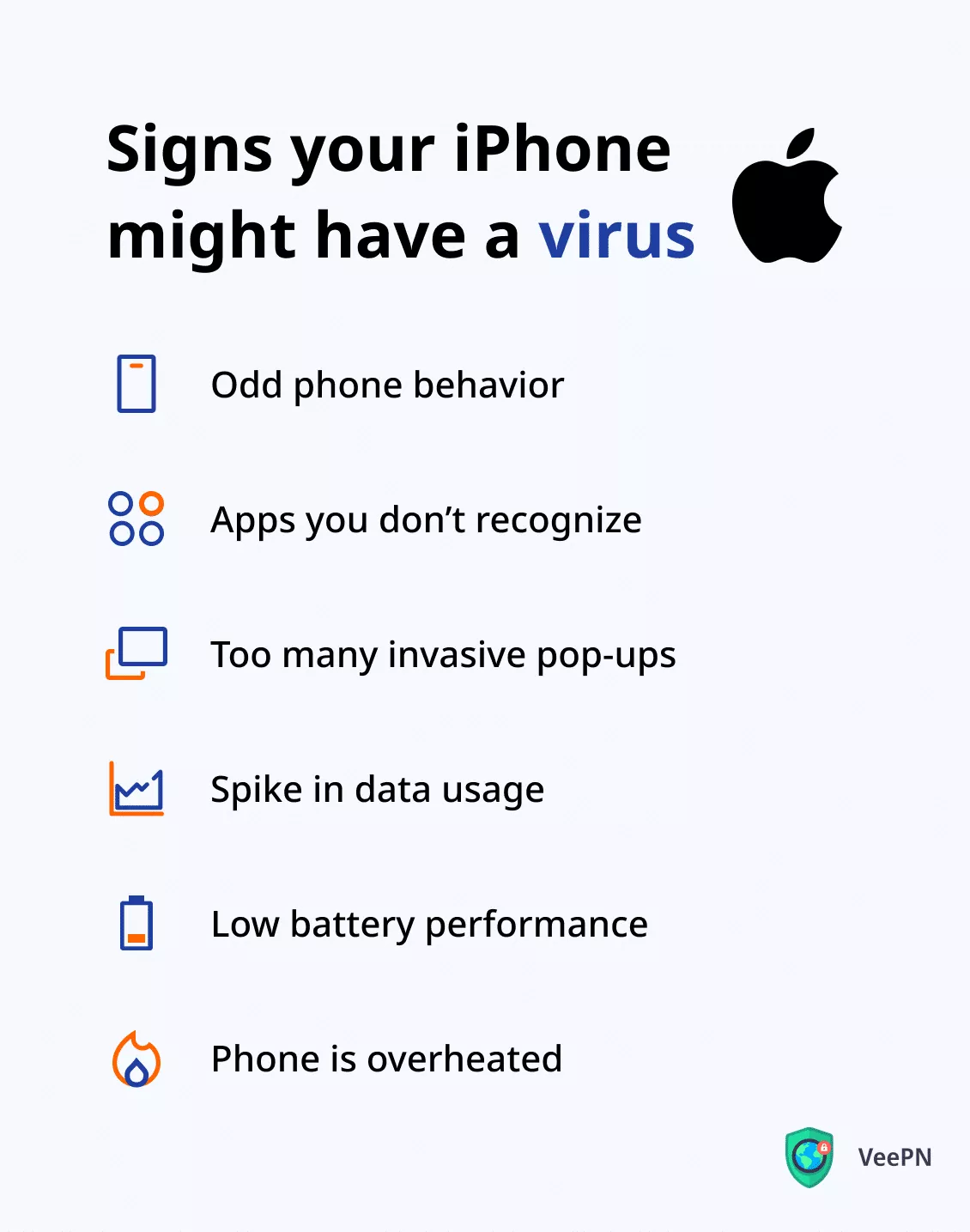
1. iPhone is acting odd
If you notice that your iPhone is acting weird, like apps taking you to strange-looking websites, there’s a chance that a worm or virus may be present. In this case, you should take action and try to remove the virus. You can start by deleting any suspicious apps that you’ve recently downloaded. If that doesn’t help, you can try restoring your iPhone from an earlier backup or, as a last resort, factory resetting it.
2. You’re seeing apps you didn’t download
Are there apps on your phone that you don’t remember downloading or installing? Deleting fishy apps is a good first step to prevent a virus from taking absolute hold. Go to the phone’s settings and scroll down to check for suspicious apps. If you’re unsure whether an app is safe, it’s best to make a mistake on the side of caution and delete it. You can always download it again later after learning that it’s safe to use.
3. Unusual pop-ups flooding your screens
Have you noticed ads popping up everywhere you go online, even when you’re not interested? That’d be on third-party cookies that track your web activity (unless you have a reliable VPN for iOS, of course). But if you’re seeing way too many pop-up ads on your iPhone, that is not good.
4. Phone is using more data
Is your iPhone suddenly using more data than usual? Don’t blame it on your love for cute animal videos just yet. It could indicate that a sneaky virus has invaded your phone. A virus can use your data for malicious activities like spamming or downloading more malware. But you can fight back! Check your phone’s data usage in Settings > Mobile Data — scroll down to the bottom and see if any app is hogging too much data. If you spot a suspicious title, delete it NOW.
5. Analyze battery usage
If your iPhone’s battery usage is suddenly spiking, it may indicate that malware is burning data in the background. Here’s how to check iPhone for viruses in settings:
- Go to Settings and tap on Battery.
- Scroll down to see Battery usafe by app.
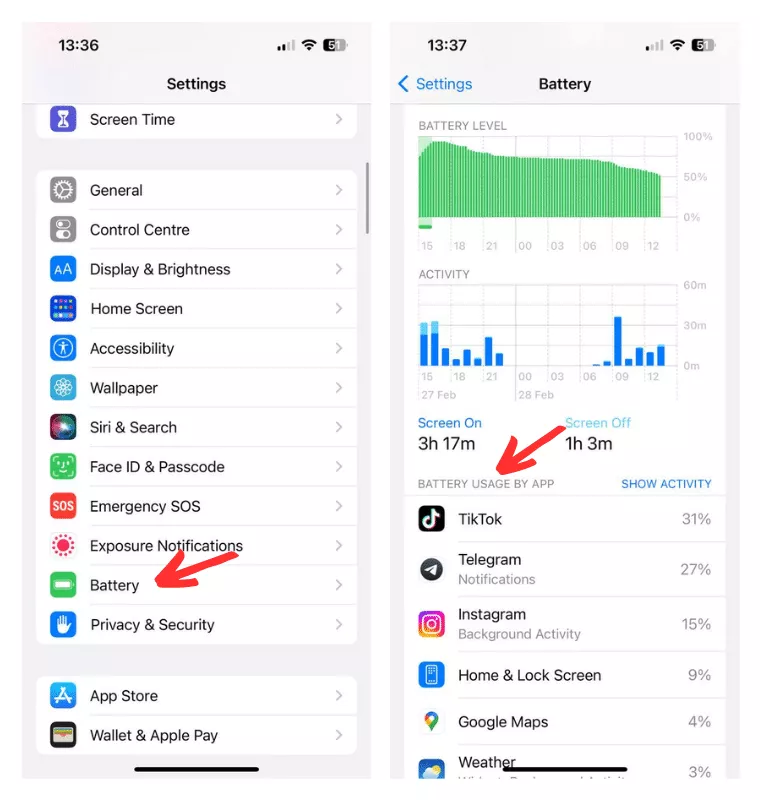
- If you find an app you don’t recognize, remove it immediately.
6. iPhone ovverheating without cause
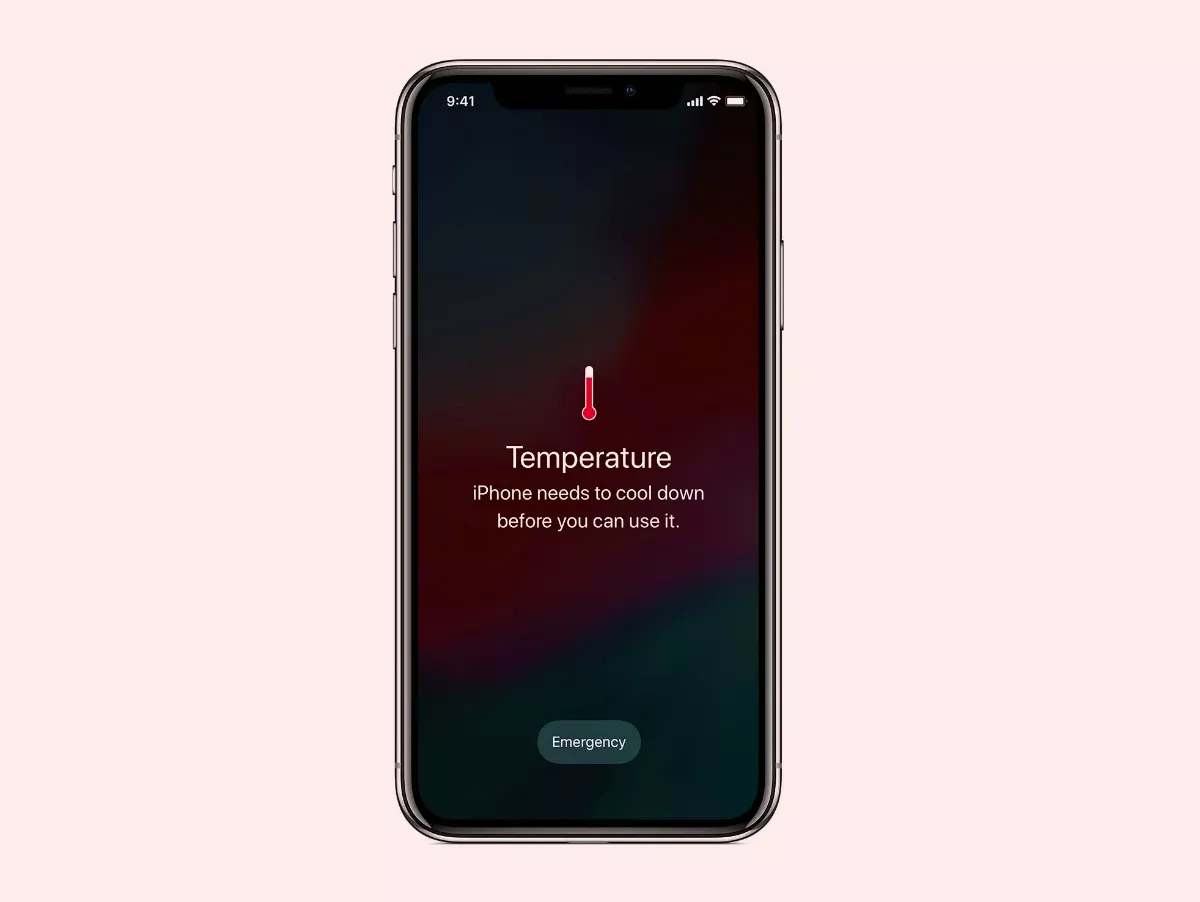
When your iPhone starts to feel hot to the touch, it could be a sign that something is amiss. Although a faulty battery is usually a culprit, another possible cause is a virus or malware, which can cause your phone to work harder than usual.
Noticed any of these signs? Don’t let a virus slow you down. By keeping an eye out for these common signs of a virus on your iPhone, you can stay one step ahead and protect your device.
Note: Worried about the security of your non-Apple device? Here’s how to fix a hacked Android phone.
How to protect your iPhone from viruses
Be cautious and you’ll be fine. With these simple tips, you can keep your iPhone healthy and running smoothly.
Think twice before jailbreaking your phone
Jailbreaking your iPhone means bypassing Apple’s built-in restrictions and security measures. It lets you install other apps and make changes that Apple wouldn’t normally allow. While some people like the extra freedom that comes with a jailbroken phone, there’s a catch — it can leave you open to hackers and malware. If you still want to jailbreak, just make sure to be extra careful when downloading third-party apps.
Avoid public Wi-Fi
Public Wi-Fi is a hacker’s playground. Avoid it altogether or, at least, protect your iPhone with a a VPN before you connect to a free hotspot. This will keep your info safe — a VPN encrypts passwords along with other sensitive data that you send out over the Internet.
Stick to the App Store
Don’t try to download apps from other places. Any apps you get outside of the App Store are more likely to put you in danger.
Don’t open fishy attachments
If you receive attachments in your email, SMS, or messaging app that you weren’t expecting, ignoring them is your best bet as they can actually be harmful and infect your phone with malware.
Did you hear about Jeff Bezos, the founder of Amazon? In 2018, he got hacked because of a malicious file he received from Saudi Crown Prince Mohammed bin Salman via WhatsApp. That file caused his phone to export a huge amount of data. And if Bezos had not opened it, his data might have still been safe. So, always think twice before downloading unknown attachments to protect your personal information. Because no one is safe.
Be mindful of app permissions
Some apps ask for information they don’t need. So be careful when granting them permissions to access your data.
Update your iPhone OS regularly
This will make your operating systems updates run in the background, so there’s no excuse for putting them off! With the most current version of iOS, chances you’ll catch a virus are pretty slim. Here’s how to turn on automatic OS updates on your iPhone:
- Go to Settings.
- Scroll down and tap General.
- Select Software Update.
- Tap Automatic Updates.
- Toggle all settings to the right so they appear green.
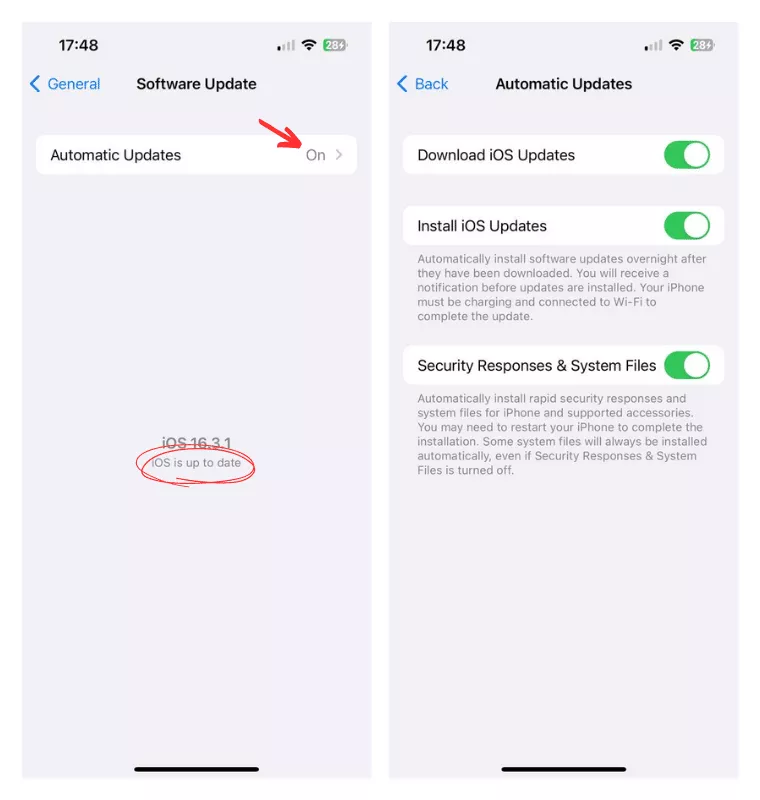
Your device will now download and install iOS updates as soon as they’re made available. You only need to have more than 50% of your battery for an update to set up.
Step it up with a cybersecurity app for iOS
This is where a virtual private network (VPN) comes in. It encrypts all the data you send and receive online and keeps your sensitive information safe. But does a VPN protect you from viruses? Although virus protection isn’t on VPN’s job description, it does keep you safe from some online threats. So couple it up with good cybersecurity hygiene on your part, and you’re good to go!
Download VeePN to feel more secure on the Internet. Give your online privacy a boost and block ads and tracking. With no risk or hassle.
VeePN is freedom
Download VeePN Client for All Platforms
Enjoy a smooth VPN experience anywhere, anytime. No matter the device you have — phone or laptop, tablet or router — VeePN’s next-gen data protection and ultra-fast speeds will cover all of them.
Download for PC Download for Mac IOS and Android App
IOS and Android App
Want secure browsing while reading this?
See the difference for yourself - Try VeePN PRO for 3-days for $1, no risk, no pressure.
Start My $1 TrialThen VeePN PRO 1-year plan







