How to Change Privacy Settings on Twitter: Essential Steps for Every User
Twitter (now X) is among the most widely used social networking websites with over 300 million monthly active users. But whether you like sharing your thoughts on the platform or just occasionally scrolling your feed, it’s important to keep your personal info safe and secure. Unfortunately, Twitter’s default settings don’t guarantee 100% protection. But no worries — we’re here to help! Read on to learn how to change privacy settings on X and gain peace of mind.
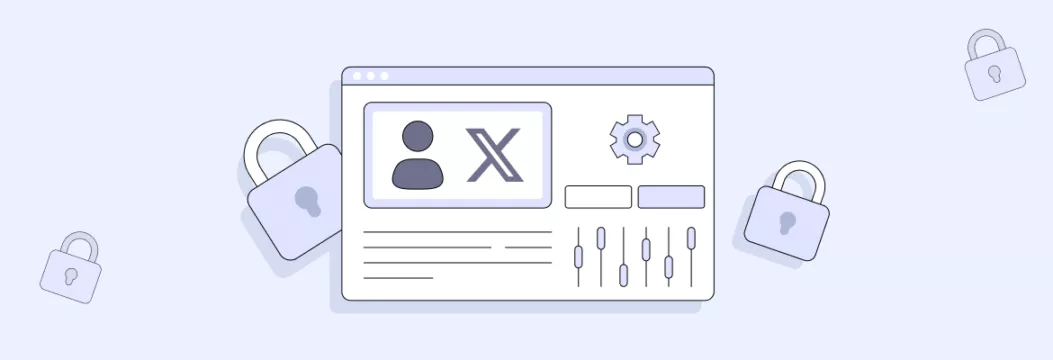
A brief overview of Twitter’s privacy and security
Before diving deeper into our guide on adjusting your privacy settings on Twitter/X, let’s take a quick look at the platform and its security features. Here are several of the most significant aspects to consider:
- Data sharing. Just like other social media websites and apps, Twitter/X can collect your personal information and share it with third parties, such as advertisers. The good news is that you can control how much data you share in the platform’s settings (more on that in a bit).
- Harmful content. Twitter/X has a somewhat controversial policy regarding sensitive and potentially harmful content. Moreover, after Elon Musk had acquired the platform, it officially allowed “NSFW” (read: inappropriate for viewing in public places) content. That makes Twitter/X not the best platform for kids, considering that most of its content is available even without logging in.
- Protection measures. Things are not that bad when it comes to data protection. Twitter/X uses advanced encryption, two-factor authentication, and biometric identification to prevent unauthorized access to confidential info. It all makes Twitter/X a bit more secure and privacy-friendly than other popular social media platforms like Facebook, Instagram, or TikTok.
Now that we’ve discussed the essential security concerns and key protection features of the platform, let’s reveal how to make your X account private and secure.
How to change Twitter privacy settings
Follow these simple steps to access and change Twitter privacy settings on the website or through the mobile app.
How to change privacy settings through the Twitter/X website
Here’s how to change privacy and safety settings on Twitter through the website:
- Open the X (Twitter) website and log in to your account.
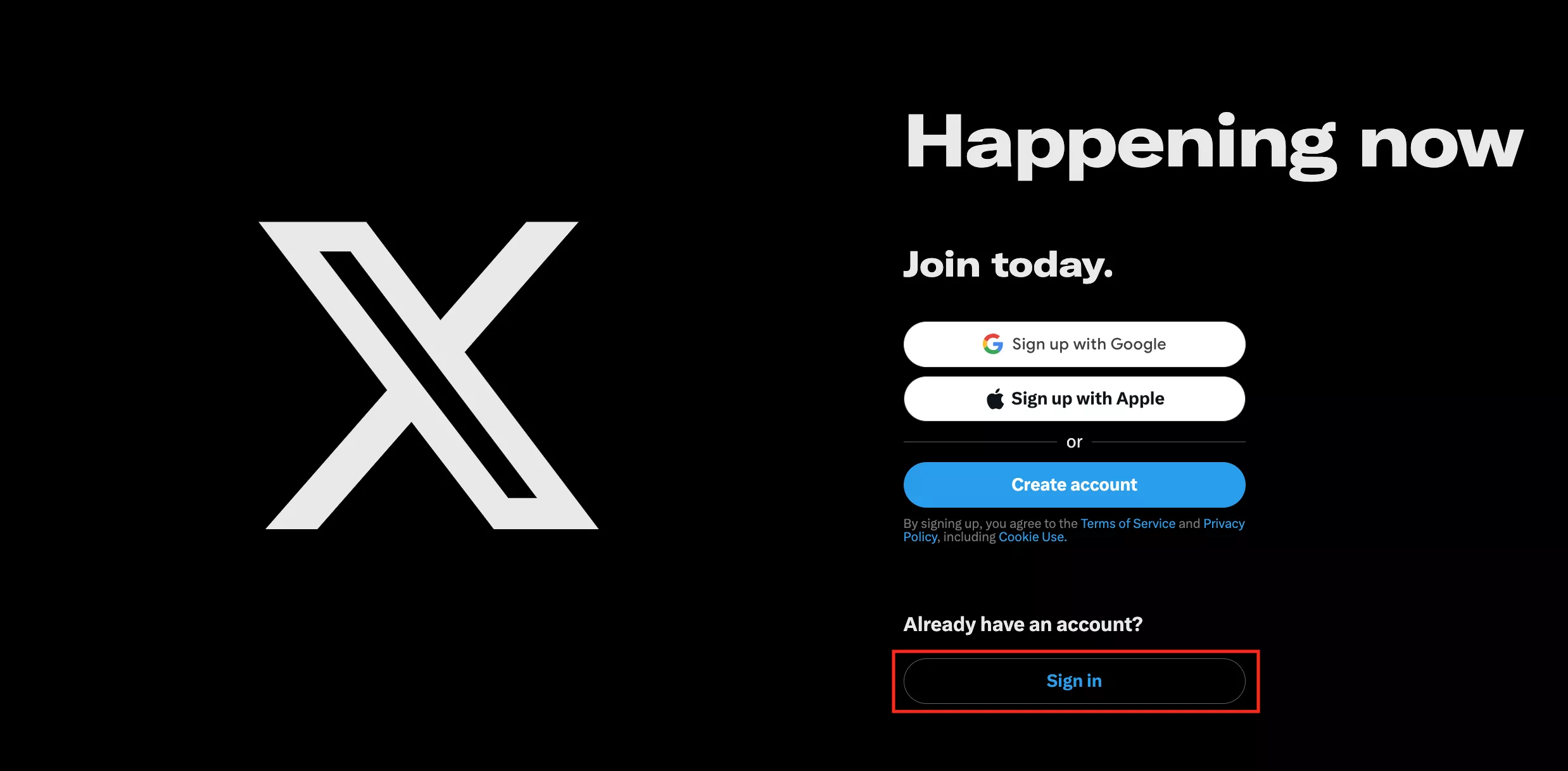
- Click More on the left-hand menu.
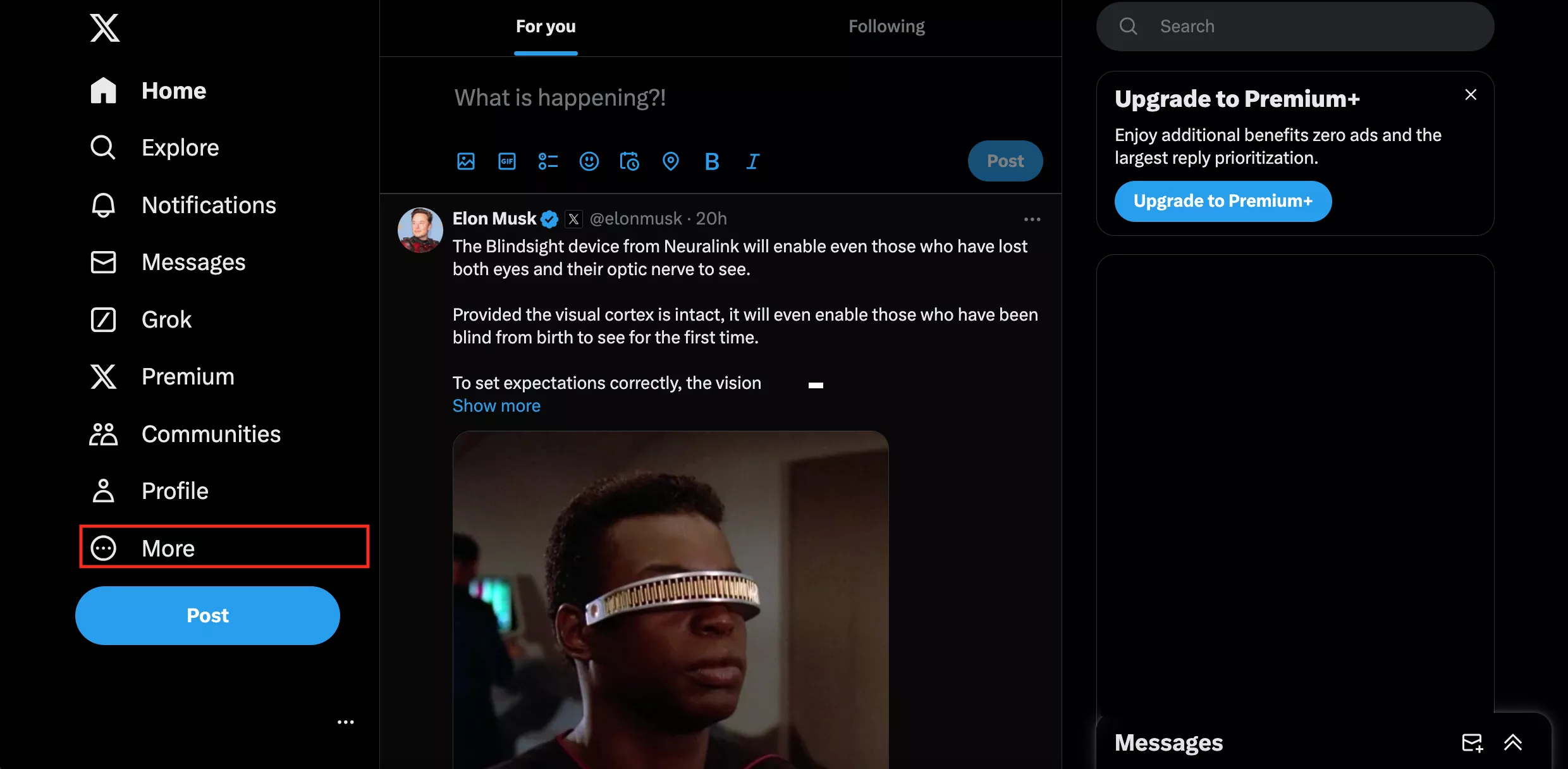
- Head to the Settings and privacy section.
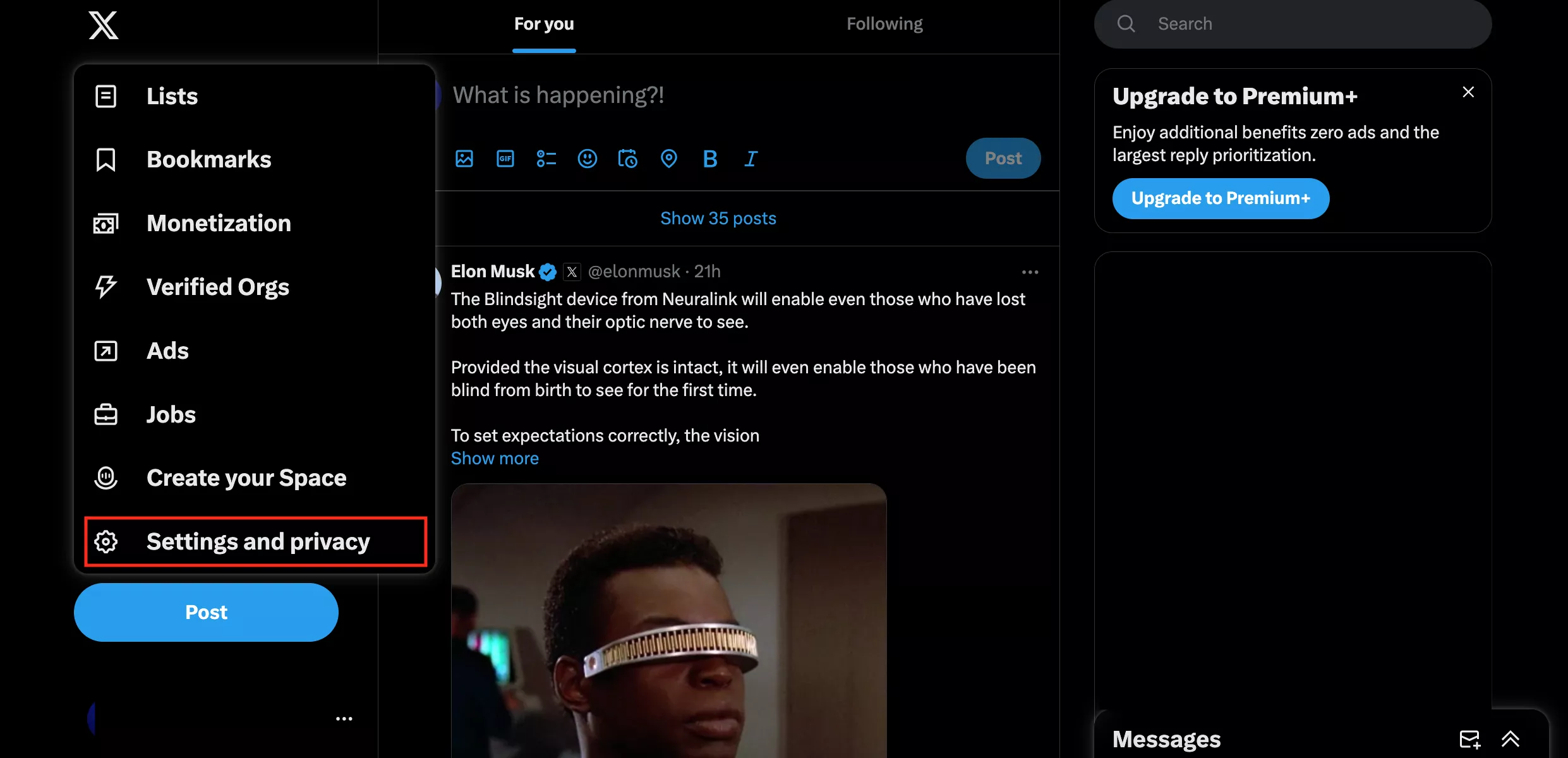
- Select Privacy and safety.
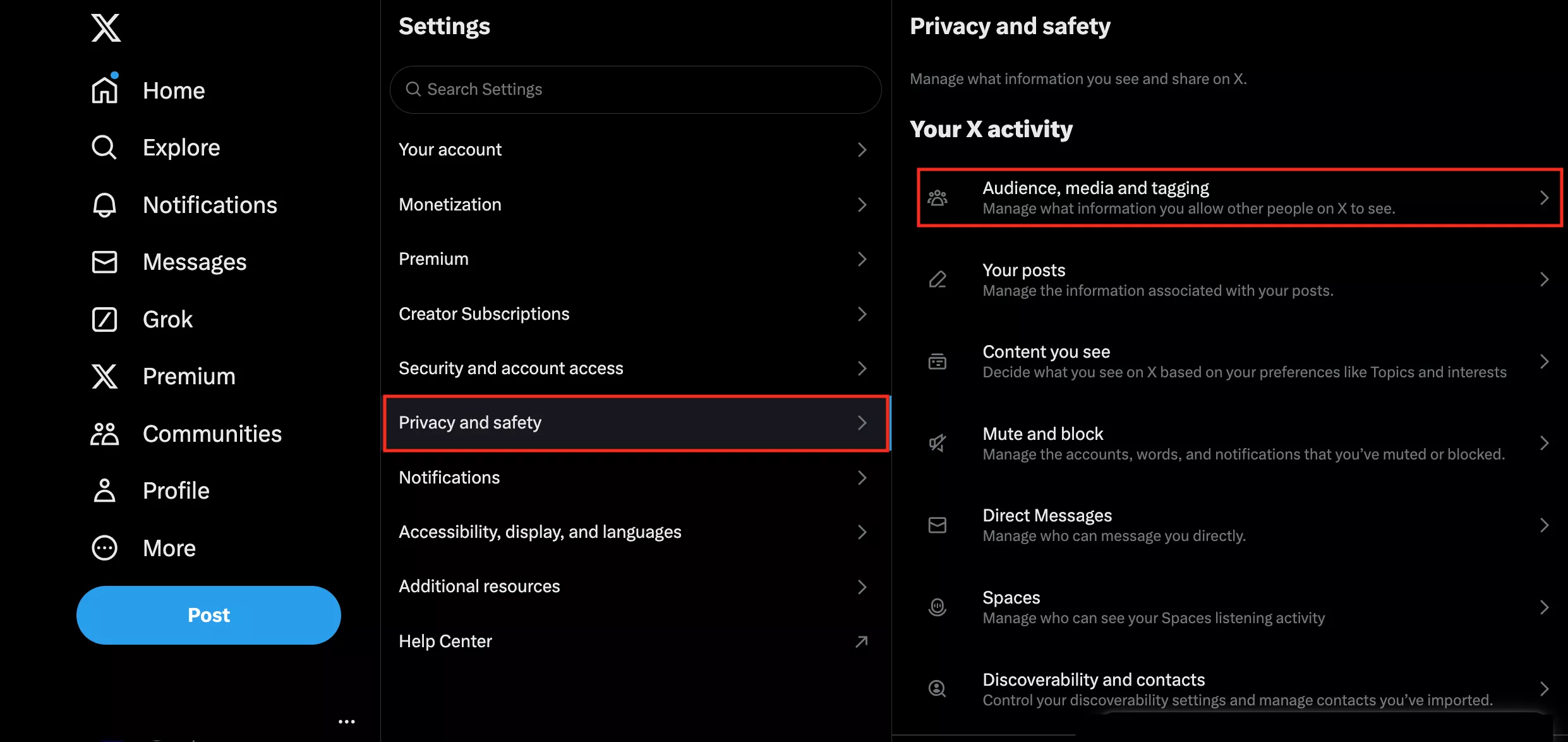
- Choose Audience, media and tagging and tick the Protect your posts checkbox. This will make your Twitter/X account private, meaning that only approved users will be able to access your tweets.
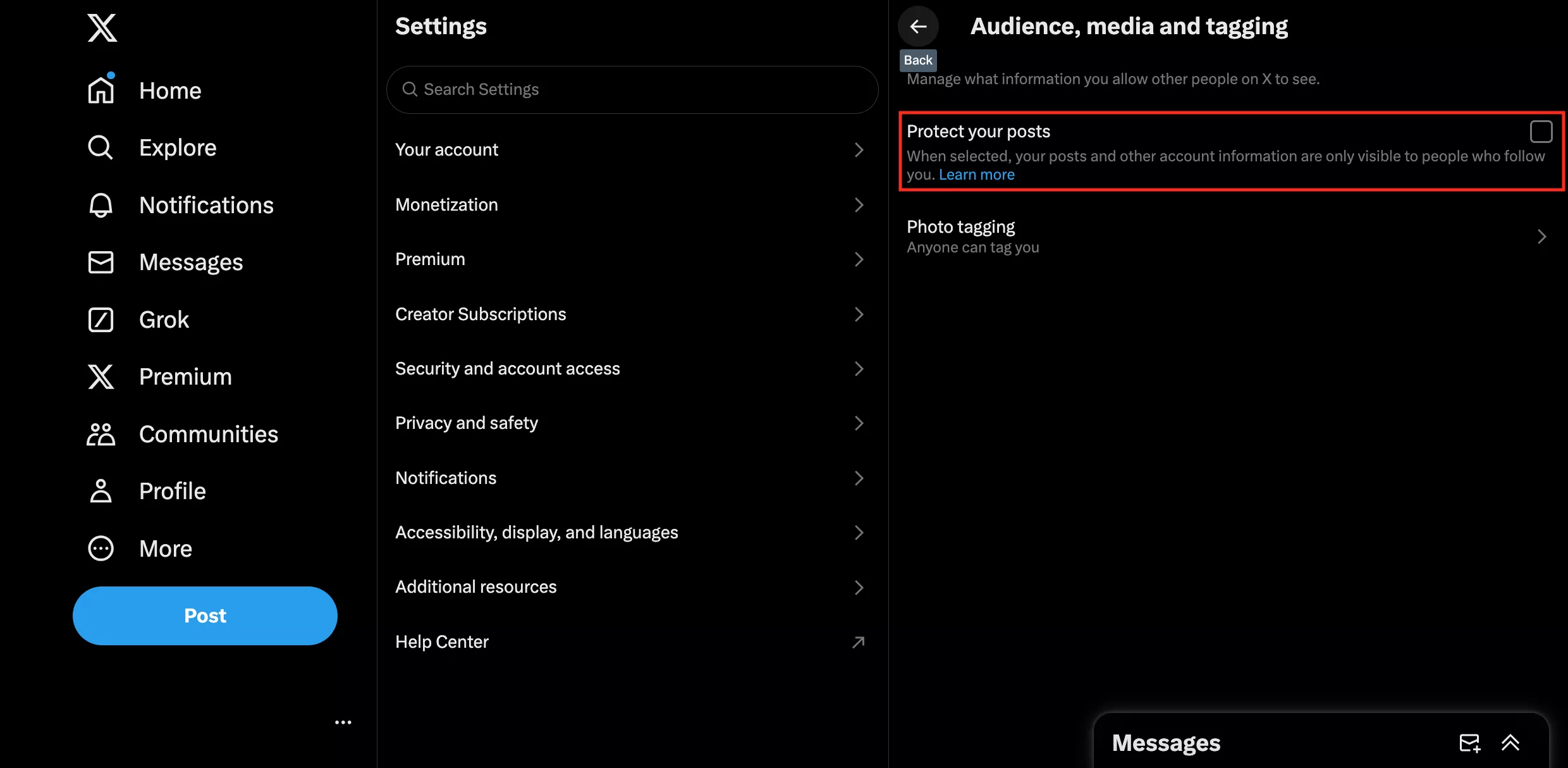
Whenever you want to make your Twitter/X account public again, simply disable the checkbox in your settings.
How to change privacy settings on Twitter on iPhone or Android
Here’s how to change Twitter privacy settings on Android or iOS devices:
- Open the Twitter/X app on your device and log in.
- Swipe left and tap Settings and Support on the left-hand menu.
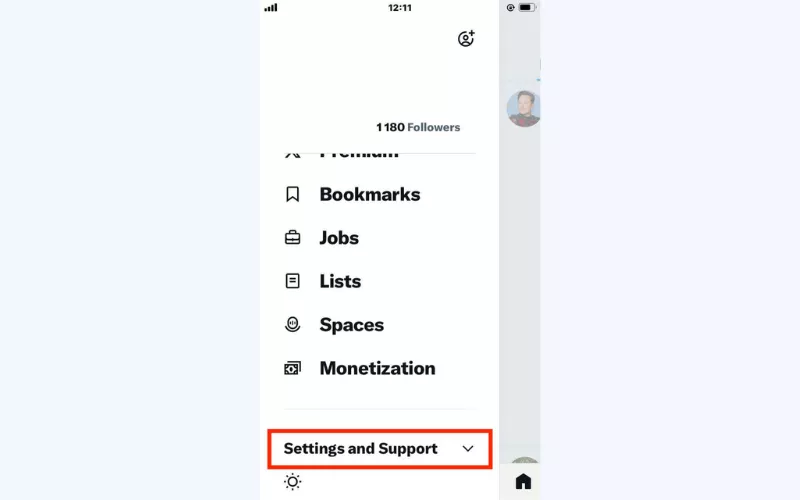
- Select Settings and privacy.
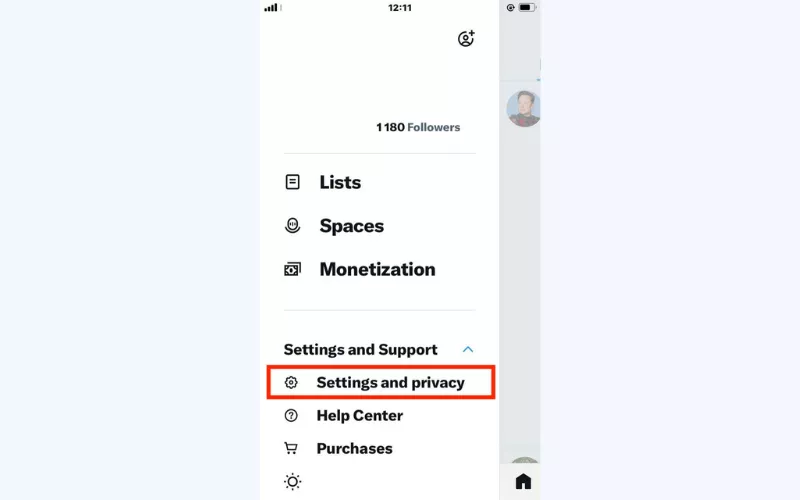
- Choose the Privacy and safety option.
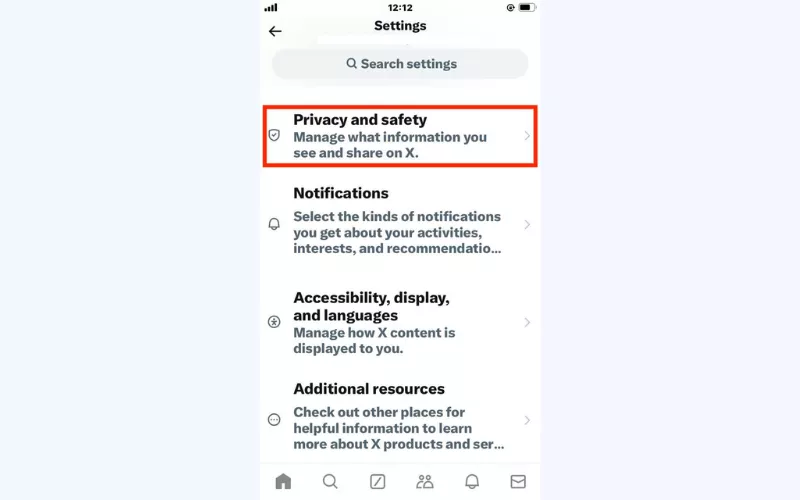
- Tap Audience and tagging in the Your X activity section.
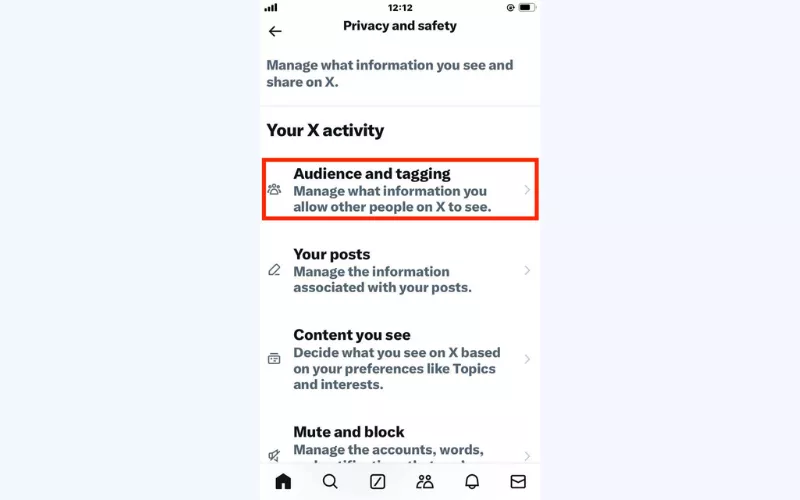
- Toggle on Protect your posts. All set! Once done, your Twitter/X account will become private.
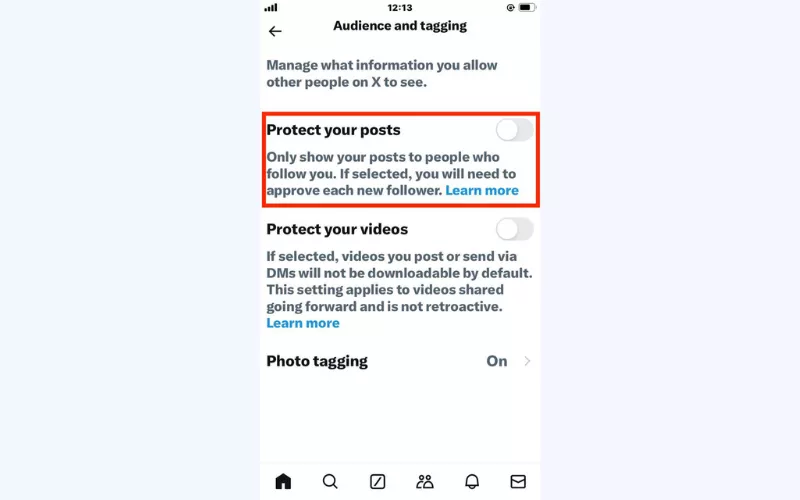
Read also: How to delete a Twitter account
Okay, now you know how to change privacy settings on X to make your account private. But that’s not the only thing you can do to protect your data and stay secure. Let’s discuss other settings you can adjust to strengthen your protection.
What else can you change in your Twitter/X privacy and security settings?
Here are a few more Twitter security and privacy settings you can adjust.
How to make your Twitter likes private
The Likes tab in your Twitter/X profile reveals which posts you’ve liked recently. It’s now possible to hide this information for users with a premium X subscription. Just follow these steps to make your likes private:
- Click your profile icon and head to the X navigation menu.
- Select Premium.
- Choose Preferences > Early access to select new features.
- Open Profile customization.
- Enable the Hide Likes tab feature
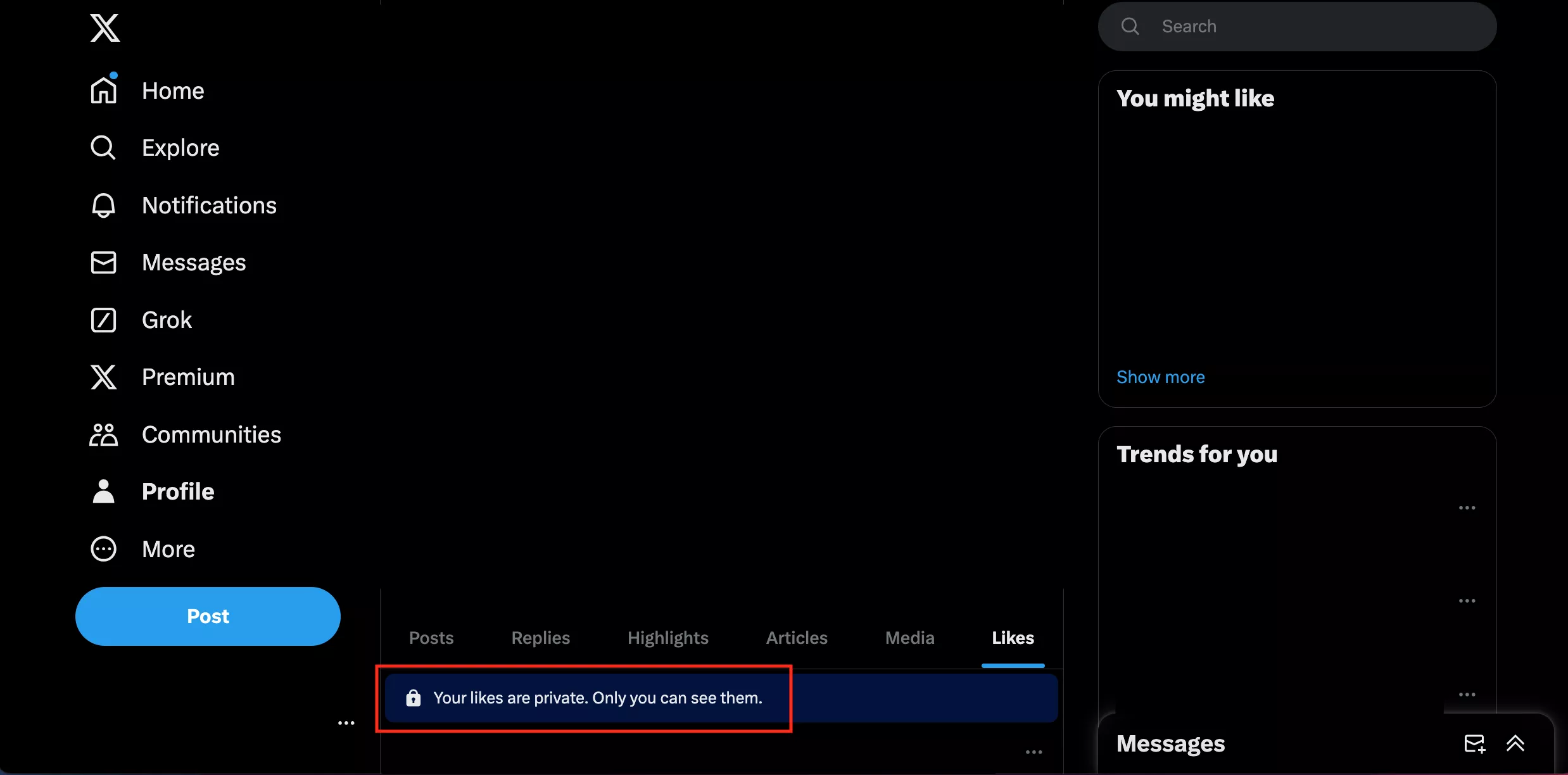
How to enable two-factor authentication (2FA) on Twitter
You can enable the two-factor authentication feature for Twitter/X to make sure no one can gain unauthorized access to your account, even if they managed to compromise your password. 2FA means that every time you log in, you will have to enter an additional code sent to your phone.
Here’s how to turn on 2FA on Twitter/X:
- Select More on the left-side menu.
- Click Security and account access > Security.
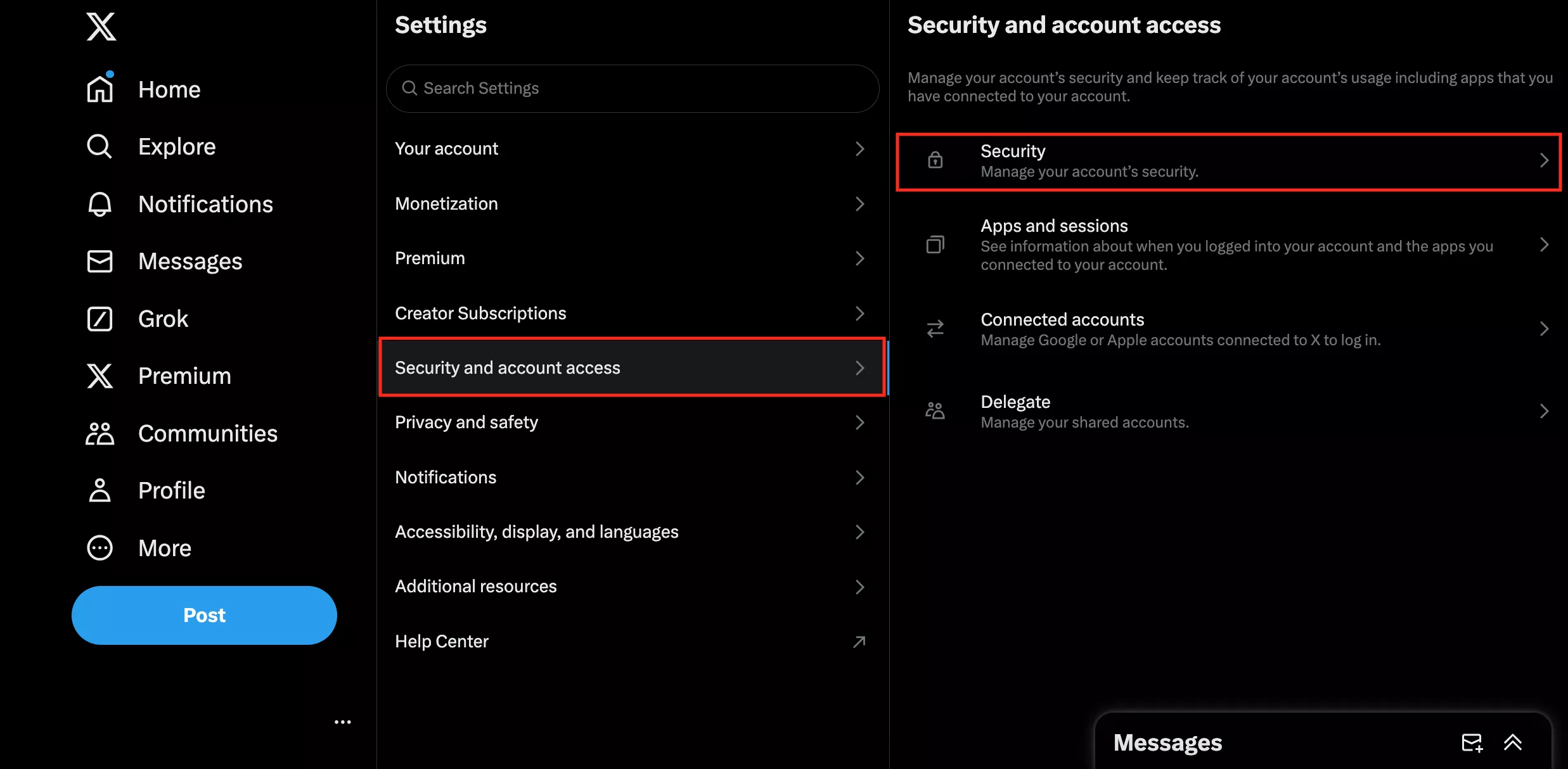
- Select the Two-factor authentication option.
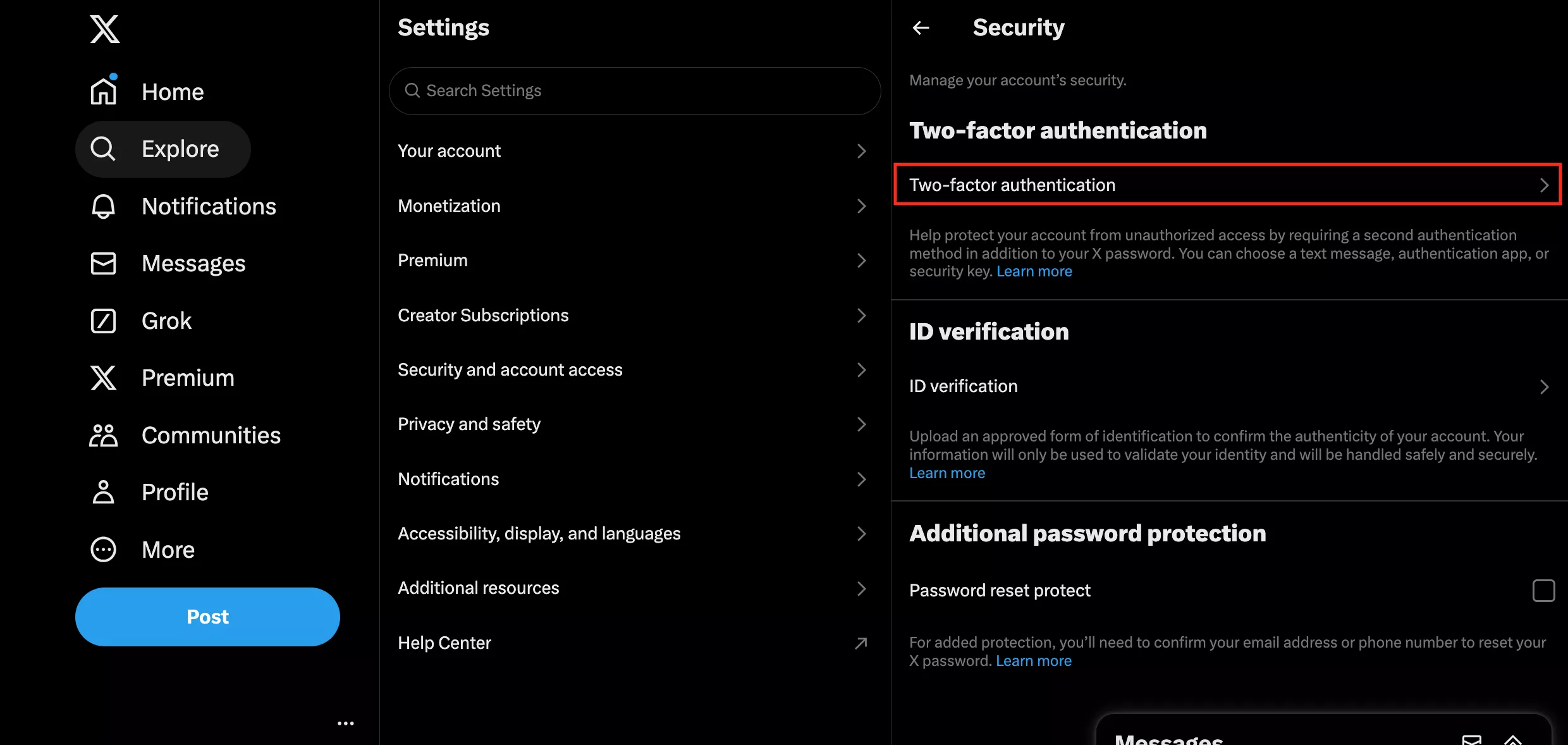
- Choose your preferred verification method from the three options available: text message, authentication app, or security key.
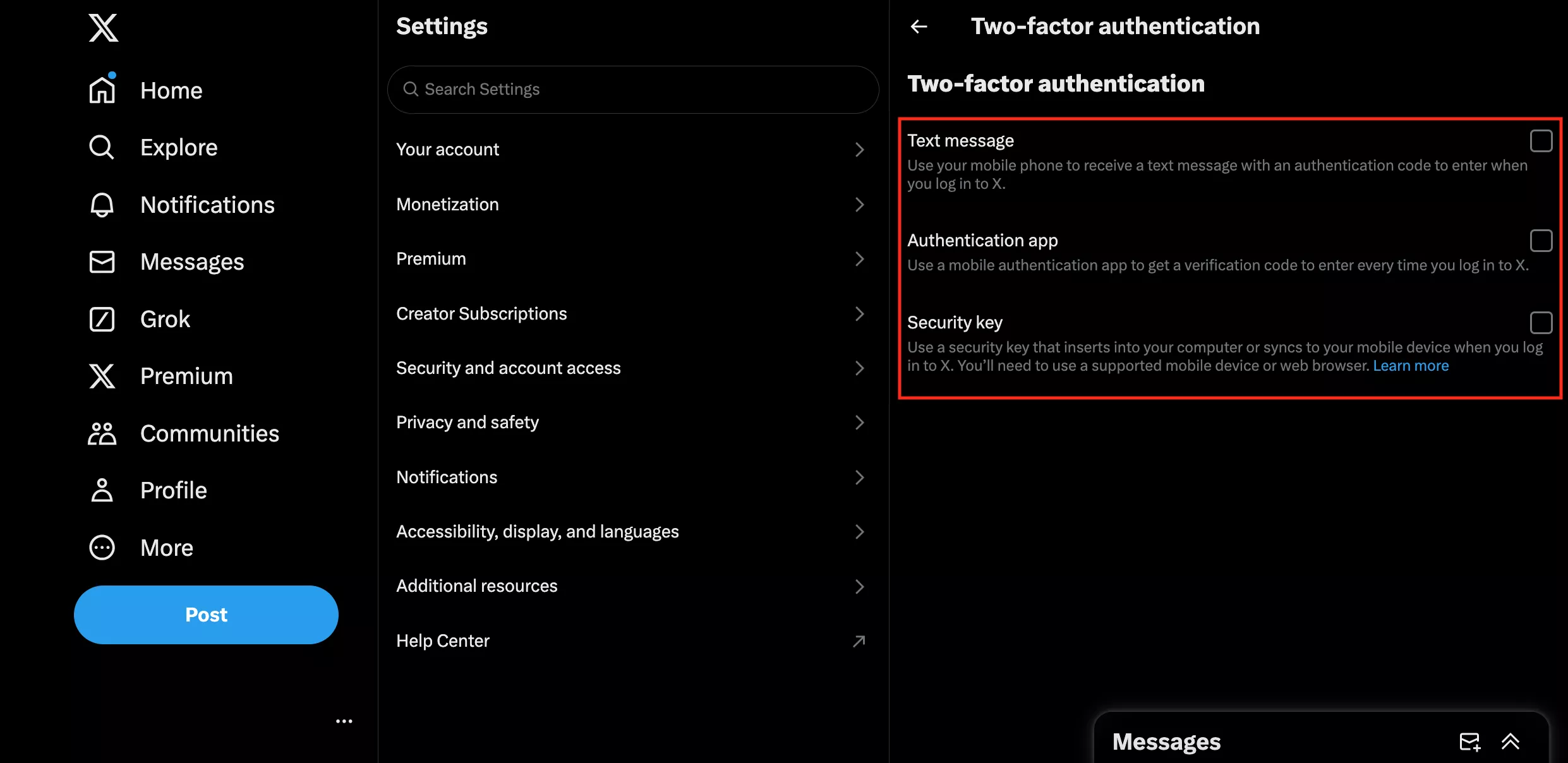
- Confirm the changes.
How to avoid sensitive content on Twitter
As mentioned, Twitter/X is full of sensitive, adult, and controversial content. Luckily, you can decide whether you want to see it in your feed or not. Switching this filter on will make potentially sensitive media blurred, letting you skip it if you like.
Here’s how to change privacy settings on Twitter for sensitive content:
- Select Settings and Privacy in your Twitter/X navigation menu.
- Choose Privacy and Safety.
- Head to the Content you see section.
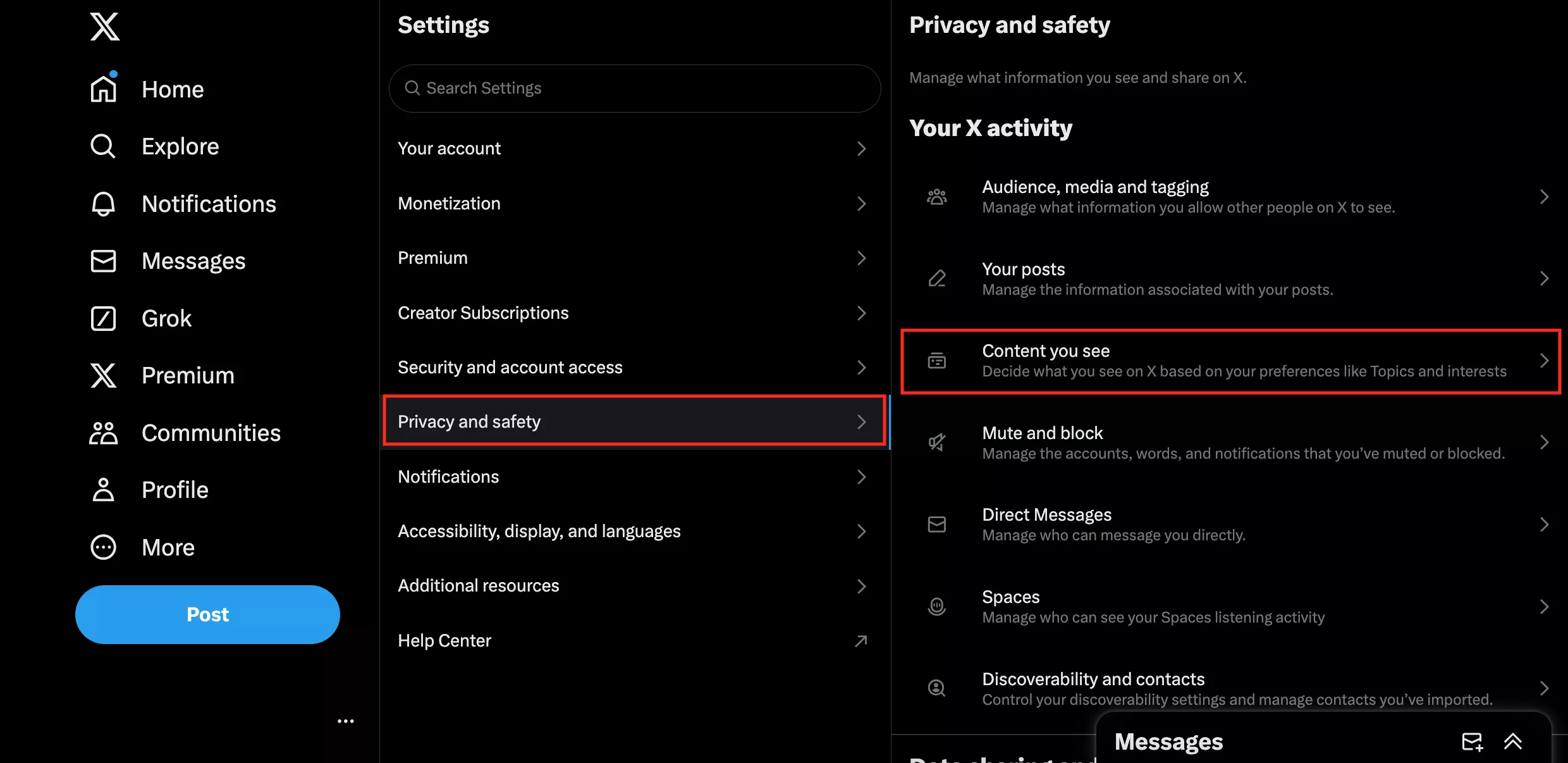
- Uncheck the box next to the Display Media That May Contain Sensitive Content.
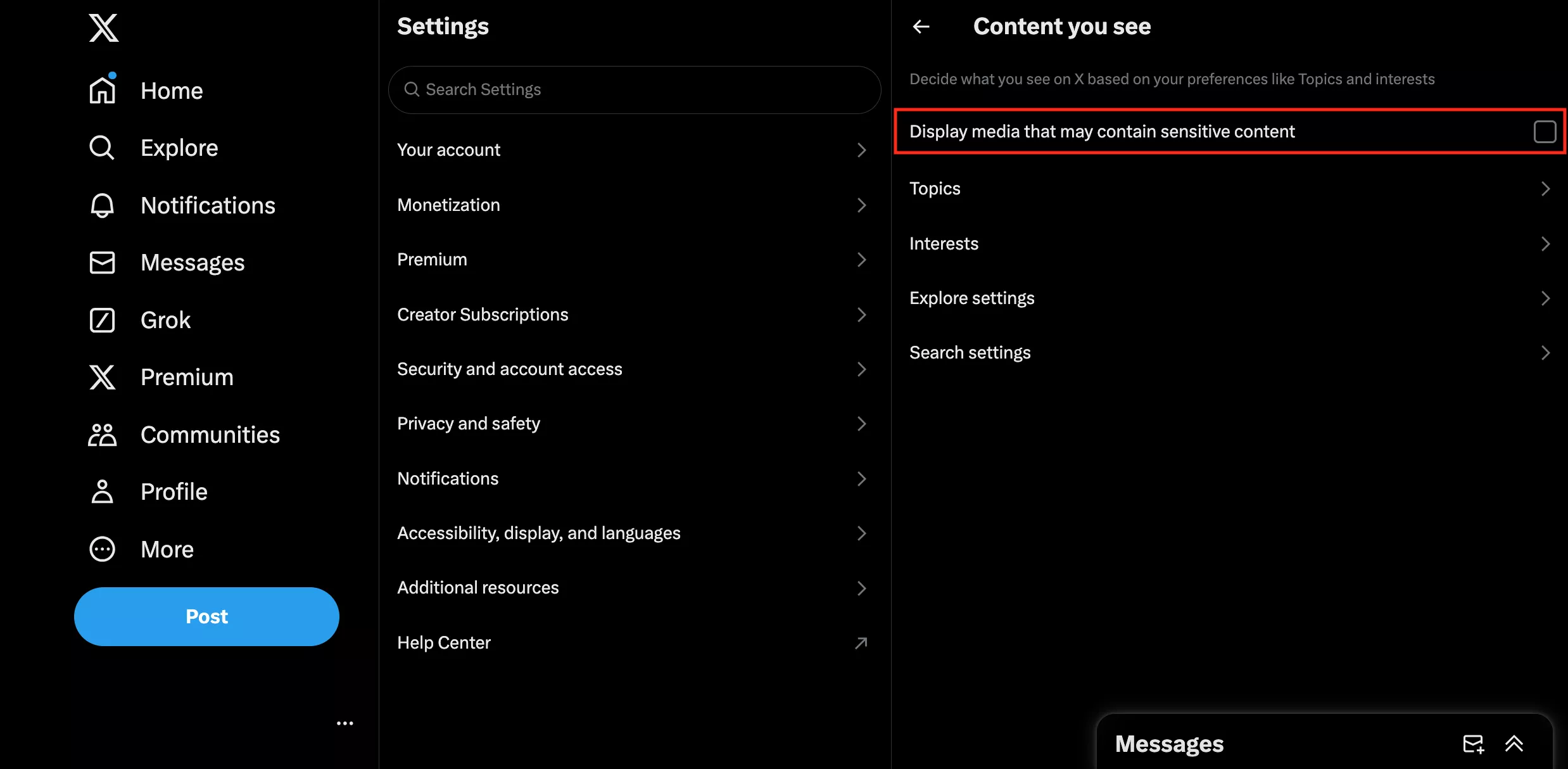
Read also: How to see sensitive content on Twitter
How to turn off ad personalization on Twitter
Ad personalization on Twitter/X means that the platform shares your data with “business partners” and other third parties (read: advertisers). If you want to avoid that, follow these steps to turn off ad personalization on Twitter/X:
- Choose More on the left-hand menu.
- Head to the Settings section and select Privacy and safety.
- Scroll down to the Data sharing and personalization section.
- Choose Ad preferences.
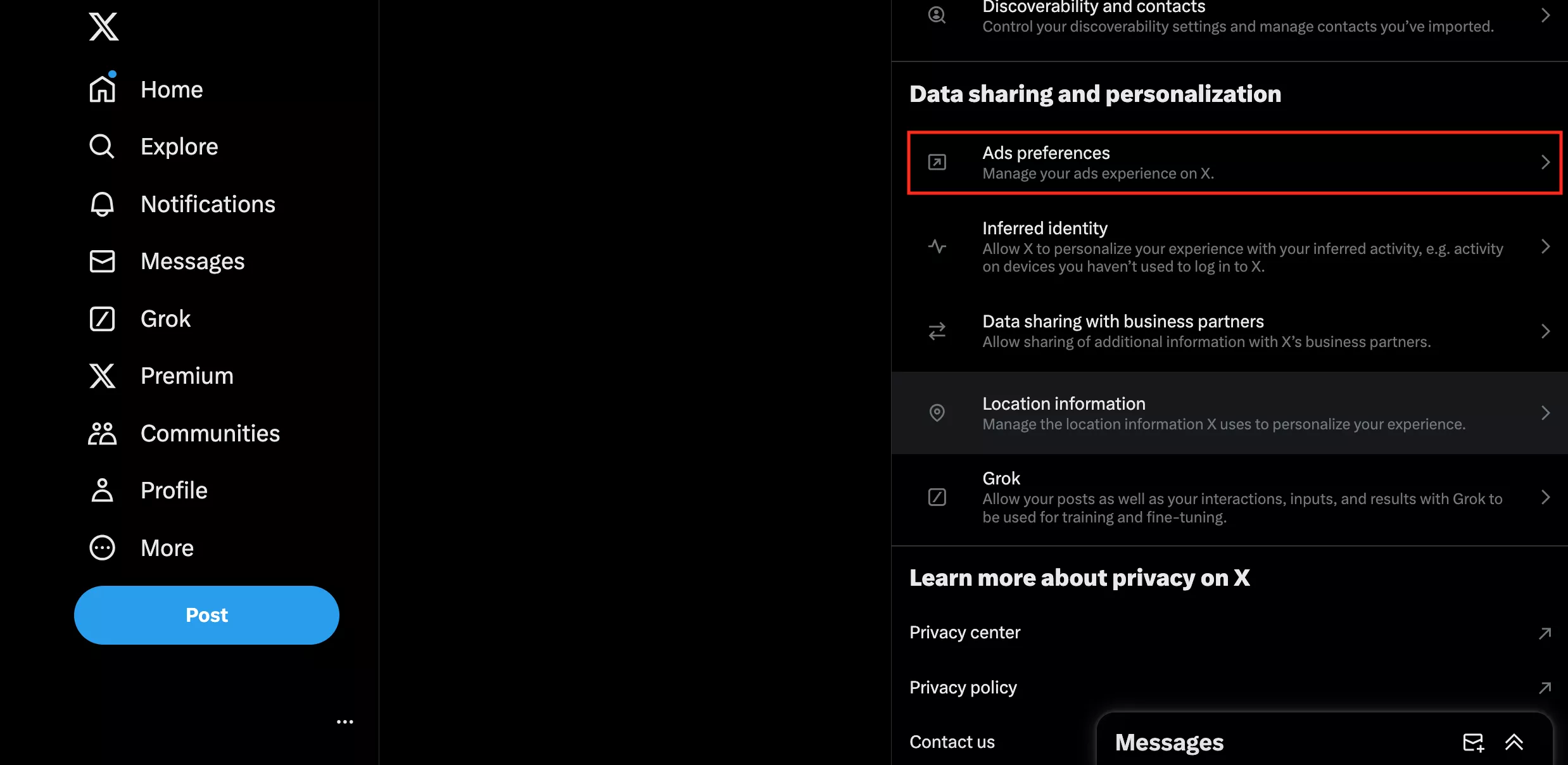
- Uncheck the box next to Personalized ads.
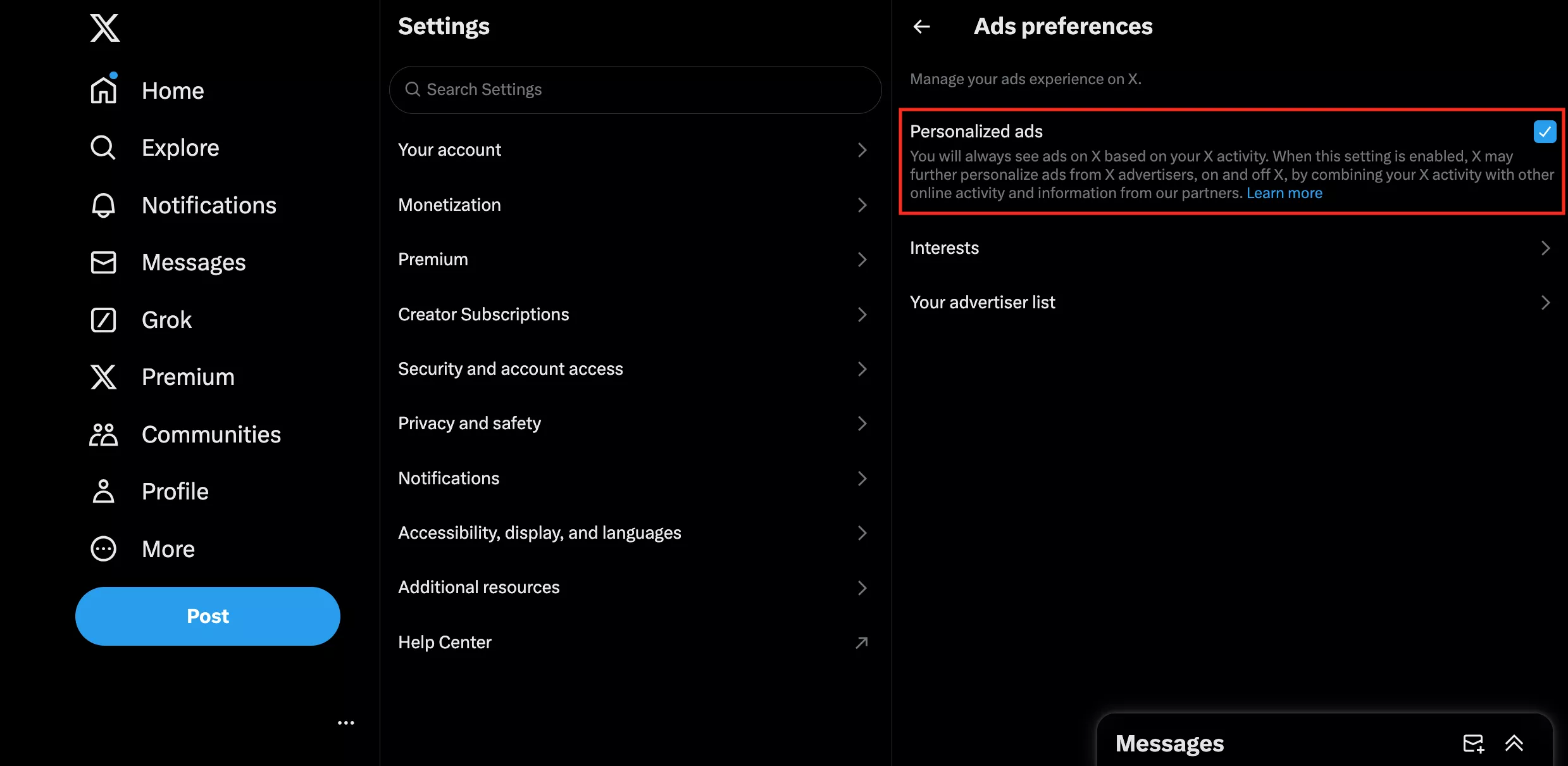
Also, you may want to prevent Twitter/X from sharing your information with the company’s “business partners.” Here are the steps you should follow to do that:
- Open Settings > Privacy and safety in your Twitter/X left-hand menu.
- Select Data sharing and personalization and head to the Data sharing with business partners section.

How to turn off location tracking on Twitter
If you don’t want to get location-based ads on Twitter/X, you can turn off location services in your account settings. Here’s how to do that:
- Head to Settings > Privacy and safety through the left-side menu on Twitter/X.
- Click Data sharing and personalization and select Location information.
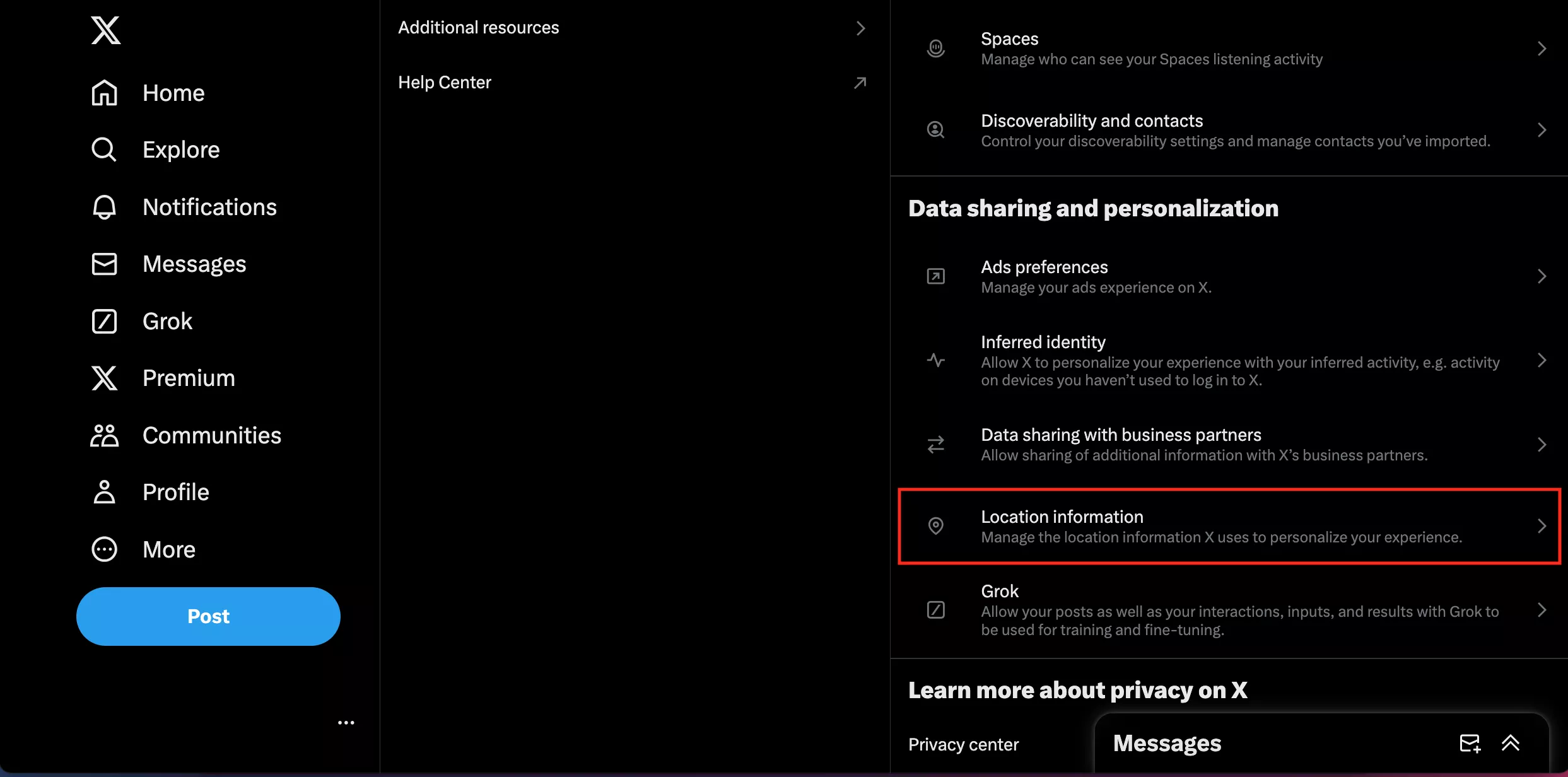
- Toggle off the “Personalize based on places you’ve been” option.

So, how to stay safe and private on Twitter/X?
Finally, here’s another important thing to keep in mind — even if you change privacy settings on Twitter app or website, it won’t make your data completely safe for two simple reasons:
- Any social media compromises your privacy to some extent. Even small pieces of information shared through social media sites and apps like Twitter/X can eventually end up in the wrong hands.
- Your online safety depends on you. If you don’t stick to basic cybersecurity practices and Twitter privacy tips, such as using strong passwords and 2FA, you risk falling victim to hackers, snoopers, scammers, and other malicious actors.
With that being said, it’s definitely worth going the extra mile in terms of your online safety and privacy when using Twitter/X. Luckily, there’s a solution that can ensure strong and reliable protection of your personal info — a credible virtual private network (VPN) like VeePN.
Why do you need a VPN for Twitter/X?
Here’s why a VPN for Twitter/X it is a true gem for privacy-focused users.
- Data encryption: VeePN uses the top-notch AES-256 encryption standard, keeping all your messages, search requests, and other information away from prying eyes.
- Hidden location and IP address: Connect to a VPN server to mask your real whereabouts, IP address, and other sensitive info. Browse the web and use social media within an alternative virtual location of your choice, be it the US, Canada, or Singapore.
- Protection against cyber-threats: The powerful VeePN NetGuard feature prevents unwanted tracking, viruses, phishing attacks, and other dangers, making your Internet journeys safe and secure.
Get a strong tool to protect your online presence and stay away from third-party monitoring — try VeePN today with a 30-day money-back guarantee!
FAQ: How to change privacy settings on Twitter
If your Twitter/X account is private, take the following steps to make it public again:
- Log in to your Twitter/X account.
- Click More on the left-hand menu.
- Head to the Privacy and safety section.
- Choose Audience, media and tagging and disable the Protect your posts checkbox.
Twitter/X has default privacy and security settings that block sensitive content. However, you can unblock it in the Privacy and Safety section of your account settings. Check out this article for more info.
Twitter/X has default privacy and security settings that block sensitive content. However, you can unblock it in the Privacy and Safety section of your account settings. Check out this article for more info.
You can turn off the sensitive content warning on Twitter/X in your account’s privacy and security settings, where you can find the Content you see section. Find out more in our detailed blog article on this topic.
VeePN is freedom
Download VeePN Client for All Platforms
Enjoy a smooth VPN experience anywhere, anytime. No matter the device you have — phone or laptop, tablet or router — VeePN’s next-gen data protection and ultra-fast speeds will cover all of them.
Download for PC Download for Mac IOS and Android App
IOS and Android App
Want secure browsing while reading this?
See the difference for yourself - Try VeePN PRO for 3-days for $1, no risk, no pressure.
Start My $1 TrialThen VeePN PRO 1-year plan







