How to Change Location on Spotify for Global Music Access
Say you’ve traveled abroad and opened Spotify, hoping to jam your favorite playlist and…”Oh my! Unavailable in my region?” Spotify’s regional restrictions again spoiled the whole joy. Spoiler: with the proper actions and tools, you can change your Spotify location and unlock a world of music you want to listen to no matter where you are.
In the article, we’ll discuss why the platform restricts content, and provide clear steps on how to change location on Spotify.
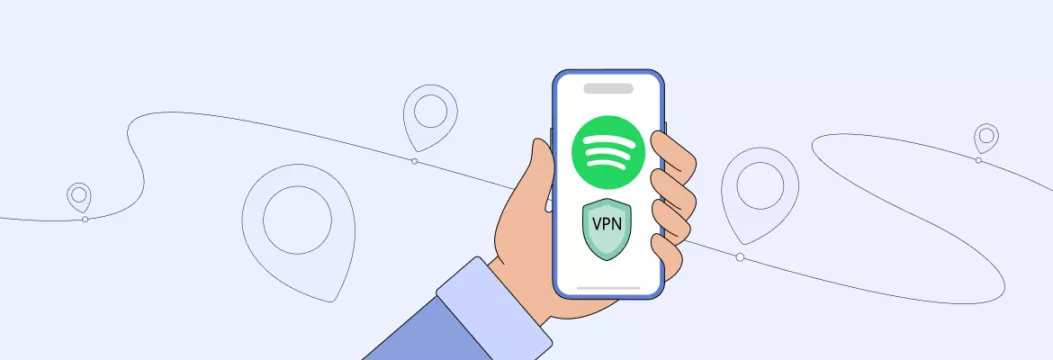
Why does Spotify restrict content regionally?
Spotify’s content library differs from one country to another. This is due to Spotify having multiple licensing agreements with some artists, record labels, and other regional rights holders. What does it mean to you?
As for you, this means that you might see a new-released track or local playlist available in one region but nowhere else because of geo-restrictions. So, if you’re a music lover traveling abroad or want to explore new styles and unfamiliar music genres, it is rather frustrating to miss out on tunes technically available on Spotify but locked behind the curtain because of your whereabouts.
That’s when the Spotify region change trick could help. Soon, we’ll reveal ways to do it.
Why would you want to explore different Spotify regions?
Well, you already have some music to hear without changing Spotify location, right? Why bother with a change of Spotify location? Here’re the perks that can get avid audiophiles to switch their Spotify region:
- Exclusive local hits. You can unearth tracks that don’t make it to global charts but enjoy massive popularity in their home countries.
- Diverse playlists. Discover curated regional playlists boasting fresh vibes and a brand-new mix of genres to expand your tastes.
- Early or unreleased tracks. Some artists drop teasers or early releases in limited regions. A change of Spotify country can get you to stay in the know first.
- Cultural immersion. You can experience a new region’s culture through its music scene.
While tempting, there are still challenges to counter when you’re about to change your Spotify location. Let’s briefly cover them.
Challenges in changing Spotify location
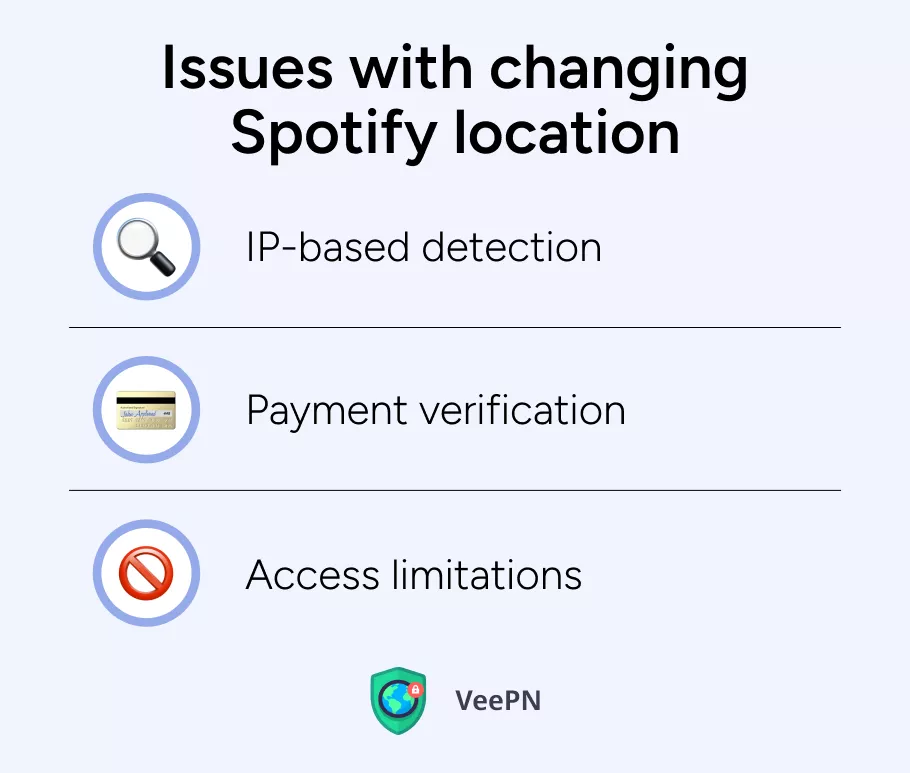
If you could just go to the app settings and change Spotify region to access the content from another country, things would be much simpler. But it’s not that easy. Here are some roadblocks you have to deal against:
- IP-based detection. Even if you adjust your Spotify location settings manually, Spotify still sees your actual whereabouts based on your IP address. If it doesn’t match your chosen country, you will face errors or be asked to verify payment details that match your new region.
- Payment verification. In some countries, paid Spotify accounts require local billing methods to work in the chosen region.
- Access limitations for free plan users. If you use Spotify for free and travel outside your country, Spotify will allow you to use the service in a different region for 14 days. Then, you’ll get a message asking you to update the account’s location. If you don’t, Spotify will lock you out until you either update your region or return to your original location.
- Access limitations for users with subscriptions. If you pay for a subscription, and Spotify detects a new IP address that doesn’t match the registered country, while you are trying to change Spotify location manually without updating the payment method, you can lose access to region-specific playlists and tracks.
Not very kind of them, is it? Let’s get down to what you can do to change location on Spotify successfully.
How to change location in Spotify
There’re two options to change location in Spotify – a tedious and a much simpler one. The first one requires you to strictly follow the platform’s regional policies, and the second is to use a VPN for Spotify. Let’s cover each method.
A tedious method
If you are physically present in the region to which you want to change Spotify location, and have a valid payment method tied to that country, then the following steps will come in handy:
1. Open a browser app on your phone or computer
(you can’t change your location right in the Spotify mobile app)
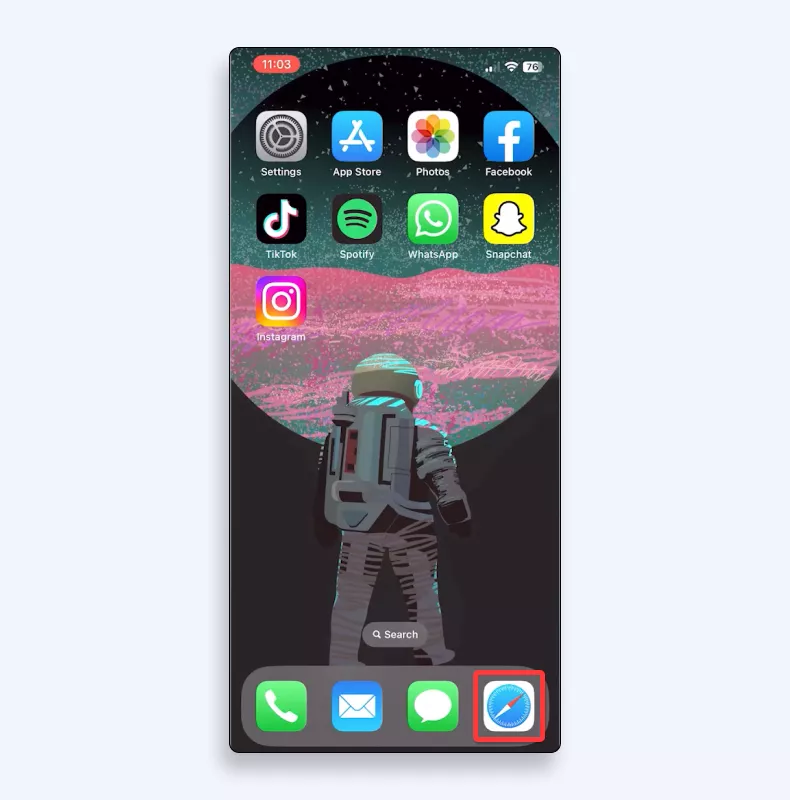
2. Go to a Spotify website and log in
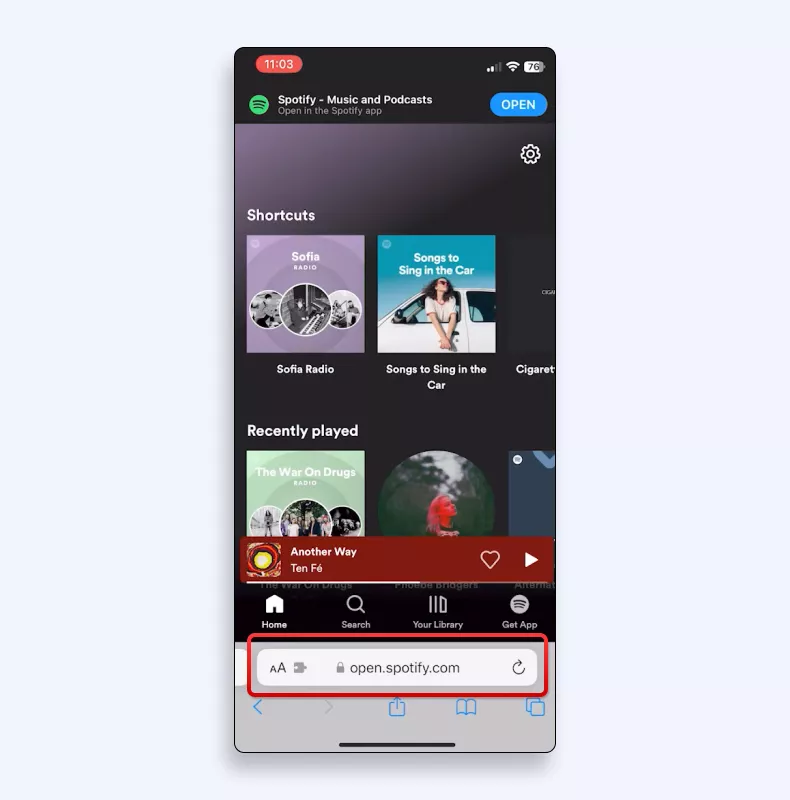
3. Click on the “gear icon” > “View Account”
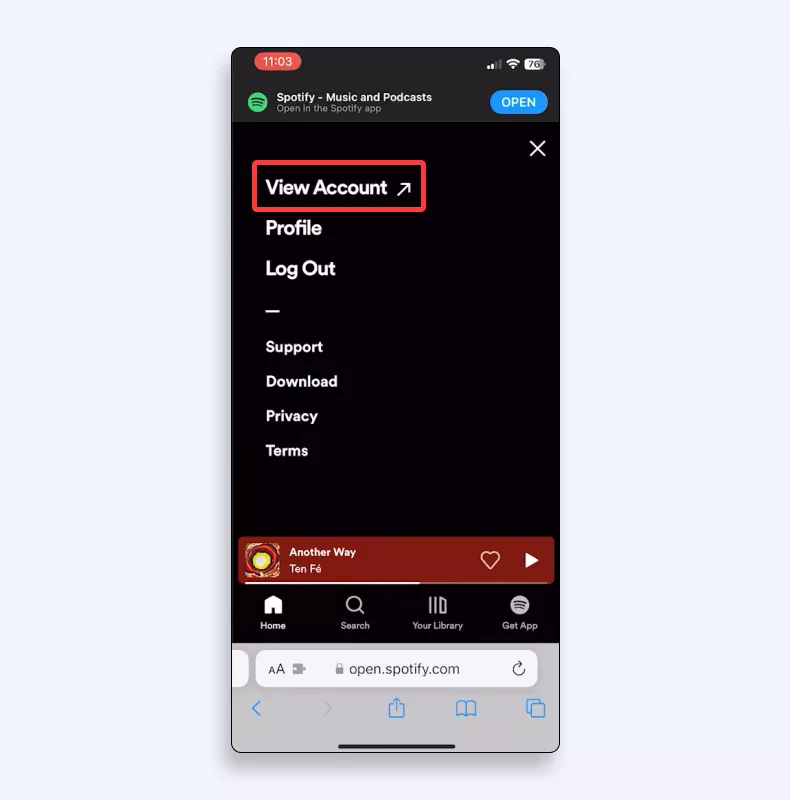
4. Look for “Edit Profile” or “Edit Account.”
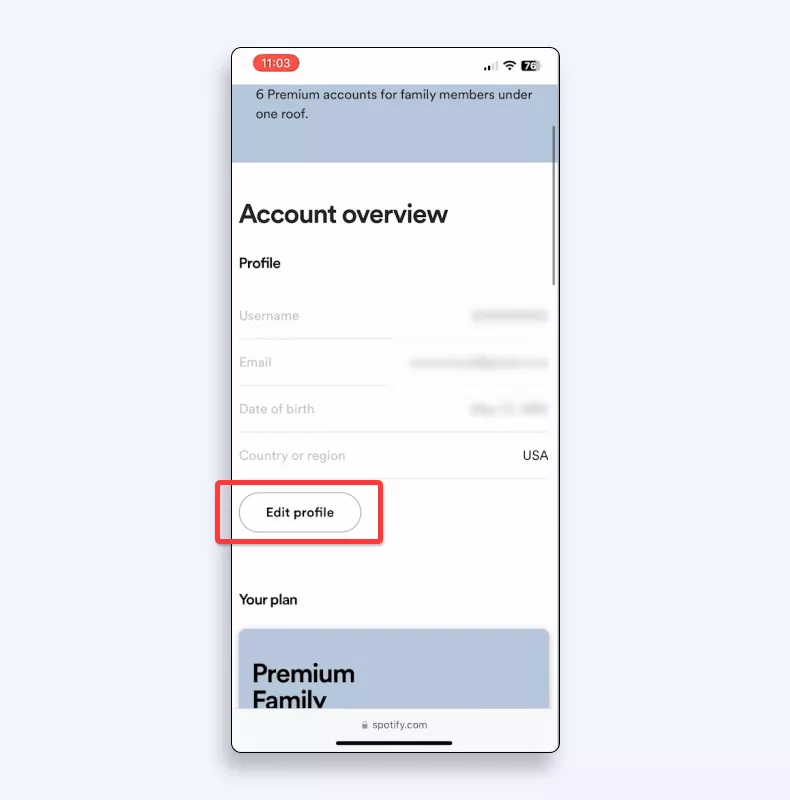
5. Choose your new region under the “Country or Region” dropdown menu.
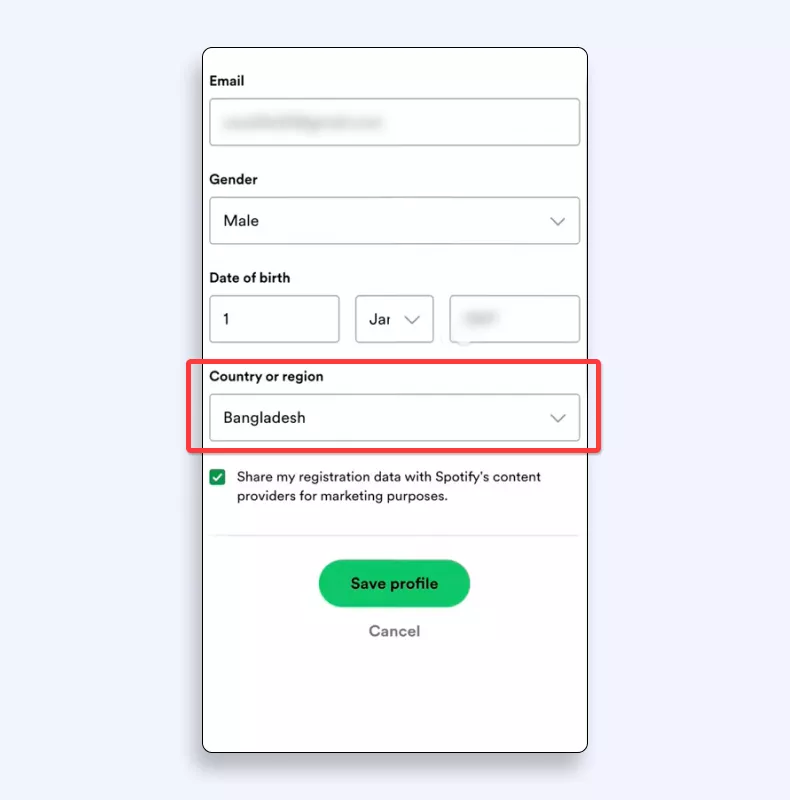
6. Save your changes.
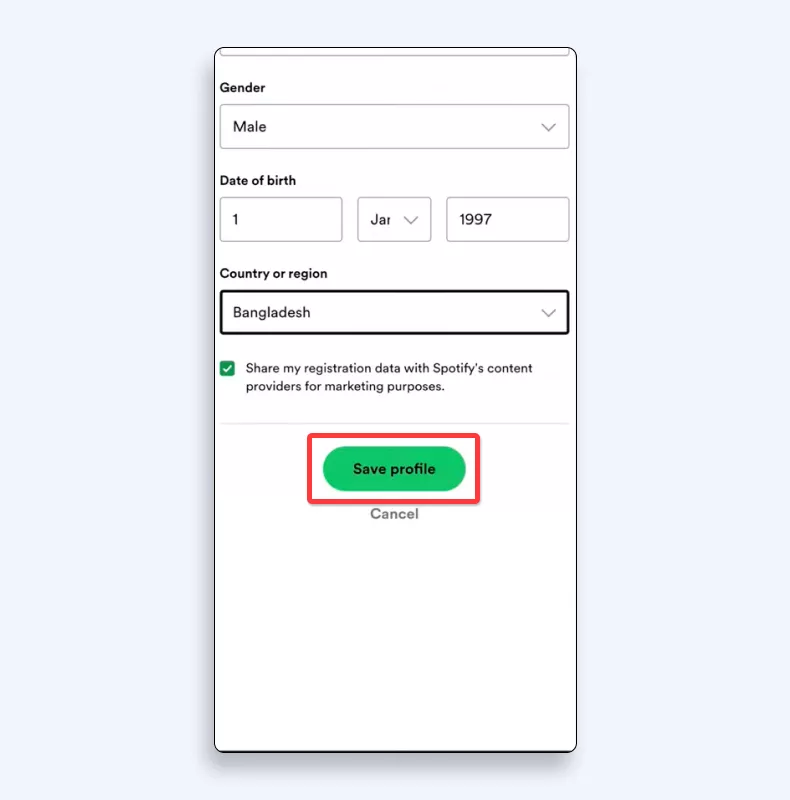
Now, instead of wrestling with payment details or strict regional policies, the simplest way to change a Spotify location is to opt for a legitimate VPN service.
A simple method
A VPN (Virtual Private Network) changes your virtual location by routing all your data through a server in another country. So, you can explore Spotify’s entire global library without limits and interruptions as if you’re accessing the platform from other regions.
There are hundreds of VPNs, and many proclaim to be free. Do you think applying the first option found is a good idea to unblock global music access on Spotify? Many free VPNs compromise users’ data and might even sell it to different third parties that can take advantage of your information. So, maybe you don’t pay with money, but you pay with your privacy, which costs really more than a subscription to a trustworthy VPN service provider.
We advise you to use a reliable VPN tool like VeePN, as it provides you with:
- Worldwide network of VPN servers to hear music in whichever region you want to.
- Premium-grade AES 256-bit encryption to prevent online tracking and keep your personal data safe from all kinds of hacking attempts.
- Strict No Logs policy which ensures that VeePN never stores any of your data or browsing logs.
- Connection of 10 devices under one subscription for streaming your favourite music simultaneously on your laptops, smartphones, and tablets.
- Kill Switch feature that blocks your device from going online if your VPN connection unexpectedly drops.
- Blocking audio ads for a seamless listening experience without breaks that ruin all the vibe.
Okay, enough of that, now let’s talk about how to change Spotify location using VeePN.
Steps to set up VeePN and update your Spotify location for Spotify
Consider the following step-by-step guide to learn how to change location on Spotify with the help of a VeePN:
- Select your pricing plan and subscribe to VeePN.
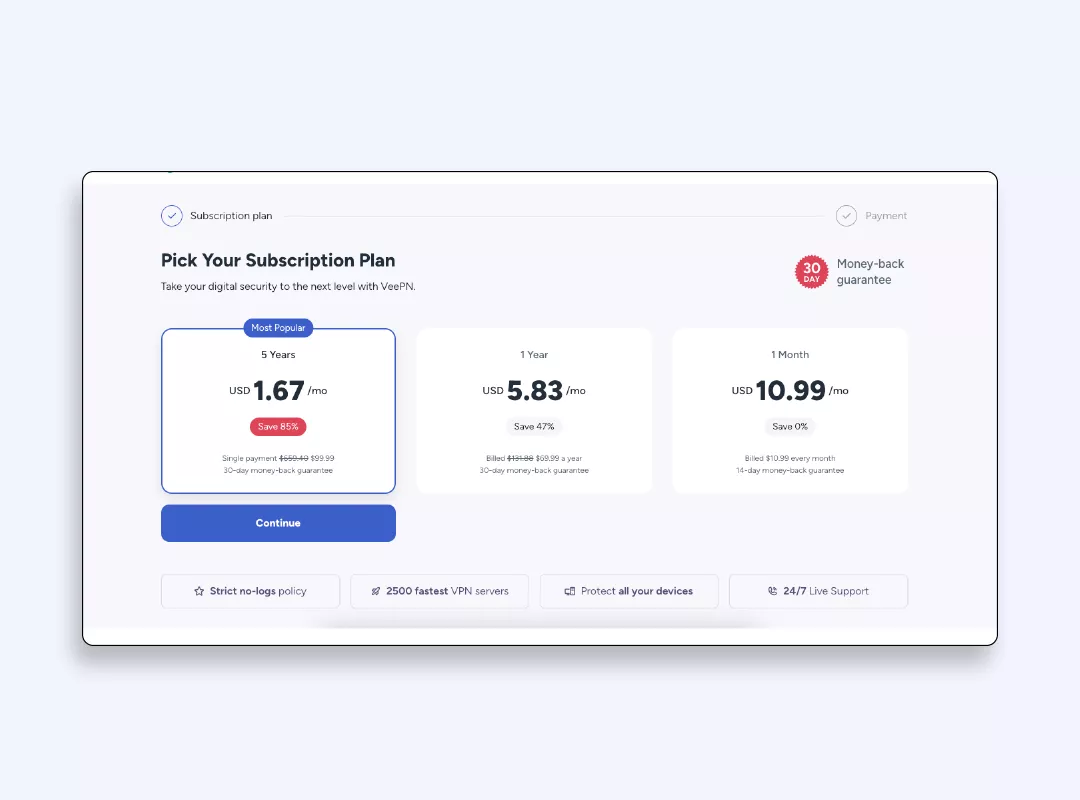
- Download and install the VeePN app on your device.
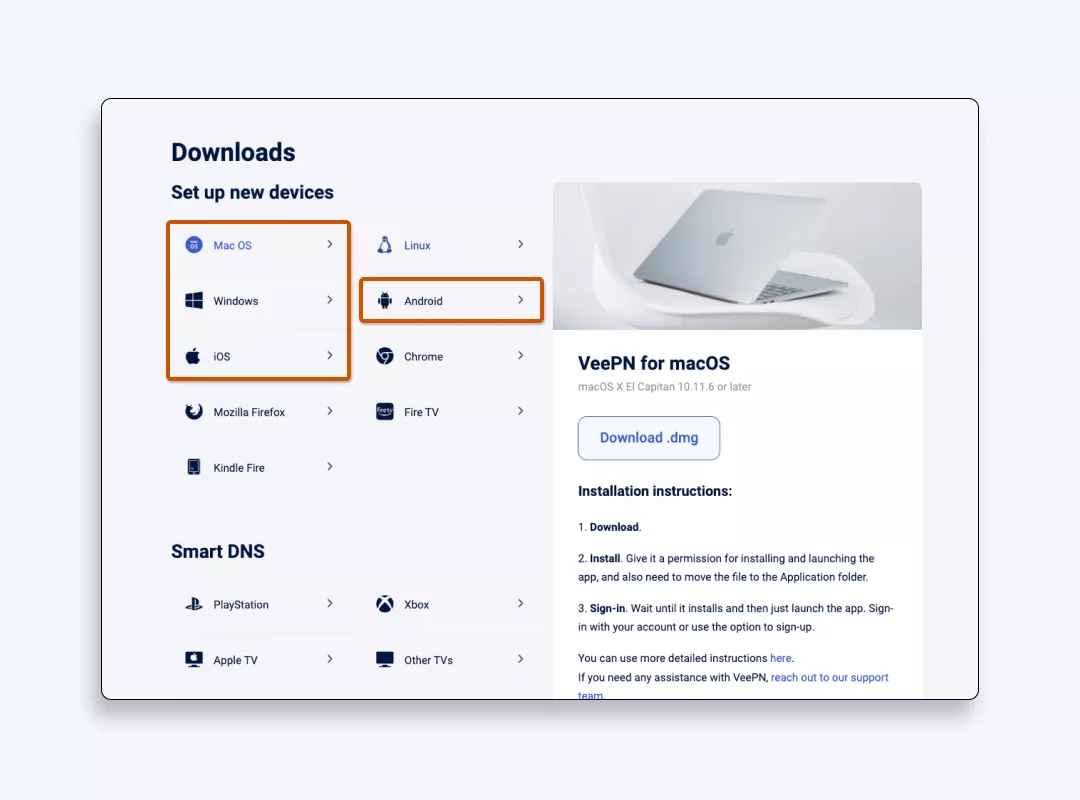
- Open the app and choose your preferred location. You can select the “Optimal Location” for the fastest connection speed.
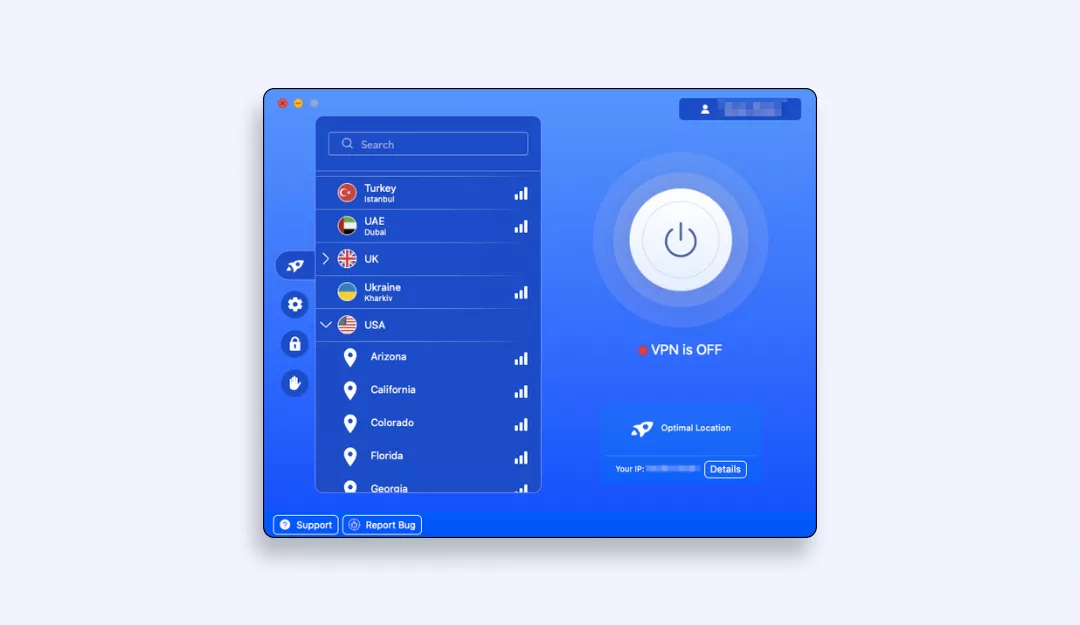
- Configure privacy and security settings. You can pick the most suitable VPN protocol for you, turn on Kill Switch, block ads, and more.
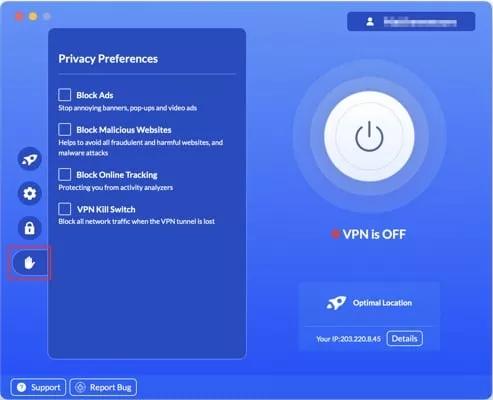
- Turn the VeePN on and you’re done! Open the Spotify app to enjoy your beloved playlists.
Enjoy Spotify to its fullest with VeePN
So, if you are not planning a trip to another country, but still want to listen to your favourite songs on Spotify or its alternatives, VeePN can come in handy while also protecting your privacy with a great care package of antivirus and alternative ID. Try VeePN now risk-free with a 30-day money-back guarantee!
FAQ
- Open the Spotify website in your browser, go to account settings, and pick your desired country or region.
- If Spotify asks for a payment method, try adding a new payment method local to that new country.
- Once done, just save profile changes and restart the app on your phone.
That’s it! Now, you can enjoy location-specific tunes whenever you like.
- In your account settings, switch to the region settings matching your premium account billing info.
- Spotify won’t let a free service plan handle this if you’re aiming for a different country location.
- With Premium, you can also access Spotify on multiple devices without extra fuss.
- Confirm changes, and you’re set to explore new music.
- With a free account, open your profile and confirm you’re physically in a new country.
- Then, update your details or add a new payment method before the next billing date hits.
- If you can’t travel, you’ll need a workaround like a VPN service to tune in from other countries.
We hope you find this article helpful for tapping into new Spotify vibes more easily with VeePN.
- To see local shows, switch the country setting under account settings to your new country or region.
- If Spotify flags an error message, updating your premium subscription or adding a new payment method may help. The easier method is using a trusted VPN service like VeePN.
- Don’t forget to save a profile when done for a smooth event feed.
Then enjoy the best gig listings as if you’re really there!
VeePN is freedom
Download VeePN Client for All Platforms
Enjoy a smooth VPN experience anywhere, anytime. No matter the device you have — phone or laptop, tablet or router — VeePN’s next-gen data protection and ultra-fast speeds will cover all of them.
Download for PC Download for Mac IOS and Android App
IOS and Android App
Want secure browsing while reading this?
See the difference for yourself - Try VeePN PRO for 3-days for $1, no risk, no pressure.
Start My $1 TrialThen VeePN PRO 1-year plan








