How to Block Google Ads (It’s Important for Your Online Security)
Sometimes the Internet feels like an endless billboard filled with countless ads for products you’d never purchase. Aggressive advertising not only clutters your screen but can also distract you from important tasks, reducing productivity. Last but not least, apart from being annoying, Google ads can actually compromise your privacy and cause significant security issues. So, how to block Google ads for good to browse the web with peace of mind? Read along to find out.
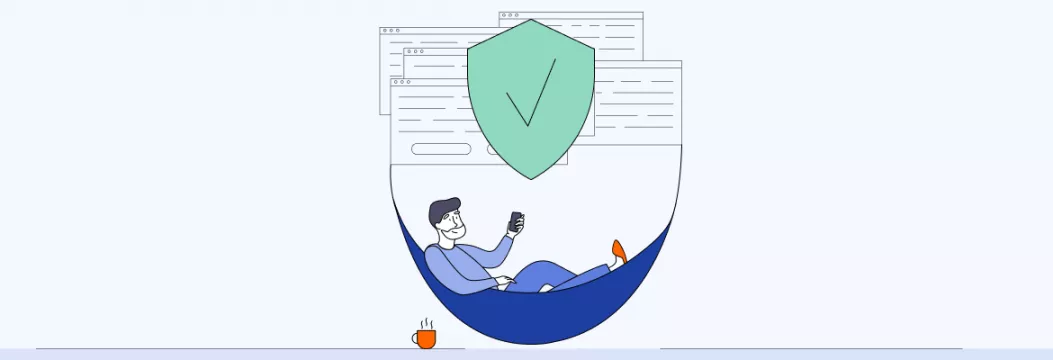
What are Google ads?
We tend to associate Google ads with any advertising materials we bump into when surfing the Internet. Of course, that is only partly true – but indeed, Google covers a major part of promoting materials spread online. In general, Google Ads is an advertising platform that allows companies to display different types of ads on websites, Google search results, Google Maps, Play Store, and more.
For better understanding, let’s have a look at the most common types of Google ads you may encounter.
Main types of Google ads
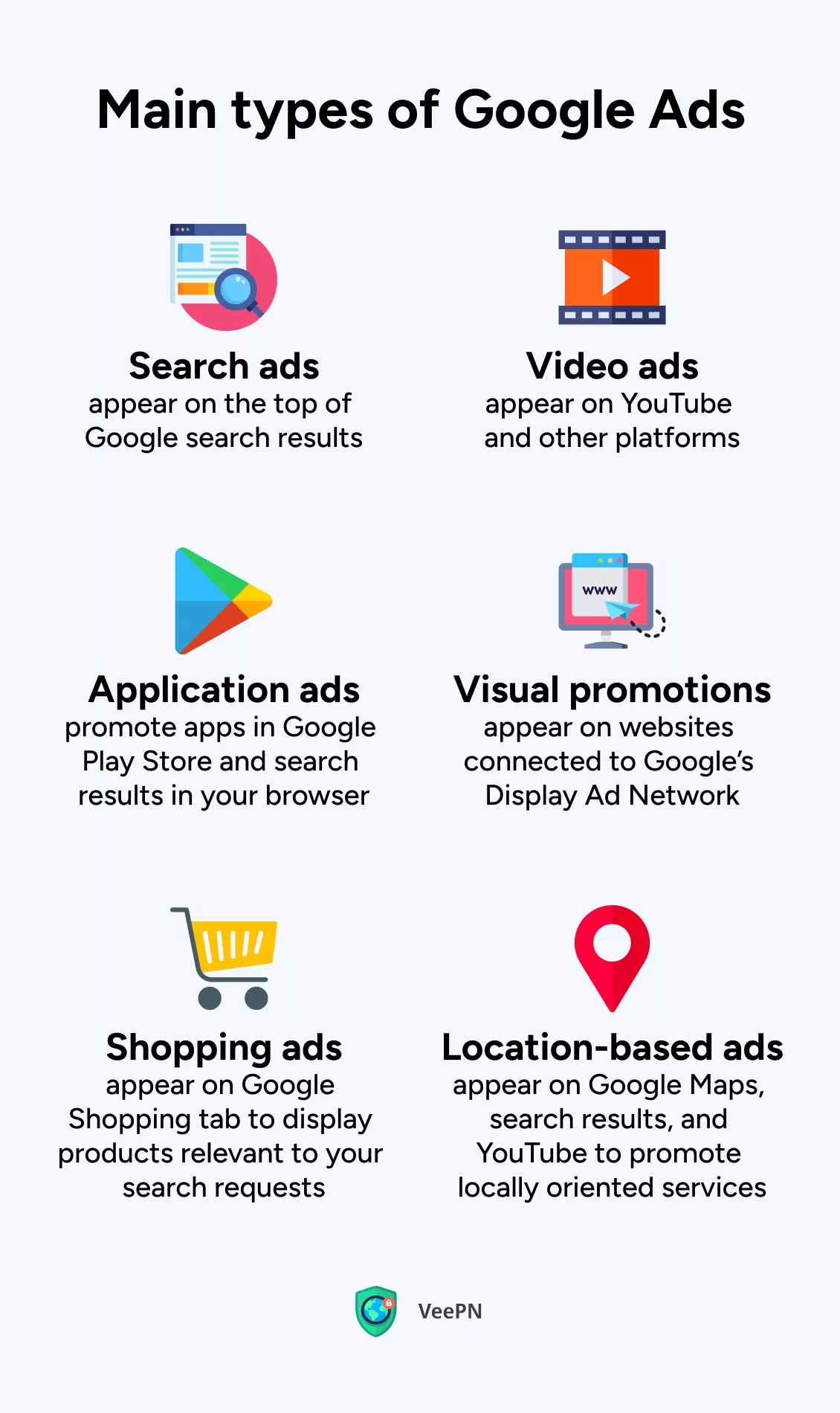
- Search ads. These ads appear in Google’s search results as text-based promotional entries. Promoted pages sit at either the top or bottom of organic results and contain content relevant to the keywords you entered. While Google clearly marks advertising as such, you may accidentally click an ad without paying close attention.
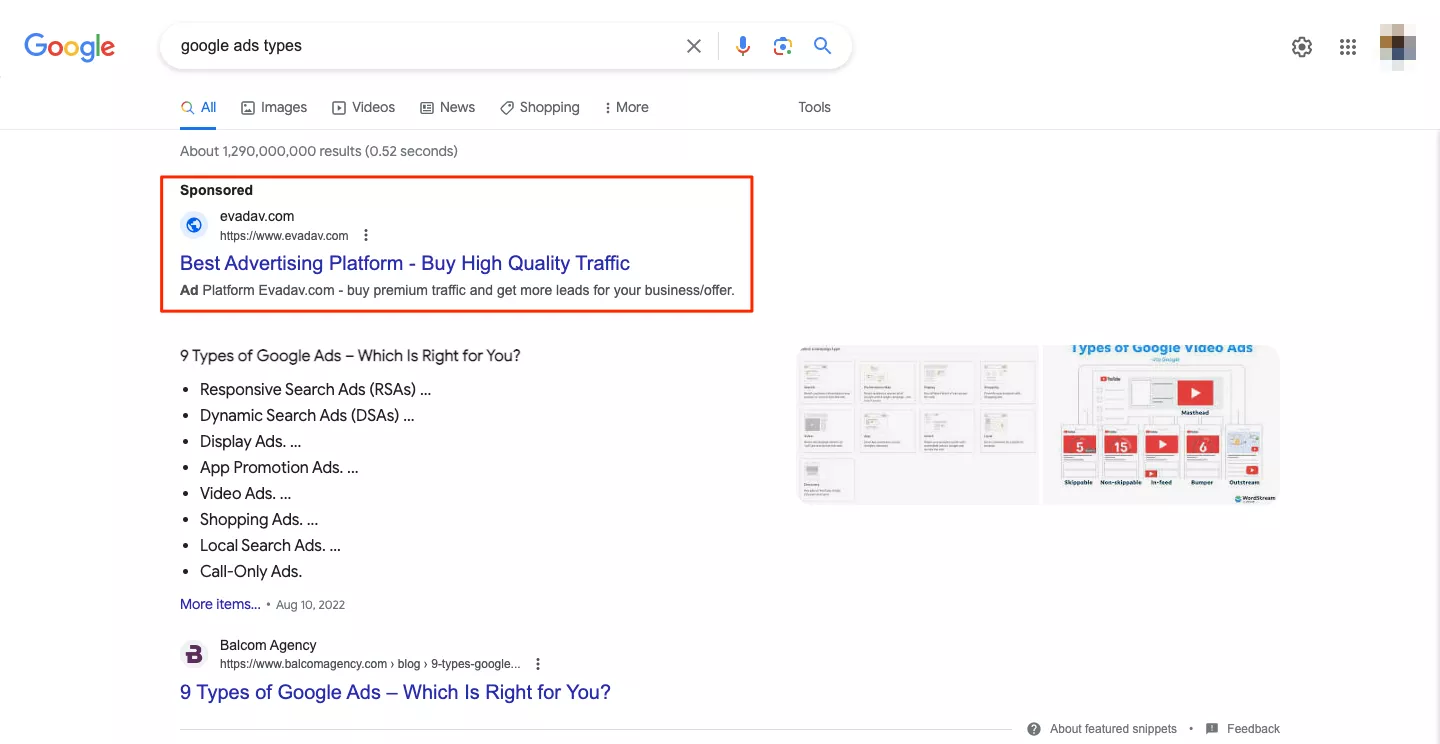
- Video ads. Such ads can be found on YouTube and other platforms that contain video materials. While skippable ads aren’t usually intrusive, unskippable ones may feel like torture (and recently, YouTube announced 30-second unskippable ads on connected TVs). On top of that, there are video ads that loudly autoplay when you load a page or scroll through a website.
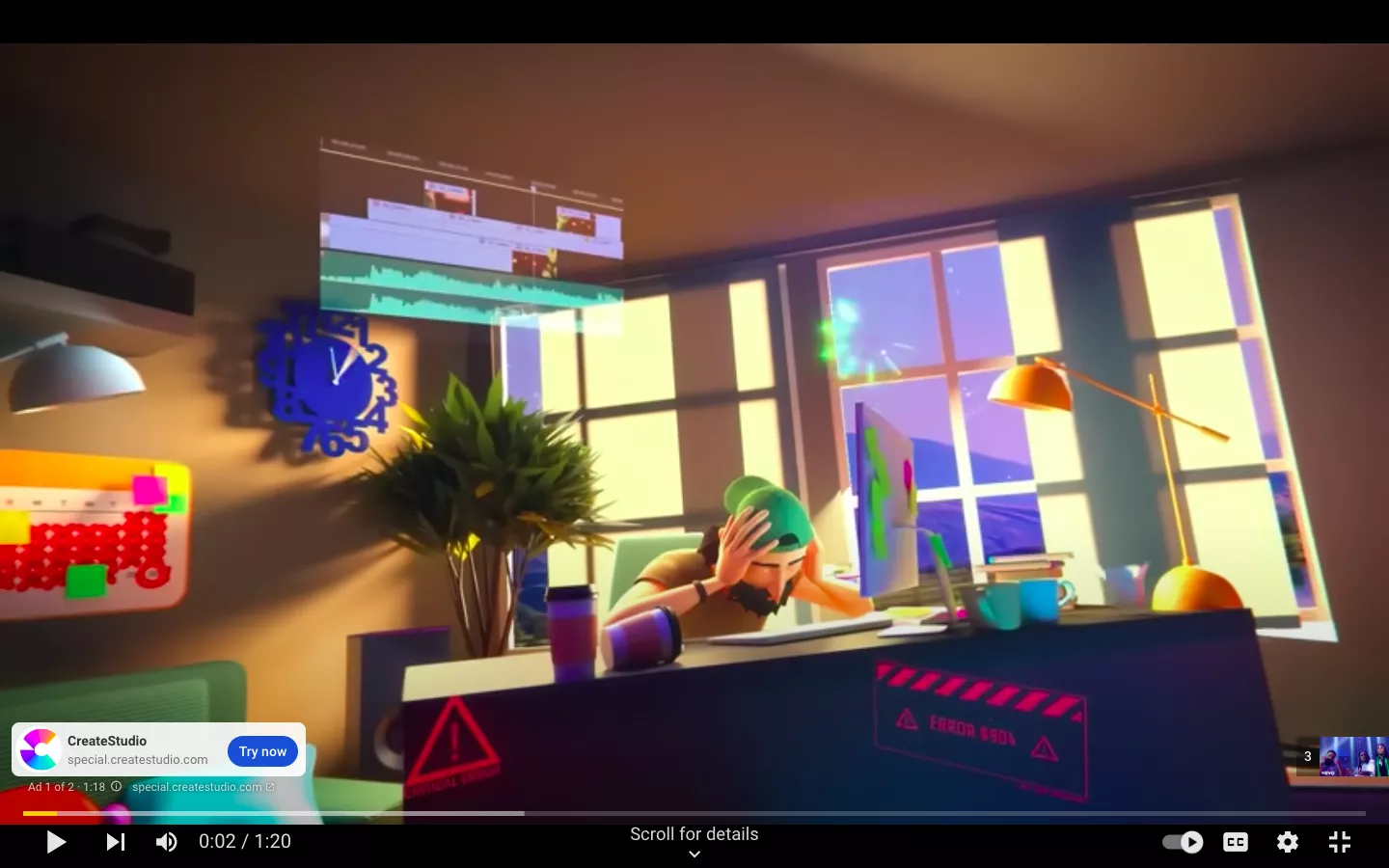
- Application ads. These ads promote applications in Google search results, Play Store, YouTube, and more. Most often, they encourage users to download a specific app relevant to their requests and browsing interests.
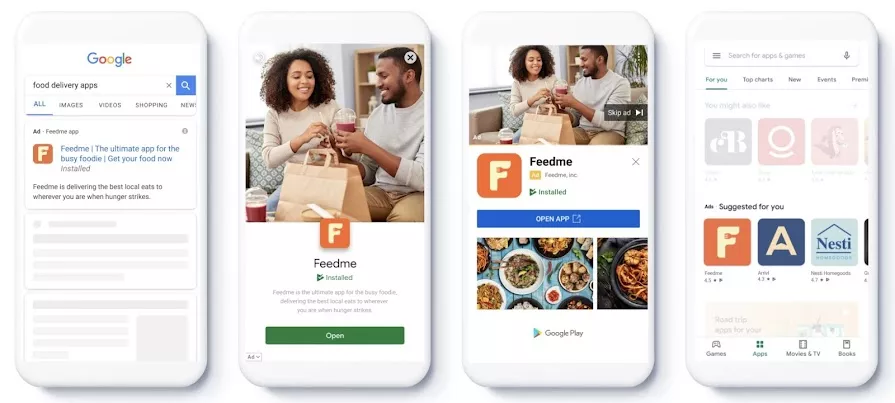
- Visual promotions. Visual ads appear on websites connected to Google Display Network (GDN). It currently consists of over 2 million websites. So if you see a banner or another personalized promotion on a specific web page, chances area chance is that it’s using Google services.
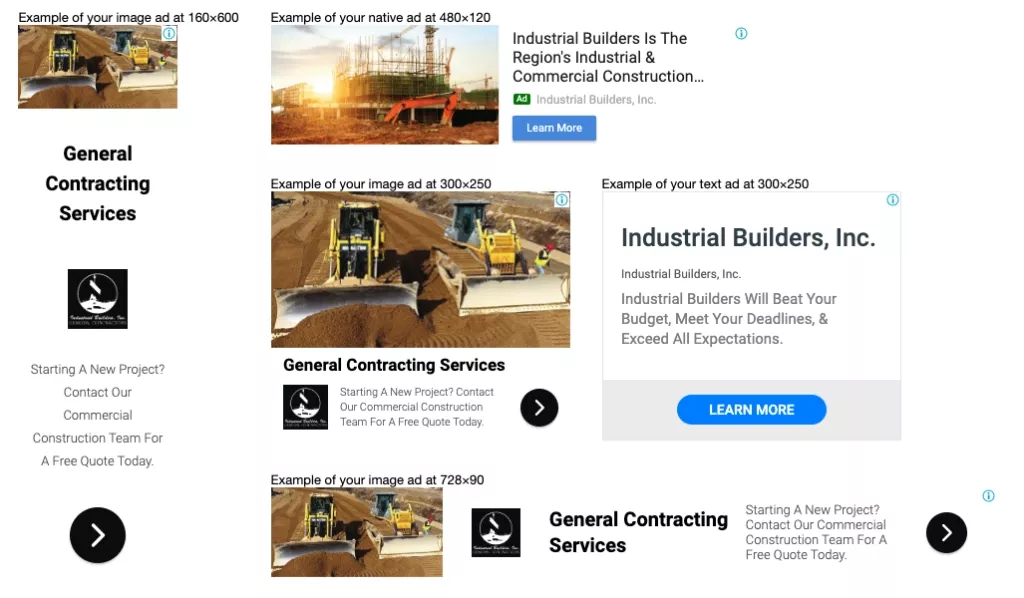
- Shopping ads. These are personalized ads that appear in the Shopping tab on Google when you search for specific goods. They provide a visual element and a descriptive product name to catch your attention and try to persuade you to make a purchase.
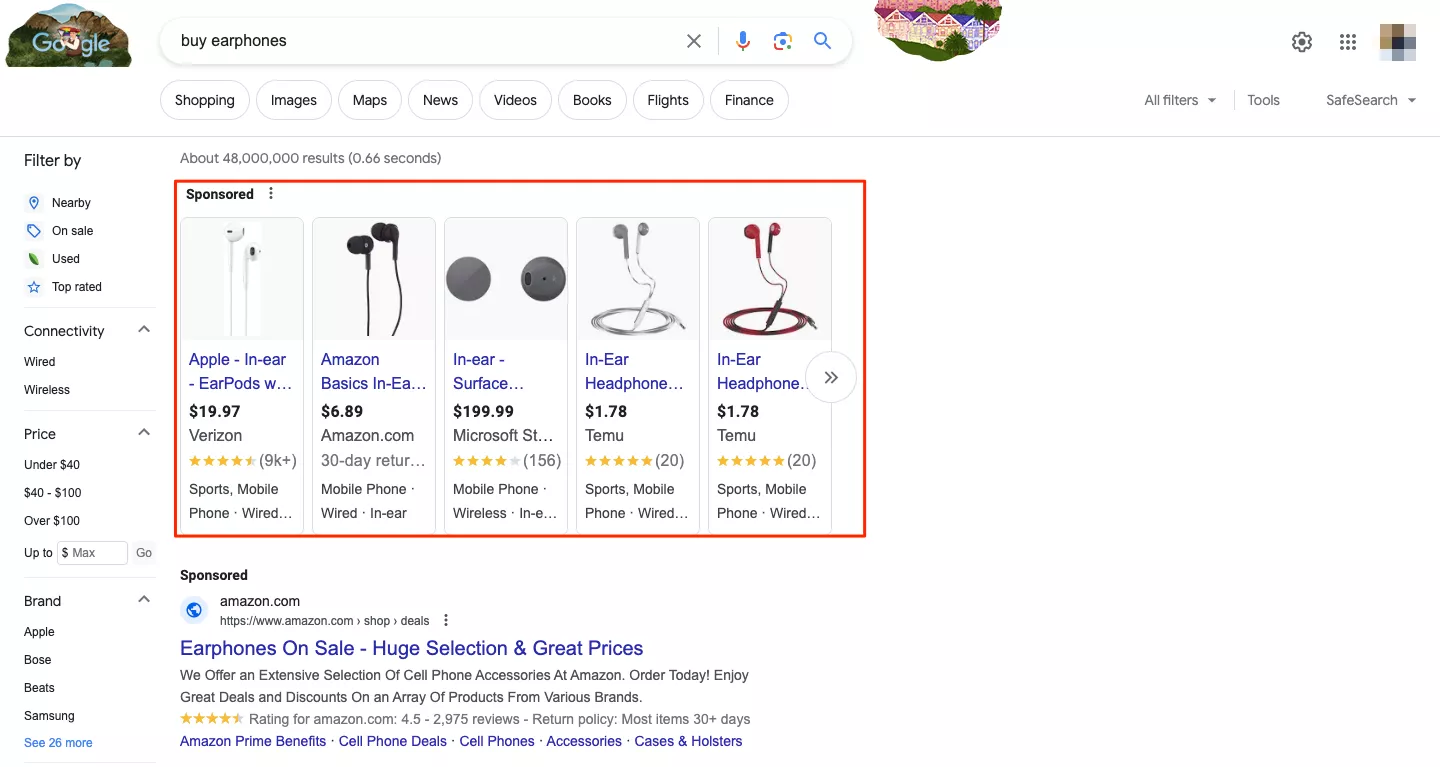
- Location-based ads. Online advertisements based on your location normally appear on Google Maps, search results, YouTube, and other Google services to promote goods or services based on your current location (and yes – Google knows your location if you don’t hide your IP address).
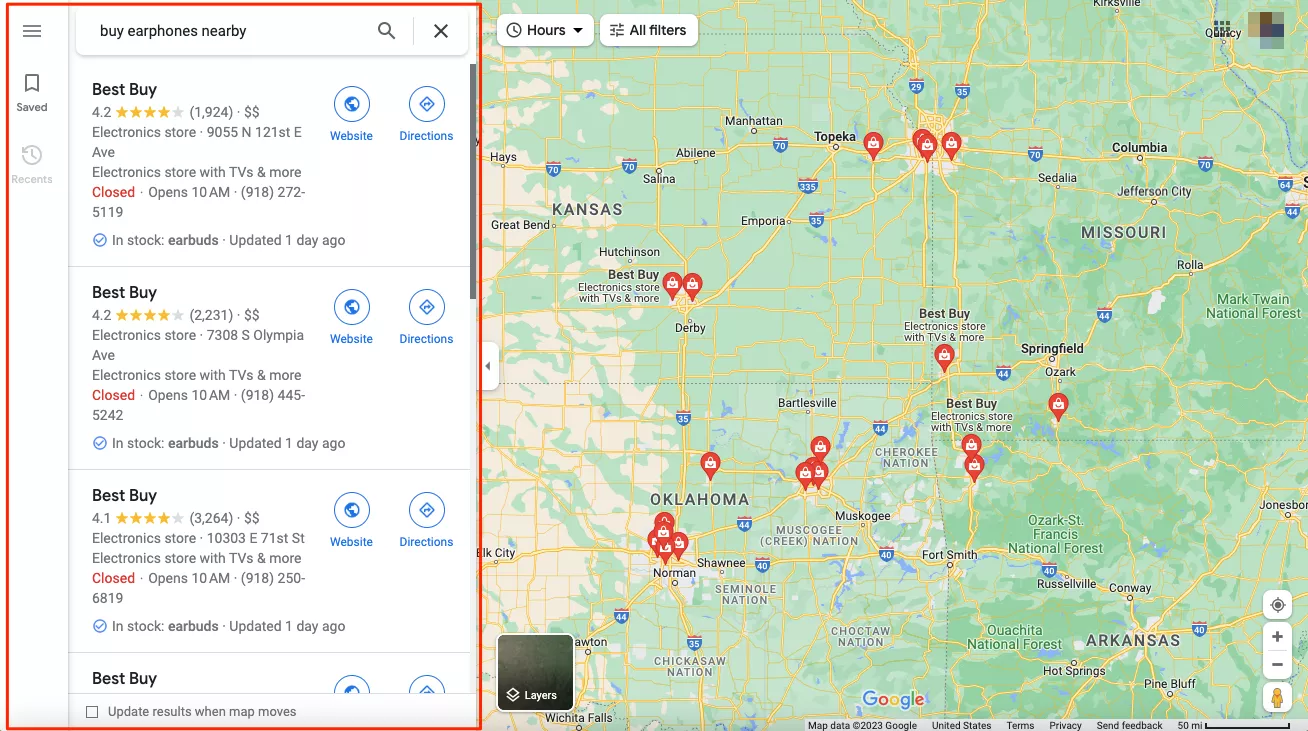
Now that you know what types of Google ads you may encounter while browsing, let’s figure out why many users decide to block them.
Reasons to block Google ads
According to a Hootsuite study, over 40% of Internet users adopt ad-blocking software. Here are the most common reasons they do so, highlighted in a HubSpot study.
- Annoyance (64%)
- Distraction from Internet activities (54%)
- Cybersecurity concerns (39%)
- Slower Internet speed and bandwidth (36%)
- Offensive and inappropriate content (33%)
- Privacy concerns (32%)
Now, let’s take a closer look at the most significant factors that may influence your decision to stop Google ads.
To avoid distraction and intrusion
According to Statista, the majority of Internet users have a negative attitude toward online ads. And most of them are especially annoyed with intrusive and irrelevant advertising materials they encounter on Google daily. Indeed, ads can distract users from their primary tasks, causing frustration and stealing our attention away from what we’re up to. A distractive pop-up taking up your entire screen or a loud video ad starting to play out of nowhere may ruin your browsing experience without bringing any actual value.
To enhance your privacy
Google is the most popular search engine, with an enormous 85% of the market share. The same applies to Google Chrome – over 65% of Internet users prefer this web browser. Sadly, the popularity of Google services doesn’t mean the corporation values users’ privacy. In fact, most platforms run by Google, from YouTube to Google Photos, gather tons of customer data for marketing purposes.
In particular, Google services use this information to spread targeted ads based on your browsing habits, interests, location data, and more. So, if you’re concerned about your online privacy, blocking Google ads is one of the main ways to protect yourself.
To avoid security risks
Online advertisements and pop-ups are not just annoying – there’s actually a dark side of Google Ads that puts your cybersecurity at enormous risk. The problem is that hackers often leverage this service to attack users with malicious intent. Here are the main threats to watch out for.
- Malware-infected sponsored ads. Numerous reports claim that some sponsored ads contained spoofed links distributing malware. One of the most famous cases was related to a threat actor known as DEV-0569. The cybercriminal used sponsored Google ads of legit services, including AnyDesk, LibreOffice, Rufus, and Awesome Miner.
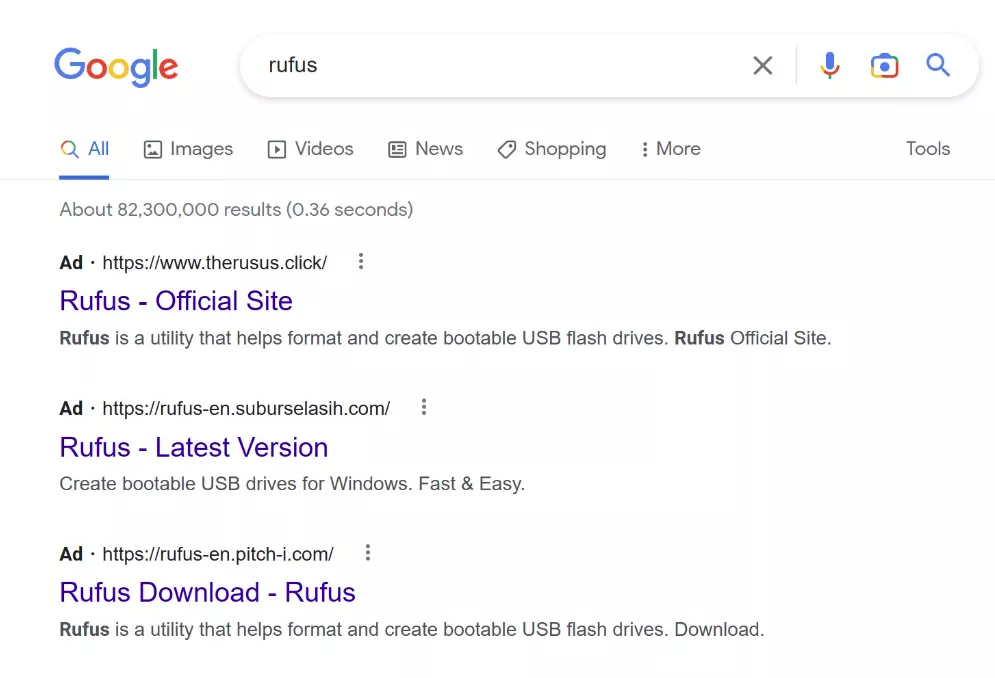
After the download, a malicious program like RedLine Stealer or Cobalt Strike is installed on a victim’s device.
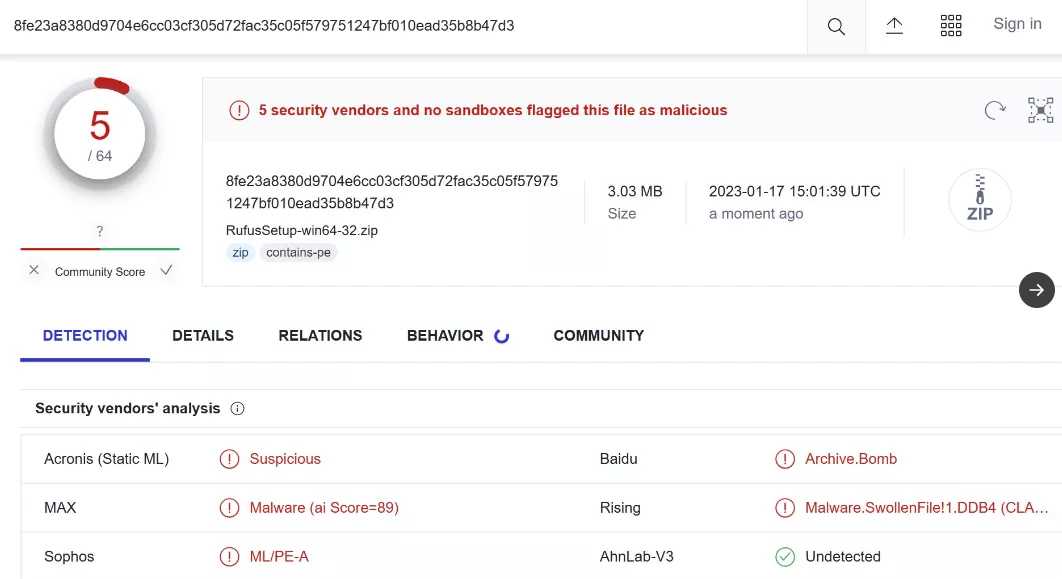
- Phishing. Some users recently reported that Google ads can be used for phishing campaigns. When clicking a spoofed link, a user appears on a fake login page. And once you fill in your credentials on such a website, your private data falls into the hands of cybercriminals. Here is an example of a malicious clone of a BitWarden registration page reported by a Reddit user.
God damn. In situations like this how can I detect the fake one? This is truly scary.
by u/dannyparker123 in Bitwarden
To increase connection speed
There might be numerous reasons why your Internet connection is slower than expected – and Google Ads are one of the potential causes. To be more specific, many tests prove that most websites load much faster without banners and video advertisements. For example, here is the result of a test run by Request Metrics on ESPN, NY Times, CNN, Fox News, and The Wall Street Journal.
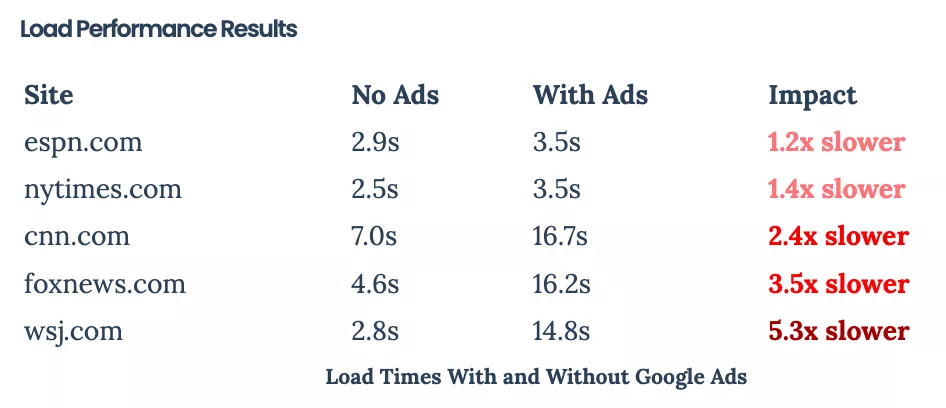
Now that you know the potential pitfalls and risks of Google Ads, let’s figure out how to avoid them.
How to stop ads on Google: 5 possible solutions
You can block sponsored ads on Google by using the following methods.
1. Turn off Google personalization
First of all, you can go for this simple yet efficient way to manage and prevent personalization in your browser. Here’s how to adjust your Google account preferences to stop personalized ads.
- Go to your Google Account.
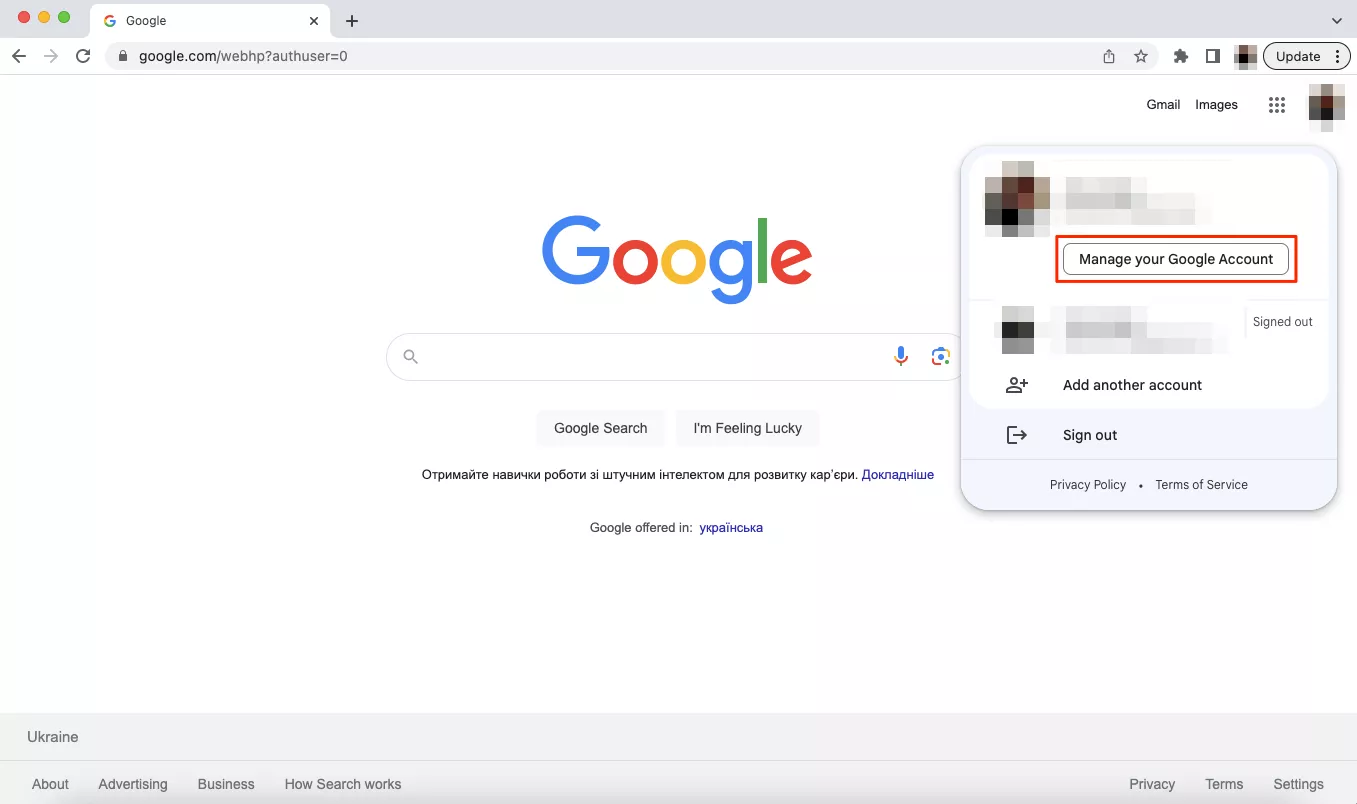
- Select Privacy & personalization.
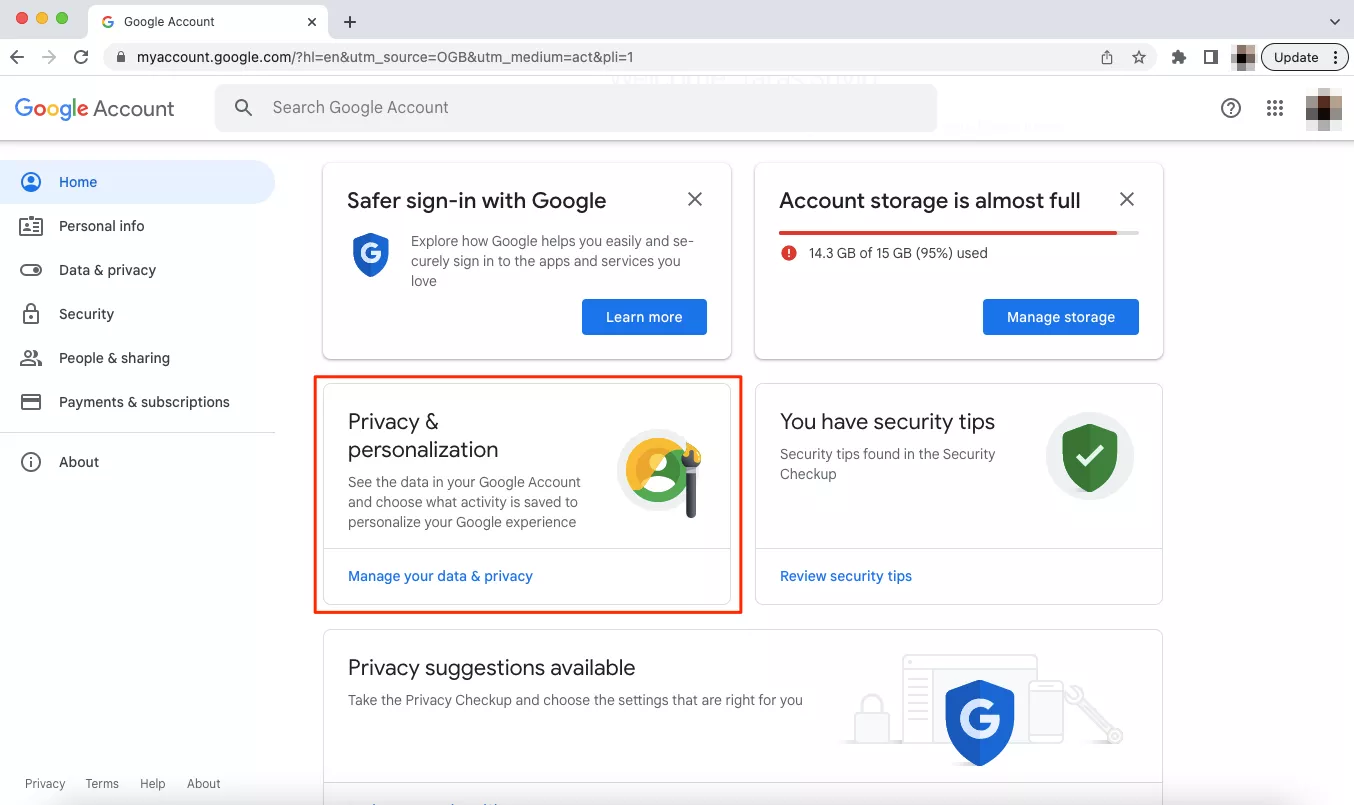
- Select My Ad Center in the Personalized ads section.
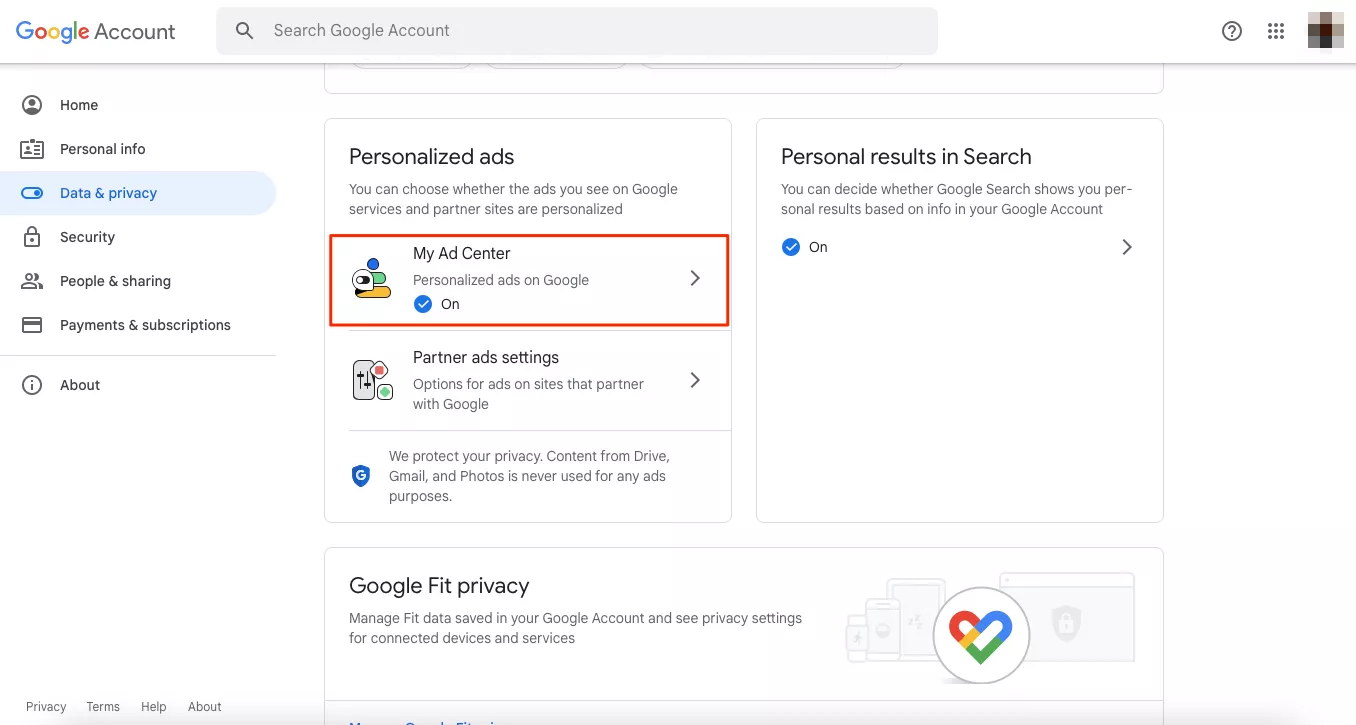
- Switch Ad personalization off.
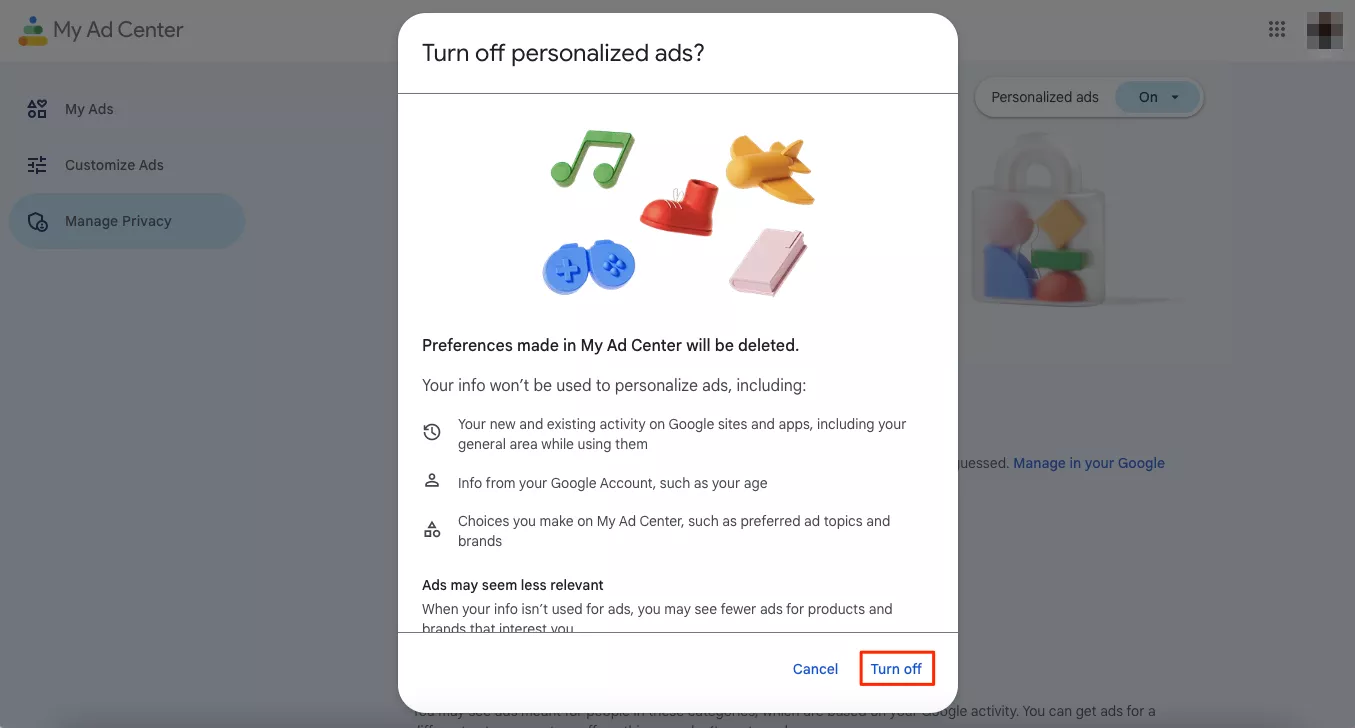
Note that you can perform the steps above in any browser, and since the setting links to your Google account, the change will affect all relevant apps and devices.
2. Turn off pop-ups and redirects in Chrome
To block unwanted ads in Google Chrome on your computer, follow these steps:
- Open Google Chrome and tap the three dots menu on the top right corner of your screen.
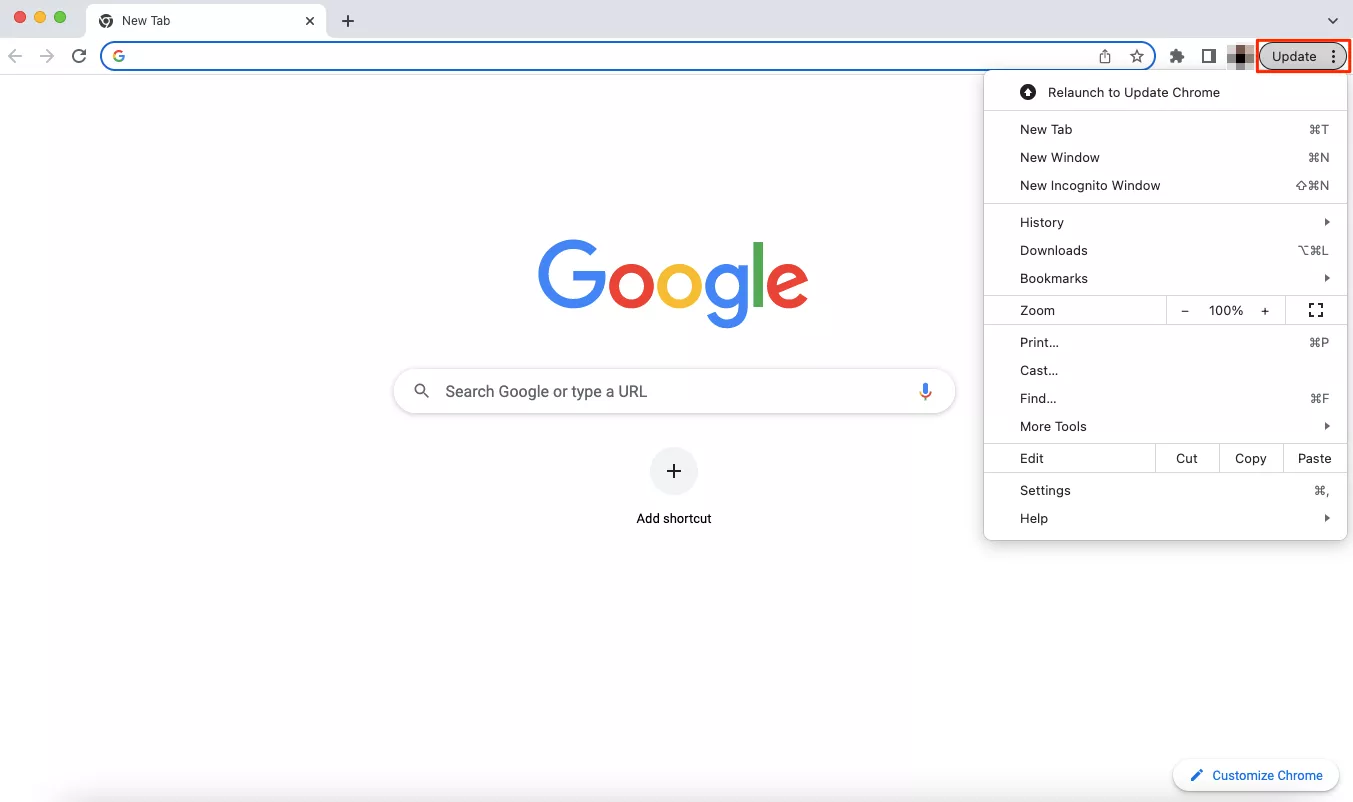
- Click Settings.
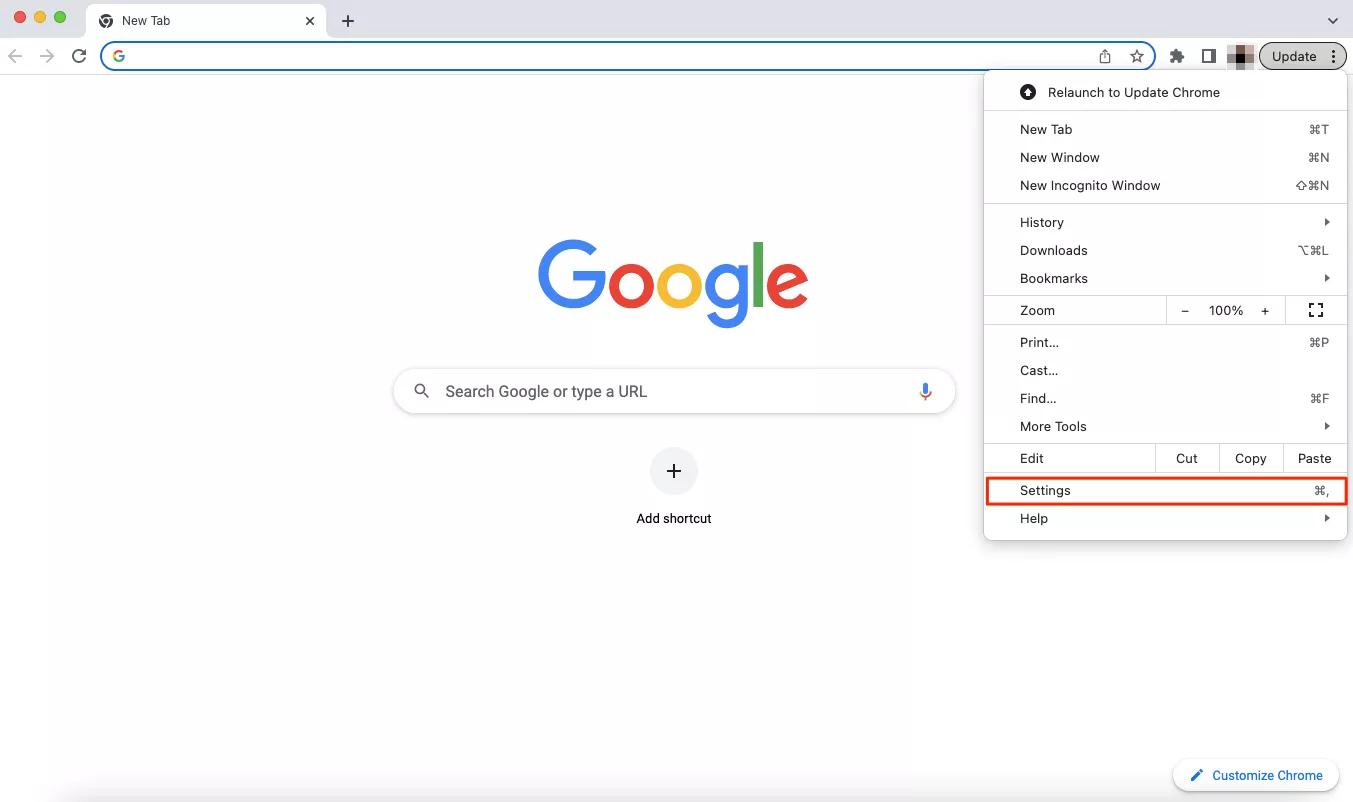
- Head to Privacy & Security tab.
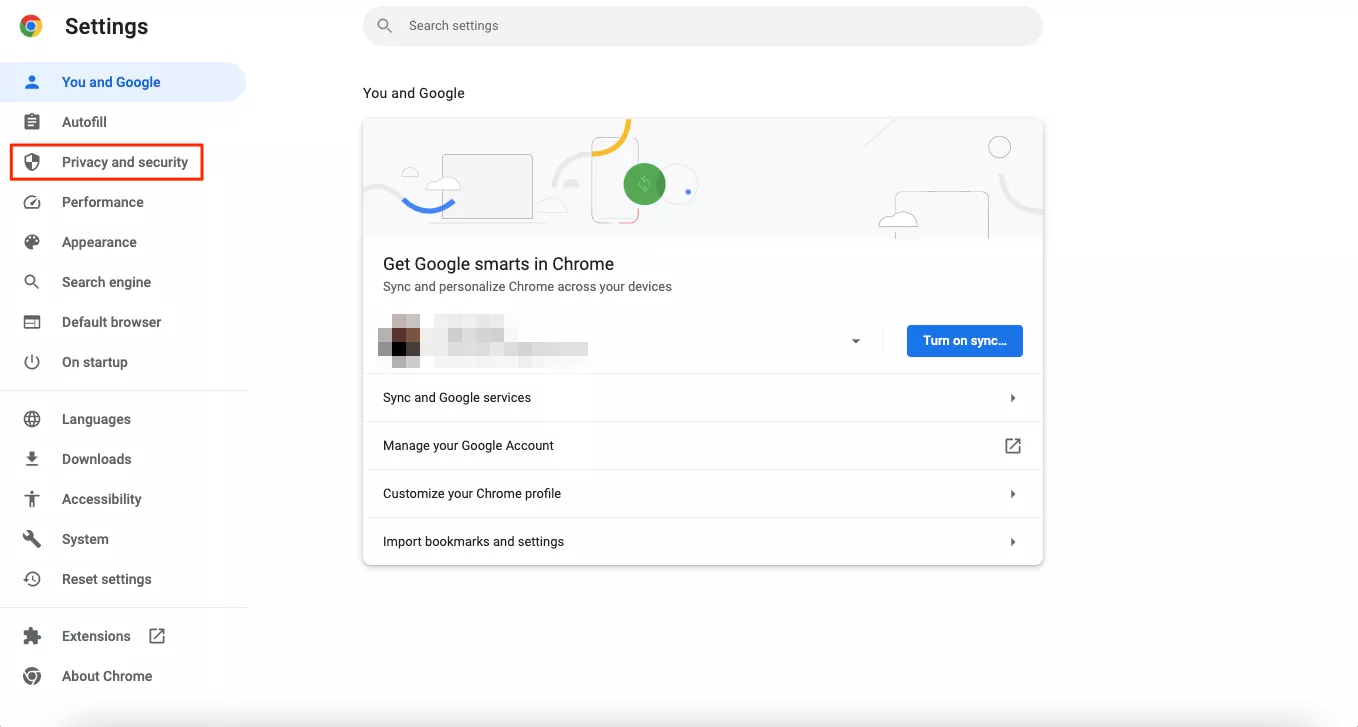
- Head to the Site Settings section.
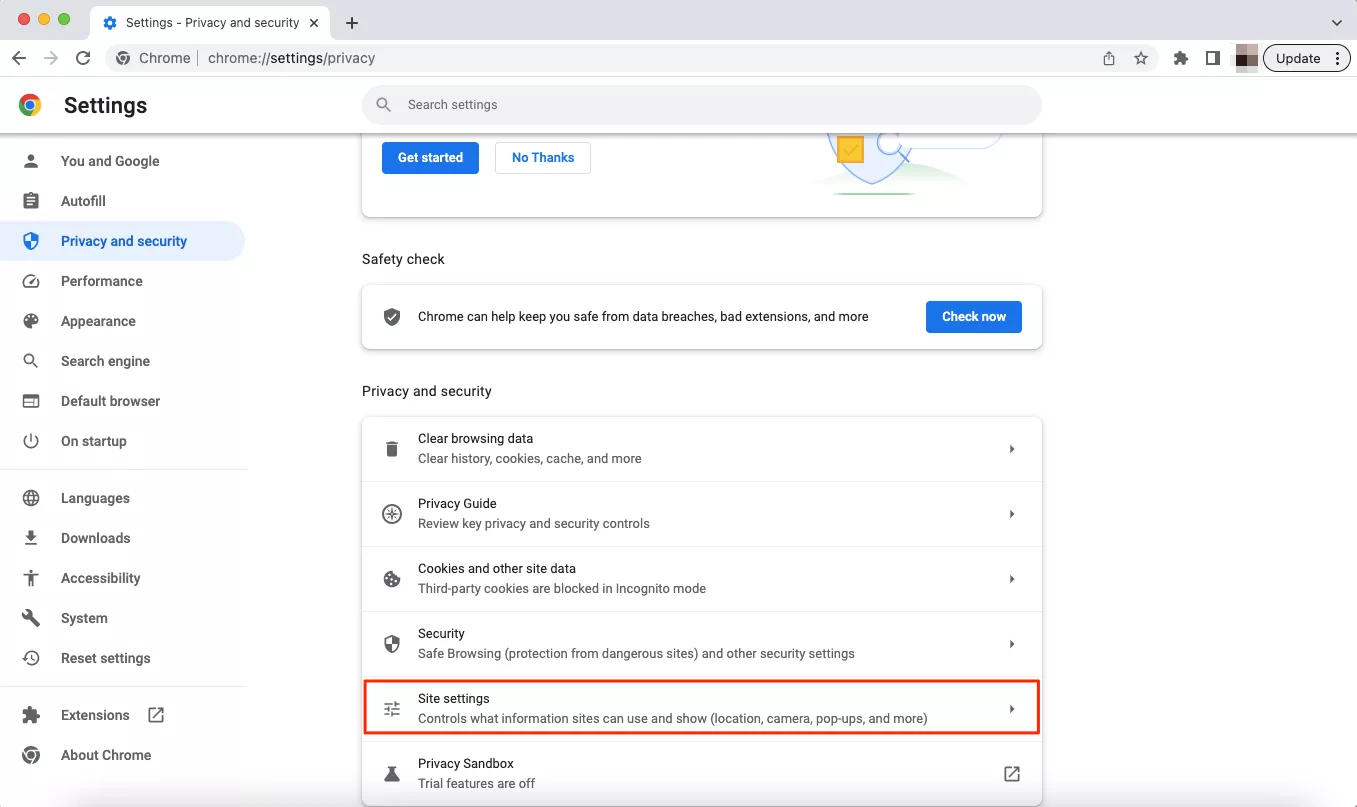
- Find the Pop-ups and redirects section in the Content tab.
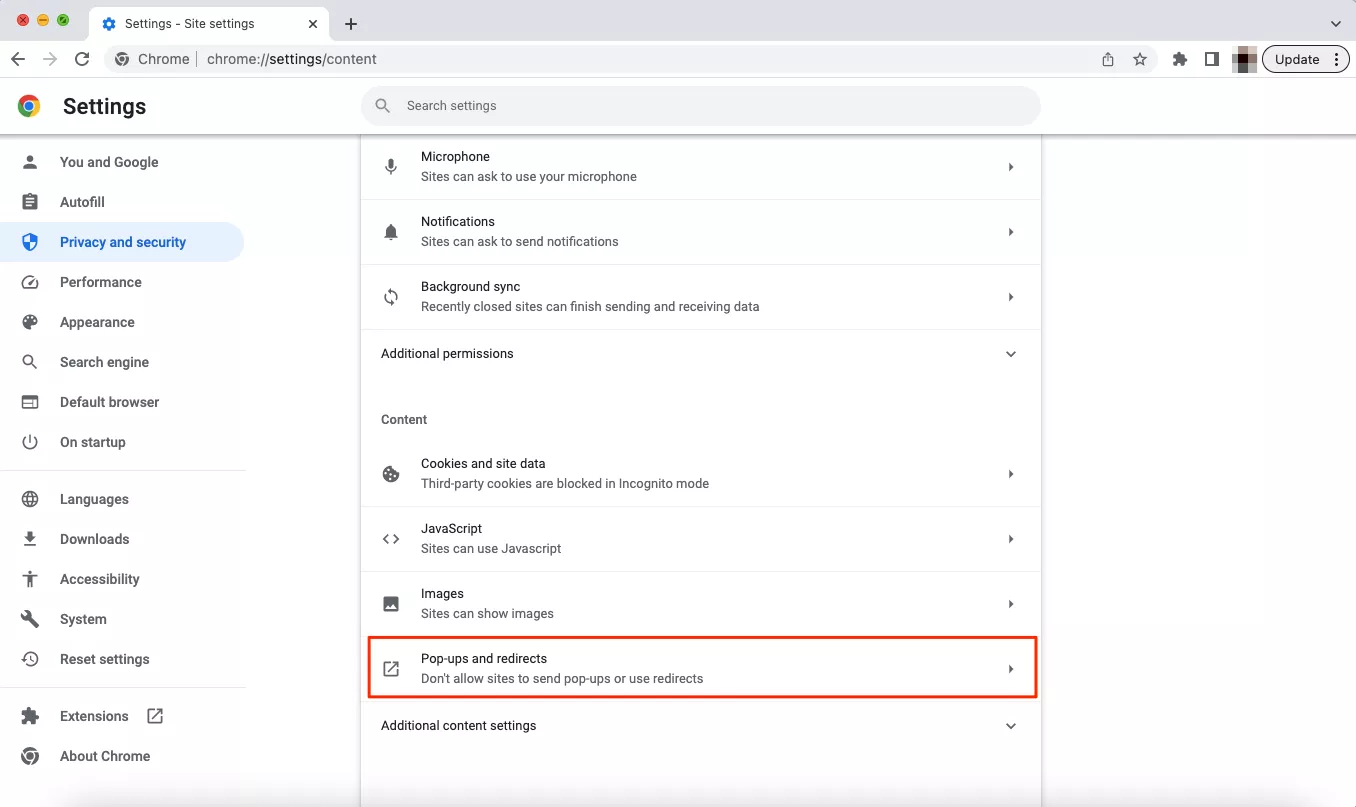
- Enable the Don’t allow sites to send pop-ups or use redirect option.
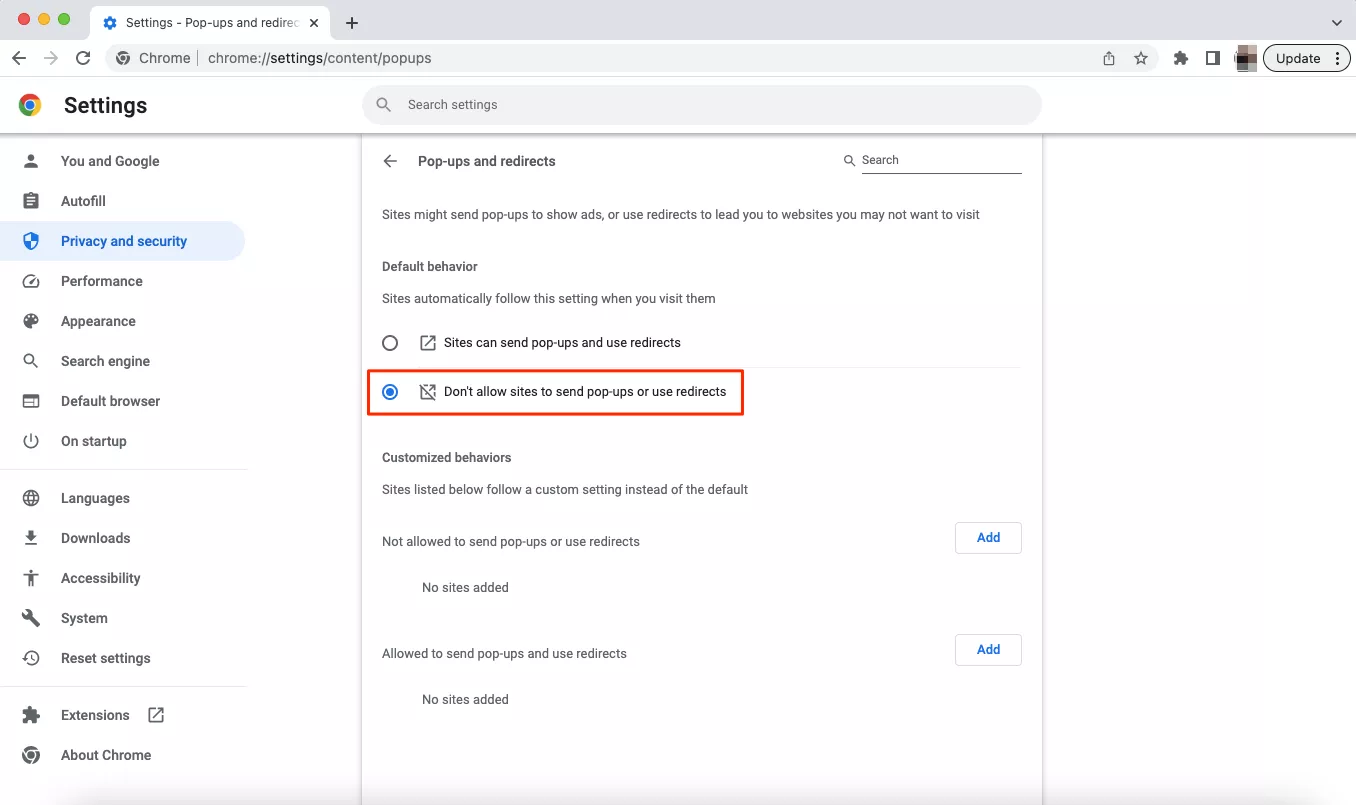
Note that these steps only prevent particular sites from sending you pop-up ads. However, it doesn’t block all types of Google ads and isn’t an efficient measure against potentially malicious content.
3. Use an ad-blocking app or extension
An ad-blocker is any software designed to prevent advertising materials from appearing on web pages. It may be a client app or a browser extension that blocks communication between your browser or device and ad servers. This way, it hides most advertising materials on the web pages you visit. Some famous examples of ad-blocking tools include AdBlock Plus, AdBlock, and Ghostery.
However, there are two things one should keep in mind before installing an ad-blocking app or extension.
- Not all ad-blockers are reliable. Many apps and extensions only pretend to be legit. But in fact, such tools may appear to be malicious programs collecting your data and spreading viruses.
- The capabilities of ad-blocking tools are limited. This type of software may effectively block advertisements, including the ones spread by Google – but not more than that. It won’t protect your data from third-party monitoring, phishing, and malware, unlike the following solution.
4. Use a VPN browser extension
A virtual private network (VPN) browser extension is a lightweight version of a VPN app. It encrypts your traffic on the browser level and changes your IP with an address of a remote server. As a result, you can browse the web more privately and securely. Note that, similarly to common ad-blockers, not all VPN extensions are trustworthy. Fake VPNs may collect users’ personal details and sell them to third parties.
In contrast, a reliable VPN browser extension offers an efficient ad-blocking feature – AdBlock. Besides, it ensures end-to-end encryption of your traffic and sticks to a transparent No Logs policy. Here is how to set up the VeePN browser extension in a few simple steps.
- Find the VeePN extension and install it on your preferred browser. VeePN offers solutions for Google Chrome, Mozilla Firefox, and Microsoft Edge.
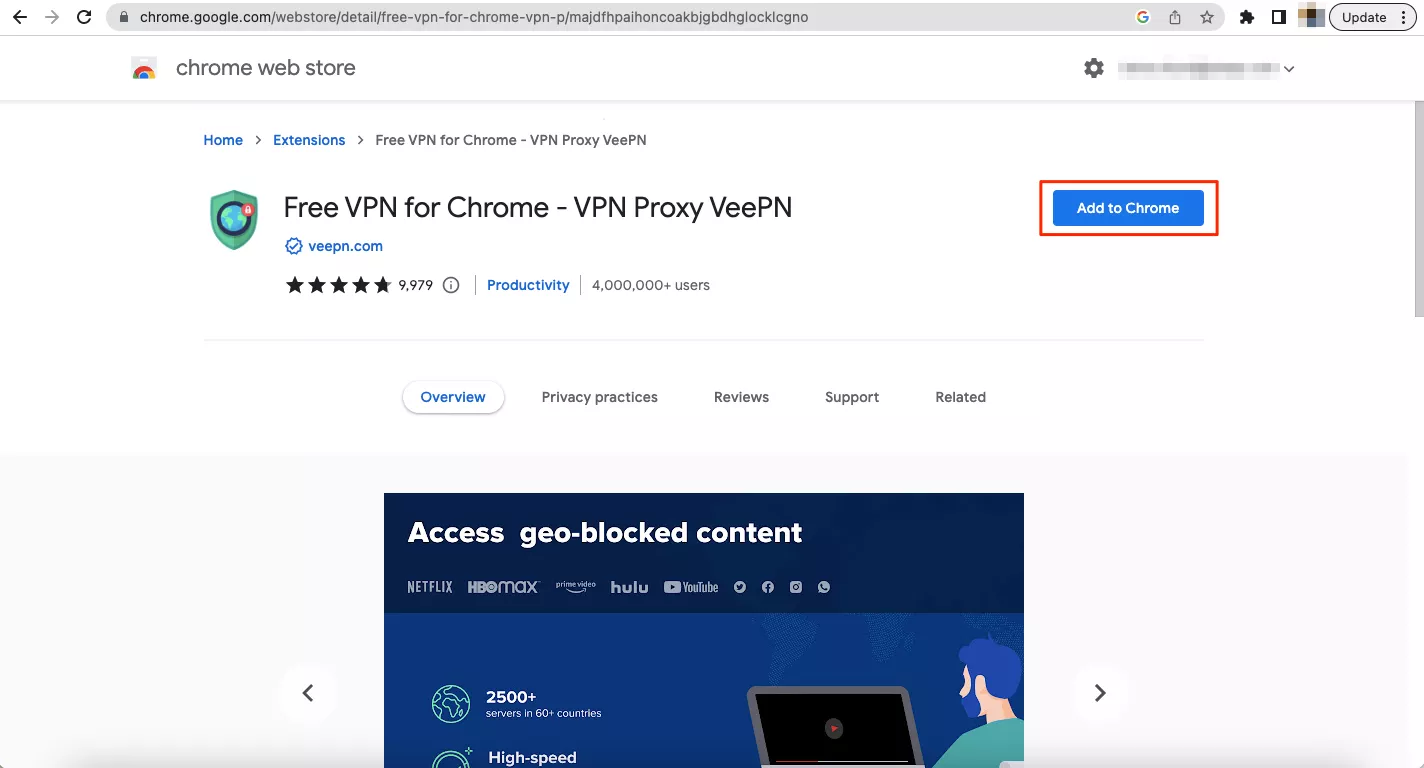
- Find the Extensions icon at the top right corner of your browser window and open VeePN.
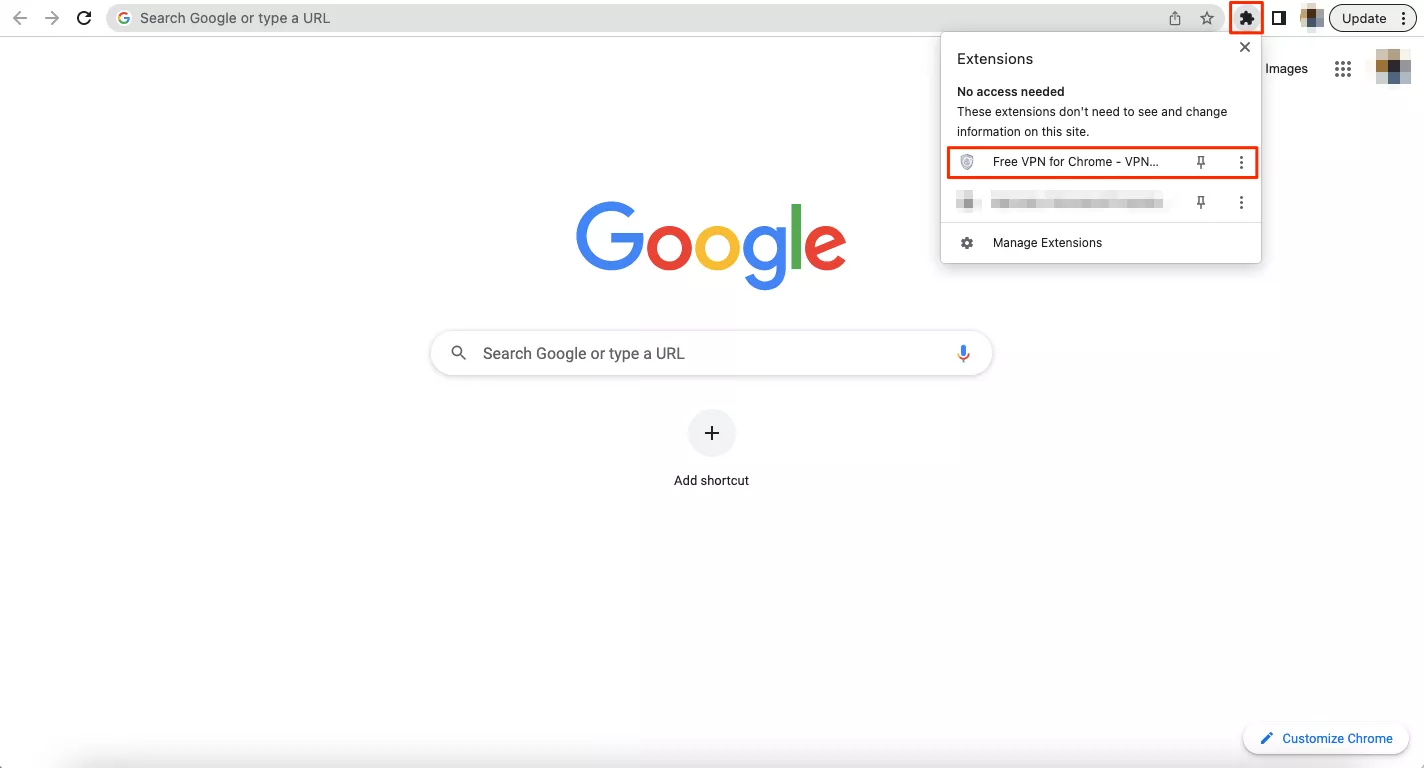
- Click Continue.
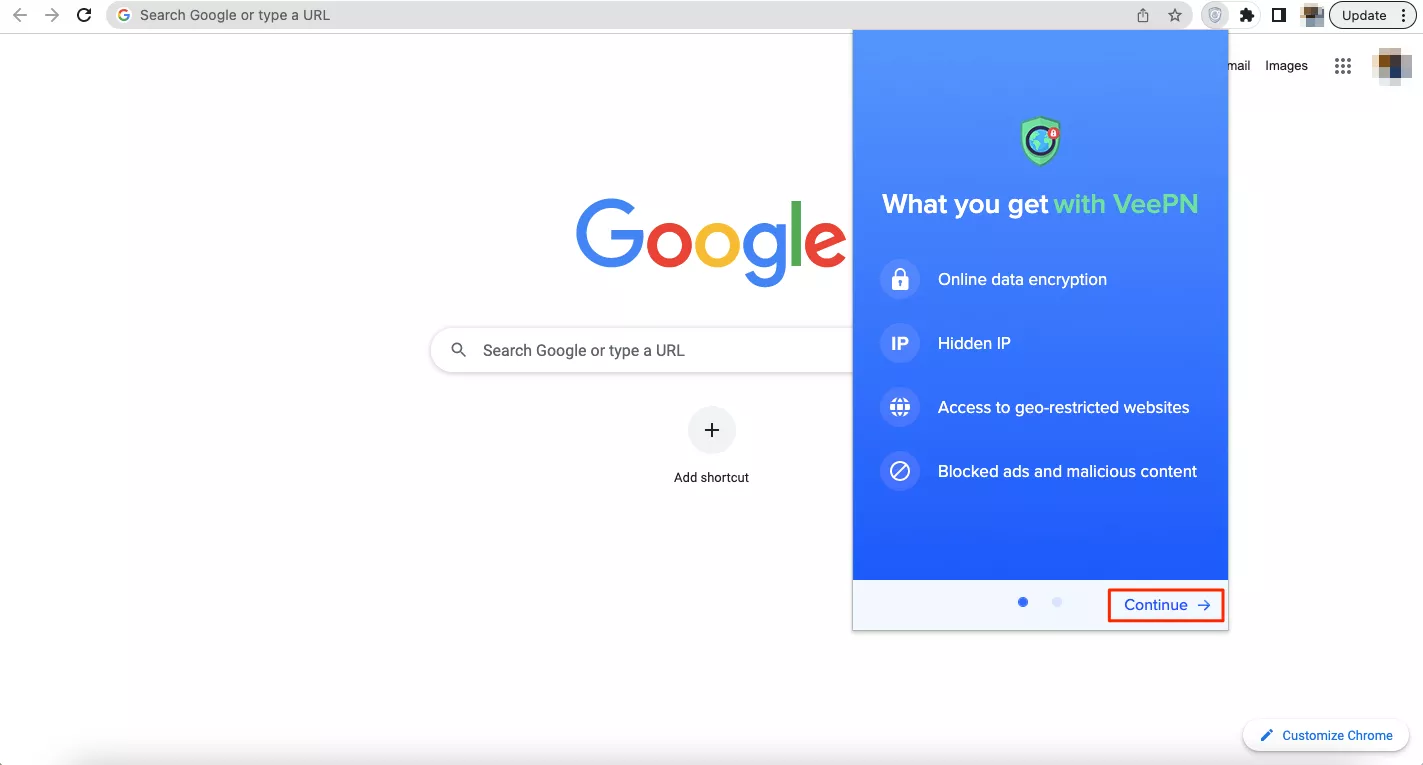
- Choose the preferred server location and toggle AdBlock.
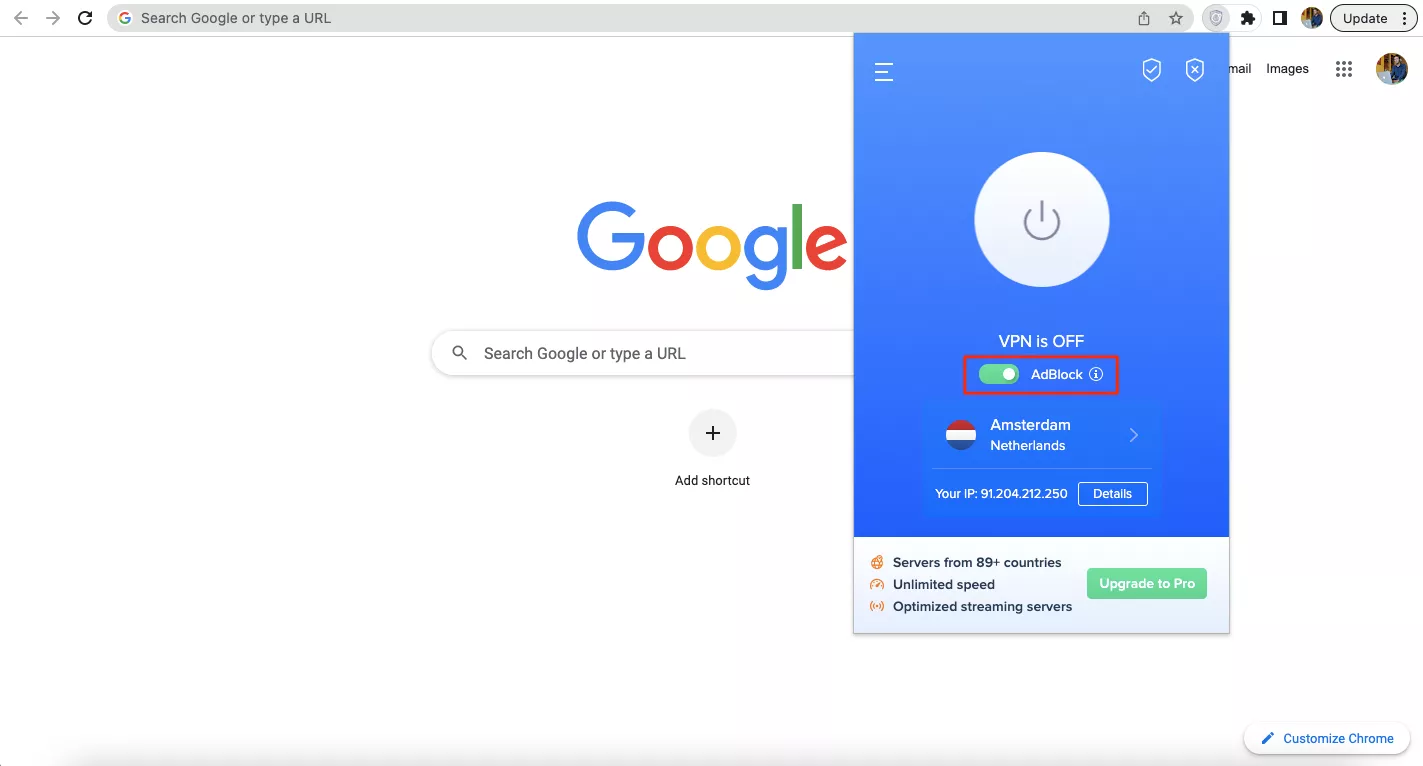
- Turn the VPN on and browse the web privately without bumping into potentially dangerous ads.
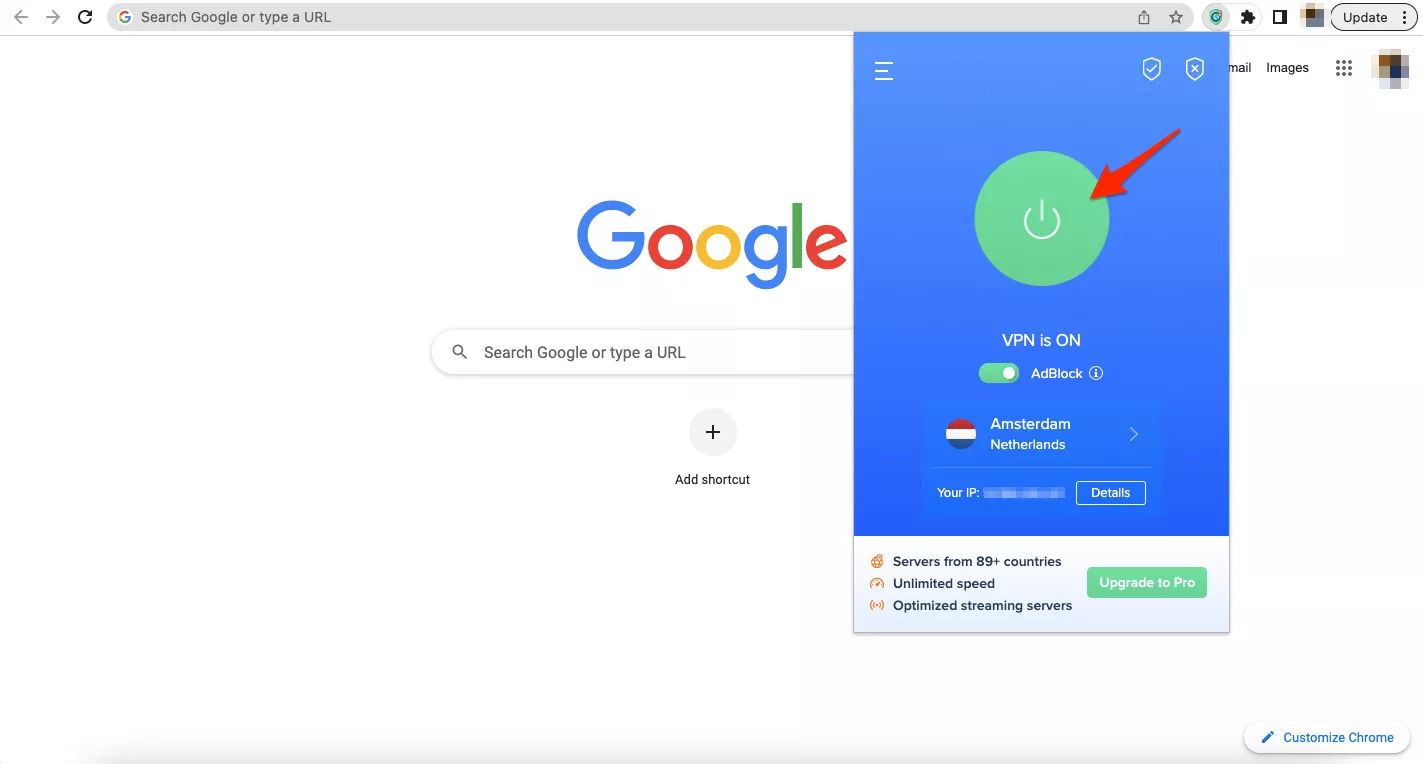
5. Use a VPN client app
A VPN client app is a full-fledged virtual private network solution. It covers your entire Internet traffic with robust encryption, offers a broader selection of remote servers, and provides multiple powerful security features. In particular, VeePN’s NetGuard will not only block unwanted ads, but also protect you from third-party trackers, malware, viruses, phishing links, and shady websites. For more details, check out or detailed comparison of the VeePN app and browser extension.
VeePN is available on multiple devices and operating systems. It includes:
Here is how to set up and run the VeePN app to stop intrusive and risky Google ads.
- Sign up for VeePN.
- Choose the preferred pricing plan.
- Download and install the VeePN app.
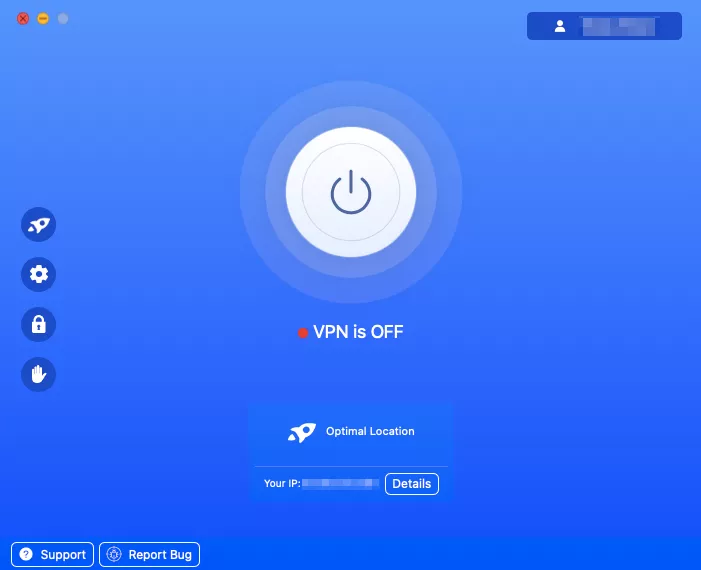
- Open the app and connect to the desired server location or use the Optimal Location option for the fastest connection speeds possible.
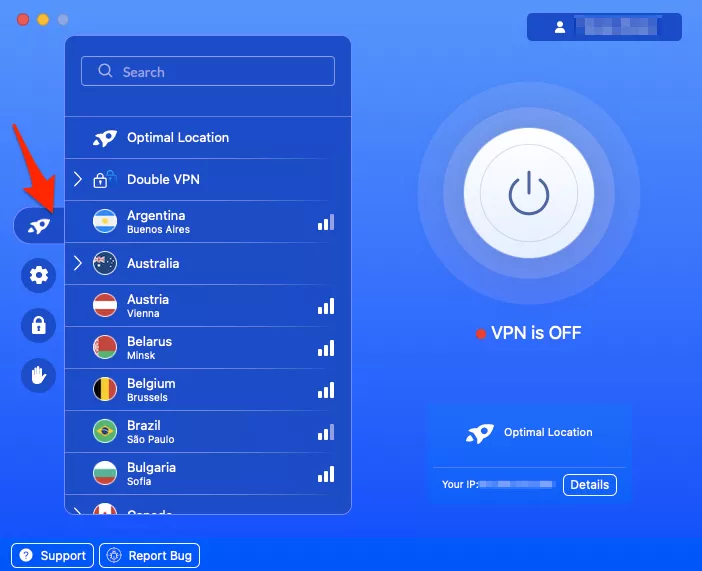
- Go to Privacy Settings and enable Block Ads. You can also switch on Block Malicious Websites, Block Online Tracking, and the Kill Switch feature that prevents potential data leakage.
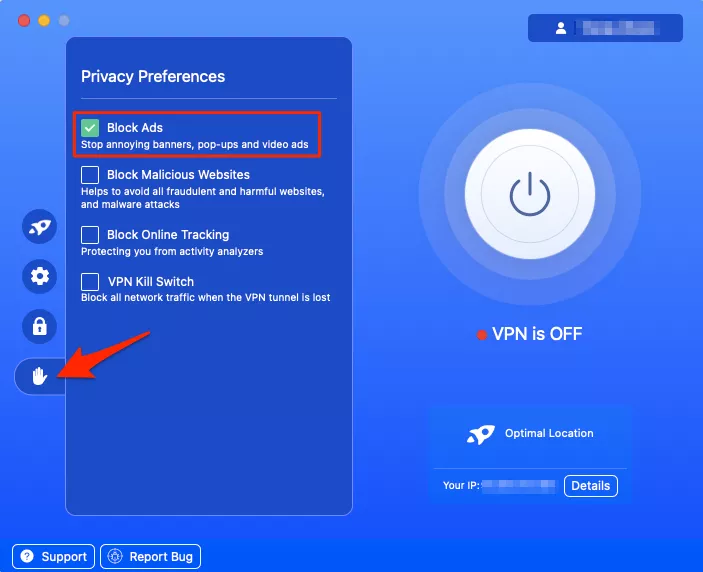
- Turn your VPN on and enjoy your ad-free browsing experience.
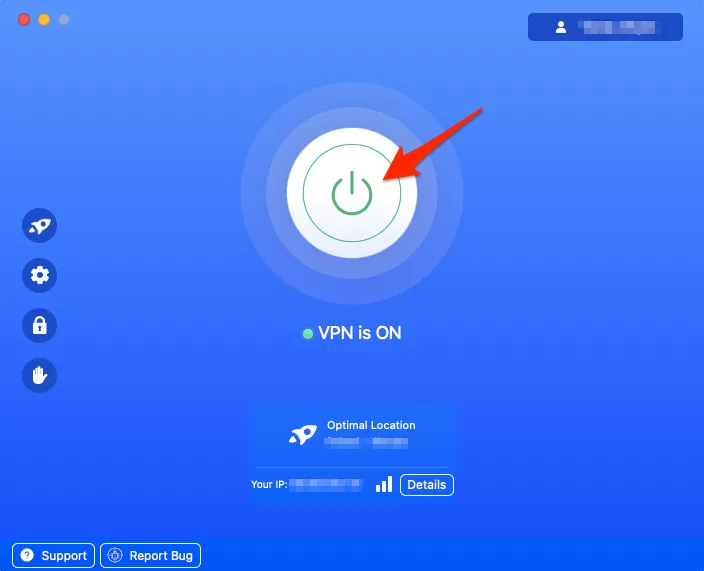
Bottom line
All in all, if you want to prevent Google from collecting your private data and targeting you with intrusive ads, there are a couple of ways to do so. You may even decide to leave Google for good and start using a more private search engine, browser, and email service instead. But, if you’re not ready for such a drastic change, consider using a powerful solution like VeePN – it will both save you from annoying ads and take your online security to the next level.
Choose a VeePN plan that suits your needs best and try it with a 30-day money-back guarantee!
FAQ: How to Block Google Ads
Yes! You can block various types of Google ads, including display, video, and location-based ads, by using a reliable ad-blocking service or a VPN. We recommend VeePN – a trustworthy VPN solution that encrypts your traffic, blocks unwanted advertisements, and prevents third-party tracking. Also, you can stop Google ad personalization in your Google account settings. Check out this article to learn more.
You can stop most of Google ads and pop-ups on your Android by taking the following steps:
- Open your Chrome app and open a website.
- Tap More Info to the right of the address bar.
- Tap Site Settings.
- Under Permissions, select Notifications.
- Turn notifications off.
However, this won’t prevent Google from tracking you and sending you targeted ads on other websites. Luckily, a reliable VPN can do the job – read this article for more details.
Here is how to block unwanted Google ads and pop-ups on an iPhone or iPad:
- Open the Chrome app.
- Tap More Settings.
- Select Content Settings > Block pop-ups.
- Enable Turn pop-ups off.
Alternatively, you can use a trustworthy ad-blocking solution on your iOS device to avoid intrusive and potentially dangerous ads and pop-ups. Read this article to learn more.
To stop pop-ups on a specific web page, follow these steps:
- Open Google Chrome on your device.
- Click More Settings at the top right corner of your screen.
- Click Privacy and Security Site Settings.
- Click Pop-ups and redirects.
- Find the site under Allowed to send pop-ups and use redirects.
- Click More > Block.
To learn how to get rid of intrusive Google ads on all websites, read this article.
To remove Google ads permanently, you may opt for the following solutions:
- A dedicated ad-blocking app
- A VPN browser extension
- A VPN client app
A reliable VPN service like VeePN is your best bet if you want to enhance your Internet privacy and get rid of potentially malicious ads. For more details, read this article.
VeePN is freedom
Download VeePN Client for All Platforms
Enjoy a smooth VPN experience anywhere, anytime. No matter the device you have — phone or laptop, tablet or router — VeePN’s next-gen data protection and ultra-fast speeds will cover all of them.
Download for PC Download for Mac IOS and Android App
IOS and Android App
Want secure browsing while reading this?
See the difference for yourself - Try VeePN PRO for 3-days for $1, no risk, no pressure.
Start My $1 TrialThen VeePN PRO 1-year plan







