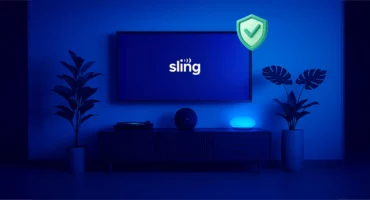Hosts File to Block Ads: Is This an Effective Method?
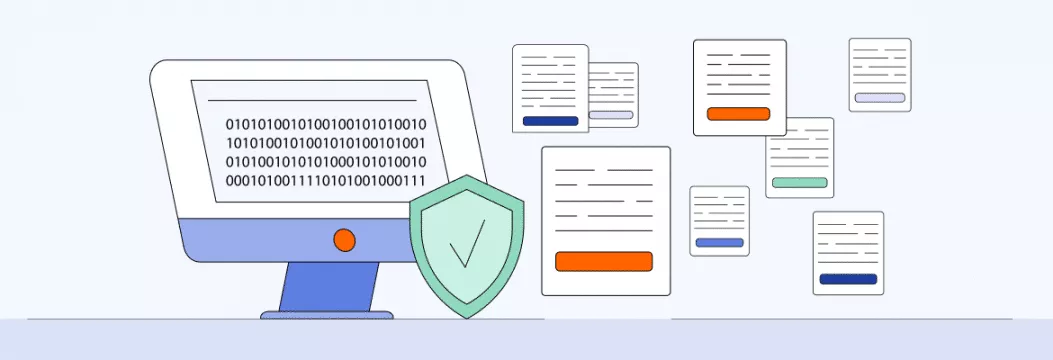
The internet is full of ads. Sometimes it takes 50% or more of the page being loaded. Intrusive advertising is repeated from site to site, interferes with the correct perception of the required information, wastes traffic, and affects the speed of Internet search. Simply put, by blocking ads in your browser, you will get rid of annoying offers of all kinds.
Ad Blocking Techniques
Internet users began to struggle with online advertising a long time ago. For this purpose, both software tools (for example, Ad Muncher) and the built-in capabilities of the browsers are used (for example, the “Block content” function is available in Opera). These methods are certainly not bad. Each has its own pros and cons but requires regular settings, calibrations, etc. There also is another effective way to remove ads – The Hosts file. It is usually located in the folder with the installed version of Windows under the path WINDOWS\system32\drivers\etc\hosts. Read below how to delete annoying ads using Hosts.
What Is a Hosts File and How to Apply It to Remove Ads in a Browser?
Today, the easiest way to get rid of annoying ads once and for all is to make the appropriate settings in the Hosts file. Hosts is a text file containing a database of domain names and is used when converting them into network addresses of hosts. The query for this file takes precedence over queries to DNS servers. Unlike DNS, the contents of a file are controlled by a computer administrator.
The Hosts is used by Windows to convert symbolic domain names to their corresponding IP addresses and vice versa. Whenever you enter an alphabetic name of a website into the address bar of your browser, your computer, before connecting to it, must convert this alphabetic name into the corresponding numbers. In the Hosts file, the computer administrator can manipulate this feature.
How to Make Changes to the Hosts File?
The Hosts file has no visible extension, but it can be edited with any text editor (for example, Notepad) like a regular text file. If, when you try to edit it in the usual way, you see an error message with the words about insufficient rights, then you should run Notepad as an administrator. Follow the following procedure:
- Make the right-click on Notepad and select the option “Run as an administrator” from the menu that appears;
- In the editor, click “File”, then “Open,” and navigate to the file C:\Windows\System32\Drivers\etc\hosts. In the “File Name” field, enter %windir%\system32\drivers\etc\hosts and press Enter;
- The file is ready for editing. When you save it, all changed data will be saved.
After making your changes, be sure to restart your browser. There is no need to perform a hard restart of the computer.
What is the General Structure of the Hosts File?
It was already mentioned above that the Hosts file is designed to convert symbolic domain names (google.com) into their corresponding IP addresses (64.233.167.99) and vice versa. Therefore, after a small preamble, the file contains lines of the form – IP and domain name: 64.233 .167.99 google.com.
For example, the computer address is 127.0.0.1. If we enter a line like 127.0.0.1 “unwanted site” into the HOSTS file, then we will fall into an empty area every time we try to go to an “unwanted site”. Taking advantage of this great opportunity, you can easily remove annoying ads and make the daily Internet cleaner, more aesthetically pleasing, and faster.
How to Block Ads Using the Hosts File?
To block advertising companies widespread on the Internet, it is enough to list these domains in the Hosts file and prohibit the download of banners, scripts, pop-up windows, etc., from them. Naturally, there are many such domains, so you will have to download them as a separate file and insert their contents into the end of your Hosts file. But in fact, it won’t take long and will help you get rid of ads effectively.
How to Further Increase Online Protection?
After removing annoying ads, you should think about how to further protect yourself on the Internet. An effective method today is considered to be the use of the capabilities of the VPN. The conception of building virtual private networks was created in the early 1990s and is actively developing today. It is widely used to effectively counter network attacks and enable the active and secure use of open networks.
The conception of building virtual VPNs is based on a fairly simple idea. If there are two nodes in the global network that need to exchange information, then between these two nodes, it is necessary to build a secure virtual tunnel to ensure the confidentiality and integrity of information transmitted over open networks. Access to this virtual tunnel is extremely difficult for all possible active and passive external observers.
The main opportunities of using VPN services include the following:
- Free access to various resources, social networks, news, communication;
- Anonymity in the provider’s network;
- Access to work files (for remote access employees);
- Hiding location, etc.
Try using VPN and ensure complete network security right now!
VeePN is freedom