What is Default Gateway and How Do You Find It on Devices?
A default gateway is an intermediary between the local network and the Internet. It is when your device, like it is a PC, laptop, phone or something else, works with the Wi-Fi connection at your home. This gateway will provide a seamless and consistent connection between the device and the sites or apps you are accessing. Additionally, a default gateway takes care of numerous security matters of your connection. What exactly is a default gateway and what is the IP address of the default gateway in your machine then? Read along to find out.
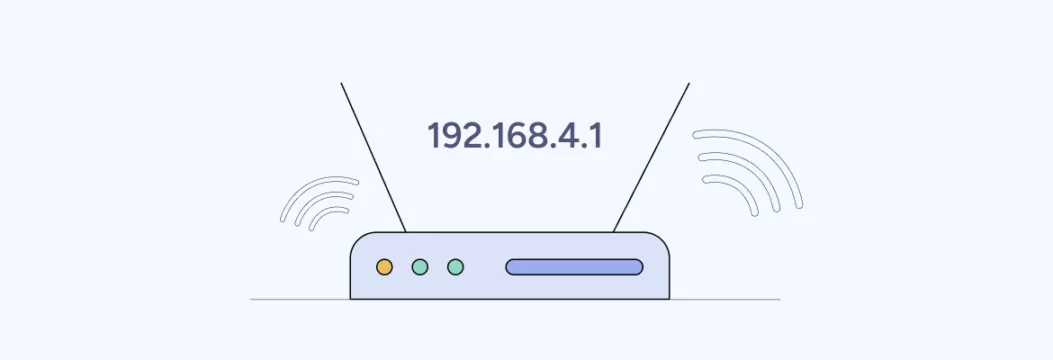
What is a local network?
The default gateway has a critical impact on how your local network functions. But what is that local network, in the first place? Let’s cover this essential concept before we move any further.
A local network is a type of computer network, a certain Wi-Fi hotspot along with all the connected devices. The home, office, or public Wi-Fi network consists of the router and a set of devices connected to it, forming a network segment with computers and phones, gaming consoles, smart TV, security cameras, etc. To give an example, the local network that your home Wi-Fi provides lets your devices on the same network segment communicate with one another and share information, as well as connect to the Internet without any problems.
Now, what is the role of the default gateway on your local network?
What is a default gateway and its role on your local network?
The point which links your local network to the Internet is referred to as a default gateway, as the default gateway connects your devices with the outside world. In the vast majority, however, this use is included in a Wi-Fi router. It primarily aims at having stable and effective communication between devices so that they can access web servers (websites) and communicate with one another. Your router is used in all the incoming and outgoing Internet traffic, directing packets toward the correct destination IP address.
Your online safety largely depends on your default gateway’s network security settings. If it works properly, someone’s attempts to break into your home network, hack your devices, or steal your data will be nearly impossible.
Finally, each default gateway has its own IP address – a unique code required for online communication.
What is a default gateway address?
A default gateway IP address is a unique set of numbers also known as your router’s private IP address, which includes both network and host portions. With the help of this code, data travels from your router to external networks and back.Throughout the Internet, that’s how you usually window shop when you are on your local network.
Let’s say that your default gateway IP address is 192.168.1.1. On the one hand, your devices need to be able to communicate with the Internet. On the other hand, it is only a set of numbers to a human being, so why not?
Probably, you require your default gateway address when configuring your router. You can access the administration panel of your router (in our case, you will need to type in the address of your router, like https://192.168.1.1) by typing your address in the search bar of your browser. The following are just some examples of why you might have to use this panel:
- To alter your SSID (network name)
- To change your password
- To set up ports and enable port forwarding
- To turn on or off Universal Plug and Play (UPnP) protocol
- To change security settings, access permissions, and parental control
- To change DNS settings and more.
Fortunately, the default gateway IP address is easily available on any your device, whether it is Windows, Mac, Linux, Android, or iOS, often assigned automatically by the dynamic host configuration protocol
How to find the default gateway IP address on your device
The following is how to identify the default gateway address of all common gadgets and operating systems.
Windows 10 and 11
Your default gateway IP can be found in two places on a Windows computer either on the command prompt or Settings (Control Panel). Let’s consider both.
Command prompt
The following is how to identify a default gateway of a PC using the command prompt.
- Type CMD in your search bar and select Command Prompt to run tools like address resolution protocol checks if needed.
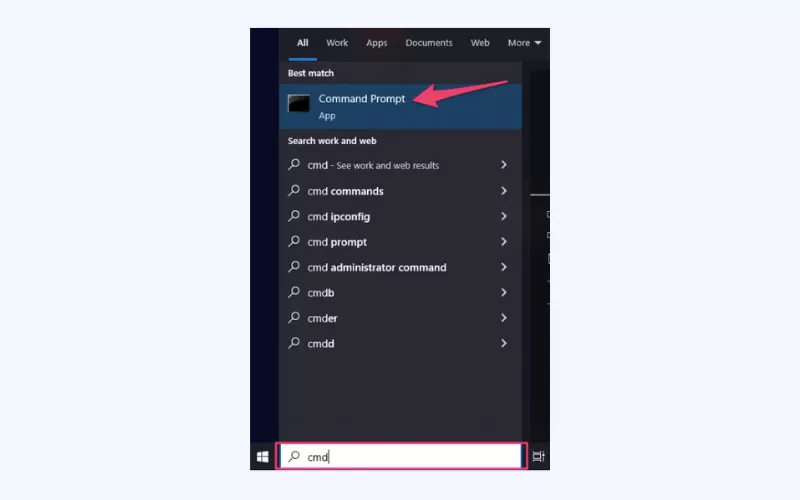
- In the prompt window, type “ipconfig” and press enter.
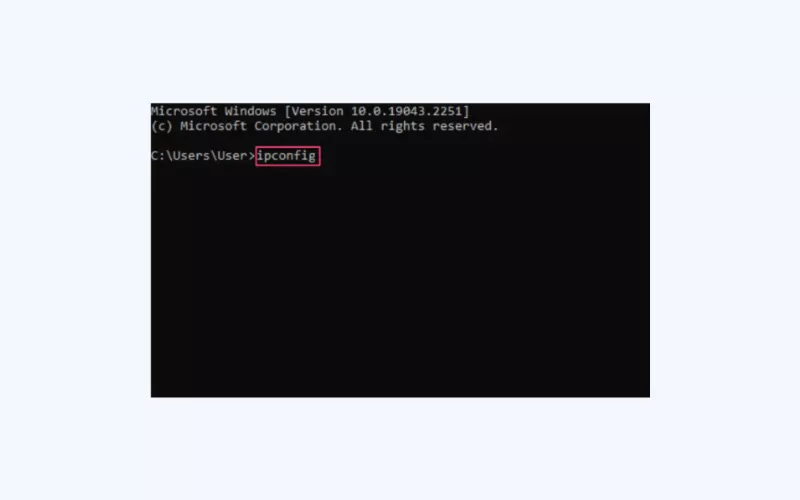
- Your default gateway address will be displayed next to the Default Gateway section.
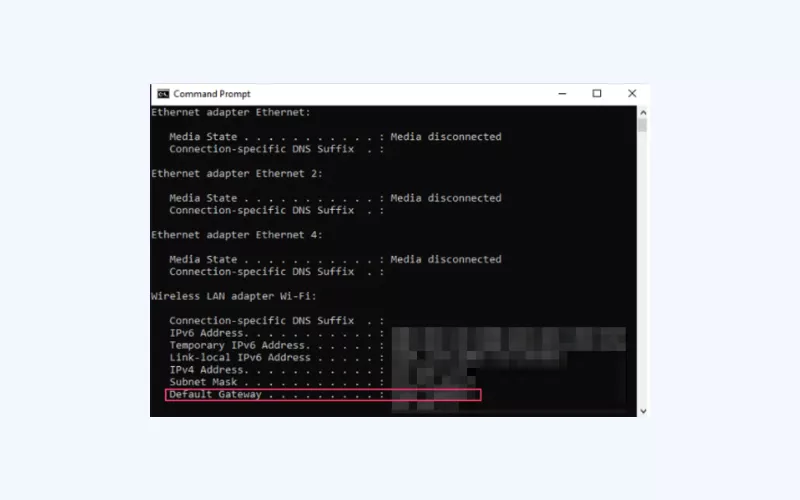
Settings or Control Panel
Take these steps to find your default gateway through your Settings app or Control Panel.
- Type Control Panel or Settings in your search bar.
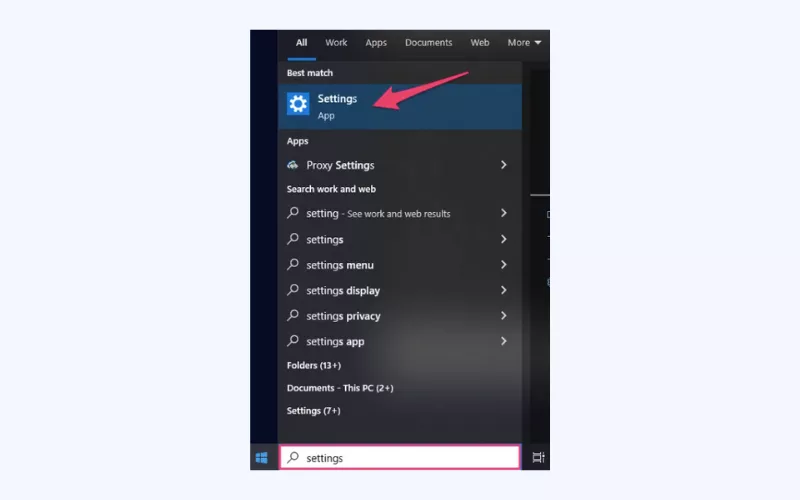
- Open the Network and Internet tab.
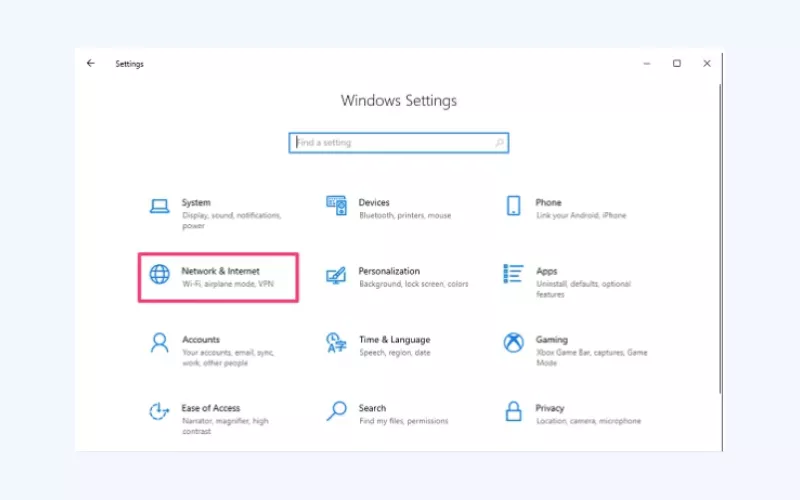
- Select Network and Sharing Center in the Advanced network settings section.
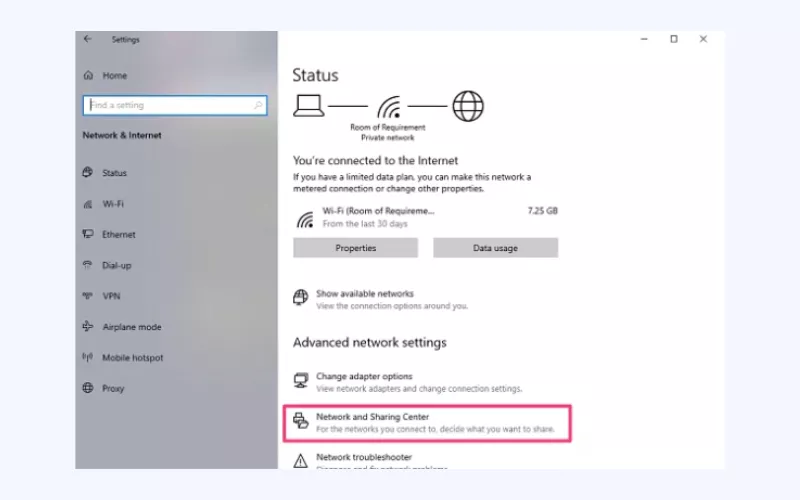
- Right-click Wi-Fi and choose your network’s name.
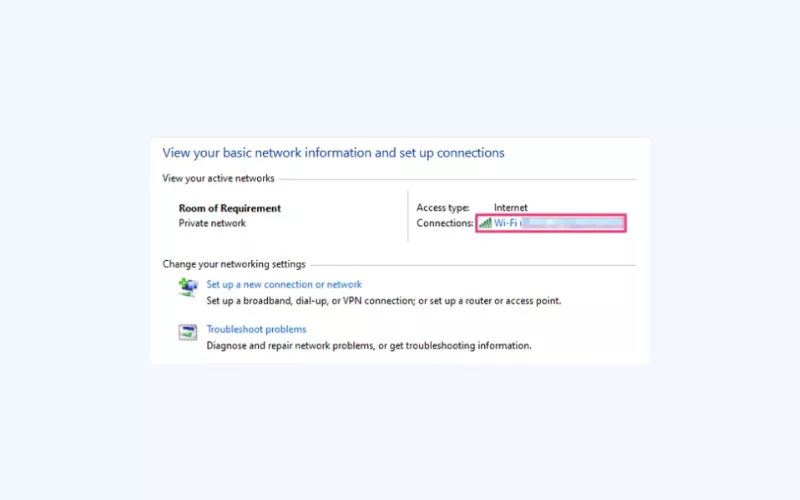
- Click Details…
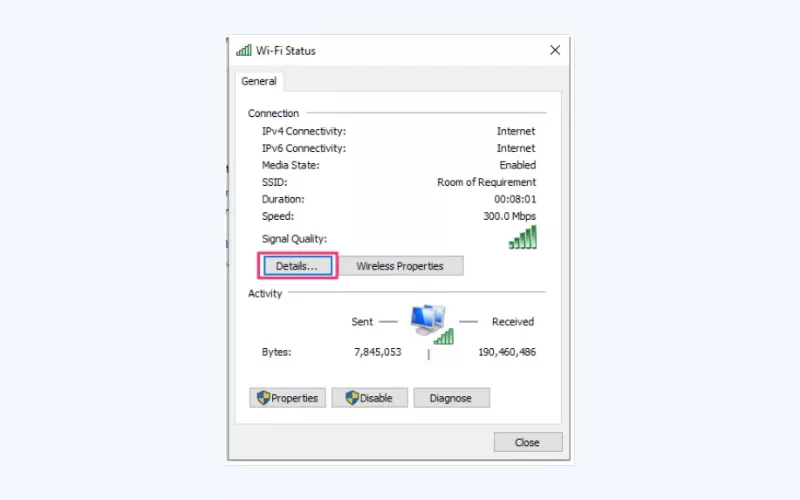
- Your default gateway address will be next to the IPv4 Default Gateway.
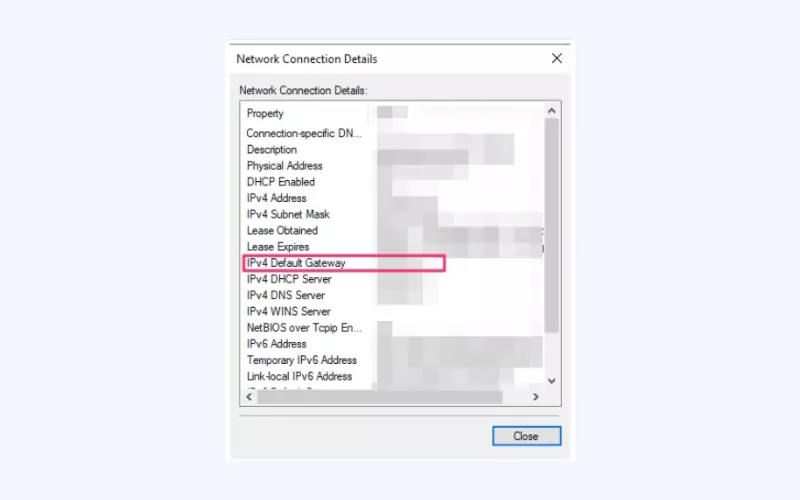
macOS
Here’s how to find your default gateway on a Mac computer or laptop.
- Click the Apple icon and enter System Preferences.
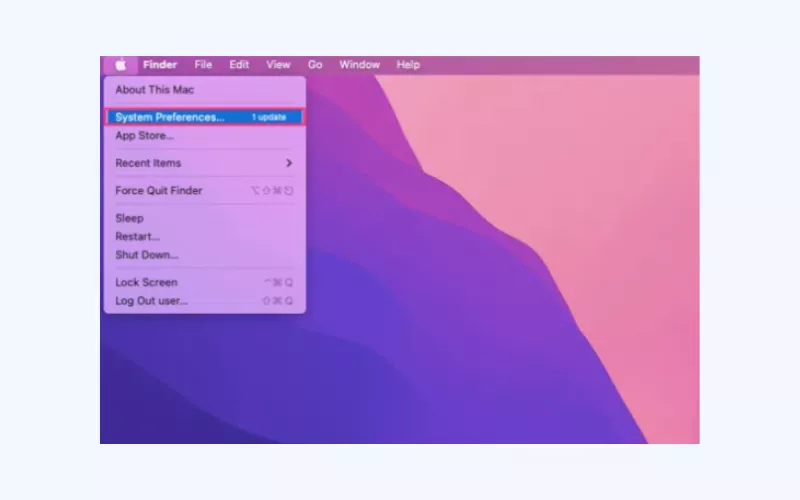
- Select Network.
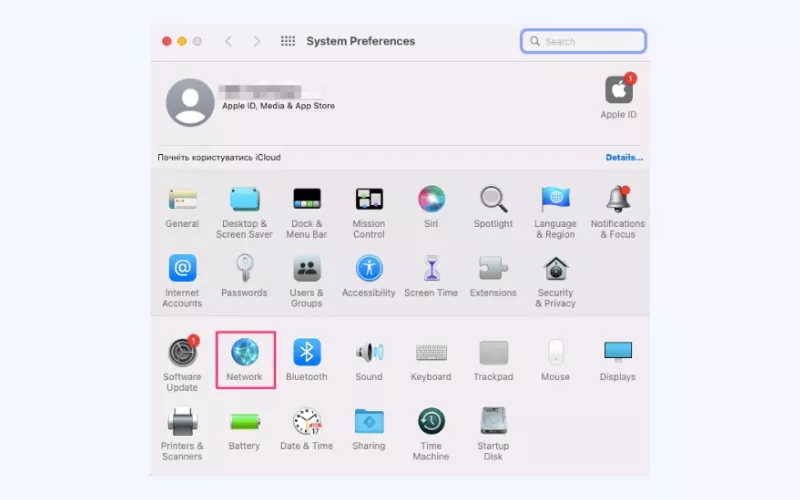
- Open the Advanced section.
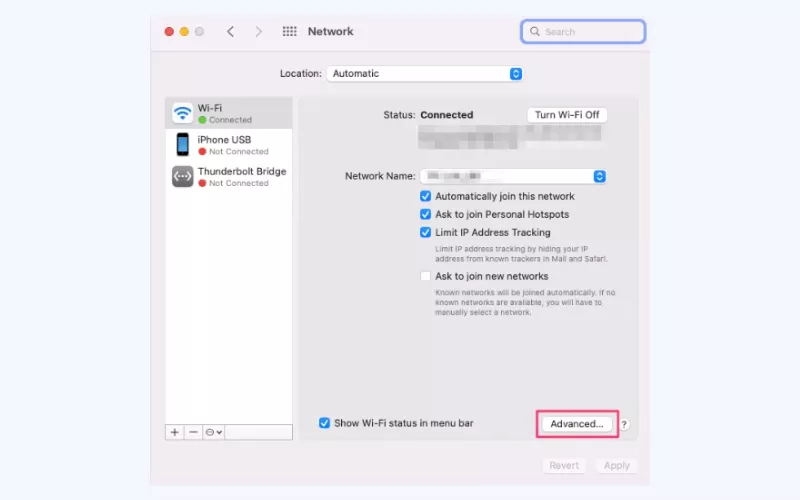
- Your default gateway IP address will be next to Router.
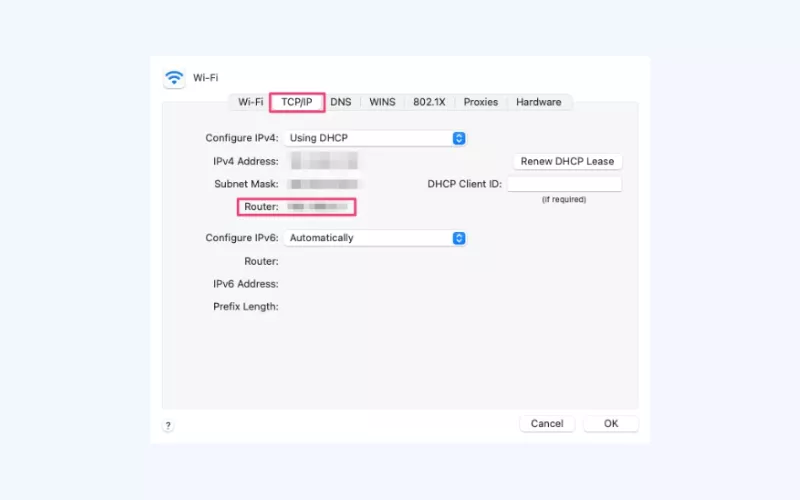
Android
Take the following steps to find your default gateway address on an Android device.
- Head to Settings > Network & Internet.
- Select Wi-Fi and enter your network’s name.
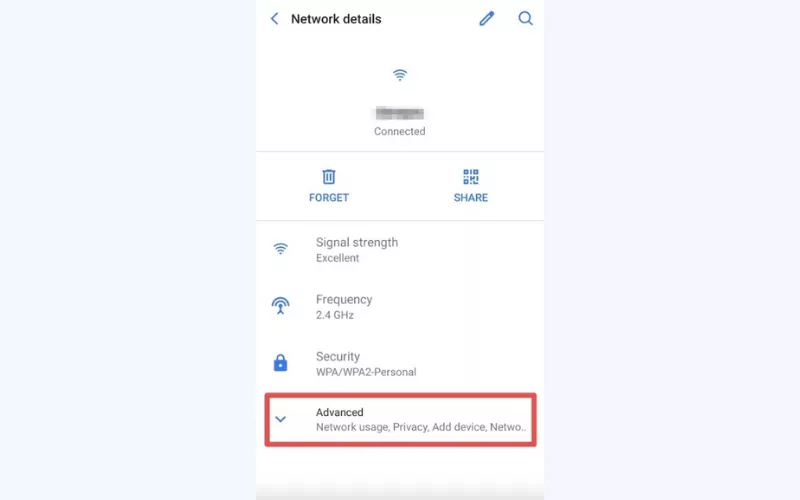
- You will see your default gateway IP next to the Gateway section.
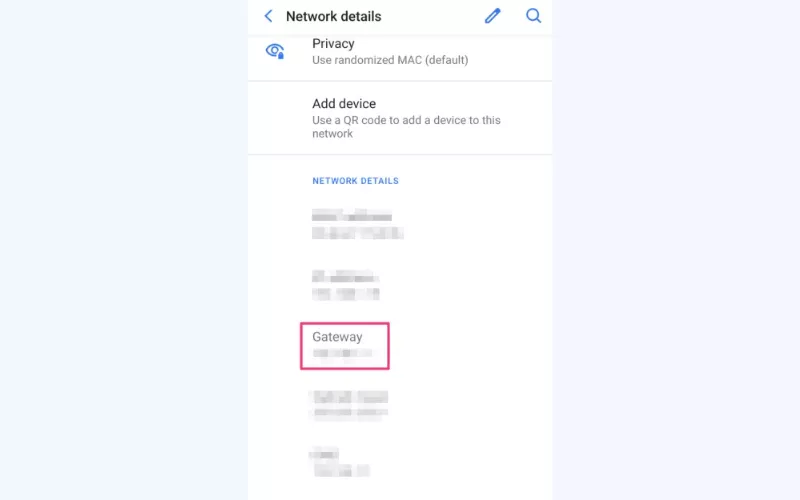
iOS
Here’s how to find your default gateway on an iPhone or iPad.
- Open Settings > Wi-Fi.
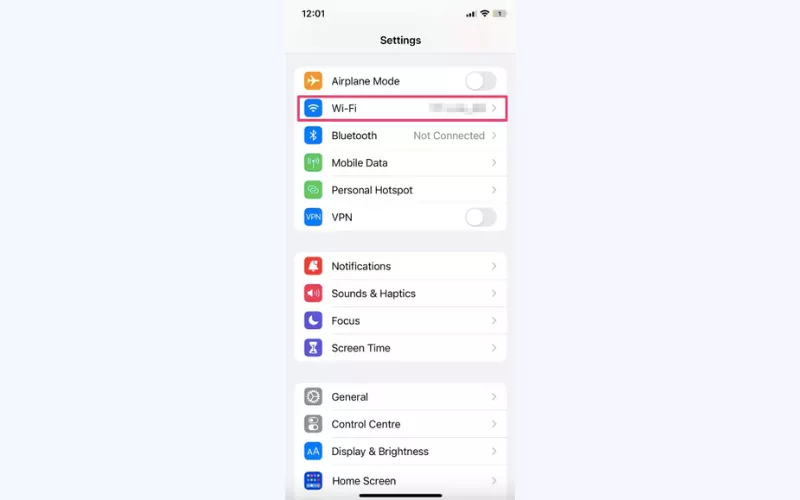
- Select your network’s name.
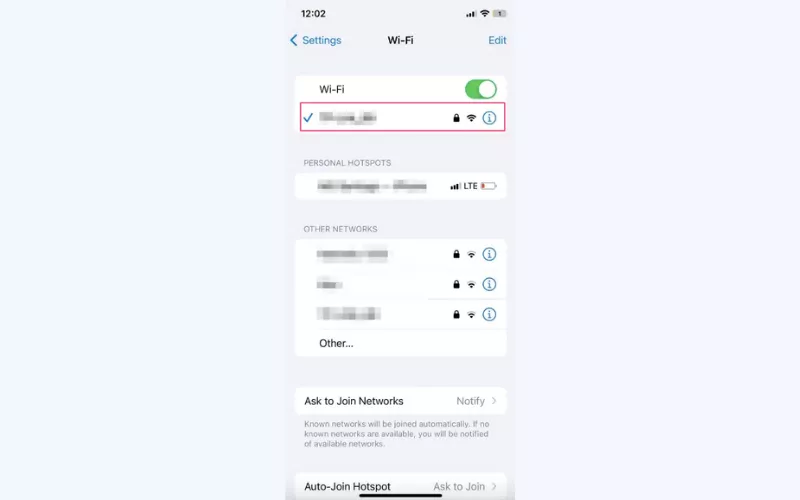
- Your default gateway will be displayed next to the Router section.
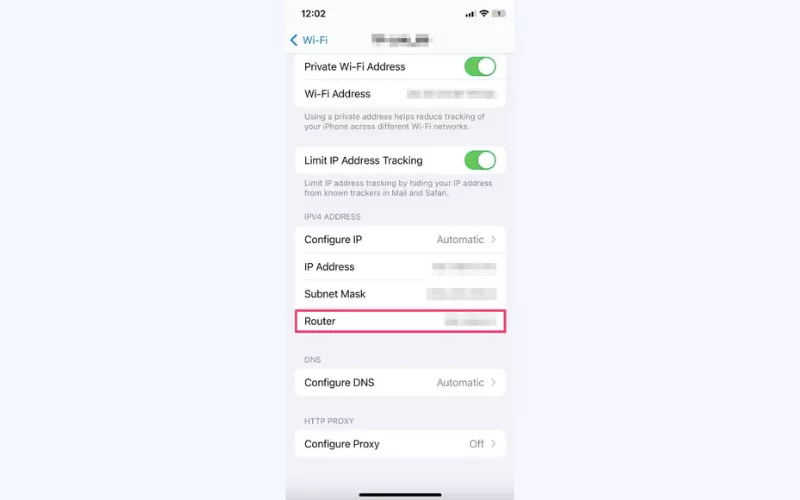
Linux
Finally, take these steps to find your default gateway on a Linux device.
- Type Settings in your search bar.
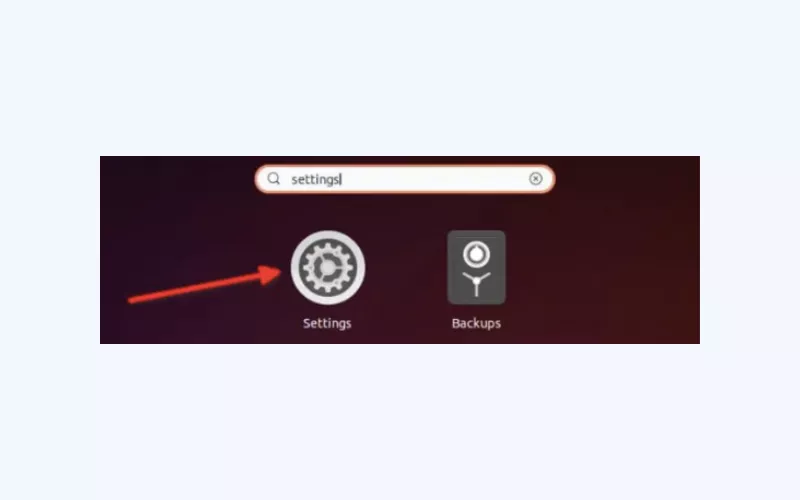
- Select Wi-Fi and click the settings icon beside your network’s name.
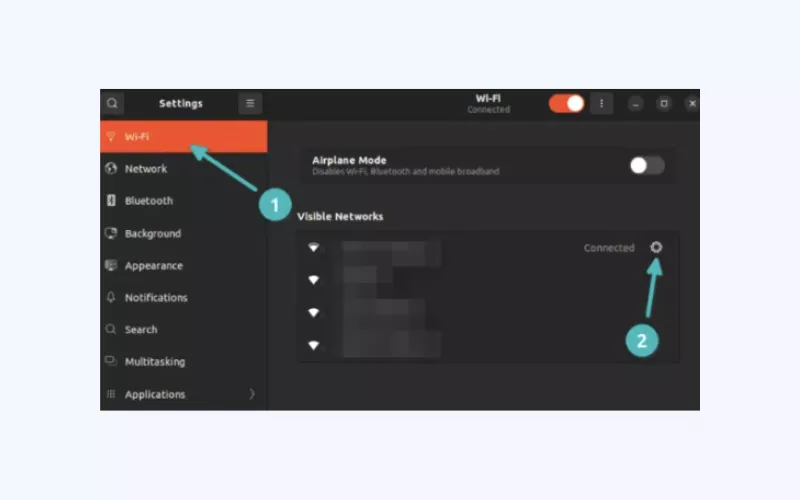
- You will find your default gateway IP next to the Default Route section in the Details tab.
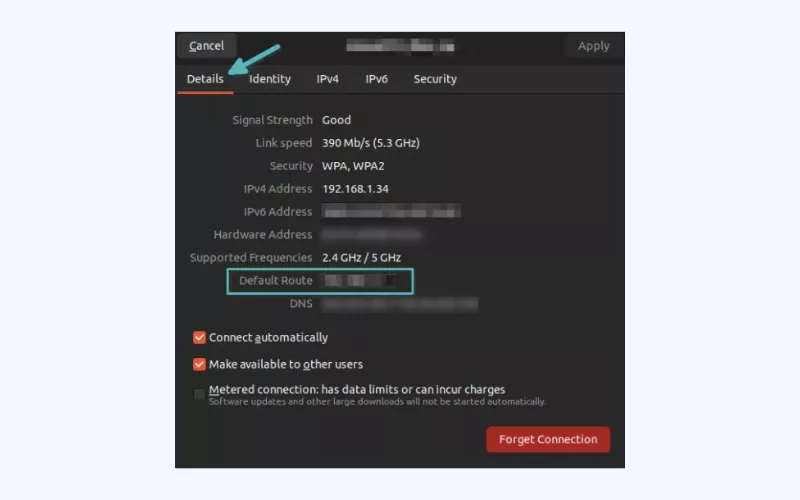
As mentioned, finding your default gateway address is necessary when you want to access your router’s settings. But what can you do to protect your local network, exactly?
How to secure your local network
Given that a default gateway is a vital entry point to your home network, by cracking it, malicious actors will have a complete view of your private information on any device that is connected to it.
Still, it is possible to ensure that your home Wi-Fi is safe and avoid unauthorized access. A virtual private net (VPN) conceals your IP address and directs all your communications to an encrypted tunnel (all your data will be converted into the gibberish that no one can understand). Consequently, hackers, snoopers, and other third parties (including the Internet service provider that you use) will not be able to steal your online identity and stalk you.
The VPNs are most frequently installed on such common devices as computers, phones, or tablets. A VPN client is a convenient app that has a user-friendly interface and can be switched on or off at any time. However, in case you need to lock out your default gateway and ensure that all the information on your local network is safe, a VPN installed on a Wi-Fi router is your choice.
💡 Pro tip: Not all VPNs are equally effective. Moreover, most free services lack compatibility with many popular routers or even don’t support such devices at all. We recommend VeePN – one of the best VPN services available. VeePN supports multiple router manufacturers and offers a bunch of handy privacy and security features, including Kill Switch, Double VPN, and DNS leak protection. On top of that, VeePN offers a powerful Antivirus feature enabling you to protect Windows and Android devices from dangerous viruses and malware and run effective security scans.
That said, let’s figure out how to install VeePN on your router hassle-free.
How to install a VPN on your router
- Check out VeePN’s pricing plans and select the most suitable one.
- Sign up for VeePN.
- Enter your default gateway IP address in your search bar to access your router’s admin panel.
- Find the VPN setting (its name and location may vary depending on your router’s firmware).
- Download configuration files from the official VeePN website and follow the instructions to install them on your router.
- Check whether your VPN connection works properly.
For more detailed instructions, check out our recent guide on how to install a VPN on a Wi-Fi router.
Secure your default gateway with VeePN and keep your Internet connection safe at all times!
FAQ: What Is a Default Gateway?
The device that ensures a comfortable and safe connection between devices on your local and the Internet is known as a default gateway. Usually, it’s a Wi-Fi router. As an illustration, when your computer, laptop, smartphone, smart TV and others are interlinked by the same router, they can share information, communicate with one another and make requests to the Internet servers through your router. This article can be read to obtain more information.
Your default gateway IP address, also known as the router’s private IP address, is a set of unique numbers identifying your router and local network. With its help, you can access websites and receive data on your connected devices. Check out this article to learn more.
The router has a private IP address that is also referred to as your default gateway IP address, and is a combination of unique numbers that identify your router and local network. It allows you to use websites and get information on your devices that are connected with the help of it. Read this article to get more details.
Your default gateway IP address is available in the network or Wi-Fi settings in your device. However, specific actions you will have to follow depend on your specific machine and operating system. Read this article to learn how to know the default gateway address of the Windows, macos, linux operating systems and that of ios and android operating systems.
VeePN is freedom
Download VeePN Client for All Platforms
Enjoy a smooth VPN experience anywhere, anytime. No matter the device you have — phone or laptop, tablet or router — VeePN’s next-gen data protection and ultra-fast speeds will cover all of them.
Download for PC Download for Mac IOS and Android App
IOS and Android App
Want secure browsing while reading this?
See the difference for yourself - Try VeePN PRO for 3-days for $1, no risk, no pressure.
Start My $1 TrialThen VeePN PRO 1-year plan






