How to Use VPN for Just One Browser
VPN is a must-have tool if you’re concerned about your online privacy. A virtual private network guards you against a number of threats that hide in the dark corners of the Internet due to the presence of reliable encryption of your traffic. It conceals what you are up to, whether it is the ad agencies, Internet snoopers, or even your Internet service provider (ISP). The only possible disadvantage of having your VPN always on is that it may slow down your Internet speed by a bit, which may influence the functioning of certain applications.
In the majority of cases, such slowdown is hardly noticeable. However, it can be a hindrance to online activities that demand a higher connection speed, such as online gaming or multiparty video conferencing. The solution to this problem is to install a VPN on a single browser only. In such a manner, your data will be well-encrypted through VPN-protected browser, whereas the rest of browsers and applications will not be affected by the tunnel. That way, your data is carefully encrypted when using the VPN-protected browser, while other browsers and apps remain outside the tunnel. Keep reading this post to learn how to use a browser-specific VPN.
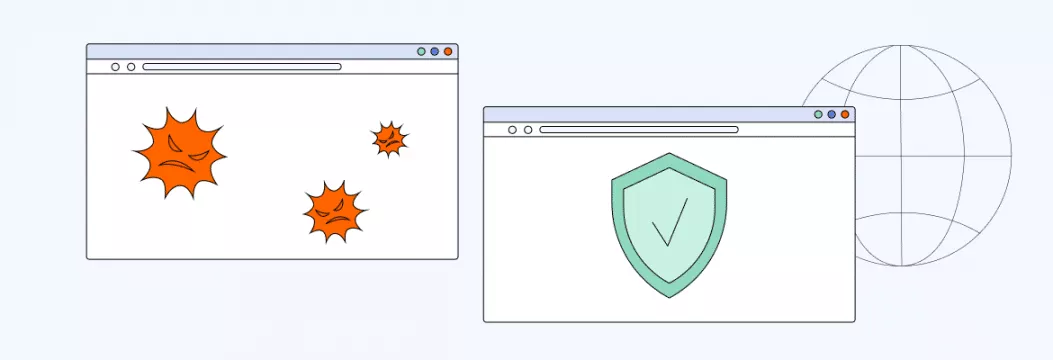
How you can use VPN for a specific browser
Normally, a VPN app covers the entire Internet traffic on your device, no matter which browser or app you’re running. It means that whatever you’re busy with on the web, your data will be carefully encrypted.
However, it is possible to manage the VPN connection and keep out a certain amount of your online traffic from the coverage. This approach will allow you to divide your online activities into two categories and have the best of both worlds:
- VPN-protected browser to secure sensitive information, avoid potential cyber threats, and preserve your Internet privacy.
- Browsers and apps excluded from the VPN tunnel to keep your connection speed at the highest level possible and avoid slowdowns when necessary.
In particular, you may set up and run a VPN on a single browser, whether Chrome, Edge, Mozilla Firefox, or else. There are two most common methods to control and direct the VPN connection. You can either use the split-tunneling feature or opt for a VPN browser extension. Let’s look at both approaches in more detail.
Split-tunneling
Split tunneling is a technique that allows users to choose which apps (including browsers) need VPN protection and which ones should have direct access to the Internet. With its help, you can control the VPN connection on your own and decide whether to encrypt certain data or not.
Thanks to split-tunneling, your Internet traffic is divided into two parts: the first one goes through the VPN server, while the second one moves directly to your ISP’s server. These two groups work simultaneously without interrupting each other. For instance, if you want to access content blocked due to geographical limitations or perform a secure money transaction, you can do it within the browser protected by a VPN. Meanwhile, you can enjoy an online game or download a large file using another browser with a higher connection speed.
Split-tunneling is quite a useful VPN feature. But setting up a VPN extension for your browser is even more efficient, as it doesn’t require any effort from you to manage the VPN connection. Let’s take a closer look at this method.
VPN browser extension
A VPN browser extension is a convenient tool that allows you to connect the preferred browser, such as Google Chrome, Firefox, Edge, or else, to a VPN server. The VPN connection will protect your online activities only within a specific browser, while other applications will keep working outside the encrypted tunnel.
How does VPN extension for browsers work?
A VPN extension encrypts your data and conceals your identity on a specific web browser. This way, it provides the same benefits as the split-tunneling feature. You can use the browser empowered with a VPN extension to protect your personal data or enhance your online freedom. Other browsers and apps will work faster, as your traffic won’t go through the encryption and decryption processes.
However, it’s crucial to be very careful when choosing a VPN extension for your browser. The problem is that many extensions do not really encrypt your data. In fact, they might not be VPNs, but rather common proxy servers. What’s more, some VPN extensions are malicious programs striving to compromise your privacy, steal your personal information, and sell it to third parties. So make sure that your chosen service provider can be trusted.
In most cases, credible VPN extensions for browsers effectively cover your Internet safety and grant access to the desired content. However, some features you can benefit from with a VPN client app will be unavailable. So if you’re looking for an ultimate online security solution, we recommend installing a powerful VPN application on your device still.
Now, let’s find out how to set up a VPN extension on your browser.
How to enable VPN service extension for the browser?
Take the following steps to set up the VeePN extension on your preferred browser. We will use VPN for Chrome extension as an example. But note that you can do the same to set up a Microsoft Edge or Mozilla Firefox VPN browser extension.
- Download the Chrome VPN browser extension
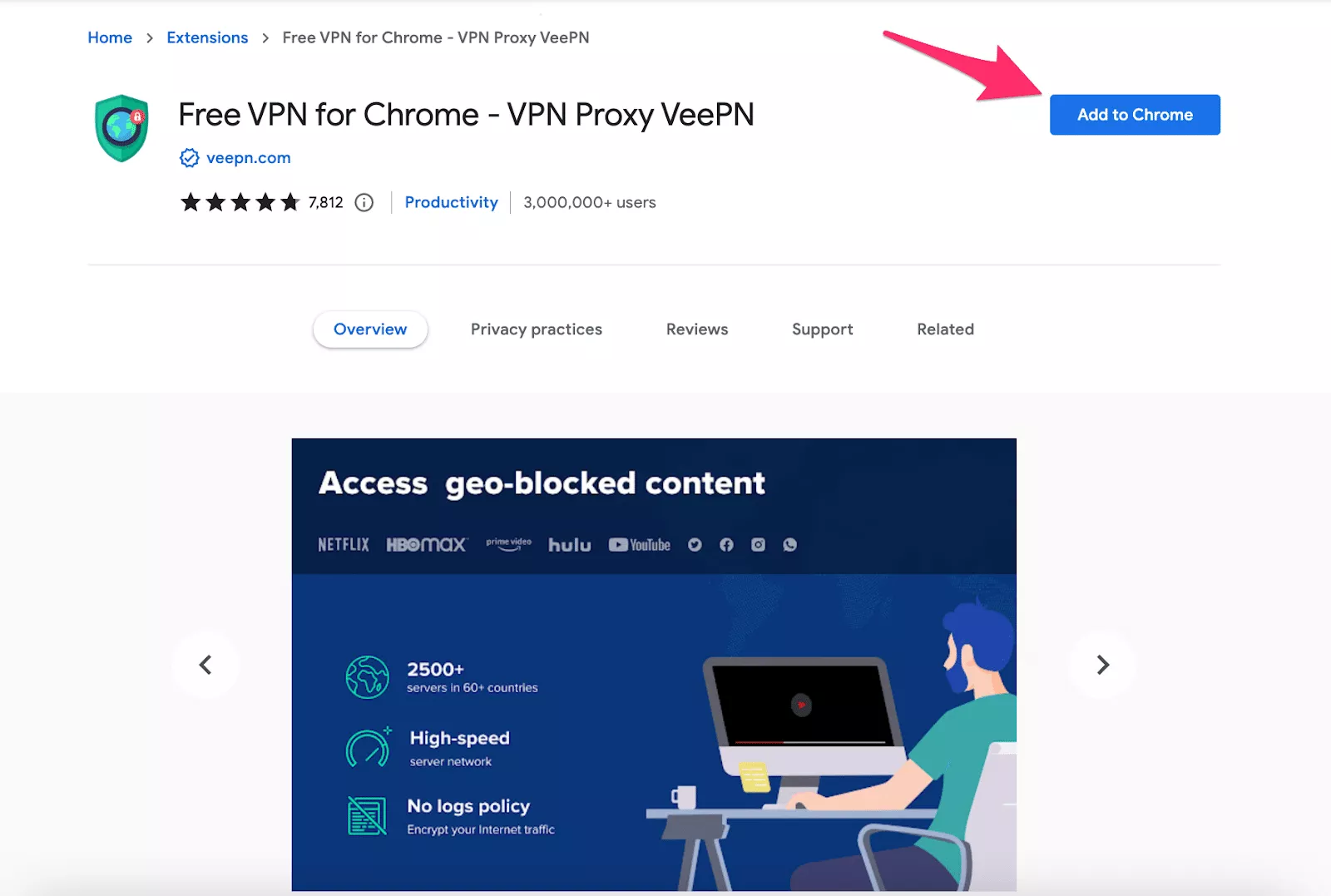
- Add the VeePN extension to your browser
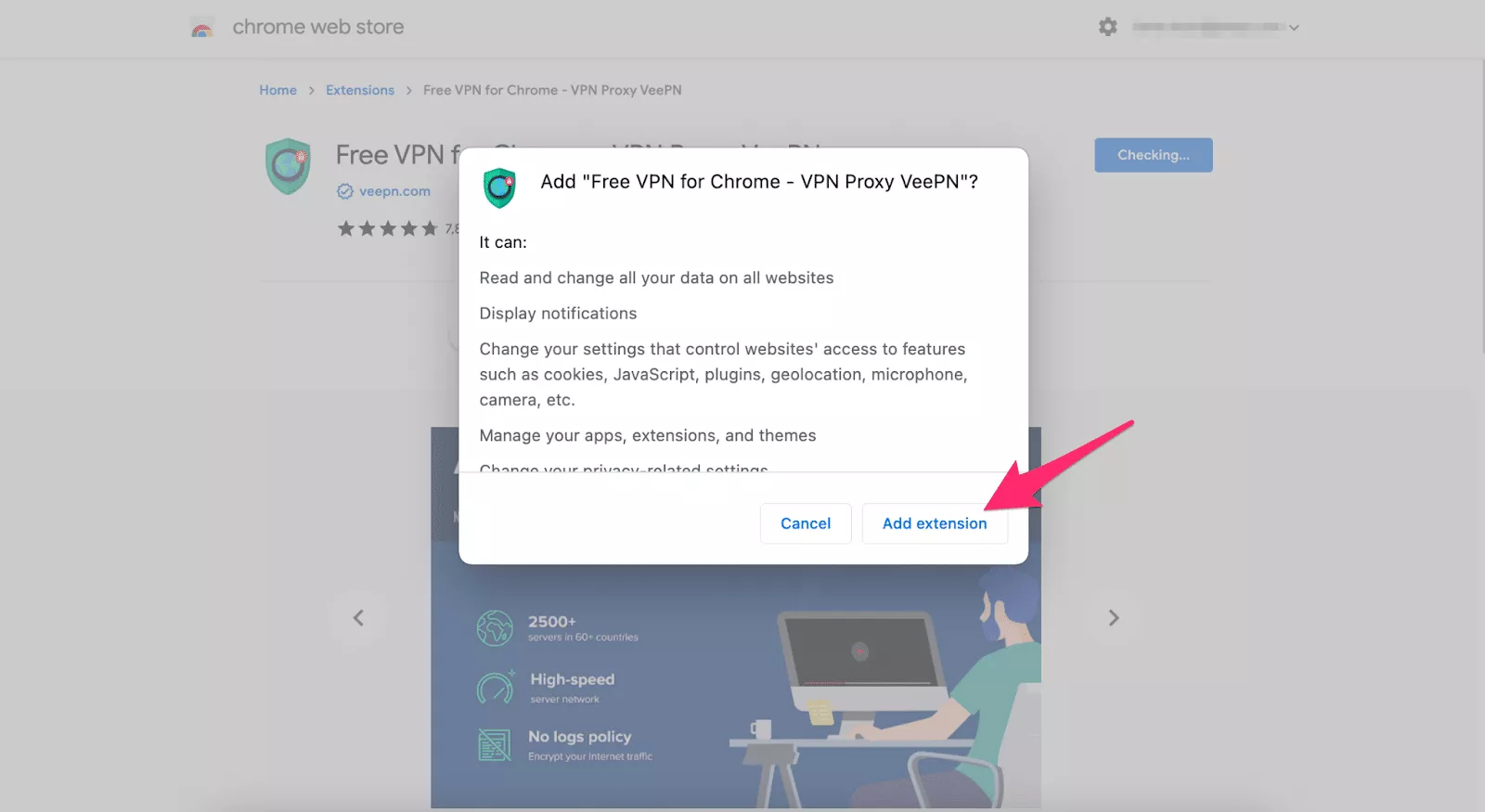
- Open Extensions in the top right corner of your browser window by clicking on the puzzle icon
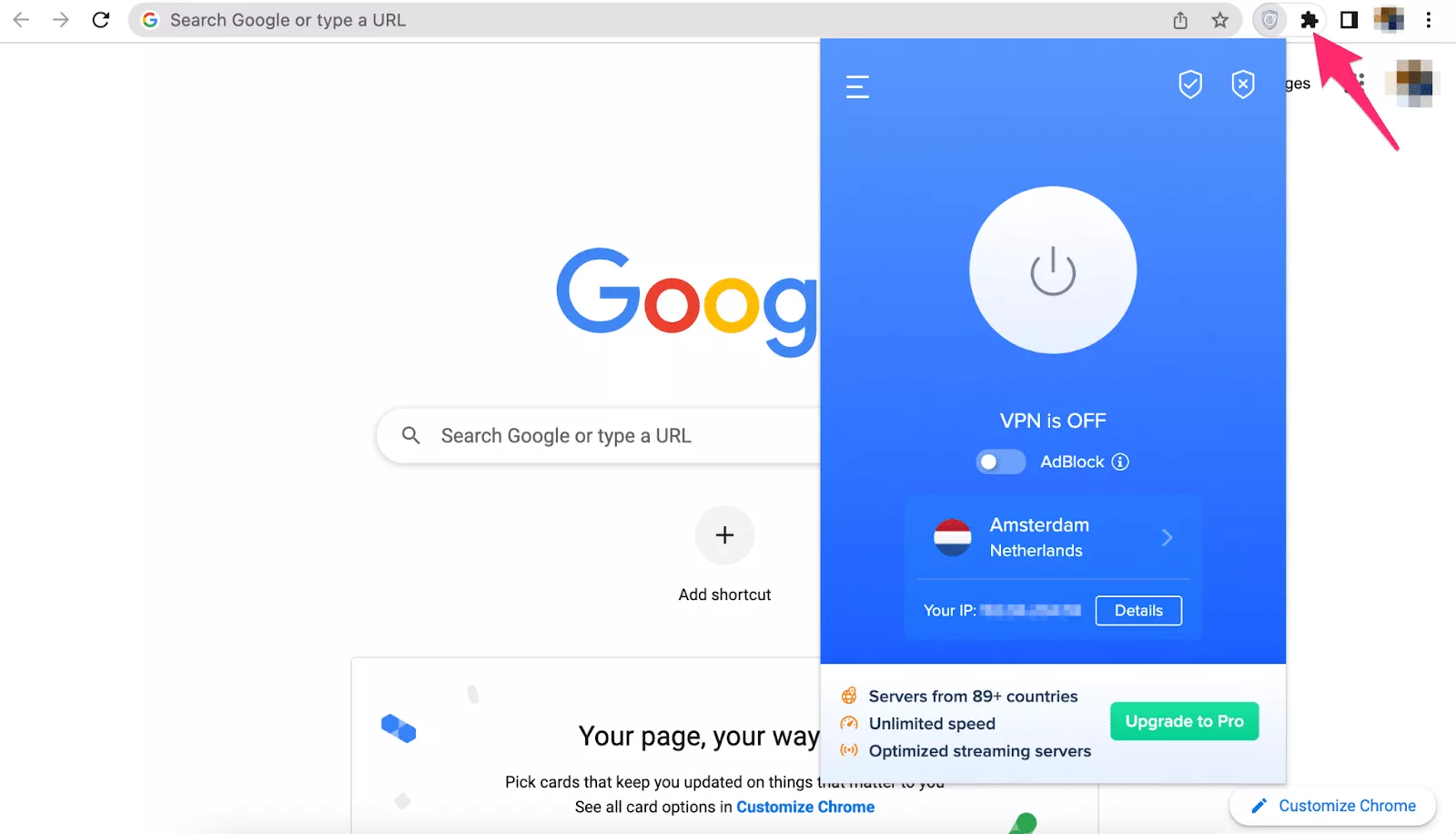
- You can upgrade your VeePN browser extension to benefit from extra security features by picking the most suitable subscription plan
- Turn VPN on and secure your data within the chosen browser. But remember that other apps are not protected by the virtual private network. So make sure to perform any activities related to your sensitive data using only the VPN-empowered browser.
Need to secure your browser? – Check out VeePN!
Looking for a powerful VPN tool that won’t compromise your Internet connection speed? Check out VeePN! It’s a reputable VPN service that provides a wide range of powerful security features. VeePN is available for all major devices and operating systems, including a VPN for Windows, macOS, Linux, Android, and iOS. And if you need a VPN solution for just one browser, VeePN will also get you covered. You can pick a browser extension for Chrome, Microsoft Edge, or Mozilla Firefox.
Download VeePN today and safeguard yourself with a 30-day money-back guarantee!
FAQ
You can set up a VPN on your browser in several simple steps:
- Download the VeePN browser extension for Chrome, Firefox, or Edge
- Add the VeePN extension to your chosen browser
- Open Extensions in your browser window (Add-ons menu item in Firefox, puzzle icon in Chrome, or Extensionsmenu in Edge)
- Turn on the VPN and enjoy secure Internet surfing with a masked IP address
For more information on how to use a VPN on a browser, read this article.
Most browser extensions are either free or cheaper than client applications. In particular, VeePN’s browser extension is completely free. But you can upgrade your plan to get access to even more security features by installing a VeePN app for your device.
Yes, some browsers, such as Opera, the TOR browser, Avast Secure Browser, Brave, and Mozilla Firefox (for US-based users only), have built-in VPN solutions. However, in most cases, these default VPN extensions are less powerful than regular VPN apps.
VeePN is freedom
Download VeePN Client for All Platforms
Enjoy a smooth VPN experience anywhere, anytime. No matter the device you have — phone or laptop, tablet or router — VeePN’s next-gen data protection and ultra-fast speeds will cover all of them.
Download for PC Download for Mac IOS and Android App
IOS and Android App
Want secure browsing while reading this?
See the difference for yourself - Try VeePN PRO for 3-days for $1, no risk, no pressure.
Start My $1 TrialThen VeePN PRO 1-year plan







