Steam Deck VPN: How to Choose and Set It Up
Steam Deck is arguably the best and most popular handhelds made by our lord and savior Gabe Newell. A vast library of games, powerful hardware, and various plugins for enhanced gaming experience is what makes Steam Deck Valve’s true bestseller. But annoying Internet throttling or security threats you might face when gaming from public WiFi may spoil the whole fun. That’s why gamers deal with these problems by using a virtual private network (VPN) to get a low ping and secure online gaming.
If you’re looking to find out how to get and install a VPN for Steam Deck, keep reading, as we’ll tell you how to use VPN for Steam Deck to ensure a stable Internet connection and safeguard your privacy.
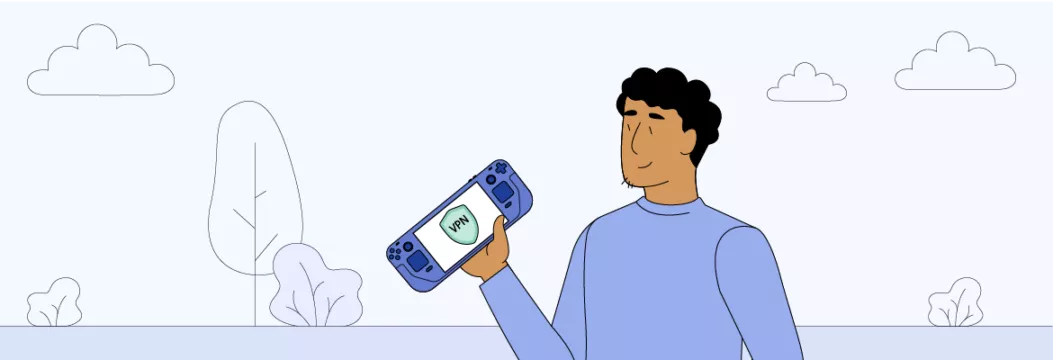
Benefits of using VPN for Steam Deck
Why bother installing VPN on Steam Deck, if it’s a near-perfect handheld gaming console? In fact, there are several benefits that are hard to underestimate:
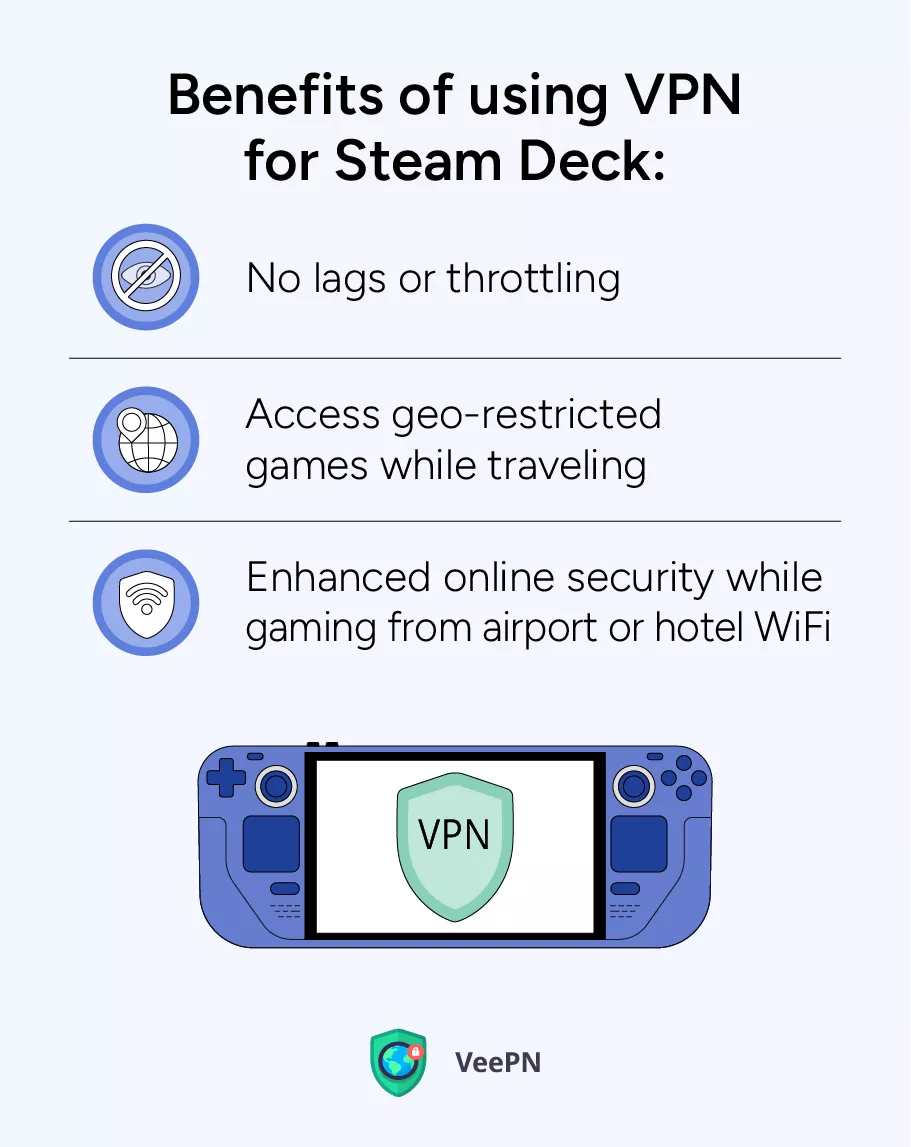
- No lags or throttling. With a good VPN, you can say goodbye to slow speeds and enjoy smooth gaming without any annoying lags. A solid VPN service gives you lots of server options to pick from, so you can hide your IP address and keep your identity safe. This means your Internet Service Provider (ISP) can’t spy on what you’re doing and interfere with your connection speeds.
- Access geo-restricted games while traveling. When you travel or move to another country, your favorite games might not be accessible there. But fear not, you haven’t lost your beloved games and all your progress in them forever. A VPN can connect you to servers in your home country, allowing you to continue playing as if you never left home. However, you need to remember that changing your location in Steam is tricky. You can change your location once in three months and need to have an exact billing address for a new location. Read our other article to learn the intricacies of changing your Steam location.
- Enhanced online security while gaming from airport or hotel WiFi. Enjoying free public WiFi is surely convenient. Hackers can agree with you because public Internet hotspots are a perfect space to steal your personal information. But when you route your Internet traffic through a VPN server, it puts a shield around your data, keeping you safe from all sorts of threats like DDoS attacks, hacking, and phishing.
Note: VeePN doesn’t encourage using a VPN in any way that would potentially violate the Terms of Service of other platforms. For more details, please read the VeePN Terms of Service.
How to choose VPN for Steam Deck
There are many VPN services available, but which one is the best for your Steam Deck? We have the answer! It has to meet the following criteria:
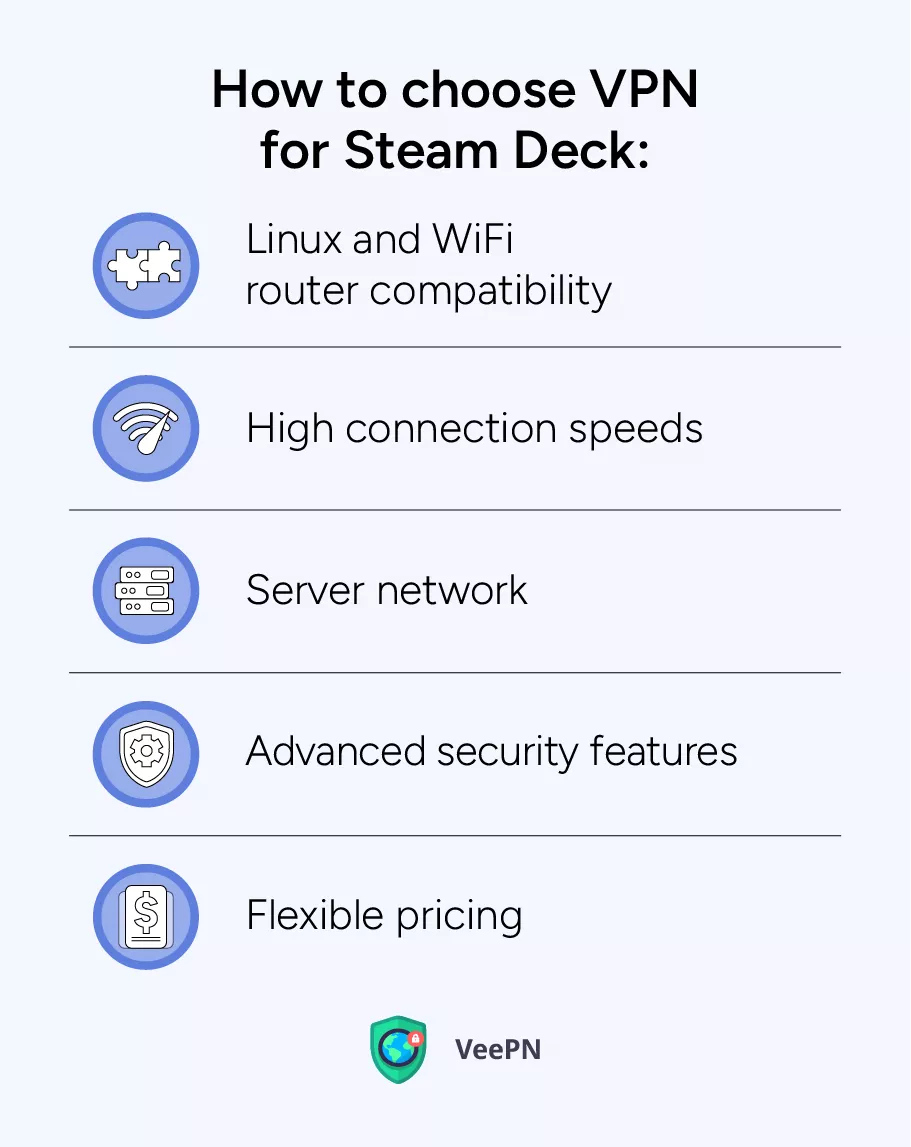
- Linux and WiFi router compatibility. The Steam Deck runs on Steam OS, which is actually a customized version of Linux. That said, any top-notch VPN app should work just fine on this operating system. But not every VPN is compatible with WiFi routers. Keep that in mind, as setting up a VPN on your home router is another solid way to have smooth, secure gaming session on your Steam Deck.
- High connection speeds. Delivering lightning-fast connection speeds is a must for any up-to-date VPN service. While VPN apps can sometimes cause a slight slowdown due to encryption, trustworthy providers keep these drops to a minimum. They achieve this by using the latest protocols like WireGuard®, which ensures high-profile data encryption without sacrificing connection speeds.
- Server network. For a reliable VPN service, having a wide-reaching network of servers is key. It’s what guarantees a smooth online gaming experience and seamless connections to multiple remote servers, even when lots of users are online simultaneously.
- Advanced security features. Extra security features are absolutely necessary for safeguarding your Internet privacy. A trusty VPN should come packed with the best-standard encryption, the latest protocols, an automatic Kill Switch, DNS leak protection, and other essential features. These features ensure advanced Steam Deck online security whether you’re gaming online or browsing the web.
- Flexible pricing. Finally, when it comes to VPN services, opt for ones with flexible and budget-friendly subscription plans. Plenty of well-known providers offer money-back guarantees or free trial periods, allowing you to test the service without any financial worry before deciding on a paid plan. This way, you can confidently choose the VPN service that fits your needs and wallet the best.
Free VPN services often don’t measure up to the benefits you’d expect. They typically lack a widespread network of servers, leading to slower connections and high ping during online gaming. What’s more, free VPN apps might compromise your privacy by selling your personal data to advertising agencies and other third parties.
So instead of free unreliable options, we recommend giving VeePN a try — a groundbreaking VPN service that excels in every aspect. With over 2,500 servers in 89 locations, VeePN ensures lightning-fast connections and adheres to a strict No Logs policy, meaning your personal information stays safe. Plus, with a VeePN subscription, you can connect up to 10 devices simultaneously, allowing for stable Internet connections and secure gaming on Steam Deck. And the best part? You can test out VeePN risk-free with a 30-day money-back guarantee!
VeePN is the perfect solution for taking your Steam Deck gaming privacy to the next level. Let’s dive into how you can do just that!
How to install VeePN on Steam Deck
There are two methods on how you can install VeePN on your Steam Deck: directly on Steam OS (Linux, in fact) and on a WiFi router.
Method 1: directly on Steam Deck
1. Start by getting Decky Loader from GitHub. Access the latest version through the provided link.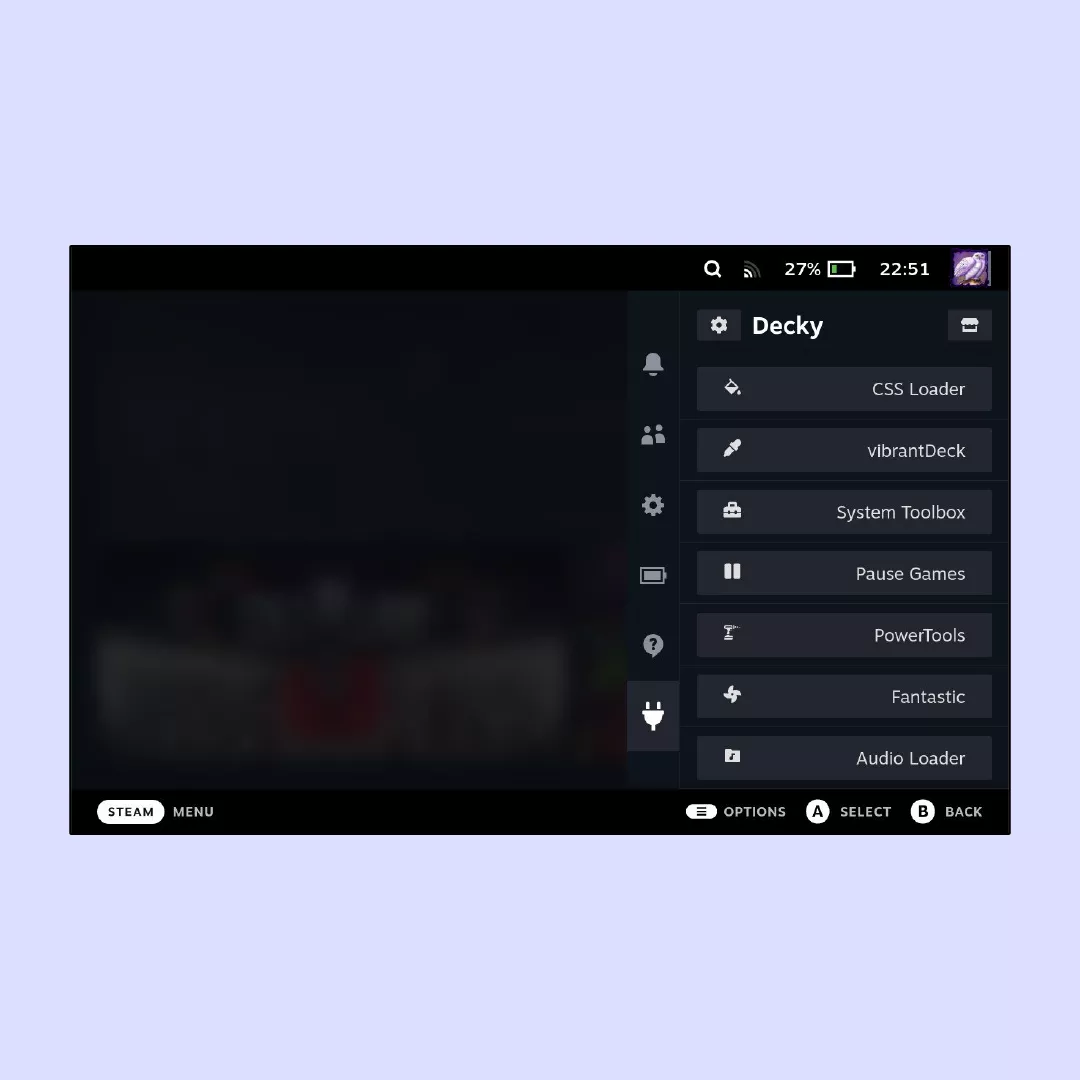
2. Find the three horizontal dots positioned on the right side ща the Steam Deck. Tap on them and select Plugin Loader.
3. You’ll be directed to the Plugin store. Find and install the necessary plugin called TunnelDeck onto your Steam Deck.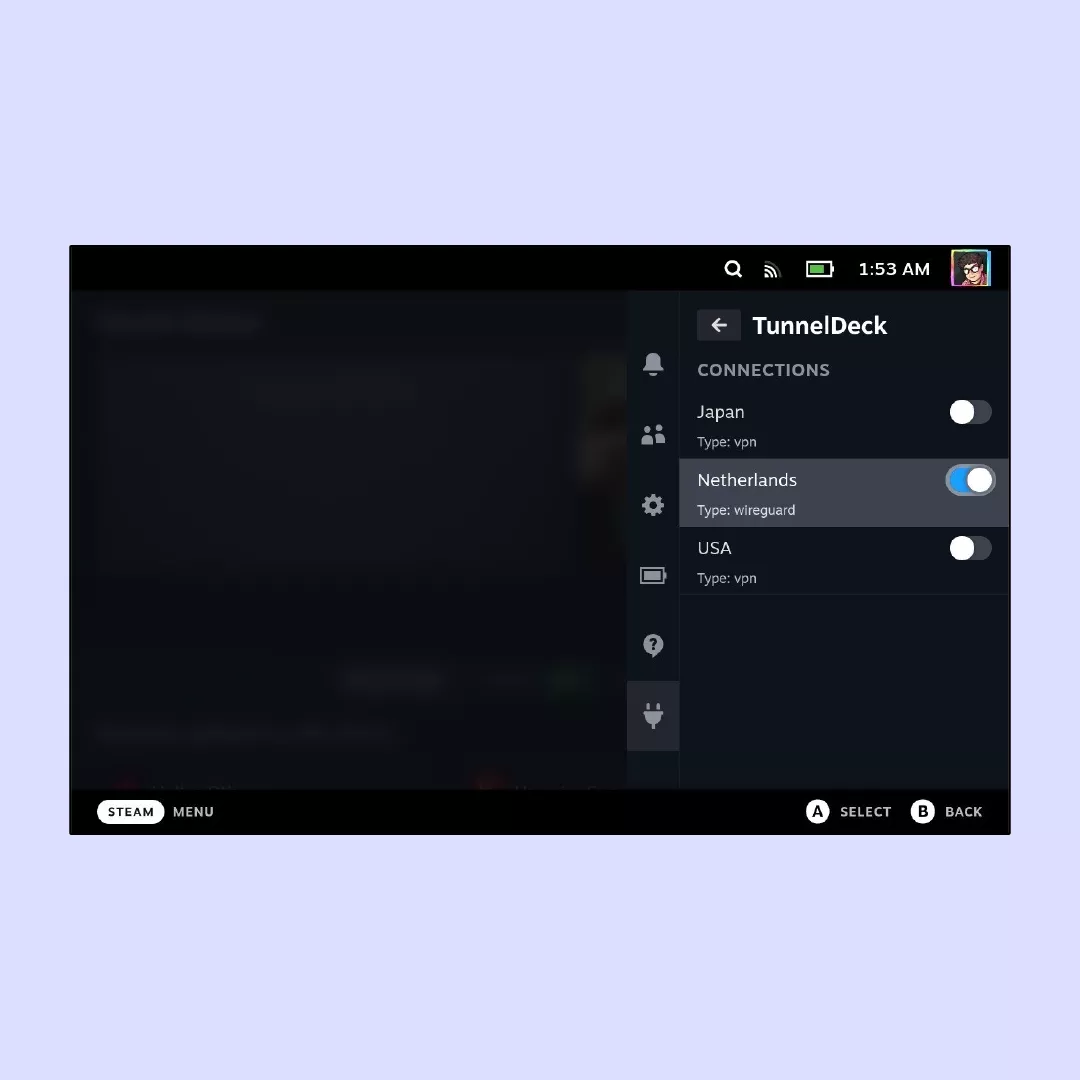
4. Once installed, launch TunnelDeck.
5. Within the application, activate the OpenVPN installation option.
6. Go to Desktop Mode on your Steam Deck. Access this mode by tapping the Steam button, navigating to Power, and selecting Switch to Desktop.
7. Expect a brief reboot of the Steam Deck, which typically takes a few seconds. You’ll soon find yourself in Desktop mode.
8. Navigate to the Menu, proceed to System Settings, and then access Network followed by the Connections tab.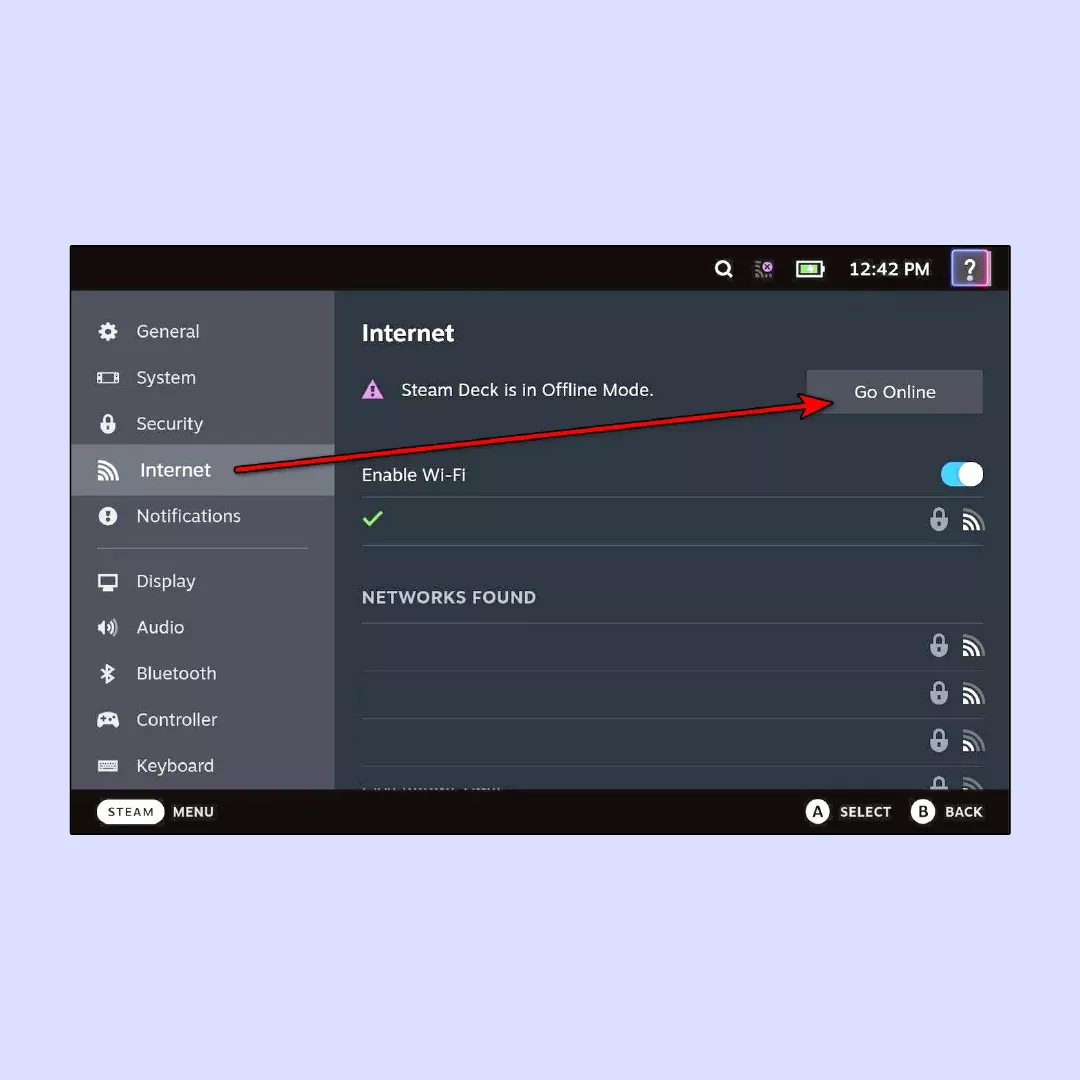
9. Click on the + icon to add a new connection. From the subsequent menu, scroll down to Other and choose Import VPN connection…, then proceed by clicking Create.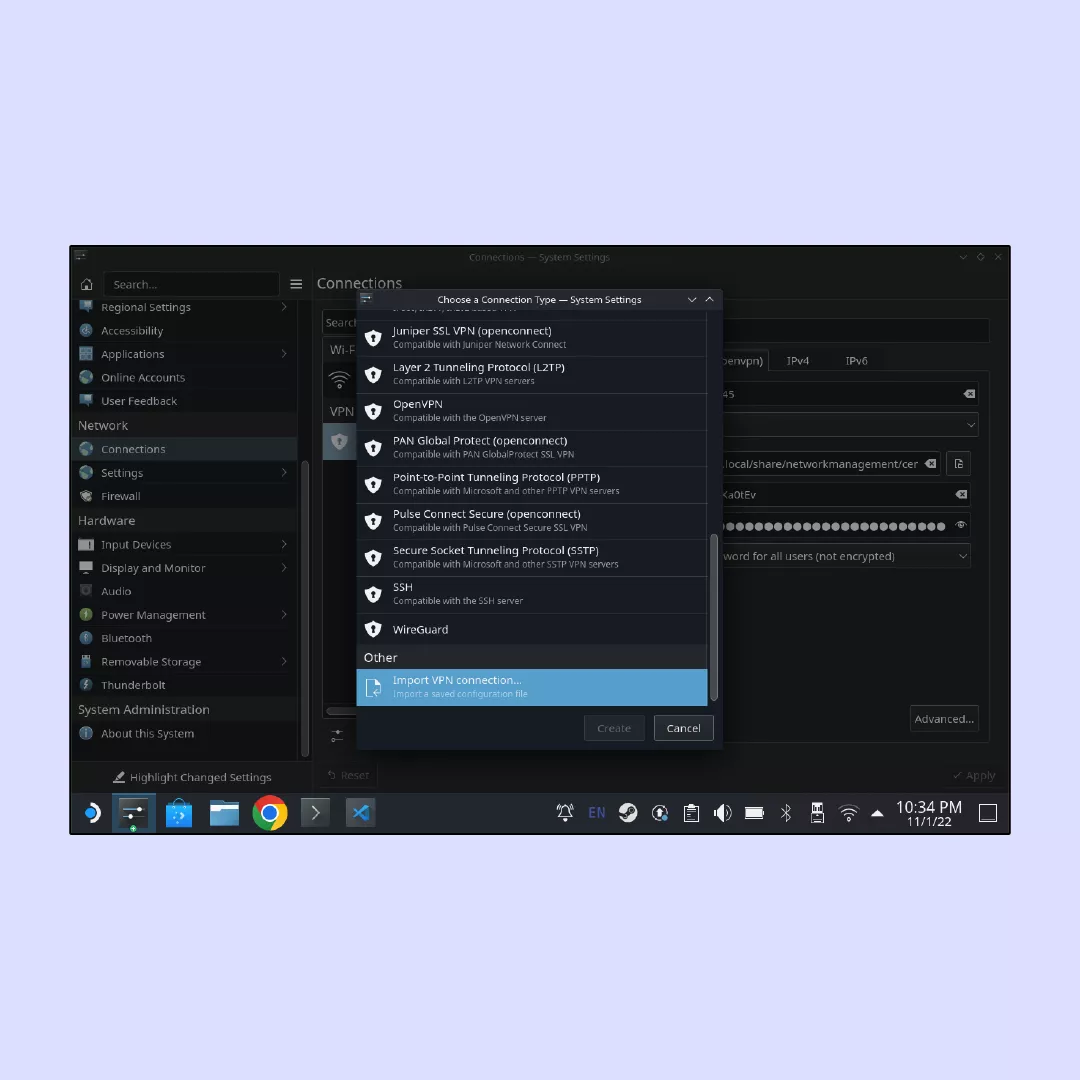
10. Get a subscription for VeePN from https://order.veepn.com/pricing/ .
11. Log into your VeePN account and select a Linux configuration file. Choose a server location of your preference.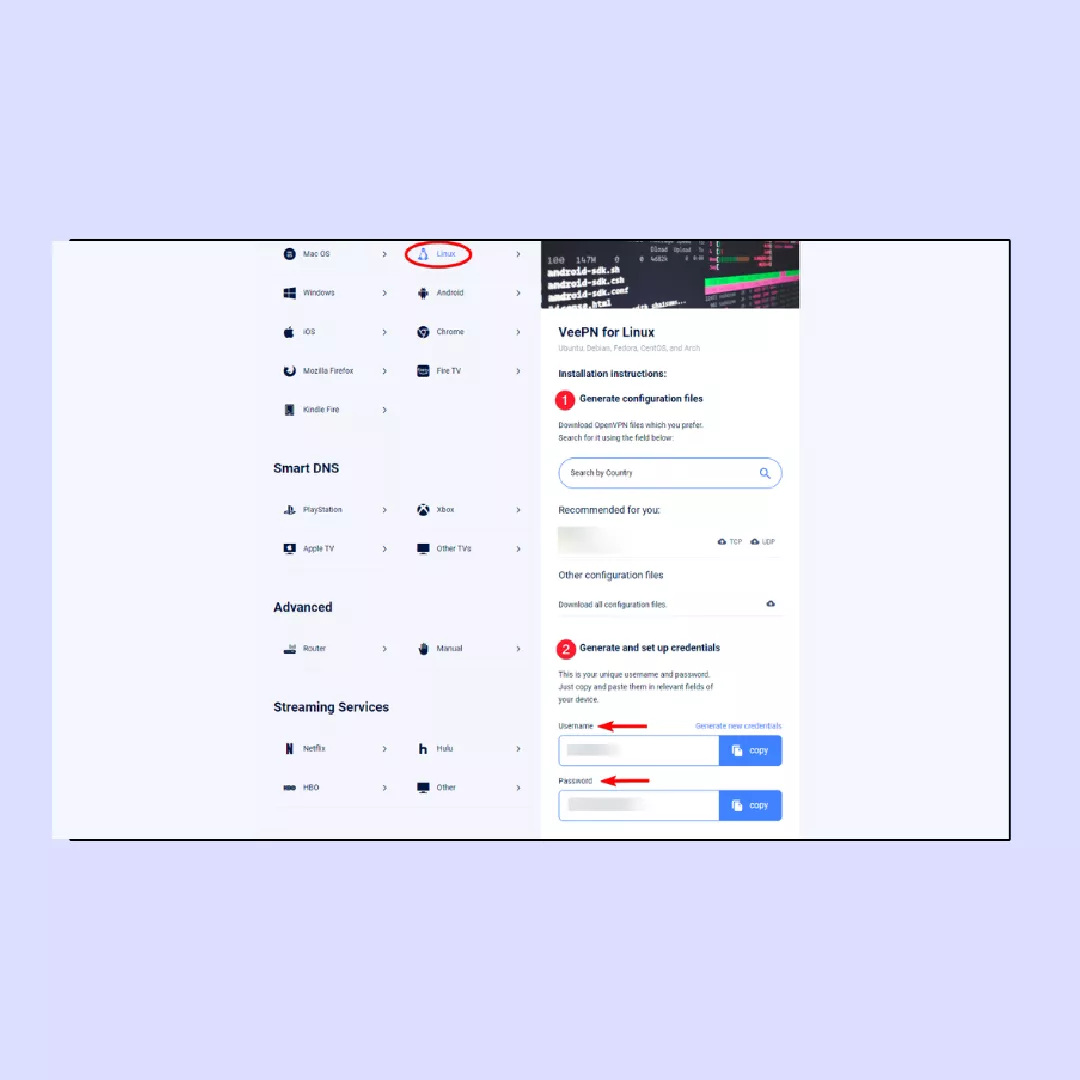
12. After downloading the configuration file, return to Step 9. Upon clicking Create, locate the downloaded file and select it. Then, press Open.
13. You may encounter a prompt requesting the copying of your certificates. Respond affirmatively by clicking Yes.
14. Fill in your credentials (username and password) used for the subscription.
15. Change the settings under the dropdown menu, switching from the default option Store password for this user only (encrypted) to Store password for all users (not encrypted).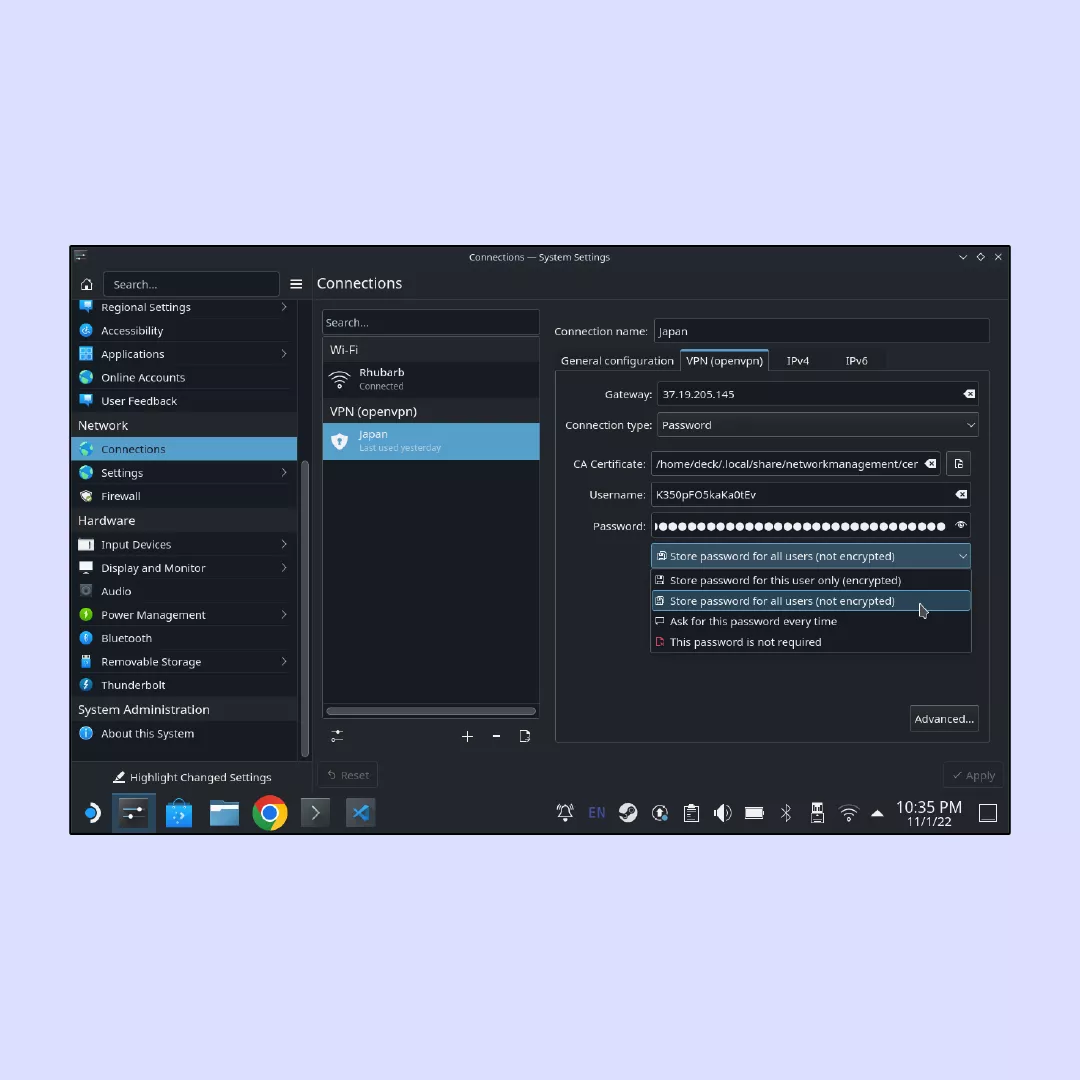
16. Apply the changes by clicking on Apply.
If installation of VeePN on your Steam Deck is still confusing, please reach out to our support team which works around the clock.
Method 2: WiFi router
1. Access your router’s login page through your web browser.
2. Sign in to the VeePN website using your credentials.
3. Navigate to the section where you can download configuration files for routers.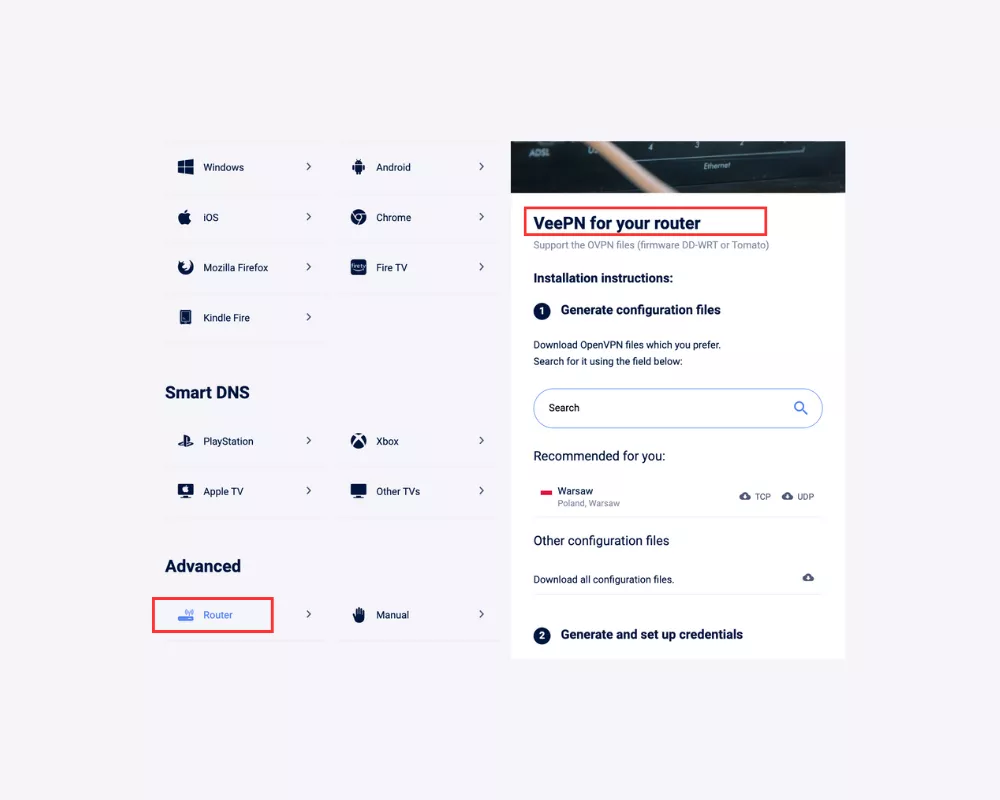
4. Download the configuration files suitable for your router model.
5. Generate login credentials for your VPN network through the VeePN website. These credentials will be used to authenticate your router when connecting to the VPN server.
6. Connect your Steam Deck to WiFi network protected with VeePN.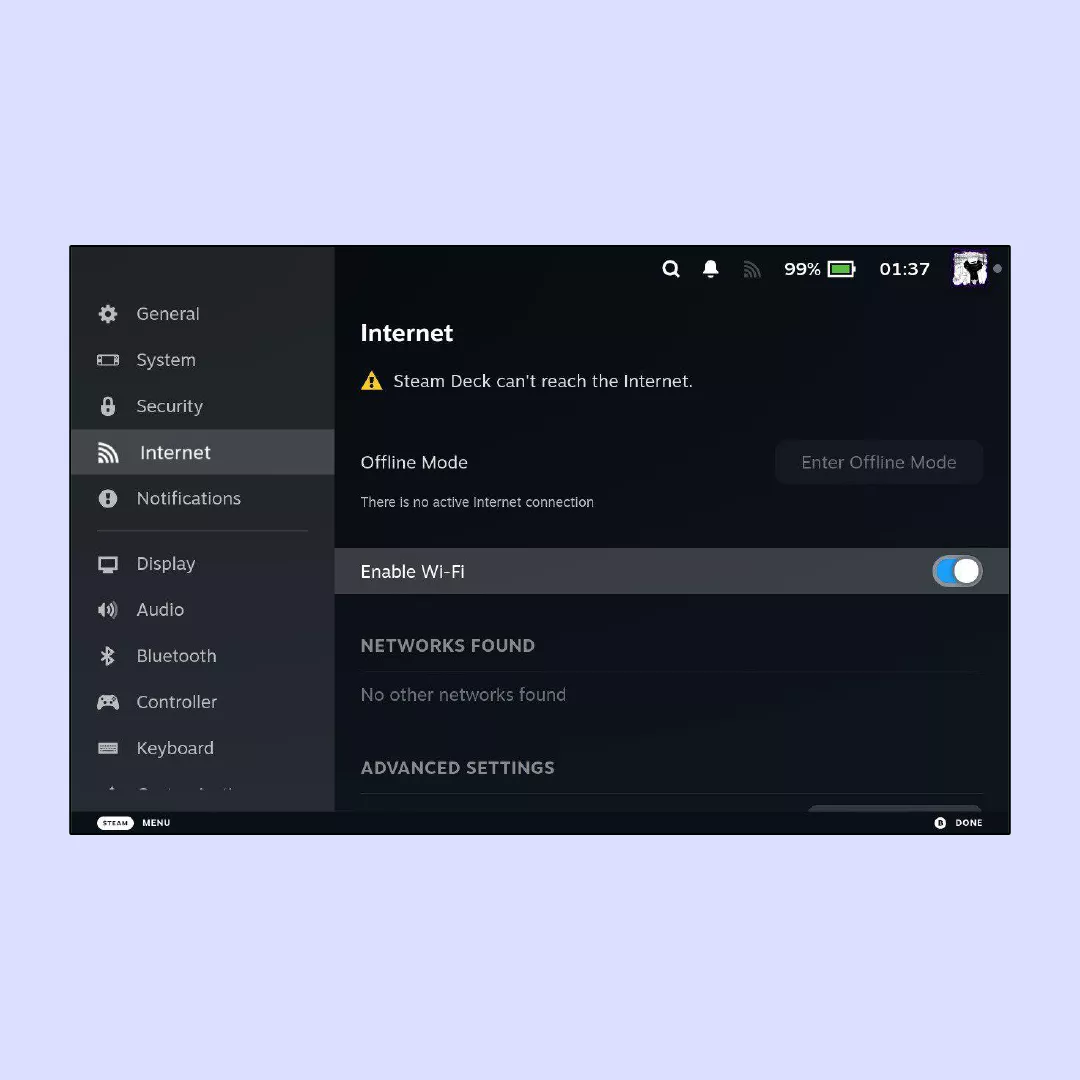
To learn more about installing VeePN on a WiFi router, read our relatable article.
Enjoy Steam Deck gaming everywhere with VeePN
With a VPN by your side, you can rest assured that you’ll have fun running any Steam Deck games wherever you are, be it at an airport, hotel, train, or just at home. While Steam Deck does its job perfectly, you can be confident your connection won’t throttle and nobody can snoop on your personal information.
To have that confidence every time you launch your Steam Deck, VeePN is your go-to. It provides stable connection speeds, an extensive network of servers, and robust protection for your Internet privacy. Download VeePN today to ensure you make the most of every gaming session and safeguard your personal information from cunning hackers.
Steam Deck VPN
Yes, you can install a VPN on the Steam Deck. The device runs on a custom version of Linux, which is why we recommend using VeePN — a VPN app that is compatible with Linux operating system. Read this article to learn the details.
To use a VPN on your Steam Deck:
- Choose a VPN provider. Select a VPN provider that offers compatibility with Linux-based systems. We suggest VeePN as a robust VPN app compatible with Linux and offering impeccable online security.
- Download and install. Download the VeePN client from the official website or onto your Steam Deck.
- Configure VPN Settings. Once installed, open the VeePN app and follow the setup instructions in this article.
- Connect to a Server. After configuring the VPN settings, choose a server location from the available options provided by your VPN client and connect to it.
5. Launch Steam games. With the VPN connection established, you can now launch and play your Steam games while your Internet traffic is encrypted and routed through the VPN server for enhanced privacy and security.
Yes, VPNs can work with Steam, but pay attention to various nuances associated with using VPN for changing location on Steam. You can learn more about using VPN with Steam by reading our dedicated article.
VeePN is freedom
Download VeePN Client for All Platforms
Enjoy a smooth VPN experience anywhere, anytime. No matter the device you have — phone or laptop, tablet or router — VeePN’s next-gen data protection and ultra-fast speeds will cover all of them.
Download for PC Download for Mac IOS and Android App
IOS and Android App
Want secure browsing while reading this?
See the difference for yourself - Try VeePN PRO for 3-days for $1, no risk, no pressure.
Start My $1 TrialThen VeePN PRO 1-year plan







