How to Use a VPN on PS4 and PS5: Guide to Main Methods
Setting up a VPN on a PC or smartphone is relatively easy, but it’s not the same for PS4 and PS5 consoles. Sony doesn’t allow VPN apps on its platform, and sideloading isn’t possible either. But it doesn’t mean all fun is lost! You can still stream and game safely and securely by installing a VPN on your console. Read along to find out how.
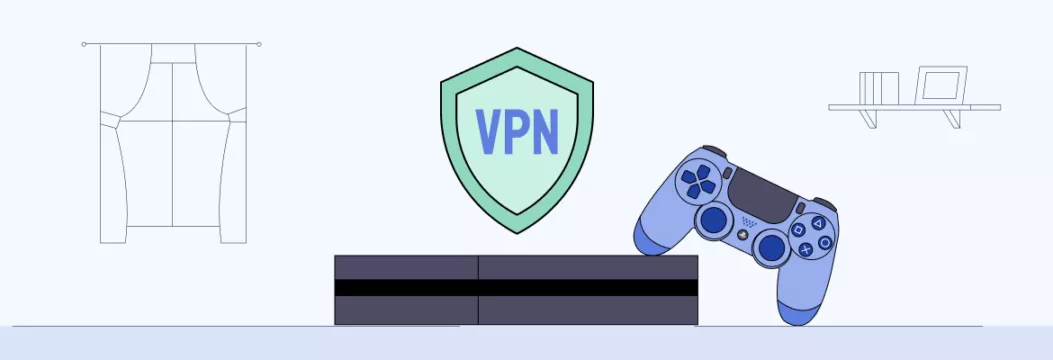
Why use a VPN on PS4/PS5?
Well, the answer is simple — you need a PlayStation VPN for gaming and streaming with peace of mind. Let’s break down why.
- A VPN protects against third-party trackers and snooping. By rerouting your Internet traffic through a remote VPN server, you shield your personal data. This is crucial because PS is vulnerable to security threats, including DDoS attacks, hacking attempts, and data breaches. For example, one of the largest-ever online security break-ins saw the theft of names, addresses and credit card data of 77 million PS user accounts.
- Global VPN server network ensures optimal performance. With a VPN, you can say goodbye to speed caps as you stream buffer-free and avoid ISP throttling. A top VPN will also give plenty of different server locations to choose from while maintaining their servers regularly. This means a stable VPN connection each time you turn it on!
So how about boosting your gaming experience? Take a look at two simple ways on how to install VPN on PS4 or PS5.
How to use a VPN on PS4 or PS5
Use one of these methods to connect your PlayStation VPN to PS4 or PS5.
1. How to Set Up a VPN on PS4 & PS5 using a PC
| 🌟 PROS | ⚠️ CONS |
|---|---|
| Can be done on any Windows computer with a hotspot | You need to turn on the VPN connection every time you want to use it |
| Easy to set up | Works on Windows only |
Wondering how to use a VPN in PS4 or PS5? First of all, you can share your VPN connection with your PS console through your PC. All you need is a desktop computer and an Ethernet cable. So, here’s how to install VPN on PS5 via PC:
Note: This method only works on Windows.
- Get and install a VPN for PC.
- Connect your PS to the PC with an Ethernet cable.
- Configure the network settings on your PC (if necessary).
- In most cases, your PC will automatically detect and set up a connection through the Ethernet cable. However, you may also need to adjust the network settings. To do this, go to the Control Panel or Network and Sharing Center on your PC, select Network Connections or Ethernet, and make sure the connection is enabled and set to get an IP address automatically (DHCP).
- Open the VPN app on your PC, choose your desired location, and click Connect on the main screen.
- Configure the console.
- For PS4: Open the Dynamic Menu on the PS4 and go to Settings > Network Settings > Set up Internet Connection. Then choose Use a LAN Cable with the connection method set to Easy. When asked, select Do Not Use a Proxy Server.
- For PS5: Go to Settings > Network > Settings. Select Set Up Internet Connection > Set Up Wired LAN, and click Connect.
And that’s it – now you know how to use VPN in PS4 or PS5 via your PC!
2. How to set up a VPN on PS4 & PS5 using a router
| 🌟 PROS | ⚠️ CONS |
|---|---|
| One-time setup | A more complicated setup |
| Protects all devices on your network | Not all VPNs are router-based |
You can also use a VPN on PS4 without PC by going for your Wi-Fi router. A nice bonus is that it’ll also protect all your devices — by configuring the VPN on your Wi-Fi router, you ensure that all devices on your home network, including your gaming consoles, get the protection they need.
Here’s how to install a VPN on PS5 or PS4 with a router:
- Get and set up a VPN for router.
- Configure your console:
- For PS4: Access the Dynamic Menu, go to Settings > Network Settings > Set Up Internet Connection. Choose the Easy method for the connection and select Use Wi-Fi. When prompted, choose Do Not Use a Proxy Server.
- For PS5: Navigate to Settings > Network > Settings. Choose Set Up Internet Connection and then choose Wi-Fi for the connection type.
- Complete the setup process.
💡 Pro tip: Find our full guide on how install VeePN VPN on your router.
If you use VeePN as your VPN for PS5 and come across any issues during setup, our 24/7 support service is ready to assist you.
Oh, and if you happen to have an Xbox, take a look at a VPN for Xbox as well.
PS5/PS4 VPN: Which one to get?
Looking for a top PS4 VPN you can easily set up? Give it a shot with VeePN. It works on all major operating systems and platforms, and you can also get it on your router! Here’s what perks VeePN brings to your PS console.
- Reduced ping and minimized lag during online gaming
- Protection against potential DDoS attacks, especially for streamers
- New virtual location — choose among 89 server locations across the world
- Access to geo-locked content from streaming apps when traveling away from home
To ensure all your devices are VPN-protected, we suggest going for the router method. This way, you’ll have peace of mind while streaming and gaming on every device.
So, ready to get started? Check out VeePN plans — all risk-free! VeePN regularly maintains its infrastructure and servers, which guarantees an unparalleled gaming experience. What else to look for?
Disclaimer: VeePN is not intended to be used as a means of copyright circumvention. For more details, read the VeePN Terms of Service and the Terms of Service of a relevant platform.
FAQ
Although you can’t directly install a VPN app on your PS console due to platform restrictions, there are alternative methods you can go for.
- Router method: Set up a VPN on your Wi-Fi router to protect all devices connected to your home network, including your PS console. This will make sure that your PS4 or PS5 benefits from VPN encryption and security.
- PC Method: Share a VPN connection from your PC to your PS console with an Ethernet cable. This allows your PS4/PS5 to route its internet traffic through the VPN connection set up on your PC.
For this, you need either VPN for a router or a PC VPN. Read this blog post to find detailed setup guides.
One option is to set up a VPN on your Wi-Fi router. This will make sure that all devices, including your PS console, are protected. Give VeePN a risk-free shot and easily install it on your router.
A VPN for PS4 and PS5 provides multiple benefits, including reducing lag during online gaming, protecting against DDoS attacks for streamers, and changing your virtual location to a desired one.
You can easily set one up with a PC or a router. Find out more in this blog post.
You can’t directly install a VPN app on your PS console due to platform restrictions. Still, there are some workarounds. To use a VPN on PS4 or PS5, you can set it up on your router or share a VPN connection from your PC. Each method has its own pros and cons, which you can find out those in this article.
Note that although setting up a VPN on your PS4 or PS5 requires additional steps, it’ll boost your gaming experience and provide added security and flexibility.
VeePN is freedom
Download VeePN Client for All Platforms
Enjoy a smooth VPN experience anywhere, anytime. No matter the device you have — phone or laptop, tablet or router — VeePN’s next-gen data protection and ultra-fast speeds will cover all of them.
Download for PC Download for Mac IOS and Android App
IOS and Android App
Want secure browsing while reading this?
See the difference for yourself - Try VeePN PRO for 3-days for $1, no risk, no pressure.
Start My $1 TrialThen VeePN PRO 1-year plan







The easy solution to this is to use your mobile phone as a device that would create a hotspot.
That is much too difficult to do
The only actual approach might most likely be to operate a VPN in your router level
Thx a lot man.
Does not it possible to get a ban? Will i ?
Thanks for this!
tutorial is very good to me really it have benefited me a lot. Thank you so much
IT WORKS Thank u so much
well, all right, but it is possible to create an application for xbox?
One issue I encountered is that I am a resident of America while my play station network was created while in Europe that makes me unable to purchase games items.
Wow wow wow I just could not believe that it actually worked. Thank you!
TYSM I’ve been stuck on this for like an hour and this really helped.
Do i require Ethernet cable for wifi hotspot cos it’s not connecting for me?
I created a wifi hotspot but i cannot locate this here under the network connections. What should I do?
Encountered a few challenges, but I successfully got it up and running.