How to Send a Fax from an iPhone: Easy Methods for Everyone
Even in a massively digitalized world, you may still need to send faxes urgently, be it a CV, insurance documents, business agreements, tax reports, or any other important papers. But if all your documents are in a digital format and you need to send them to a fax number from your iPhone? Is this leap back to the past possible without the DeLorean time machine? Yes, it is! In this article, we’ll tell you how to send a fax from an iPhone.
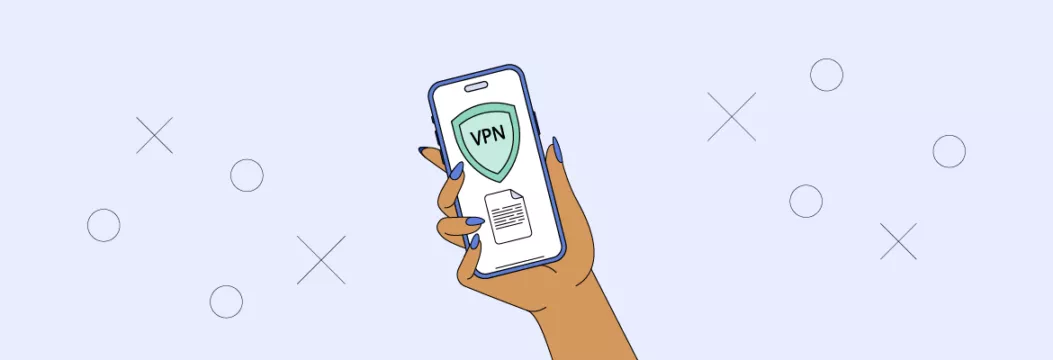
How to send fax via iPhone app: basic instructions
Sending a fax from your iPhone can be a breeze, if you just follow these steps:
- Get an iPhone fax app. First of all, you need to pick a reputable iOS fax application. Below is a table for you to choose from, but our personal favorite is Fax from iPhone because of its advanced features such as quick fax calls reception, built-in scanner, faxing history record, electronic signatures. Later we’ll describe each step with visuals using Fax from iPhone app as an example.
| App | Features | Price |
| Fax from iPhone | Fax messages/calls receiving, built-in scanner, faxing history record, electronic signatures, PDF, JPEG, and PNG files import, sending fax all over the world with 100% delivery guarantee | $22.99 per month |
| eFax | Support of various file formats such as PDF, PNG, JPEG, PPT, TIFF, Excel, Word, BMP, and many others | $18.99 per month |
| FaxFile | PDF and JPG file import, sending faxes internationally | Pay-per-fax |
| iFax | Integrations with Google Workspace and Microsoft Office 365 | $16.67 per month |
| Fax Free | Sending faxes over 80 countries, ability to scan receipts and business cards | Pay-per-fax |
- Create an account. But in some cases, for instance, with Fax from iPhone, you can skip this step as you can use the app as soon as you install it on your iPhone. It’s particularly convenient when you need to send a fax urgently.
- Select/scan a document. If you already have a document stored in your iPhone, tap Add document. From there, you can select a file from your storage or photo library, pick a fax you sent previously, create a new document, or scan a paper one.
Also, you may scan paper documents by going to a native iOS app called Notes: create a new note, tap camera symbol, and select the Scan documents option.


- Enter a fax number. As soon as you’ve picked the document for sending, just enter a fax number where you would like to send the document to. Fax from iPhone can send faxes to any location in the world with 100% guarantee the message will reach the recipient.
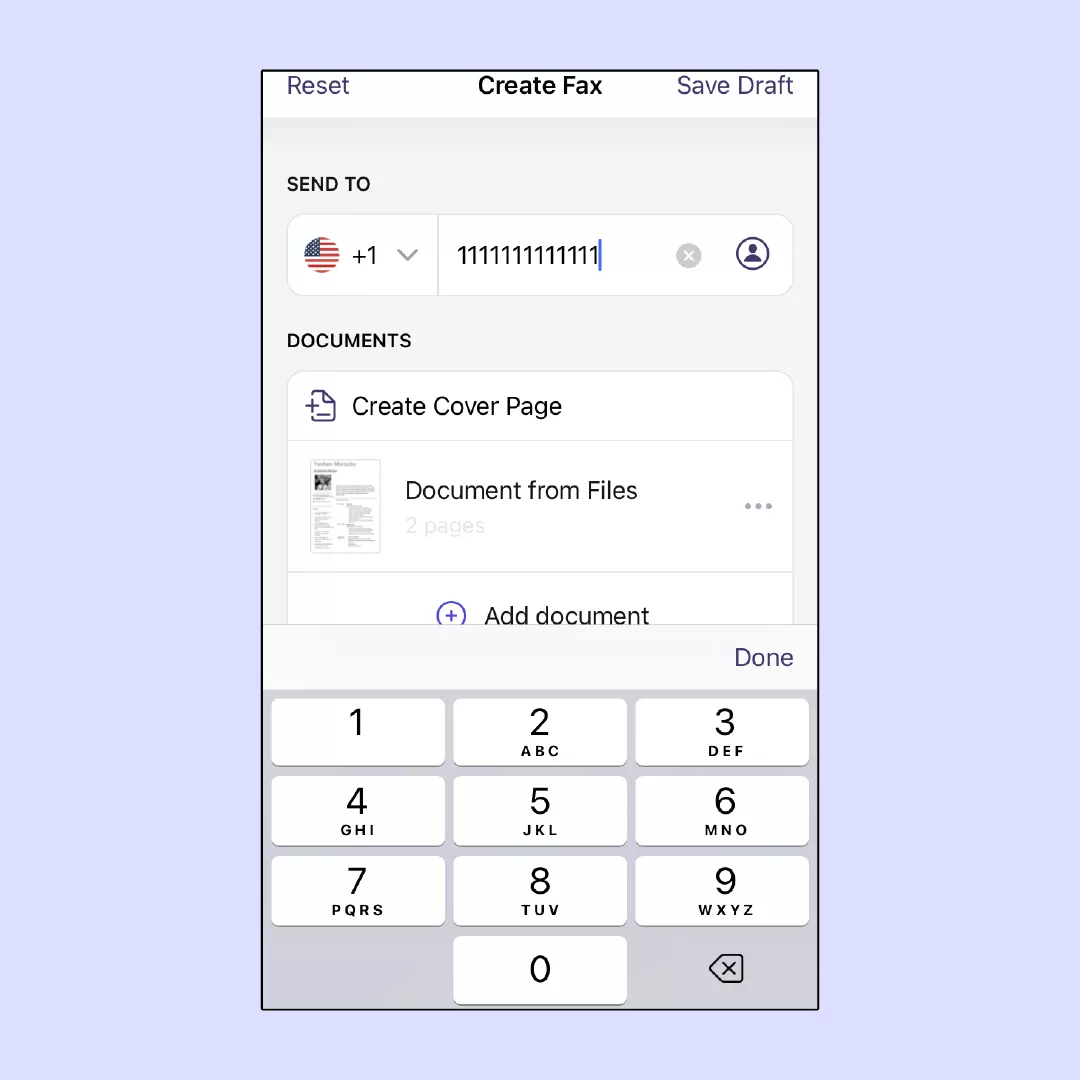
- Send a fax. All done! Your document is printed out at the recipient’s office.
As you can see, the steps are easy to follow, and no time machine fueled with plutonium is really needed! But what if you don’t want to use a dedicated app? We’re just about to tell you.
How to send fax from iPhone without app?
Installing an app for fax sending is not the only way to break through bureaucracy of organizations addicted to paper documents. Here are two main ways to send fax from iPhone without using a dedicated app:
Email to fax extensions
You can use an email-to-fax extension that is compatible with your mailbox client. For instance, Gmail supports various extensions such as Fax.Plus, WiseFax, or eFax. As soon as you install such an extension, you’ll be able to send faxes from your mailbox client on your iPhone just like regular emails. The only difference is that you’ll enter a fax number instead of an email address.
Online faxing services
Using an online faxing service is another way you can send iPhone faxes. You just need to go to a relatable website, upload your document, enter the recipient’s fax number, and leave your contact information. There are many different online faxing services with Nextiva, MyFax, and RingCentralFax being the most common.
App or no app, don’t forget about security
Whatever method for sending faxes from your iPhone you opt for, it’s vital to remember about your online security. Even though fax sending apps and relatable services guarantee protection of your documents, there is still a risk your personal information may get into the hands of scammers, hackers, or advertising agencies. Leaking your private information can cause you a lot of trouble from constant spam calls and emails to unauthorized access to your bank accounts.
That’s why sending important documents containing your personal information requires an additional security layer. And there is no better way to shield your personal data than using a virtual private network (VPN) while sending a fax from your iPhone. A VPN application passes all your internet traffic through a separate “tunnel” where all your data becomes encrypted and goes to a remote server, so fraudsters won’t be able to intercept and read it.
But we need to warn you that not every single VPN app can guarantee you such a high level of security. Free VPN services can even sell your personal information to third parties to earn revenue. This approach obviously defeats the whole purpose of using VPN for fax sending, so we would recommend using a premium VPN service like VeePN. VeePN strictly adheres to No Logs policy and encrypts your information with AES 256-bit encryption method trusted by the US Government and the National Security Agency, making sure you remain the only owner of your data.
Even if a VPN connection fails out of the blue, VeePN has an automatic Kill Switch feature that will block access to your device until the safe connection recovers. In case you still feel worried about the security of your personal information, you can use Double VPN that sends your traffic through two stages of encryption. Deciphering the data encrypted this much will require thousands of years.
Fax from iPhone app is your convenient solution for fax sending
Even though faxes are obviously an old hat, you may still need to send them now and then. This guide has described various iPhone faxing methods, so now you know how to fax from iPhone fast and easy.
But if we’re talking about choosing the most convenient method, Fax from iPhone iOS app is a superior solution. With this application, you’ll be able to scan and create documents, resend faxes from your history, secure your documents with PIN codes, and receive faxes on iPhone in return. And you can do all these things instantly — just install the app on your iPhone and you are good to go. Having a user-friendly interface and intuitive navigation, Fax from iPhone is an efficient tool for faxing a document in a couple of taps.
Install Fax from iPhone to turn an old-fashioned and slow process into fast and butter smooth experience!
How to send Fax from an iPhone
We recommend using a Fax From iPhone app for iOS. You just need to follow these steps:
- Install the application on your iPhone
- Select a document you want to fax from your storage or photo library. You can also scan a paper document or create a new one.
- Enter the fax number you would like to send the document to.
- Tap Send Fax.
- You’re done!
It depends on the application or faxing service you use as different products may have a limited number of countries where you can send faxes. However, Fax From iPhone is an iOS application that can send faxes all over the world without any limits and a 100% document delivery guarantee.
Reputable iOS fax sending apps like Fax from iPhone use data encryption technology to protect your data. Also, you can assign a PIN code to every document you send, so only you and the recipient will be able to view it. On top of that, you can always protect your online security by using VeePN — a premium VPN service that adheres to the highest standards of data encryption and thoroughly follows a strict No Logs policy, which means your data won’t leak to hackers and fraudsters.
Yes, you can send a free fax from your iPhone using various apps available on the App Store, such as FAX from iPhone, which offer limited free faxing services. These apps typically allow you to send a certain number of pages for free before requiring a subscription or in-app purchases.
VeePN is freedom
Download VeePN Client for All Platforms
Enjoy a smooth VPN experience anywhere, anytime. No matter the device you have — phone or laptop, tablet or router — VeePN’s next-gen data protection and ultra-fast speeds will cover all of them.
Download for PC Download for Mac IOS and Android App
IOS and Android App
Want secure browsing while reading this?
See the difference for yourself - Try VeePN PRO for 3-days for $1, no risk, no pressure.
Start My $1 TrialThen VeePN PRO 1-year plan


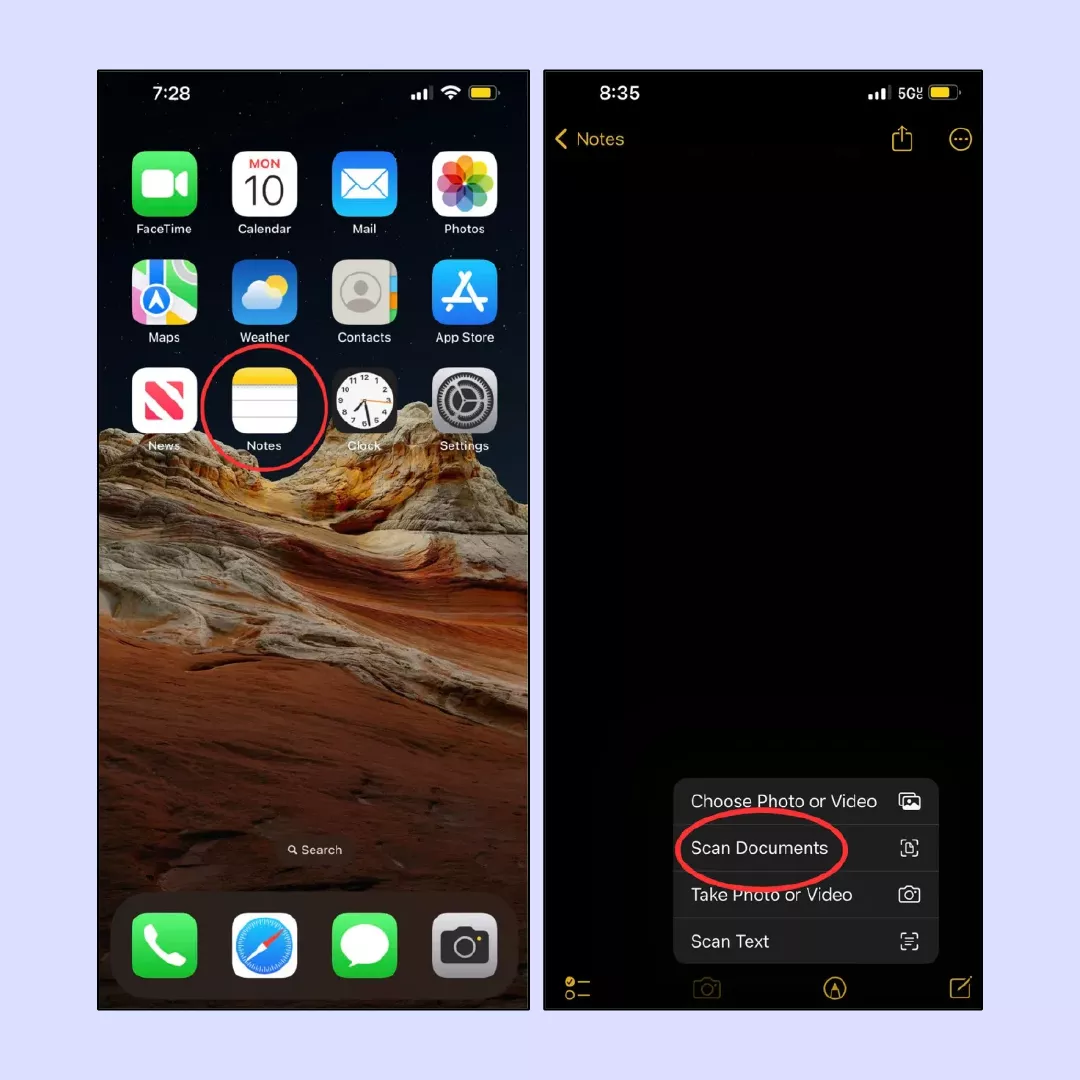
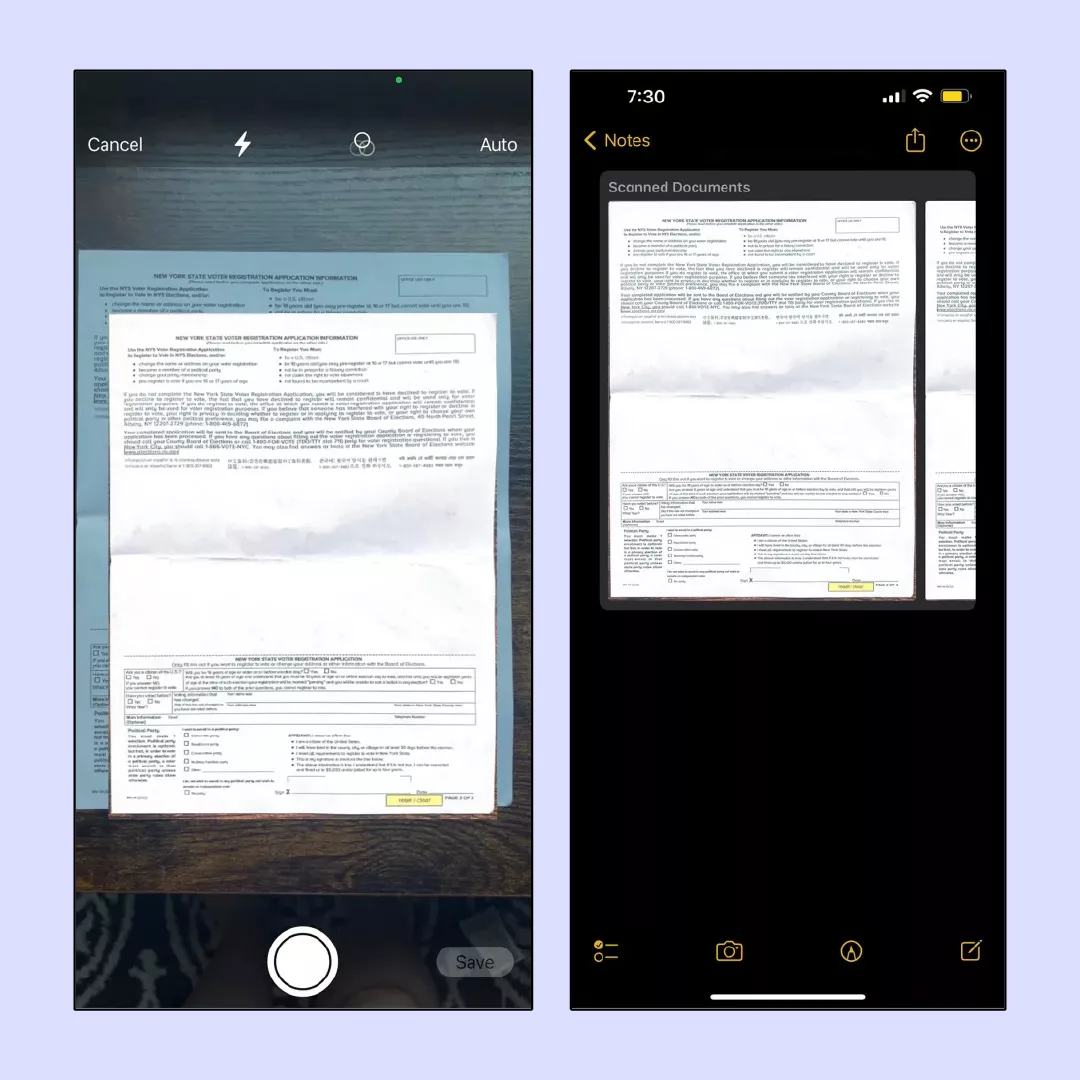
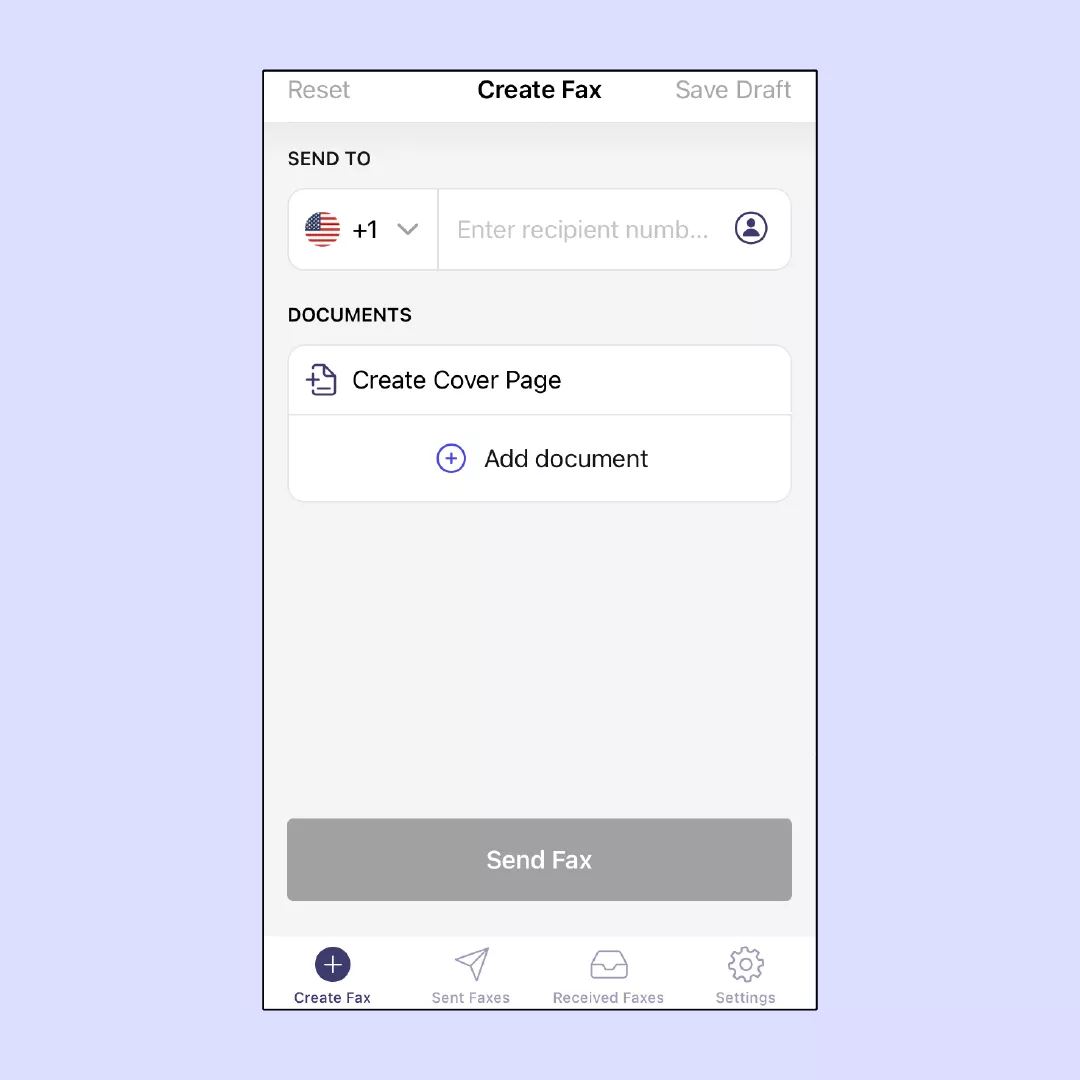






Then, if I am not mistaken, I can even send a fax via the Notes app, right after scanning a document?
Great read! I didn’t even know that one could fax from Gmail using extensions.
If I use the email to fax option, do I still require a fax number or does it work with just the email address
Does the “Fax from iPhone” app store sent faxes in any specific format or can one select the format?
I didn’t even know that it was possible to send a fax from an iPhone and it turns out that it is very easy. Great job on the guide, really detailed.
Yes, that is true, one never knows when they may require to fax someone.