How to remove malware from Android phone
Having your phone attacked by malware is not the most pleasant thing, and it causes really many headaches. If your phone starts to behave suspiciously and keeps crashing your apps and showing you various pop-up windows, this might be malware affecting Android devices. You can’t leave it this way, though, and hope that the problem will solve itself. Find out how to get rid of malware on your Android phone and enjoy its smooth work again. Android malware is prevalent and can cause significant damage to your device, leading to issues like unusual app crashes or increased phone bills.
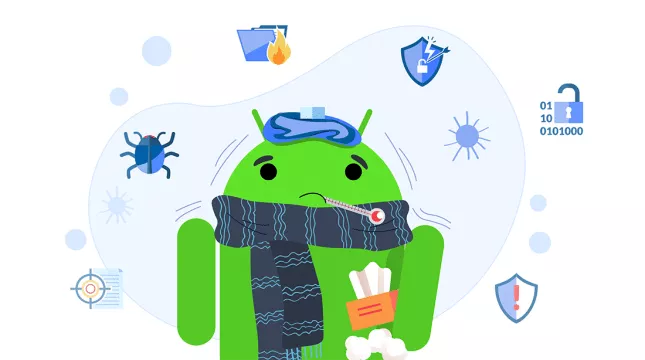
Understanding malware
Malware is a broad term used to describe malicious software that can harm your Android device. It includes various types of malicious apps, such as viruses, trojans, worms, ransomware, and spyware. Malware can infiltrate your device and perform specific nefarious tasks, such as recording your keystrokes, taking screenshots, or controlling your device without authorization.
What is malware?
Malware is a malicious application designed to infiltrate a device and perform specific nefarious tasks. It can be spread through various means, including infected apps, malicious websites, and phishing attacks. Malware can cause significant damage to your Android device, including stealing sensitive information, increasing data usage, and locking you out of your device.
Types of malware: Spyware, ransomware, worms, and trojans
There are several types of malware that can affect your Android device. Some of the most common types include:
- Spyware: Spyware is designed to stealthily gather information from your device and transmit it back to the hacker. It can be disguised as a legitimate app, making it difficult to detect.
- Ransomware: Ransomware blocks access to your device or data, holding it hostage and demanding a payment in exchange for its release. It can be spread through infected apps, malicious websites, and phishing attacks.
- Worms: Worms are a type of malware that can replicate themselves and spread to other devices without user interaction. They can cause significant damage to your device and can be difficult to remove.
- Trojans: Trojans are malicious apps that can install additional malware, deactivate applications, record personal data, or cryptojack your device to mine for Bitcoin. They can be disguised as legitimate apps, making them difficult to detect.
Malware types and their effect on Android phones
Any malicious software can get to your phone, and unfortunately, almost no one is protected from it. The only aim of this malware is to cause harm to your device and data.
Malicious software can include:
- Viruses
- Trojans
- Computer worms
- Ransomware
- Spyware
To detect malware, it is crucial to recognize signs of infection and use security apps to perform scans and identify potential threats that may not be immediately visible.
Such malicious software is used to sneak on your personal data. Cyber Criminals often use it for fraud or identity theft.
Viruses can be installed on your device or PC without your knowledge or consent. Once a virus is on your computer, your online activity may not only be monitored but also manipulated. They are created for revenues. Therefore malware can easily get your information and manipulate your device.
For example, your Android phone may send messages to text services with high rates or install adware that makes you open specific web pages or download the apps you do not want to. All of your personal information is in danger when your phone or computer is affected by a virus. They steal contact lists, personal info, passwords, location, and everything else. They can use your information for their own benefit, as well as selling it. One of the worst scenarios is when a hacker locks your device and requires a payment for unlocking it. In this case, you can do nothing to access your personal data and all files.
To remove a virus from your Android phone, you can use antivirus apps for automatic removal or follow manual steps to eliminate the infection.
Signs your Android device is infected with malware
Here’s a common signs that your Android device suffers from malware:
- Sudden slowdown of your phone: If your phone starts to perform significantly slower than usual, it could be a sign of malware running in the background. Malicious apps often consume resources, causing delays in opening apps, navigating menus, and general responsiveness.
- Excessive data usage: A spike in your data usage without any changes in your habits can indicate that malware or spyware is secretly transmitting information or downloading data. This unauthorized activity can drain your data plan quickly and even lead to unexpected charges.
- Frequent app crashes: If your apps begin crashing unexpectedly or fail to open, it could be due to malicious software interfering with their normal operations. Malware can corrupt files or overload system processes, leading to frequent app failures.
- Unknown apps installed on your device: Discovering unfamiliar installed apps that you didn’t install is a red flag that your device might be compromised. Malware can download and install unwanted programs without your consent, potentially spying on your activities or further infecting your phone. Monitoring downloaded apps for signs of malware is crucial to maintaining device security.
- Unwanted pop-ups and ads appearing: An increase in intrusive pop-ups and ads, especially outside of normal browsing, is a common symptom of adware or other phone viruses. These ads can be designed to trick you into clicking on links that install more malware or steal personal information.
5 effective steps to remove malware from your Android device
Removing Android malware will not be that easy, so get ready to complete multiple steps. No panic, though. Doing it is still possible, and moreover, anyone can do it for free. To protect your device, it’s crucial to install anti malware software, which helps in cleaning infections and provides ongoing protection by detecting and preventing malicious threats.
Additionally, using reliable security software is essential for ongoing protection. It offers comprehensive features and regular scans to ensure your device remains secure against vulnerabilities. To remove malware from your Android phone, follow the instructions below.
Turn the Safe Mode on
The first step to complete is to start your phone in Safe Mode. It will prevent malware from interfering with the next steps. Here is how to do that:
- Press and hold the power button.
- Press and hold the hardware power button on the side of the phone.
- See the power off menu.
- Tap and hold on the Power off regime.
- Tape the Power off button.
- Get the Safe mode option.
- Press and hold the hardware power button.
- See the power off menu.
- Click on the Safe Mode option.
- Tap on it and enter safe mode by long-pressing the power off button.
- Wait until your phone reboots, and here you are in Safe mode.
If you did not find Safe Mode on your Android phone, you could turn the airplane mode on, and this way, your phone is off all connections and networks.
Remove malicious admin apps from your Android phone
Malicious apps use admin apps not to let you remove them from your phone. You should check first whether your Android phone contains any of them, and here is how you can do it:
- Open the settings.
- Find the Settings app and tap on it.
- Find the Device admin apps section.
- Tap on Biometrics and Security.
- Tap on Other Security Settings.
- Tap on Device admin apps.
Depending on the model of your phone, those sections might be called differently, for example:
- Security
- Security and privacy
- Lock Screen and Security and Device admin apps
- Device Administrators
- Phone Administrators
Now, find in your Device admin apps in the Android section and tap on it. On the right of the app, tap the Disable admin rights option. If there are no malware admin apps, complete the next step.
Uninstall malicious apps
To find out whether your Android phone contains any malware, do the following:
- Open the Settings.
- Tap on the Settings app.
- Tap on the Apps or App Manager.
- Find the malicious app.
You should scroll through the apps until you see a malicious app. Pay attention to suspicious names, such as Xender, Z Camera, ES File Explorer, Kitty Play, etc. — the ones you have never downloaded or that do not sound like official software. If you do not find any, exit Safe Mode and complete the following step.
To uninstall your malicious app, you should press the Force stop button and simply tap Uninstall. Confirm it and exit Safe Mode by restarting your Android phone. That’s all you should do. You will get back to normal mode automatically once your phone is restarted.
Install an antivirus app
If you want to have some extra help and assistance with removing malware from your mobile device and can by no means do it on your own, you can install one of the antivirus apps. There are pretty many antivirus apps you can download from Google Play and use absolutely for free. Alternatively, consider VeePN – a strong all-in-one security solution for Android that includes a reliable VPN, Antivirus, and other important tools.
Remove pop-ups and redirects from your browser
Your phone might be redirected and show you pop-up ads from time to time. This is also not a good sign, and you should disable this option. Reset the settings of your web browser to the original defaults in this case. Complete this step only if all previous ones didn’t help.
When it comes to Android, doing it will be much easier than with other OS because this option is not built into the browser settings. You can clear the application data and restore the settings on your Android phone. Be careful, and it will remove all cache, cookies, and other things that might have been saved previously. Not to lose your passwords and other important information, save it in advance.
To remove pop-up and adware from Google Chrome, do the following:
- Find and tap the Settings menu.
- Tap the Apps or App Manager.
- Find and tap Chrome.
- Click Storage > Manage Space.
- Select Clear all data.
- Tap OK to confirm.
You will see a confirmation dialog now and all the components that should be restored to their default settings. After confirmation, your phone should be free of malware. All of these steps sometimes do not help, so if you keep having troubles, do the following:
- Open Settings on your phone.
- Go to General management.
- Tap Reset.
- Pick Factory data reset.
If you are bothered by malware on your Android phone, start with step number one and keep completing them until you fully get rid of it.
Prevention is key: Protecting your Android device against malware threats
Preventing malware from getting onto your Android device is crucial to protecting your personal data and preventing damage to your device. Here are some tips to help you prevent malware from getting onto your device:
Keep your Android device protected
To keep your Android device protected, it’s essential to:
- Download apps from reputable sources: Always use trusted platforms like the Google Play Store to download apps. Avoid third-party sites that may host malicious code.
- Be cautious when installing apps: Always read the permissions and reviews before installing an app. If something seems off, it’s better to avoid the app.
- Regularly update your operating system and apps: Ensure you have the latest security patches by keeping your OS and apps up to date.
- Use a reputable antivirus app: Install a trusted antivirus app to detect and remove malware from your device.
- Avoid using public Wi-Fi for sensitive activities: Public Wi-Fi networks can be insecure. Avoid using them for online banking, shopping, or other sensitive activities.
By following these tips, you can significantly reduce the risk of malware getting onto your Android device and protect your personal data and device from harm.
FAQ: How to remove malware from Android
You can tell if your Android phone has malware if it shows signs like sudden slowdowns, excessive data usage, frequent app crashes, or the appearance of unfamiliar apps. Other symptoms include unwanted pop-ups or ads, especially outside of normal app use. If you notice these issues, it’s a good idea to run a malware scan using a trusted security app.
Yes, you can remove malware from your Android phone without antivirus software by following a few manual steps. First, boot your phone into Safe Mode to prevent third-party apps from running. Then, go to Settings > Apps, and uninstall any suspicious or unknown apps. You can also clear your browser’s cache and data, and, if needed, perform a factory reset as a last resort to completely wipe out malware.
Yes, malware can steal your personal data. Certain types of malware, like spyware or trojans, are designed to secretly collect sensitive information such as passwords, credit card details, and personal messages. Once the malware gains access to your device, it can monitor your activities, record keystrokes, or even send your data to malicious servers for misuse.
Yes, a factory reset can remove most types of malware by wiping all data from your device and restoring it to its original settings. This process deletes all apps, files, and potentially harmful software. However, it’s important to back up any important data first, and note that if the malware is stored on your SD card or synced to your cloud account, it could return after the reset. Be sure to only restore data from trusted sources.
To prevent future infections on your device, follow these key practices:
- Download apps from trusted sources: Only install apps from official stores like Google Play, and avoid third-party sites. Always check reviews and permissions before installing an app.
- Keep your software updated: Regularly update your phone’s operating system and apps to ensure you have the latest security patches.
- Avoid clicking suspicious links: Be cautious of unsolicited emails, texts, or ads that ask you to click links or download files.
- Use strong passwords and enable two-factor authentication: Strengthen your account security to reduce the risk of being hacked.
- Install a reliable security app: Consider using a trusted antivirus app to monitor your device for potential threats.
VeePN is freedom


