Why Does My Phone Keep Restarting? Explanation of Causes and Solutions
You just wanted to tell your partner you love them via WhatsApp, and your phone restarted. You left one-on-one with the opponent in Fortnite, and your phone restarted. You wanted to grab the last discounted flight tickets, and your phone restarted. A smartphone that keeps restarting from time to time can bring a thousand other problems, making it unbearable to use.
We understand the pain, so here is an article to help you out. We’ll explain why your phone keeps restarting and what you can do to fix such an annoying issue.
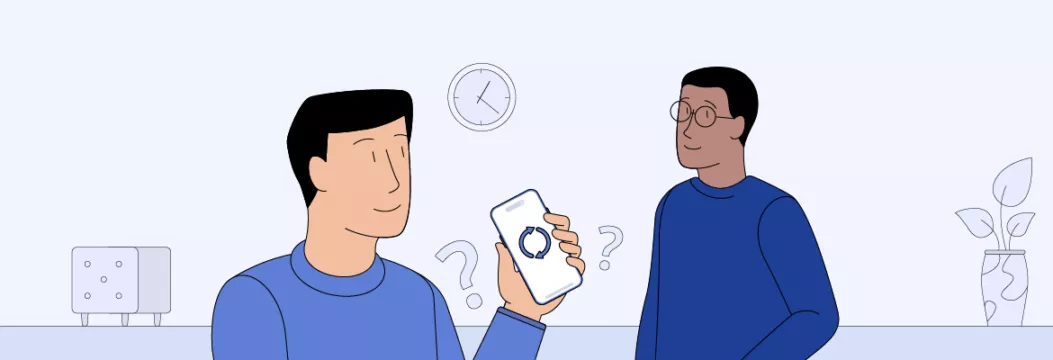
My phone keeps turning on and off: what are the reasons?
To stop your phone from restarting, you need to understand why it happens. In fact, there is a fistful of reasons:
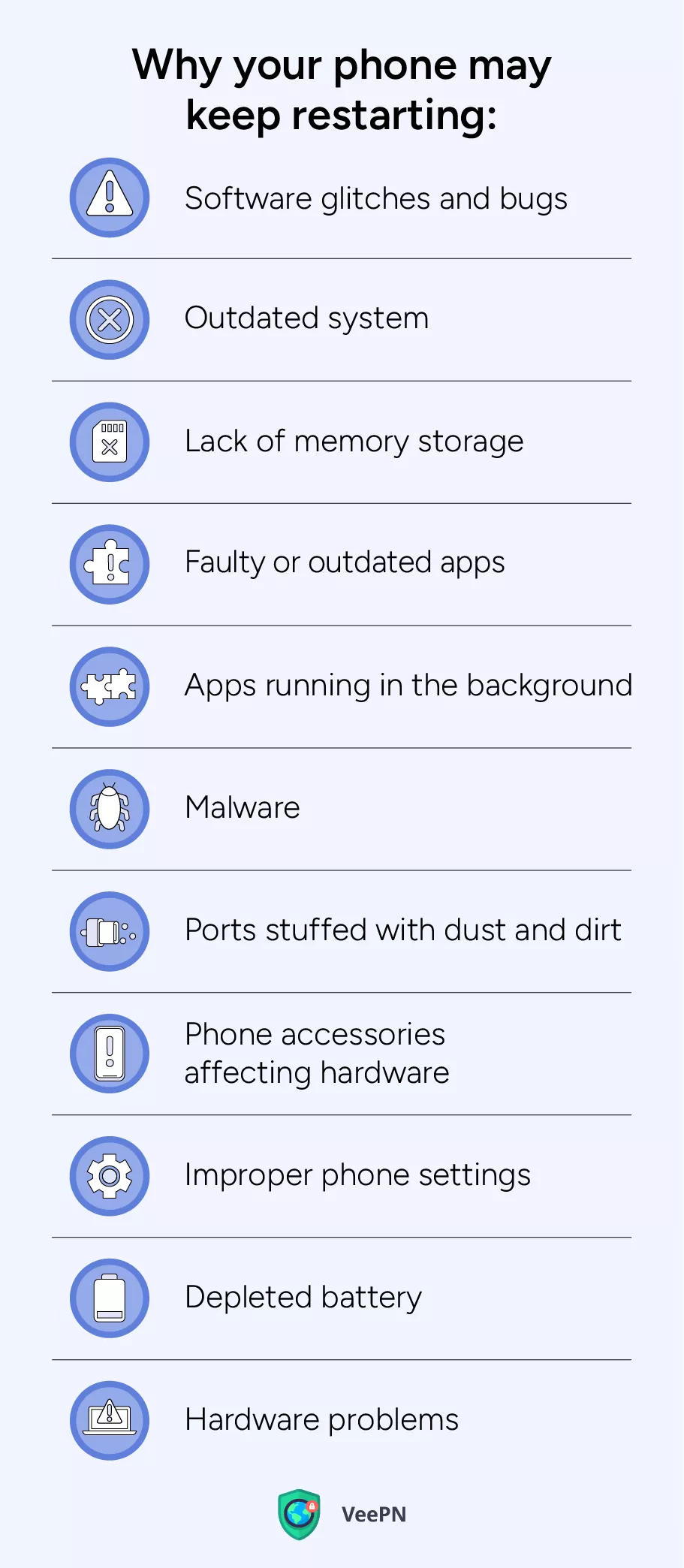
Software glitches and bugs
Glitches and bugs are inevitable for any software, and your phone’s operating system (OS) is no exception. This can happen because of many causes such as app conflicts, firmware problems, or damaged system files.
Outdated system
If you haven’t updated your OS for a long time, it may make the phone restart as it’s not compatible with new applications and services you use. Additionally, an outdated OS may have security gaps and unfixed bugs that cause your phone to randomly restart.
Lack of memory storage
Your phone memory may be simply full, so there is no space to store a bit of cache — temporary files that make all your apps run. As a result, your phone literally has nothing else to do but keep restarting because it can’t do anything else.
Faulty or outdated apps
Improperly installed or older apps can provoke conflicts with your phone’s OS, resulting in sporadic restarts. In the same vein, such applications create a serious threat to your data as they may include security loopholes and bugs.
Apps running in the background
It’s a common problem when users just forget about apps running in the background. Consequently, when you launch more apps, your phone just can’t handle so many tasks, and battery overheating causes a restart. Nobody wants to do their job just for the sake of doing it, which is why smartphones seem to follow the example of their human owners.
Malware
Malware is one of the most common reasons why your phone keeps restarting. A malicious app uses your phone’s computing resources or even may be programmed to force your phone to restart. Causing trouble — that’s what malware does. To prevent it, we recommend using VeePN — a robust VPN service that can safeguard your phone and your personal information from malware and other cyber threats.
Ports stuffed with dust and dirt
When foreign particles such as dust or lint block charging ports or headphone jacks, they can interfere with the device’s connections and functionality. This may lead to charging issues, connection problems, or even unexpected restarts.
Phone accessories affecting hardware
Screen protectors, phone cases, or other accessories can block or interfere with physical buttons or sensors, leading to unintended button presses or sensor malfunctions. These disruptions may cause your phone to restart all of a sudden.
Improper phone settings
You may have changed some of your phone settings that caused a conflict inside the OS or between the apps. Sure thing, there is no specific option enabling your phone to restart every important moment. But there are numerous settings which may be incompatible with the installed apps, so a completely legit change of settings may be the reason why your phone keeps restarting.
Depleted battery
An old battery is another common reason why your mobile phone may keep restarting. Since such a battery poorly holds a charge, it may get unexpectedly low and cause your phone to restart and then have relatively enough power to keep the phone running.
Hardware problems
The damages inside the phone hardware are also a reason why the phone keeps restarting. Power button, motherboard, as well as other elements of your phone’s “inner world” may get physical damage or factory defects, which can affect your phone’s performance and trigger chaotic restarts.
Well, we’ve pinned down all the common reasons why your phone may keep restarting. And now the practical part comes. Keep reading to discover some effective methods of how to troubleshoot this problem.
How to fix a phone that restarts on its own
To fix your phone and stop it keeping restarting, consider following these tips:
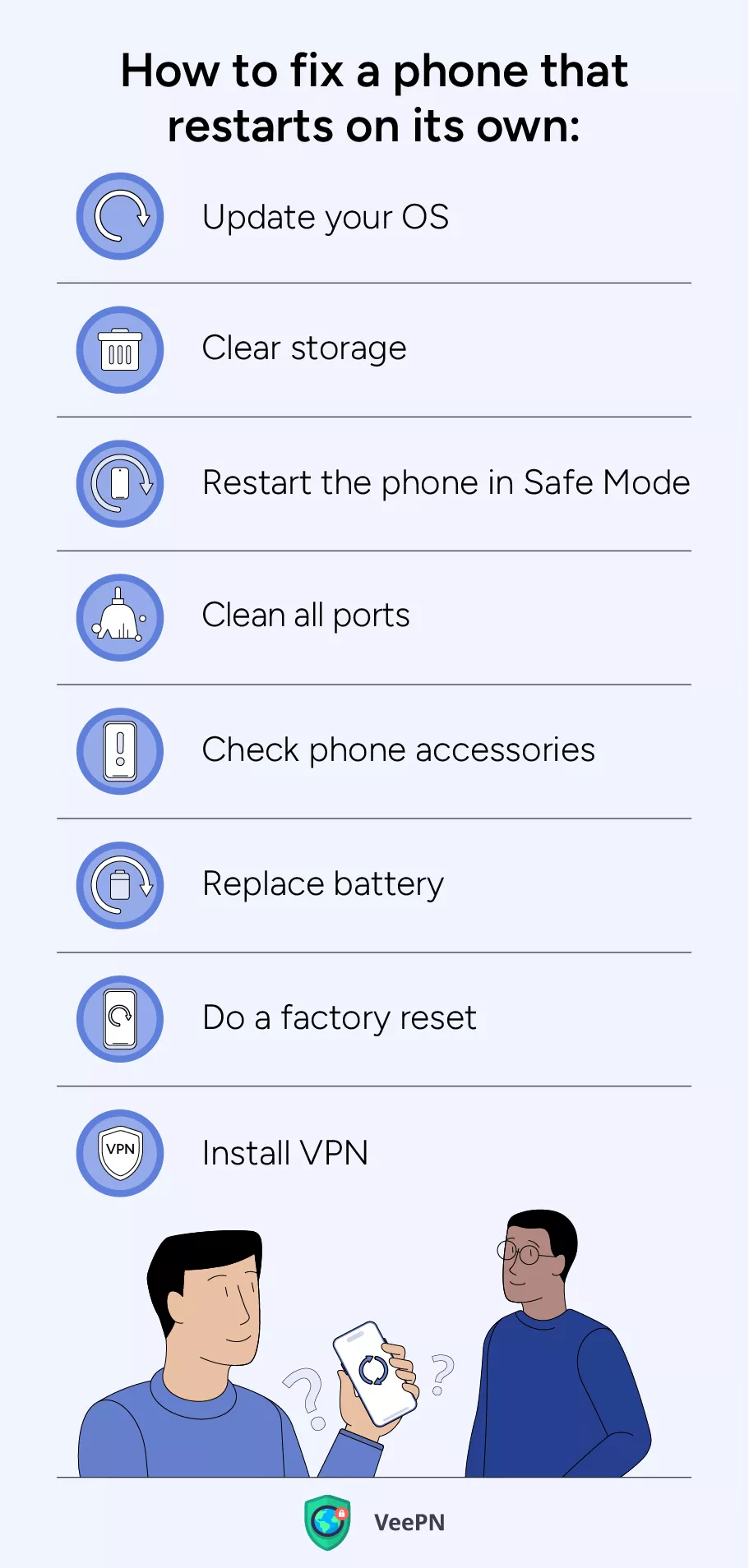
Update your OS
Once an outdated OS can be a reason for the problem, check for the available updates. It’s quite possible it would be enough to install the latest version of the phone’s OS to bring your device back to normal. Here’s how you can do this:
iOS
If your iPhone randomly restarts, you can update iOS with the following steps:
1. Go to Settings > General > Software Update.
2. Tap on Automatic Updates.
3. Enable both Download iOS Updates and Install iOS Updates.
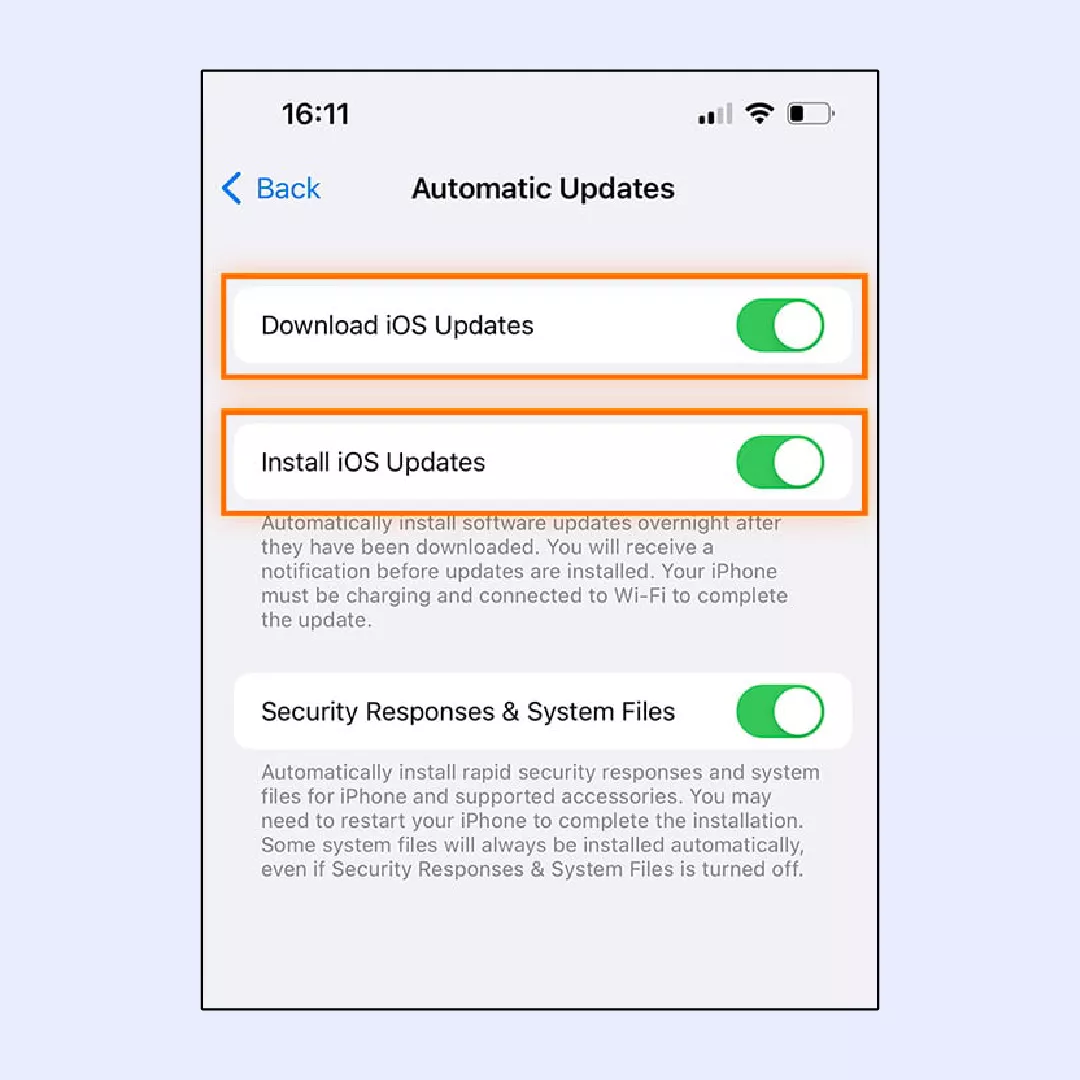
Android
In case your Android device keeps restarting, you can update the system by doing the following:
1. Go to Settings > System.
2. Tap System updates.
3. Follow the on-screen steps if a new version is available.
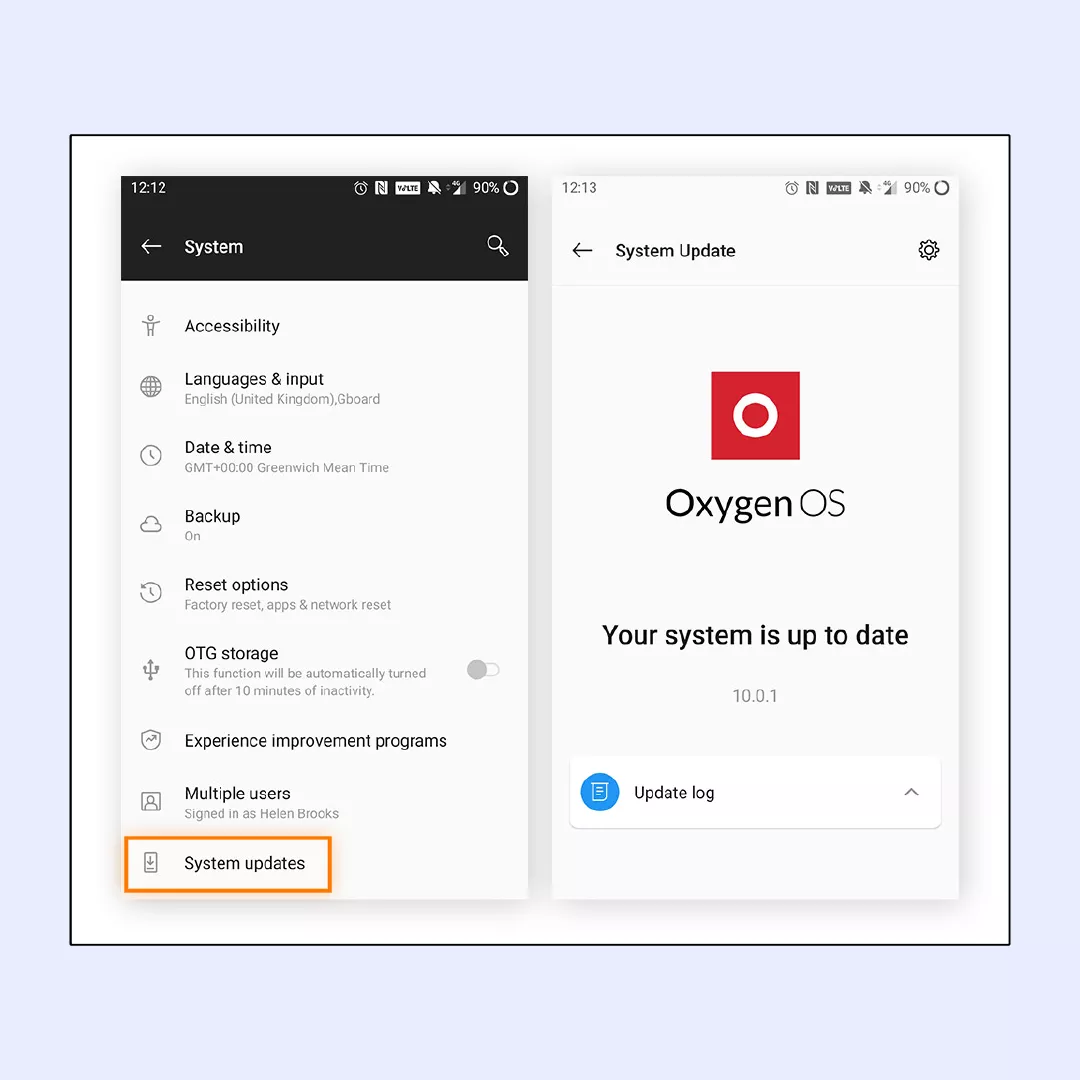
Clear storage
Check whether your memory storage is full or close to it. If that is your case, it’s high time to clean it up:
iOS
1. Go to Settings > General > iPhone Storage.
2. Check the color-coded graphic to see how much storage space you have remaining and an overview of what’s currently saved on your phone.
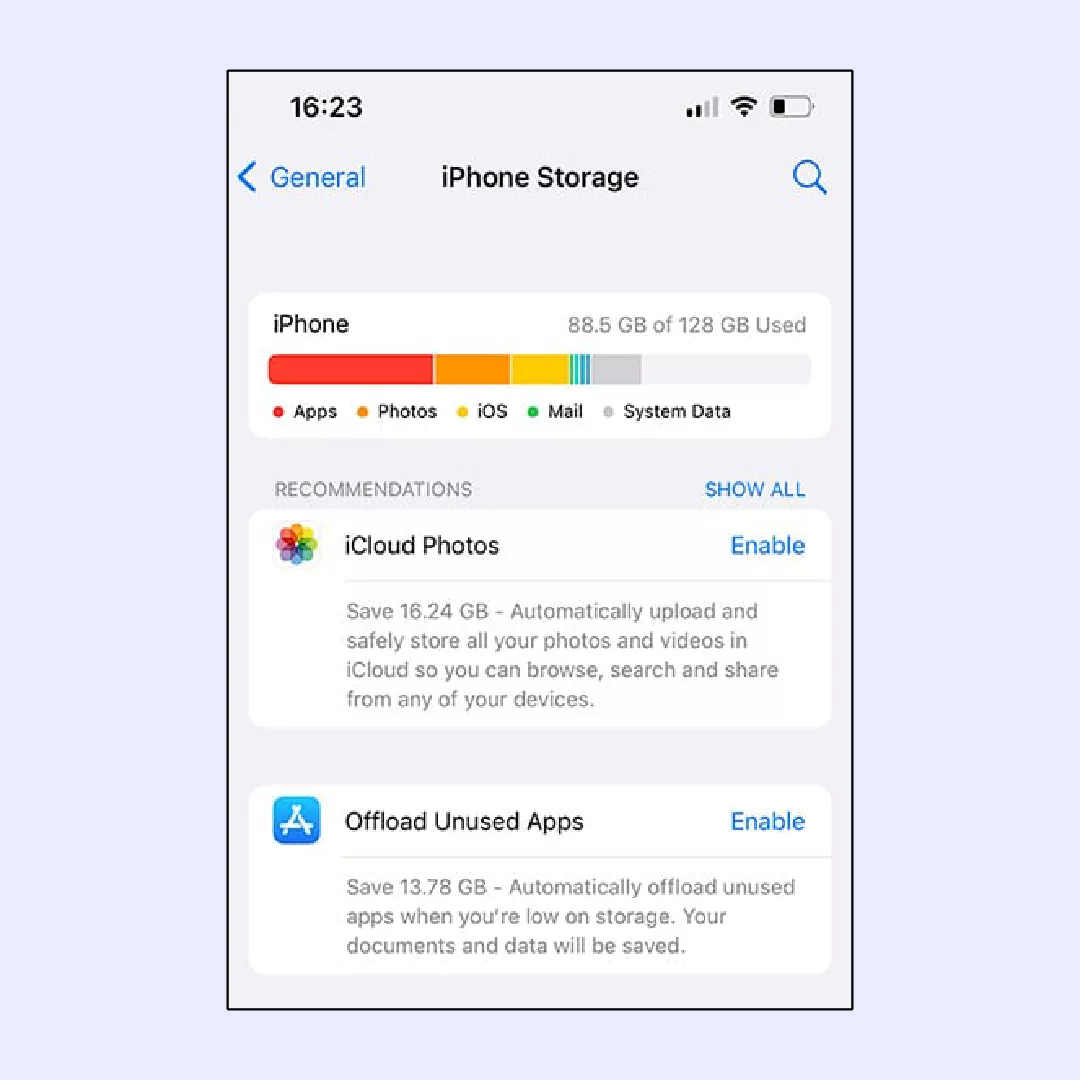
Android
1. Navigate to Settings > Storage. Note that these steps might vary depending on your brand or model of Android.
2. For example, on a Samsung Galaxy, the path is Settings > Battery & Device Care > Storage > Free Up Space.
3. There you’ll see what’s taking up your storage, helping you decide the best way to free up space on your Android device.
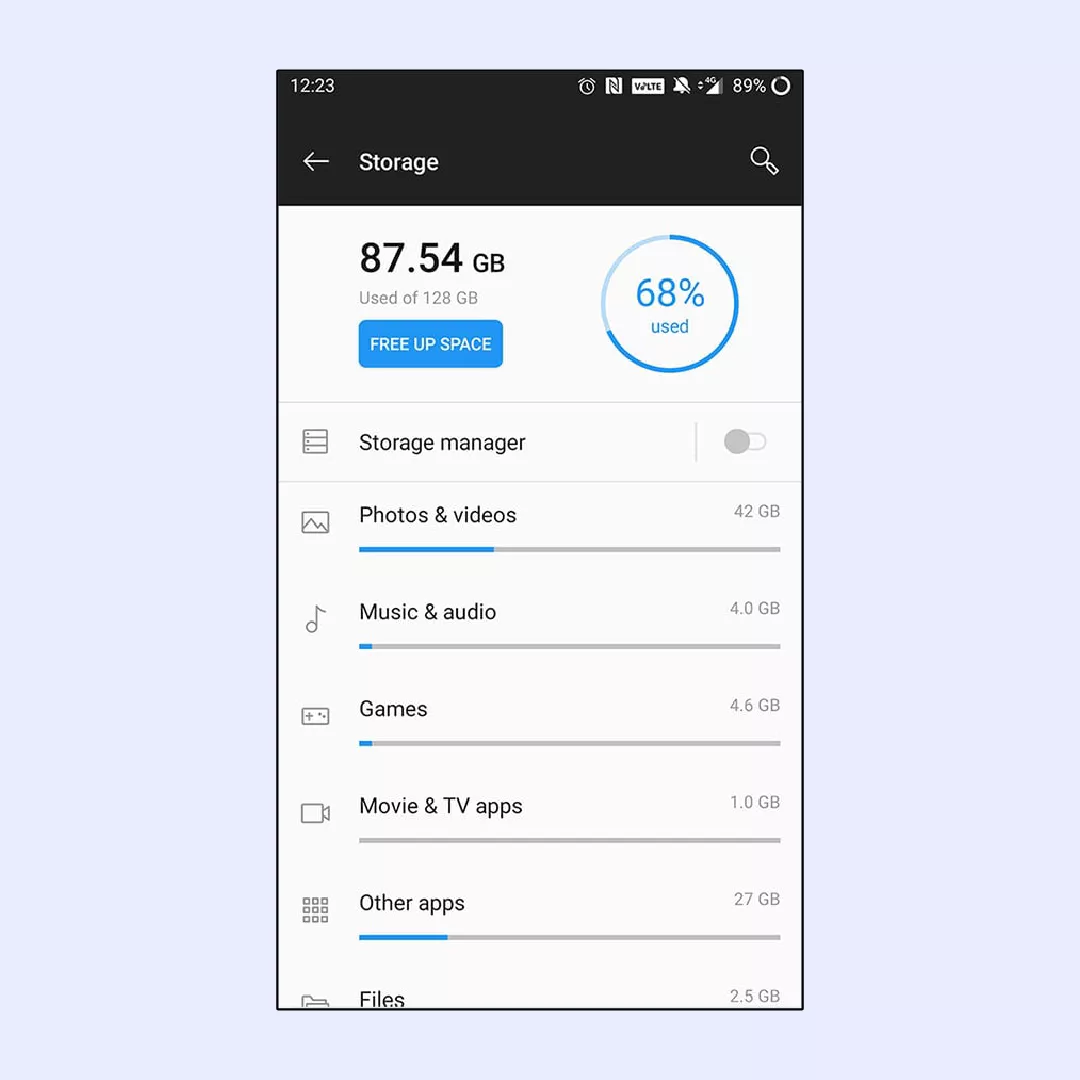
Restart the phone in Safe Mode
As long as outdated and corrupted apps may affect the performance of your device, it’s necessary to isolate them from your OS and let your phone boot without their influence. To do so, you need to launch your phone in a Safe Mode that disables all of the apps except for ones required for proper bootup.
iOS
1. Turn off your device.
2. When it’s completely off, hold down the power button until you see your device light up.
3. Press the Volume Down button until you see the Apple logo on the screen. Wait while your phone boots in Safe Mode.
4. If your phone works normally in Safe Mode, your problem is likely a third-party app.
5. Turn off Safe Mode by holding down the power button and tapping Restart.
6. Update your iPhone apps by going to the App Store and tapping your profile icon at the top of the screen.
7. Scroll to see pending updates. You can update apps individually, or all at once by tapping Update All.
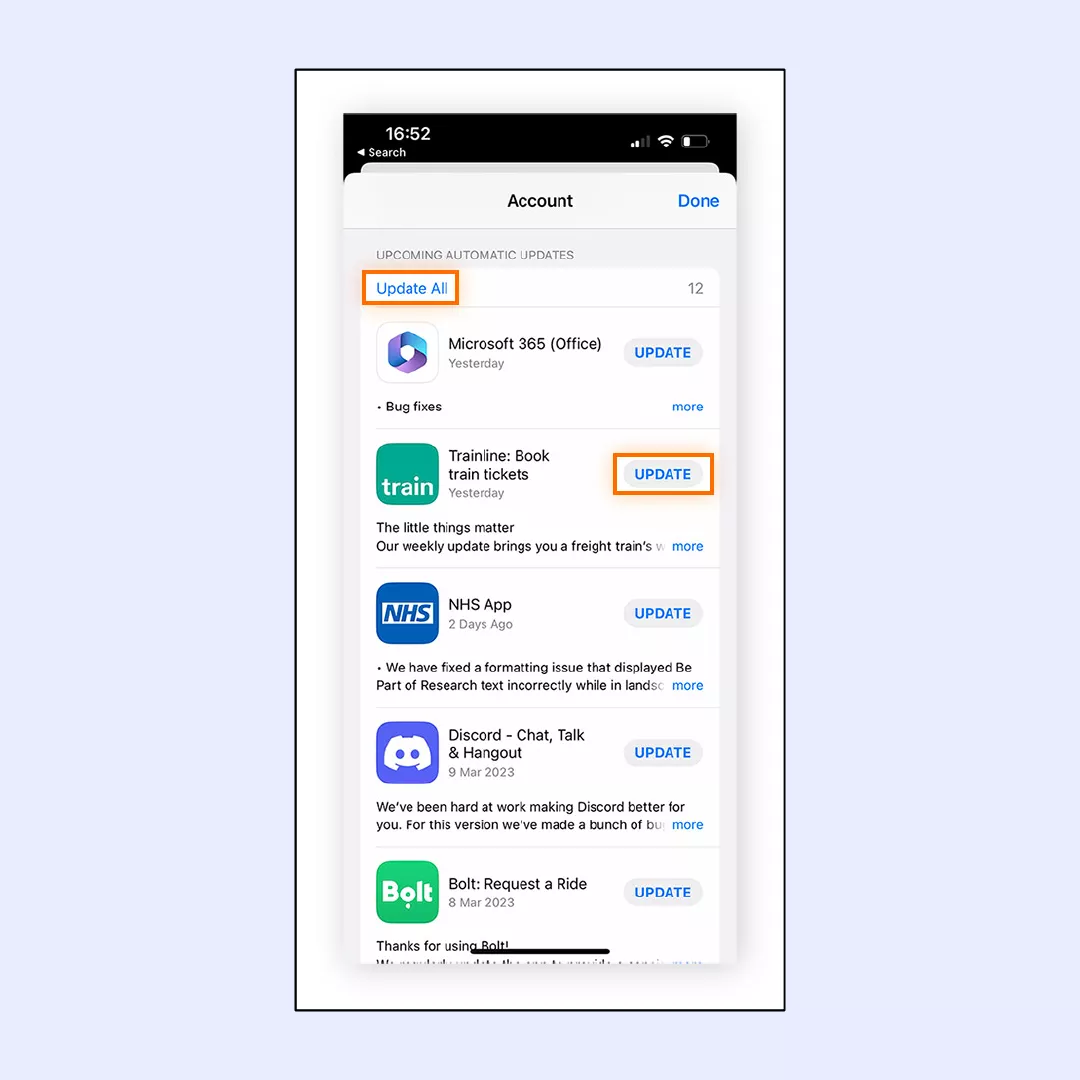
Android
To enter Safe Mode on your Android device:
1. Press and hold the power button until the power options appear.
2. Tap and hold Power Off until you see the Reboot To Safe Mode prompt.
3. Tap Reboot To Safe Mode.
If your phone functions properly in Safe Mode, the issue is likely caused by a third-party app. To update your Android apps after exiting Safe Mode:
- Turn off Safe Mode by restarting your phone normally.
- Open the Google Play Store and tap your profile icon at the top right.
- Select Manage apps and device.
- Look for any apps with pending updates listed under Updates available and update them accordingly.
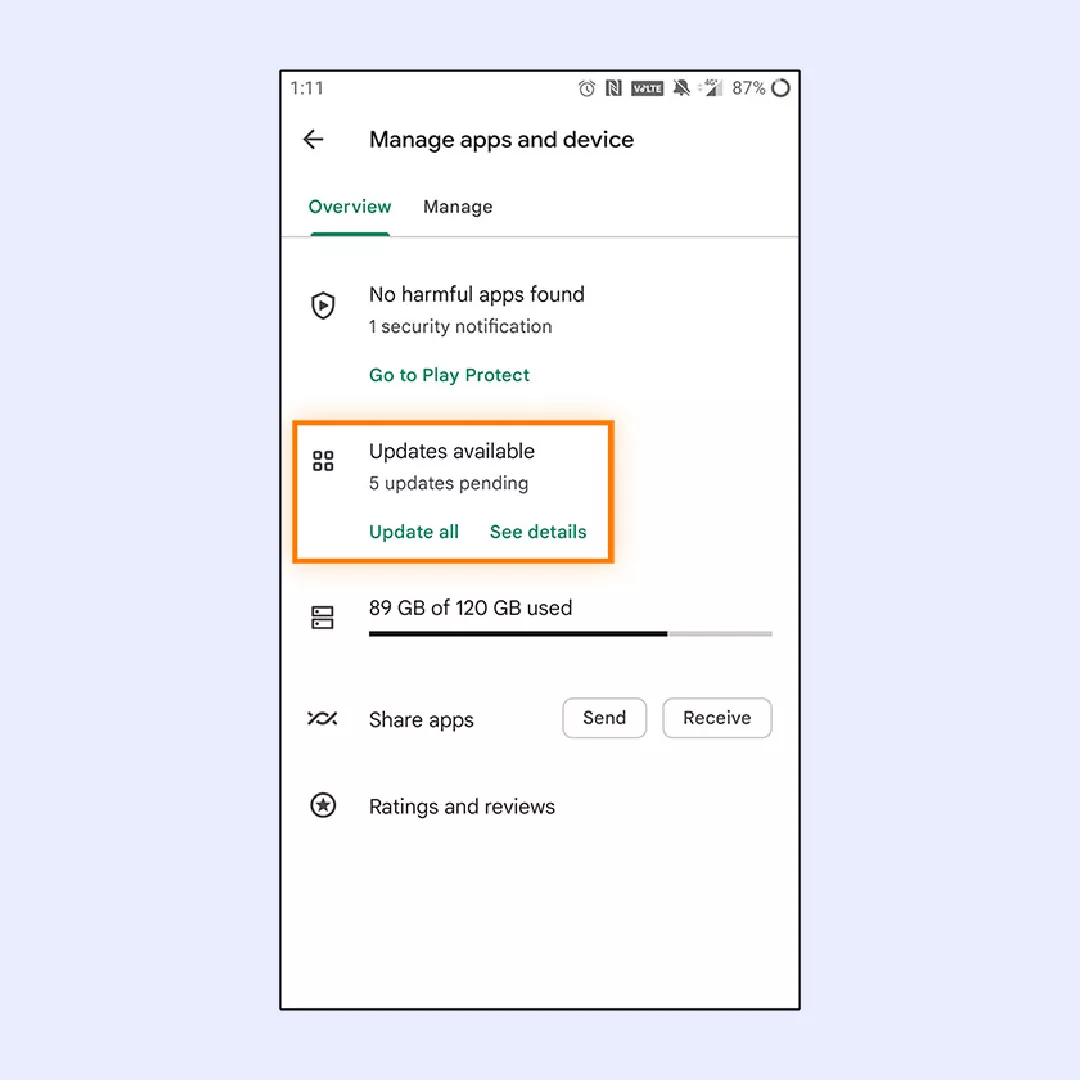
Clean all ports
If you see all your phone’s ports are stuffed with lint, just turn the device off and clean them with a toothpick or needle. But don’t make any poking and fast moves to avoid damaging the device. Be careful and don’t rush yourself — that’s the best way to thoroughly clean your device.
Check your phone accessories
If some of your accessories, be it a battery pack, a phone grip, a phone stand, or a selfie stick causes your phone to restart, try solving this issue with the following methods:
- Use your phone without accessories: Try using your phone without any accessories attached to see if the problem resolves itself.
- Troubleshoot accessories individually: Reapply each accessory one by one to identify which one is causing the issue. Make sure each accessory is securely attached and not pressing too hard on any buttons.
Replace battery
When you see that the phone’s battery can’t handle properly working any longer, it’s time to replace it. To check your battery health on iPhone, do the following:
- Go to Settings.
- Open Battery section.
- Here, you’ll see all the information about your battery usage and capacity.
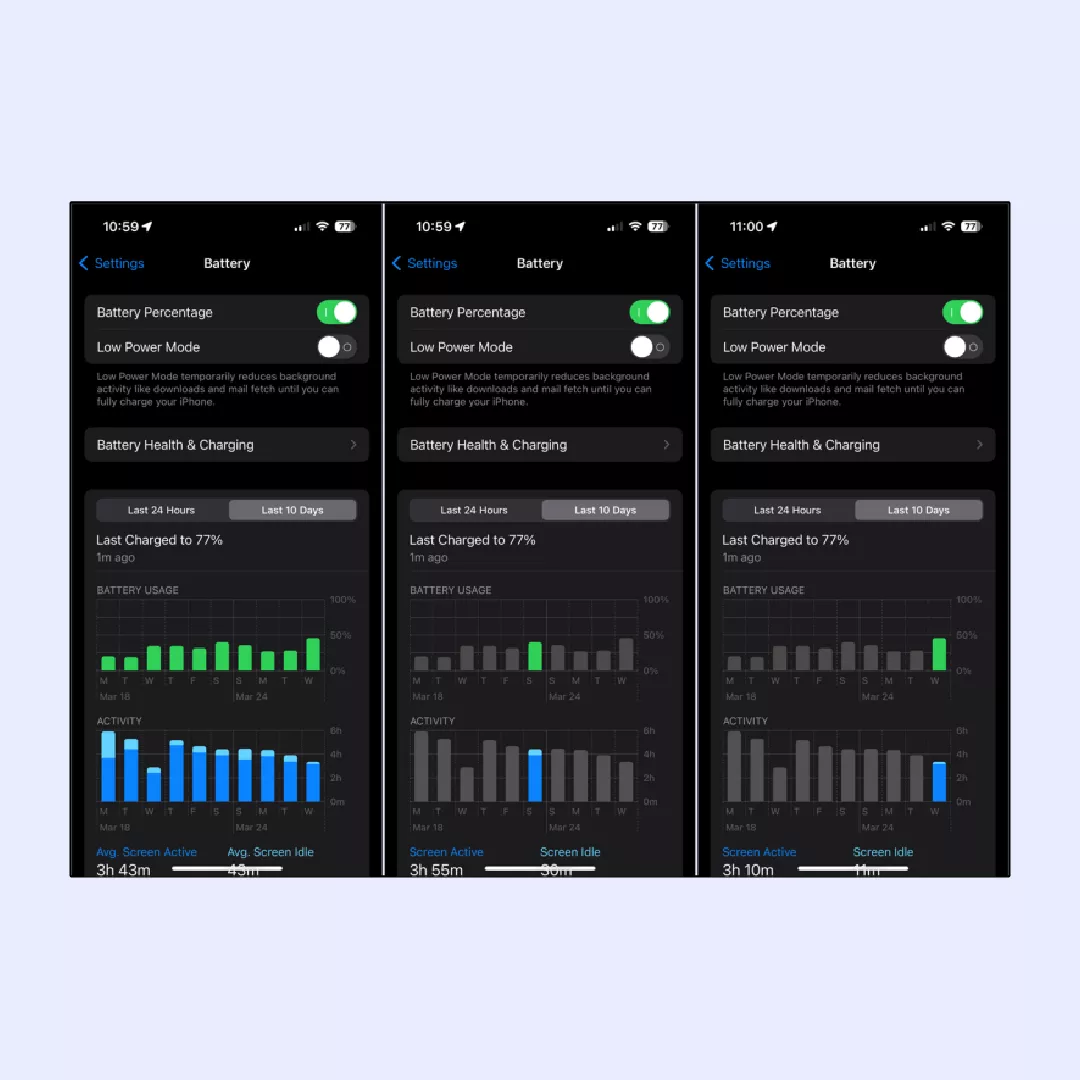
As for Android devices, follow these steps:
- Go to Settings
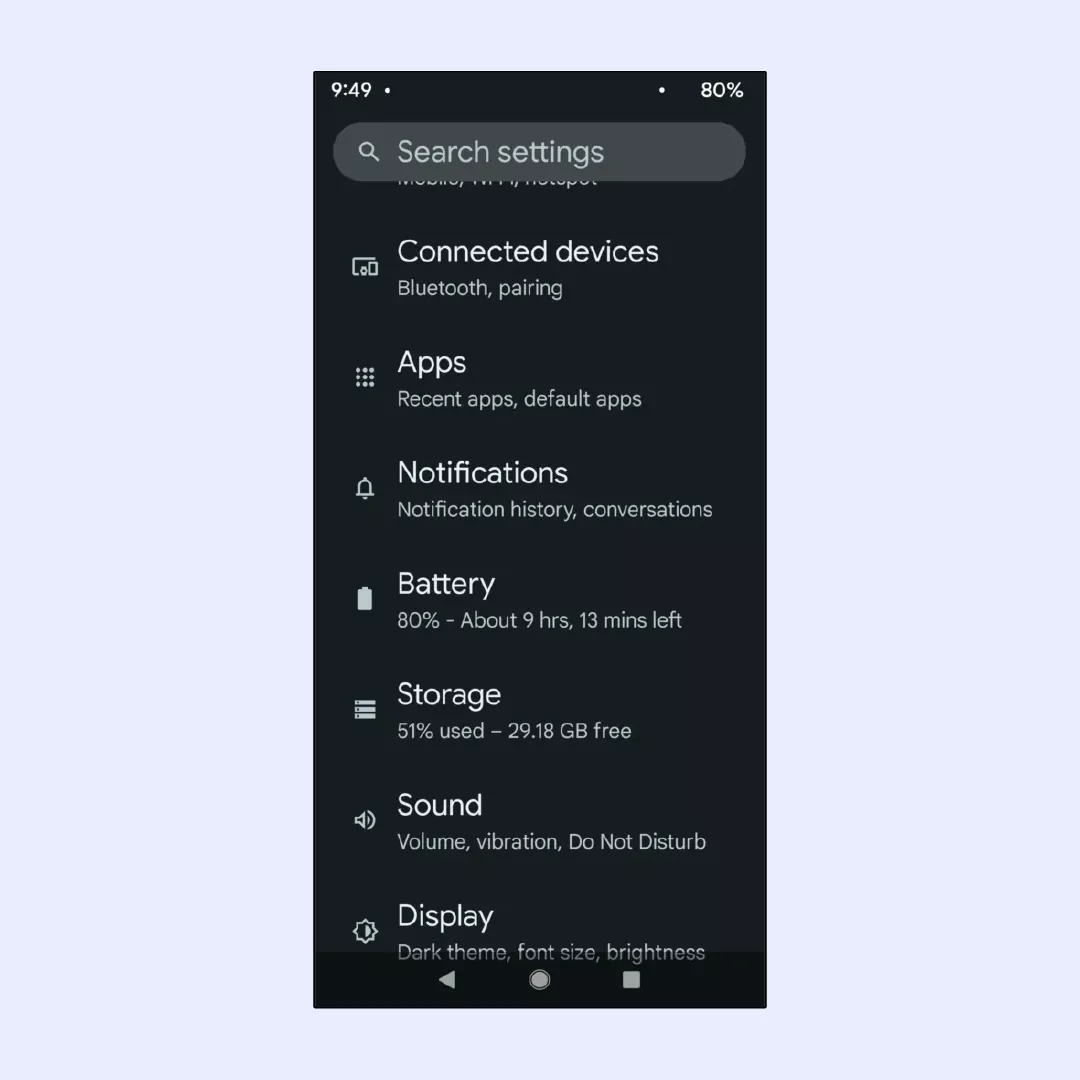
2. Open Battery section.
3. Scroll down to see Battery health.
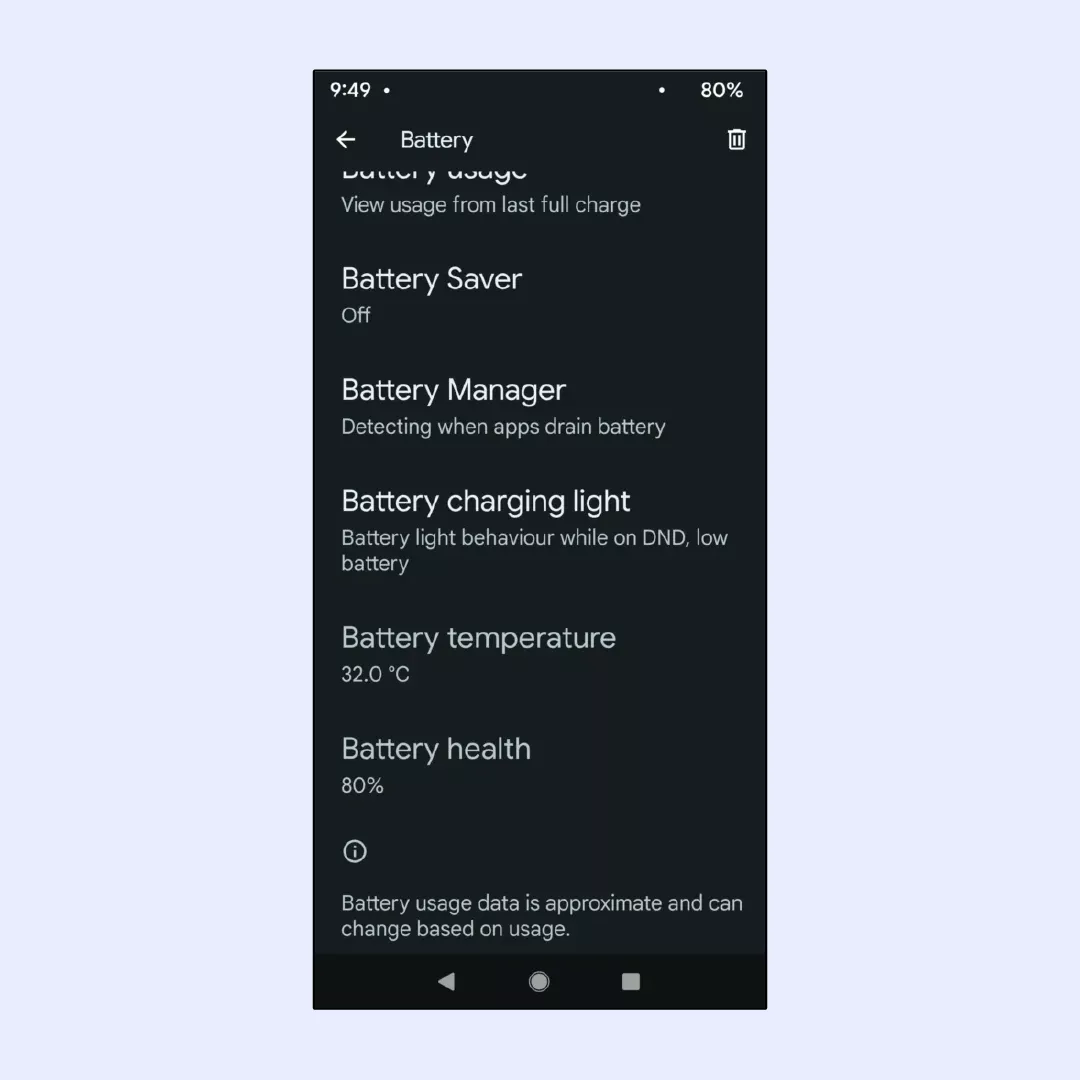
Any battery depletes sooner or later, which is why it’s highly recommended not to shelve battery replacement for too long.
Do a factory reset
That’s the last resort solution when the above-mentioned methods didn’t help. Factory reset brings your phone’s system to a state it had when you just bought it. In such a way, you attempt to start the life of your phone anew as there will be no media stored, apps installed, and settings configured:
iOS
1. Go to Settings > General > Transfer or Reset iPhone.
2. Tap on Erase All Content and Settings to initiate the process.
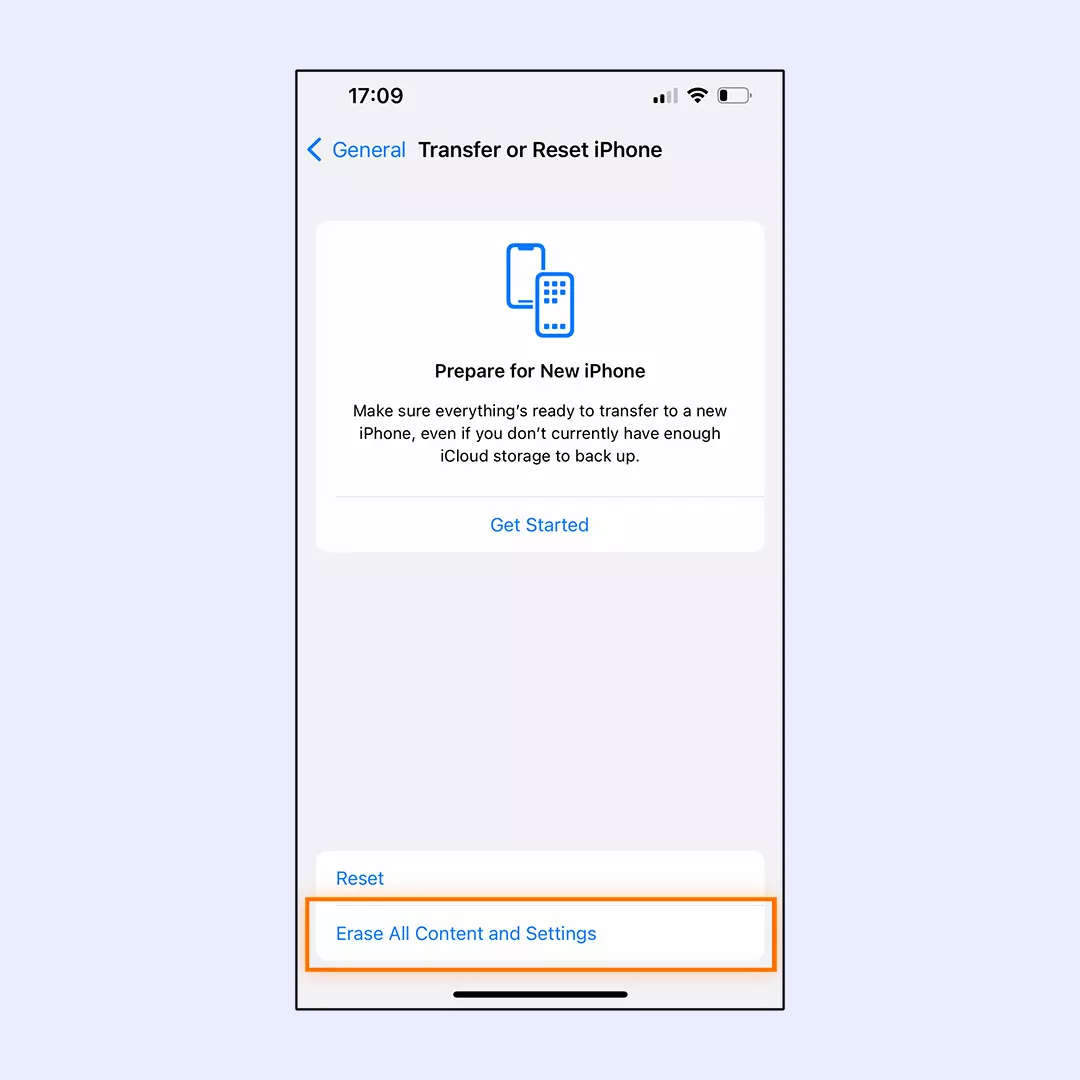
Android
1. Go to Settings > General > Backup and Reset > Factory Data Reset > Reset Device.
2. Tap on Erase all data (factory reset).
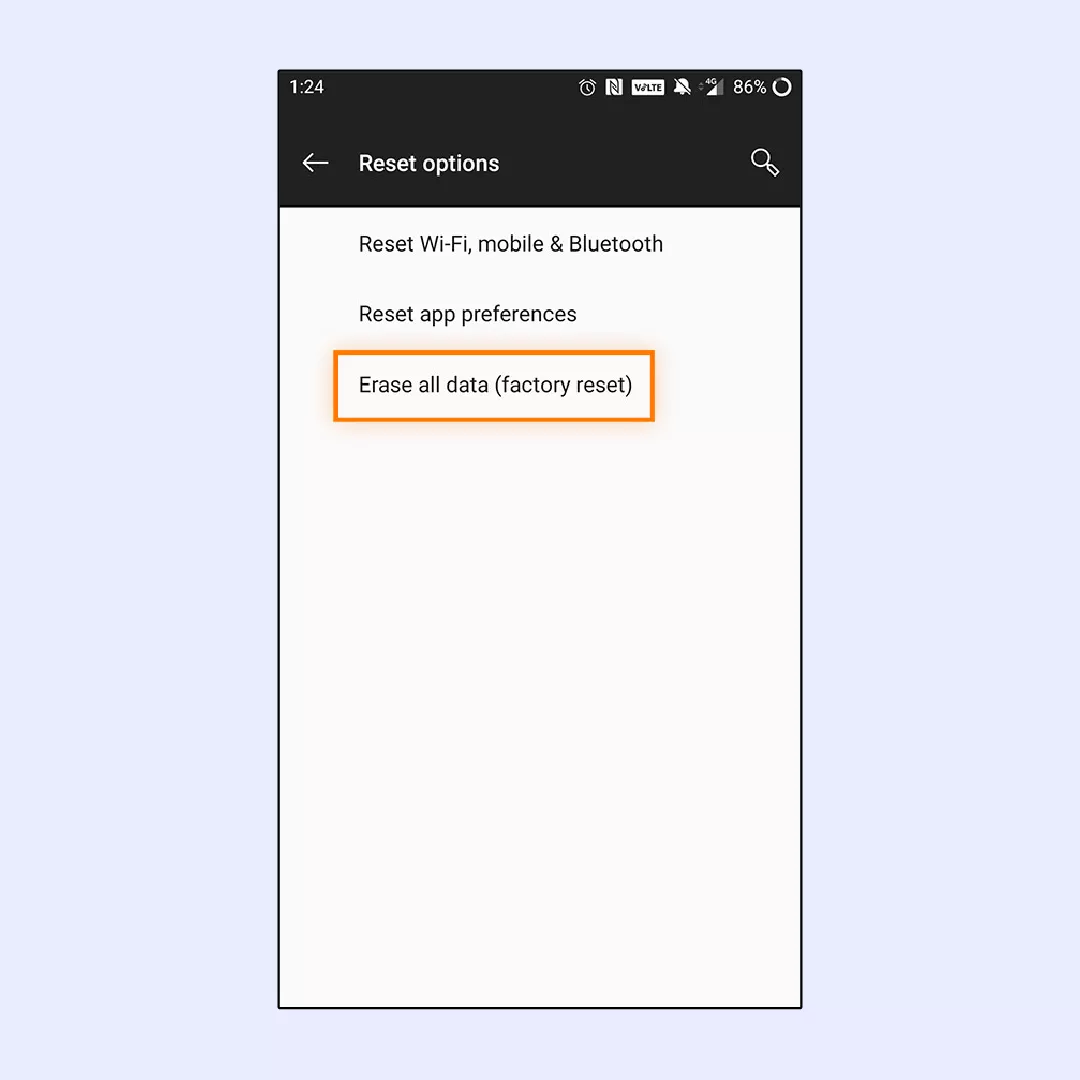
Install a virtual private network (VPN) app
In addition to the troubleshooting methods we’ve just described, we would like to share with you one preventive measure that can significantly reduce the risks of constant phone restarts. You’ve probably noticed that your phone’s performance depends much on its data security: malware, damaged apps and files, viruses, and so on can seriously affect the health of your device.
By directing all your online traffic through a secure tunnel to a remote server, a VPN ensures that your online activities remain private and anonymous, protecting your personal information from being tracked or accessed by third parties. Using a VPN on your phone means you’ll hide it from a corruptive influence of malware, hacking attacks, and other threats that could potentially harm your device.
However, using a VPN is not just about connecting your phone to a remote server and encoding your traffic. For that reason, let’s discuss the role of VPN in your phone’s security in detail.
Why VPN is important for your phone security
Using a VPN app is an effective method to enhance your Internet privacy and protect your phone from various online threats. VPN applications are particularly useful for your phone’s security when you connect it to a public Wi-Fi hotspot. Such networks are usually poorly secured, which is why they often become a favorite way for hackers to hijack sensitive information from unsuspecting users.
However, it’s crucial to avoid free VPN services, as they often compromise your privacy by selling your data to third parties such as advertising companies. Instead, consider using a premium VPN app like VeePN, which offers comprehensive security features:
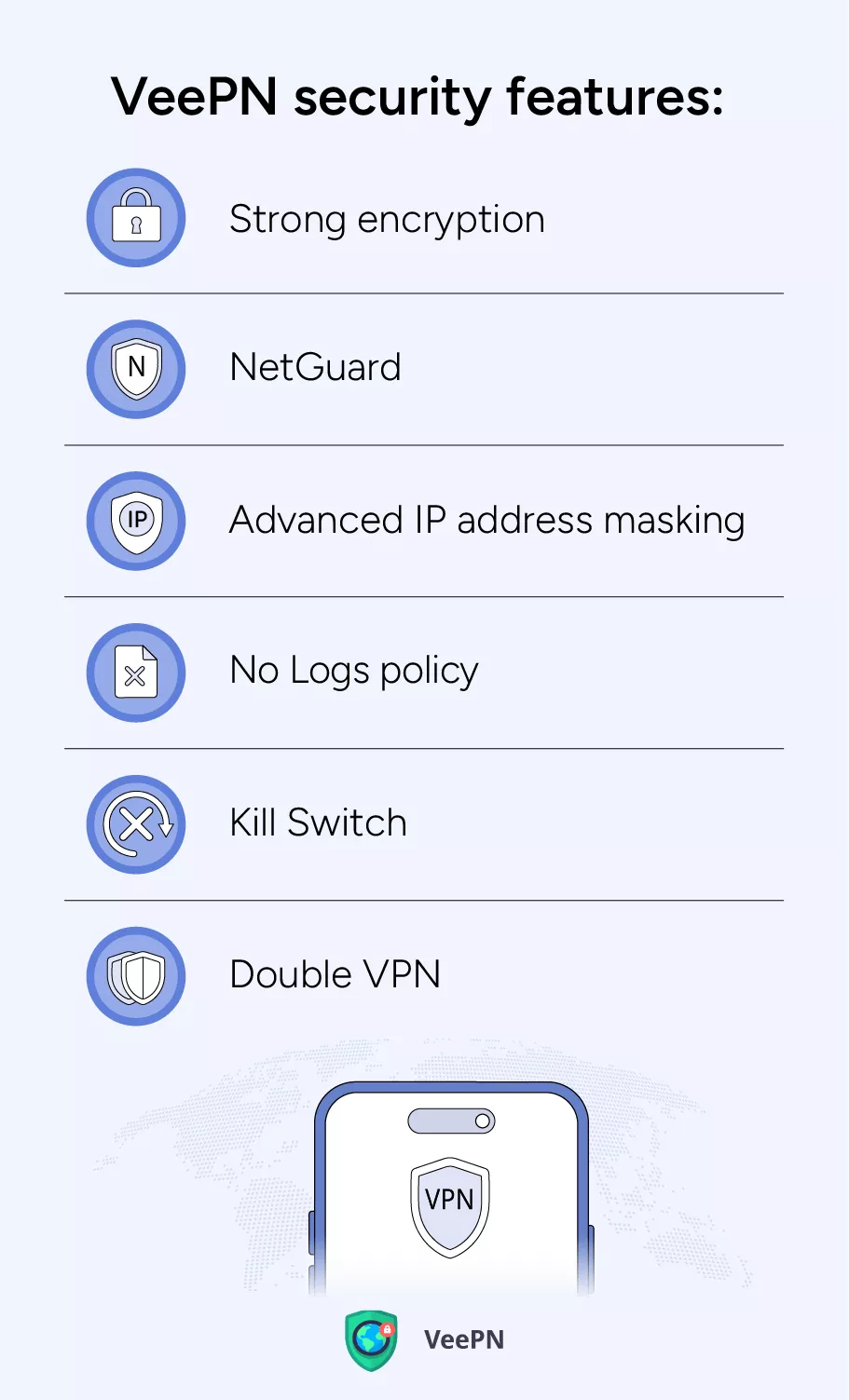
- Strong encryption. To safeguard your data, VeePN uses AES 256-bit encryption, widely regarded as the strongest security protocol available. This level of encryption ensures that even attempting to decrypt a single bit of your information would take hackers thousands of years.
- NetGuard. This feature blocks malware and malicious pop-up ads in your web browser, allowing you to surf the Internet without exposing your phone to any online risks.
- Advanced IP address masking. VeePN offers 2,500 remote servers across 89 locations, providing seamless connectivity to any server for concealing your identity and your real location.
- No Logs policy. VeePN follows a strict policy of not collecting and sharing your data to third parties, so you can enjoy secure Internet connection without being annoyed with endless spam calls because we’ve sold your personal information to an advertising agency.
- Kill Switch. If a VPN connection fails unexpectedly, this feature will block access to your device until the connection revives.
- DoubleVPN. For enhanced online security, VeePN offers Double VPN, an additional feature that routes and encrypts your traffic through two separate remote servers, significantly increasing security and making access more difficult for unauthorized parties.
Use VeePN to keep your phone safe and sound
A phone that keeps restarting is a real headache, but when you know why it happens and how to fix this problem, you can cope with such a nuisance. Nevertheless, you won’t argue that preventing the problem in advance is much better than dealing with it.
That is why protecting your phone’s security is essential for its health and longevity. Using VeePN is one of the ways you can ensure nothing threatens your device, as our app offers impeccable security and extra features such as Breach Alert or antivirus protection.
VeePN is compatible with iOS and Android phones, and you can use one subscription for up to 10 different devices. Download VeePN today, and enjoy a 30-day money-back guarantee!
Why Does My Phone Keep Restarting? Explanation of Causes and Solutions
To fix a phone that restarts on its own, start by checking for software updates and installing any available updates. If the issue persists, try performing a factory reset after backing up your data. If neither solution works, it may be a hardware issue, and you should seek professional repair assistance. Read this article to learn more about how you can fix a phone that randomly restarts.
This could happen due to several reasons, such as a software glitch, a faulty battery, or a corrupted app. It could also be caused by overheating or hardware issues. Try updating your software, uninstalling recent apps, or performing a factory reset. If the problem continues, professional repair might be necessary. Check this article to learn more about the reasons why your phone keeps restarting.
If your phone overheats and keeps restarting, remove any case, close background apps, and ensure the software is up-to-date. Avoid intensive tasks like gaming or streaming. If the issue persists, seek professional repair to check for hardware problems. Consult this article to get the details about what you should do when your phone restarts because of overheating.
VeePN is freedom
Download VeePN Client for All Platforms
Enjoy a smooth VPN experience anywhere, anytime. No matter the device you have — phone or laptop, tablet or router — VeePN’s next-gen data protection and ultra-fast speeds will cover all of them.
Download for PC Download for Mac IOS and Android App
IOS and Android App
Want secure browsing while reading this?
See the difference for yourself - Try VeePN PRO for 3-days for $1, no risk, no pressure.
Start My $1 TrialThen VeePN PRO 1-year plan







