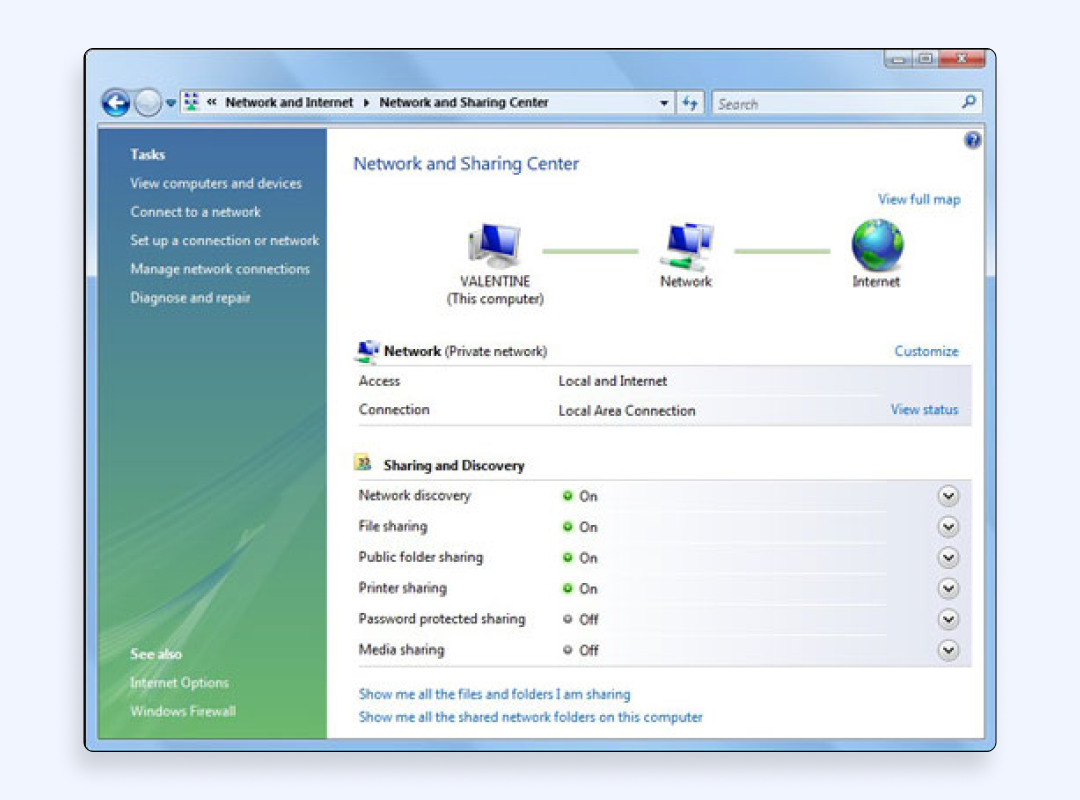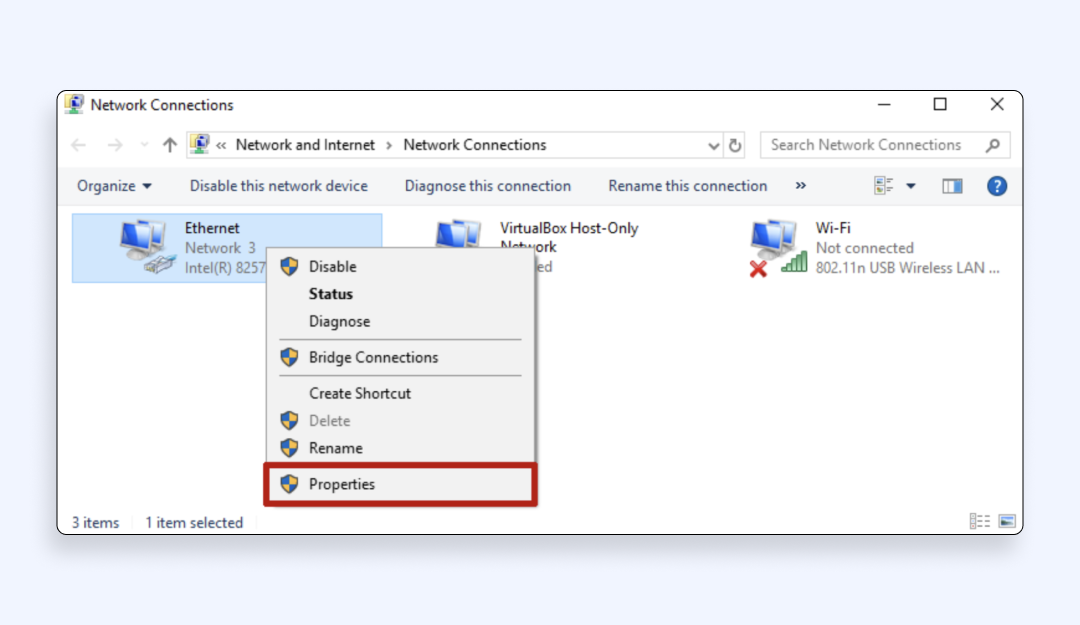How to Lower Your Ping and Level Up Your Gaming Performance
If you’re a gamer, you know the frustration of lag spikes, stuttery gameplay, and delays in response time. Whether you’re playing fast-paced FPS games, competitive esports titles, or open-world RPGs, high ping can completely ruin the experience. But don’t worry, the good news is that there are several effective ways to reduce it.
In this guide, we’ll explain how to lower ping and ensure a smooth, lag-free gaming experience. We’ll break down the common causes of high ping, simple fixes you can try immediately, and more advanced solutions for serious gamers. So, if you’re ready to eliminate lag and improve your gaming performance, let’s get started!
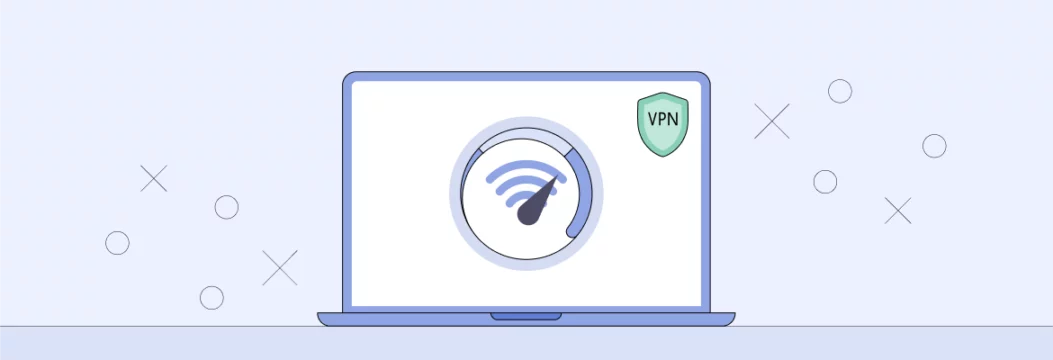
What is ping and why does it matter?
Online gaming depends heavily on your ping. The time it takes for data to reach the game server through your device then return back is your ping that is expressed in milliseconds (ms). Your game will run with enhanced smoothness as well as improved responsiveness during the game when you have reduced ping times.
Think of ping like sending a message to a friend across the room. If they respond instantly, the conversation flows naturally (low ping). But if there’s a delay before they reply, the conversation becomes awkward and frustrating (high ping). In gaming, this delay can make the difference between landing a perfect headshot or missing completely due to lag.
For competitive games like Call of Duty, Fortnite, League of Legends, or Counter-Strike, having a low ping is essential. Here’s a quick breakdown of how different ping levels affect gameplay:
- Below 50ms – Excellent: Gameplay feels instant, and actions register smoothly.
- 50-100ms – Good: Playable, but slight delays may be noticeable in fast-paced games.
- 100-150ms – Average: Lag starts becoming more apparent, making competitive play difficult.
- 150ms and above – Poor: Severe delays can lead to rubberbanding, missed actions, and frustrating gameplay.
Some latency is unavoidable, but there are ways to reduce it and optimize ping for gaming experience. In the next section we’ll go over the common causes of high ping and how to fix it.
Common reasons for high ping
High ping is frustrating because it happens during competitive gaming sessions. First, you must identify the source of your connection problems before starting any repair process. The following factors are usually responsible for increased ping rates:
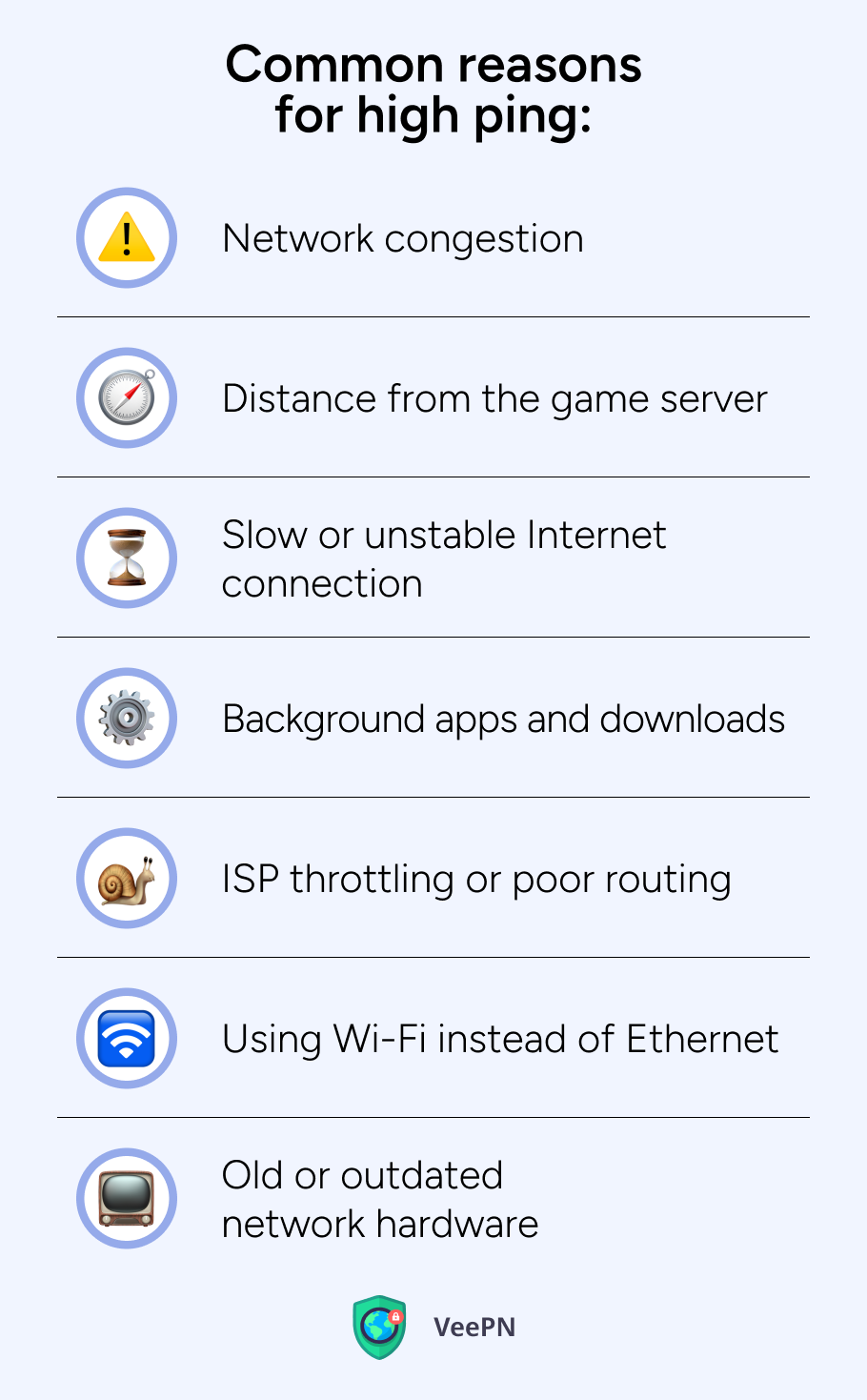
📉Network congestion. Your network becomes congested when several devices simultaneously access the Internet for video streaming and file downloading or video calling. This means slower speeds and higher ping, so that gaming will feel laggy.
📉Distance from the game server. Distance between your gaming device and the game server determines how long data travels to and from the server. Your ping rate becomes higher when you choose a distant server compared to one that is near your location. Some games let you choose your region, others auto connect you to what they think is the best server for your region.
📉Slow or unstable Internet connection. Your Internet speed plays a big role in your ping. A slow or unstable Internet connection makes your ping rise while causing game lag. The quality of your wireless connection along with old network equipment and unreliable Internet Service Providers (ISPs) can cause this issue.
📉Background apps and downloads. Running multiple apps that consume bandwidth — streaming services, cloud backups or downloads — can significantly impact your ping. Even automatic updates running in the background can cause lag spikes if they consume a lot of your bandwidth.
📉ISP throttling or poor routing. Some ISPs intentionally slow down gaming traffic (throttling) which can increase your ping. And how your ISP routes your data to game servers can be inefficient taking a longer path than necessary. This means unnecessary delays even if you have fast Internet.
📉Using Wi-Fi instead of Ethernet. Wi-Fi is convenient but not always the best for gaming. Wireless signals can be unstable due to other devices, walls and distance from the router. A wired Ethernet connection is more stable and reliable when it comes to reducing ping and packet loss.
📉Old or outdated network hardware. A gaming device built with outdated router or modem technology might struggle to meet current gaming system requirements. Your network equipment together with outdated firmware will lead to poor performance and high ping even though your Internet speed remains stable.
You can prepare yourself to take action when you know which of these network elements affects your connection. The following section introduces both temporary fixes and complex methods to minimize ping rates and enhance your gaming quality. Stay tuned! 🎮
Quick fixes to decrease ping instantly
No one wants to deal with lags when you’re in the middle of an intense battle or team fight. But there are some quick and easy fixes you can do right now to lower ping and play smoother:
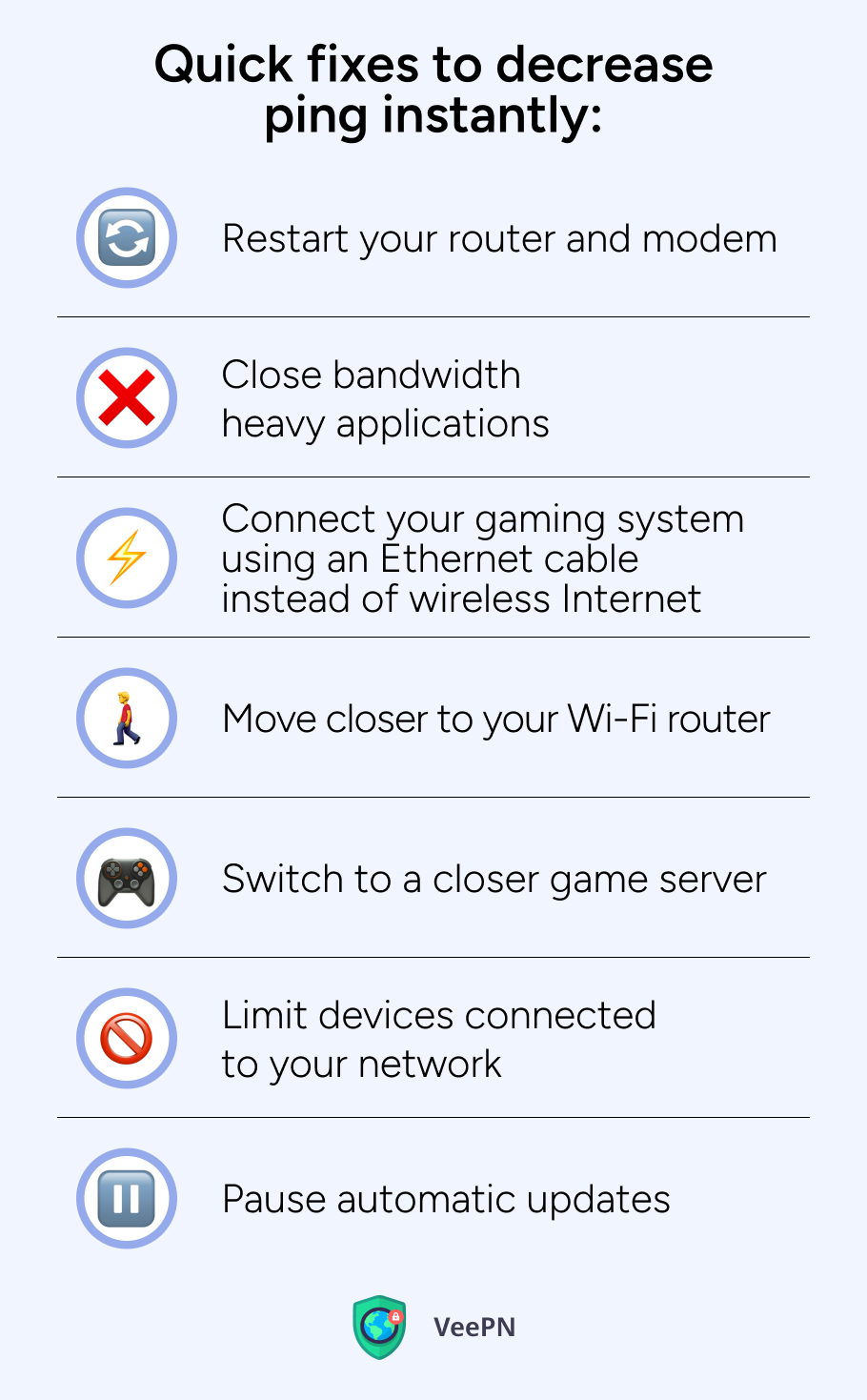
✅Restart your router and modem. Sometimes the simplest solution is the best. Restarting your router and modem clears out temporary network congestion and establishes a fresh and stable connection with your ISP. Unplug both devices for 30 seconds, plug them back in and wait for them to fully boot up before jumping back into your game.
✅Close bandwidth heavy applications. Other devices or programs running in the background might be eating up your Internet speed. Make sure to close any unnecessary apps that are using bandwidth, such as:
✔ Streaming services like Netflix, YouTube, or Twitch
✔ Cloud backups and file downloads
✔ Video calls or online meetings (if not important)
✔ Software updates running in the background
Playing games on networks shared by others will benefit from off-peak time usage since network usage levels are lower.
✅Connect your gaming system using an Ethernet cable instead of wireless Internet. A convenient Wi-Fi proves to be an unreliable solution for online gaming. The signal from wireless networks tends to face interruptions from building materials and nearby devices or even neighboring Wi-Fi signals. A wired Ethernet connection provides a steady gaming experience because it establishes a direct pathway from your gaming system to the router and eliminates ping.
✅Move closer to your Wi-Fi router. If direct connection isn’t an option, make sure you’re as close to your Wi-Fi router as possible. Don’t game from rooms with thick walls or too many obstacles, they can weaken your signal and increase lag.
✅Switch to a closer game server. Many online games have multiple servers worldwide. If you’re playing on a server that’s far from your location, your ping will naturally be higher. Check if your game allows you to switch servers and choose the one closest to you.
✅Limit devices connected to your network. The more devices connected to your Wi-Fi, the more bandwidth is being used. If possible, disconnect smartphones, tablets, smart TVs or other devices that don’t need Internet while you’re gaming.
✅Pause automatic updates. Game updates, software patches and system updates can run in the background without you noticing, consuming valuable bandwidth. Before gaming, check if any updates are downloading and pause them until you’re done playing.
By applying these quick fixes you should see an improvement in your ping. If your connection still isn’t where you want it to be, don’t worry — there are more advanced solutions to explore. Next up we’ll get into more advanced fixes to further optimize your network for gaming! 🚀
Advanced methods to reduce ping for gaming
If you’ve done the quick fixes but are still dealing with high ping, it’s time to level up your approach. These advanced solutions can help optimize your connection, minimize lag, and ensure a smoother gaming experience.
Enable Quality of Service (QoS) on your router
Many modern routers have a Quality of Service (QoS) feature that prioritizes gaming traffic over other types of Internet activity. This means your game gets the highest priority while other activities (like streaming or downloads) take a backseat.
How to enable QoS:
- Log into your router’s settings (usually by typing 192.168.1.1 or 192.168.0.1 in your browser).
- Look for QoS settings in the advanced or network settings tab.
- Set your gaming device (PC, console) as the highest priority.
- Save changes and restart your router.
Change your DNS settings
Your Domain Name System (DNS) helps your device find the fastest route to websites and game servers. Sometimes, using your ISP’s default DNS isn’t the best option. Switching to a faster DNS provider can improve ping speed and network efficiency.
Best free DNS options:
- Google DNS: 8.8.8.8 and 8.8.4.4
- Cloudflare DNS: 1.1.1.1 and 1.0.0.1
- OpenDNS: 208.67.222.222 and 208.67.220.220
How to change your DNS on Windows:
- Open Control Panel → Network and Internet → Network and Sharing Center.

- Click on Change adapter settings on the left.
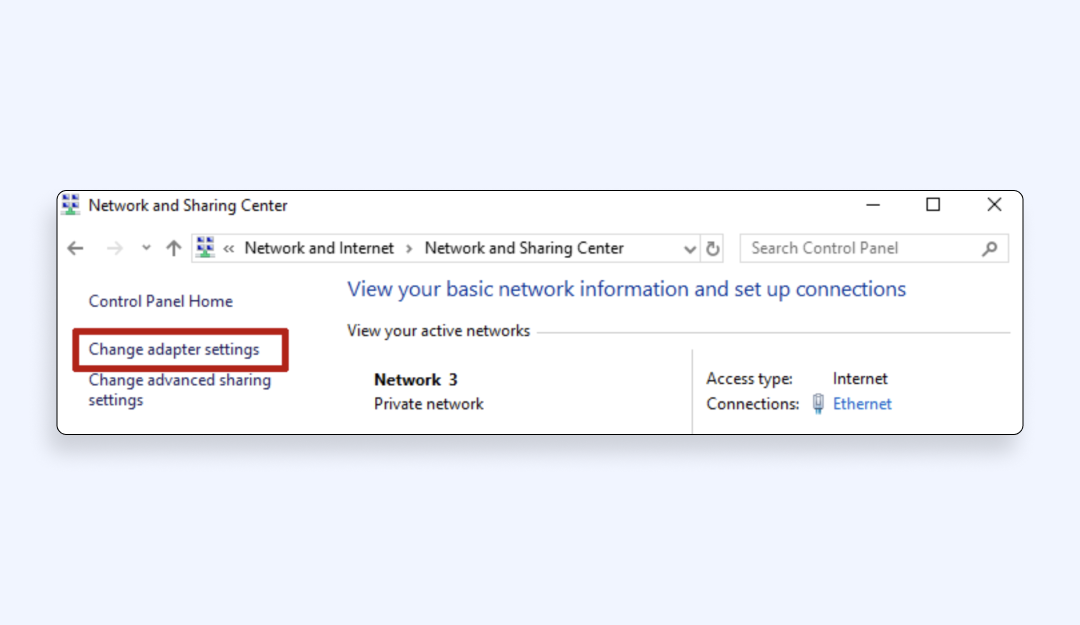
- Right-click on your active network and select Properties.

- Click on Internet Protocol Version 4 (TCP/IPv4) and then Properties.
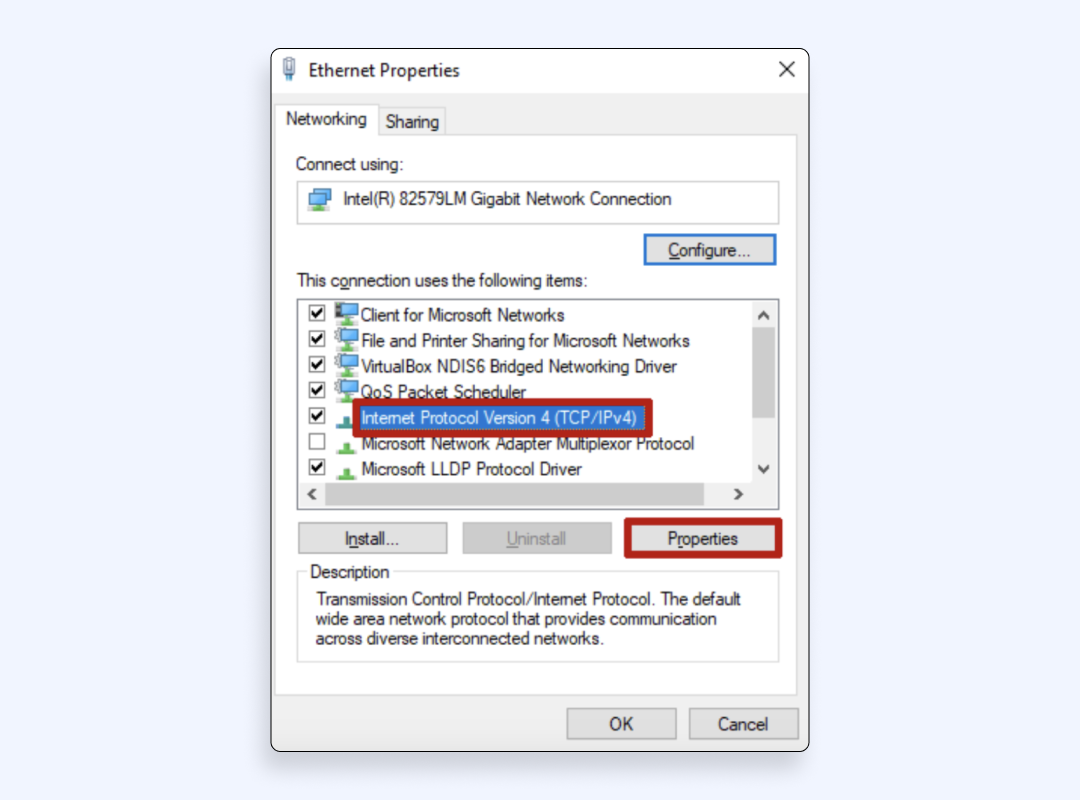
- Select Use the following DNS server addresses and enter your chosen DNS.
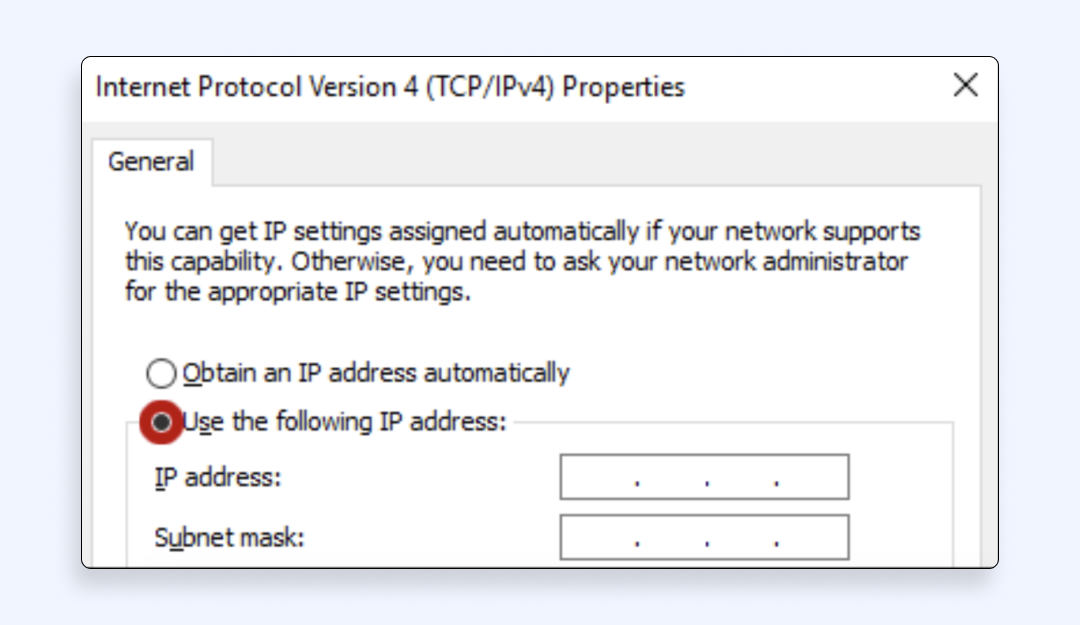
- Click OK, restart your connection, and test your ping.
Upgrade your Internet plan
If your Internet speed is too slow, no amount of optimization will fix high ping. Check with your ISP to see if you’re getting the speed you’re paying for. If needed, consider upgrading to a plan with higher download and upload speeds to support your gaming needs.
Update network drivers and router firmware
Outdated network drivers or router firmware can cause instability, packet loss, and higher ping. Here is how you can update your devices:
- On PC: Update your network adapter drivers through the Device Manager or your manufacturer’s website.
- On router: Check your router’s settings for firmware updates to ensure it’s running the latest version for optimal performance.
Use a powerline adapter (if Ethernet isn’t an option)
The powerline adapter functions as an excellent solution when installing Ethernet cables from your gaming device is impossible. Powerline adapters use household electricity to generate a stable wired connection by leveraging the existing electrical wiring network.
How it works:
- Plug one adapter into a power outlet near your router and connect it via Ethernet.
- Plug the second adapter into a power outlet near your gaming setup and connect it to your PC or console via Ethernet.
- Enjoy a more stable, low-ping connection without running long cables.
Use a gaming-optimized VPN to reduce ping
While a standard VPN can sometimes increase ping, a gaming-optimized VPN like VeePN can actually help lower it in certain situations:
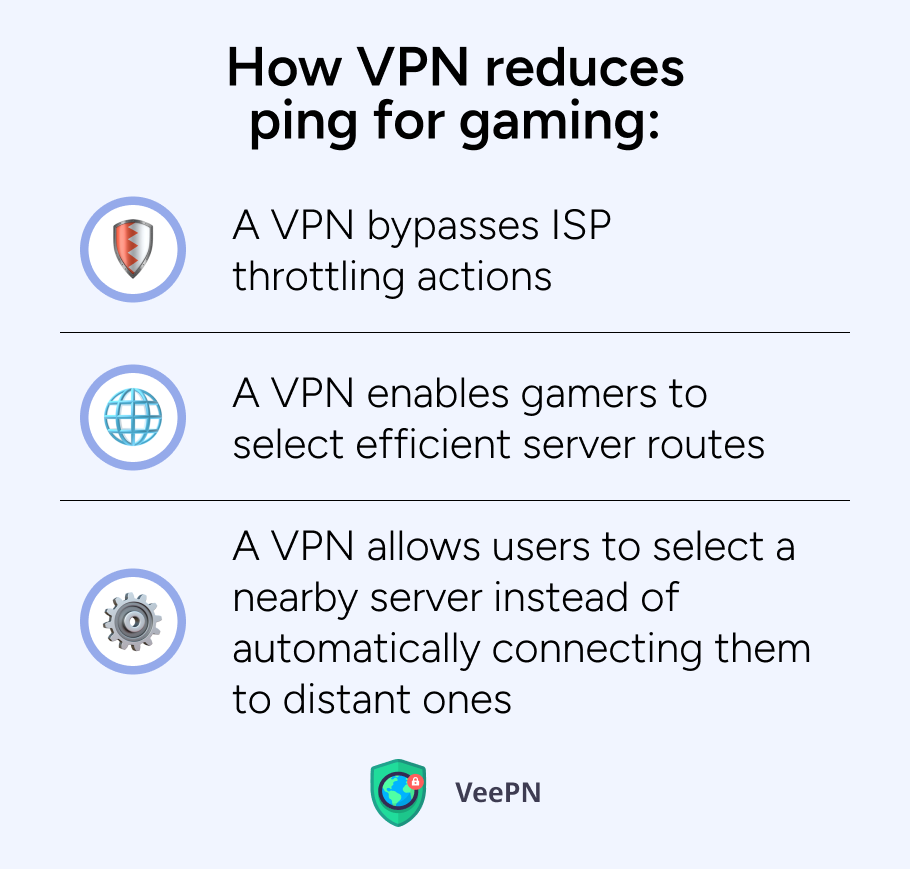
🔥A VPN bypasses ISP throttling actions since some Internet service providers purposefully slow down gaming traffic.
🔥A VPN enables gamers to select efficient server routes thus they experience decreased server lag.
🔥A VPN allows users to select a nearby server instead of automatically connecting them to distant ones which enables better ping performance.
Following these advanced methods enables you to decrease ping rates and achieve gaming sessions with minimal lag and interruptions. Your network problems could stem from your ISP and you should think about changing providers to one that supports gaming.
How do you pick the right VPN to reduce ping? We would like to introduce you to VeePN — a premium VPN service with a wide range of features that will help you transform your online gaming into a smooth experience.
Best VPN for reducing ping: Why VeePN is a great option
The use of a VPN app to decrease ping speed might be unexpected yet proves to be effective, particularly when your ISP throttles your Internet connection speeds. No doubt, there are cases when VPNs only add to lags because of their slow servers and complex encryption algorithms. VeePN stands out as a high-speed VPN specifically designed for gaming because it uses a WireGuard® protocol that improves connection speed while encrypting all your Internet traffic.
The excellent ping reduction abilities and smooth gaming experience delivered by VeePN make it a top choice for VPN service:
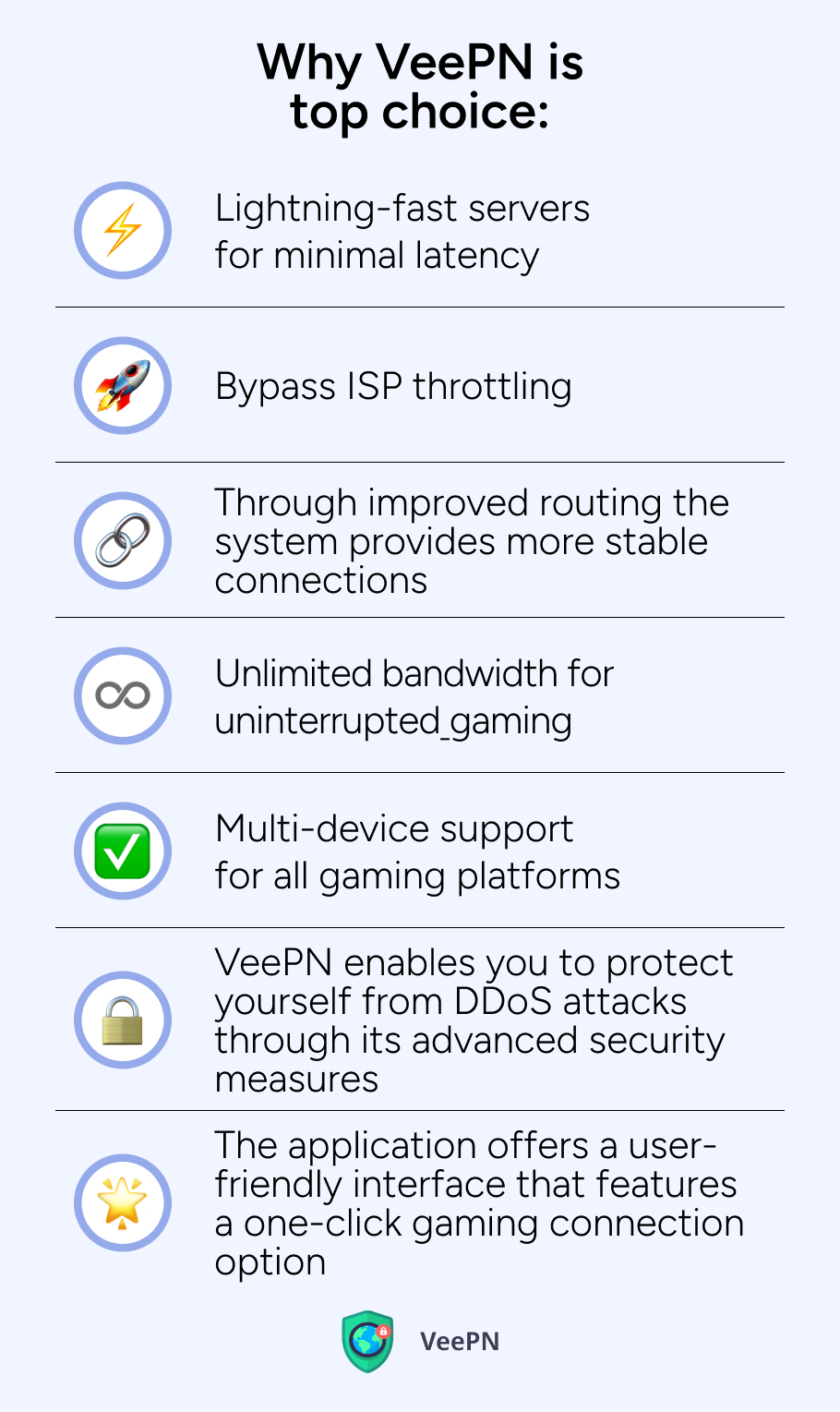
🌐Lightning-fast servers for minimal latency. Through its worldwide network spanning 89 locations, VeePN maintains 2,500+ servers. VeePN lets you pick a server located nearby your game server data center, so your data travels shorter distances for faster ping.
🌐Bypass ISP throttling. Users experience poor gaming performance because numerous ISPs limit game traffic speeds, causing additional delays. Through its encryption process VeePN protects your connection so your ISP fails to detect or slow down your gaming sessions. The encryption process creates dependable speeds together with minimal ping which benefits fast-paced games such as Call of Duty, Fortnite and Valorant.
🌐Through improved routing the system provides more stable connections. The VeePN smart routing system searches for the quickest route to the game server which avoids busy network paths. By using VeePN you get a smooth gaming experience because it can reduce packet loss and fix ping spikes.
🌐Unlimited bandwidth for uninterrupted gaming. With VeePN, users get unrestricted bandwidth, so that you can game with comfort.
🌐Multi-device support for all gaming platforms. You can install VeePN for PC, Mac, PlayStation, Xbox, Steam Deck and the mobile version for iOS or Android. Users of all gaming devices including smartphones and gaming rigs can protect their connections with VeePN.
🌐VeePN enables you to protect yourself from DDoS attacks through its advanced security measures. Many gaming communities online exhibit brutal behavior by using DDoS (Distributed Denial of Service) attacks to disconnect their members. With VeePN you can hide your IP address and defend your connection against harmful attacks thereby allowing uninterrupted gameplay.
🌐The application offers a user-friendly interface that features a one-click gaming connection option. VeePN provides you with an easy-to-use interface to pick a server with low latency in no time. Also, setting up VeePN for your gaming device is an utter no-brainer, just check the guide below!
How to set up VeePN for gaming
- Get a subscription
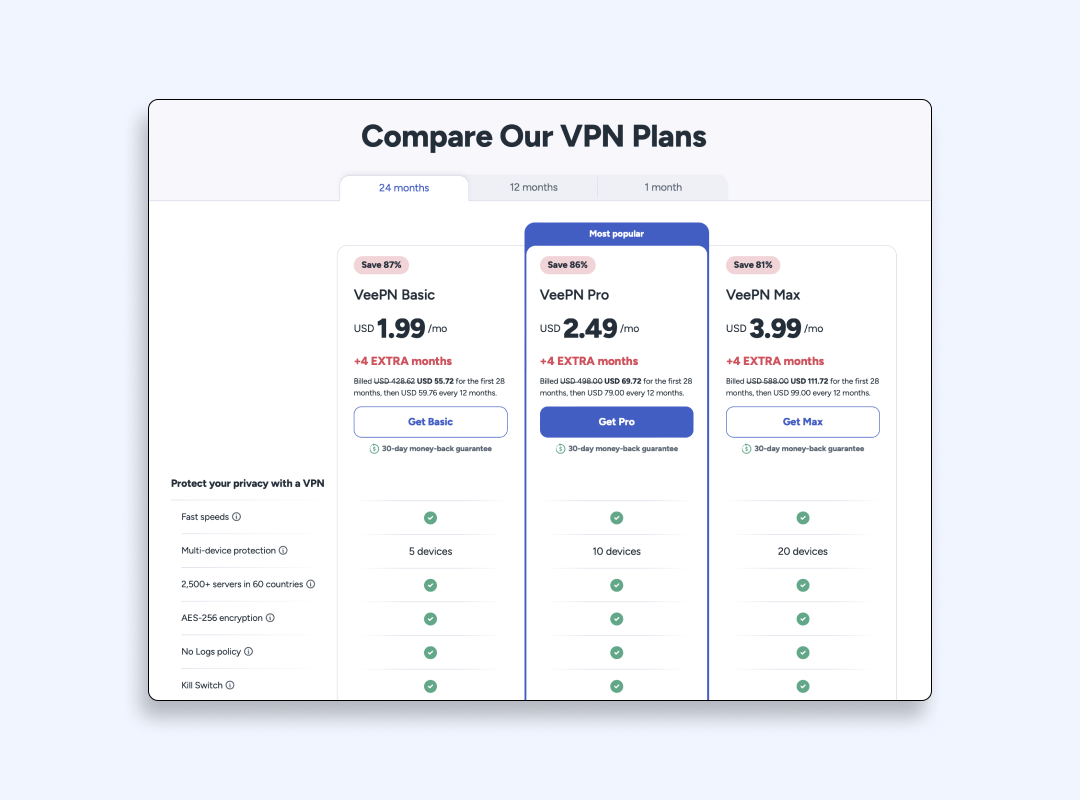
2.Download and install VeePN on your device.
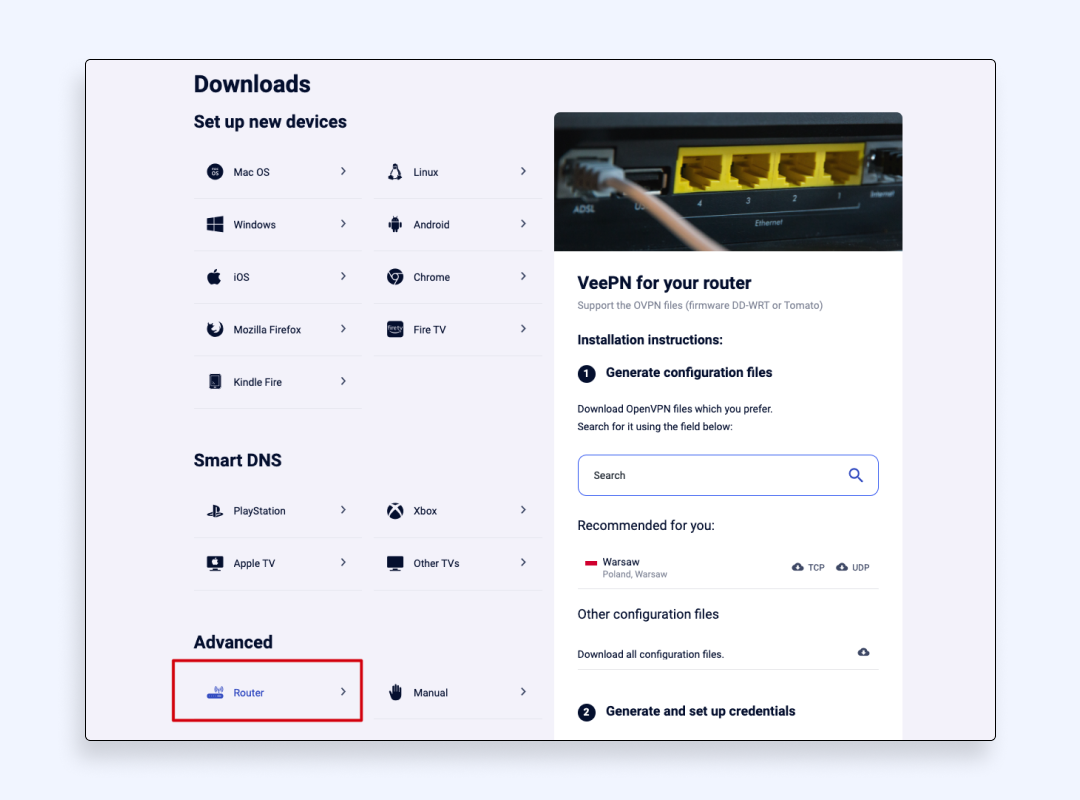
3. Choose a VPN server closest to your game’s server location
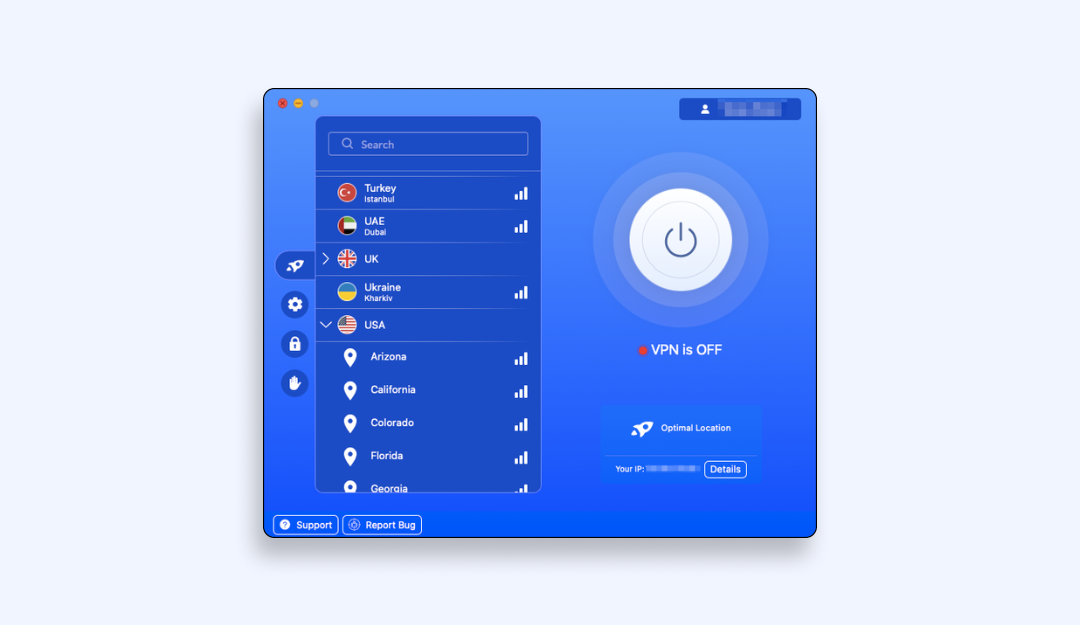
- Enable high-speed VPN protocols for faster performance.
- Connect to the remote server.
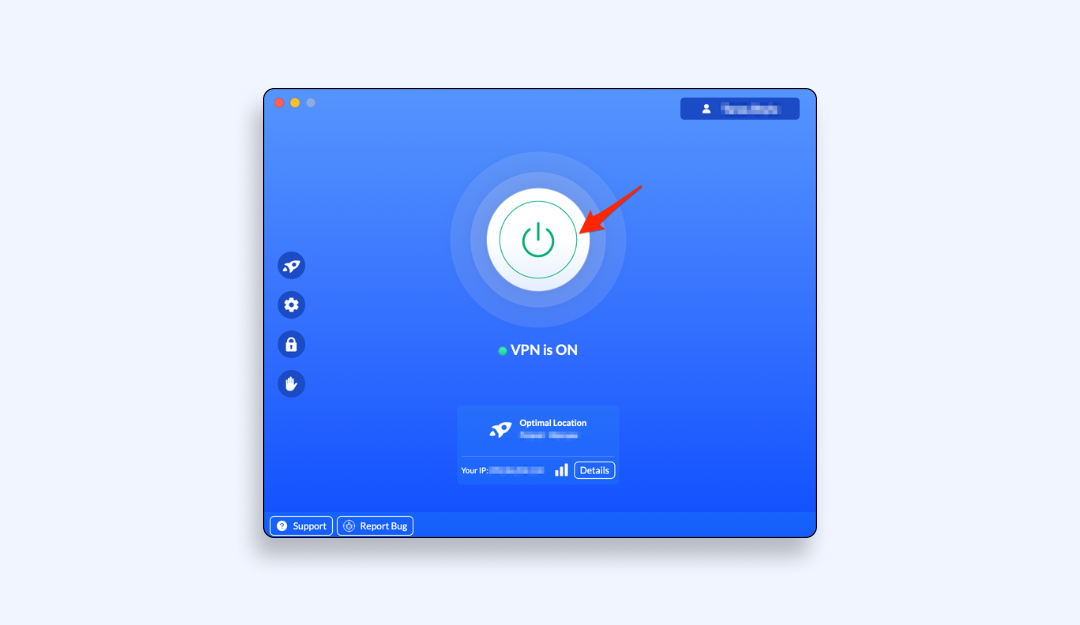
- Start your game and enjoy top-speed connection!
You can use one subscription for securing up to 10 devices. Download VeePN now and enjoy a 30-day money-back guarantee!
FAQ
An effective way to minimize latency requires users to switch to Ethernet cables and run driver updates and terminate background operations that are not essential. The first step is to activate a high-performance power plan and adjust in-game settings by disabling V-Sync alongside motion blur limitations. Additionally, you need to remove any resource-intensive programs that launch during OS startup. Overclocking your hardware with caution becomes an option along with selecting peripherals for low input lag once you consider hardware tweaks.
A VPN may add ping because of taking an “extra mile” to reach the server. However, premium VPNs such as VeePN use advanced protocols to balance encryption and connection speeds, so that you can avoid ISP throttling and keep gaming at high speeds.
Even though 100ms ping is commonly considered as a borderline ping for online gaming, we tend to say that it’s not enough for an entirely comfortable gaming experience. You need to have at least 50ms to game online without any challenges. To achieve such a low ping, consider using VeePN that can provide you with improved traffic routes for better connection speeds.
VeePN is freedom
Download VeePN Client for All Platforms
Enjoy a smooth VPN experience anywhere, anytime. No matter the device you have — phone or laptop, tablet or router — VeePN’s next-gen data protection and ultra-fast speeds will cover all of them.
Download for PC Download for Mac IOS and Android App
IOS and Android App
Want secure browsing while reading this?
See the difference for yourself - Try VeePN PRO for 3-days for $1, no risk, no pressure.
Start My $1 TrialThen VeePN PRO 1-year plan