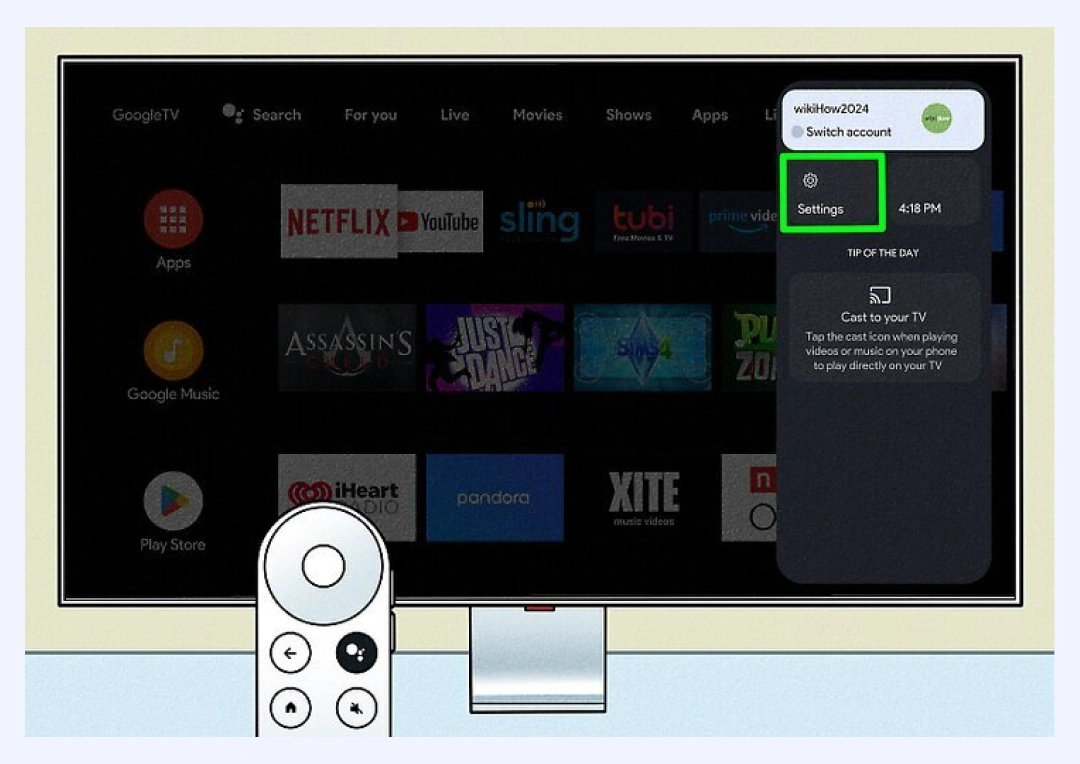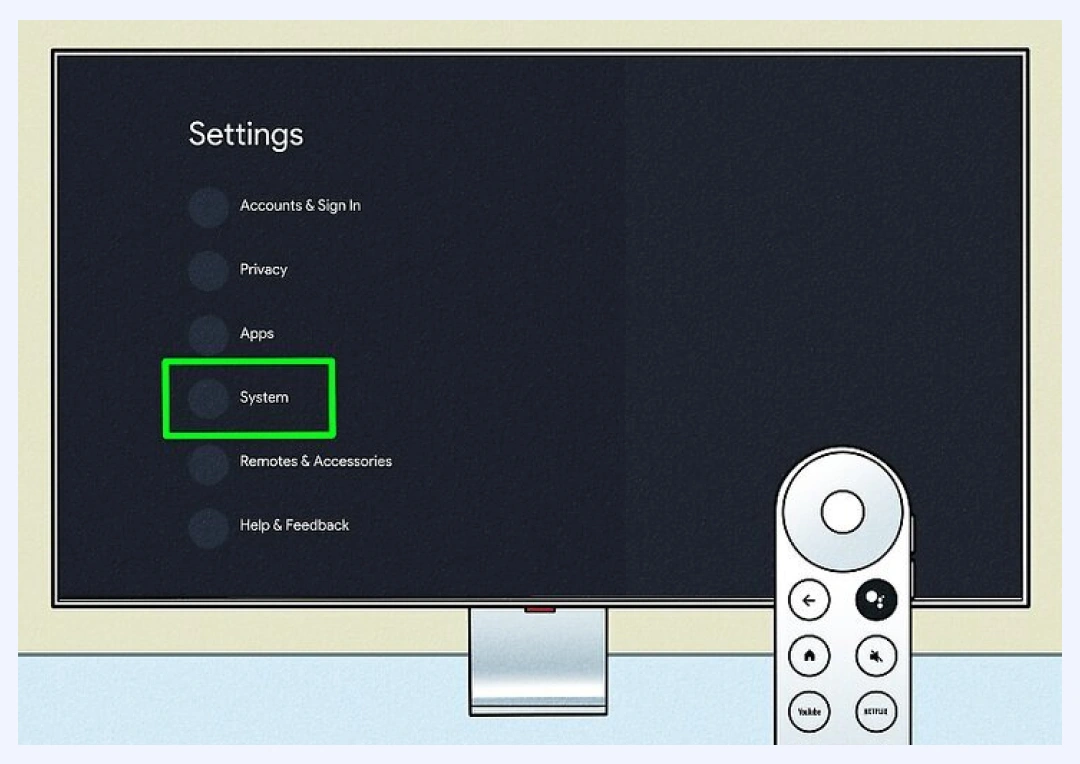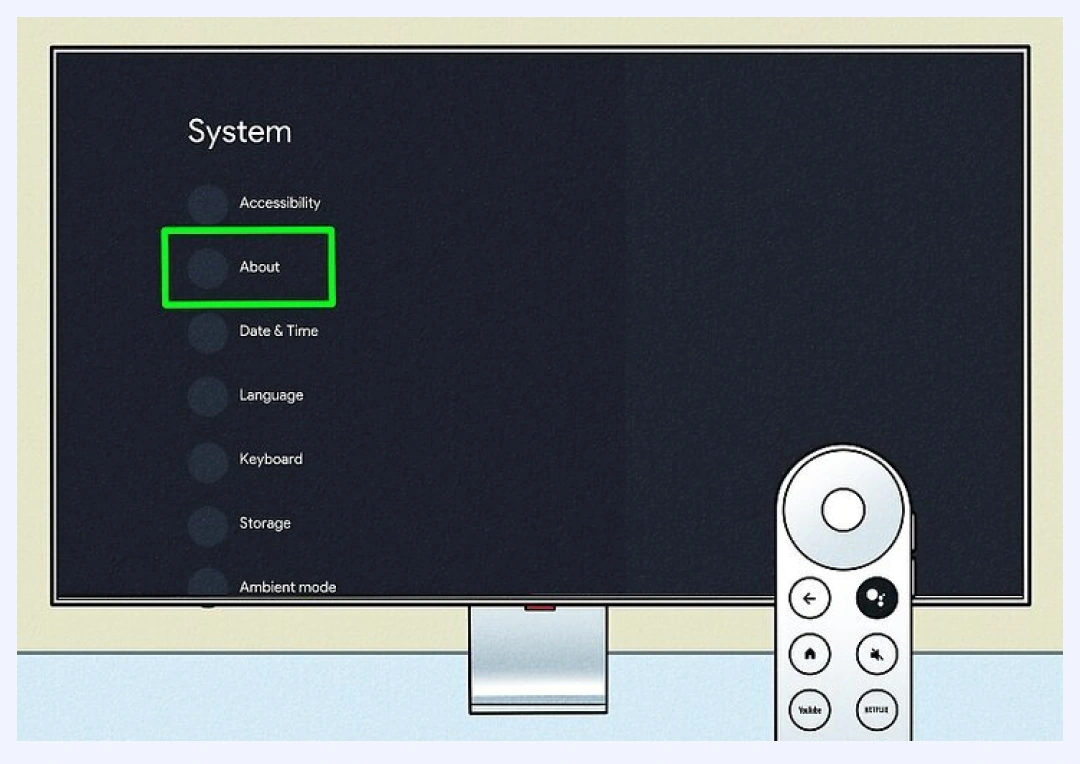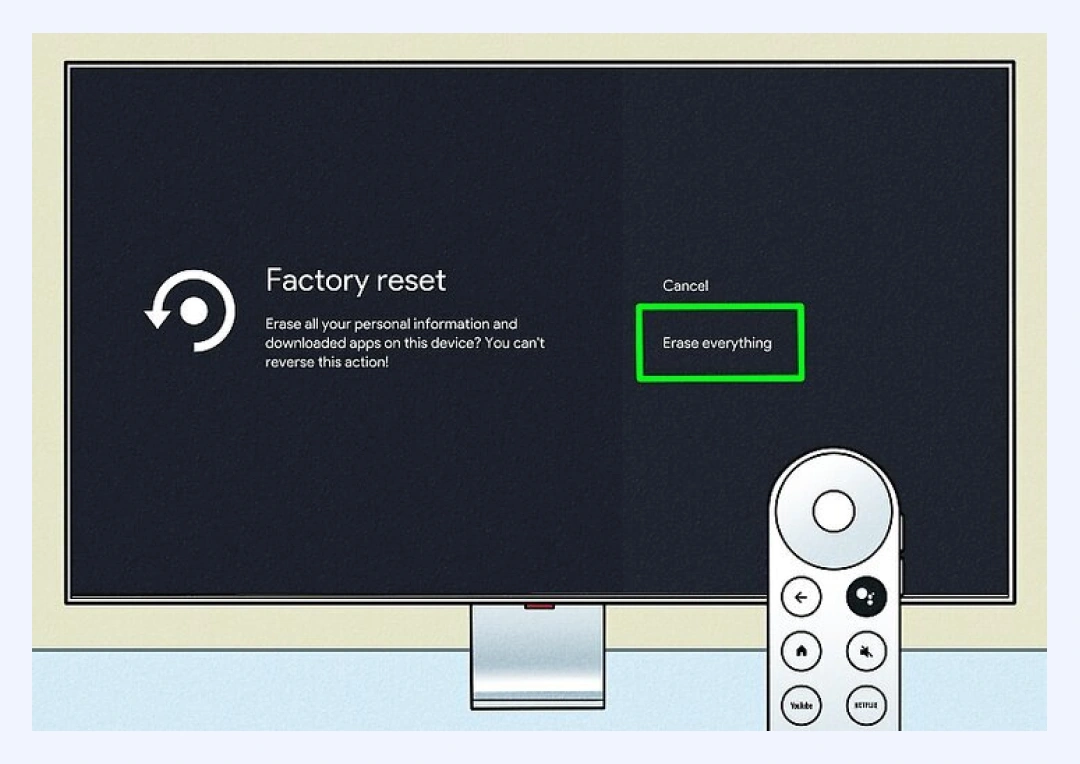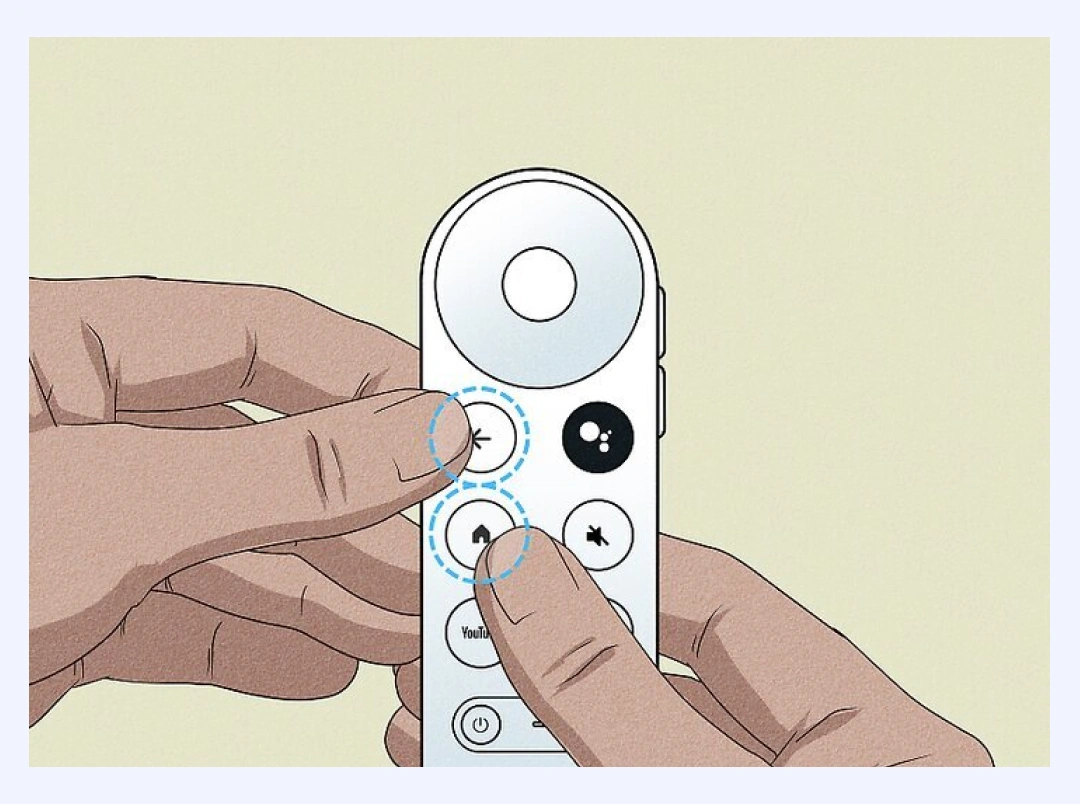How to Factory Reset Chromecast and Fix Common Issues
Is your Chromecast acting up? Perhaps, you are planning to give it to someone else? A factory reset might be just what you need to breathe new life into your device. In this article, we’ll show you how to reset Chromecast in no time, fix common issues, and keep your streaming device secure. Be it connectivity hiccups, personal data concerns, or performance glitches, we’ve got you covered!
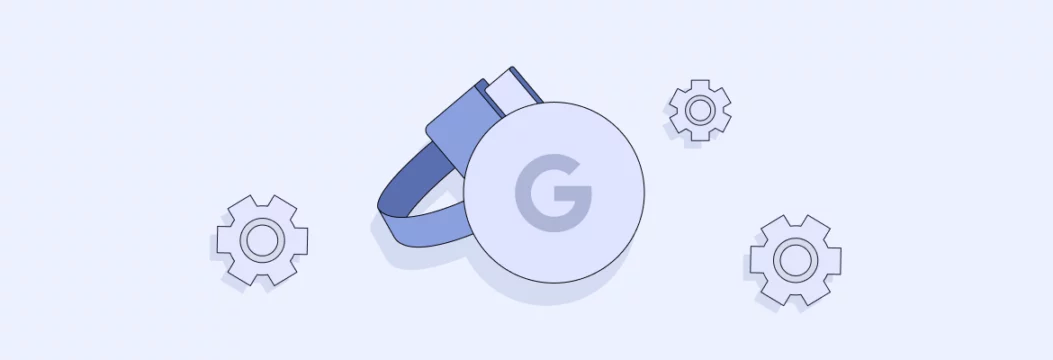
Why you may need to factory reset Chromecast
Sometimes your Chromecast doesn’t work like it used to. Here are a few scenarios where a factory reset will help:
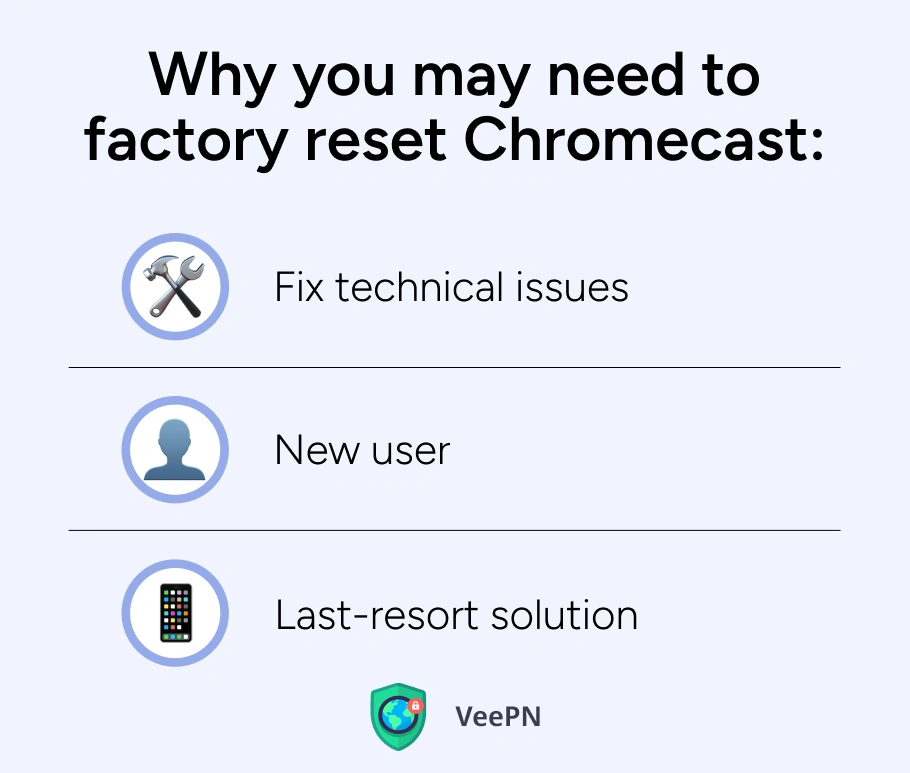
⚠️Fix technical issues: Resets connectivity or software update problems.
⚠️New user: Resets your data so it’s ready for someone else to use.
⚠️Last resort: If all else fails, that’s a way to go.
So, if you think you need to factory reset your Chromecast, here’s your ultimate guide!
Step-by-step guide of Chromecast factory reset
There are different ways how to reset Google Chromecast to factory settings, let’s discuss each of them starting with the Google Home app:
Google Home app
The Google Home app is the easiest way to reset your Chromecast device. Here’s how:
- Open the app and select your Chromecast.
- Tap on the settings icon.
- Scroll down and select factory reset device.
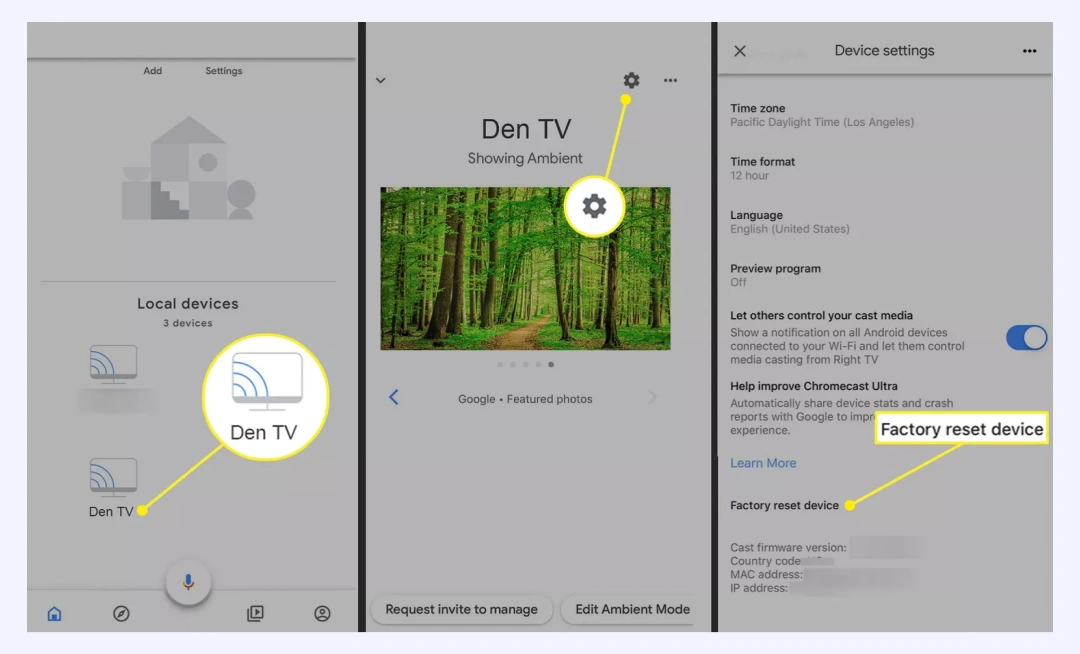
Using the reset button on the device
If you prefer a manual method, you can reset your Chromecast directly on the device:
- Find the factory reset button on your Chromecast.
- Press and hold it for 25 seconds until the LED light blinks.
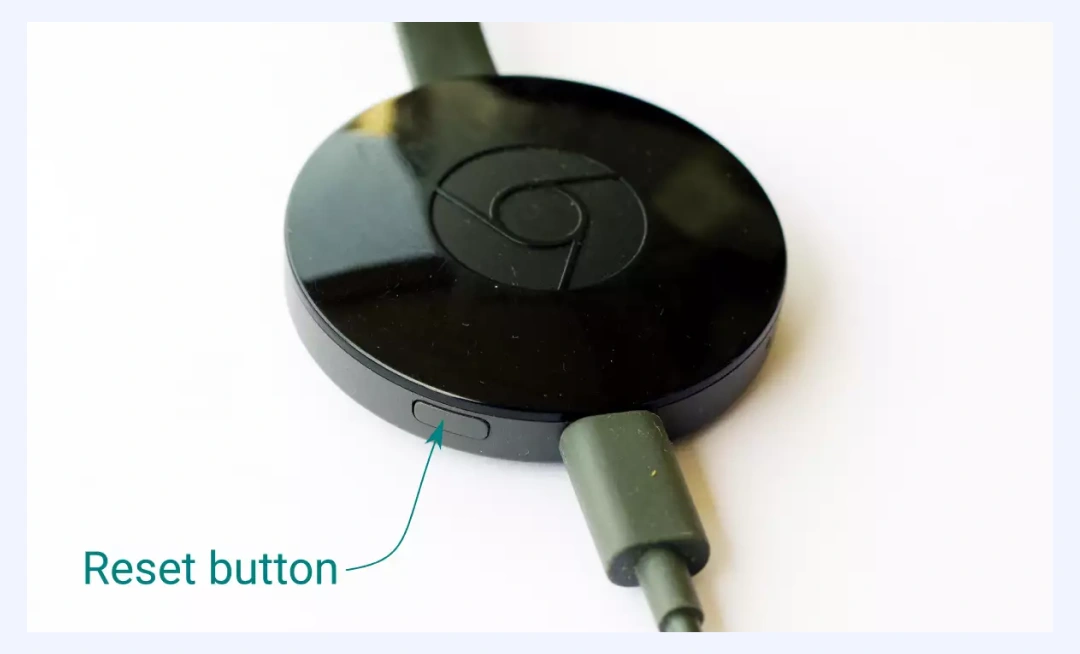
Chromecast Ultra
To factory reset Chromecast Ultra, do the following:
- Follow the same steps covered above but make sure your device is plugged into power and HDMI.
- The LED indicators may vary so check your model’s guide for details.
Other methods
- Chromecast with Google TV interface:
- Go to Settings

- Then, select System

- Select About

- Click on Factory reset.

- Confirm to erase everything.

- Use your remote control by holding back and home buttons on your remote control.

- Go to Settings
What happens after factory resetting Chromecast
Factory resetting Chromecast puts it back to its original state. Here’s what happens:
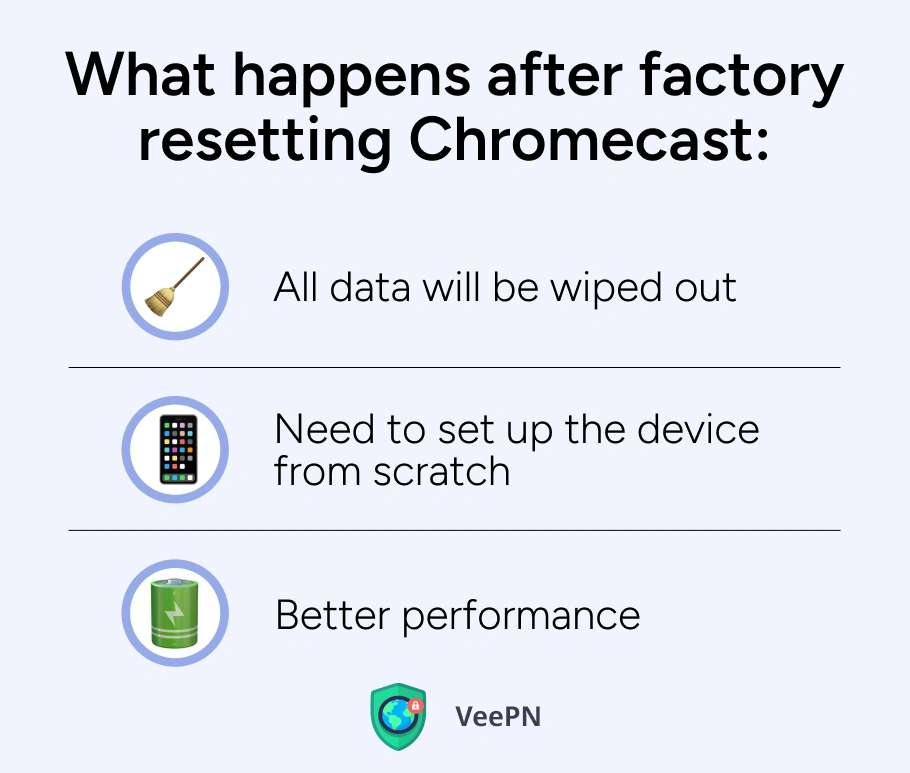
☝️All data will be wiped out: Your Wi-Fi settings, linked accounts and preferences will be gone.
☝️Need to set up the device from scratch: You’ll need to set up the device as you just bought it.
☝️Better performance: A reset often fixes stubborn issues and improves performance.
A need for a factory reset can be caused by a need to protect your privacy and sensitive information. For that reason, we need to discuss how to secure your Chromecast from online threats.
Securing Chromecast from online threats
Performing a factory reset on Google Chromecast also pursues a security purpose as bringing your device to the original state automatically deletes any malware, spyware, and other security threats hiding inside your streaming device.
That’s why securing your Chromecast is essential as you expose your device to such risks as:
🆘Network hacking
🆘Malware attacks
🆘Data sniffing during streaming
You can use a virtual private network (VPN) app to secure your Chromecast. A VPN encrypts all your Internet connections and passes it through an isolated “tunnel” to a remote server, so that nobody can see your device online. However, we have to advise you against free VPN services as they lack sufficient encryption standards and sell your personal data to third parties. For those reasons, we would like to introduce you to VeePN — a premium app that has a wide range of security features to protect your Internet privacy. Keep on reading to learn more!
VeePN: The ultimate security solution for your Chromecast
VeePN can be your go-to solution for Chromecast security because it offers such features and benefits as:
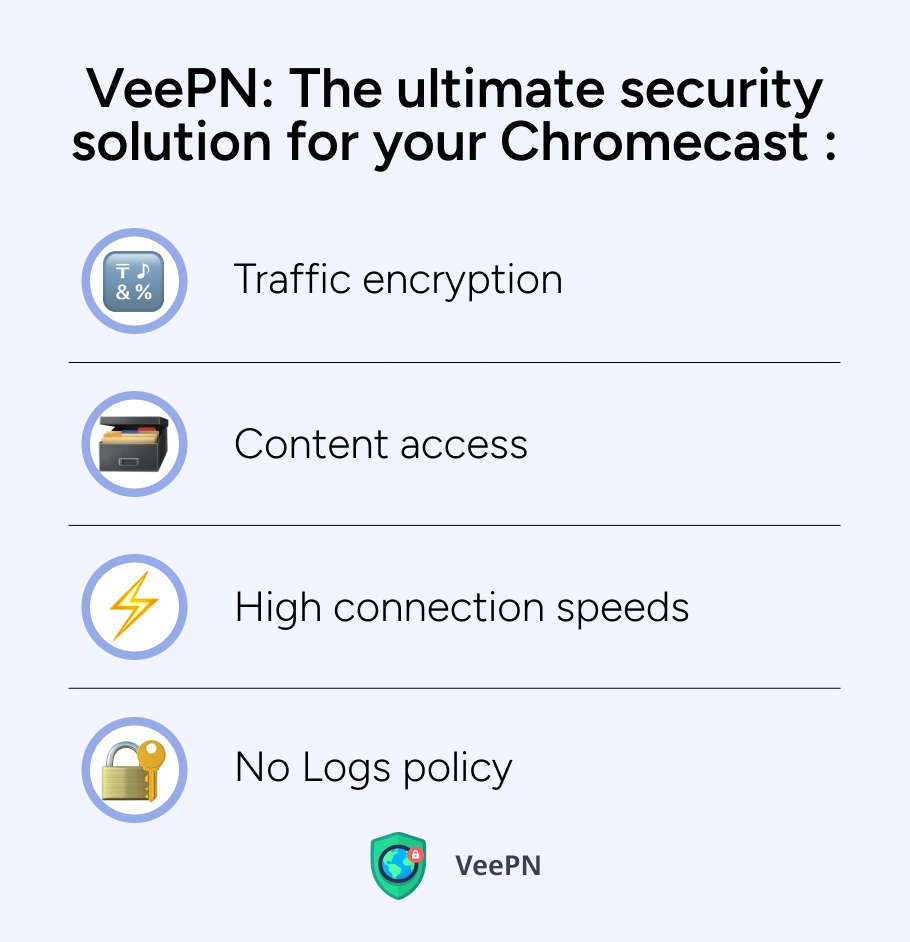
🛡️Traffic encryption. VeePN uses a military-grade encryption to protect your personal information by turning all your traffic into unreadable gibberish that is impossible to decipher without a special decryption key.
🛡️Content access. Since you can connect to different remote servers, you can access your favorite content everywhere, even though you have to move to another country.
🛡️High connection speeds. By using WireGuard® protocol, our application optimizes the encryption process and preserves high connection speeds at the same time.
🛡️No Logs policy. VeePN follows a strict policy of not collecting your personal information for commercial purposes. Download VeePN today and enjoy a 30-day money-back guarantee!
FAQ
A factory reset becomes essential in two situations: when the Chromecast stops functioning properly or when giving your Chromecast to another person or preparing it for sale. Discover ways to factory reset Chromecast in our blog post.
Press the reset button on your Chromecast and hold it 20–25 seconds to trigger flashing LED signals for performing the reset operation without depending on the Google Home application.
A factory reset process permanently removes all account settings alongside applications and stored Wi-Fi network connections from your device.
VeePN is freedom
Download VeePN Client for All Platforms
Enjoy a smooth VPN experience anywhere, anytime. No matter the device you have — phone or laptop, tablet or router — VeePN’s next-gen data protection and ultra-fast speeds will cover all of them.
Download for PC Download for Mac IOS and Android App
IOS and Android App
Want secure browsing while reading this?
See the difference for yourself - Try VeePN PRO for 3-days for $1, no risk, no pressure.
Start My $1 TrialThen VeePN PRO 1-year plan