What is SSID: How to Find and Manage Your Wi-Fi Network Name
When you see a list of Wi-Fi networks on your device, most of them have common names related to particular router firmware. However, you may also bump into quite unusual ones, such as Mom Use This One, Martin Router King, No Free Wi-Fi Network for You, and so on. Either creative or common, these are SSIDs of the available networks. Finding and changing your personal SSID is fairly easy. You can even hide it from other users’ eyes. But will it impact the security of your home network? Spoiler: not really. Keep reading this article to get the asnwer to the question What is SSID?, how to find it on your device, and whether changing or hiding it will protect your network.
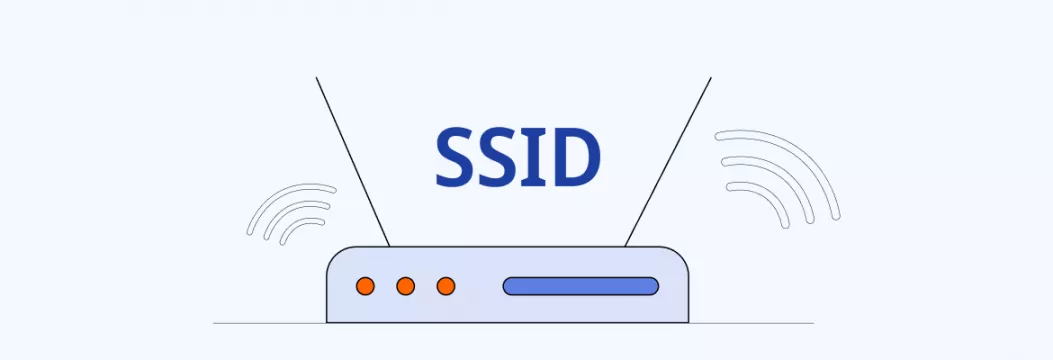
What is SSID? Definition and Basics
Before diving deeper into details, let’s start with the explanation of SSID meaning.
SSID (Service Set Identifier) is your wireless network’s name. Usually, it consists of your router manufacturer’s name combined with additional letters or numbers. Some common examples of default SSIDs are TP-Link_119, Netgear_39, and so on. As for a custom SSID, the only regulation is its length – up to 32 characters. There are no limitations regarding the minimum size, though.
You may come across a SSID number as well. But what is SSID number? It’s just the same SSID name that uses a bunch of numbers instead. No worries, you don’t confuse anything.
There are many Service Set Identifier names you come across daily. You can see such SSID exmaples as “home,” “default,” or “Alex.” However, as mentioned above, many come up with creative and funny Wi-Fi network names. Here are several examples for your inspiration.
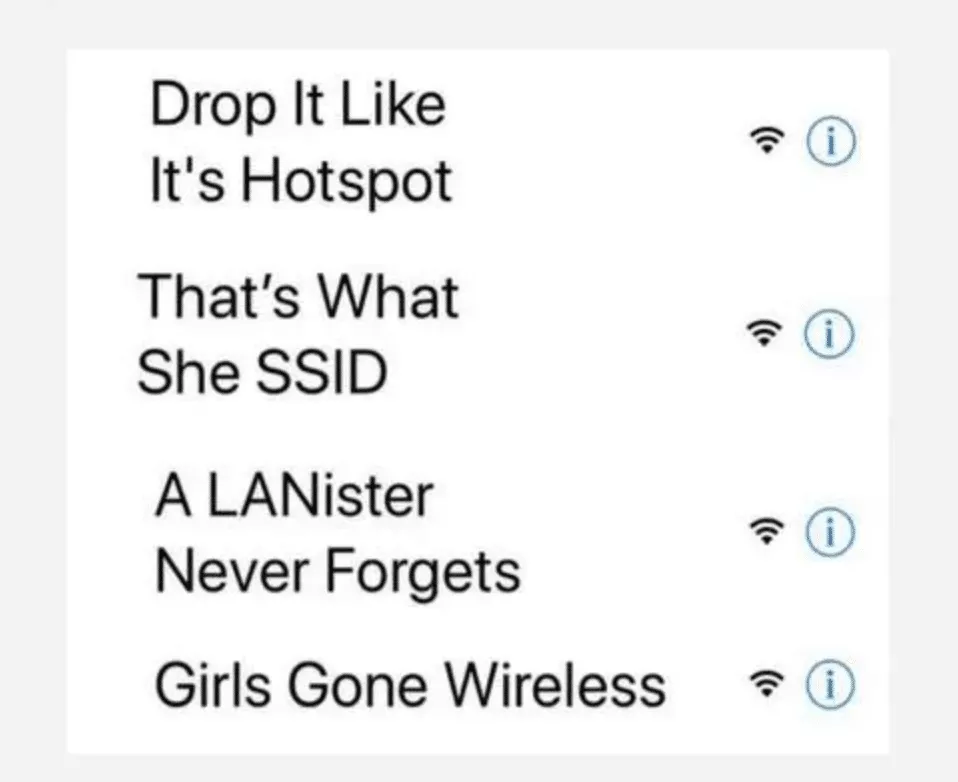
Source: TurboFuture
Such names are easy to remember and will definitely stand out from the rest of the wireless networks on the list. However, keep in mind that your SSID will be visible to anybody trying to connect to your network, so make sure the joke is neither vulgar nor offensive.
Besides, it’s better not to include any private information in your Service Set Identifier. Make it easy to identify but not too personal, since anybody nearby can see your network’s name.
Now that you know the network’s SSID definition and its key specifics, let’s get straight to the point and explain how to find the name of your network on your device.
How to Find Your SSID?
On most devices and operating systems, you can find your network’s SSID in the Wi-Fi connection menu. That is the name of the network you’re connected to. And note that even if another nearby network has the same default SSID name, it’s not a problem while you’re connected to your personal wireless network. However, if you somehow get disconnected, similar SSIDs on the list may cause confusion.
Here is how to find your network’s SSID depending on your device and OS type.
How to find SSID on Windows
- Find the Wi-Fi icon in the bottom right corner of the screen
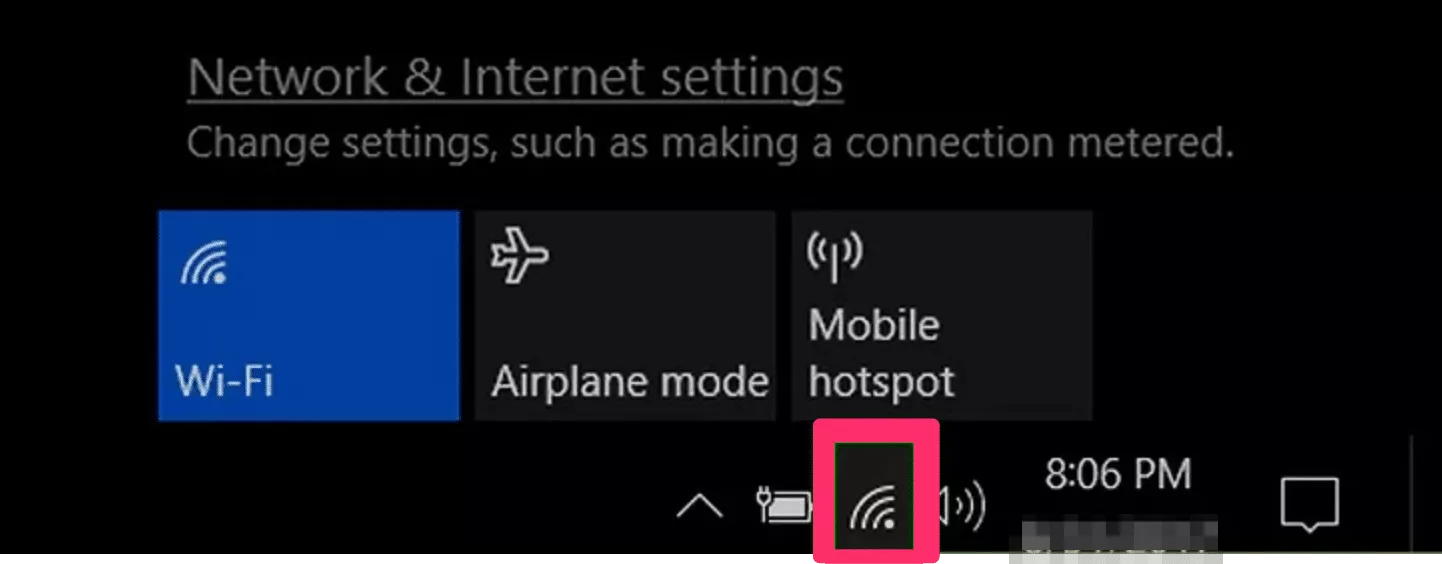
Source: wikiHow
- Head to the list of available Wi-Fi networks
- At the very top of this section, you will see the SSID you’re connected to
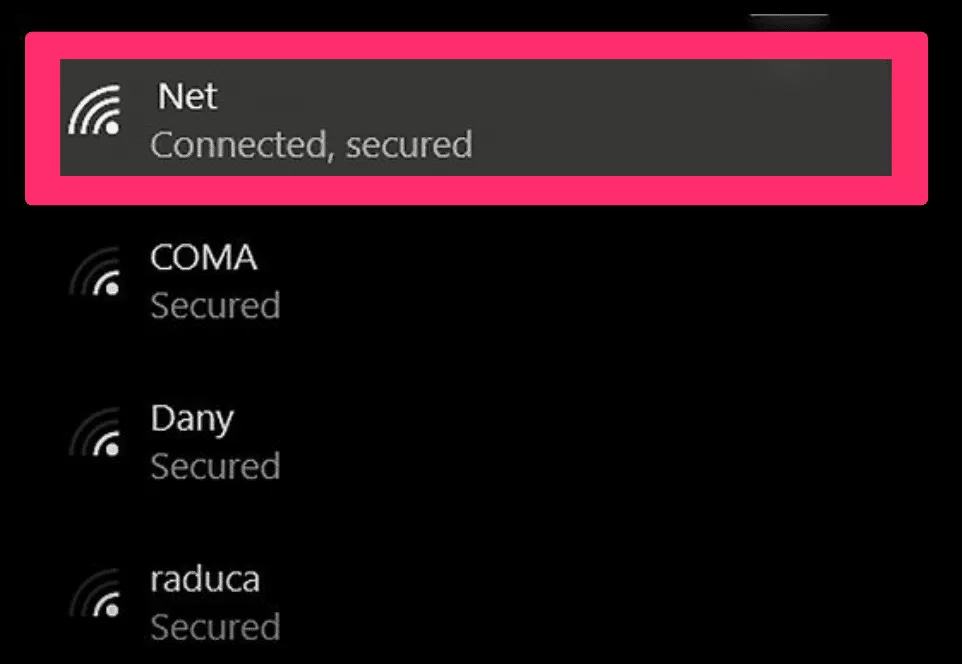
Source: wikiHow
How to find SSID on macOS
- Click on the Wi-Fi icon on the top right corner of the screen
- You will see the list of the available networks located nearby
- The network name highlighted in blue color is your SSID
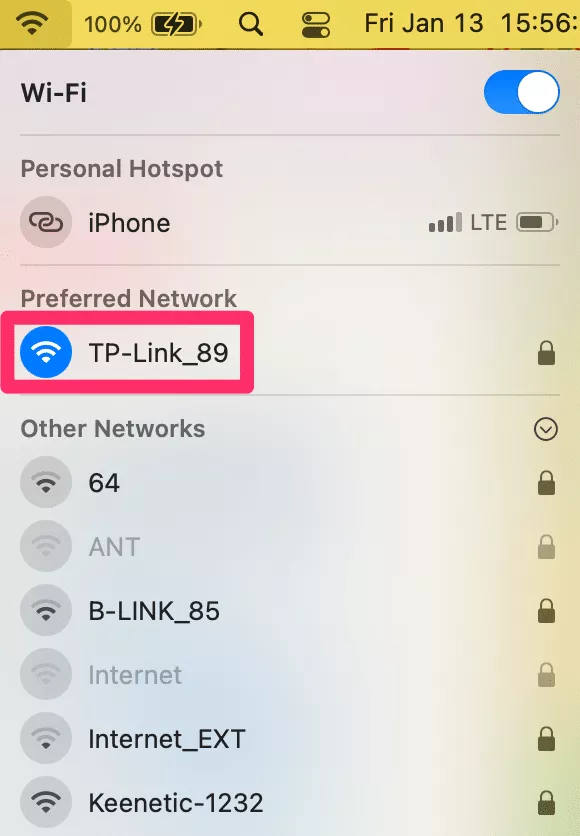
How to find SSID on Android
- Open your Settings and go to the Wi-Fi section
- Your SSID will be marked as Connected
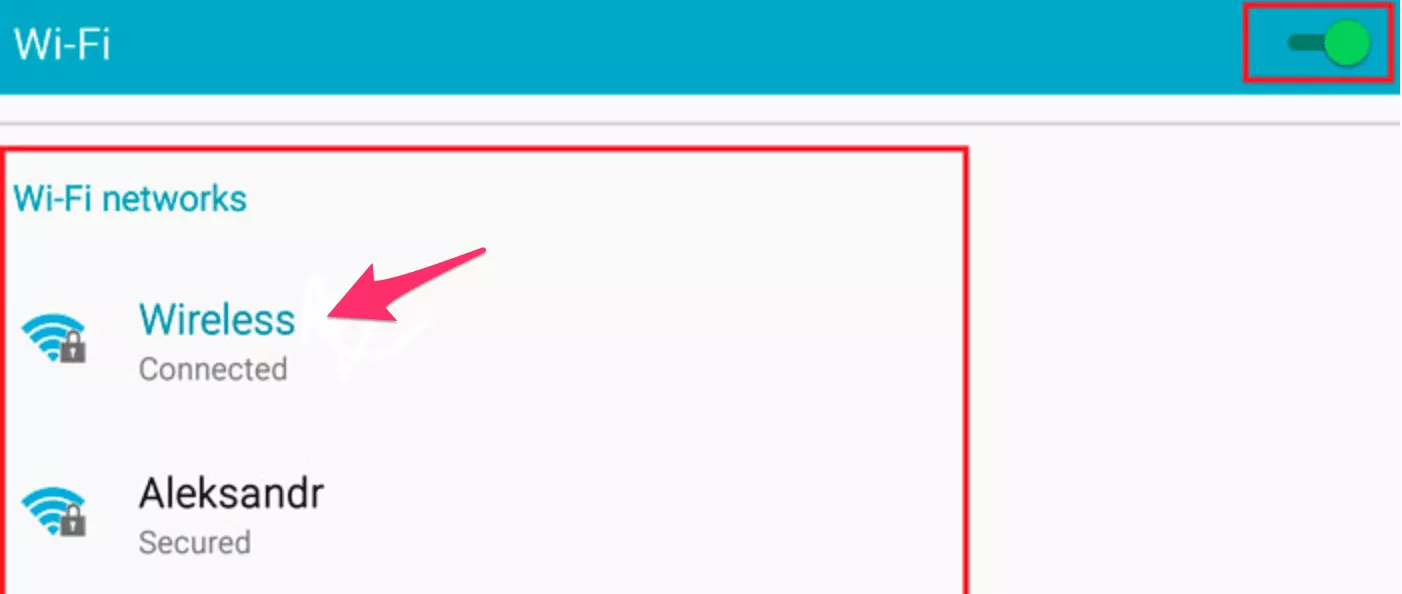
Source: ProfAndroid.com
How to find SSID on iOS
- Go to your Settings and open the Wi-Fi section
- The network name with a checkmark is your SSID
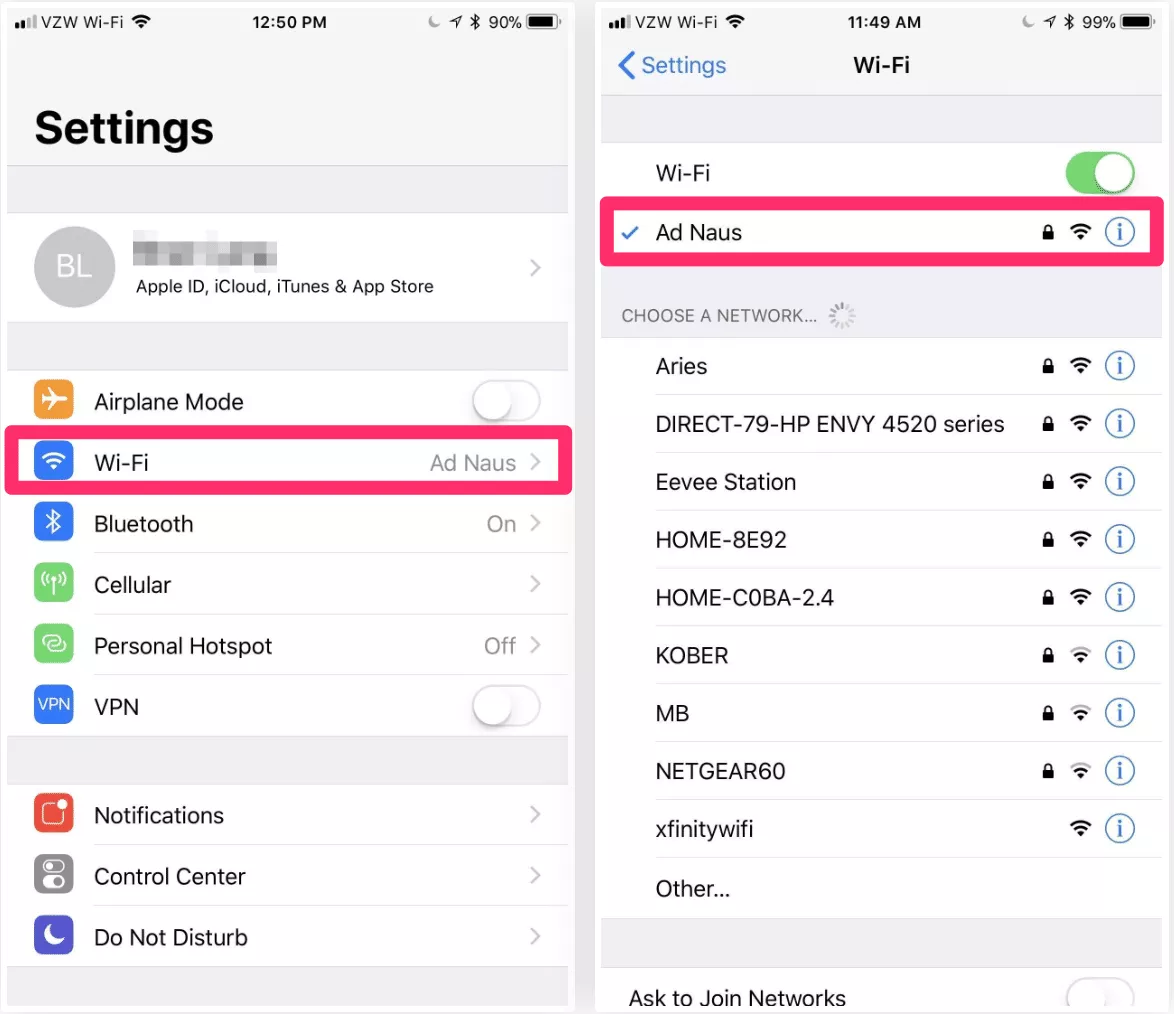
Source: iOS Gadget Hacks
How to find SSID on router
You can also find your SSID on the bottom side of your router. Normally, it is placed on a sticker next to the barcode and named “SSID” or “Network Name.” You will also find the essential information about your router’s security there, such as your WEP, WPA/WPA2, or WPS PIN. However, looking for your SSID on your router will not help you if you change your network name to something else.
Now it’s time to find out whether it’s possible to hide your Wi-Fi network name from the public.
Why Change Your SSID?
Customizing your SSID can make identifying your network easier and adds personalization. Avoid names that reveal private information, and instead choose something unique and easy to recognize.
Should You Hide Your SSID?
A hidden SSID is not displayed on the list of multiple networks available. People sometimes hide their SSIDs to protect themselves from third-party monitoring. However, such a trick won’t be really effective against potential cyber threats. If someone attempts to compromise your network’s security or interfere with your online activities, a hidden name of your Wi-Fi network won’t stop them. Third parties will still be able to see your private information, such as your IP, ISP’s name, location, and so on.
If you still want to hide your SSID from prying eyes, you can do it in your router settings. To access them, you will need to enter your IP address in the search bar of your browser. The further steps depend on your router’s firmware.
However, if you want to enhance your Internet privacy and protect your device from potential threats, it’s worth turning to more advanced security measures. Here are some useful tips on protecting your home Wi-Fi network.
Essential Network Security Tips
Here are several recommendations on how to enhance the security of your personal Wi-Fi network.
1. Regularly change your network’s password
Although your home network is less vulnerable to cyber attacks than public Wi-Fi hotspots, hackers may still try to compromise it. So make sure to create strong passwords and regularly change them.
2. Update firmware regularly
Just like any other device, a router needs to be up to date to work properly. Do not sleep on updates to keep your home Wi-Fi network stable and secure.
3. Do not connect to unprotected networks
If for some reason, your connection with your personal network was lost, you may accidentally reconnect to another hotspot nearby. Such free Wi-Fi spots aren’t protected with passwords, which makes them a goldmine for cybercriminals. Keep yourself away from such Wi-Fi networks and make sure your device doesn’t automatically connect to one of multiple networks that aren’t protected.
4. Set up a VPN for your router
A virtual private network (VPN) is one of the most efficient cybersecurity tools to protect your private data from potential hacks and take your online privacy to the next level. It creates an encrypted tunnel that runs your traffic through a remote VPN server leaving no chance for snoopers to compromise your activities. That’s because it hides your IP address and blocks any attempts of third-party monitoring. Besides, a powerful cybersecurity feature, such as VeePN’s NetGuard, will help you avoid malicious links, malware-infected pop-ups, and intrusive ads.
Moreover, it’s possible to protect not just a single device, but your entire home network by using a VPN for your router. As a result, all of your gadgets, from your mobile phone and laptop to Smart TV, will be covered with a VPN solution. For more information, read our detailed guide on how to install a VPN on your router.
Protect your home Wi-Fi network with VeePN
We hope this article has answered the What is SSID? question. But if you’re looking for a powerful tool to enhance the security of your home network, check out VeePN! It’s a reputable VPN service with many helpful features to protect your browsing experience. In particular, VeePN will shield your data with reliable AES-256 encryption, helping you avoid third-party monitoring and stay away from cyber threats. You can safeguard your Wi-Fi network by installing VeePN on your router or enhance your Internet privacy by getting a VeePN client app for your device, whether macOS, Windows, Linux, iOS, or Android.
Try VeePN now and take advantage of a 30-day money-back guarantee!
FAQ
The best way to secure your SSID is to change its default name to something unique and non-identifiable, avoiding personal details like your name or address. Enable WPA3 or WPA2 encryption for your network and set a strong, unique password to prevent unauthorized access. Additionally, consider hiding your SSID from public visibility to make your network less discoverable.
Hiding your SSID doesn’t significantly improve security because it only stops the network name from being broadcast, but the SSID is still transmitted in some data packets during network communication. Skilled attackers can easily intercept these packets and uncover the hidden SSID using network analysis tools. Instead, focusing on strong encryption (WPA3 or WPA2) and a robust password provides real protection against unauthorized access.
VeePN is freedom
Download VeePN Client for All Platforms
Enjoy a smooth VPN experience anywhere, anytime. No matter the device you have — phone or laptop, tablet or router — VeePN’s next-gen data protection and ultra-fast speeds will cover all of them.
Download for PC Download for Mac IOS and Android App
IOS and Android App
Want secure browsing while reading this?
See the difference for yourself - Try VeePN PRO for 3-days for $1, no risk, no pressure.
Start My $1 TrialThen VeePN PRO 1-year plan






