How to Clear Cache On iPhone Hassle-Free: Step-by-Step Methods With Visual Instructions
There is nothing more frustrating than an iPhone working slowly and asking to free up storage space. Well, it’s an obvious exaggeration because there are many other much more frustrating things, but a sluggish iPhone is still a problem. And the reason behind it can be a cache you need to clear from time to time. We can’t solve all the problems of the world, but we can teach you how to clear the cache on an iPhone fast and easily. Let’s dig in!
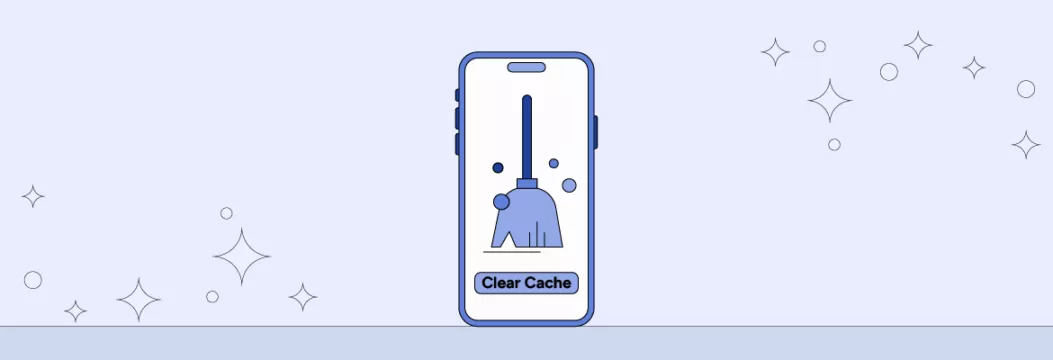
What is cache on iPhone?
On an iPhone, a cache is a temporary storage that contains frequently accessed data, such as app information, images, and website components. Cache helps improve the speed and efficiency of your device by allowing it to quickly retrieve commonly used data without having to download it again from the internet or generate it from scratch.
There are three types of cache on iPhone:
- System cache. This type of cache refers to various system files and data generated by the iOS and built-in iPhone apps. System cache helps to enhance the overall performance of your iPhone by storing frequently accessed data.
- App cache. Every single app on your iPhone may have its own cache, which stores temporary data such as images, settings, and other files. App caches help to improve the app’s responsiveness and minimize the need to download the same data repeatedly.
- Browser cache. When you visit websites, web browsers on your iPhone store temporary files containing browsing data. This data includes web pages, images, videos, and scripts. A browser cache enables your browser to load your previously visited websites much faster, thereby reducing the use of mobile data.
All these three types of cache take up a lot of storage space over time, and your iPhone responsiveness slows down, which means you need to clear the cache. There are several ways you can do this, and we’ll tell you about each of them.
How to clear cache on iPhone
Each type of cache has its own way of clearing. Please, note that clearing iPhone system cache and apps cache follow the same steps, as the only difference is what application you intend to clear: native or a third-party one. There’s also an ultimate method to clear your cache on your iPhone automatically (more on that in a bit).
How to clear app data
Clearing app data on iPhone can be tricky as Apple doesn’t provide a native function of clearing cache for iOS. You can simply delete the entire app and then install it back with no cache, but you’ll have to set up the application from scratch. So if you want to clear app cache without deleting an app on iPhone, look for a relatable feature of clearing cache in the app’s menu: “Clear cache,” “Clear data,” or “Clear storage” are the most common names for this feature.
The simplest way to clear app cache on iPhone is to restart your device. Here’s how to do it:
Step 1: Turn off your iPhone.
For iPhone X & later models, simultaneously press the Volume and Power buttons:
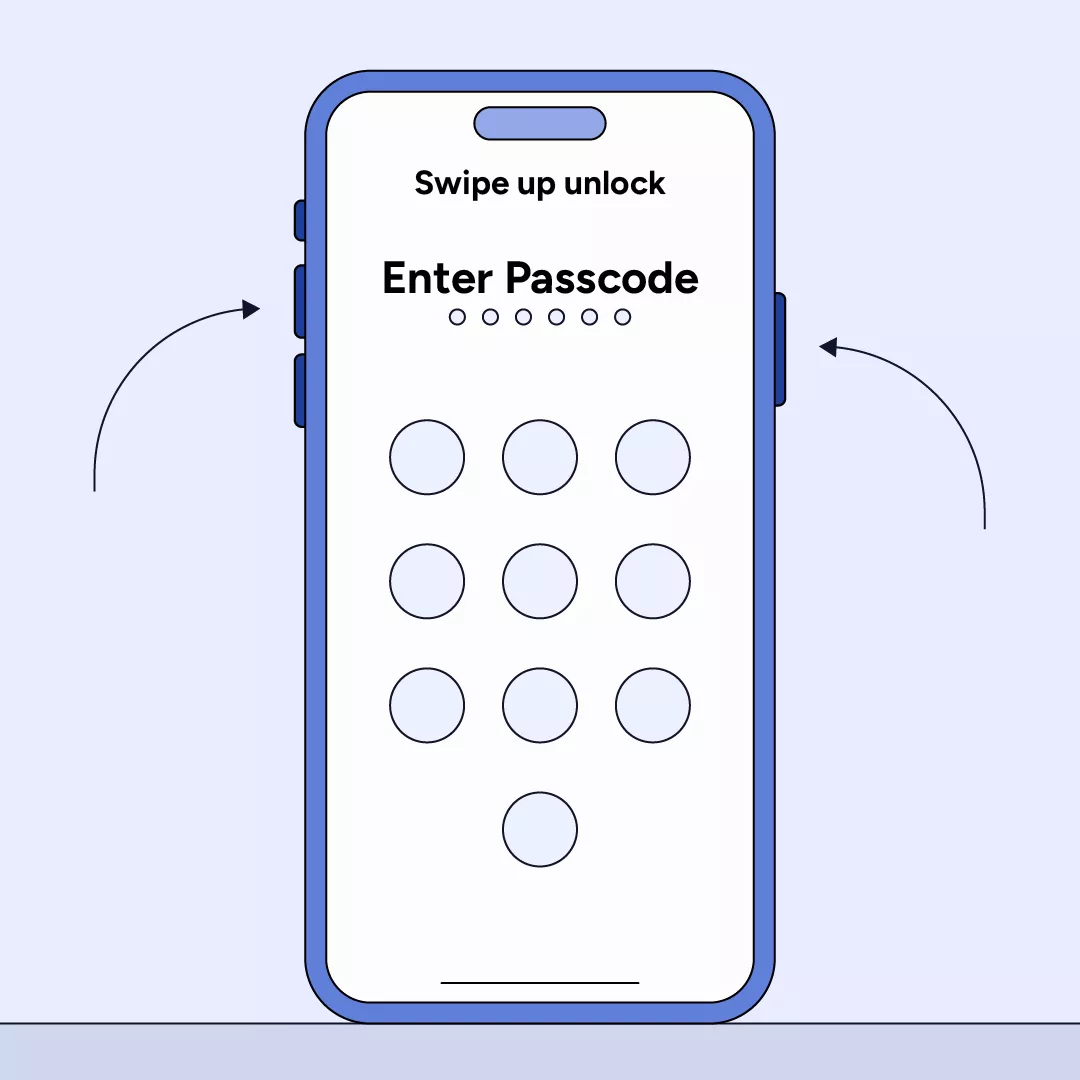
For iPhone 6, 7, 8, or SE, press and hold the Power button until the power off slider appears.
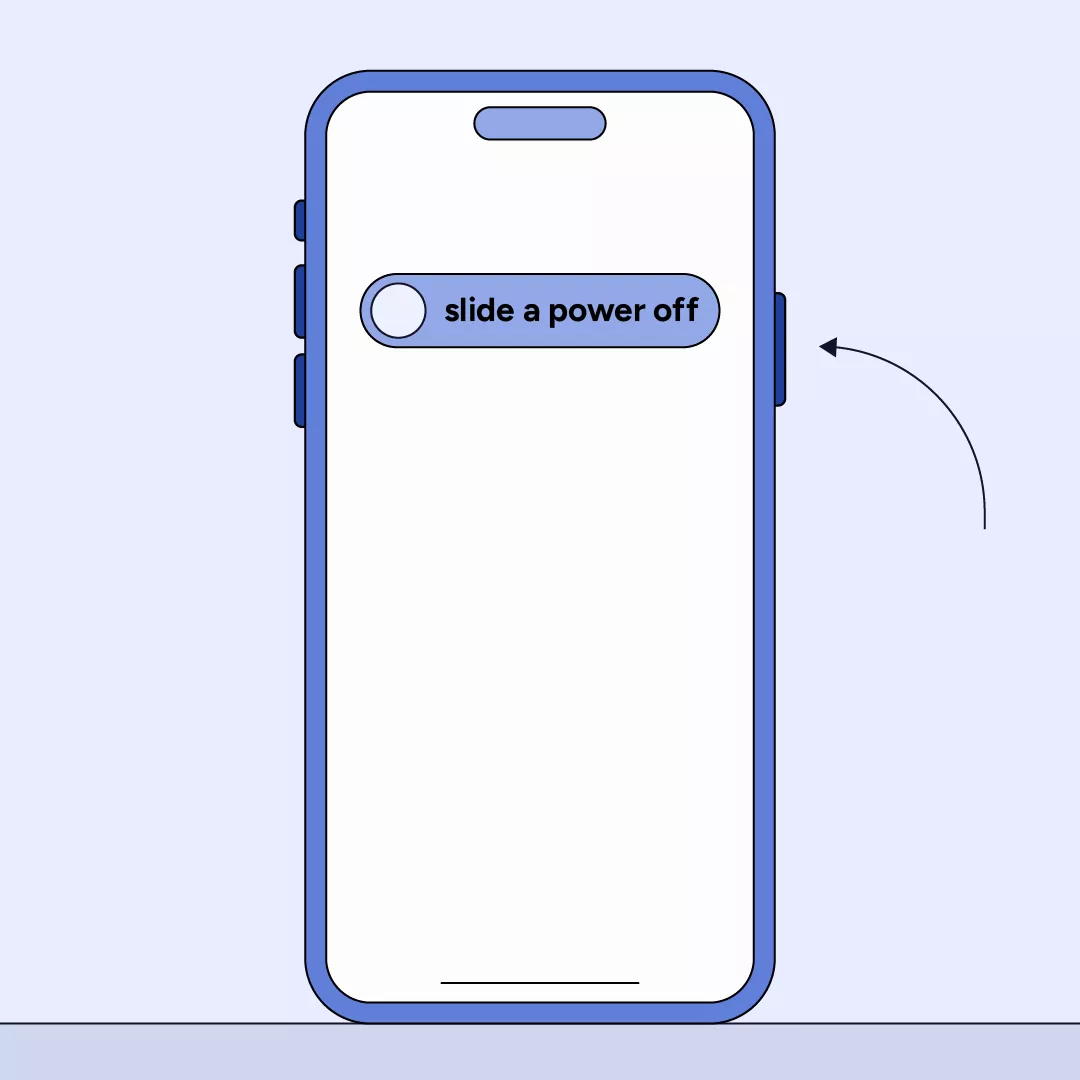
Step 2: Drag the “Slider” to the right. This action will prompt your device to turn off. Wait at least 30 seconds before powering it back on.
Step 3: Turn your iPhone back on by pressing and holding the Power button.
Step 4: Good news! You’re done with clearing cache on your iPhone.
How to clear browser cache
Speaking about clearing browser cache, let’s take a look at the most common web browsers used on iPhones such as Safari, Chrome, and Edge.
Safari
1. Open the “Settings” app on your iPhone.
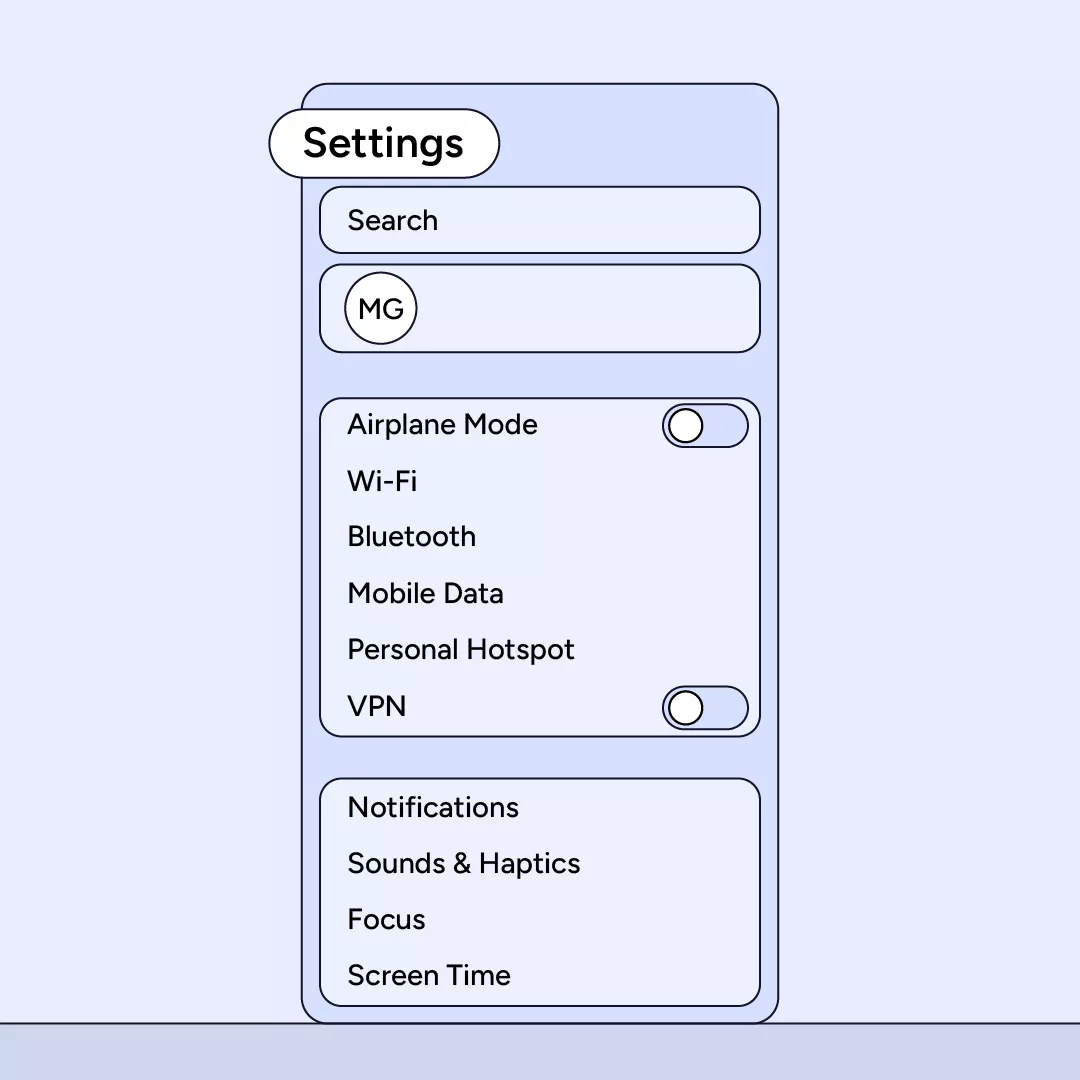
2. Select “Safari” from the list of settings.
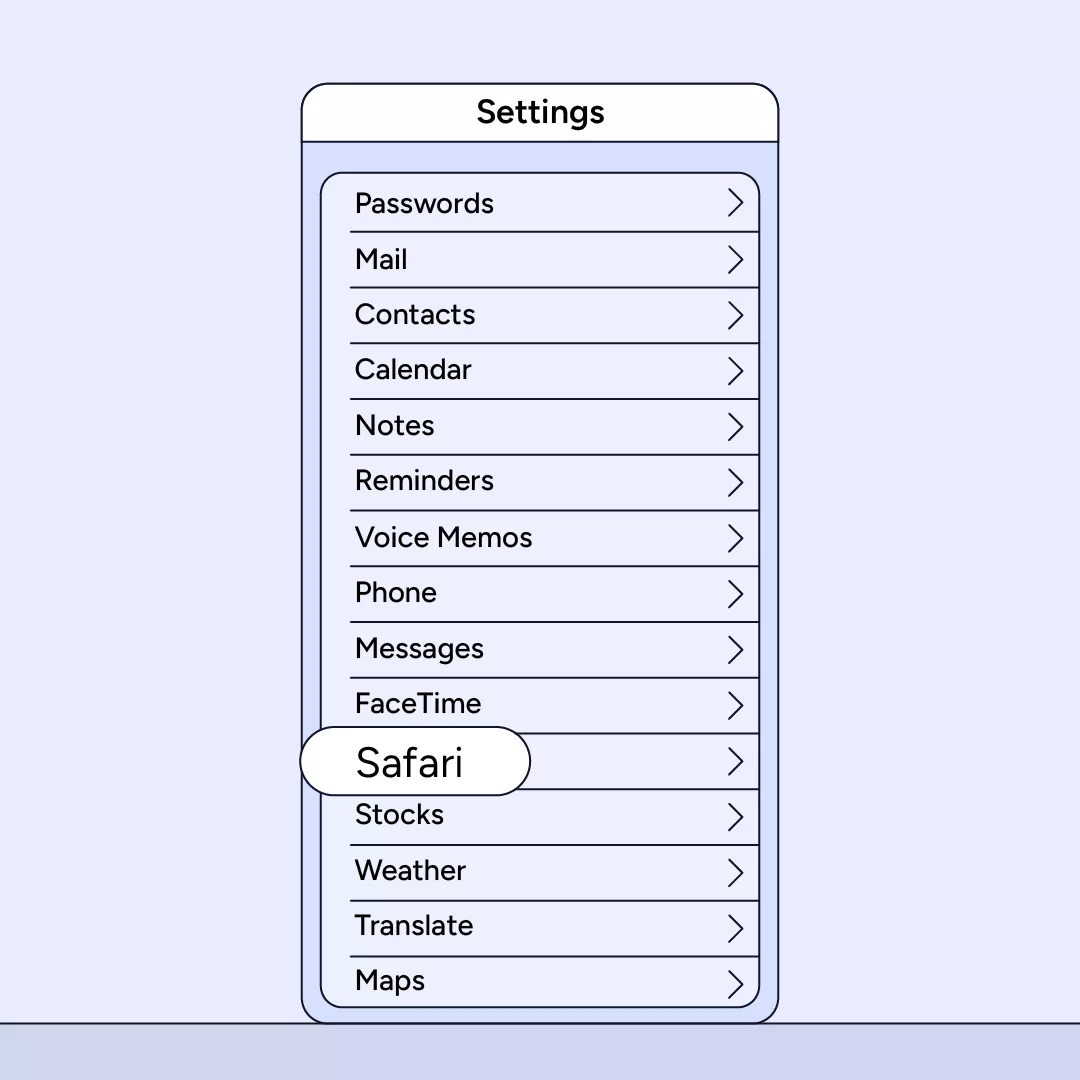
3. Scroll down and choose “Clear History and Website Data.”
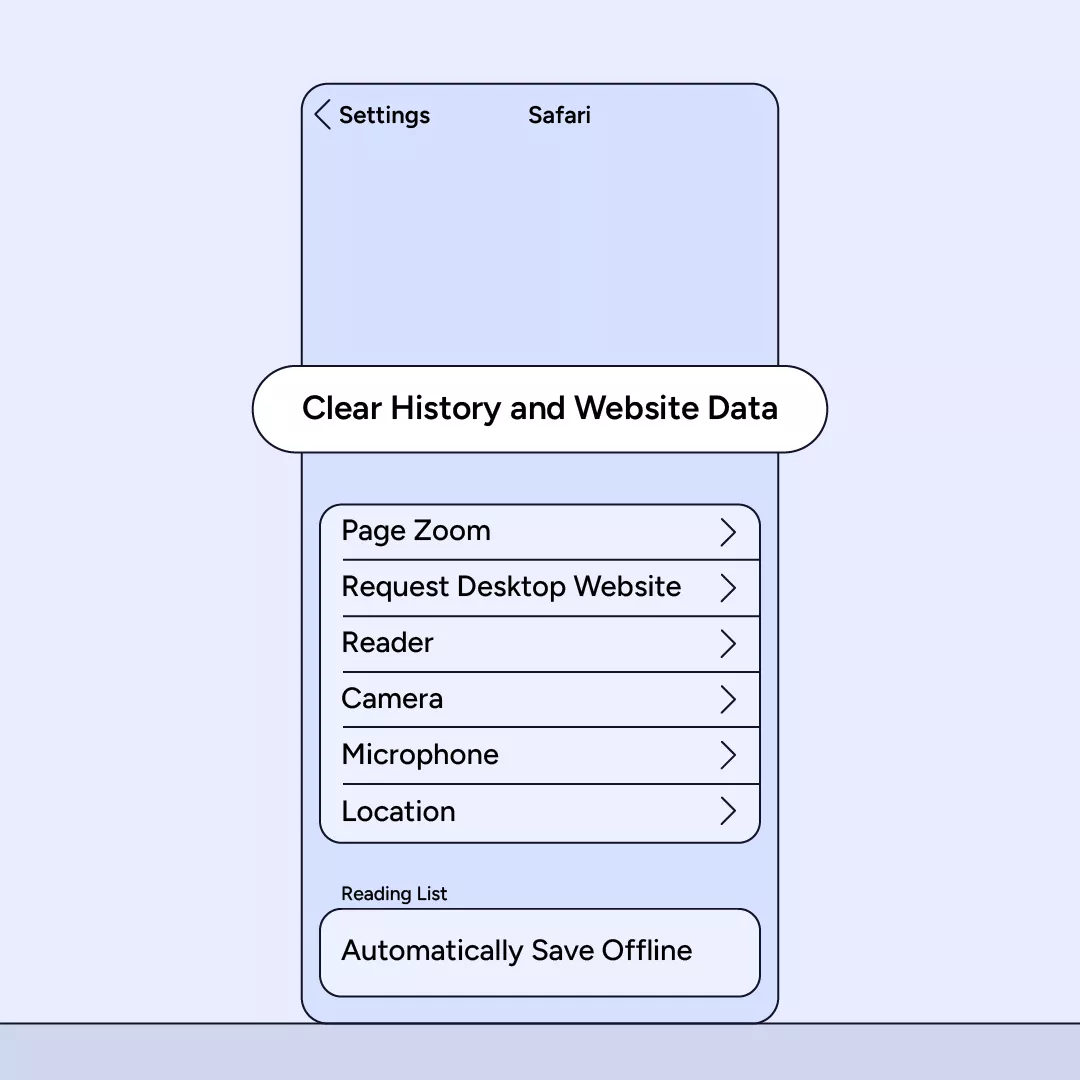
4. Tap “Clear History and Data” to confirm the action.
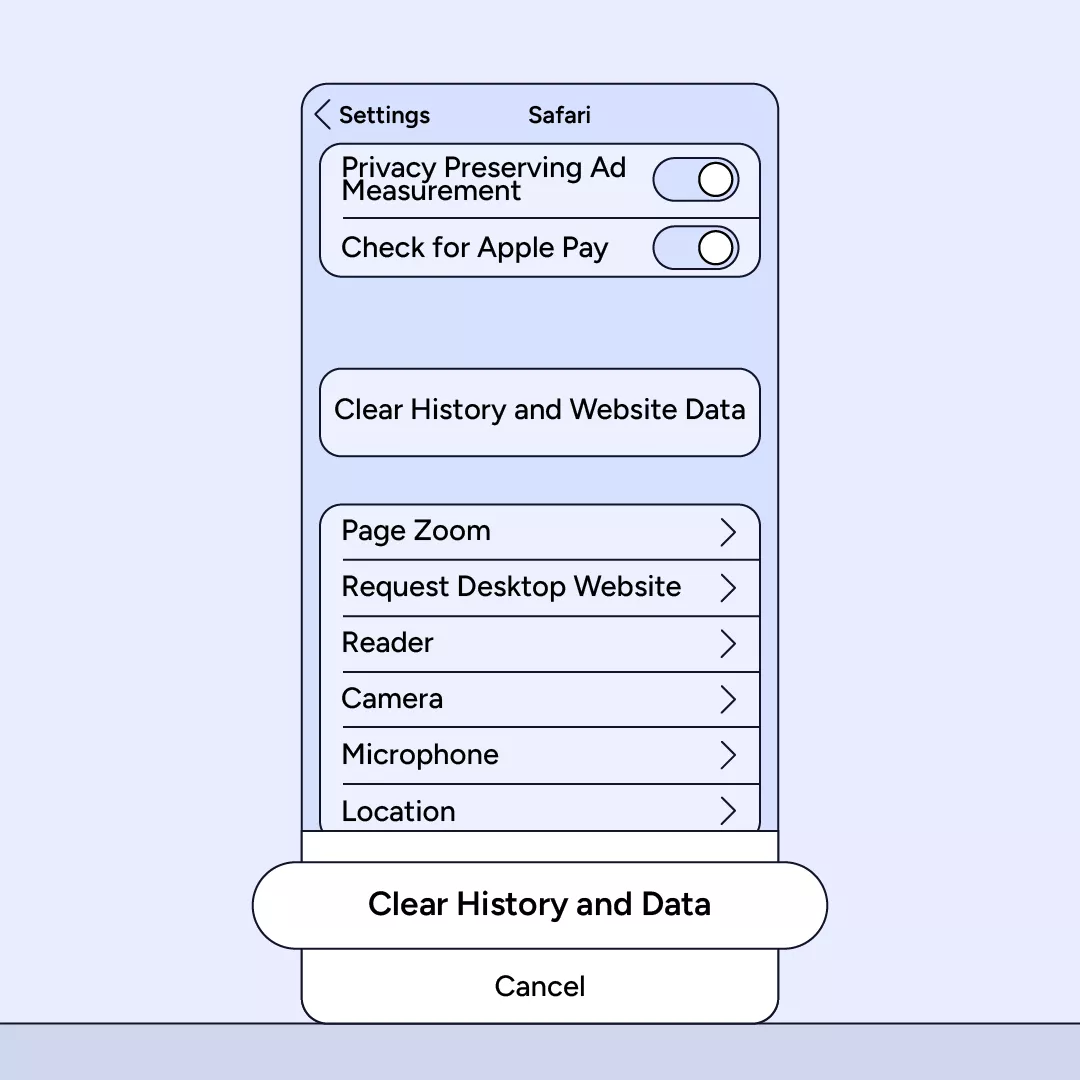
Chrome
1. Launch the “Chrome” app on your iPhone.
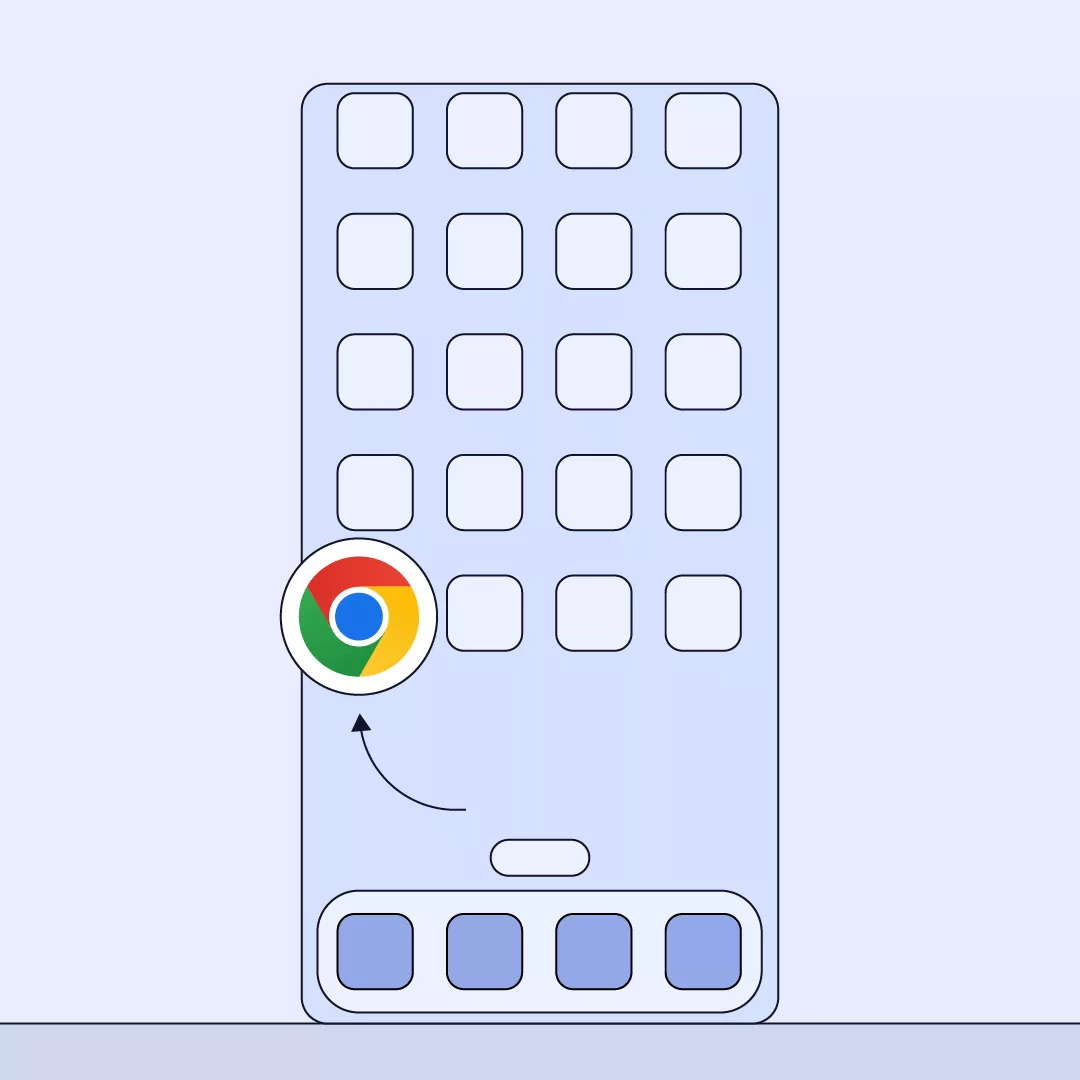
2. Tap the three-dots icon at the bottom for additional options.
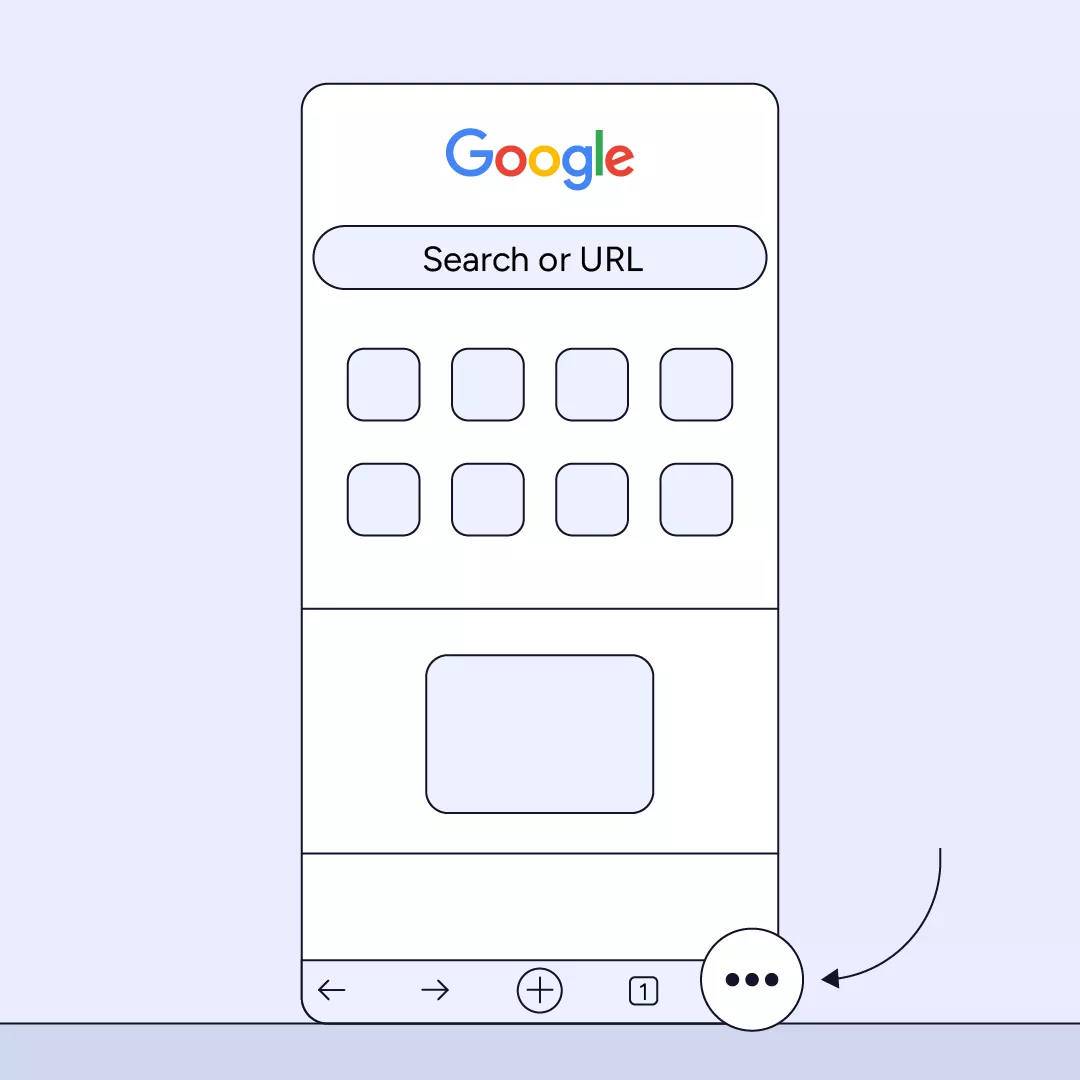
3. Select “History,” and then tap “Clear browsing data…” at the bottom.
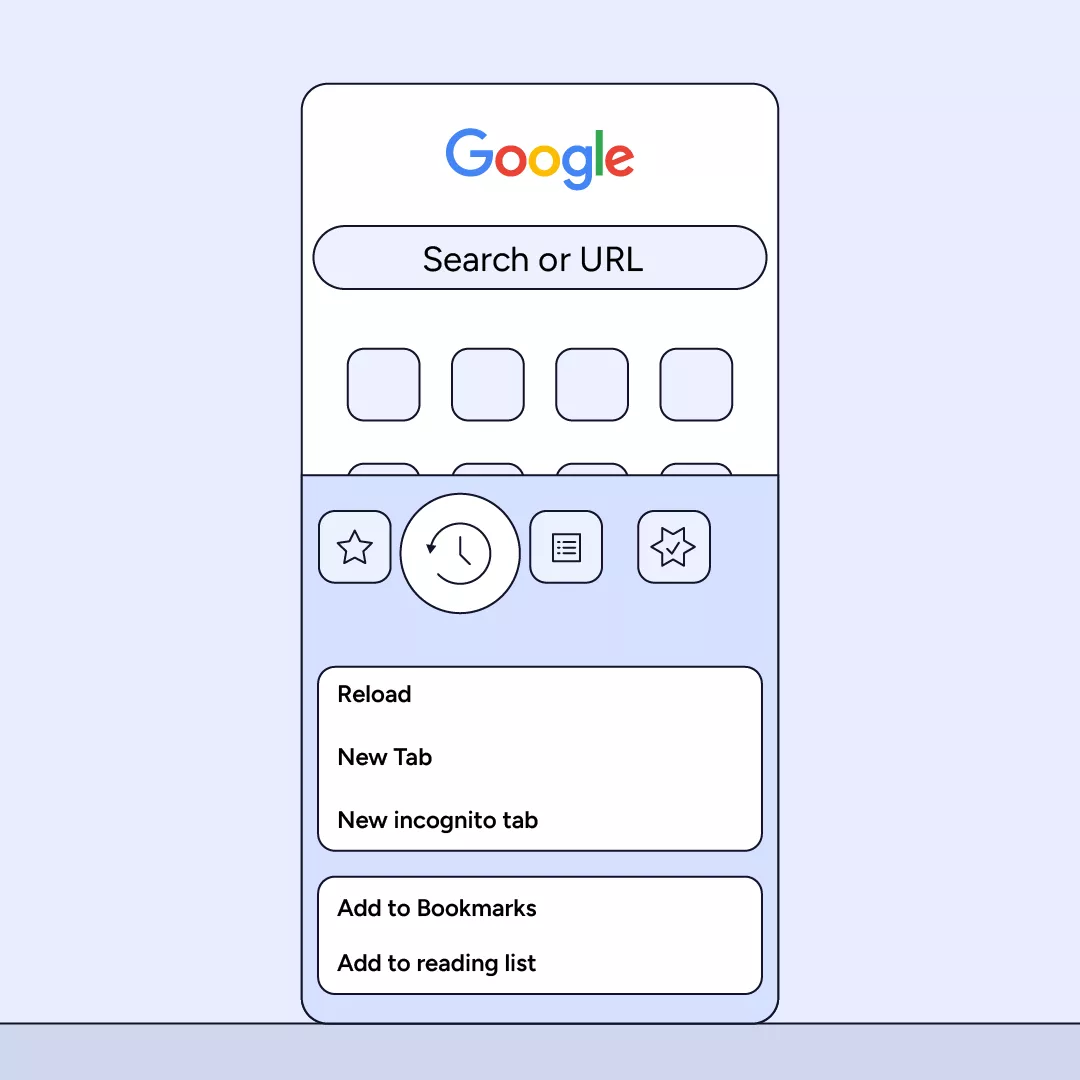
4. Choose “Browsing history,” “Cookies, site data,” and “Cached images and files.” Make sure a check mark is next to each of them.
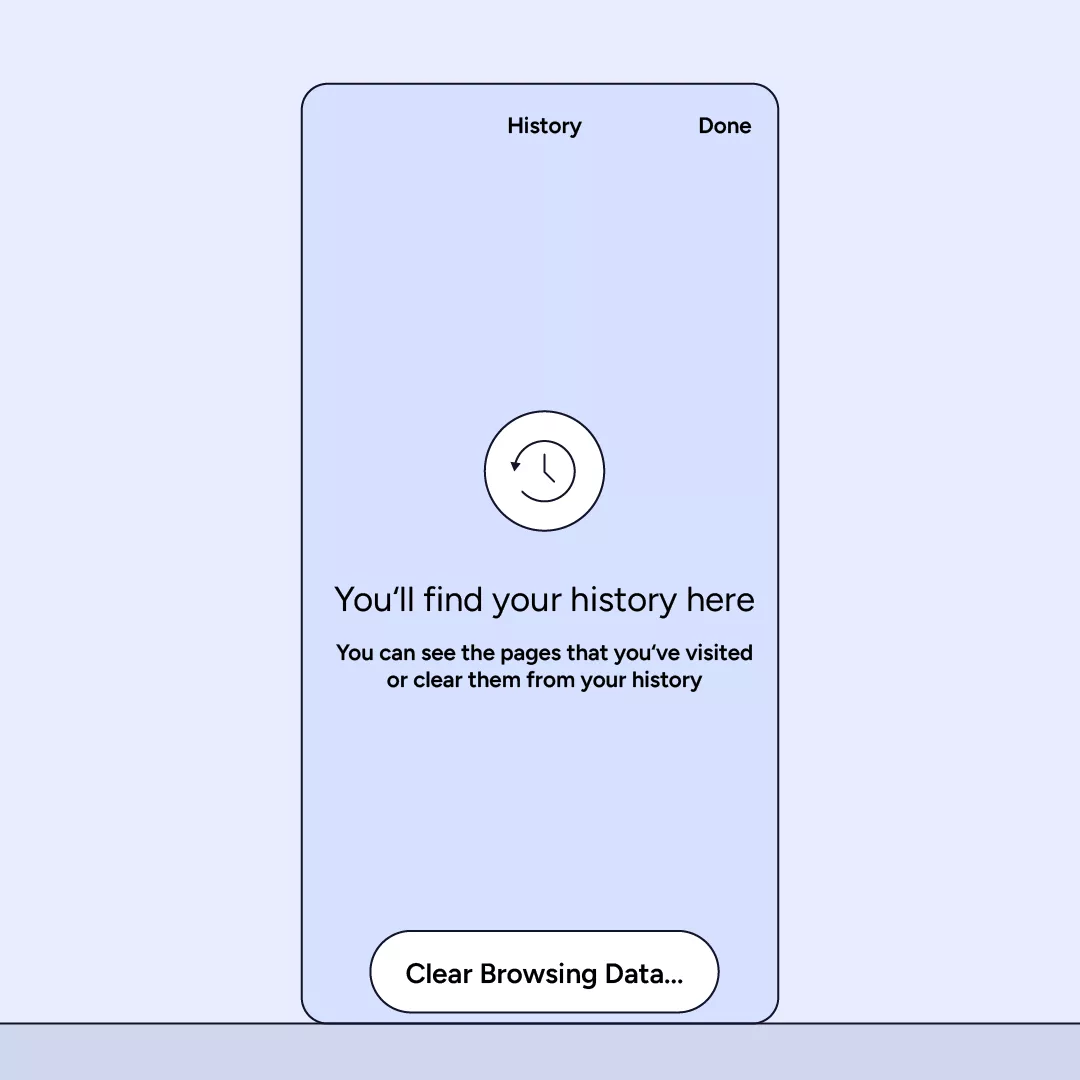
5. Tap “Clear browsing data” at the bottom, and confirm by choosing “Clear browsing data.”
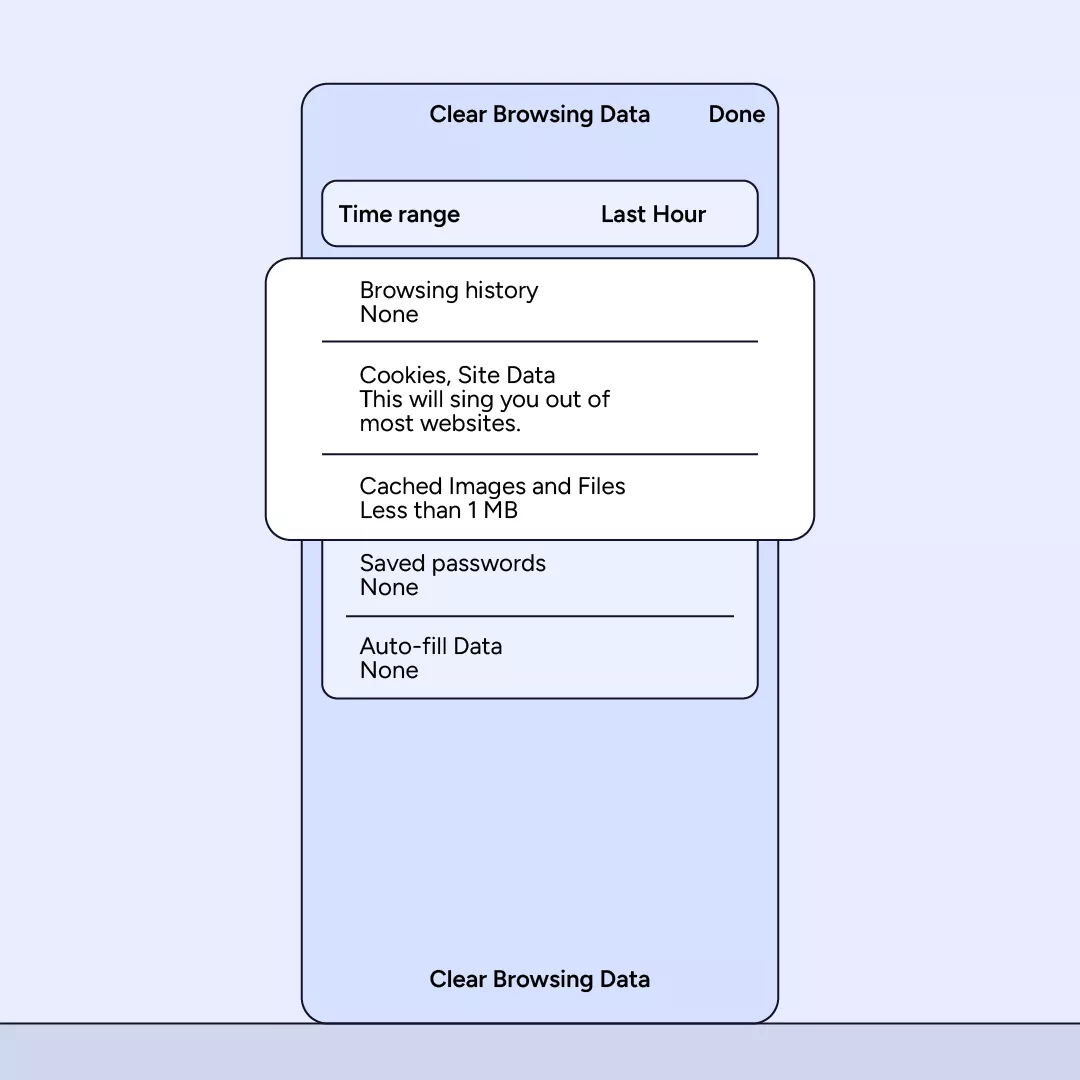
Edge
1. Open the “Edge” app on your device.
2. Tap the three-line icon located at the bottom-right corner of the screen.
3. Select “Settings” from the menu.
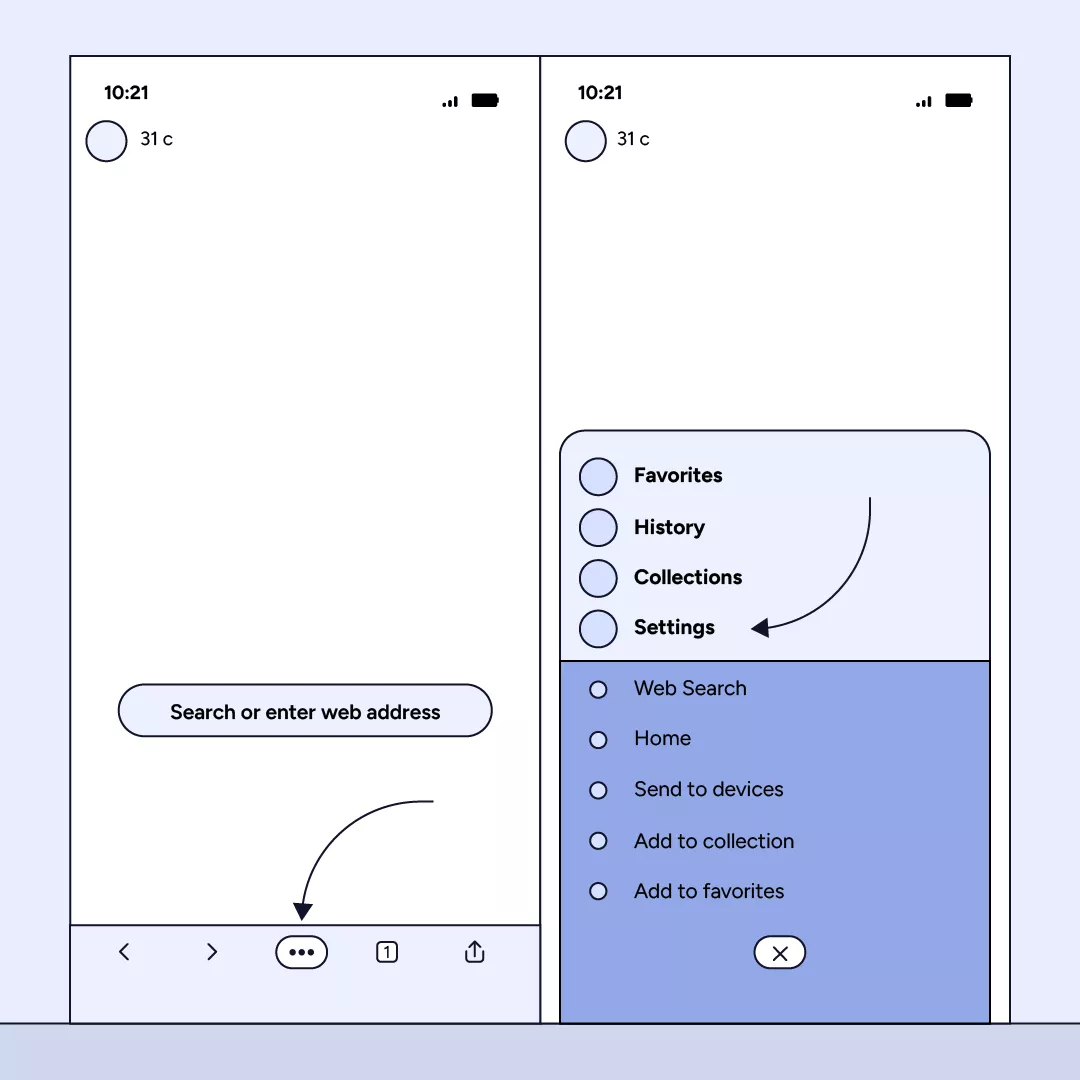
4. Tap on “Privacy and security.”
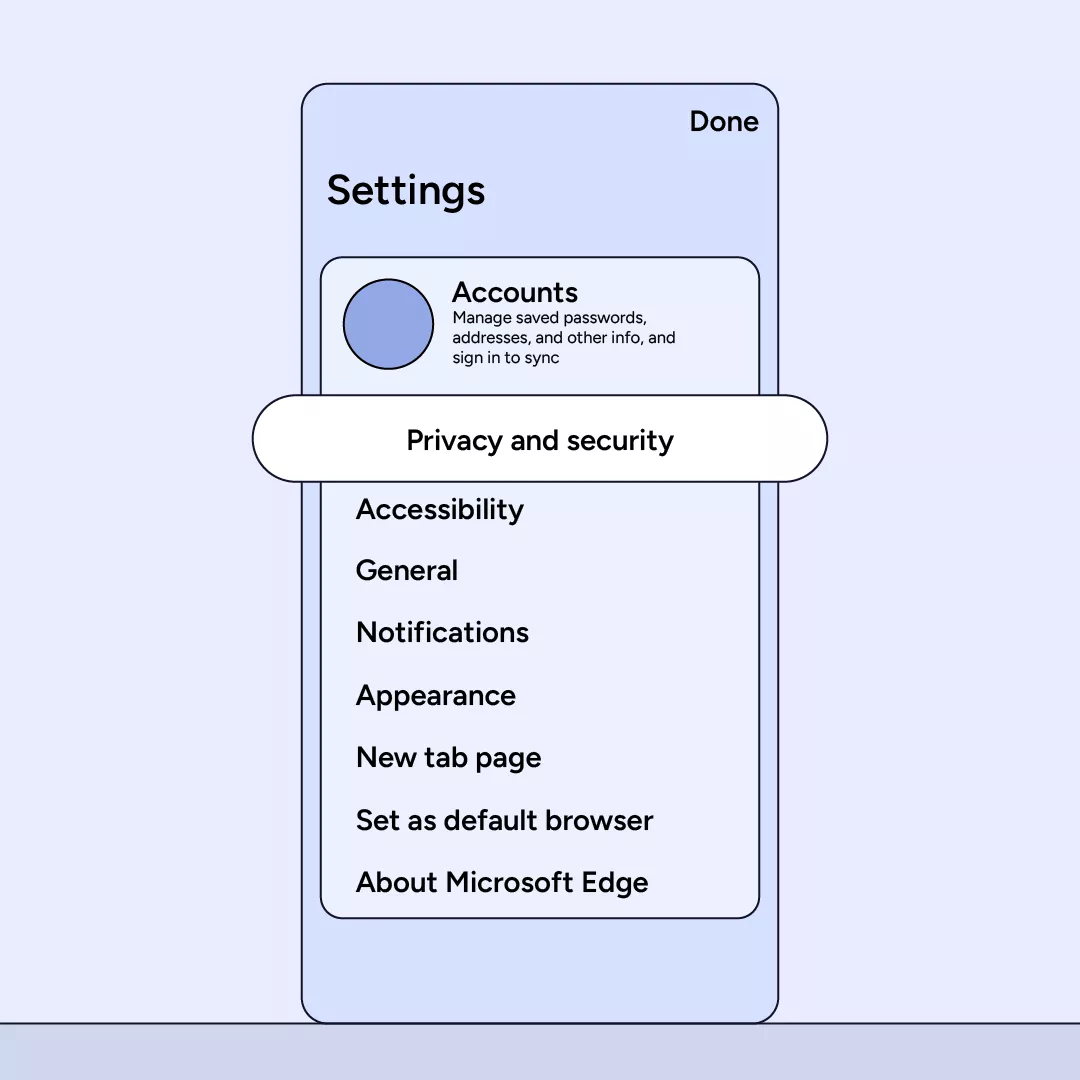
5. Then, choose “Clear browsing data.”
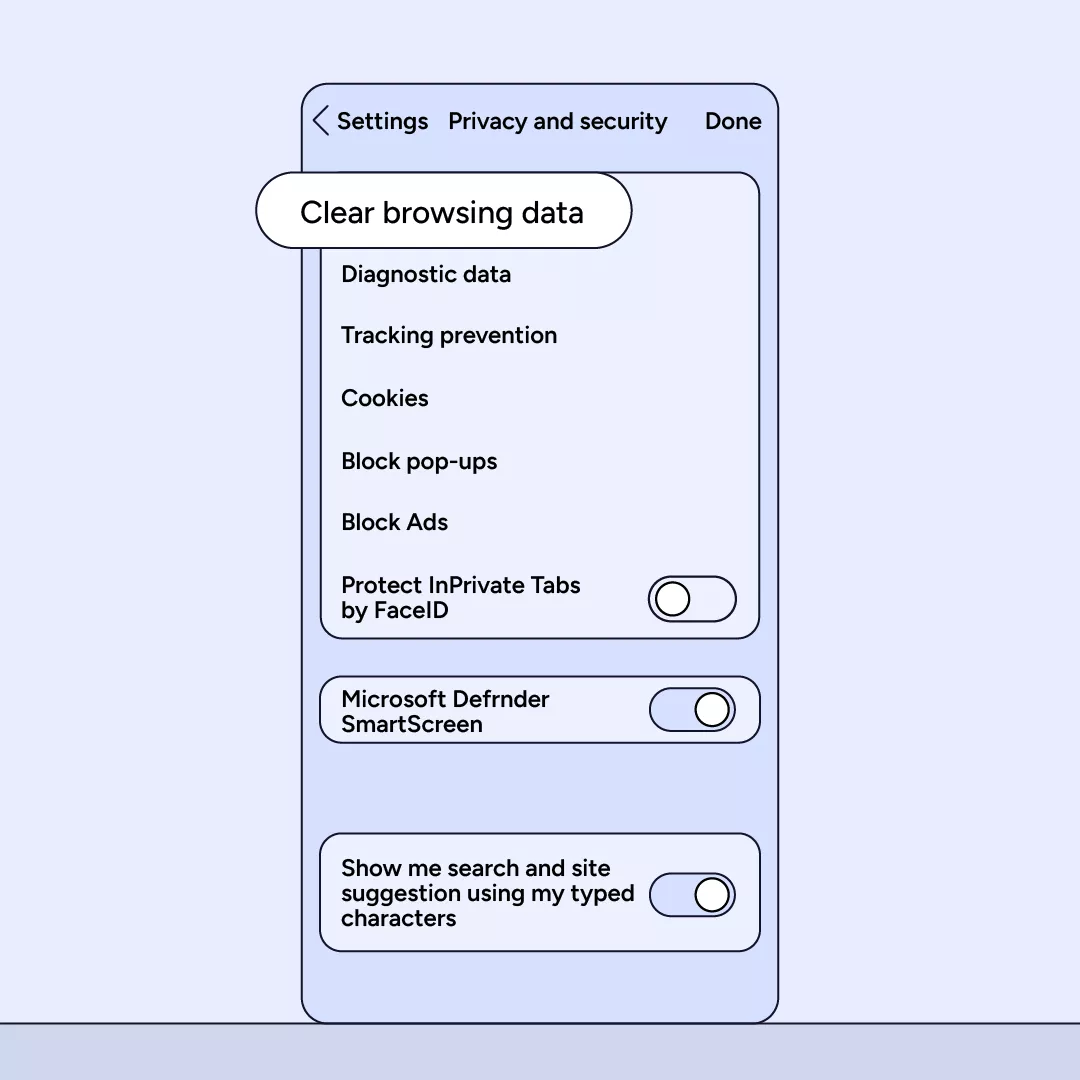
6. Select “Browsing history,” “Cookies and other site data,” and “Cached images and files.” Confirm each with a check mark.
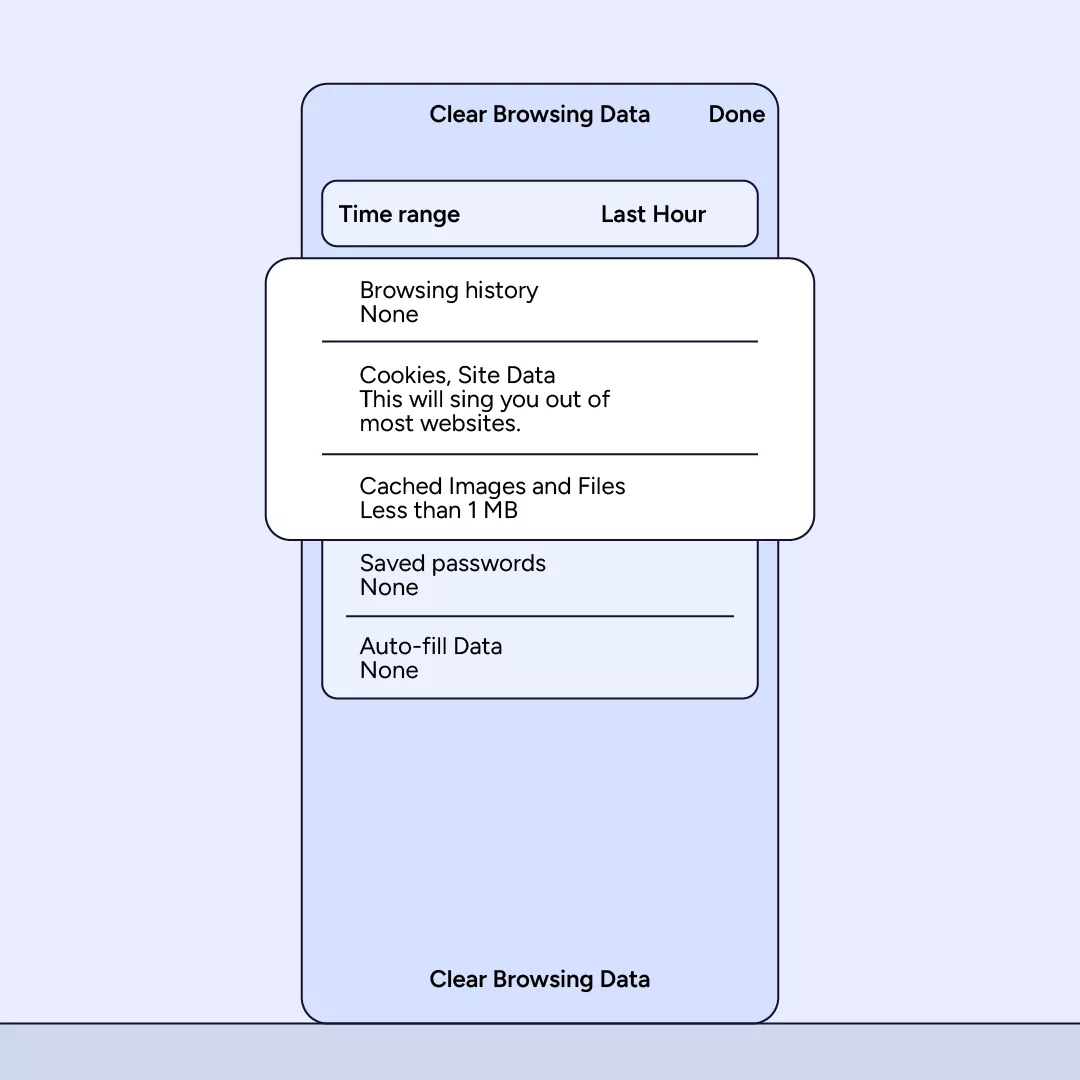
7. Click “Clear now” to confirm and initiate the clearing process.
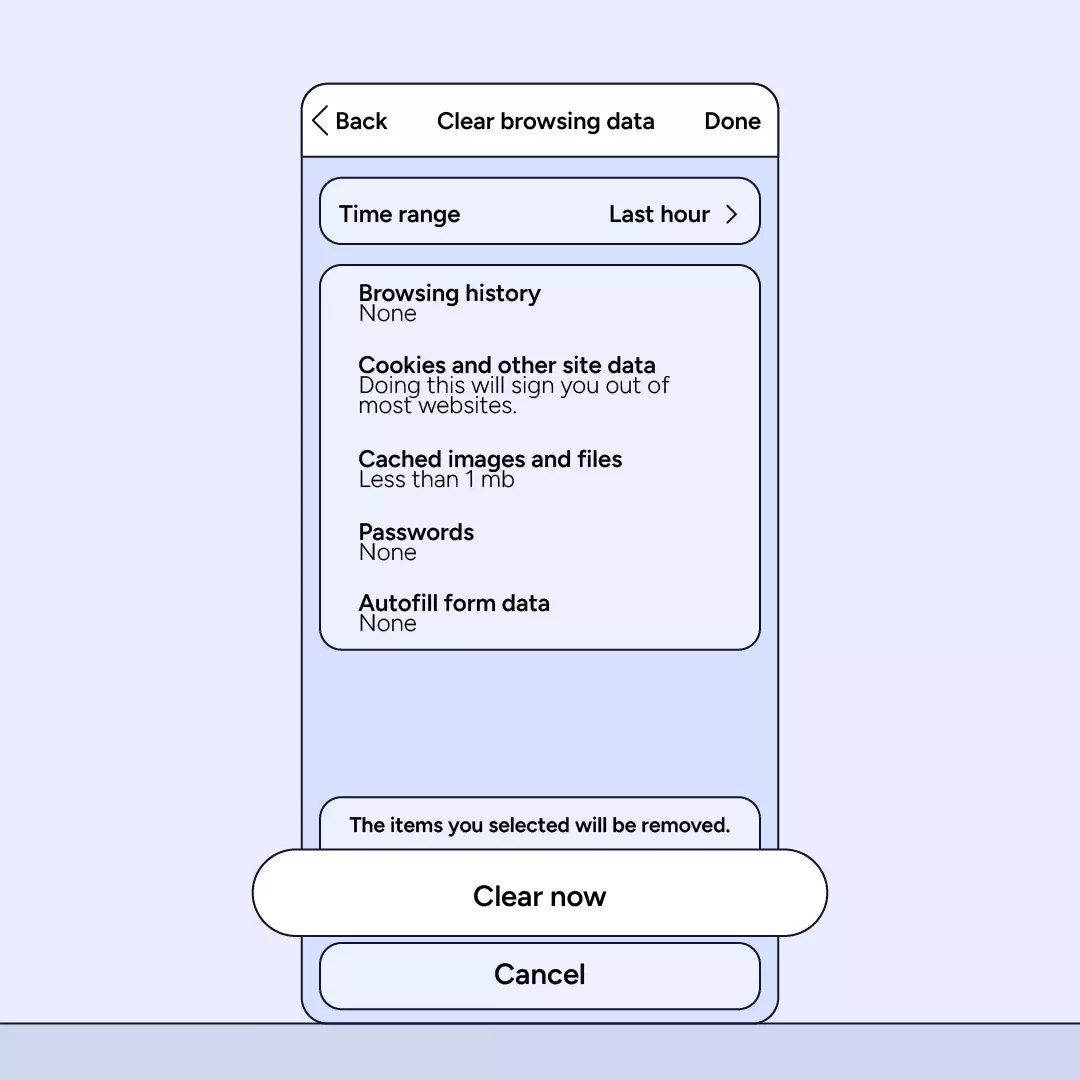
Clearing cache on iPhone with third-party apps
There are plenty of third-party apps that can help you clear iPhone cache, both applications and browsers. Let’s see how you can clear cache on iPhone with PhoneClean — one of the most popular third-party solutions:
- Install the PhoneClean software on your computer.
- Connect your iPhone to the computer using a USB cable.
- Open “PhoneClean” and select the “Scan” option.
- After the scan is complete, click on “Clean.”Give the application a few minutes to scan your iPhone thoroughly.
- Once the scan is finished, click “Clean” to remove unnecessary files, junk, and cache from your device.
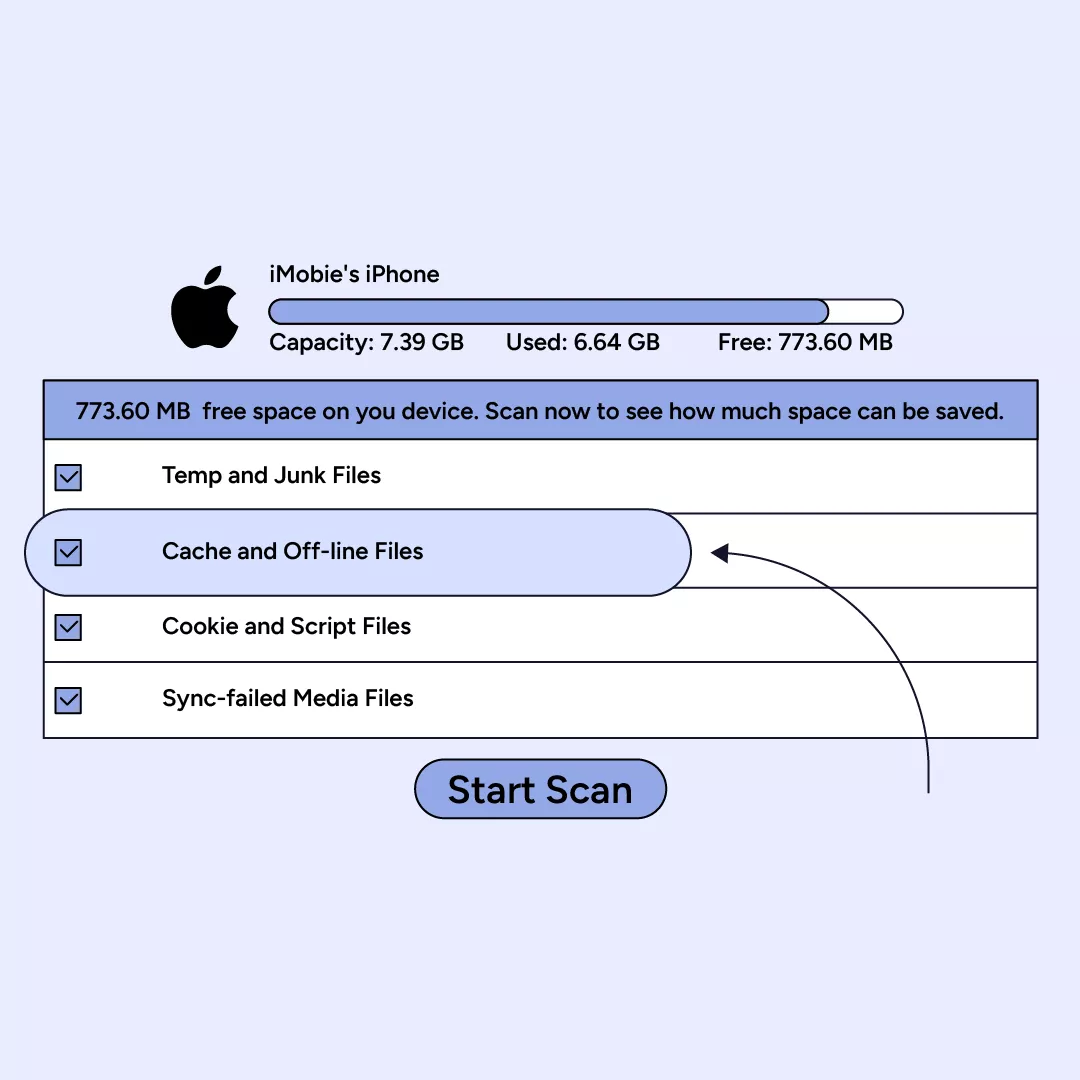
But since it’s a third-party app, you cannot be 100% sure whether it is completely secure. That is why it’s crucial to use such apps with a virtual private network (VPN) that encrypts all your data, so nobody can read it. But there is a catch: free VPN services are also tricky because they collect and sell your personal information to third parties.
But we know a solution. To have an unparalleled online security and clear cache effectively, you need VeePN — a VPN application for iPhone that encrypts all your data with the most reliable AES 256-bit standard and prevents your DNS from leaking, which means no one can snoop your data. On top of that, VeePN doesn’t collect your personal information as our app follows a strict No Logs policy.
What’s more important, the VeePN app for iOS includes a passive feature of automatic cache clearing. It creates one big file to obtain the rest of iPhone storage space to cause the system to clear cache automatically. As soon as the cache data is clear, the app creates the same file again, so cache keeps being cleared regularly.
Benefits of clearing your iPhone cache
The primary reason why you should clear cache on your iPhone is to free up the storage space, otherwise, your device will work terribly slow. If you don’t clear cache for long, performance of your iPhone will gradually slow down as its storage space is cluttered with cached data.
Clearing the cache on your iPhone occasionally is also important for security reasons. Your iPhone cache contains various data you use to access websites, apps, and iOS, including your personal information like credit card credentials, address, phone number, and such. If someone gets access to the cache on your iPhone, they’ll be able to read your personal information.
To avoid leaking your private data, we highly recommend using VeePN as it can amplify your online privacy with a Double VPN feature. Your data gets encrypted twice: on its way to a remote server and after reaching it, so deciphering your personal information becomes a task next to impossible. Additionally, the Kill Switch feature guarantees that even if VPN connection fails, internet access to your iPhone is blocked, so snoopers won’t be able to use this mishap for stealing your personal information.
Add an extra layer of security to your iPhone with VeePN
Clearing cache on your iPhone is essential not only for making your device run smoothly, but also for its security. Cache data may include personal data you don’t want to share with others, so if it gets into the wrong hands, consequences can be unpredictable.
With the VeePN iOS application, clearing cache is not a hefty task any longer, as the app will take care of it. VeePN will clear all the cache automatically, while you have access to a robust VPN service with 2,500+ remote servers available, automatic connection to the most optimal one, and antimalware protection, NetGuard.
Choose VeePN pricing plan right now and enjoy a top-notch VPN app with a 30-day money-back guarantee!
How to clear cache on iPhone
Cache refers to temporary data stored by apps and the system to enhance performance and speed up processes. It includes images, files, and other information that can be quickly accessed, reducing the need to download or reload content every time you use an app. Read how to clear the cache on your iPhone in this article.
Clearing the iPhone cache can be beneficial in certain situations. It may help free up storage space, resolve performance issues, and improve the overall speed of your device. However, keep in mind that clearing the cache also means losing certain temporary data, and in some cases, you may need to re-enter login credentials or re-download certain content. Find out more in this blog post.
Apple does not offer a universal cache-clearing option for apps in the Settings app. Instead, you can clear app cache either through specific app settings (if available) or by completely deleting and reinstalling the app, bearing in mind that this will also remove app settings and data. Discover other methods to clear iPhone cache in this article.
To clear the browser cache on an iPhone, open the Settings app, scroll down and select the Safari or the browser you are using, and then tap “Clear History and Website Data.” Confirm the action when prompted. This will remove stored data, cookies, and history, enhancing the browser’s performance. Read this article to learn how to clear the cache on Chrome or Edge browser.
VeePN is freedom
Download VeePN Client for All Platforms
Enjoy a smooth VPN experience anywhere, anytime. No matter the device you have — phone or laptop, tablet or router — VeePN’s next-gen data protection and ultra-fast speeds will cover all of them.
Download for PC Download for Mac IOS and Android App
IOS and Android App
Want secure browsing while reading this?
See the difference for yourself - Try VeePN PRO for 3-days for $1, no risk, no pressure.
Start My $1 TrialThen VeePN PRO 1-year plan








