How to Change Your NAT Type: Methods for Seamless Play
Network address transition (NAT) is responsible for creating and managing the connection between your local network and the Internet, being an essential component of particular online activities, such as gaming and streaming. But sometimes, it can cause certain connectivity issues, making you wonder how to change your NAT type on your devices. Read on to explore the most effective methods to reconfigure NAT settings and whether such a move comes with any security risks.
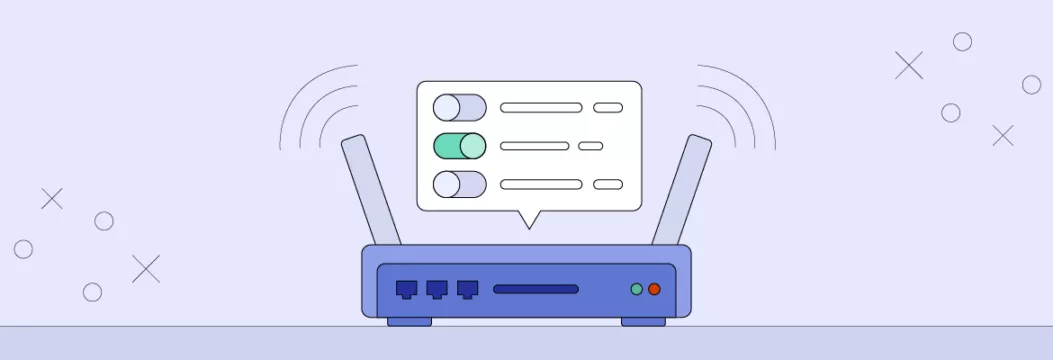
What is NAT type?
Let’s cover the essentials first and figure out what NAT is and why it’s important for your Internet connection. NAT is a method of translating all private IP addresses of your network into a single public IP. It’s necessary because the current IP address type, known as IPv4, is limited, while the next-gen type (IPv6) hasn’t been adopted yet. NAT ensures that IPs aren’t overused, making your router an intermediary between your devices and the Internet.
But how does it work, exactly?
How does NAT work?
To understand how NAT works, we should first get familiar with network packets. These sets of data are sent from your computer (or any other device) to an Internet server (a particular website or online platform) through your router. While network packets carry information about your device’s private IP, NAT replaces it with a public IP (same IP address for all your devices). This way, it protects your confidential data from being exposed.
For example, you want to watch your favorite show on Netflix. Data packets containing the information about your device are first sent to your router. Then, NAT transforms those packets’ headers and gives them a public IP address (for example, 172.217. 22.14 is the public IP address of google.com). Netflix will only see this information, while your private IP will stay undetected. But without NAT, these details may be revealed to third parties.
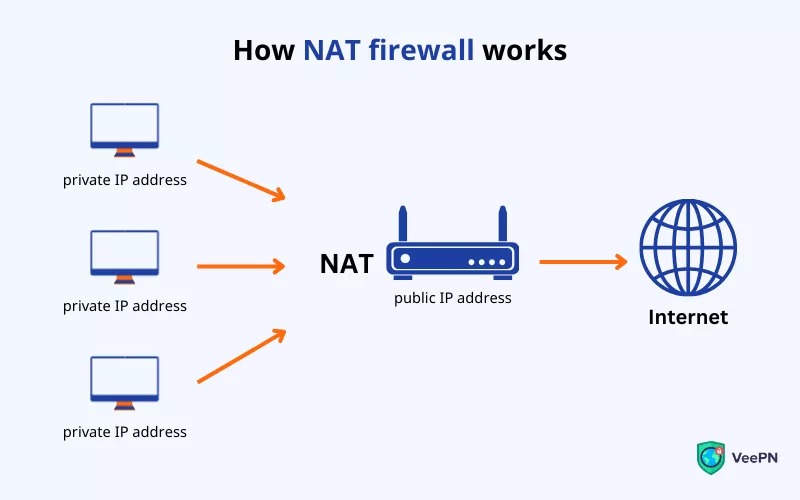
Now that we’re done with the basics, let’s look at the most common NAT types associated with different devices.
What are the differences between NAT types 1, 2, and 3?
Here are the most widespread NAT types:
- NAT Type Open (PC, Xbox) / NAT Type 1 (PlayStation)
- NAT Type Moderate (PX, Xbox) / NAT Type 2 (PlayStation)
- NAT Type Strict (PC, Xbox) / NAT Type 3 (PlayStation)
Let’s look at all three types in greater detail.
Open / NAT type 1
This NAT type is the least restricted, meaning that the information can be exchanged between devices with no significant limitations. As a result, all your devices connected to the same network are an easy target for unauthorized access.
🎮 What does it mean for gamers? While this NAT type ensures a seamless gaming experience without annoying connection lags, it also comes with a significant downside: your online security. The lack of a firewall results in numerous vulnerabilities, which may lead to hacking attempts against your devices and even the entire network.
Moderate / NAT type 2
While some ports remain open with this NAT type, most of them are closed, making it more difficult for a hacker to compromise your connection. In other words, some restrictions (but not all of them) are in place.
🎮 What does it mean for gamers? The Moderate NAT type enables some opportunities for multiplayer gaming and voice chat. But while it’s slightly more secure than Open NAT, it still puts your network at risk.
Strict / NAT type 3
This is the most secure NAT type out there that keeps all ports closed for third-party access. Usually, it’s enough to protect your devices from hacking attempts. However, it also leads to many inconveniences, especially when it comes to online gaming.
🎮 What does it mean for gamers? The Strict NAT type is much safer than the other two. But you will constantly face unwanted lags and connection issues. Also, many servers will remain unavailable.
Also note that if your NAT type doesn’t match the one applied by the service you’re using, you may face certain connectivity issues. Here are some details.
What are common NAT type issues?
Here are the most widespread connection problems that occur due to the different NAT types:
- No voice chat
- Problems with the multiplayer mode
- Issues with the loading of matches and poor matchmaking
- No game hosting options
- Unexpected lags despite good Internet connection
Here’s how NAT types can communicate with each other and exchange information (this is particularly important for a seamless multiplayer gaming experience and voice chatting).
| Open / NAT Type 1 | Moderate / NAT Type 2 | Strict / NAT Type 3 | |
| Open / NAT Type 1 | ✅ | ✅ | ✅ |
| Moderate / NAT Type 2 | ✅ | ✅ | |
| Strict / NAT Type 3 | ✅ |
Wondering what your current NAT type is? We got you covered! Here’s how to find out your NAT type on a PC running Windows OS.
How to find NAT type on PC?
To find out your NAT type on a PC, follow these steps:
- Find out the IP address (default gateway) of your router (find detailed instructions on how to do that here).
- Enter this address into your browser’s address bar.
- Log in to access your router settings (most likely, you will need to enter your login and password).
- You will find your NAT type in your Internet settings (this name may vary depending on your router or modem specifics).
Now, how to change NAT type on a router to boost your gaming experience or simply improve your connection? Here are the easiest methods available.
How to change NAT type on PC, PlayStation, or Xbox
There are a couple of ways to change your NAT type on a PC. Let’s consider the most popular methods and step-by-step instructions for each.
Method 1. UPnP
Universal Plug and Play (UPnP) is a combination of protocols that automatically forwards ports, allowing devices connected to your network to connect to certain web servers and games. Usually, this method is used by gamers to share their experience with others.
However, UPnP also eliminates the protection of your devices, as it lacks some important authentication protocols and mechanisms. In 2020, hackers used UPnP port forwarding queries to spot and compromise open ports.
With that in mind, here’s how to open NAT type using UPnP:
- Find your router’s IP address.
- Enter your IP in your browser’s address bar and press enter.
- Log in to your router’s admin panel.
- Head to the advanced settings.
- Look for the Enable UPnP option (the name may vary depending on your router’s firmware).
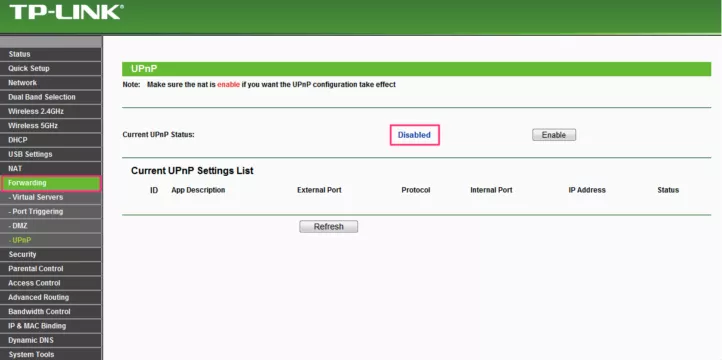
Check out our recent article to learn more about UPnP and the security risks associated with it.
Method 2. Port forwarding
Similarly to UPnP, port forwarding allows you to open your network to certain apps and servers. But in this case, you do it manually, which means that you’ll have greater control of this process (meaning that it’s also less risky).
Here’s how to change NAT type on Xbox, PlayStation, or PC by forwarding ports:
- Type your router’s IP address into the browser’s address bar.
- Enter your router’s admin panel.
- Look for the Port Forwarding option in Advanced Settings and turn it on.
- Insert the details regarding your required port number (it will let you move traffic to a certain destination via open ports).
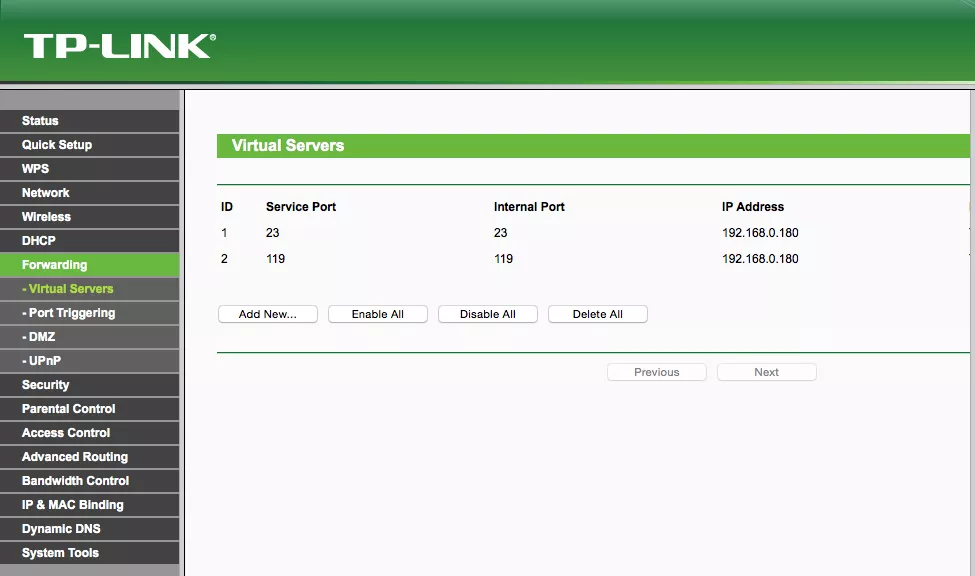
💡 Pro tip: If you wonder how to change NAT type on PS5, PS4, or Xbox, most gamers use the following port types:
- TCP: 3074, 3478-3479
- UDP: 3478, 3479
In our other blog post, you can learn more about port forwarding.
Method 3. Windows Network Discovery
If you run Windows 10 or 11 on your PC, you can also change your NAT type via Network Discovery settings. Simply put, it’s an analog of UPnP on your computer allowing you to find other devices on the network and increase your connection speed.
Here’s how to enable Network Discovery on your PC:
- Head to your Start bar and open Settings.
- Select the Network and Internet option.
- Open Advanced network settings.
- Head to the Advanced sharing settings section.
- Look for Network discovery and turn it on.
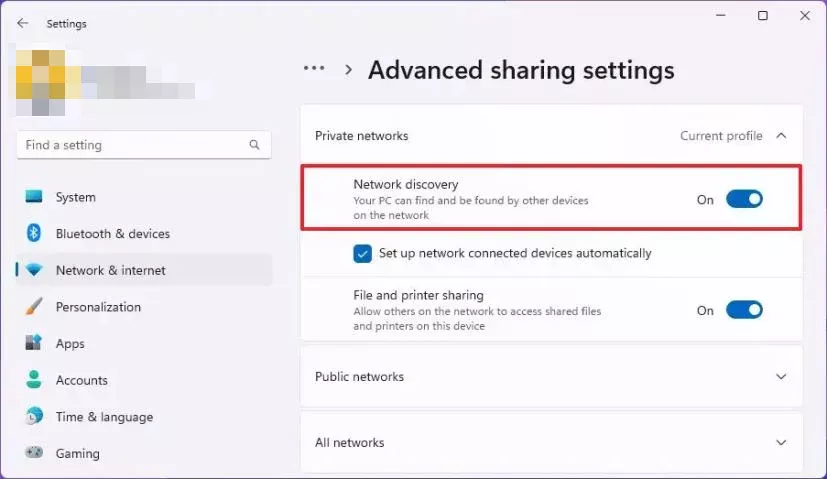
💡 Pro tip: Avoid activating UPnP, port forwarding, and Network Discovery outside of your local network. Doing that will make your device visible to third parties, making it an easy target for cybercriminals.
Method 4. Editing configuration file
Another option to change your NAT type is changing your router’s configuration file manually. This file contains all the information about your router’s key configurations, including the NAT type settings via port forwarding. But before applying any changes, make sure to save a backup version of the file.
Here is how to edit the configuration file of your router:
- Open your router’s admin panel by typing your IP address in the browser’s address bar.
- Look for the Save or restore configuration option.
- Back up your configuration save the file, and make an additional copy before reconfiguring it.
- Open the file on your computer.
- Use the CTRL+F keyboard shortcut to find the last bind.
- Type “bind application=CONE(UDP) port=1111-1111” (replace 1111-1111 with the desired port number). If you need to open a few other ports, add more lines below.
- Save the file and find the option to load the configurations from your PC in your router panel.
- Load the configuration file you’ve edited.
- After the loading is complete, restart your router.
Method 5. DMZ mode
The demilitarized zone (DMZ) moder is the most dangerous method on the list, as it completely exposes your private information to the Internet. Therefore, we do not recommend you opt for this NAT type troubleshooting trick (unless you’re dealing with some emergency and all other ways described above don’t work for you).
If you must take a risk, here’s how to change your NAT type by enabling DMZ mode:
- Head to your router’s admin panel.
- Enter the Advanced Settings section.
- Find the DMZ mode option and turn it on by entering your static IP address manually.
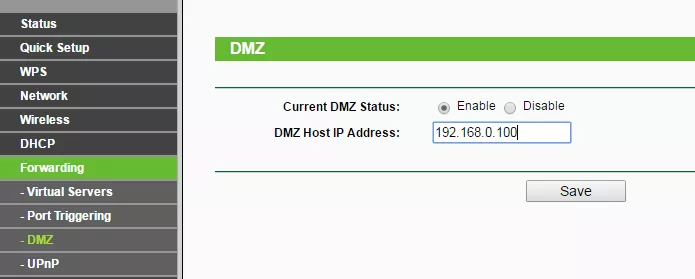
Now that we’ve clarified all key methods of how to change NAT type on PS4, PS5, Xbox, or PC, you can see that it’s not really a security-friendly move. So, why would people still opt for that?
Why change your NAT type?
There are a couple of reasons why many users (especially gamers) may want to change the NAT type. Here’s a closer look at the key benefits you may gain when altering Strict NAT to Moderate or Open.
- Greater control. When eliminating NAT restrictions, you achieve smoother, more manageable connectivity across your network. This change results in faster Internet speeds without sudden connection failures.
- Enhanced gaming experience. Again, less restricted NAT types are beneficial for gamers in many ways. With the Open NAT type, you can avoid unwanted lags and access more servers. Besides, it opens up additional opportunities for gaming, voice chatting, and overall better matchmaking.
- Improved VoIP. Changing the NAT type to a less limited one can also be beneficial if you often take part in video conferences and calls via tools like Zoom, Skype, or Google Meet.
- Smoother streaming and online shopping. Some streaming platforms and digital marketplaces will function better if you change your NAT type. If you often watch videos in 4K or open many Amazon tabs when shopping online, it can prevent certain connection issues.
But still, changing your NAT type comes with significant cybersecurity challenges one shouldn’t neglect. So, what are those potential pitfalls, exactly? Let’s talk about them more precisely.
Is it safe to change your NAT type?
While it could be beneficial to change your NAT type due to the reasons listed above, reconfiguring your device to Moderate or Open NAT isn’t safe. The translation of your private IP addresses through NAT is an essential security measure. Without it, the door to your local network is open, putting you at risk of unauthorized access, hacking attacks, and other threats. With that being said, we recommend you change your NAT type only when it’s your only option.
Also, it’s better not to change NAT using the DMZ method we described previously. As mentioned, it makes your traffic get around the key security measures of your Wi-Fi network, exposing all of your data on the web. Without your firewall protection in place, you’re much more likely to fall victim to a cyber-attack.
Try VeePN, a safe alternative to changing NAT type
Need to improve your Internet connection without putting your network security at risk? There’s a much safer solution than changing your NAT type. Consider using a virtual private network (VPN) service to protect your traffic while improving your gaming, streaming, and browsing experience.
A VPN hides your IP address and encrypts your traffic, protecting your personal information from third parties. Also, a premium VPN like VeePN provides some additional security features to shield your connection from online threats. These include NetGuard (which prevents third-party monitoring and blocks malicious sites) and Kill Switch (which interrupts your access to the Internet when your data is at risk of exposure).
Besides, VeePN is a decent no-lag VPN that allows gamers to reduce ping and keep their connection stable. Avoid Internet throttling, DDoS attacks, and sudden connection drops while keeping your connection safe and private. VeePN is available for many devices and operating systems, providing solutions for PC, Xbox, PlayStation, and more.
Try VeePN today risk-free with a 30-day money-back guarantee – enhance your online protection without compromising connection speed.
FAQ: How to change NAT type
Most likely, your default settings have the Strict NAT type (NAT type 3) because that’s a basic security measure set on your router or firewall. This NAT type is the safest option as it doesn’t allow for any unauthorized access to your network and connected devices. Find out more about different NAT types and how to change them in this article.
To change your NAT type from Strict or Moderate to Open, you can use the following methods:
- Enable UPnP.
- Activate manual port forwarding.
- Turn on Windows Network Discovery.
- Edit your router’s configuration file.
Check out this article for detailed guidelines regarding each method, as well as additional tips and tricks on changing your NAT type.
To change your NAT type on Windows 11, you can use manual port forwarding via your router’s configuration page or enable UPnP. Also, it’s possible to activate Network Discovery in your PC’s settings. But note that these methods aren’t 100% reliable as they may expose your private information to the Internet. In contrast, a premium VPN like VeePN is a safer bet. It reroutes your traffic through a remote server and encrypts your data, solving connectivity issues without compromising your security.
VeePN is freedom
Download VeePN Client for All Platforms
Enjoy a smooth VPN experience anywhere, anytime. No matter the device you have — phone or laptop, tablet or router — VeePN’s next-gen data protection and ultra-fast speeds will cover all of them.
Download for PC Download for Mac IOS and Android App
IOS and Android App
Want secure browsing while reading this?
See the difference for yourself - Try VeePN PRO for 3-days for $1, no risk, no pressure.
Start My $1 TrialThen VeePN PRO 1-year plan







It worked for me!
Resetting my MAC address solved the problem for me! Thanks.
Wow, this actually worked! Thank you!!
It works!
It’s not working for me.
Thanks a lot mate, I also encountered some problems, but I worked it out in the end. I had some difficulties with the router setting here in India however it was successful at the end. Thanks again!
I followed the steps, and my uncle freaked out.
I bought Forza Horizon 4 and spent two days trying to fix it… I’ve tried everything I could find on forums and YouTube videos. Your guide finally solved it! Thank you so much, I really appreciate it 🙂
You will be required to the router and then adjustments the security parameters. If you are not sure how to this it’s advised that you type in your router model in the search engine, and you will get the guidelines.
Port Forwarding
Assign it a static IP and place it in your router’s DMZ.