How to Wipe Your Facebook Search History from a Computer and a Smartphone
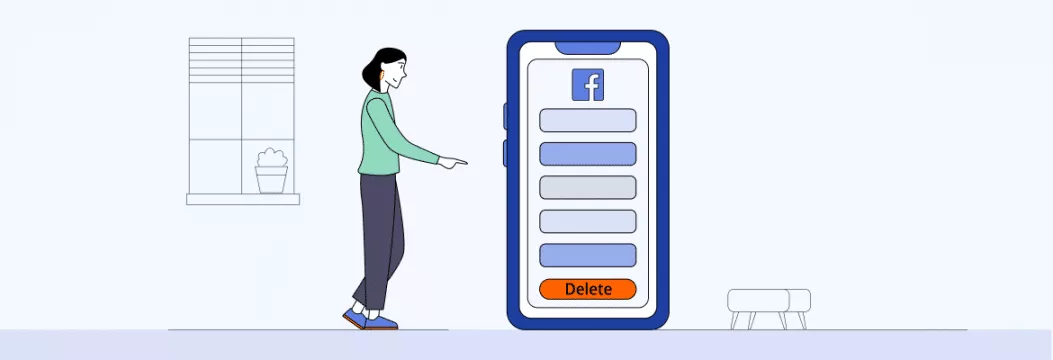
What’s Facebook really got on you? (Spoiler: a ton)
Yeah, Facebook’s reach is pretty far-reaching – it’s not just about logging your activity on their website. Back in 2018, the whole Cambridge Analytica scandal came to light, and more recently, they paid the FTC a whopping 5 billion dollars for violating consumer privacy after a massive data breach. And let’s not forget they collect lots of other data besides your search history. So yeah, knowing that Facebook knows this much about you is pretty unsettling.
So what kind of info are we talking about here? Let’s take a look.
- Off-Facebook activity – that’s when Facebook starts tracking your shopping and travel habits. Did you ever notice how that thing you looked up on Amazon ends up popping up in your Facebook ads? Yeah, that’s because when you search for something online, all sorts of companies are probably sharing your info with Facebook so they can send you personalized ads.
- Apps and web activity. Facebook collects all your online activity, and yeah, that stays even if you deactivate or delete your account. Apparently, they’re using this data to help you log into most websites and apps.
- Device info. Okay, this one is pretty scary. Once you’ve got Facebook installed or signed in on a web browser, they know where you are, what kind of device you’re using, and all sorts of other details about your activity.
- All the info you provide. Yeah, Facebook is keeping a record of everything – posts, interests, events, your profile info – the whole shebang.
So why does Facebook collect all this data? Well, they use it to personalize your experience on the site – and deliver targeted ads based on what you’re searching for and interacting with.
Why does FB keep your search history?
So yeah, Facebook’s got this great search feature that tracks what you’ve looked for lately. It’s not unique to Facebook – lots of social media platforms do it. They claim it’s to make your experience more personalized and your ads more relevant. And yeah, it’s true that your search history and other interactions do help Facebook personalize your feed.
But let’s get real here – keeping tabs on what and who you look at on Facebook is a private matter. So if you ever lend your phone or computer to someone, it’s probably a good idea to delete your search history first. Or maybe you just want to clean up the list – or limit some of the data Facebook is keeping about you? It’s all pretty easy to do.
So here’s how to delete your search history on both a PC and on your phone without too much hassle.
Using the Activity Log to Clear Out Your Search History
The Activity Log on Facebook is the tool you need to view and manage your search history on all your devices. Whether you’re using the app on your phone or browsing on your desktop, the Activity Log makes it easy to check out, edit, and clear your recent searches with just a few taps or clicks. To get started on your mobile device, just open up the Facebook app and have a look for the search icon – that’s the little magnifying glass at the top right of the screen. Scroll down to the “Recent Searches” section, which is where all your latest search activity will be listed. To edit your search history, just tap “Edit” – it’s a pretty handy feature that lets you manage your search history right from this page.
In the event that you wish to cleanse with fresh and wipe everything away, you can just press the Clear Searches button on the top of the Activity Log – the entire search history of your Facebook will be cleared in a jiffy. And, in case you are not so dramatic and would like to save some of your search results, you can simply tap the X sign in the list of the search results, which will remove that particular result, but will leave the rest of the search results intact.
It is almost as simple as that with a desktop. Open the Facebook with your browser and go to your profile picture, and you will end up to your profile page. Then scroll down to the bottom right-hand side of your cover photo and you will find the button of Activity Log, press it and you will be redirected to a whole lot of helpful features. To get a wider range of options, click on More in the comments section, which then opens up the drop down menu and you should select Search History. Here is where you will see everything that you have been looking at Facebook in the past. And to empty the lot, all you need to do is to press the Clear Searches button at the top of the Search History page. You need to get rid of a few specific searches only, it’s as simple as clicking the X icon that appears next to the search.
The Activity Log is not only helpful to remove the desired searches but also provides you with a plethora of power to control the information that is being logged under the Meta products such as Facebook and Instagram. You may use it to control your accounts, access your search history and determine which of it you keep and which you drop. Both deleting your search history periodically helps to keep your data private and helps make your Facebook experience feel fresh and clean.
By simply dedicating a few minutes to maintain a watch over your Activity Log and clear your Search history of any undesired searches, it is possible to keep your Face book account private, safe, and presentable. You can also try to get used to checking in there to empty out all your searches that you have ceased to be interested in – this is the easiest way to keep your Facebook activity focused.
How to delete Facebook search history on computer
If you usually navigate a PC version of Facebook, you can wipe out your search history with the following steps:
- Visit www.facebook.com in your browser.
- Click on your profile page.
- Tap the Activity Log option.
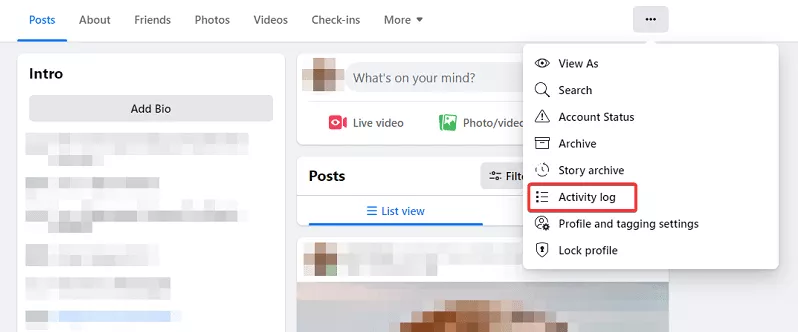
- Click on Search History.
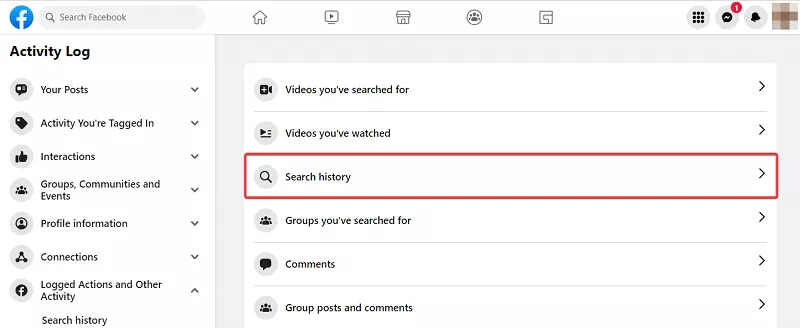
- To clear your search, you can either click three dots to delete every entry one by one or tap Clear Searches to select the nuclear option.
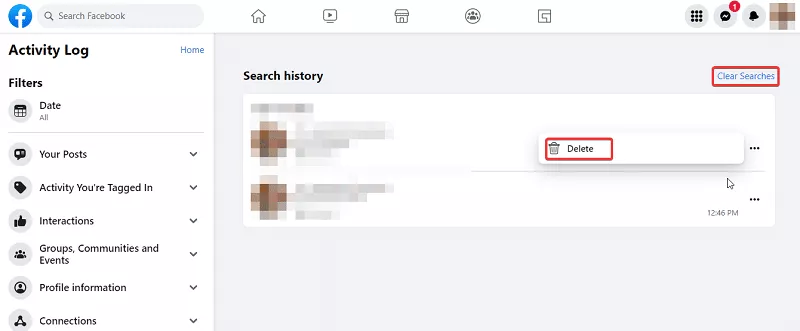
Voila! All search entries will disappear instantly.
How to delete Facebook search history on Android
If you’re an avid user of the Facebook app for Android, take a look at how you can clear Facebook search history on your phone:
- Go to your profile and find the “Activity log” under the profile picture. If you can’t see it, then click the three-dot symbol on the right. The menu should contain the Activity Log button.
- Scroll down to the option Logged Actions and Other Activity.
- Choose Search History by tapping a downward arrow.
- Finally, you can remove all history by selecting Clear Searches. Or, delete entries one by one with a relevant symbol you can find next to the search item.
How to delete Facebook search history on iPhone
Deleting Facebook Search History on your iPhone doesn’t differ much from doing it on your PC or Android. Still, let’s take a closer look.
- Click on three dots under the profile image to get into Profile Settings.
- Find and tap Activity Log.
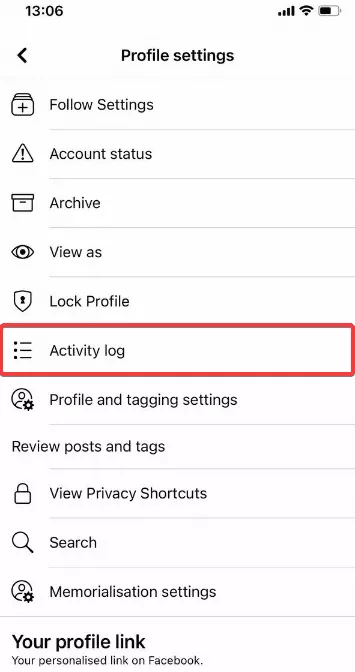
- Scroll down and choose Logged Actions and Other Activities. Then, tap Search History.
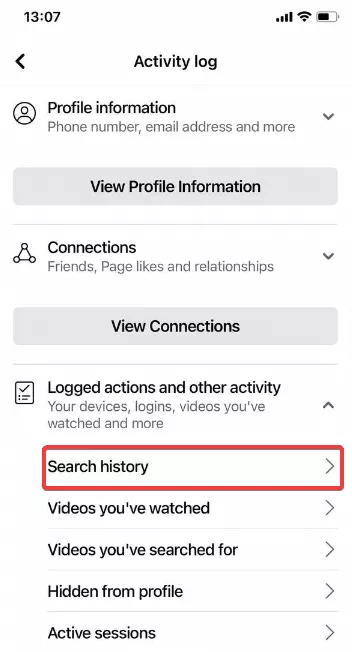
- Delete the whole history by pressing the Clear Search option. Or tap on three dots near a search entry and delete each entry one by one.
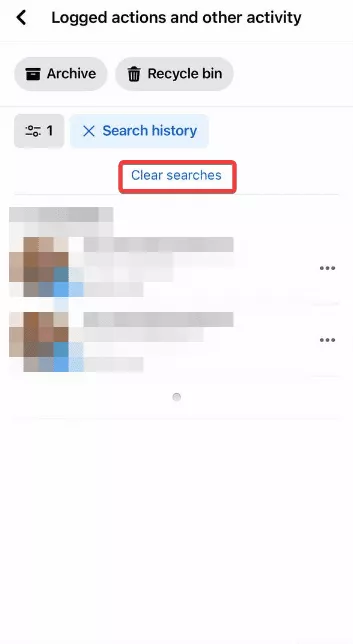
Congratulations, you have now removed your search history on Facebook!
But…one last thing. Deleting search history won’t be needed for those who can’t access Facebook — some countries restrict using social media platforms, Facebook including, or ban them altogether. What can you do to bypass this block? Use a virtual private network (VPN)!
VPN will get you around restrictions & protects your online identity
A VPN is one of those really useful cybersecurity tools that can do a lot more than just provide a way to unblock Facebook. If you’re into online security or just want to get back to your favorite sites without worrying about who might be snooping on you, you really should give a good VPN a try. Take VeePN for instance – this reliable service will hook you up to a remote VPN server, which does a couple of pretty cool things – it masks your IP address and wraps your data in super-tight AES-256 encryption. VeePN has a pretty big network with over 2,500+ servers across 89 locations in 60 countries – and with their service, you can expect a smooth ride at all times. Simply connect to a server & suddenly you could be in another country – well, virtually, at any rate.
You can do it on both PC and mobile apps. Go to Activity Log under your profile image and click on Search History. There you can delete your search entries one by one or tap on Clear Searches to wipe all of them altogether. Learn more in this article.
FAQ
Its pretty simple really – you can do it on PC or on your mobile, its one and the same. Just click on your profile pic & go to Activity Log, then find the Search History & you can delete your searches one by one , or just hit Clear Searches to wipe the whole lot out at once. We have a whole article on the subject if you want to know more.
VeePN is freedom
Download VeePN Client for All Platforms
Enjoy a smooth VPN experience anywhere, anytime. No matter the device you have — phone or laptop, tablet or router — VeePN’s next-gen data protection and ultra-fast speeds will cover all of them.
Download for PC Download for Mac IOS and Android App
IOS and Android App
Want secure browsing while reading this?
See the difference for yourself - Try VeePN PRO for 3-days for $1, no risk, no pressure.
Start My $1 TrialThen VeePN PRO 1-year plan







