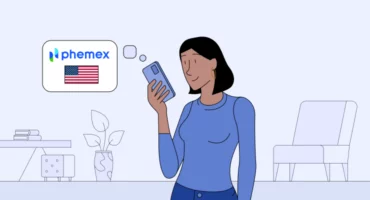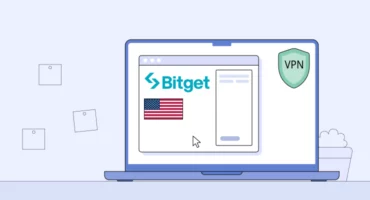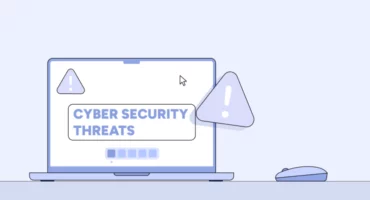If I Use Someone’s Wi-Fi, Can They See My Browsing And Search History?
When connected to your home network, you probably feel relatively protected – but are you safe when using someone else’s Wi-Fi? The sad truth is that when surfing the web in your friend’s house, cafe, gym, workplace, or even rented apartment, you share a pile of your data with the Wi-Fi owner. So, what information can they learn, and is it possible to protect your privacy? Stay tuned to find out.
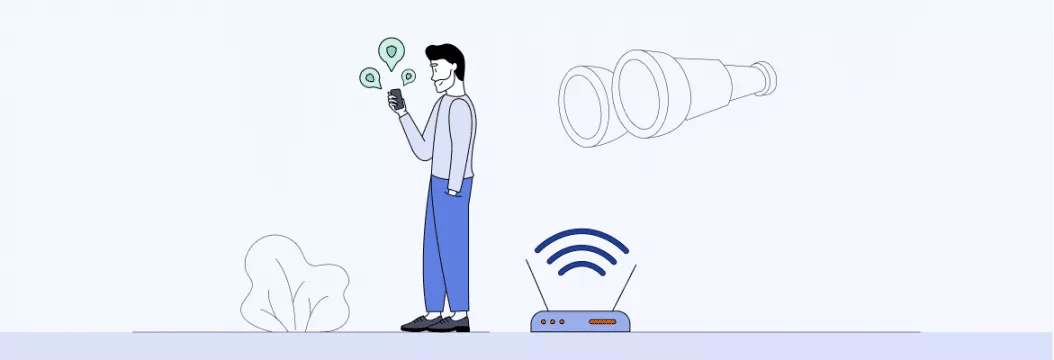
Can a Wi-Fi owner see my search history?
If you’re looking for a short answer, then yes, a Wi-Fi owner can see your browsing and search history, along with some other details regarding your Internet activities. How come? That’s all because modern routers collect logs about all the connected devices. As a result, anyone with access to a router’s admin panel can see what you’ve been up to online while connected to their network. This applies to any Wi-Fi you use while away, from a hotel or airport to your school, office, or someone else’s home.
Now, let’s see what data is visible to Wi-Fi owners through the router’s admin panel.
What else can a network owner see?
Here’s a full list of information on your online activities a Wi-Fi router can collect:
- Internet search history
- URLs of websites and web pages you visit
- The time you spend on each page
- The duration of your overall Internet session
- The amount of bandwidth used (the amount of data consumed while connected to the Internet)
Things get even more alarming when it comes to the data a Wi-Fi owner may learn about you when you connect your mobile device to their network. The information routers gather includes call and text logs, apps you’re using, and even the actual messages (if your messaging app doesn’t provide end-to-end encryption).
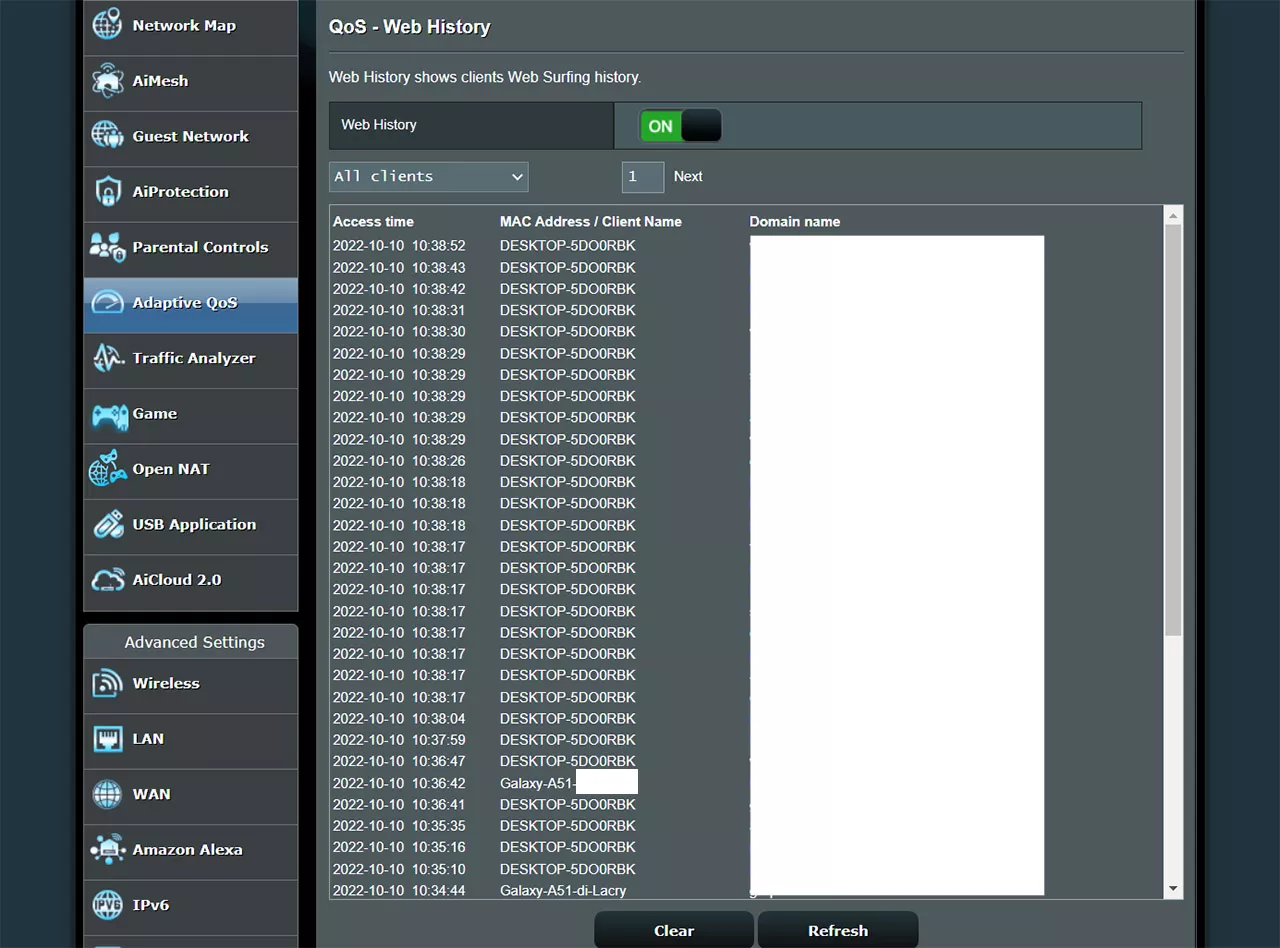
Note that the amount of data collected and stored by a Wi-Fi router depends on its firmware.
Now, is there any way to prevent Wi-Fi owners from tracking your Internet activities? Most likely, the first thing that comes to your mind is the private mode in your browser. But does it help, really? Let’s figure it out.
Can a Wi-Fi owner see what sites I visited with incognito mode?
Private (or incognito) mode is available in most web browsers, including Chrome, Firefox, Edge, and Safari. When you open a private window, it doesn’t save your browsing and search history on your device. But does it hide this information from Wi-Fi owners?
Sadly, it doesn’t. While your browser erases your activities and search queries after you close a private tab, a router still keeps all the logs. So a network owner can access any of the information we mentioned above. Moreover, the incognito mode doesn’t prevent third parties from monitoring you while running. As a result, everything you do online remains visible to your Internet service provider (ISP), employee or school administrator, and websites you visit.
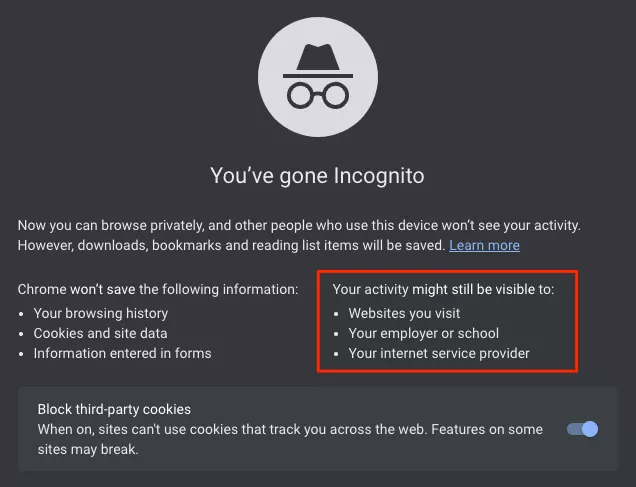
Removing this information from the router’s logs is challenging since you likely don’t have access to the Wi-Fi’s admin panel. The only thing you can do here is clear your incognito history from your device. While not displayed in your browser, some information about your private mode activities is still stored. So let’s explore how to remove it.
How to delete your incognito mode history
The data relating to your incognito activities is known as the DNS cache. Here’s how to clear it on different operating systems.
macOS
First, let’s see how to delete incognito history on Mac.
- Open Utilities on your macOS device.
- Enter Terminal.
- In the command window, type sudo dscacheutil -flushcache; sudo killall -HUP mDNSResponder and press Enter.
- Type your password and confirm it.
Windows
Now, let’s find out how to delete incognito history on Windows.
- Open the Start menu by pressing the Windows key.
- In the search bar, type cmd.
- Right-click Command Prompt and select the Run as administrator option.
- Type ipconfig/flushdns to delete your DNS cache.
Android
If you use the Google Chrome browser, follow these instructions to clear your Incognito history.
- Open the Chrome app on your phone.
- Enter chrome://net-internals/#dns into the search bar.
- Select the DNS section and tap the Clear host cache button.
iOS
Here is the easiest way to clear your DNS cache and get rid of your incognito history on an iPhone:
- Enter your phone’s Control Center by swiping up from the bottom of the screen.
- Tap the airplane icon to turn on the Airplane Mode. Apart from disabling your access to Wi-Fi, Bluetooth, and phone signal, it automatically clears your DNS cache.
However, even clearing your incognito history won’t save you from nosy snoopers hunting for your personal data. And unfortunately, a Wi-Fi owner is not the only one who can easily access your browsing history and other information about your Internet activities.
Who else monitors your browsing activities?
Here are some other third parties who may know more than you think about your online habits.
- Your ISP. Your Internet service provider is the one who establishes your Internet connection. Therefore, they know more or less everything about your browsing activities. They may use this information to throttle your connection or even sell your data to third parties.
- The government. Various governmental institutions and authorities, including police and even CIA, may require your Internet provider to reveal some information about users’ online activities. However, the data they can track depends on your country’s privacy laws and other regulations.
- Search engines. It’s not a secret that Google and its services collect massive amounts of customer data. In fact, once you accept the corporation’s Privacy Policy, you agree to share your name, contact information, IP address, location, searches, likes, and any content you interact with.
- Social networks. Popular social media platforms like Facebook, Instagram, TikTok, and Snapchat are true nightmares for privacy-conscious users. Similar to Google, they collect various information about you that may even include biometric data based on your photos. Moreover, Facebook can gather information about you on other websites cooperating with Meta.
- Hackers. Last but not least, threat actors lure at every corner of the web. You may not even realize the moment when you got into a phishing trap or installed malware on your device. And once your sensitive data appears in cybercriminals’ hands, they can take advantage of it in many different ways, from selling it on the dark web to breaking into your online banking or PayPal account.
You may think all those nosy snoopers have nothing to do with a Wi-Fi owner and your activity logs stored in their admin panel. But in fact, your digital footprint left anywhere (especially on a public Wi-Fi) may lead to terrible outcomes. So it’s time to find out why protecting yourself when using someone’s Wi-Fi is crucial for your online security.
Reasons to secure yourself when using someone’s Wi-Fi
The main reason to prevent Wi-Fi owners from accessing your browsing history and other logs is simple: if you value your privacy, you don’t want someone else to see what you’ve been up to online, right?
Still, there’s more than that. Here are two things to consider when connecting to a Wi-Fi network outside your home.
- Wi-Fi owners may sell your private data to third parties. Of course, we’re not talking about your friends or relatives whose network you connect to when visiting them. But if you use a free Wi-Fi spot in a cafe, gym, hotel, or any other public place, its owners may take advantage of your personal information. In most cases, Wi-Fi owners sell users’ logs to advertisers and marketing agencies striving to spread even more targeted ads to their potential customers.
- Public networks are full of cybersecurity threats. Most public Wi-Fi networks lack protection, which makes them a goldmine for hackers and malicious actors. For example, a cybercriminal can conduct a man-in-the-middle (MITM) attack by connecting to the same Wi-Fi and putting themselves between it and your device. This way, they can compromise your activities and steal your personal information from under your nose.
So, what can you do to protect your privacy from Wi-Fi administrators and stay away from public network dangers?
How to protect your privacy when using someone’s Wi-Fi
Luckily, there are several simple and efficient methods to hide your browsing and search history from prying eyes. The following practices will help you stay private when connected to someone else’s Wi-Fi.
1. Prioritize HTTPS websites
Unlike HTTP, HTTPS websites use modern security protocols like Transport Layer Security (TLS) and Secure Socket Layer (SSL) to encrypt the communications between your device and a server (the website you visit). It’s a vital security measure since with HTTPS, Wi-Fi owners and ISPs cannot see all details of your browsing session (although they still know which websites you visited). To make sure you’re using only HTTPS sites, you can set up an extension like HTTPS Everywhere in your browser.
2. Pick a secure browser
Many things depend on the Internet browser you’re using as not all of them have viable privacy and security settings in place. And though Google Chrome is ultimately the most popular browser, it’s not the most secure one. So instead, you may consider more privacy-friendly options like Firefox or Brave. These browsers have more advanced features to protect your data from unwanted monitoring and prevent potential threats, such as phishing and malware. You can find more details in our recent blog post about the most secure Internet browsers.
3. Choose a privacy-focused search engine
Again, Google prevails here – over 94% of Internet users prefer this search engine. But as mentioned, this corporation has long been associated with collecting too much information about customers. Luckily, there are some more privacy-friendly options out there – in particular, consider DuckDuckGo and Brave Search. For more details, check out our article about the best private search engines in 2023.
4. Use a VPN
A virtual private network (VPN) is an essential solution if you value your Internet privacy and want to stay undetected when using someone’s Wi-Fi. Here‘s how you can benefit from it.
- A VPN provides an anonymous IP address. It alters your actual IP and replaces it with the address of a remote VPN server. As a result, neither your Wi-Fi owner nor ISP and other third parties can learn any details about your connection and activities. The only thing they can detect is that you’re using a VPN – but it’s perfectly legal in most parts of the world.
- A VPN encrypts your Internet connection. When you’re connected to a VPN, your Internet traffic travels through an encrypted tunnel. It prevents your Wi-Fi owner and other potential snoopers from viewing your messages, search queries, and other data you communicate through the web. End-to-end encryption transforms it into ciphered text no one can read.
- A VPN protects you from public Wi-Fi risks. As mentioned, public Wi-Fi spots are vulnerable to various threats, like MITM attacks, phishing scams, session hijacking, malware distribution, and many more. Luckily, a VPN comes to the rescue here, as well. Thanks to data encryption and robust security features, such as VeePN’s NetGuard, your connection will be safe at all times, wherever you are.
Note that not all VPNs are safe and efficient. While tempting, free services tend to come at the cost of your privacy. Such VPNs often lack essential cybersecurity features and offer fewer server locations to choose from. Moreover, a free VPN may even collect your private data, including your connection and activity logs (IP address, browsing and search history, downloads, connection duration, and more), and profit off of them.
That said, select a reputable VPN service provider that follows a transparent No Logs policy.
Take your privacy to the next level with VeePN
Need a reliable tool to hide your browsing and search history when connected to someone else’s Wi-Fi? Consider VeePN! It’s a trustworthy VPN service that offers a bunch of privacy and security features and covers your Internet traffic with top-tier AES-256 encryption. You can connect to any of 2,500+ servers across 89 locations and hide your online activities from prying eyes. What’s more, VeePN prevents IP, DNS, and other sensitive data leaks with the Kill Switch feature interrupting your Internet connection if your VPN is down.
Check out VeePN plans and give it a shot with a 30-day money-back guarantee!
FAQ: Can a Wi-Fi Owner See My Search and Browsing History?
Yes, a Wi-Fi owner can monitor your browsing history through the router’s admin panel. They can check the router logs to see the connected devices, timestamps, sources, and IP addresses, but not necessarily specific URLs. Wi-Fi owners can also use tools like WireShark and OpenDNS to track users’ Internet activities in greater detail.
That’s why it’s worth having VeePN switched on when using someone else’s Wi-Fi. Third parties will only see you’re connected to a VPN, but not more. For more information, read this article.
Yes. Unfortunately, the incognito mode doesn’t hide your activities from your Wi-Fi provider. It only stops browsers and sites from storing cookies during a particular session. To make sure no one sees your online activities, use VeePN. Our service encrypts your data from the moment it leaves your device. This way, VeePN hides your browsing history from your Wi-Fi owner, ISP, cybercriminals, and search engines. Additionally, we provide top-notch security features like 256-bit AES encryption and automatic Wi-Fi protection to keep your online activities safe and private.
You can take several steps to hide your browsing history:
- Install the HTTPS Everywhere browser extension to encrypt your online activities.
- Use a privacy-focused search engine like StartPage or DuckDuckGo.
- Consider switching to a privacy-focused Internet Service Provider (ISP).
- Use a reputable VPN like VeePN to hide your digital footprint.
VeePN provides robust protection for your private data. Our high-speed server network hides your IP address, provides advanced 256-bit AES encryption, and offers automatic Wi-Fi protection on up to 10 devices simultaneously.
No, the Wi-Fi bill only displays the devices connected to the Internet and the amount of data consumed. It doesn’t reveal which websites you visited. However, if the network administrator wishes to monitor the network’s activity, they can log in to their router and access the logs.
To boost your online privacy, connect to VeePN whenever you use someone else’s Wi-Fi. It encrypts your Internet, so your online activities remain untraceable. Use VeePN risk-free with our 30-day money-back guarantee.
If you aren’t careful, many parties can track your Internet activity:
- The Wi-Fi owner or administrator can see what you’re up to through their router’s admin panel. Your search engine records your search requests and IP address.
- Your browser keeps a record unless you switch to the incognito mode or erase your history.
- Your Internet service provider (ISP) monitors your activities.
- Cybercriminals and surveillance agencies can install spyware on your device to monitor you online.
To protect your privacy, use a reliable VPN like VeePN. It offers advanced encryption and hides your IP address from prying eyes.
Yes, a Wi-Fi administrator can see what websites you visit on any device connected to their network. Moreover, if you connect your phone to someone’s Wi-Fi, they can see the apps you use, calls you make, and even texts you send through unencrypted messaging applications. Read this article to learn more.
Yes. All browsing information, including your downloads, search history, and visited websites, is visible for Wi-Fi owners in the System log or Administrative Event log tab of a router. Read this article for more details.
Unfortunately, your browsing history on a router can be removed only by a Wi-Fi owner or anyone else with access to the router’s admin panel. You, in turn, can clear your Internet search history from your own router and other devices.
Your employer can’t directly track your browsing activities if you’re not using their Wi-Fi network. However, they can access some of your Internet connection details if you’re using your office laptop. Also, some of your personal information may be detected by your employer through the cache and other data. That said, if you want to keep your online activities to yourself, it’s better to regularly clear your browsing data and use a reliable VPN.
VeePN is freedom