How to See and Delete Wi-Fi Router History (And Keep Your Browsing Private)
Did you know that a Wi-Fi router, be it public or private, can log details about the websites you visit, the devices you use for browsing, and sometimes even the exact times you’re online? This raises serious privacy concerns, especially if you have tech-savvy family members, nosy bosses, or anyone with knowledge and access to that router.
To help you keep your privacy to yourself, we’ll explain how a Wi-Fi router stores browsing records, show how you can see logs yourself, and then walk you through deleting them if you have the needed permissions. You’ll learn how to stop your router from storing logs. Finally, we will introduce a straightforward and final solution to keep your browsing private wherever you are – VeePN.

Why router logging matters more than you think
Besides notorious organizations capable of tracking your data like Internet Service Providers (ISPs) or major tech companies like Meta and Microsoft, your innocent home router or a public router in a fancy coffee shop you visit every day can tell a story about your life and preferences. Here are the main threats explained:
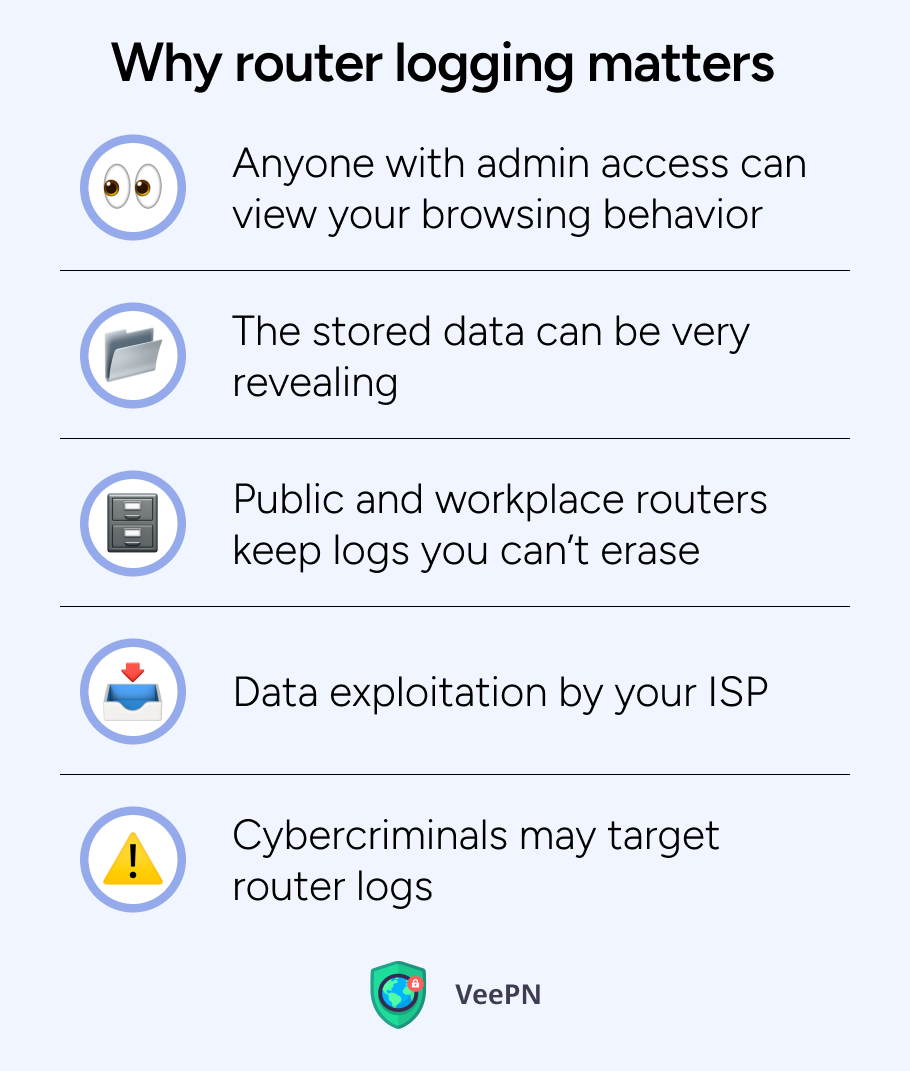
Anyone with admin access can view your browsing behavior
A router’s control panel is often a data feast for anyone who knows the router’s username and password. If any person has these creds, they can see what websites you visit and sometimes at what times you log on. Even if you’re using incognito mode in the browser, it won’t stop the router from recording that you went to a particular site.
The stored data can be very revealing
Routers record your device’s IP address, the websites you visited, and even system-level activities like reboots and firmware updates. These router logs on Wi-Fi can paint a clear picture of your interests, routines, and any potential vulnerabilities that a savvy observer could exploit.
Public and workplace routers keep logs you can’t erase
Schools, offices, hotels, and cafes often store your logs on their public Wi-Fi routers, which you can’t delete. Whenever you connect to those networks, remember there’s a chance an administrator knows all about your browsing. So, they may know which YouTube video you saw during lunch break, and what job-search sites you could be visiting while pretending to be hard-working.
Data exploitation by your ISP
If you’re using an ISP-provided router, your Internet service provider may be able to read those logs. In some regions, untrustworthy ISPs can even share users’ browsing details with marketing companies or other interested third-party organizations, violating your digital privacy.
Cybercriminals may target router logs
If a router is outdated or poorly configured, it can be a magnet for cybercriminals. In 2021, the consumer watchdog examined 13 models provided to customers by Internet service companies in the UK and found more than two-thirds had flaws. So, if your router gets hacked, crooks can grab your device IPs, sites you visited, logs made there, and they can guess your usernames and see password reset pages you attended.
Taking all these into account, you may see why router logging can be a big deal. Before we show you how to check and delete logs on your own network and disguise your traffic on a public one, let’s clarify what exact data routers store.
What is Wi-Fi router history (and what does it store)?
Not all routers are the same. Cheap ones might keep bare-bones system logs, while advanced router models (usually used by businesses or institutions) can store a detailed map of your online travels. The data that ends up in your router’s Internet history can vary, but as a rule of thumb, it includes:
Connected devices
The router typically logs each device that joins the network. This means someone could potentially track your online activity just by recognizing your device on the network.
IP addresses
Routers usually show both the IP addresses of the devices you use and the servers you connect to. This can be used to trace which websites or services you’ve accessed, even if the router doesn’t log full URLs.
Visited websites
Depending on a particular router’s capabilities, it might list domain names or simply log IP addresses for each site. This allows users with access to the router to get a rough idea of your browsing habits.
Login attempts
It generally shows whether logins to the router were successful or failed. This can reveal if someone was trying to hack your router settings.
System events
Many routers can note things like firmware updates, reboots, or changes to important security settings. Tracking these events helps identify if someone tampered with the router or if there was a security fix applied.
Let’s now discover how to see and delete logs on your own router with the easy steps.
How to check router logs and delete them from computer
If you want to see what’s saved on your router, the process is pretty simple. Here is the roadmap of the whole process for better understanding:
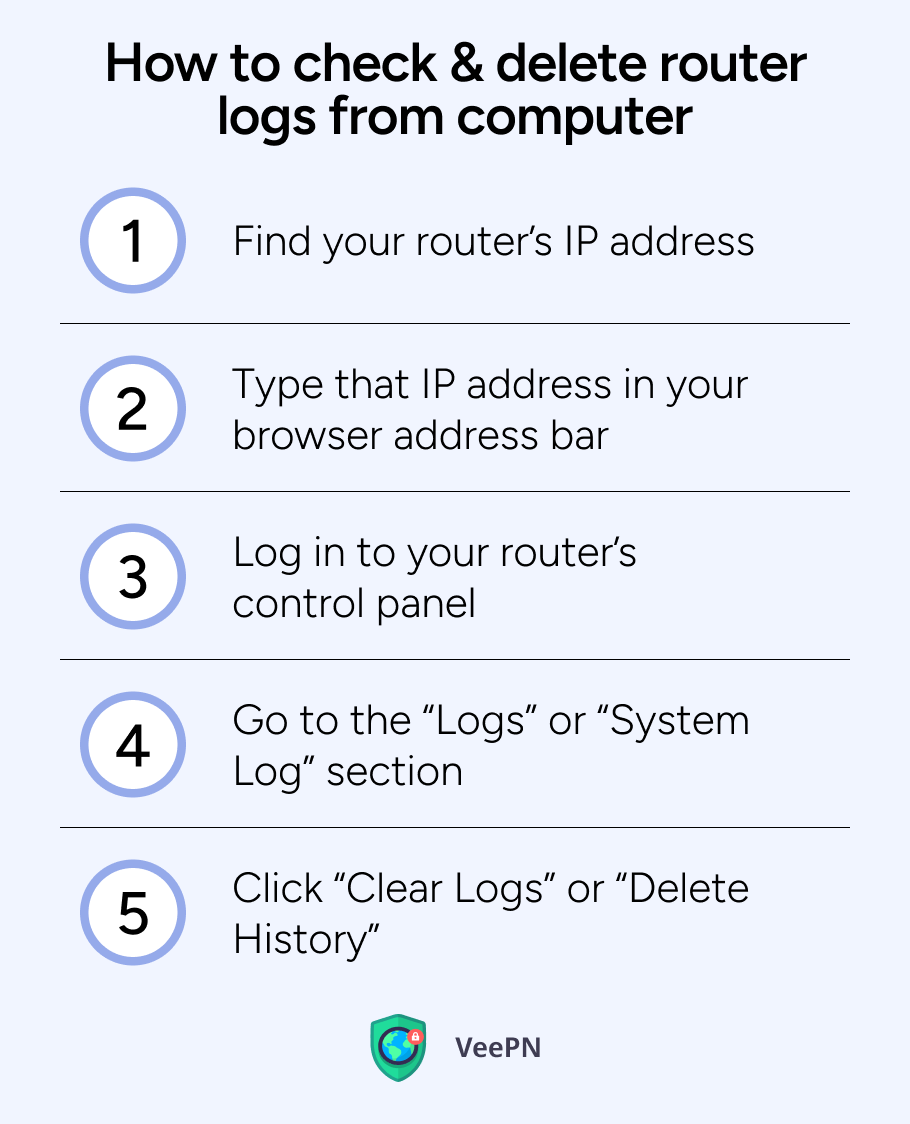
Now, let’s break down how you can do it step-by-step:
1) Find your router’s IP address
On router’s bottom side
You can find this number on a sticker on the bottom or side of the router. Usually, it looks something like “192.168.1.1.” Memorize or write down these IP address numbers for future steps.

On Windows
- On the Windows, click the “Start” icon at the bottom left and then the gear icon of “Settings” to open it.
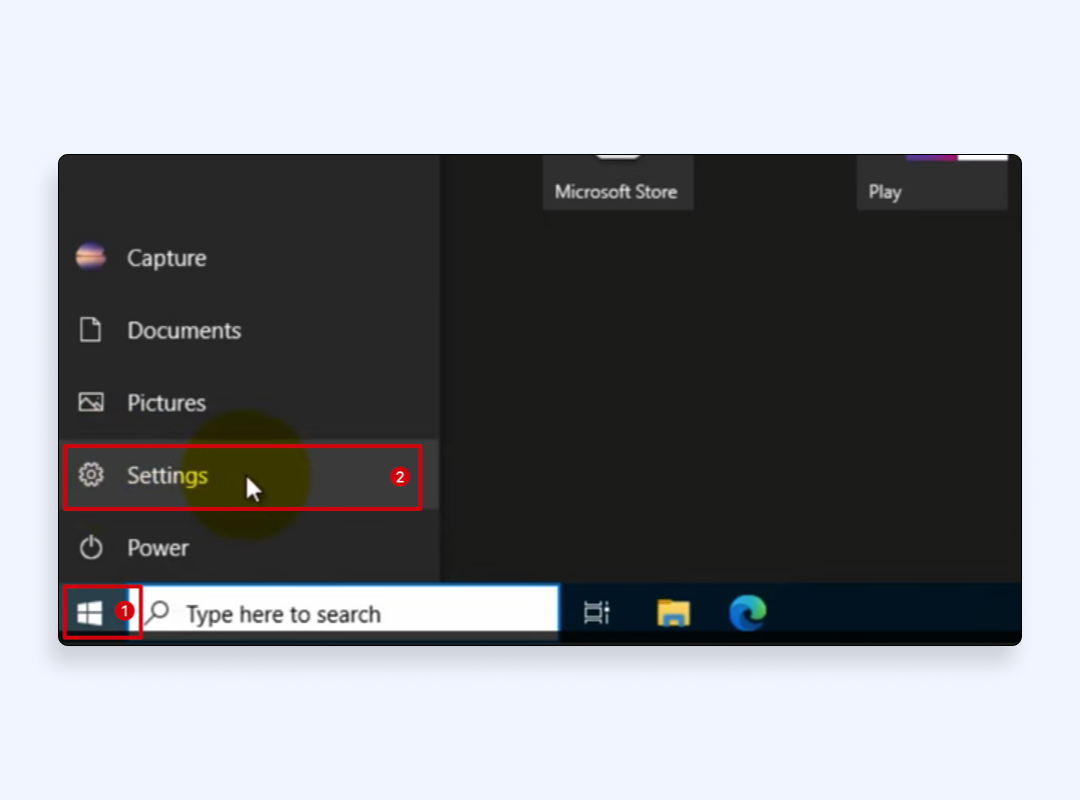
- Click on the Network & Internet option from the Settings window.
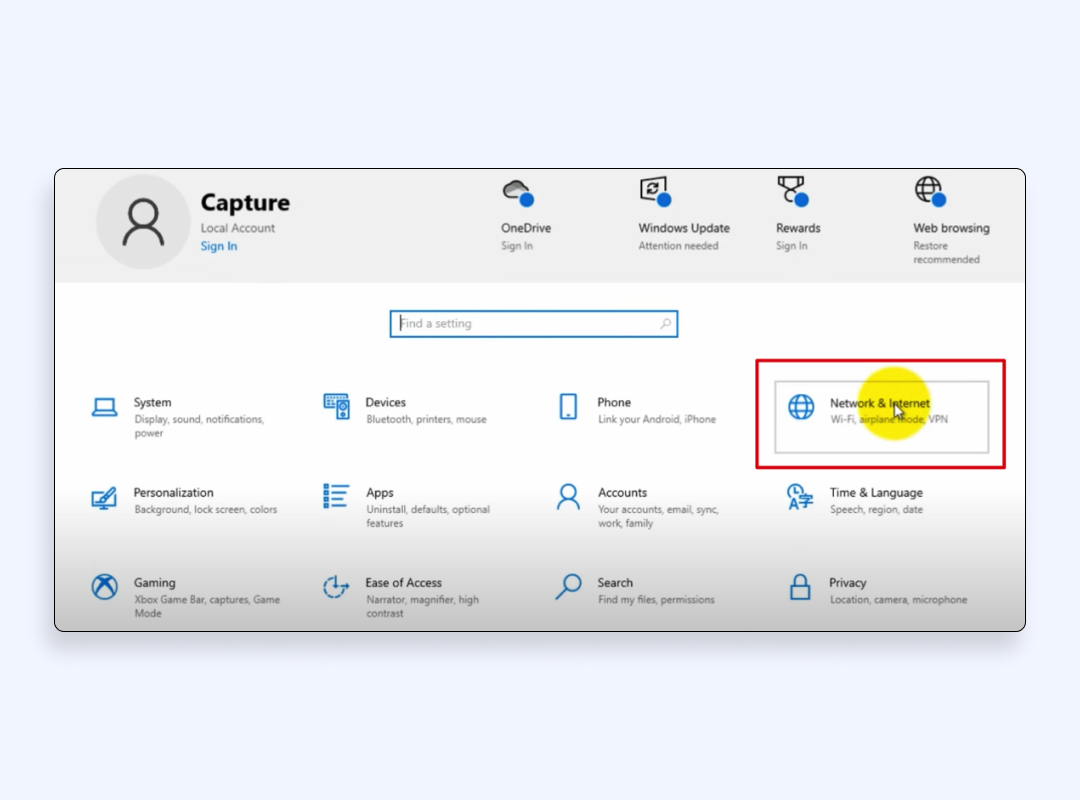
- Scroll down to the Advanced Network Settings section and click on the View hardware and connection properties.
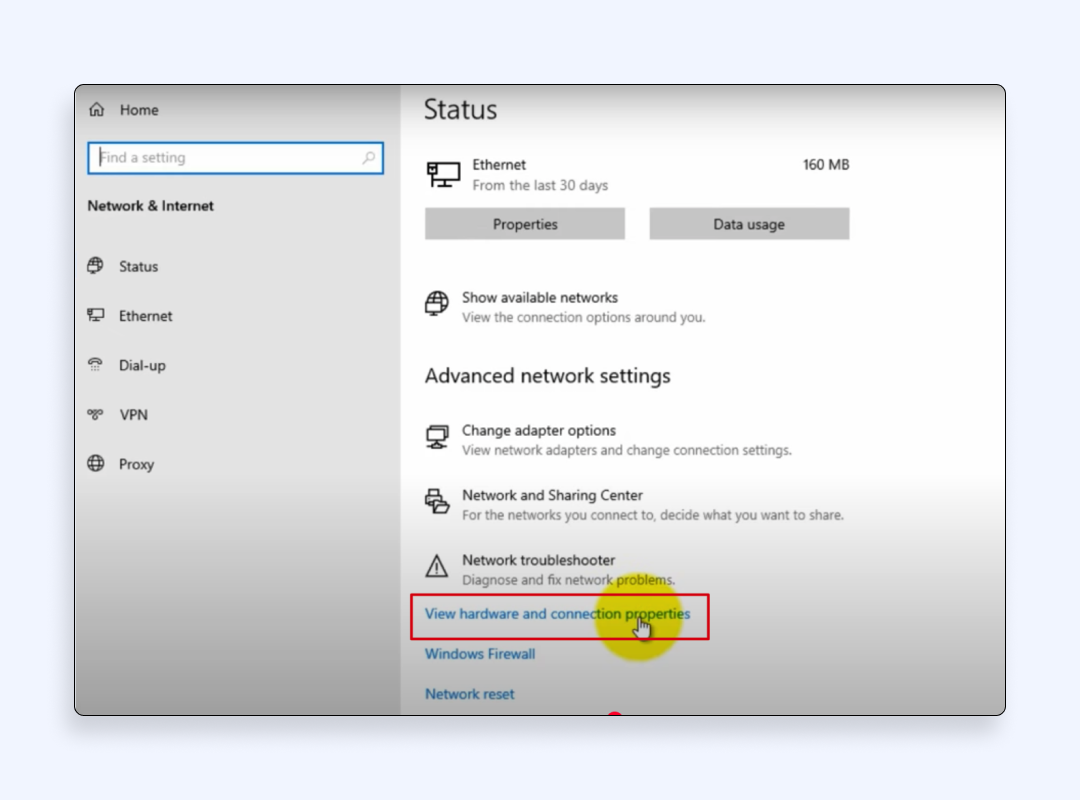
- Copy the digit value written in front of the Default Gateway from the list.
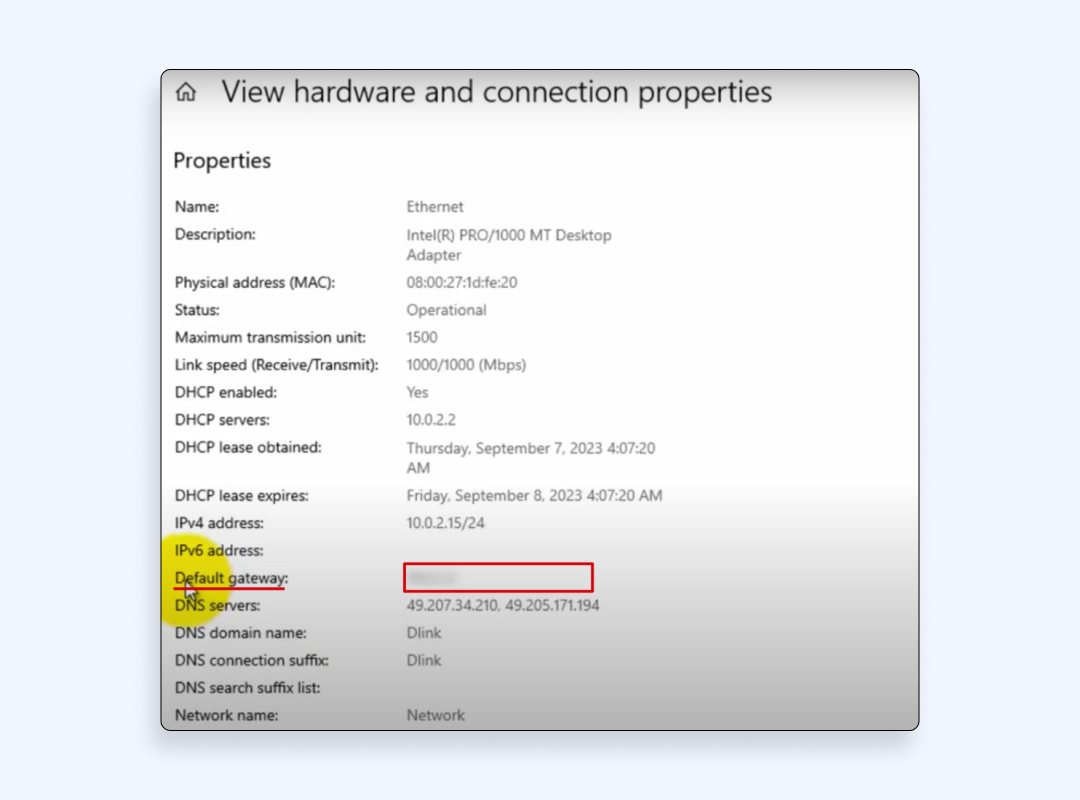
On Mac
- Click the Apple menu in the top-left corner of your screen and select System Settings.
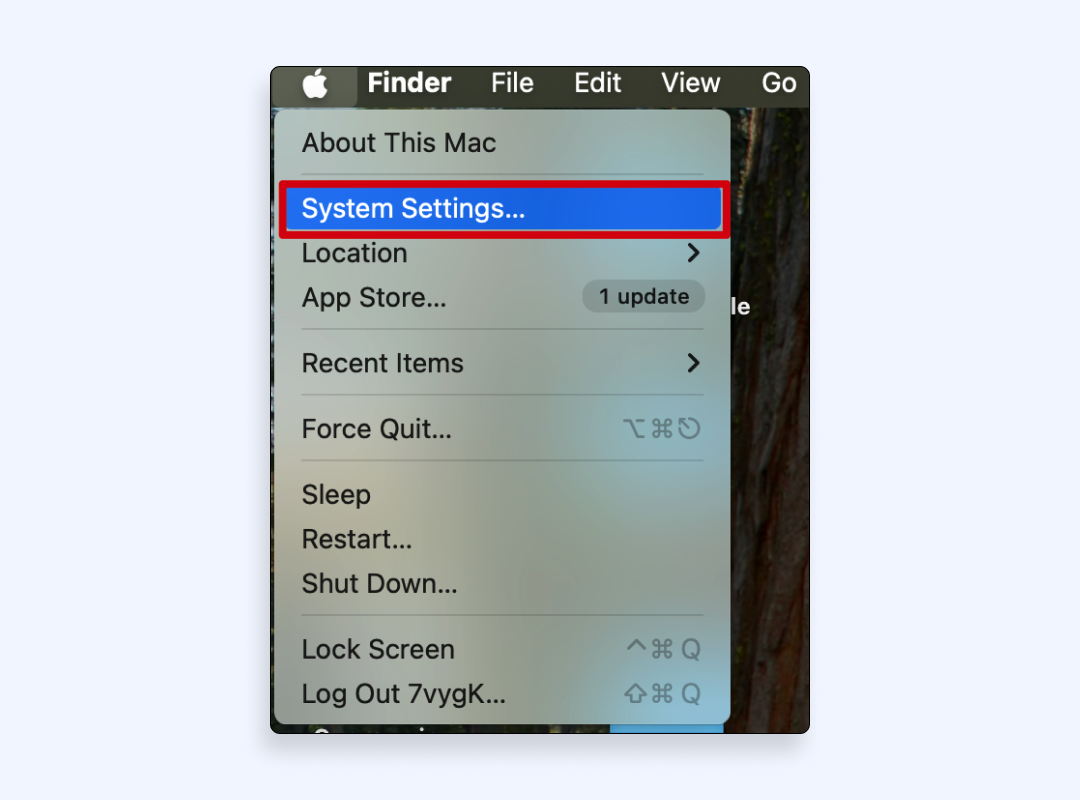
- Click on Network and select your active Wi-Fi connection on the left sidebar.
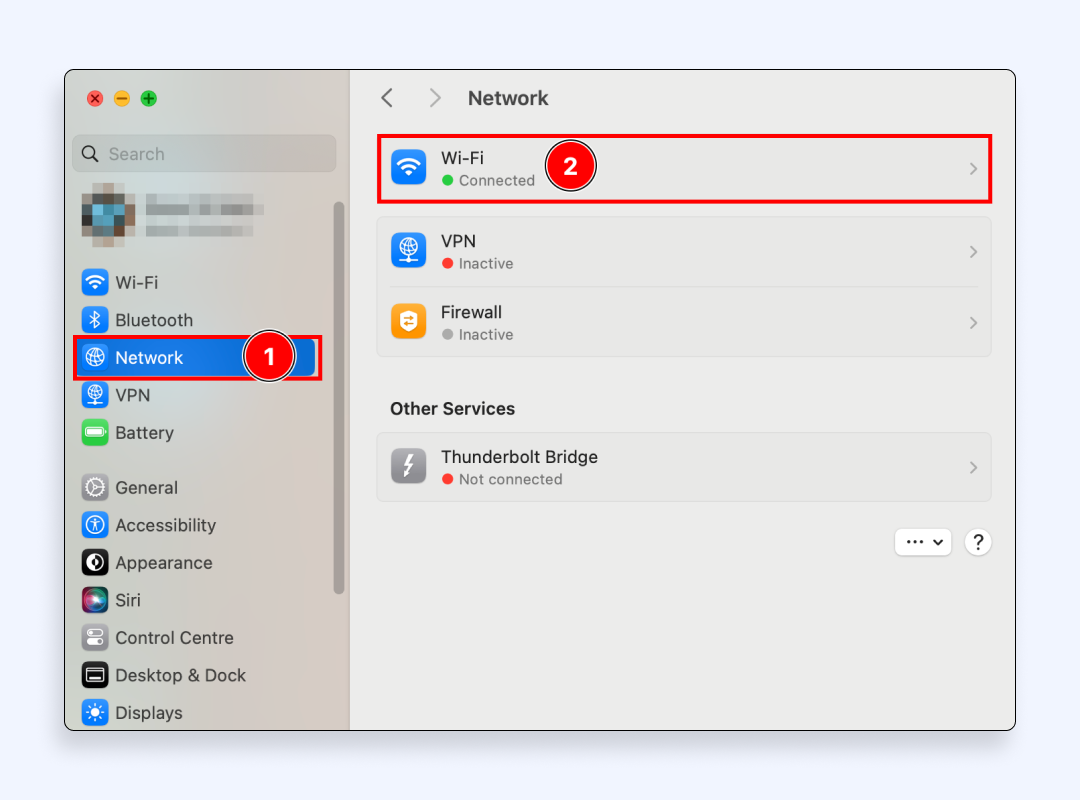
- Click the Details button (or Advanced, on older versions).

- Go to the TCP/IP tab and look for Router — the number next to it is your router’s IP address. Copy it.
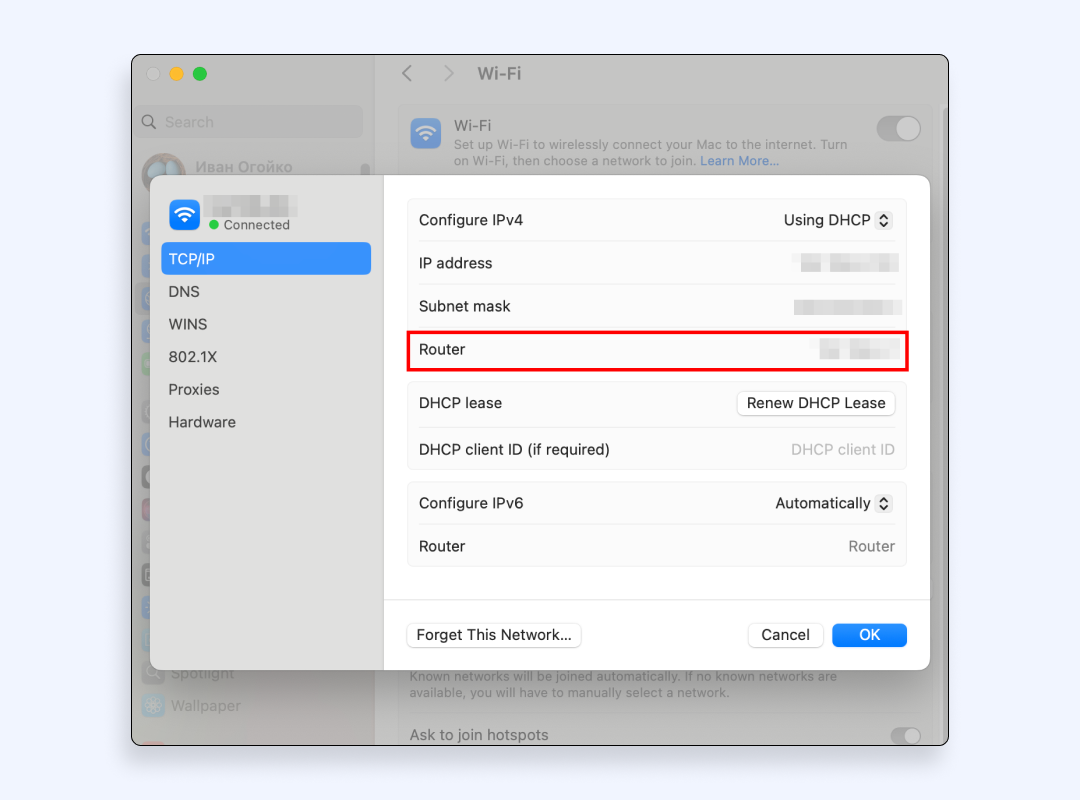
2) Type that IP address in your browser address bar
Enter the IP address you copied into the address bar in the browser and press Enter.
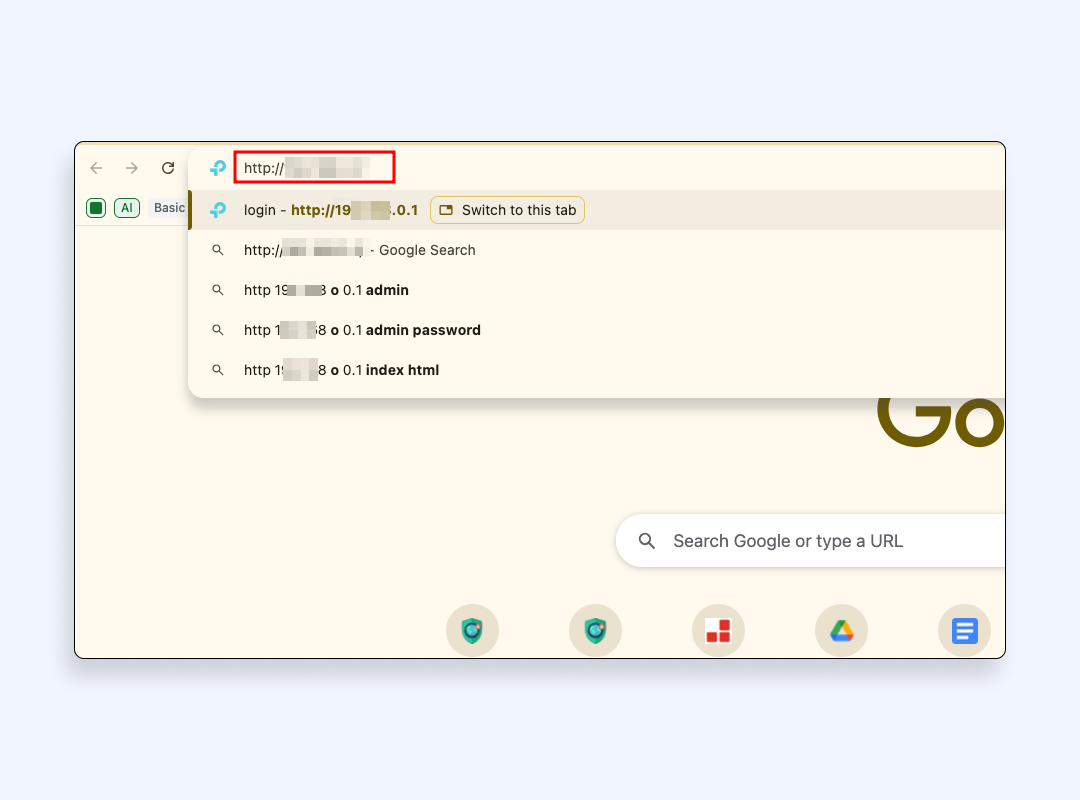
3) Log in to your router’s control panel
If you haven’t changed your default credentials, check the sticker or the router’s documentation for the username and password you need to enter on the login page. If your router is provided by your Internet service provider, you might need to contact them to get the details to log in.
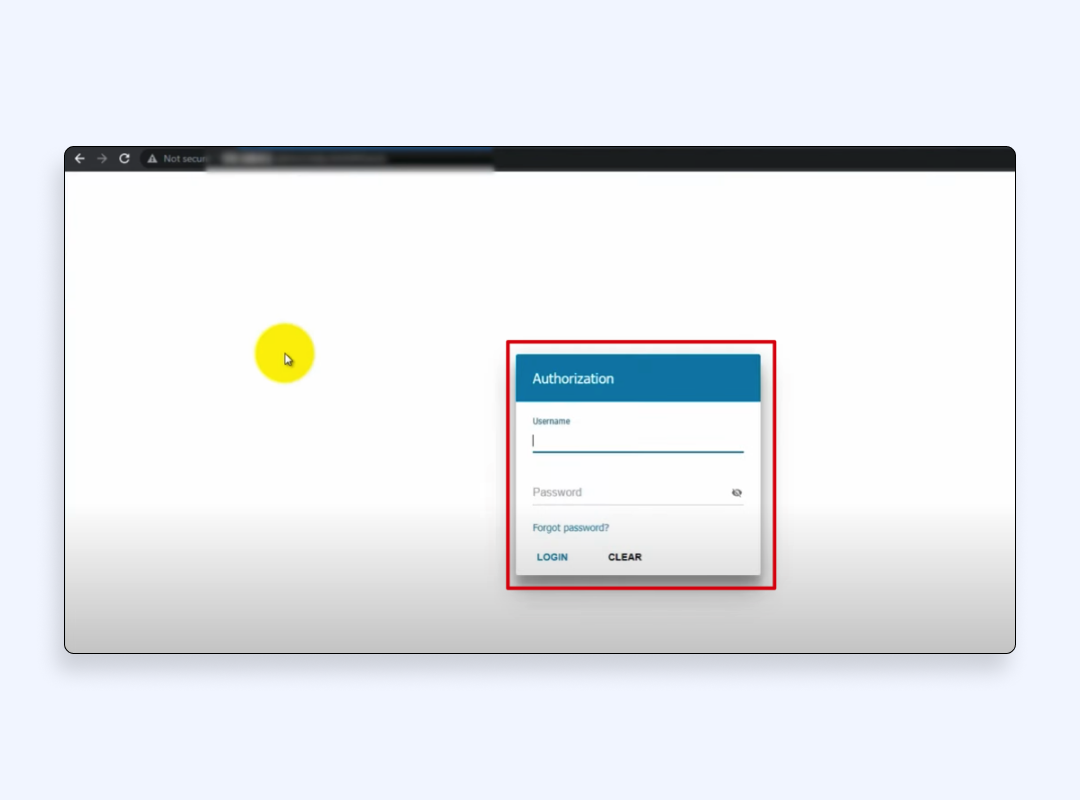
4) Go to the “Logs” or “System Log” section
There could be different ways to get to this section depending on the manufacturer of a particular router. Sometimes it’s buried in a “Security”, “System” or “Maintenance” section. What you need to look for is the section entitled “Logs” os “System logs”. There, you’ll find a Wi-Fi history.

5) Click “Clear Logs” or “Delete History”
The name of the button can vary, but this is usually all it takes to remove all browser history and other stored details about your network activity.
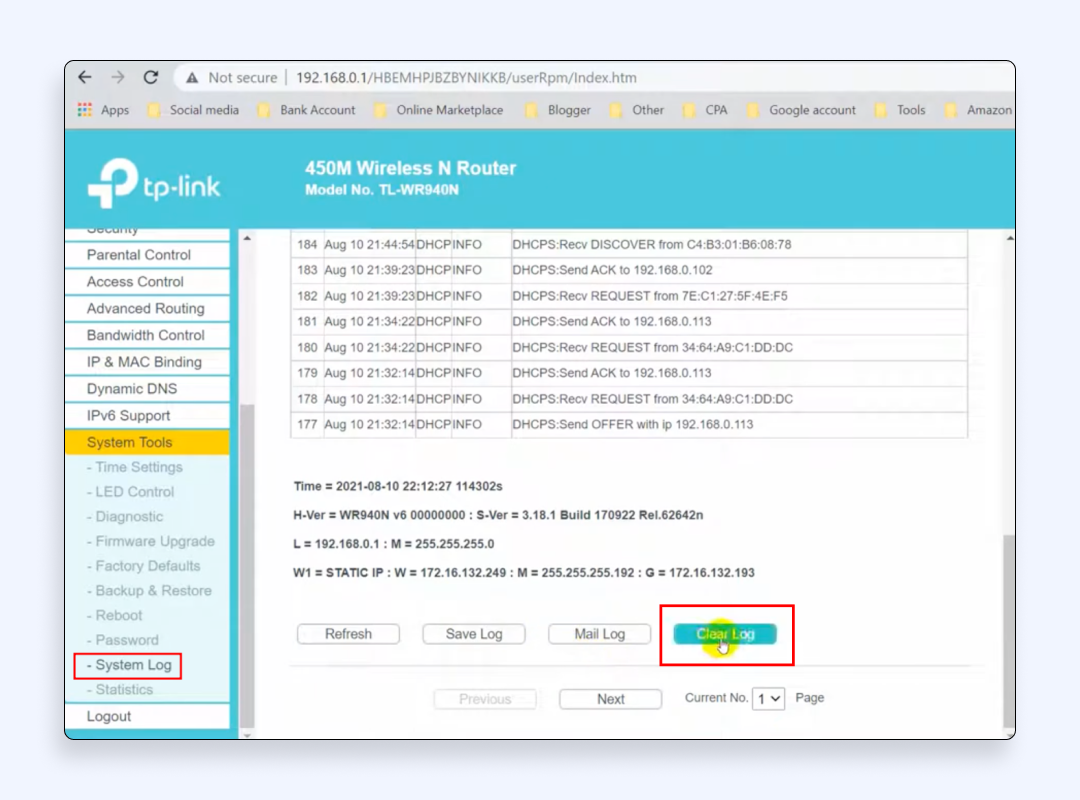
How to delete Wi-Fi router history on a phone
If you need to delete router history on a phone, the steps you need to take are the same as on a computer. Let’s get to them.
On iPhone
1. Open Settings
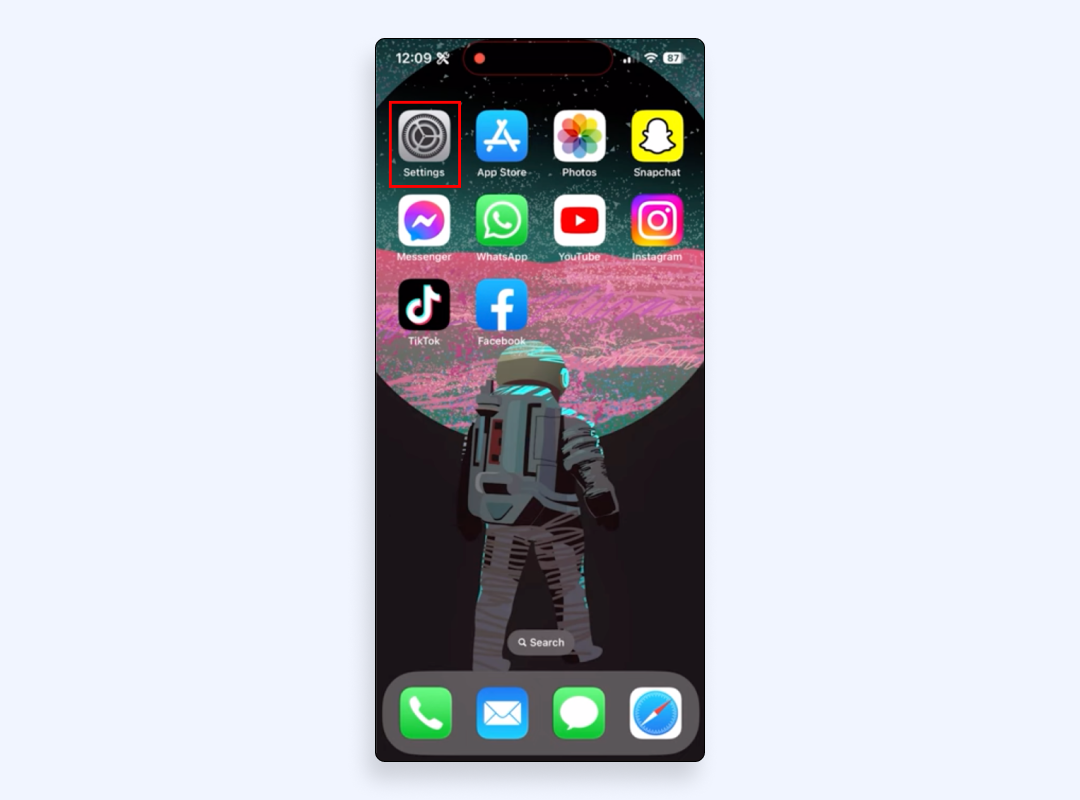
2. Tap Wi-Fi
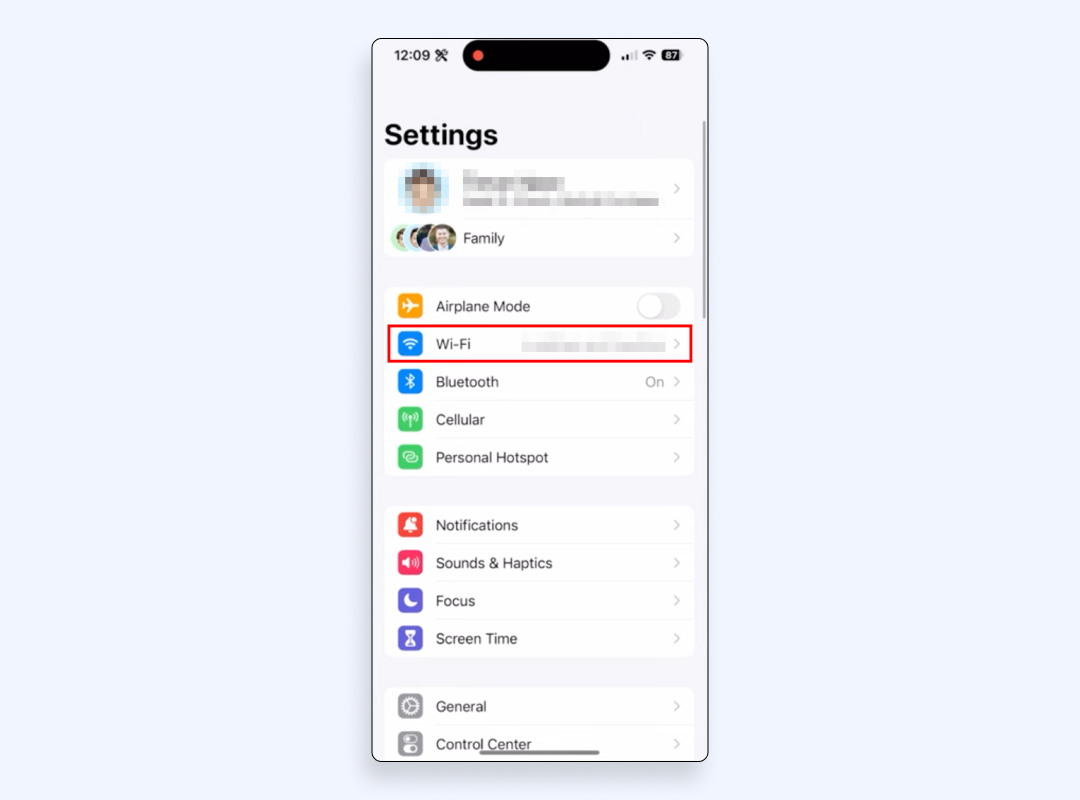
3. Tap the ⓘ (info icon) next to your connected Wi-Fi network
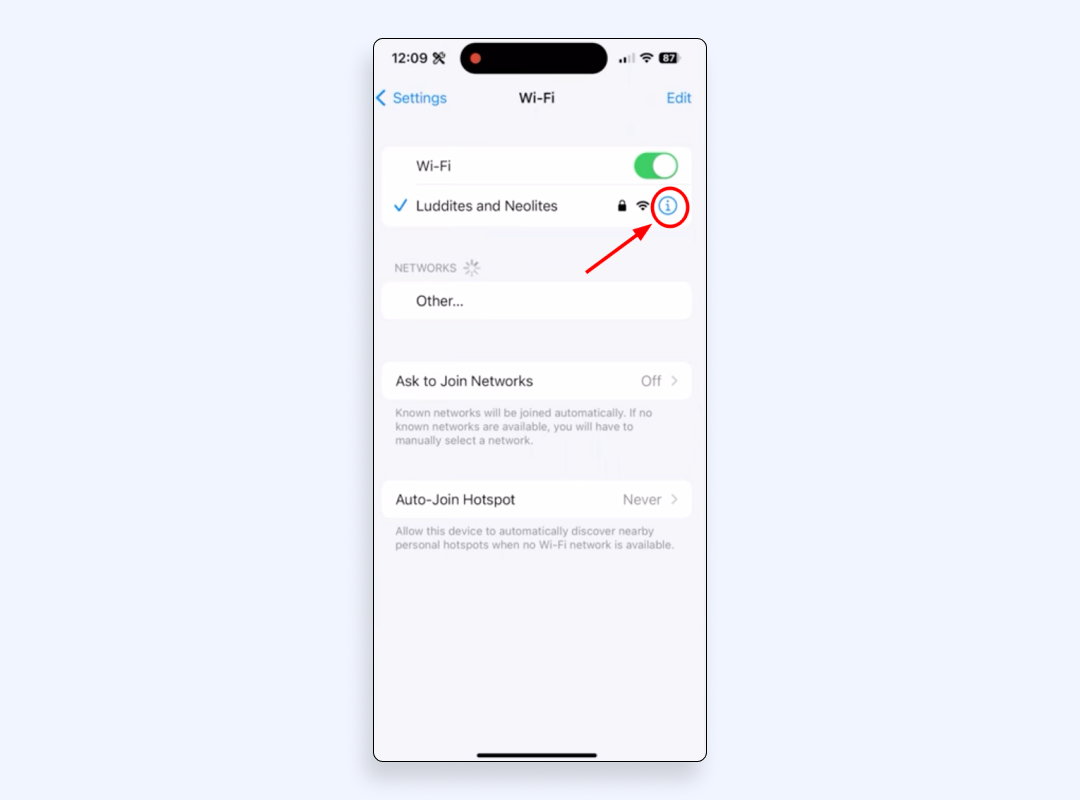
4. Look for Router — the number next to it (for example, 192.168.1.1) is your router’s default IP address. Copy it.
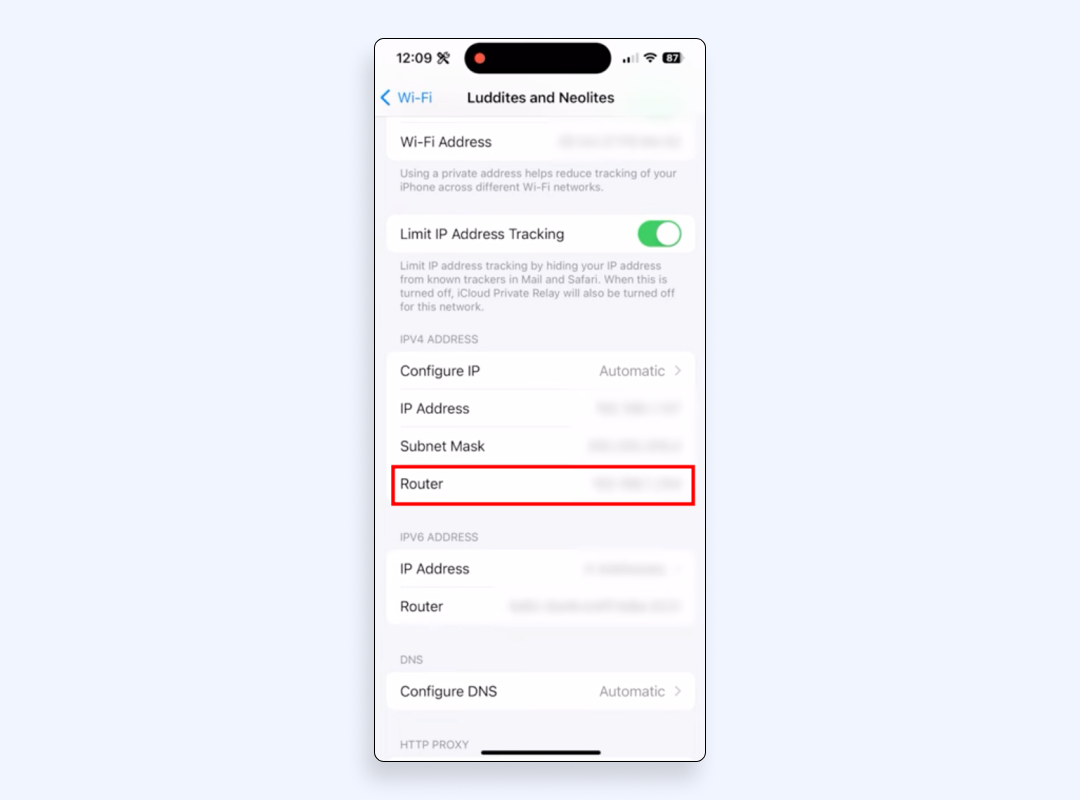
5. Open any browser, paste the router IP address into the address bar and tap Go or search.
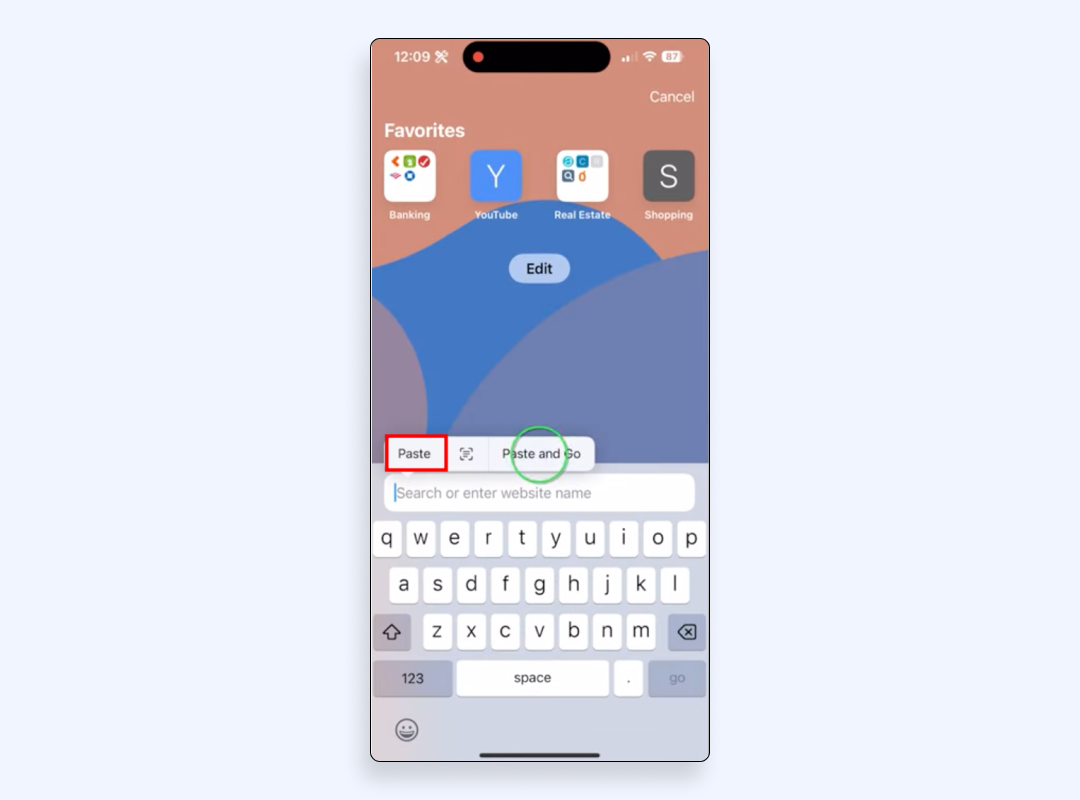
6. Enter your admin username and password. Check your router label or manual if unsure.
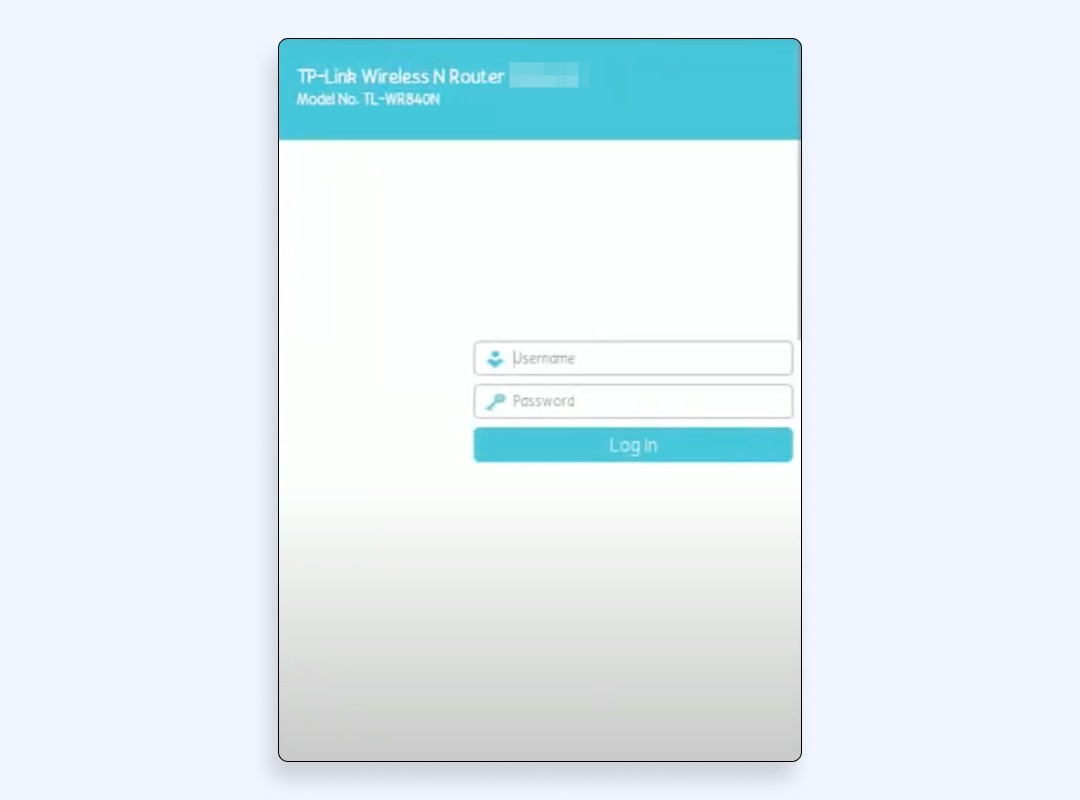
7. Navigate to the System Logs, Security Logs, or Advanced (Diagnostics) > Logs section
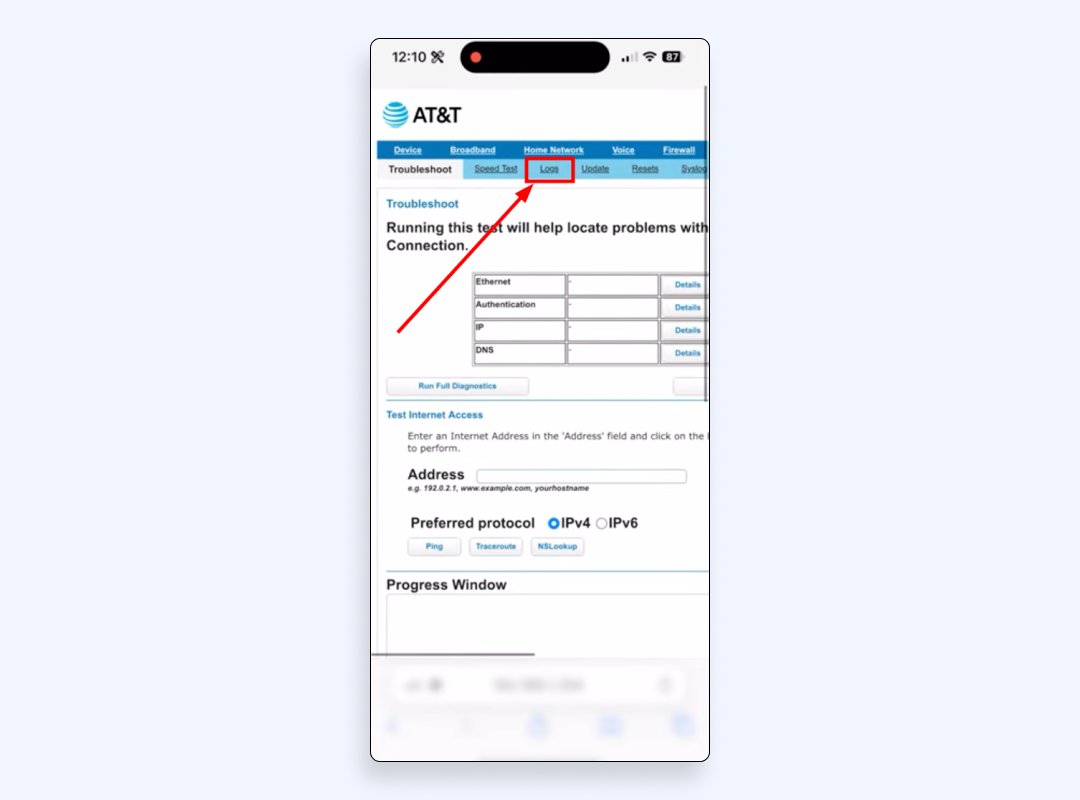
8. Tap Clear Logs, Delete, or Reset Logs (button names vary by router’s brand)
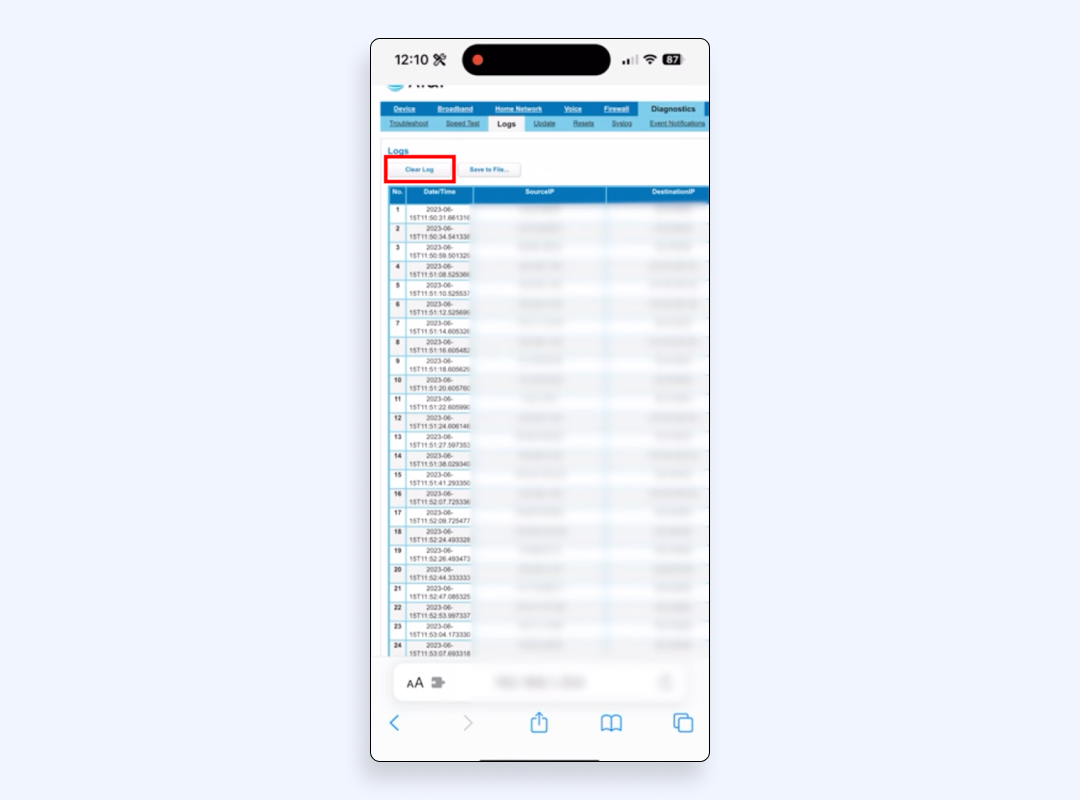
9. Confirm the action if prompted
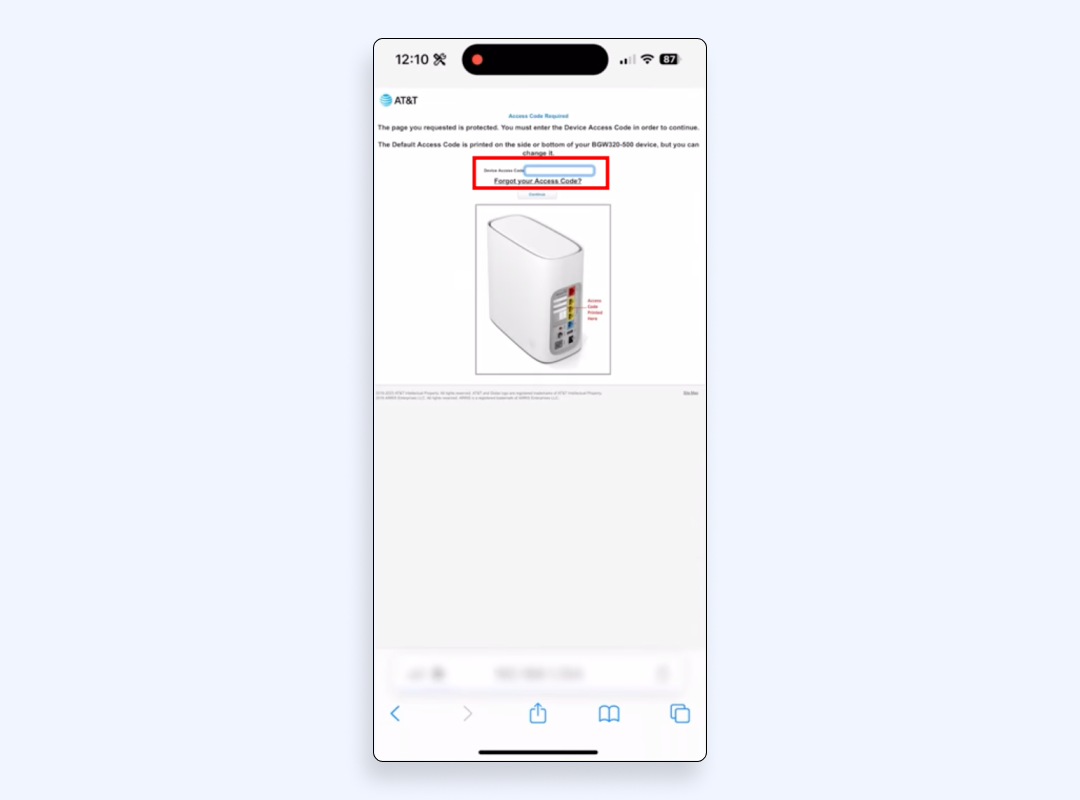
On Android
1. Open Settings
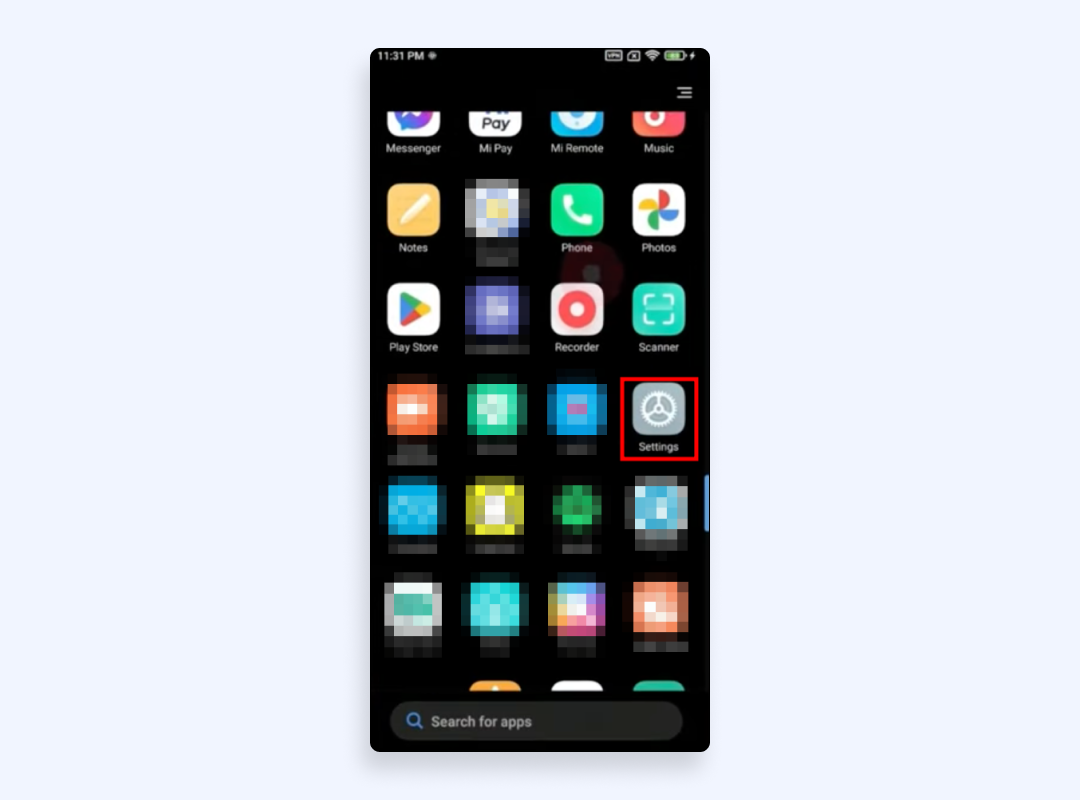
2. Tap the Wi-Fi section
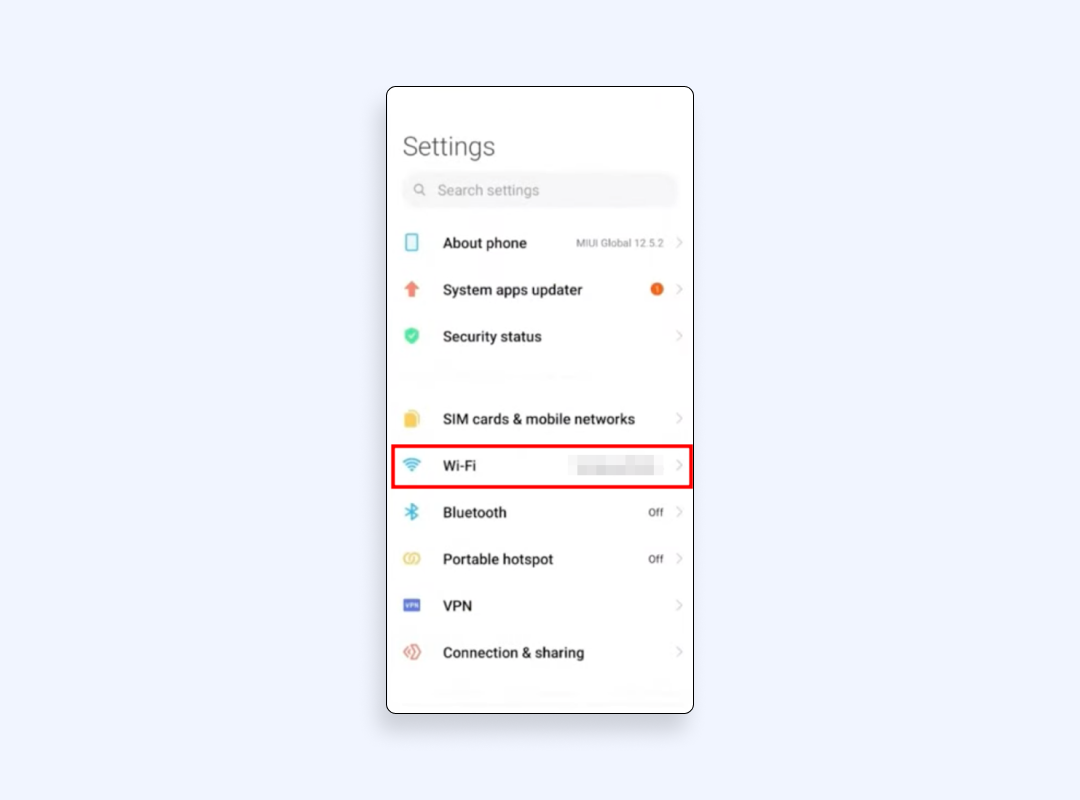
3. Tap your connected network
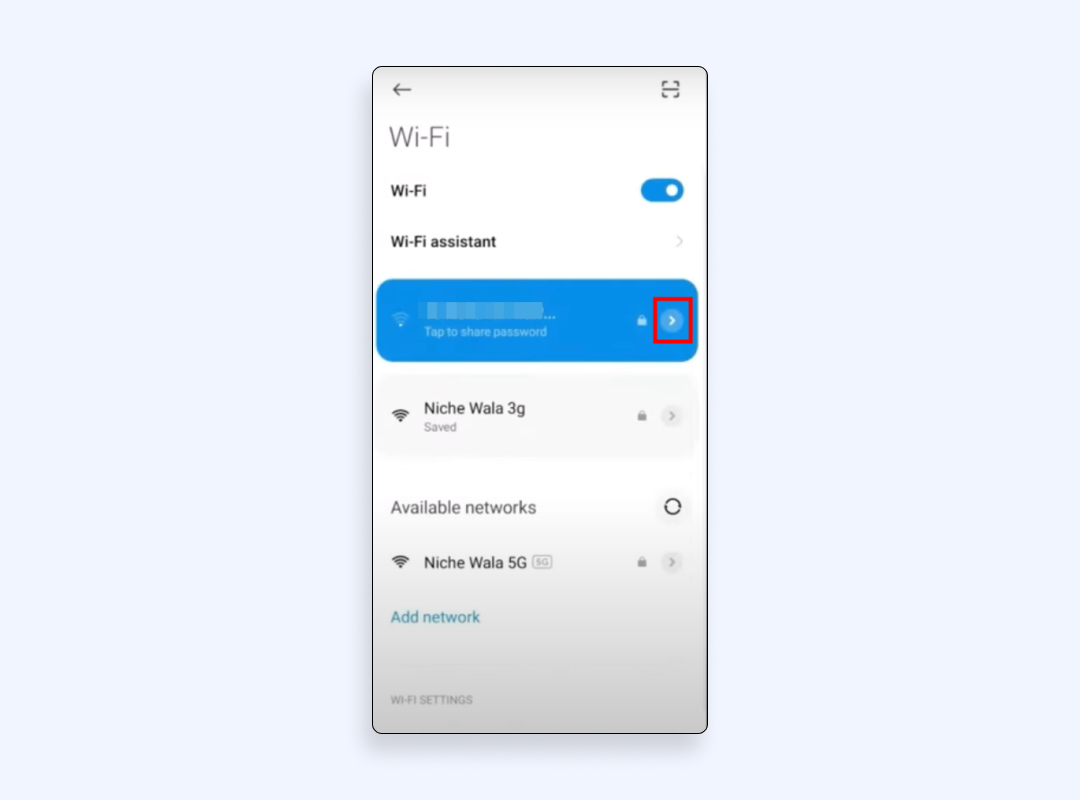
4. Look for Gateway or Router — that’s your router’s IP address – and copy it.
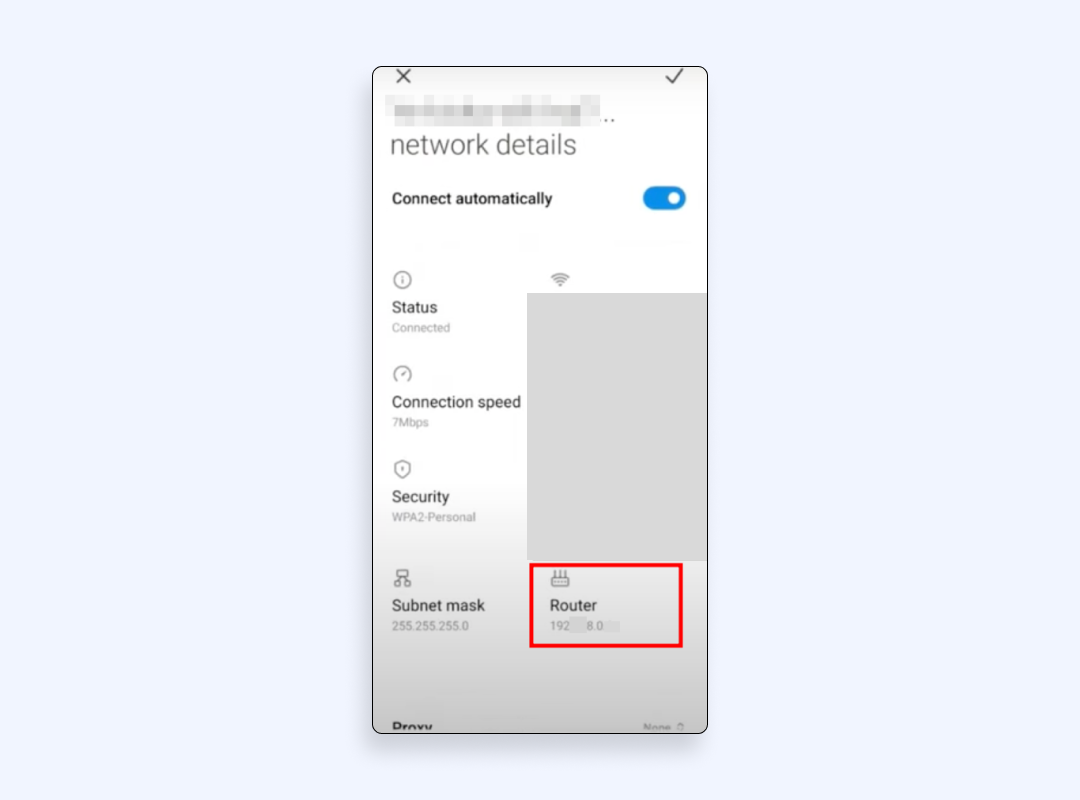
Further steps are similar to the process on iPhone, so to see screenshot guidance from this point in the section above if needed.
5. Open any browser
6. Type the router IP address in the address bar and tap Enter
7. Log in with your admin username and password
8. Go to the Logs, System Log, or Administration > Logs section
9. Tap Clear Logs, Delete, or similar
10. Confirm if prompted
The sad truth is that you can only delete logs from routers you own or where you’re authorized as an admin. This way, if you’re using a school or hotel network, you won’t be able to erase anything. For that reason, consider protecting yourself with reliable encryption tools, like a virtual private network (VPN).
How to prevent a router from logging your activity
Even if you delete your router search history every day, the logs will fill up again as soon as you go online. So, consider using an easier and more effective solution to ensure your router sees nothing but scrambled data. That’s where a VPN comes in.
VPN hides your real IP address
With this tool, any site you visit or app you use sees only the IP of the VPN server. This way, the router will log activities that are not your real IP address.
VPN makes your traffic encrypted
Even if someone checks router history, they’ll just see encrypted packets going to a single destination: the VPN server. As a result, hackers won’t intercept any of your sensitive personal data.
But keep in mind that not all VPNs offer the same level of privacy and reliability. Free ones often come with other risks of logging your activity and selling it to third parties to keep their services running. That’s the exact opposite of the online privacy you want to achieve. Therefore, consider using a reliable VPN provider – VeePN.
VeePN to keep your activity private from any router logs
VeePN specializes in locking down your data so no router or anyone behind it can collect meaningful details about your online behavior. Here are the key benefits you get by using it:
Military-grade encryption
VeePN uses AES-256 encryption, which is considered the strongest available for consumer use. It scrambles your traffic so thoroughly that any logs stored on your router turn into garbled text that cannot reveal any information.
No-Logs policy
Unlike services that say they respect your privacy but still track you in the background, VeePN never logs your browsing. VeePN keeps zero records, so there’s no trail for anyone to follow.
Router-level VPN installation
If you prefer a more hands-off approach, you can install VeePN directly onto your router. That way, your entire Wi-Fi network is secured, and you don’t need to install or set up the VPN on each device one by one.
Cross-platform protection (up to 10 connected devices)
But if you want to protect each device separately, VeePN covers up to 10 gadgets under one subscription. That’s helpful if you have multiple phones, laptops, or even a smart TV and want consistent encryption across every screen.
Fast and stable connections
With more than 2,500 servers in 89 locations, VeePN gives you a broad range of places to route your connection. It keeps your browsing smooth, so you’re not left staring at a buffering wheel every time you try to stream something.
Try using VeePN without any risks and with a 30-day money-back guarantee.
FAQ
Yes, most routers can store data about the sites you visit. This record often shows domain names and timestamps. If someone has the admin login, they can review your browsing history in the router’s dashboard.
Absolutely, if they have administrative access! Checking the Wi-Fi router log will reveal a list of visited sites and general session details. With it, they can quickly see what you did online without needing to check your phone or computer.
Routers usually see connection points (like domains or server IPs), not all the specifics of an app. Still, they get a glimpse of your Internet usage patterns (like streaming vs. social media). To keep those details hidden, you’d need VPN encryption.
Yes, old logs can remain unless the router is reset or the firmware is updated. If you get the router’s control panel, you might still find traces of prior network activities and stored credentials.
VeePN is freedom
Download VeePN Client for All Platforms
Enjoy a smooth VPN experience anywhere, anytime. No matter the device you have — phone or laptop, tablet or router — VeePN’s next-gen data protection and ultra-fast speeds will cover all of them.
Download for PC Download for Mac IOS and Android App
IOS and Android App
Want secure browsing while reading this?
See the difference for yourself - Try VeePN PRO for 3-days for $1, no risk, no pressure.
Start My $1 TrialThen VeePN PRO 1-year plan









