Starlink VPN Simple User’s Guide: How to Choose and Set It Up
Even though Starlink Internet offers a high-speed connection, it’s still the same Internet Service Provider (ISP) as any other out there. This means using Starlink doesn’t free you from similar problems, which are cybersecurity threats, geo-limited content, traffic congestion and so on. But you don’t need to worry as there is a viable solution: Starlink VPN. In this article, we’ll explain the benefits of Starlink VPN and guide you how to choose and set up the right VPN app to make your Internet surfing safe and convenient.
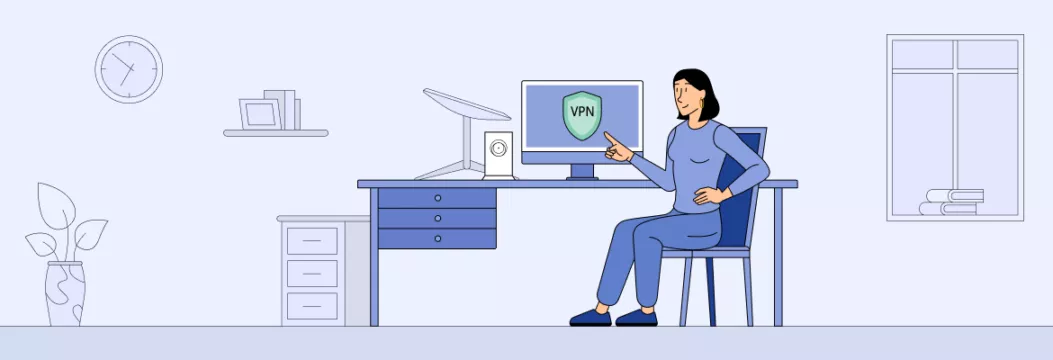
Why do you need VPN for Starlink router?
Using a virtual private network (VPN) app with your Starlink can bring you several sound advantages:
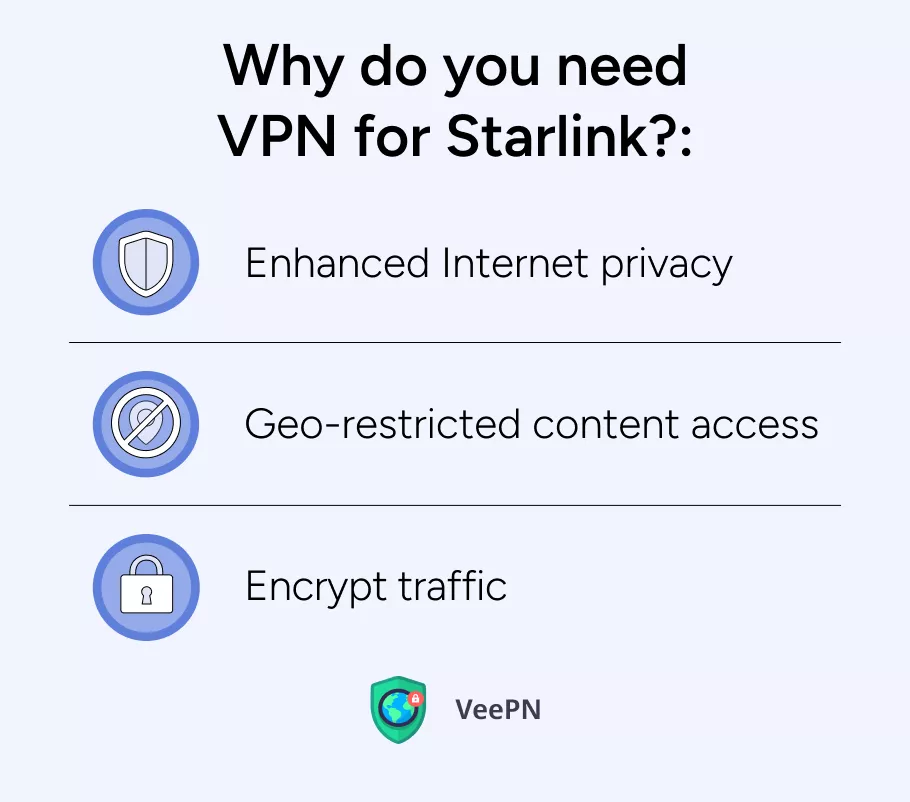
👍Enhanced Internet privacy. A VPN app sends your Internet traffic through an isolated “tunnel” to a remote server, so that you can conceal your identity to stay anonymous online. As a result, you can avoid online tracking by websites, social media, advertisers, and hackers .
👍Geo-restricted content access. You definitely come across content that you can’t access due to regional restrictions. Such limitations become particularly inconvenient when you travel abroad and can’t watch your favorite show or sports event because they’re unavailable in your destination. Once the app connects you to a remote VPN server, you can select your home country a a server location to stream media and game online as if you’re not traveling anywhere.
👍Better online security. A robust VPN software necessarily encrypts all your Internet traffic, so that it’s difficult to intercept and impossible to decode. In such a way, you can avoid leaking your personal information to hackers who use phishing sites, malware, unprotected public WiFi networks, and other ways of breaching your cybersecurity.
👍Stable connection. Despite the fact that Starlink is one of the fastest satellite Internet providers so far, traffic congestion is still common for this service. When too many users are online simultaneously, you may see slowdowns in your connection speeds. As long as a VPN connects you through a remote server, you’ll be able to avoid speed drops as your traffic will “go its own way”, free from other users.
Attractiveness of all these benefits is difficult to deny, but we bet you’re wondering how you pick up a VPN app that really works and surely delivers all of them. Keep calm, we have prepared a list of must-have features for a reliable Starlink VPN. Scroll down the page!
How to choose the best VPN for Starlink Internet
If you look for good VPN services for Starlink, don’t forget to pay attention whether it offers such features and benefits:
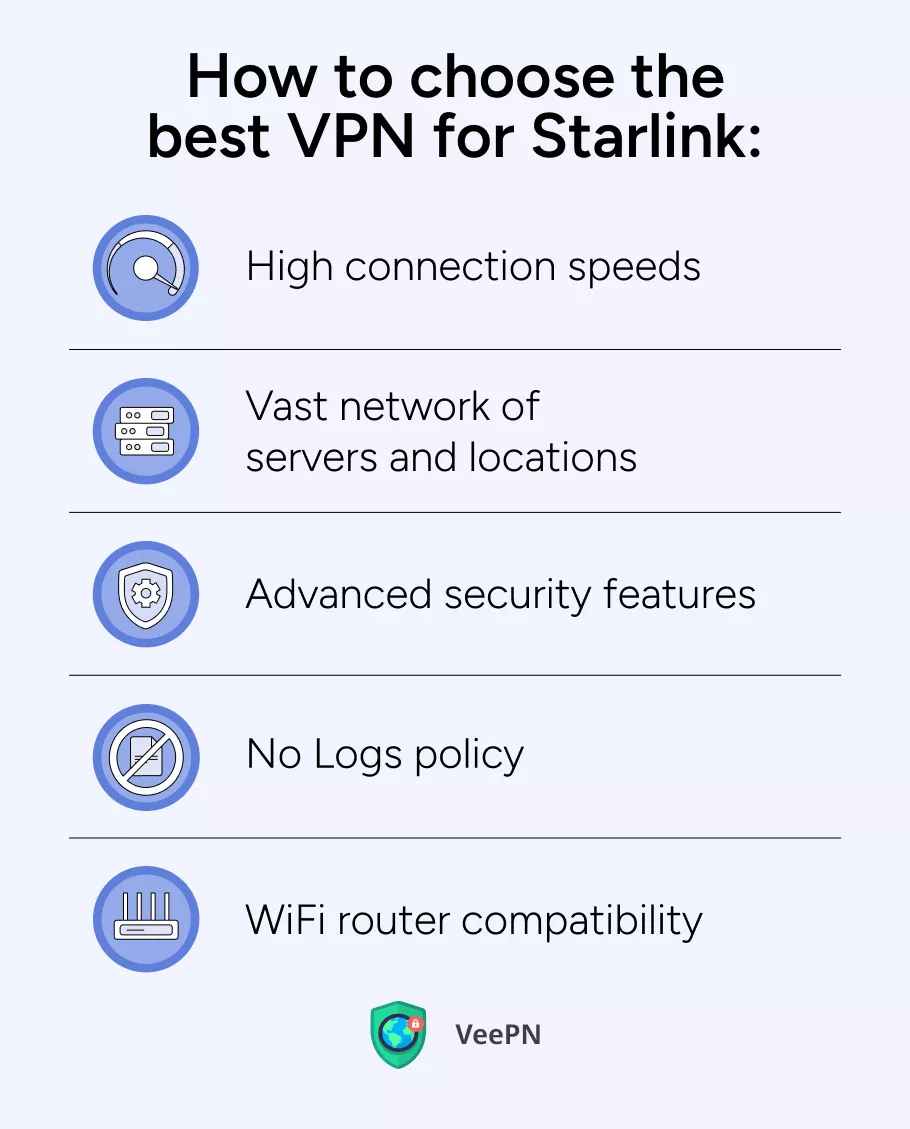
📡High connection speeds. Top-tier VPN providers should deliver fast Internet speed and unlimited bandwidth. A reliable VPN necessarily uses protocols like Wireguard® to ensure both optimal data encryption and fast connection. A stable VPN connection is crucial for a provider’ reliability, making it a feature you should prioritize.
📡Vast network of server locations. A premium VPN should provide a broad selection of servers and locations. When too many users connect to a single server, connection speeds can drop significantly. By offering multiple options for choosing a server location, a VPN ensures better performance and a smoother, more reliable experience.
📡Advanced security features. Apart from data encryption, a reputable VPN app also should include such security features as DoubleVPN and NetGuard to arm you with enough tools for impeccable online security.
📡No Logs policy. A trustworthy VPN service upholds a strict No Logs policy, guaranteeing that no personal data is collected or shared with third parties. This strong dedication to privacy and security is a fundamental aspect of any respected VPN service.
📡WiFi router compatibility. That’s a mandatory feature your VPN app must have, otherwise you won’t be able to use it for securing your Starlink Internet connection.
VeePN can be your go-to solution, since it meets all the criteria mentioned above. Our application boasts a network of 2,500 servers in 89 locations and uses AES 256-bit encryption — the most reliable standard so far. At the same time, free VPNs can look attractive, but they don’t offer the same level of service like such premium VPN apps as VeePN. Just check the table below to see the difference:
| VeePN | Free VPNs | |
| Data limit | Unlimited | Around 10GB |
| Servers available | 2,500 | Less than 10 |
| Customer support | 24/7 live support chat | Email only |
| Tracking | Never | Yes, in 90% of cases |
| Multiple connections | 10 | 1 |
| Top-standard encryption | Yes | Seldom |
And now, let’s focus on setting up VeePN for your Starlink.
Starlink VeePN setup
Setting up VeePN for Starlink may look like a complicated and daunting task, but it actually isn’t. You just need to follow these simple steps:
Step 1: Enable Bypass Mode on your Starlink router
The first step is to put your Starlink router in bypass mode:
1. Ensure you have an active Internet connection and log in to the Starlink app.
2. On the home screen, tap Settings to access the Starlink router settings.
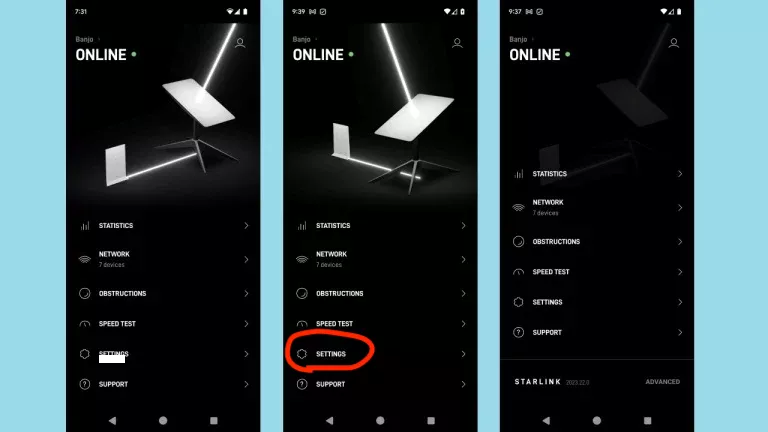
3. Scroll down and select Bypass Mode.
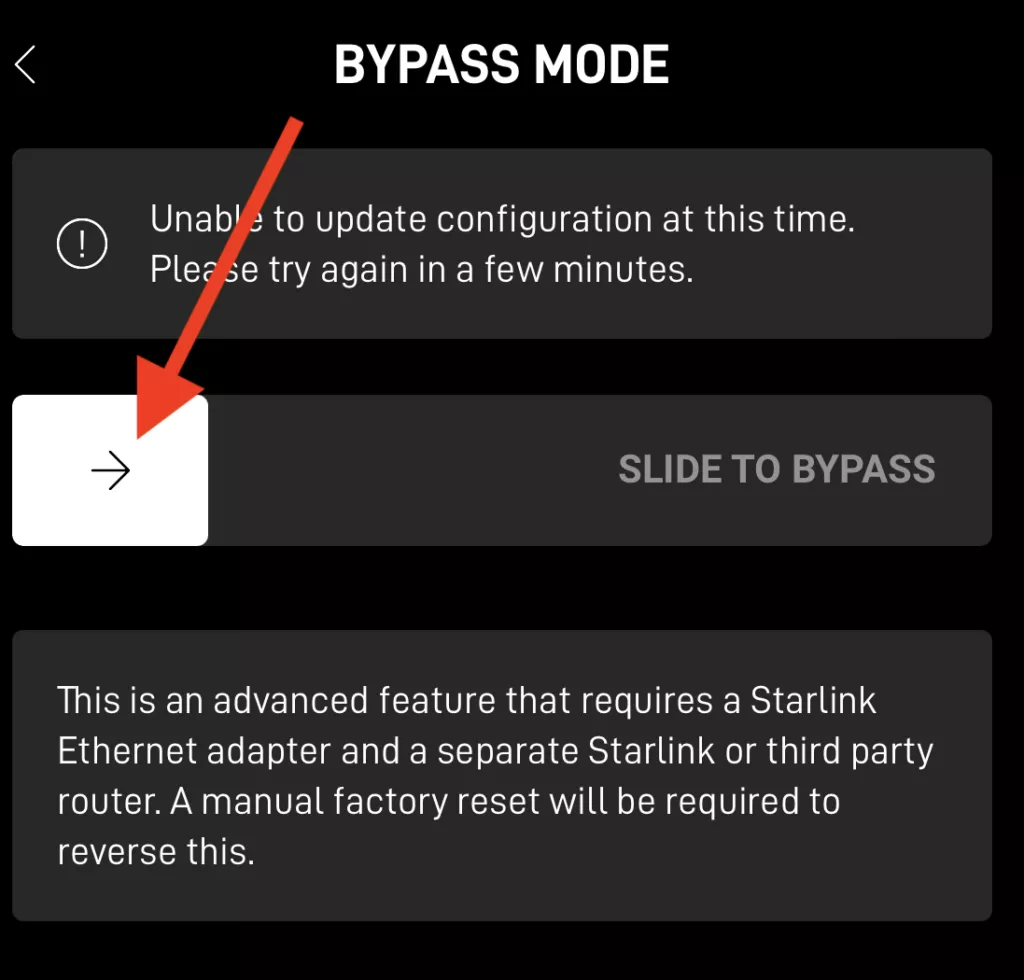
4. You’ll be directed to a page with a slider—move it to the right to enable bypass mode.
Note: The Starlink router doesn’t come with an Ethernet port, which is required to connect your other router. Make sure to have the Starlink Ethernet adapter ready.
Step 2: Access your router’s firmware
Once your new router is set up, you need to access its firmware through your browser. In this guide, we’ll use the Netgear Nighthawk R6400v2, but the steps are similar for most routers.
1. Open a browser and type your router’s IP address in the URL bar. The default IP for most routers is 192.168.1.1.
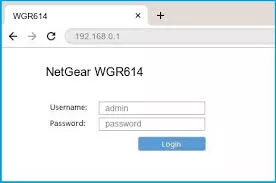
2. If you’re unsure of your router’s IP address, open a Command Prompt and type `ipconfig`. Look for the Default Gateway entry, which indicates the router’s IP address.
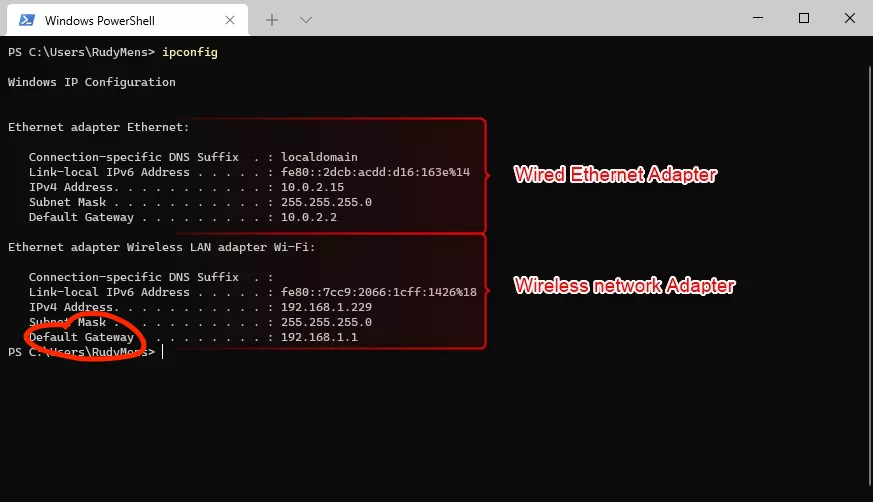
Step 3: Locate the VPN settings
The location of VPN settings varies depending on your router model. Typically, they can be found in the Advanced or Security section of the router’s firmware. For example, on Netgear routers, navigate to Advanced > Administration > Router Update.
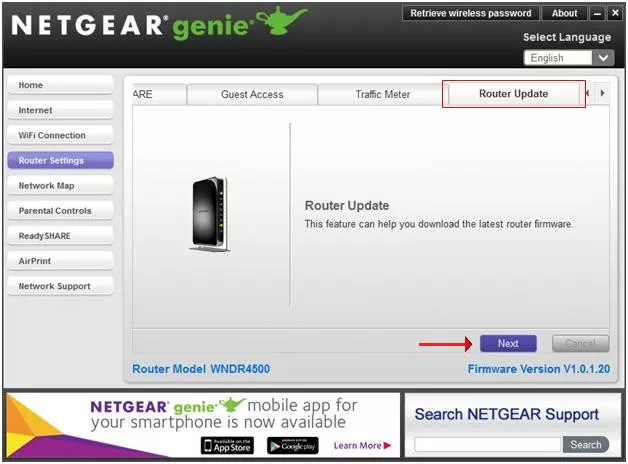
Step 4: Enable VPN service
To enable VPN on Starlink router and connect it to a VPN server:
1. Find the option labeled Enable VPN and check the box or click the button to activate it.
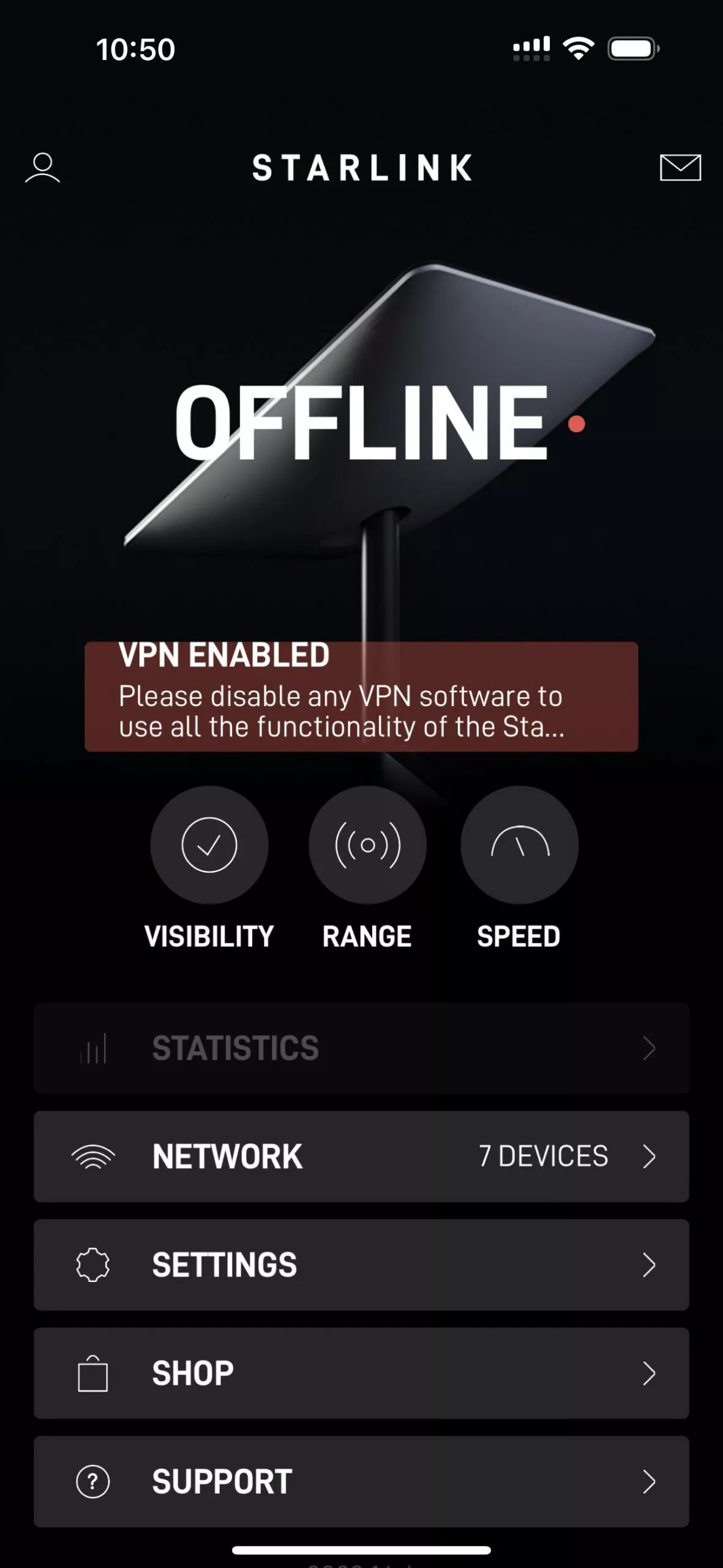
2. You may need to upload VPN firmware to your router. For instance, on Netgear routers, click Browse and upload the VPN firmware you downloaded from your VPN provider.
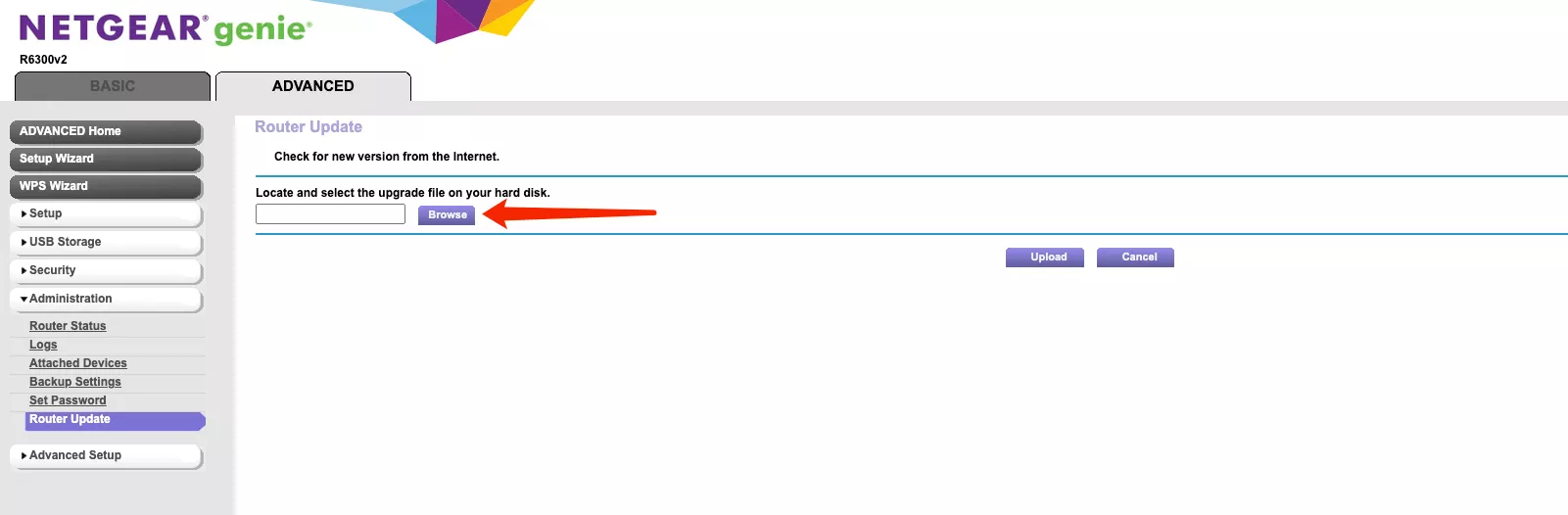
Step 5: Check VPN functionality on your router
Once the VPN is enabled, confirm it’s working correctly by checking your IP address:
1. Open a browser and search for “what’s my IP” or visit a site like https://veepn.com/what-is-my-ip/
2. Verify that the displayed IP address is different from your home IP, indicating the VPN is functioning properly.
If the IP address is not your home IP, your VPN setup is complete!
Step 6: Log in to your router
To adjust your router for VPN installation, you can refer to the product manual or get assistance from your service provider.
1. Most routers allow access by entering their IP address into your browser’s search bar.
2. You will be prompted to enter the router settings using login credentials, which you can find in the manual or on the manufacturer’s website.
3. Once logged in, ensure to update the default username and password, as routers often come with insecure default credentials.
Step 7: Configure VPN settings
1. Get a VeePN subscription.
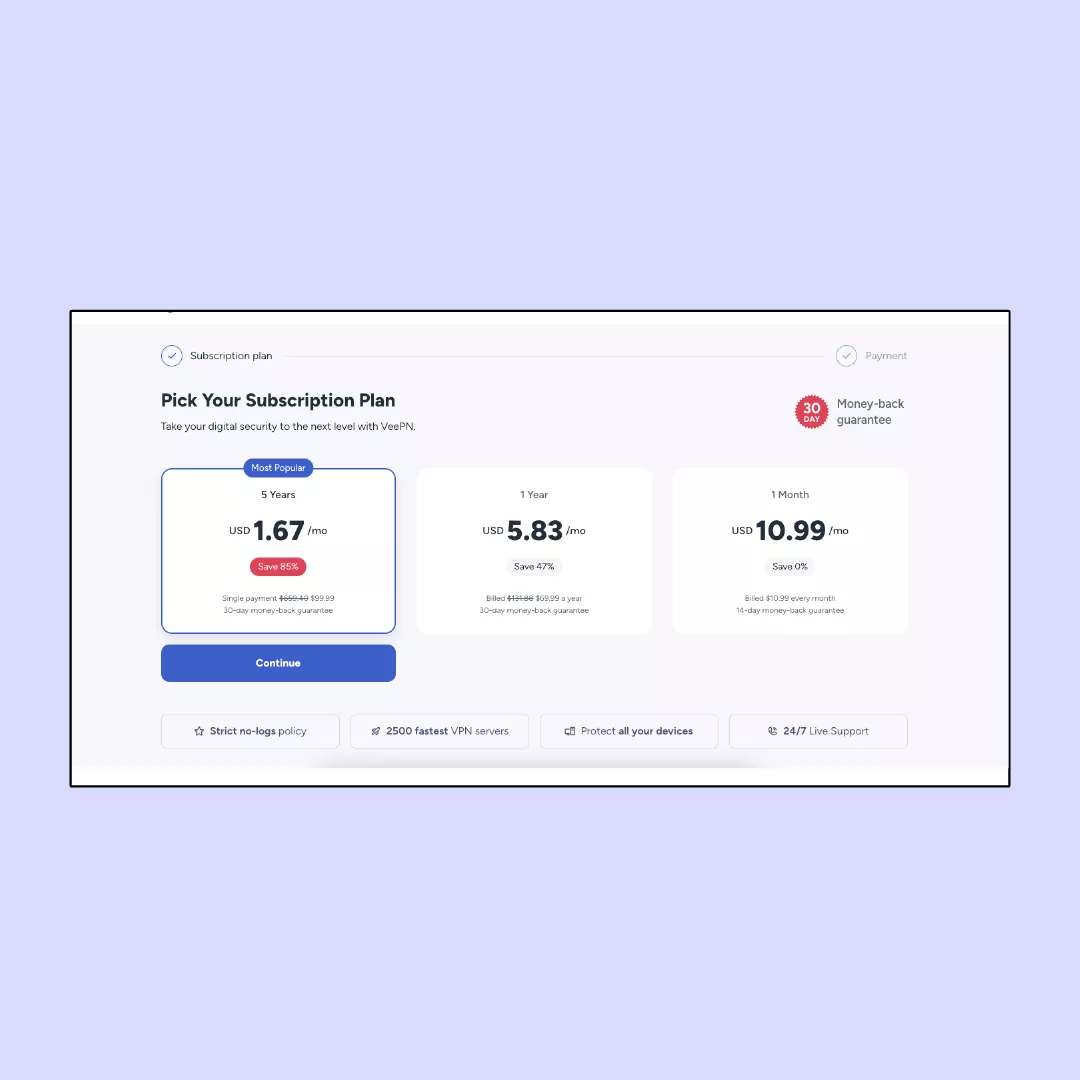
2. Log in to your account. Visit our website and log in using your credentials.
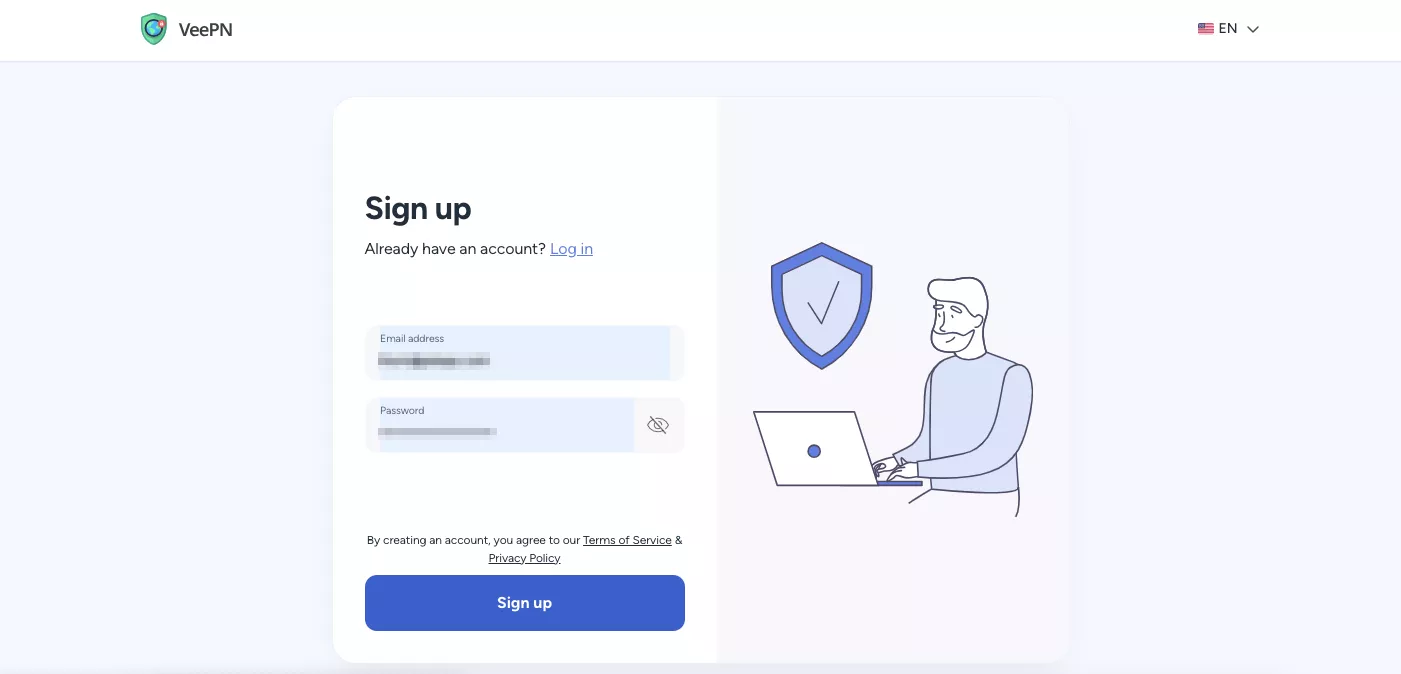
3. Navigate to the Overview tab.
4. Access router settings: Scroll down to the Advanced section and click on Router.
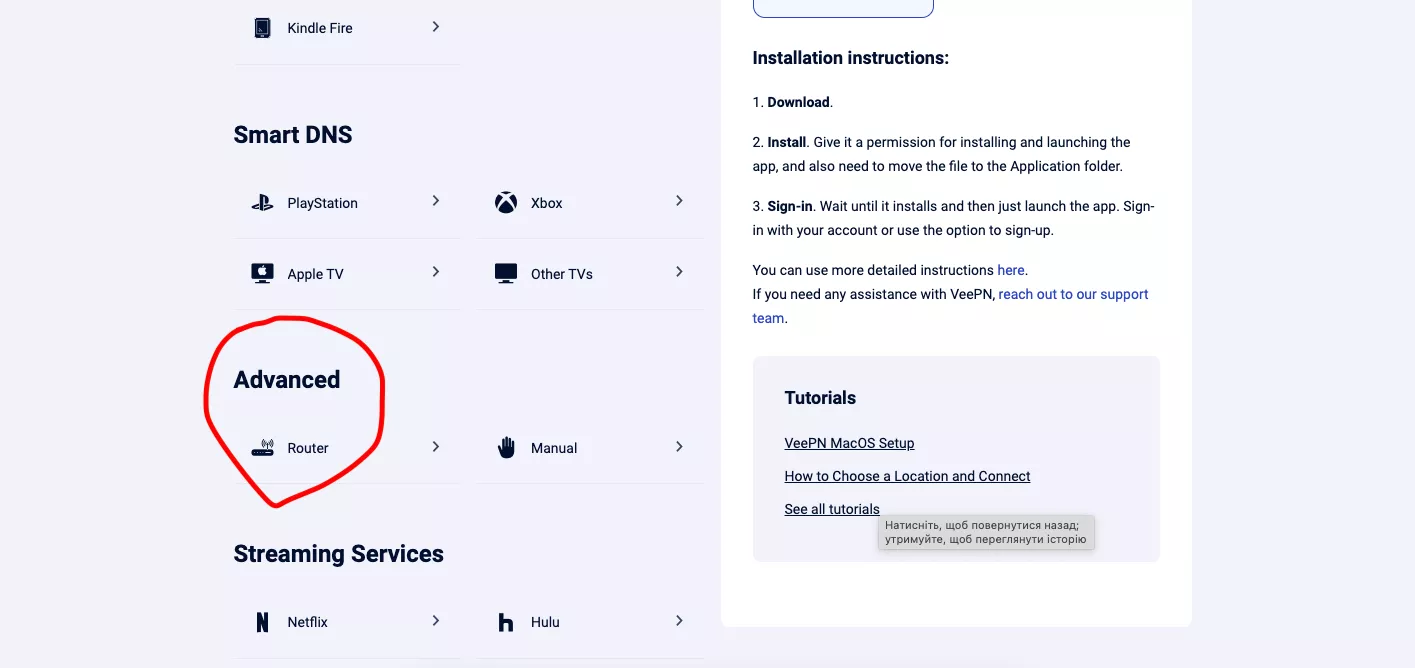
5. Download configuration files: Download the appropriate configuration files for your router. VeePN currently supports OVPN files.
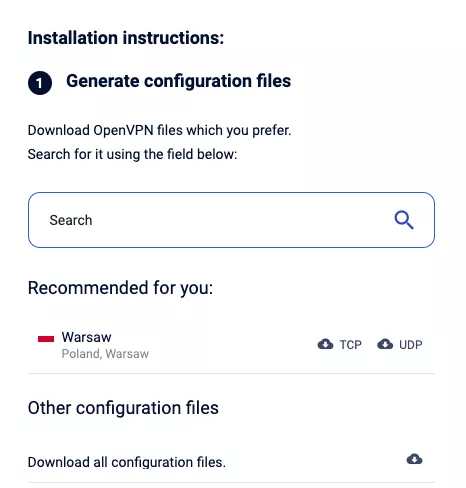
6. Configure your router. Upload the downloaded configuration files to your router’s settings.
7. Generate login credentials (Optional). You can optionally generate login credentials for manual setup at the bottom of the page.
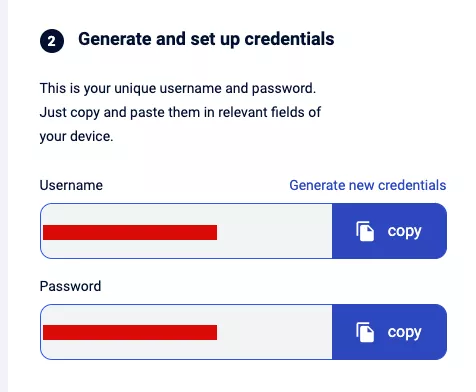
You are jet-set to use VeePN with your Starlink!
Troubleshooting Starlink VeePN
If you’ve managed to set up VeePN for your WiFi router, you’re unlikely to face any problems. But there’s no 100% guarantee, so if something goes wrong, it’s our duty to supply you with fast and easy fixes of the most common problems.
Unable to connect to a VPN server
When you try to connect to a VPN server, and the connection fails, try the following:
- Ensure Internet connection is active. Make sure your Starlink connection is working as such. That’s the basic step you need to take, as it’s quite possible the issue is on Starlink’s side.
- Connect to a different server. Just try connecting to another server that may be closer to you. We highly recommend using the Optimal Location feature to connect to the closest server with the best speeds when you don’t need to mask your IP address for a specific location.
- Switch off firewall/antivirus. Your antivirus software can prevent the connection, which is why it makes sense to turn it off and check whether Starlink connection restores.
- Reinstall/update router’s firmware. Your router’s firmware may be damaged or out of date to enable VPN connection. Check for the router’s update and reinstall the firmware. Consult your router’s user manual to learn how you can do this.
Random connection drops
Connection drops won’t happen that often and you may not even notice them. But VeePN may be sensitive to connection failures, especially when you enable a Kill Switch feature — an automatic blocking of access to your device when VPN connection drops all of a sudden.
When such a connection drop happens, try changing the current VPN protocol. Take a look at the picture below to see how you can switch a different protocol:
Low connection speeds
If you see that your Internet speeds drop or you experience high latency playing an online game, we recommend you change a Starlink VPN server to the one that is closer to your geographical location. Ideally, you can enable the Optimal Location feature to connect to the closest server with the best speeds possible at the moment.
Use Starlink Internet safely and conveniently with VeePN
Using a VPN for Starlink is an absolute must since the benefits it offers are way too good to pass by. However, it’s important to pick the right VPN service that can guarantee you a robust security and high connection speeds at the same time.
VeePN can be your reliable solution for secure and private Internet access with Starlink. In addition to a variety of security features, VeePN offers a full-fledged antivirus software and Breach Alert tool that will notify you in case your personal information is compromised.
Subscribe for VeePN today and enjoy a 30-day money-back guarantee!
FAQ
Yes, Starlink works with VPNs, but users may experience reduced speeds due to the additional encryption and routing processes. The satellite-based nature of Starlink can introduce latency, which, combined with a VPN, may affect performance. However, many VPN services like VeePN can provide a secure yet fast connection.
Starlink does not inherently block L2TP VPN connections, so it generally supports this VPN protocol. However, users may experience varying performance due to the satellite latency and the encryption overhead of L2TP, which can lead to slower speeds. Some adjustments in VPN settings might be needed for optimal performance on Starlink’s network.
Setting up a VPN on Starlink involves the following steps:
- Choose a VPN provider: Ensure the VPN is compatible with Starlink, ideally one that supports OpenVPN, WireGuard, or other widely used protocols.
- Download the VPN software: Install the VPN app on your device (computer, phone, or router).
- Configure the VPN:
- On your device: Open the VPN app, log in, and select a server.
- On your router (optional): If you prefer, you can configure the VPN directly on a router connected to Starlink, but this requires a compatible router and firmware, like DD-WRT or OpenWRT.
- Connect to the VPN: Once configured, simply connect to the VPN server, and you’ll be using the Starlink network securely. Keep in mind that VPNs may reduce speed due to encryption and Starlink’s satellite latency.
To learn more about setting up VPN on your Starlink, read this article.
VeePN is freedom
Download VeePN Client for All Platforms
Enjoy a smooth VPN experience anywhere, anytime. No matter the device you have — phone or laptop, tablet or router — VeePN’s next-gen data protection and ultra-fast speeds will cover all of them.
Download for PC Download for Mac IOS and Android App
IOS and Android App
Want secure browsing while reading this?
See the difference for yourself - Try VeePN PRO for 3-days for $1, no risk, no pressure.
Start My $1 TrialThen VeePN PRO 1-year plan







