How to Find IP Address on iPhone Fast and Easy
Knowing how to find an IP address on iOS is definitely good knowledge. Accessing a specific app or troubleshooting issues with your Internet network are the most common reasons why you should know how to view an IP address on your iPhone. Even though finding your IP may look as difficult as getting a PhD in rocket science overnight, it’s not like that at all. In this article, we’ll prove it and show you how to find an IP address on your iPhone with little effort.
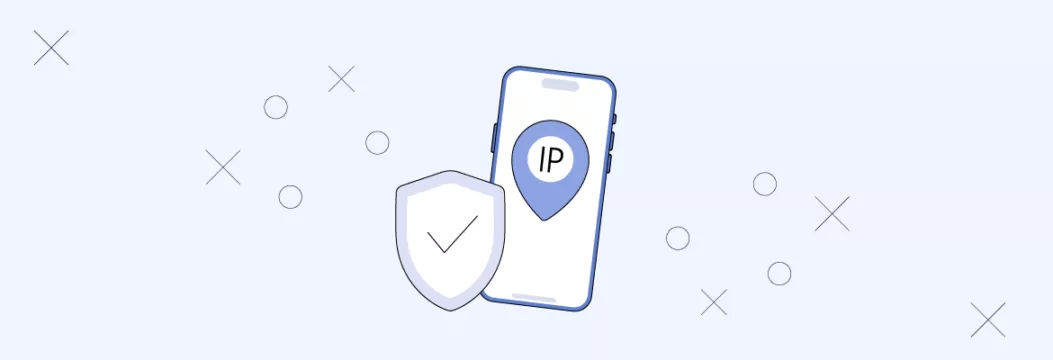
Simple ways to find IP address on iPhone
There are three major ways you can find an IP address on your iPhone. Let’s check them:
Manually
Here’s how can find IP address in iPhone settings manually:
1. Access Settings.
2. Tap Wi-Fi.
3. Find the lowercase i for Information next to your current Wi-Fi network.
4. Look IPv4 Address below to locate IP address on iPhone.
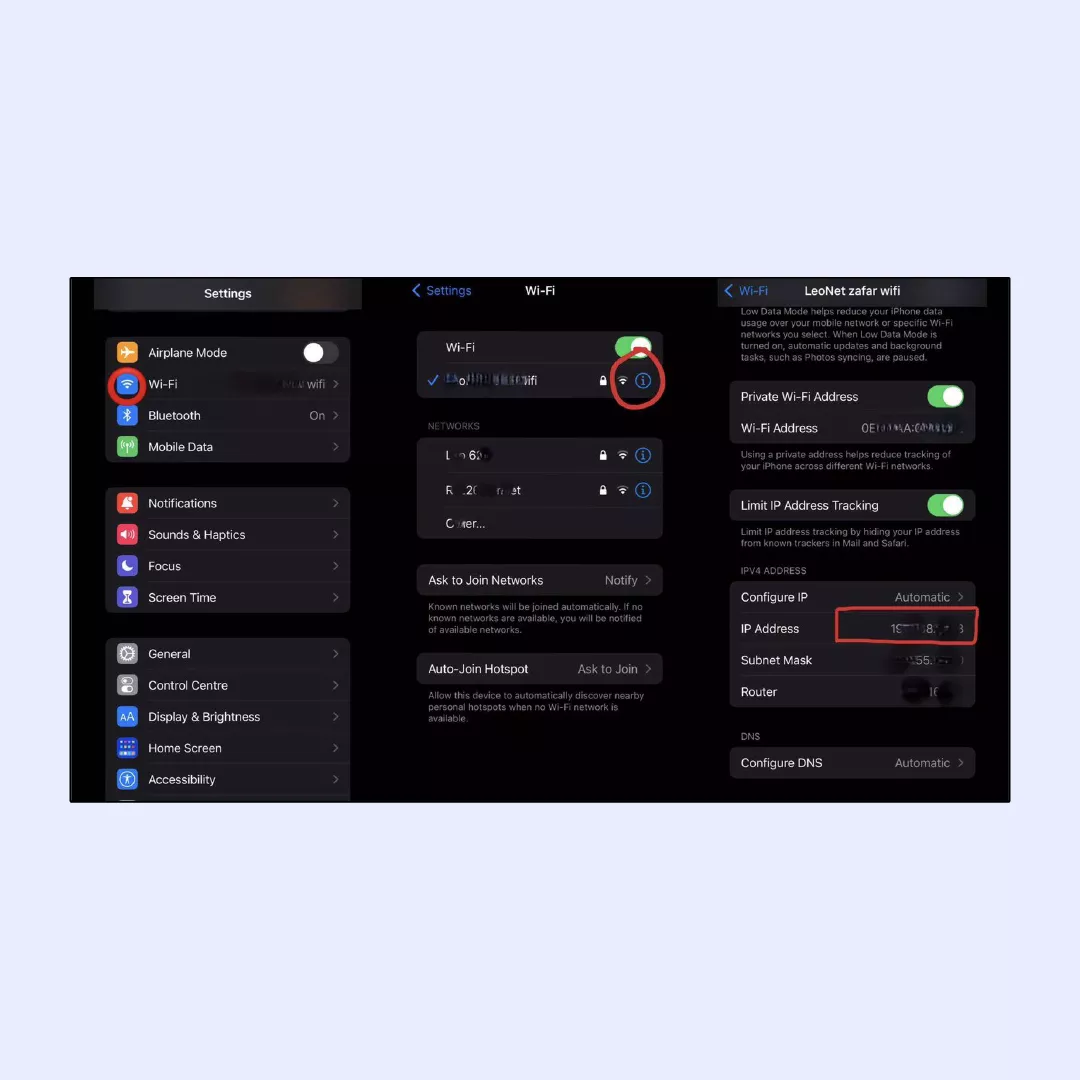
With IP address lookup tool
Another simple way to check iPhone IP address is to use a lookup tool. Here’s how to do this:
1. Open your mobile web browser.
2. Navigate to https://veepn.com/what-is-my-ip/
3. You will see the IP address associated with your geographic location displayed on the webpage. Also, you’ll see whether your Domain Name Server (DNS) isn’t exposed and whether you can be tracked by other websites.
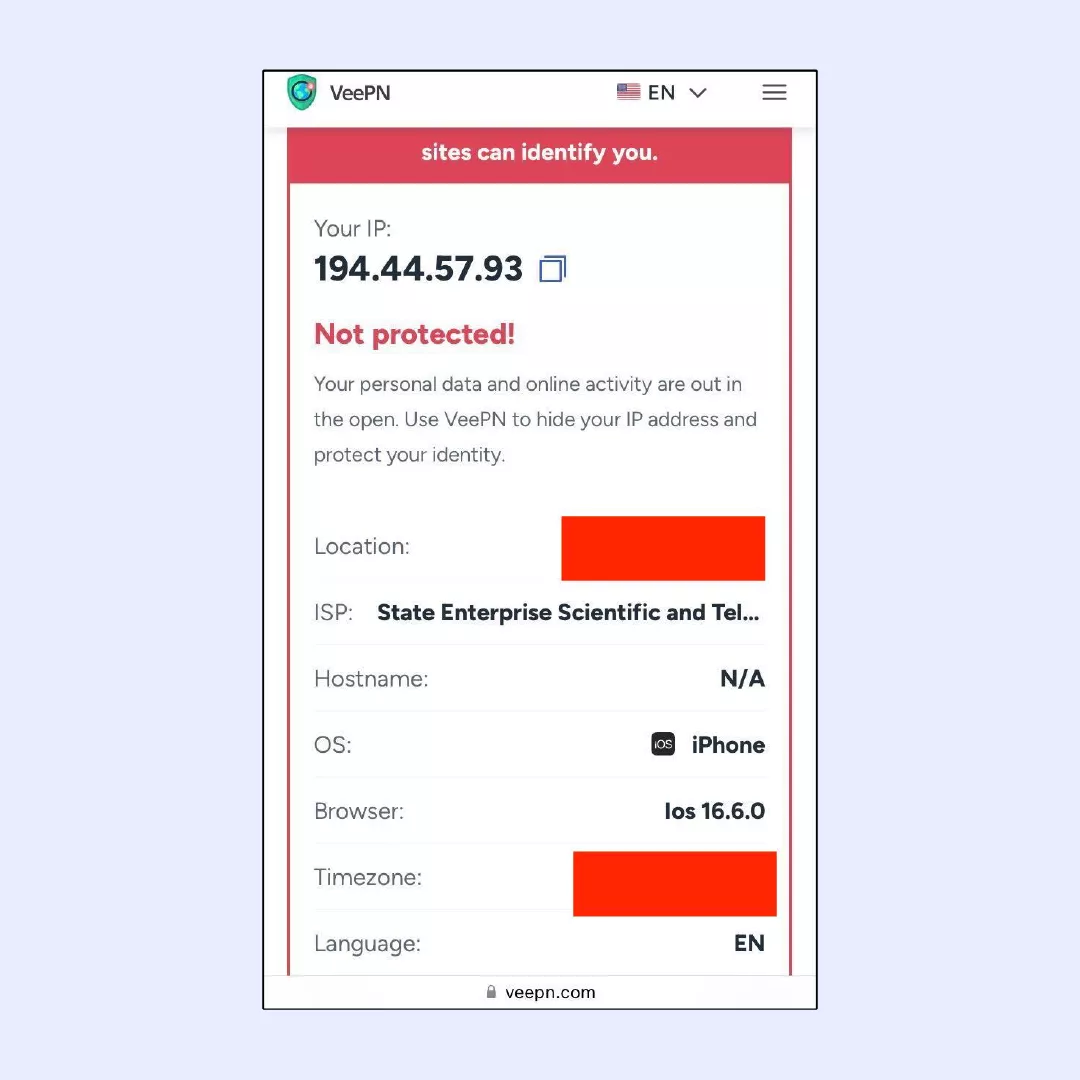
Without WiFi
If you can’t connect to your WiFi network and need to see iPhone IP address, there’s still a way out. Follow these steps:
1. Open Settings.
2. Tap Wi-Fi.
3. Find your Wi-Fi network and tap the lowercase i in a circle next to it.
4. Scroll down and tap Configure IP under IPv4 Address.
5. Select Manual.
6. See your current IP address and enter the new one if necessary.
7. Tap Save.

That’s all common ways to view your IP address on your iPhone. But did you know that you have two IP addresses: private and public? Let’s discuss the difference!
Private IP address vs. public — what’s the difference?
Speaking about a public IP address, it’s the one your Internet Service Provider (ISP) assigns to your WiFi network. In such a way, all devices connected to your network will have the same public IP address.
At the same time, every single device acquires its own private IP address given by the network router. As a result, devices exchange information over the Internet by accessing public IP addresses first. Then, traffic goes to a specific private IP address assigned to your iPhone.
Since public IP addresses can be easily accessed by hackers and fraudsters, protecting your IP, especially while using a public WiFi hotspot has become an important concern. Keep on reading to learn why protecting your IP address is that important.
Importance of protecting your IP address
Having your IP address unprotected, especially if you use a public WiFi network can result in various consequences that are rather serious. Let’s take a look at some of them:

- Exposure to hackers: Hackers can target your IP address to gain unauthorized access to your iPhone and steal your personal information for fraud, doxxing, stalking, or other malicious purposes.
- Privacy risks: Without protection, your online activities and location can be tracked by websites, advertisers, or malicious groups.
- Potential for DDoS attacks: Hackers can use your IP address to launch Distributed Denial of Service (DDoS) attacks, disrupting your Internet access or services.
- Legal Issues: If your IP address is used for illegal activities, you may be held accountable by authorities, even if you weren’t directly involved.
- ISP Monitoring: ISPs can monitor and log your online activities if your IP address is unprotected, potentially compromising your privacy and throttling your connection speeds.
The best way to shield your IP address from these risks is to use a virtual private network (VPN) app. A VPN connects to the Internet via an isolated “tunnel” where all your traffic gets encrypted and goes to a remote server. By making your sensitive information untouchable, a VPN app enables you to protect your Internet privacy and prevent tracking by third parties.
However, it’s crucial to avoid free VPN services as they don’t live up to the expectations of a robust online security protection. Since free VPNs need to earn revenue to provide their service free of charge, they often sell users’ personal information to third parties such as advertising and marketing agencies, which means your privacy will still be compromised. Instead, consider using premium VPNs such as VeePN. Let’s discuss its advantages in detail.
Why choose VeePN for a reliable IP address protection
VeePN offers a range of security features and advantages that make this service your go-to for protecting your IP address on your iPhone. These features include:
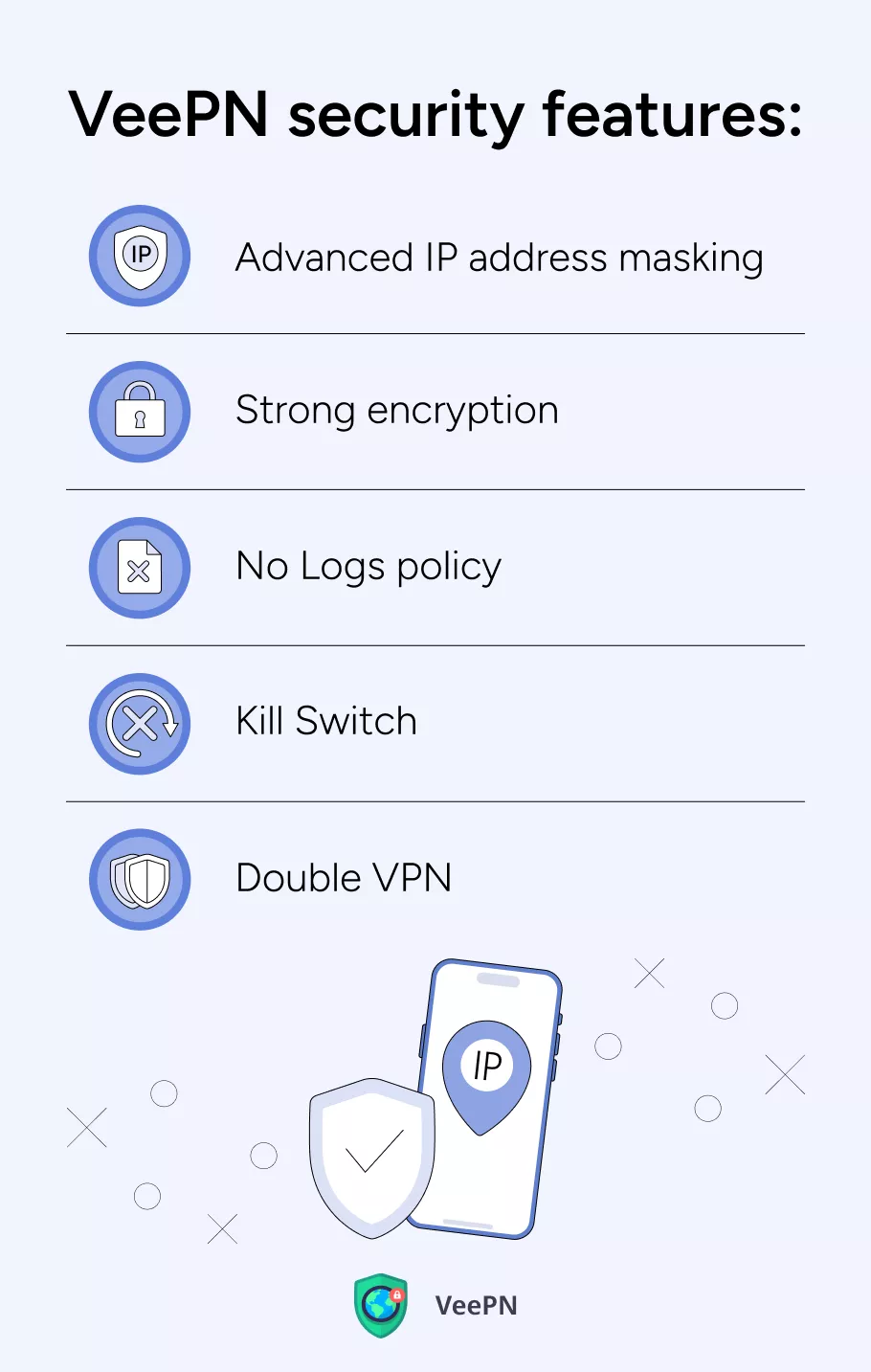
- Advanced IP address masking. VeePN has 2,500 remote servers across 89 locations, providing convenient access to servers for hiding your IP address and concealing your identity.
- Strong encryption. To protect your data, VeePN uses AES 256-bit encryption, the strongest security protocol available. This encryption ensures that decrypting even a single bit of your information would take hackers at least a thousand years.
- No Logs policy. Unlike free VPN apps, VeePN does not collect or sell your sensitive information to third parties. Using VeePN ensures your security from both prying eyes and annoying ads, as well as spam calls.
- Kill Switch. If a VPN connection fails while you use a public WiFi network, this feature will automatically block access to your iPhone, so hackers won’t be able to steal your data, even though it happens to be vulnerable for a moment.
- Double VPN. To enhance your data security, VeePN offers Double VPN, which routes and encrypts your traffic through two remote servers. This double encryption makes your personal information nearly impossible to intercept and decipher.
How to use VeePN to protect your IP address on iPhone
- Go to https://order.veepn.com/pricing/ to subscribe if you haven’t already.
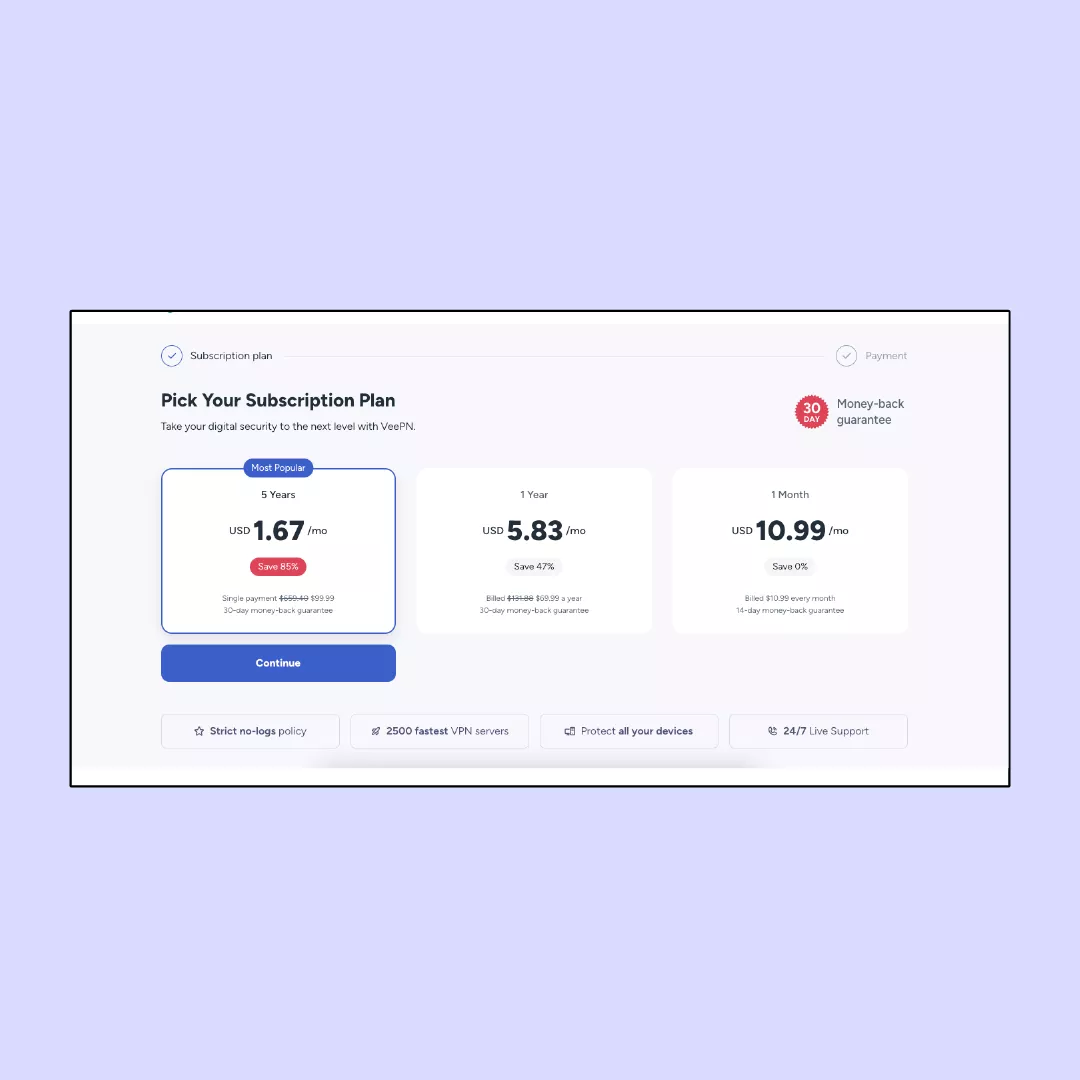
2. Sign up or log in to your account.
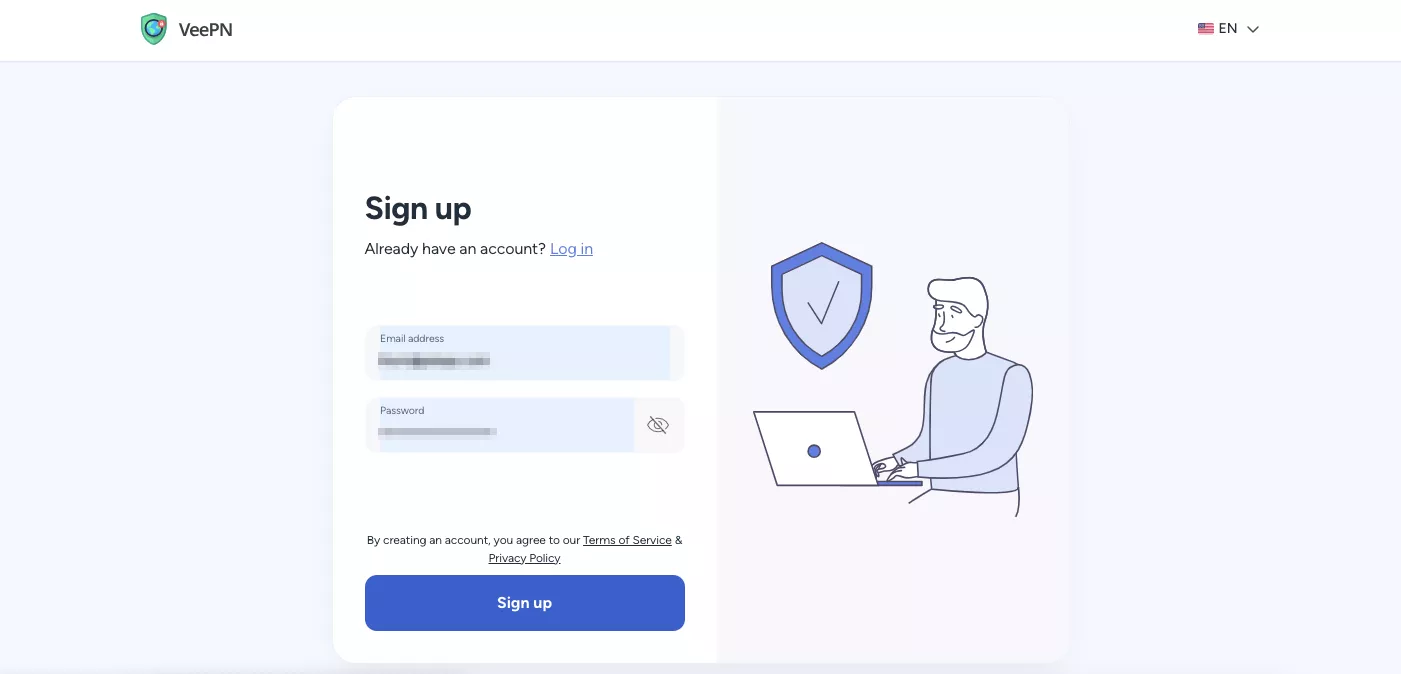
3. Download and install VeePN on your iPhone.
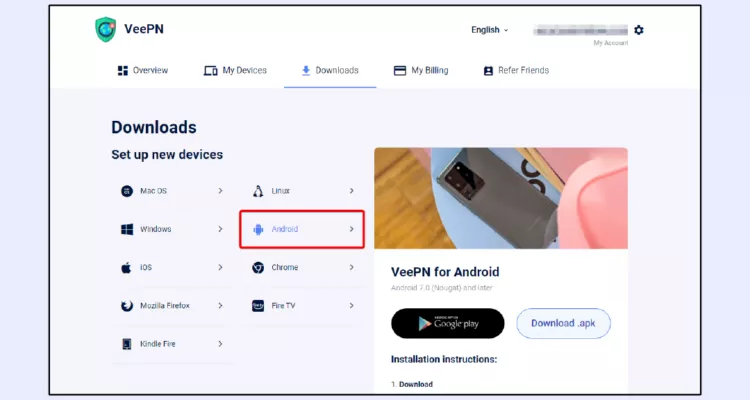
4. Launch the VeePN app.
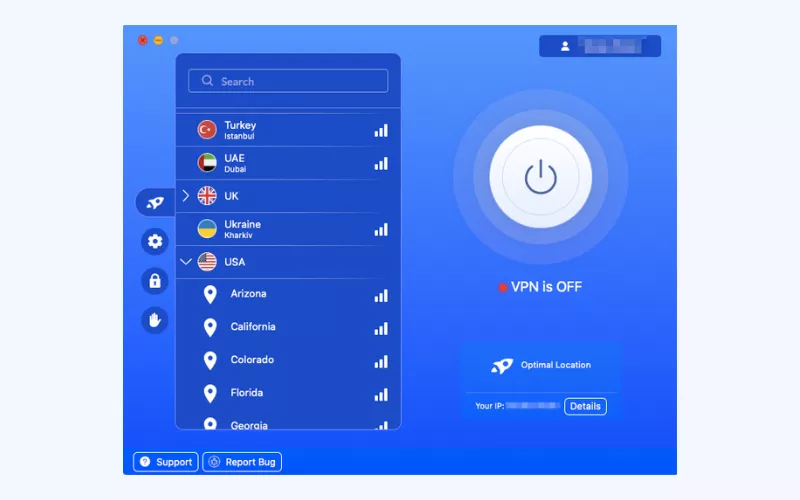
5. Choose one of the servers. You can choose Optimal Location to get connected to a remote server with the best speeds сurrently available.
6. Connect to the server.
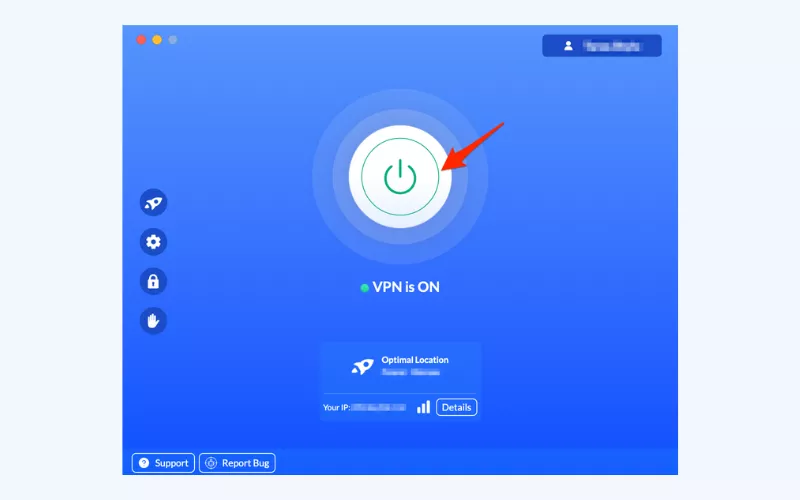
7. Use your iPhone without worries about the security of your IP!
VeePN is compatible with iOS, offering convenient protection for your iPhone’s IP address. With one subscription, you can safeguard up to 10 devices simultaneously. Download VeePN today and enjoy a 30-day money-back guarantee!
How to Find IP Address on iPhone Fast and Easy
To find the IP address on an iPhone, go to Settings > Wi-Fi. Tap on the Wi-Fi network you are connected to, and you will see the IP address listed under the IPv4 Address section. Alternatively, you can also find it by going to Settings > General > About and scrolling down to find the IP Address entry. Read other methods to find your IP on iPhone in this article.
If your iPhone is not connected to a Wi-Fi network, you can find its IP address in the following way:
Sure, here’s a rewritten version:
- Go to Settings.
- Select Wi-Fi.
- Locate your Wi-Fi network and tap on the lowercase i inside a circle beside it.
- Scroll down and choose Configure IP under IPv4 Address.
- Set it to Manual.
- See your current IP address and update it if needed.
- Tap on Save to apply the changes.
To protect your IP address on an iPhone, use a reputable VPN app such as VeePN to encrypt and mask your Internet traffic. Avoid using public Wi-Fi networks without a VPN, disable unnecessary location services for apps, and keep your iOS software up to date to mitigate security risks.
VeePN is freedom
Download VeePN Client for All Platforms
Enjoy a smooth VPN experience anywhere, anytime. No matter the device you have — phone or laptop, tablet or router — VeePN’s next-gen data protection and ultra-fast speeds will cover all of them.
Download for PC Download for Mac IOS and Android App
IOS and Android App
Want secure browsing while reading this?
See the difference for yourself - Try VeePN PRO for 3-days for $1, no risk, no pressure.
Start My $1 TrialThen VeePN PRO 1-year plan






