Step-by-Step Guide: How to Delete Netflix History on Any Device
Netflix stores your viewing history to recommend the most relevant content based on your tastes and preferences. It uses an advanced personalization algorithm to guess what you might like to bingewatch. Besides, you can keep watching a movie or show you haven’t finished right from where you left off. But while convenient, keeping your Netflix history may compromise your data. The problem is that anyone with access to your account can see your personal information. Also, you may not be satisfied with the recommendations the platform provides. If any of that is your case, read along to find out how to clear your Netflix history.
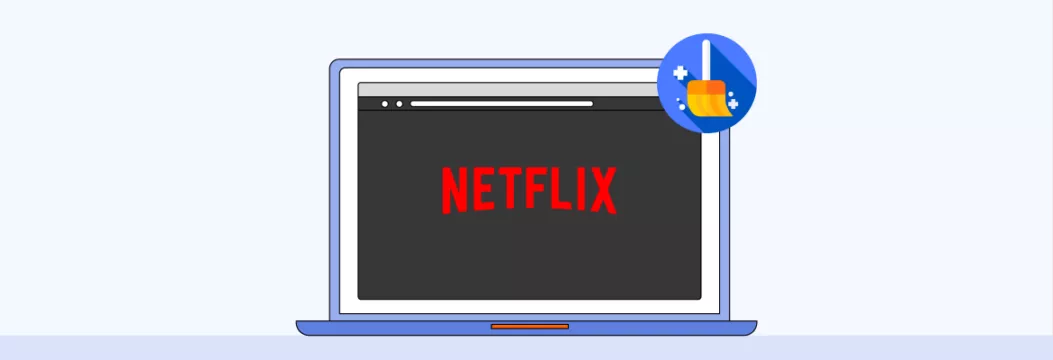
Main reasons to clear Netflix watch history
First, let’s discuss why you may need to delete your history on Netflix in greater detail. Here are a couple of reasons to consider.
- To hide your watch history from other users. Sharing your Netflix account with your family members or friends can save lots of money. A single Premium subscription lets you watch Netflix from four screens simultaneously. However, you may want to hide your viewing history from other people using your account. After all, nobody needs to know you spent the entire weekend watching the new season of The Witcher.
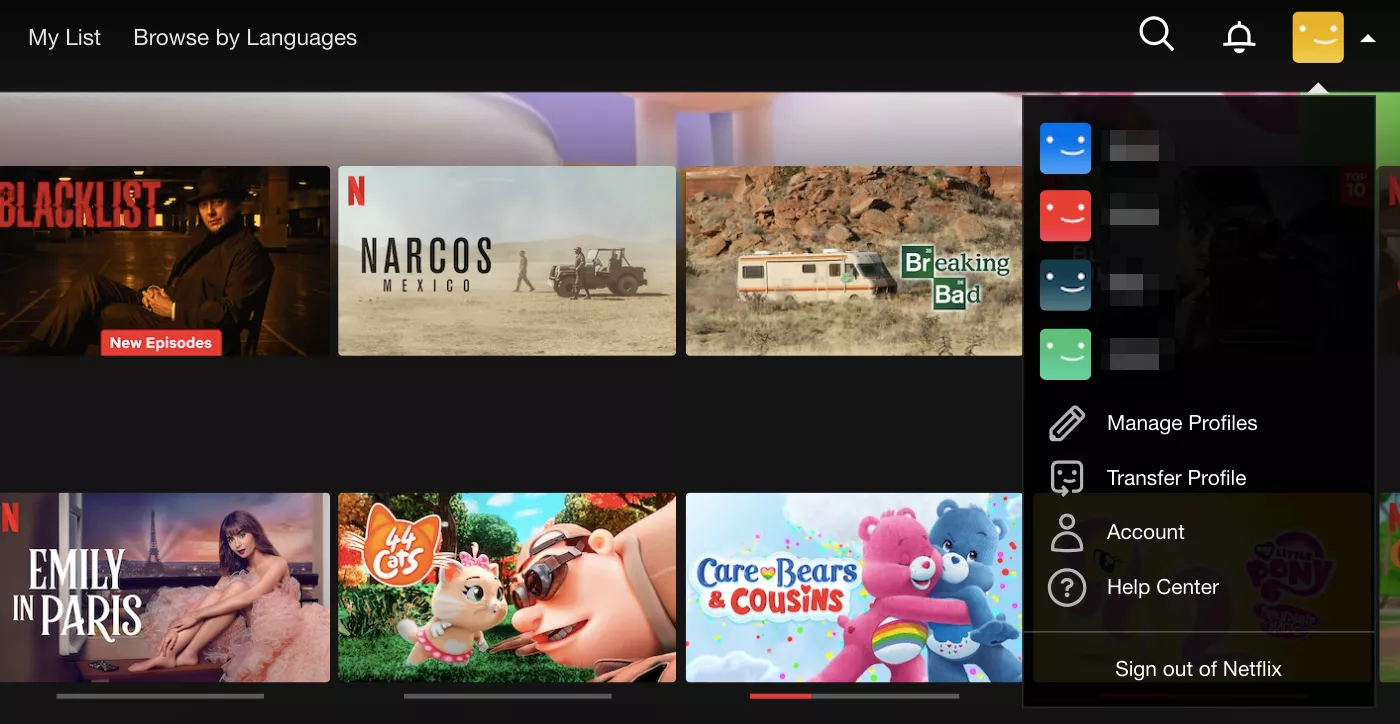
- To avoid Netflix recommendations. Suppose you find the platform’s personalized recommendations useless or just want to pick content without taking your previously watched shows into account. Then, deleting your Netflix history is your way to go. Once you do, the platform will stop suggesting movies and shows based on what you’ve seen.
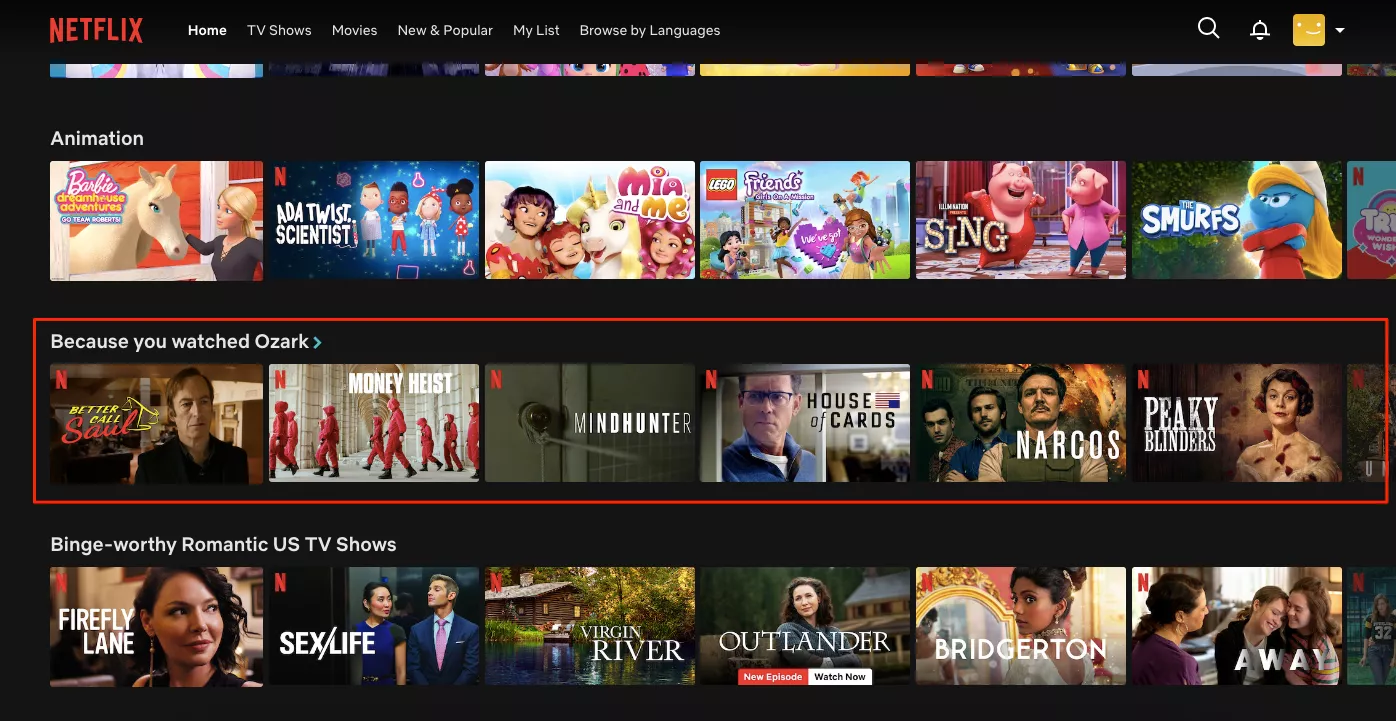
- To enhance your privacy and security. The information stored in your Netflix account may be considered sensitive since it reflects your browsing preferences and habits. Therefore, you may want to exclude these details and minimize the amount of data snoopers can learn about your online experience. Besides, the more of the digital footprint you erase, the lower the chances of you falling victim to a social engineering attack or a data breach. In fact, many scammers and malicious actors target Netflix users, sending infected links and tricky emails, so the risk is more than real.
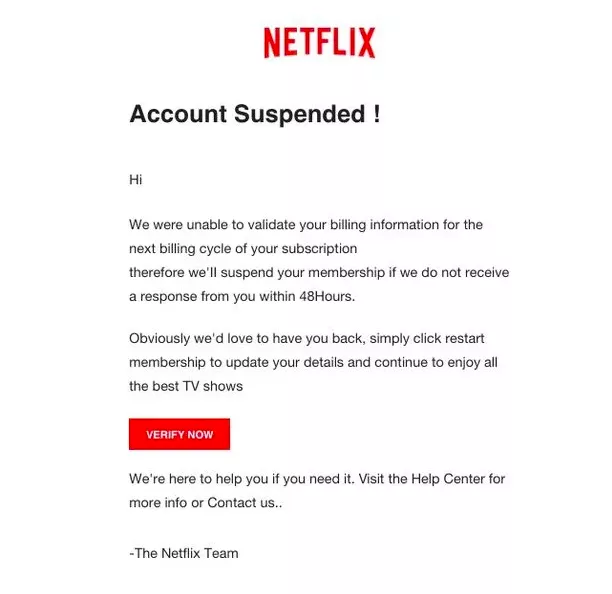
But before you delete the view history on Netflix, let’s take a closer look at several important things you should know about.
Key things to consider before deleting your Netflix history
- The Continue Watching section won’t include the deleted titles. So, if you haven’t finished watching a particular show, you will have to look up the needed episode manually.
- You can remove all the Netflix history or separate titles. This option is beneficial if you like the recommendation algorithm on Netflix but want to hide certain titles from other account owners. Note that if you’re using the Netflix app on your smartphone, you can only remove each title separately.
- You can’t delete titles from a children’s account. That is because they remain under parental control. So the viewing history should be open for adults’ monitoring.
- Your Netflix viewing history can’t be restored. Once you confirmed the action, your previous views on Netflix will vanish.
- Your Netflix viewing history will be removed from all your devices. For instance, if you clear it in your Netflix app on a smartphone, your viewing history will also disappear on other gadgets and browsers.
Now that you’re aware of what happens when you clear history on Netflix, let’s learn how to do it on every popular device.
How to delete your history on Netflix
Here’s how to remove Netflix history on your computer, smartphone, and Smart TV.
How to delete Netflix history on a computer
You can remove some shows or movies from your Netflix feed on a computer or laptop by following these steps:
- Enter your Netflix account.
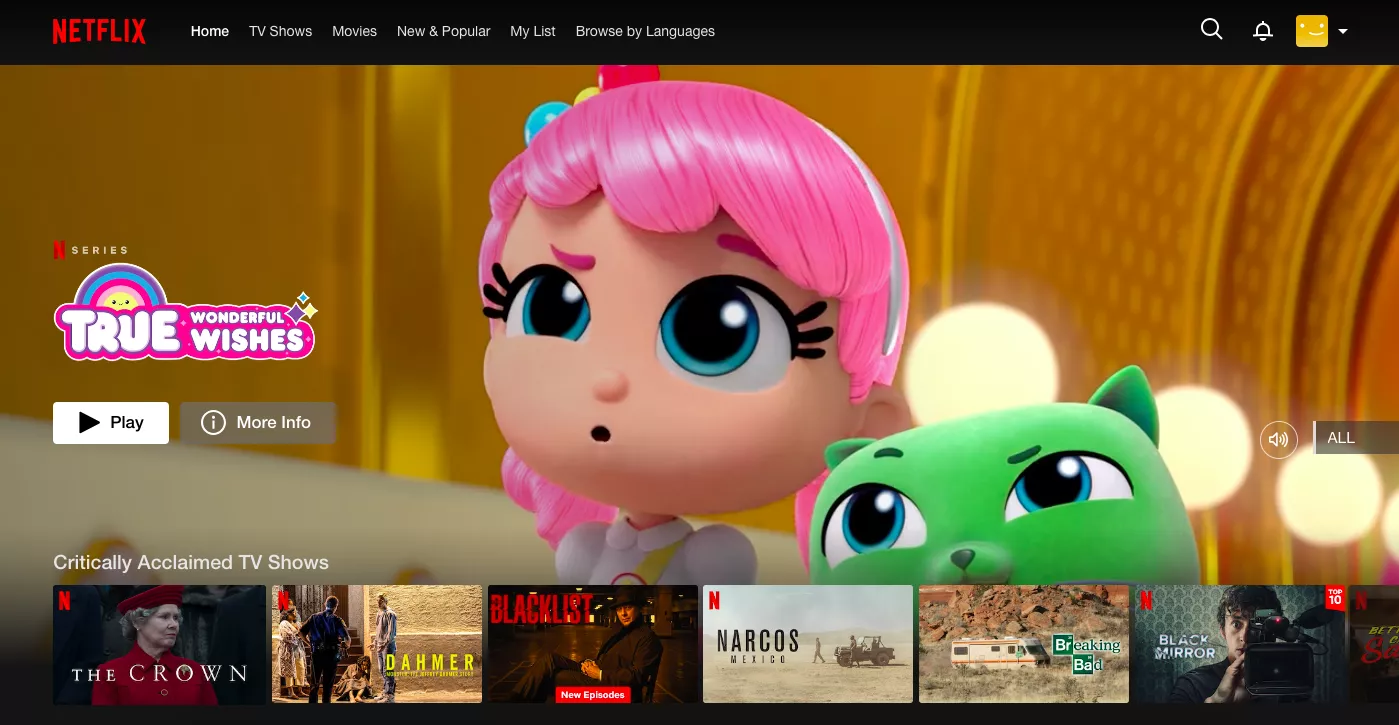
- Head to the Continue Watching section.
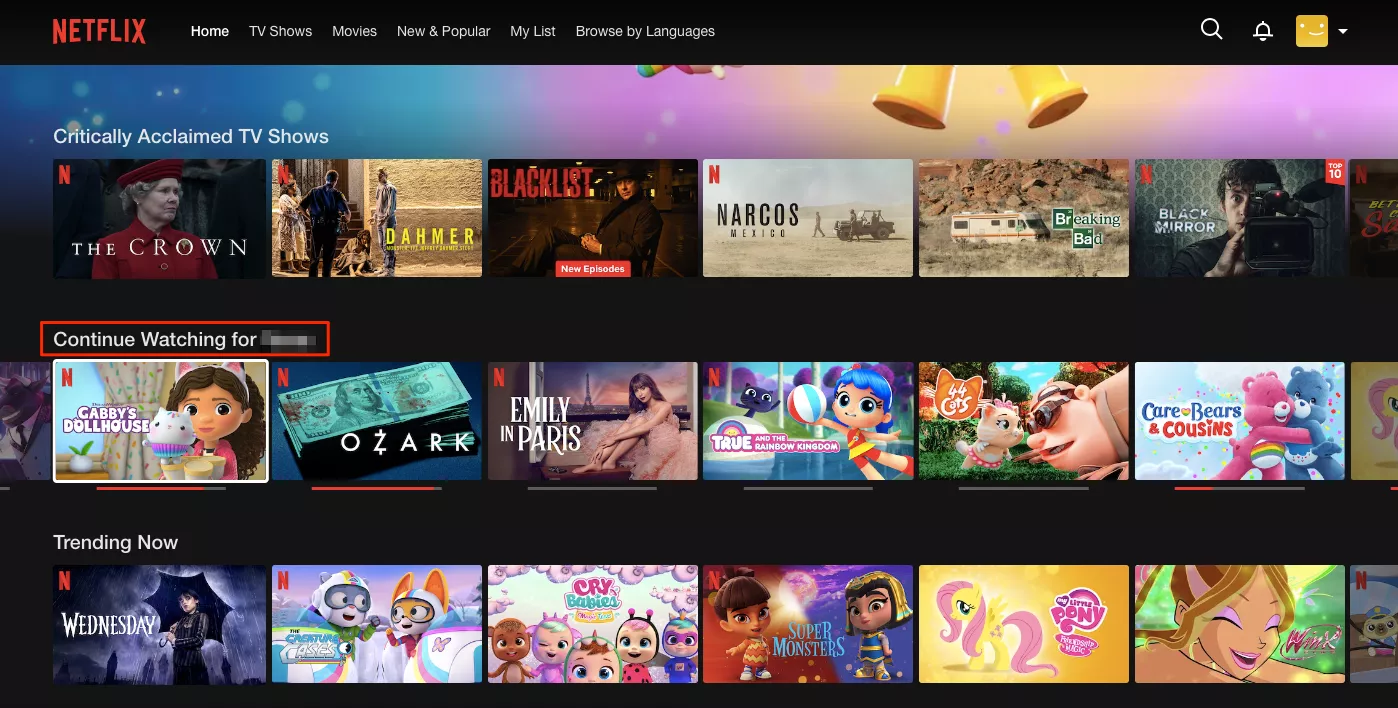
- Select a movie or show you want to delete from your history and click the remove icon.
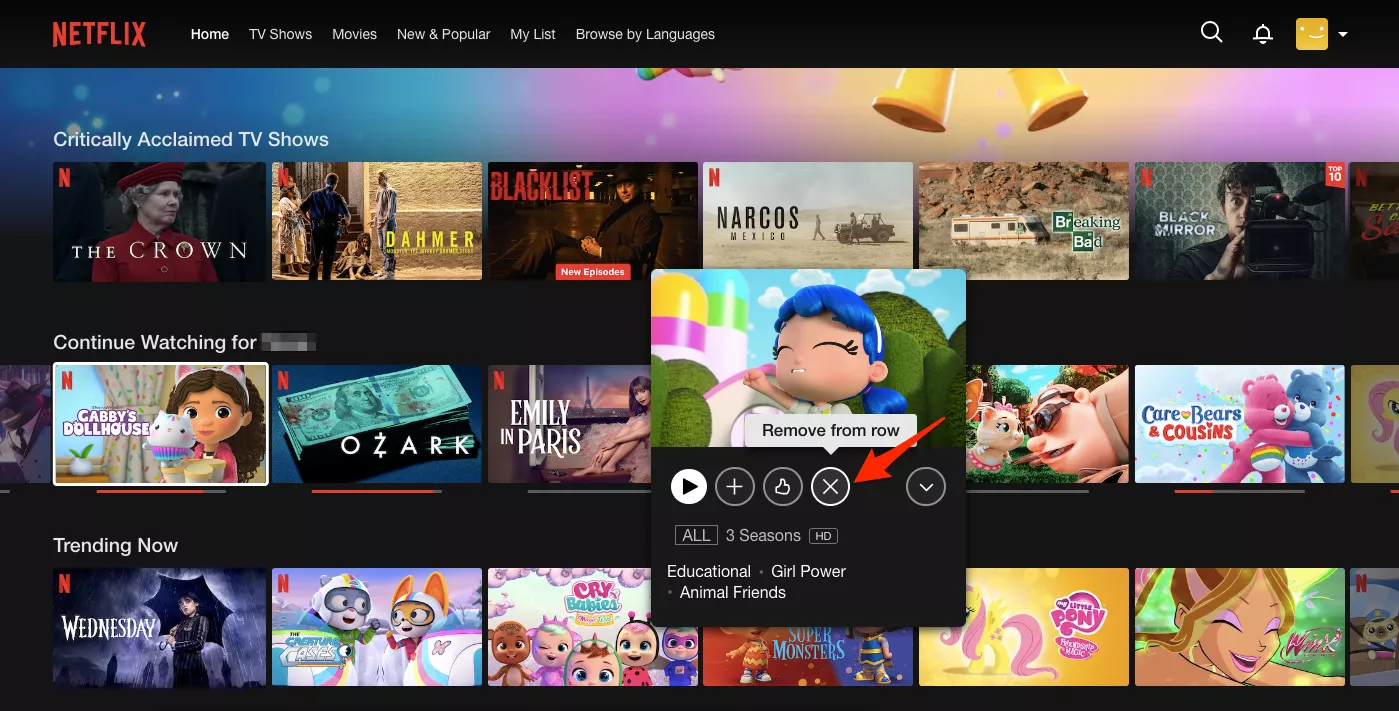
- Choose the reason why you want to exclude it from your viewing history.
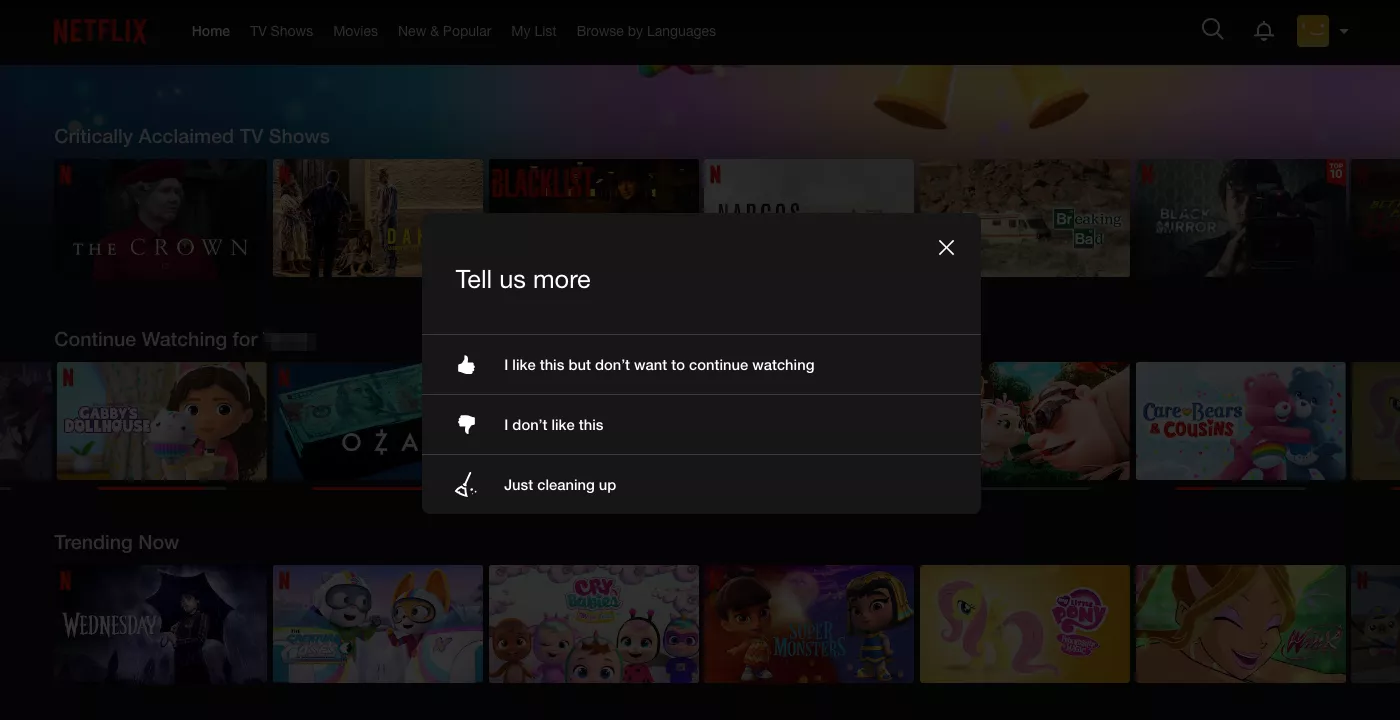
Alternatively, you can access the complete watching history and choose which shows or movies you’d like to delete. Here’s how:
- Open your Netflix account on your laptop or PC.
- Click the profile icon and open Account.
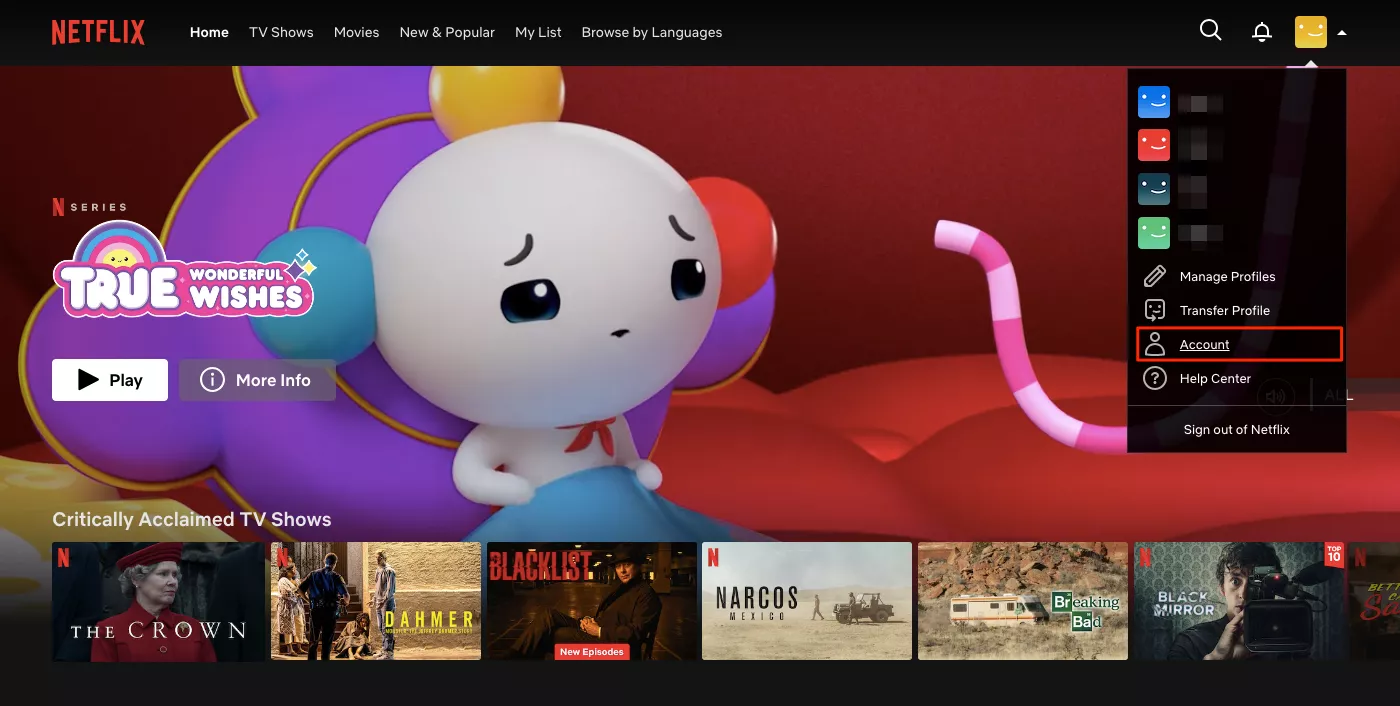
- Choose your profile in the Profile & Parental Control section.
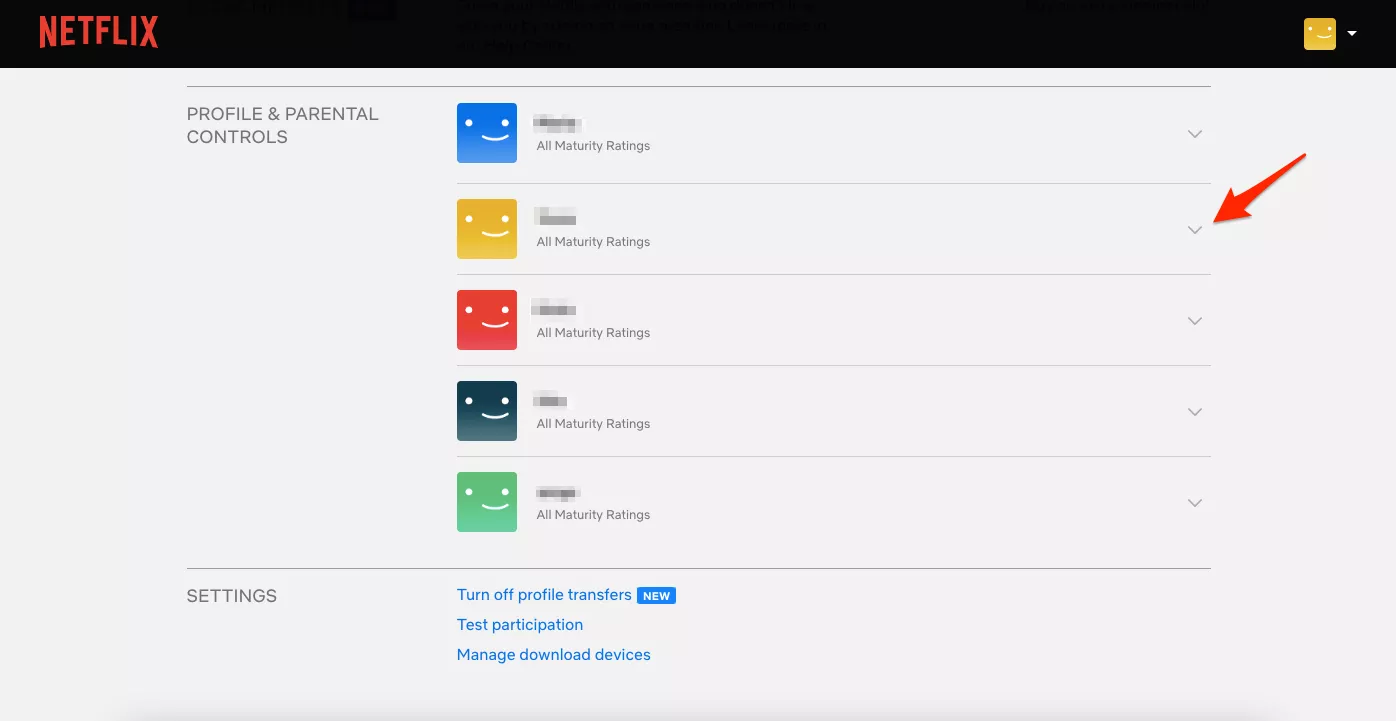
- Select Viewing Activity.
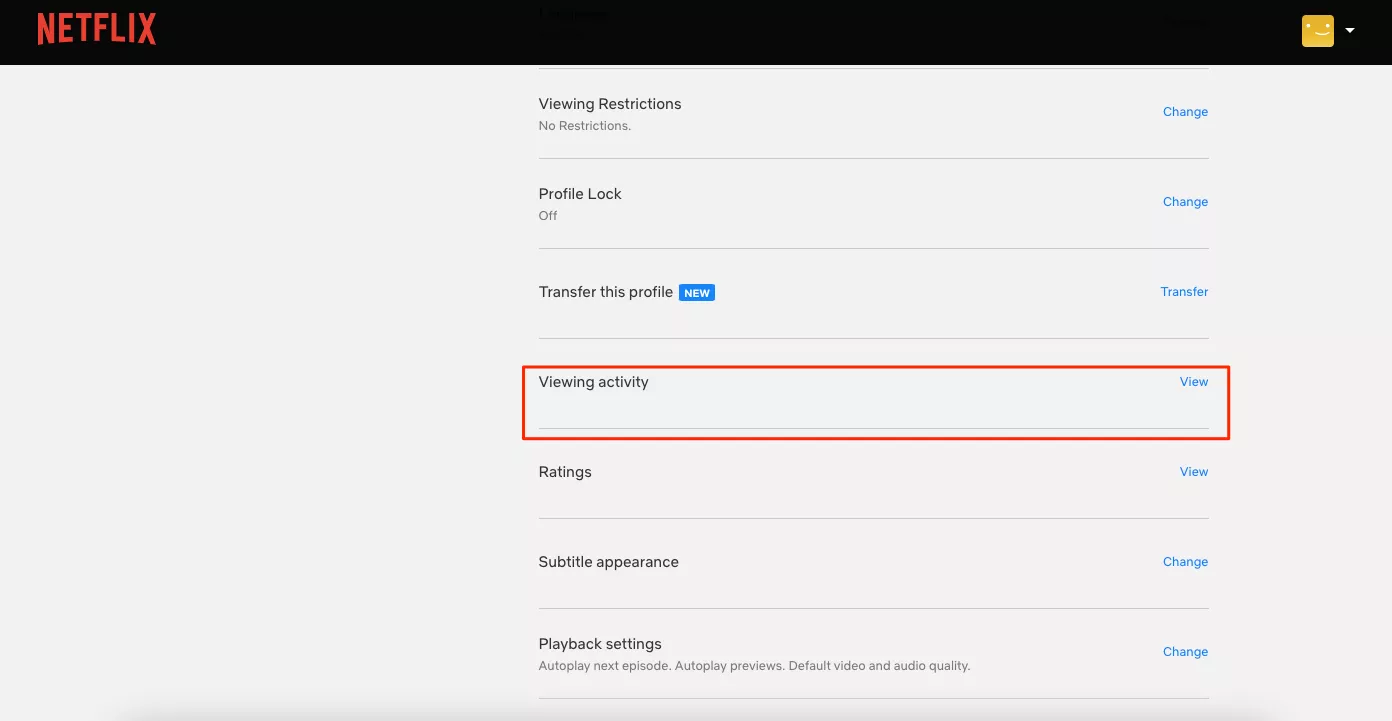
- Now you can access the list of all the shows and movies you watched. Just click the remove icon next to the one you want to delete.
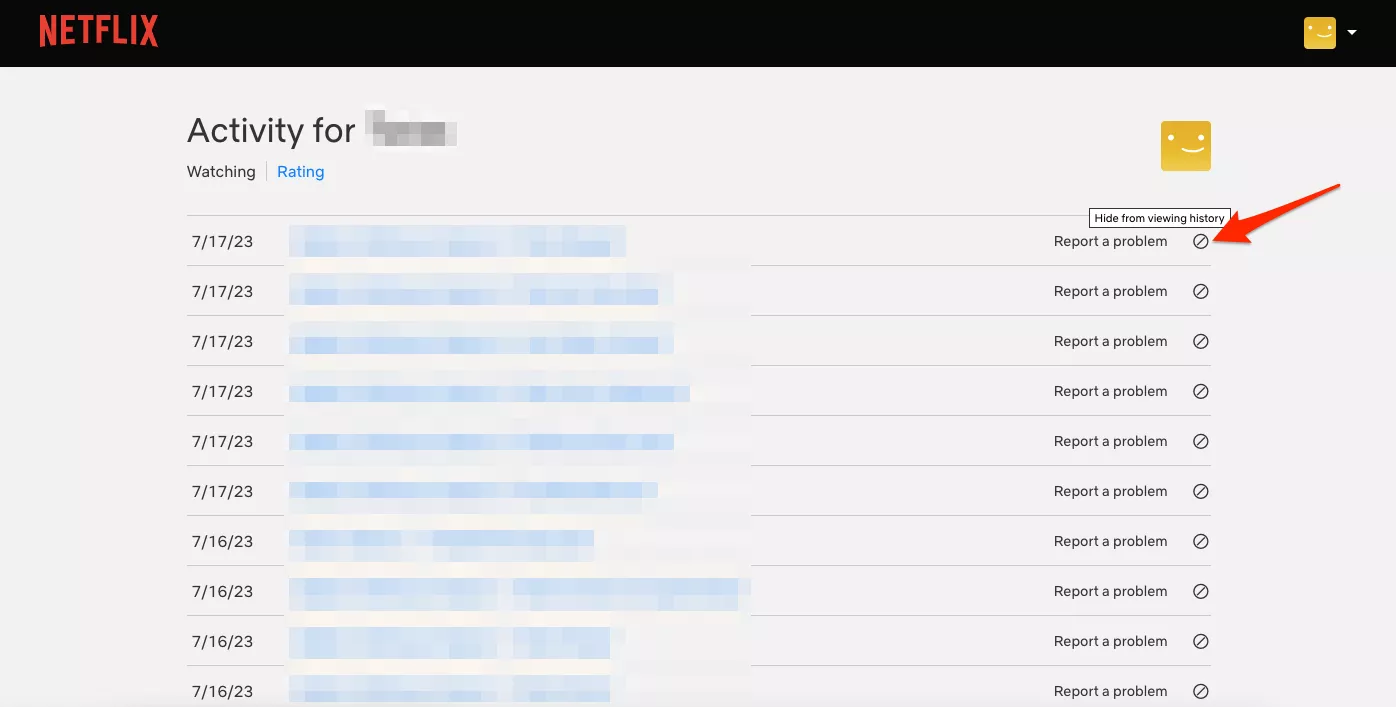
- To clear the entire Netflix history, click Hide All at the bottom of the page.
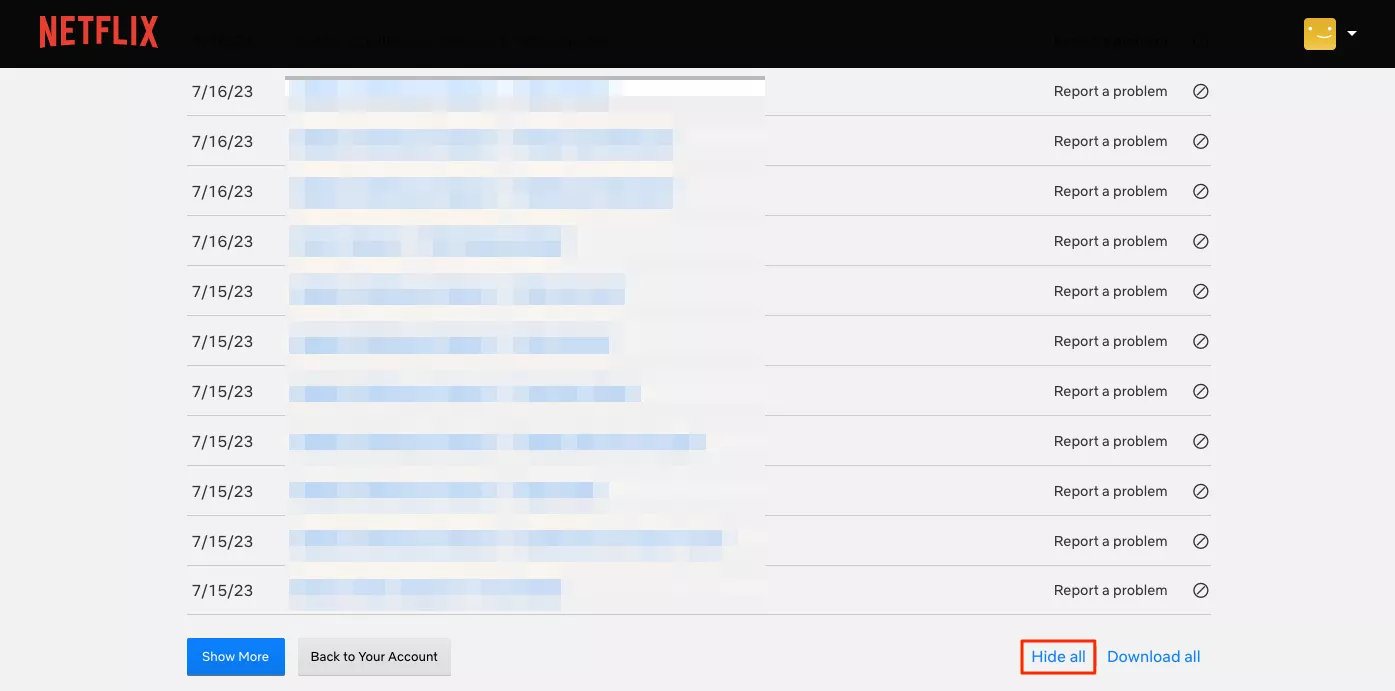
How to delete your Netflix history on mobile
Take these simple steps to erase Netflix history from your Netflix app on an Android or iOS device.
- Open the Netflix app and enter your account.
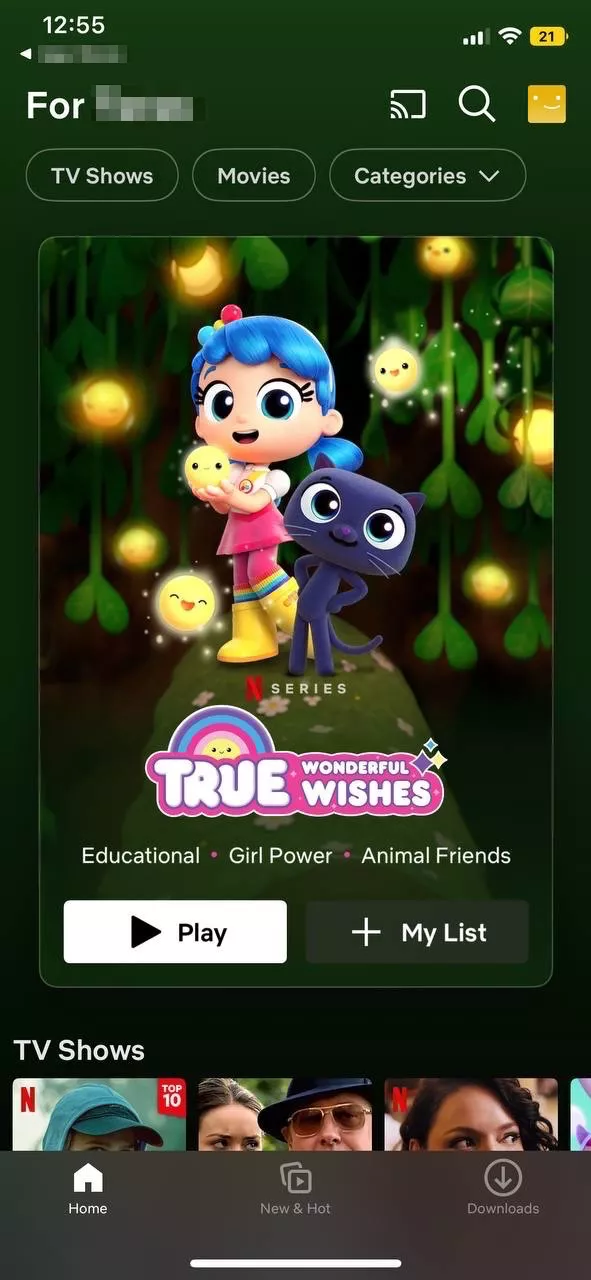
- Head to the Continue Watching section and tap the three-dot icon next to the movie or show you want to remove from your viewing history.
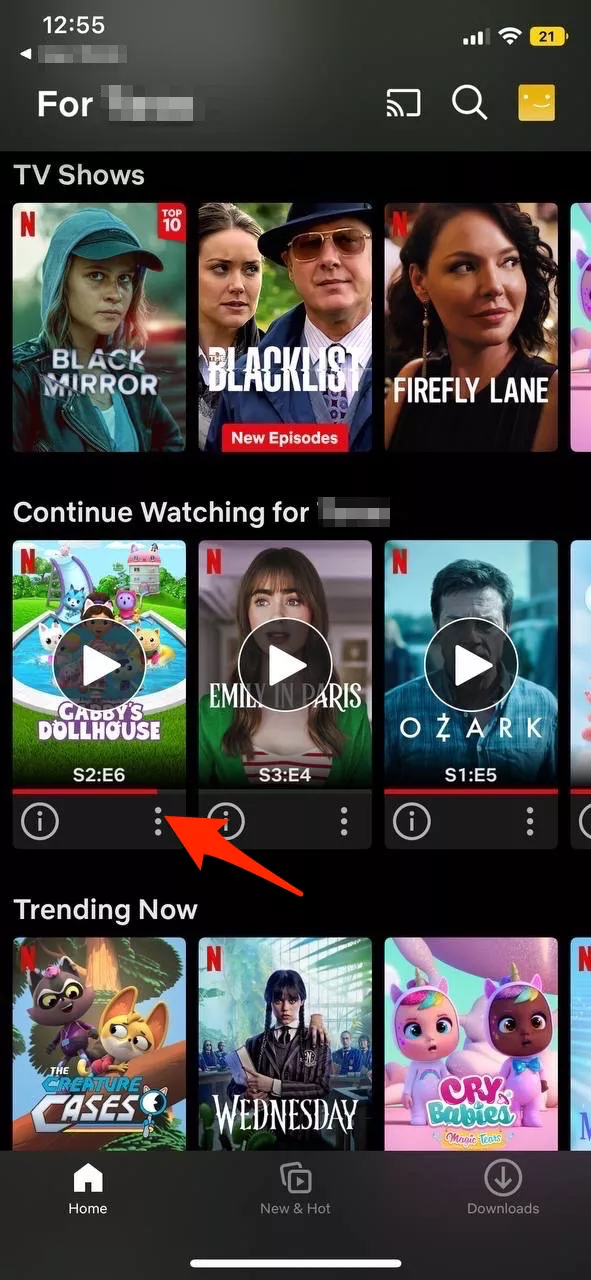
- Tap Remove from Row.
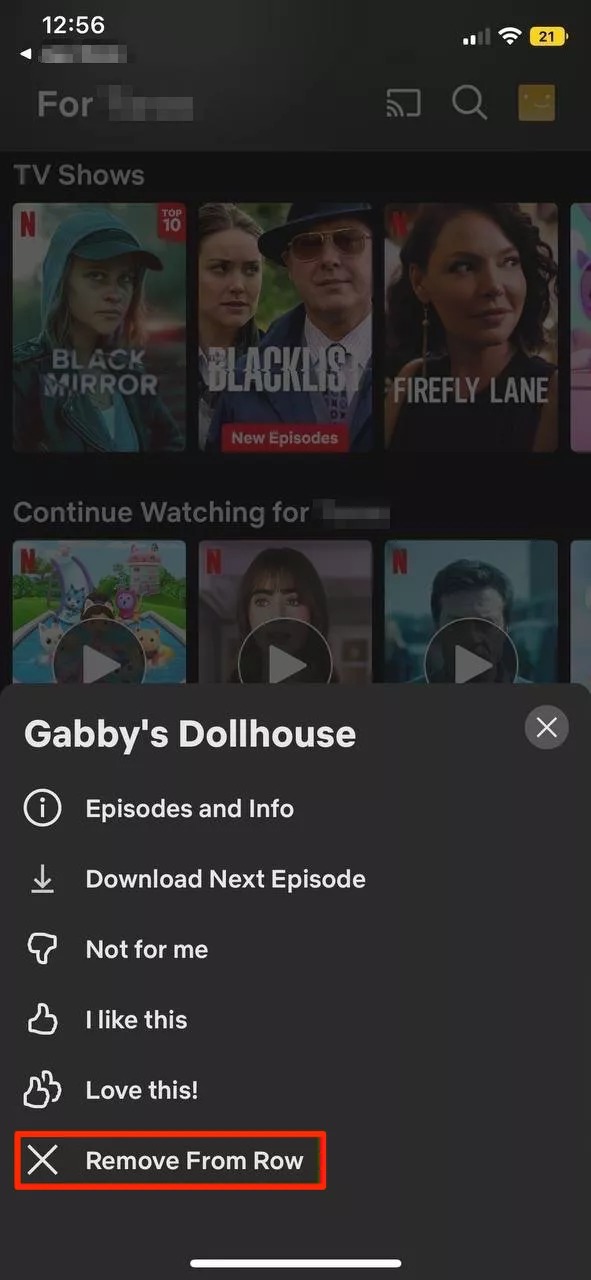
- Confirm your action.
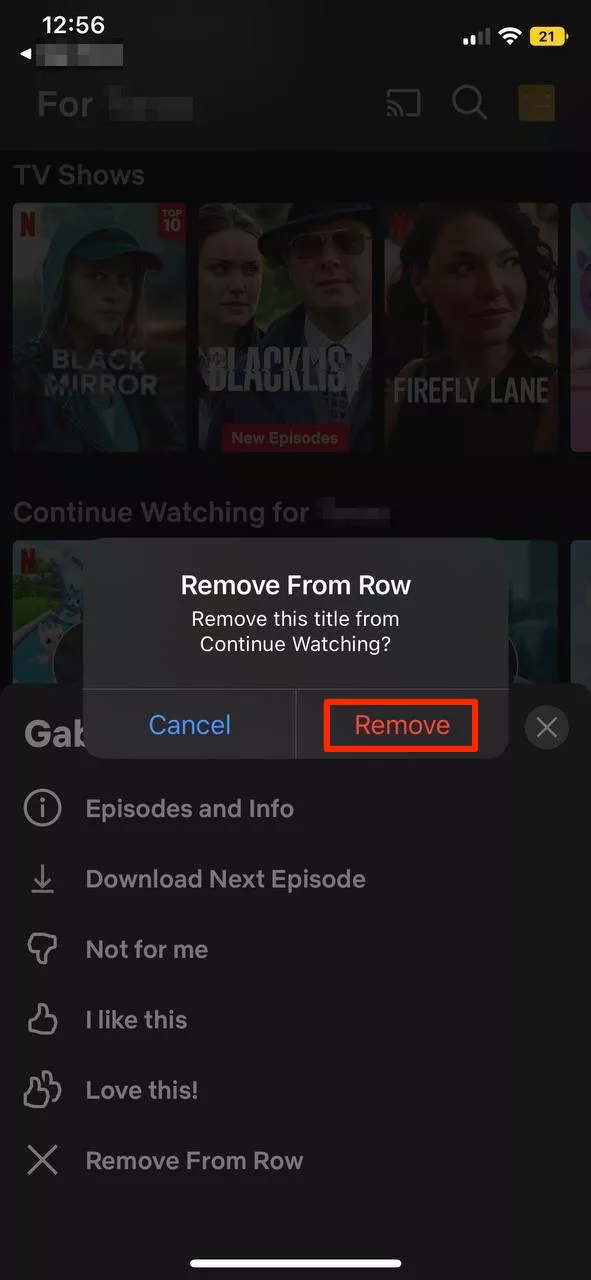
How to delete Netflix history on Smart TV
- Open Netflix on your Smart TV and log into your account.
- Select the profile icon at the top of your screen and open Account.
- Navigate to the Viewing Activity section.
- Select a movie or show you want to delete from the full list of your viewing history and click the remove icon.
Note that the steps above may slightly vary depending on your smart TV’s model.
OK, now you successfully removed certain movies or shows from your Netflix history or cleared it completely. But does it mean your previous activity on the platform is now impossible to track?
The short answer is no. Netflix will still keep track of your on-platform activities. So to make your browsing and streaming experience truly private, you will need to take some extra measures. And the most efficient one is installing a reliable virtual private network (VPN) on your device.
Disclaimer: VeePN is not intended to be used as a means of copyright circumvention. VeePN is not sponsored or endorsed by Netflix, nor is it affiliated with Netflix in any way. For more details, read the VeePN Terms of Service and Terms of Use of Netflix.
How to maintain your privacy on Netflix with a VPN
A VPN hides your IP address and reroutes your traffic through an encrypted tunnel. It means that all your online activities, including browsing, gaming, and streaming, will become invisible to prying eyes. As a result, running a VPN while watching the desired content on Netflix will protect your personal information and enhance your privacy. Your Internet service provider (ISP), websites and apps you‘re using (including Netflix), and other nosy third parties won’t be able to track your Internet traffic.
Besides, a VPN is a powerful cybersecurity solution that will protect you from potential Internet threats while using public Wi-Fi. In particular, thanks to a strong online protection feature like VeePN’s NetGuard, you will stay away from malicious links, shady websites, and phishing attempts.
Finally, if you’re a frequent traveler, you may sometimes face specific limitations with accessing the desired movies and shows. The thing is that many titles available in your country aren’t included in other regions’ catalogs due to specific copyright regulations and agreements. Luckily, a VPN comes to the rescue here, as well. Since it spoofs your real IP, the service can’t detect where you’re entering your account from. So you can select a VPN server in your home country, be it Spain, Poland, or the US, and watch Netflix content of your choice.
Want to learn more? Check out our recent guide on how to change your Netflix region.
Try VeePN now – choose the preferred subscription plan with a 30-day money-back guarantee and enjoy your favorite Netflix content without compromising your privacy.
FAQ: How to Delete Netflix History
Yes. You can delete your Netflix viewing history on any device in a few simple steps in the Continue Watching section or in your Netflix profile menu. Note that in a mobile app, you can only remove your history title by title. In turn, on a computer or Smart TV, you can also hide all your history. For more information, check out this article.
To delete your Netflix history, take several simple steps:
- Enter your Netflix account.
- Click the profile icon > Account.
- Select your profile in the Profile & Parental Control section.
- Head to Viewing Activity.
- Select and remove particular titles from the list of your viewing history.
For more detailed information, read this article.
VeePN is freedom
Download VeePN Client for All Platforms
Enjoy a smooth VPN experience anywhere, anytime. No matter the device you have — phone or laptop, tablet or router — VeePN’s next-gen data protection and ultra-fast speeds will cover all of them.
Download for PC Download for Mac IOS and Android App
IOS and Android App
Want secure browsing while reading this?
See the difference for yourself - Try VeePN PRO for 3-days for $1, no risk, no pressure.
Start My $1 TrialThen VeePN PRO 1-year plan








