How to Deadlock Change Region and Fix Matchmaking
If you’re playing Deadlock, Valve’s new shooter‑MOBA developed by Valve, the company known for games like Dota, in public playtest—you may have noticed the game auto‑assigns you to what it thinks is your optimal region. But what if you want to play in Europe while in your country, or queue with friends across continents? Thankfully, Deadlock lets you manually override region assignments using the in‑game developer console.
In this guide, you’ll learn step-by-step how to change your region in Deadlock.
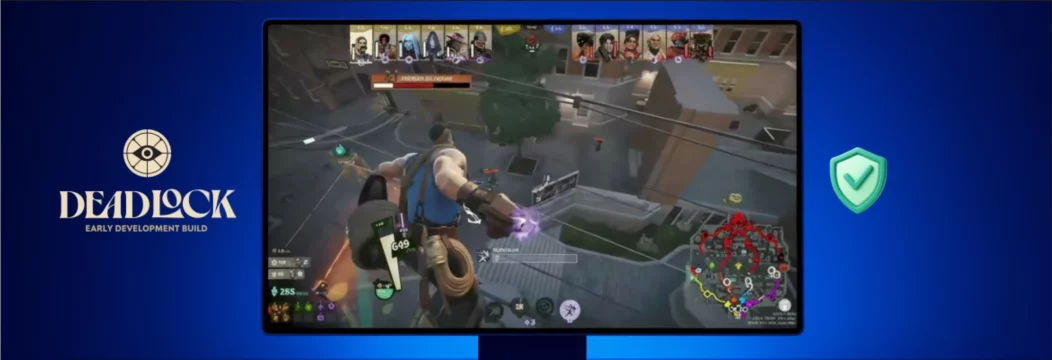
Why VeePN is Your Ally for Smooth Region Changes
Using a VPN like VeePN can further improve your experience when switching server regions. VeePN lets you route your connection through locations close to your target game server, reducing latency and packet loss, and can help bypass matchmaking timers or regional restrictions. It also safeguards your privacy, masking your true IP and protecting against ISP throttling. When you use VeePN, you can region‑hop more securely and consistently, even if the game client attempts to default you back to your nearest region. VeePN integrates easily with your PC and supports fast connection speeds, and some VPNs or game settings can automatically select the best region for optimal performance — all without compromising gameplay.
How to Change Region in Deadlock
To change your regional server in Deadlock, first open the console by pressing F7 at the main menu. This will allow you to enter console commands needed to change server regions.
Follow these steps carefully to change server or switch regions:
- Type the appropriate console command for your desired region, or copy and paste the command into the console.
- Use the following commands to select and set your region:
- To select North America, set: citadel_region_override 0
- To select Europe, set: citadel_region_override 1
- To select Asia, set: citadel_region_override 2
- To select South America, set: citadel_region_override 3
- To select Oceania, set: citadel_region_override 5
- To revert back to auto-selection, set: citadel_region_override -1 Deadlock+8ONE Esports+8Gamerant+8RedditShacknews+1Gamerant+1
Note: These are console commands used to change server or change server region. You can switch regions to access a different region and play matches or games on other servers.
Tip: Changing regions allows you to jump between regions for better matchmaking, reduced wait times, or to play with friends in a different region. This can help you find more matches and games during active hours in each region.
After entering the command, press Enter. The game will begin connecting to the selected server, and you may be matched on other servers in that region. The UI should update to show local time and available hours for matchmaking in the selected region, and display the chosen region label ShacknewsONE Esports.
If you encounter any issues, continue with the next steps or troubleshooting as needed. Remember the commands for future use, and consider taking a screenshot of the console or settings as a reference.
Possible Issues & Troubleshooting
Some players report that the UI shows their override preference, but matchmaking still places them in their default region (e.g. entering EU still queues them in Asia) esports.gg+3Steam Community+3Steam Community+3. This may be due to developer restrictions or geographic routing limitations. In such cases, using VeePN to tunnel your connection through an exit node in the desired region often helps the override be honored.
Also be aware: switching regions may increase your latency—avoiding laggy experiences depends on server distance and network conditions ONE Esportsesports.gg. Using a high‑speed VPN exit node near the target server region helps reduce ping and stabilize performance.
Advanced Option: Persistent Region Setting
If you’d like Deadlock to always launch in a certain region:
• In your Steam Library, right‑click Deadlock > Properties > under Launch Options, add -console -exec autoexec.
• Navigate to your Deadlock install folder, then game/citadel/cfg, and create or edit a file named Autoexec.cfg.
• Add a single line: citadel_region_override X (replace X with your desired region code, e.g. 1 for Europe).
• Save the file and relaunch. The game will automatically apply your preferred region each time at startup, bypassing repeated manual console entry Reddit+7Steam Community+7Steam Community+7.
Benefits & Drawbacks of Region Changing
Region overriding offers benefits like faster matchmaking (if your region’s population is low) or syncing with friends elsewhere, and even lets you play with people from other regions. But ping spikes, inconsistent performance, or override failures can surface—especially if too many players in your target region are already filled. Changing regions can also help you find matches at any time of day, regardless of your local server schedules. A VPN like VeePN often mitigates these downsides by offering optimized routes and consistent exit locations.
Real‑World Example
A Ukrainian player switches their Deadlock region to EU by entering citadel_region_override 1, but still matched on EU servers? Perfect—ping remains under 100 ms and matchmaking is quick. In some regions, matchmaking may be limited or restricted on certain days, such as Monday or Thursday, due to regional curfews or operational schedules. Changing regions can help players access matches even when their local region is unavailable on those days. Without VPN though, someone else in Asia trying the same command might get stuck in Asian queues regardless of UI feedback. With the VeePN exit node in Stockholm, the override sticks.
Conclusion
Changing region in Deadlock is straightforward via console commands—and you can make it persistent with an autoexec configuration. But due to network quirks or override limitations, performance may vary. That’s where VeePN comes in: offering region‑specific routing, lower latency, and a reliable way to make your region switch effectively while protecting your identity. Ready to game across borders more securely and smoothly? Give VeePN a try today.
VeePN is freedom
Download VeePN Client for All Platforms
Enjoy a smooth VPN experience anywhere, anytime. No matter the device you have — phone or laptop, tablet or router — VeePN’s next-gen data protection and ultra-fast speeds will cover all of them.
Download for PC Download for Mac IOS and Android App
IOS and Android App
Want secure browsing while reading this?
See the difference for yourself - Try VeePN PRO for 3-days for $1, no risk, no pressure.
Start My $1 TrialThen VeePN PRO 1-year plan






