How to Clear System Data on Your iPad: Easy and Effective Methods
Is your iPad suddenly feeling sluggish or started warning you that there’s almost no free space left? If so, don’t panic — it could simply be large chunks of unnecessary system data piling up. Even more, many Apple users are losing gigabytes of storage to hidden caches, system logs, and other clutter.
But don’t worry, this doesn’t mean you need a new device. Instead, learn how to clear system data on the iPad without harming your important files or apps. By the end, you’ll know reliable methods to reclaim storage, and improve performance of your iPad.
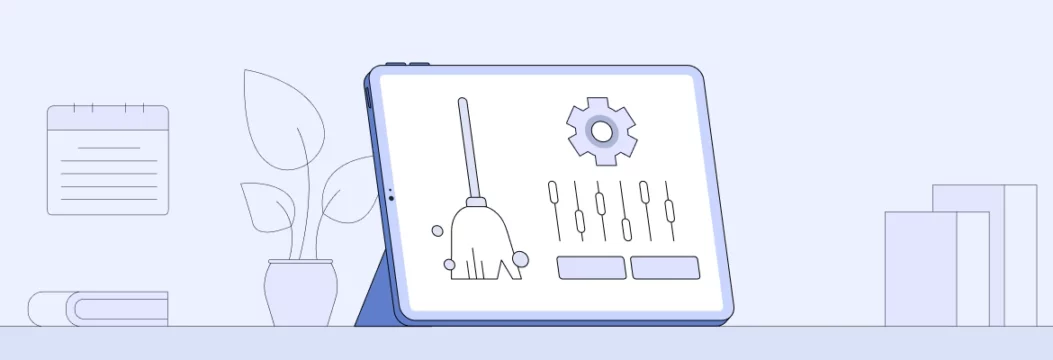
Why does system data accumulate on your iPad?
On any device, system data is a broad term that covers different temporary files — think caches, system logs, and app leftovers. Over time, they take up more and more space. Let’s take a closer look:
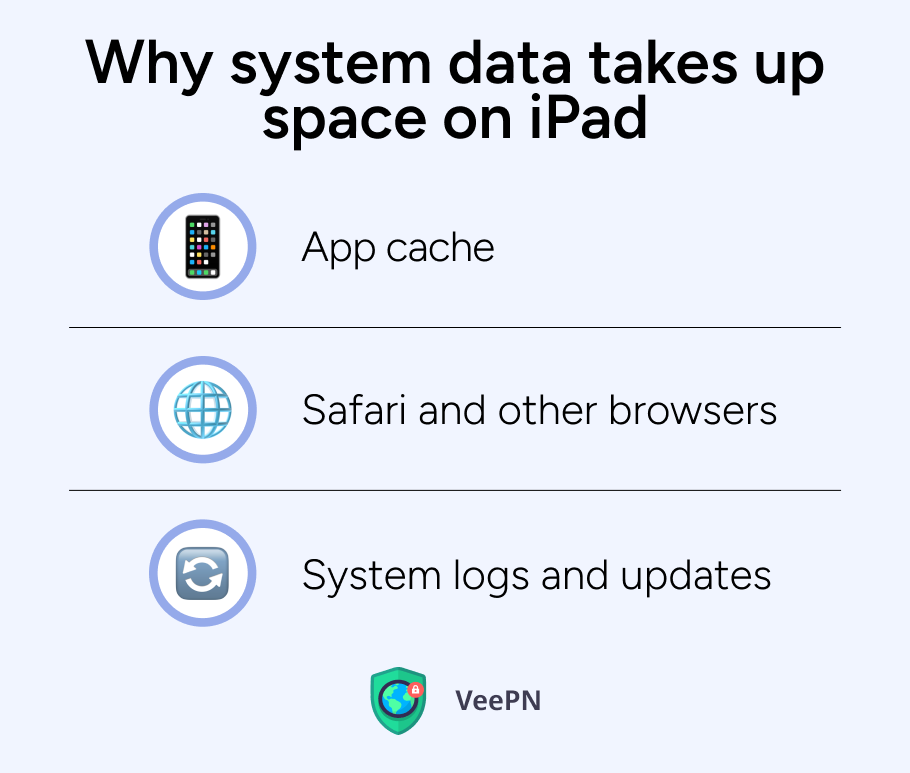
App cache
Apps store bits of data for them to load faster. But if you never clean this data, it can balloon in size, especially after numerous app updates.
Safari and other browsers
Browsing history, cached images, and cookies can quickly fill up your storage, contributing to your iPad having no free storage left.
System logs and updates
Every time you install a system update, remnants of the past might nevertheless stick around. They’re tiny individually, but combine them, and you’ve got iPad system data huge enough to slow your device down.
You probably felt it firsthand that cluttered devices often have glitches and slow performance. But did you know that cached data can become a risk point to your privacy, as it stores sensitive data like login credentials, auto-fill details, and tracking cookies? This way, hackers and malicious apps can retrieve this data to hijack your accounts or track online behavior. So, let’s jump into how to make sure you need to clear it out.
How to check if your iPad system data is full
First up, let’s see how your storage is distributed. The steps are simple:
1. Go to Settings > General > iPad Storage
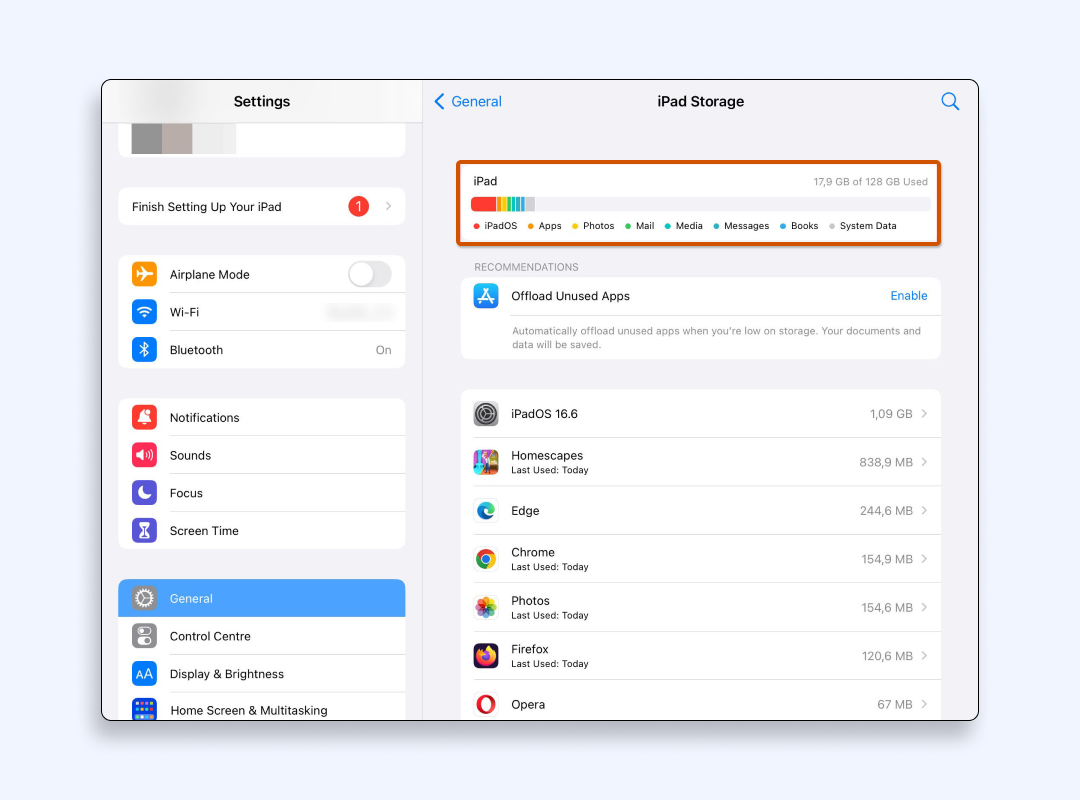
On this page, you’ll see a breakdown of how much space apps, photos, media, and “System Data” use.
2. If you notice that iPad system data is huge, and there’s almost no free space, it’s time to delete system data on the iPad to make everything run smoother.
How to clear system data on your iPad effectively
There’re a few ways to get rid of the unwanted system data on your iPad:
Method 1: clear Safari cache
Safari is often the biggest culprit when it comes to eating up space in its hidden pockets. Luckily, clearing it and website data is really easy. The steps are:
- Open Settings on your iPad.
- Scroll down and tap Safari.
- Choose Clear History and Website Data.
- Confirm to remove all cached files.
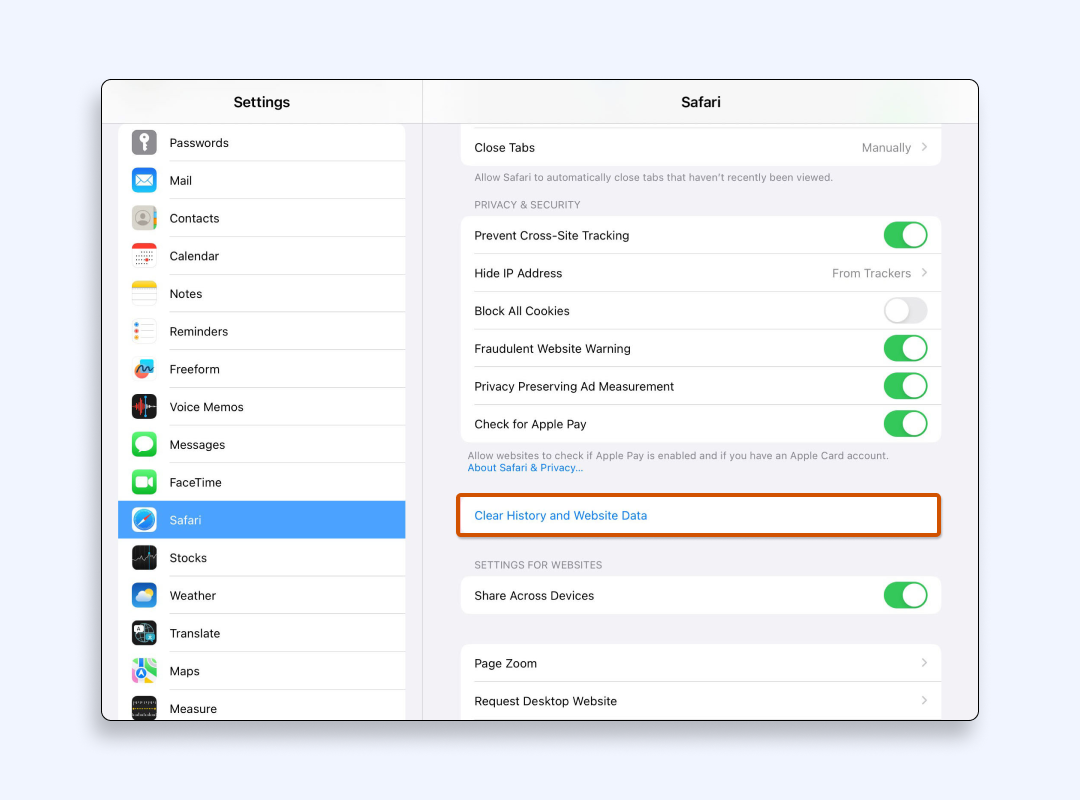
This step alone can do wonders if you want to clear system data on the iPad and promptly free up space on the iPad overall. If you want a more comprehensive approach to level up your browsing hygiene, refer to our article on how to clear your browser history.
Method 2: offload unused apps
Some apps might be taking up storage without you even realizing it. Offloading them is a handy trick that deletes the app from your iPad but keeps personal documents and data. So next time you reinstall it, all your info will be there.
- Go to Settings > General > iPad Storage.
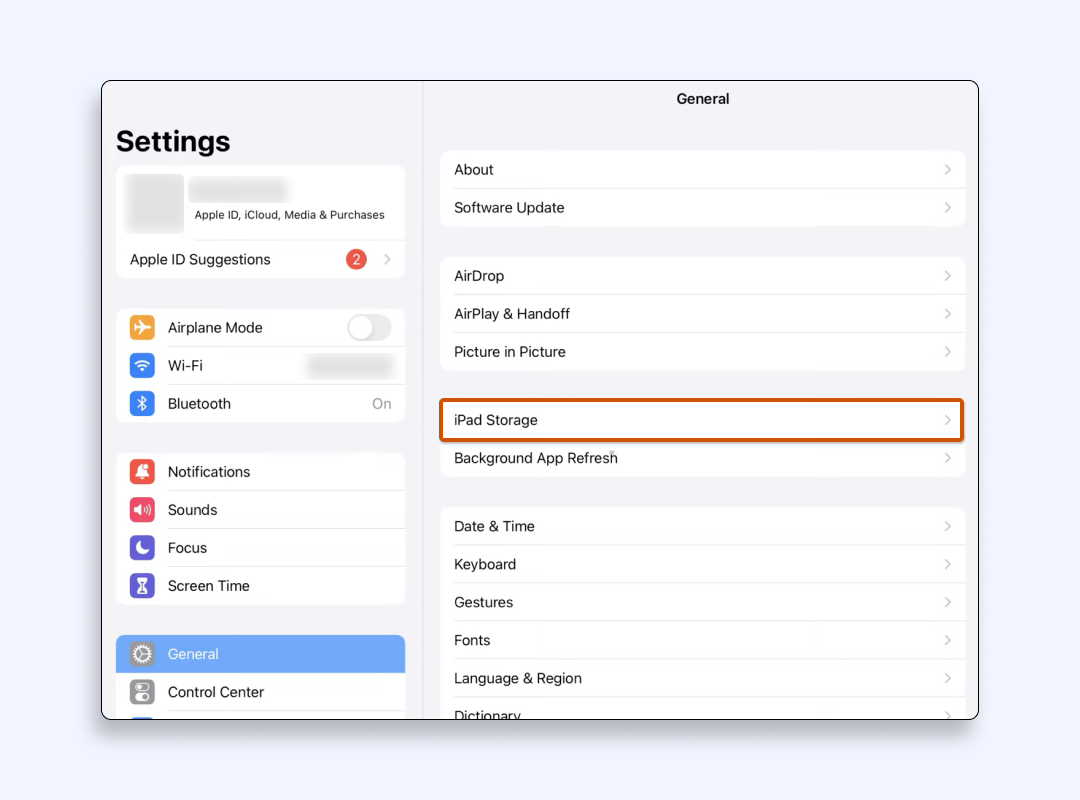
- Scroll to find apps you rarely use.
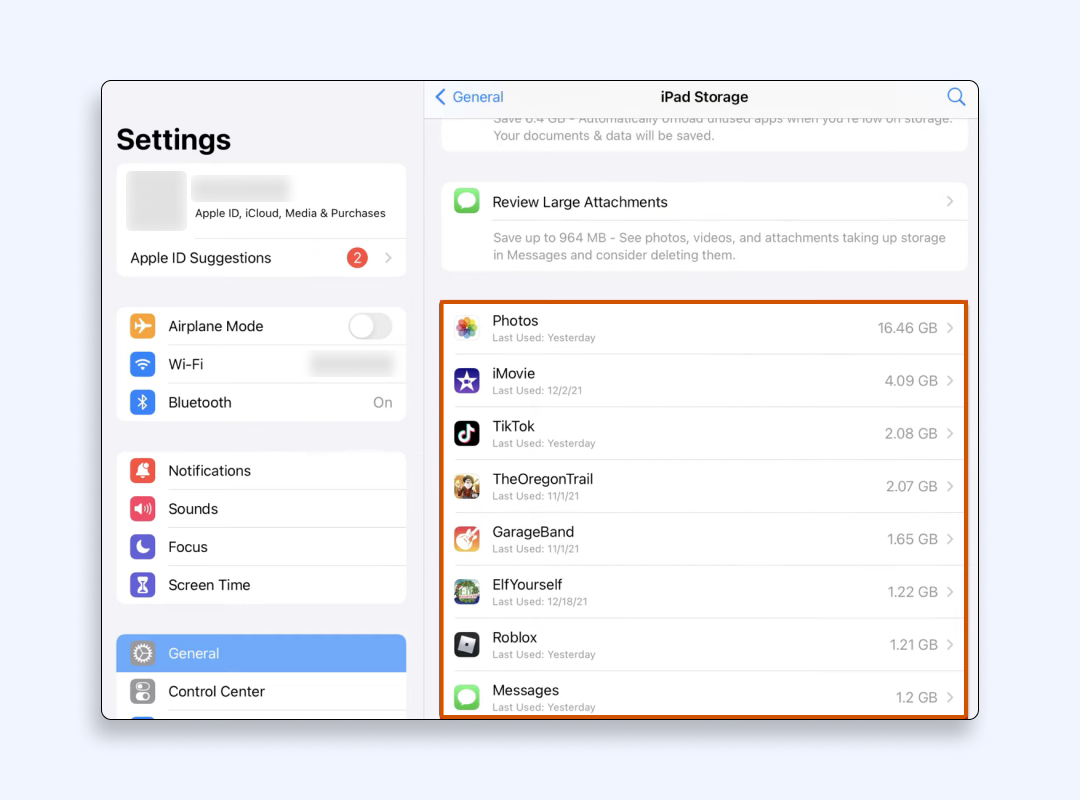
- Tap “Offload App.”
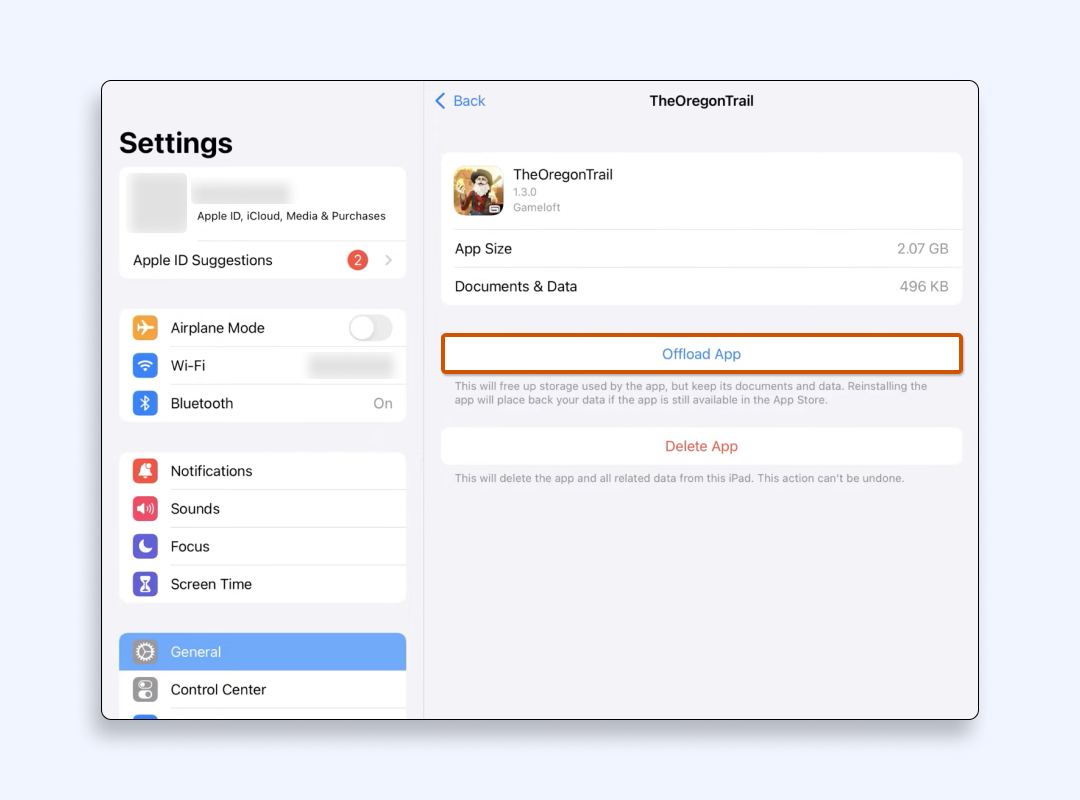
You can also allow the App Store to offload apps you don’t use automatically. It will analyze your app usage frequency and do the job for you.
Go to Settings > App Store > Offload Unused Apps.
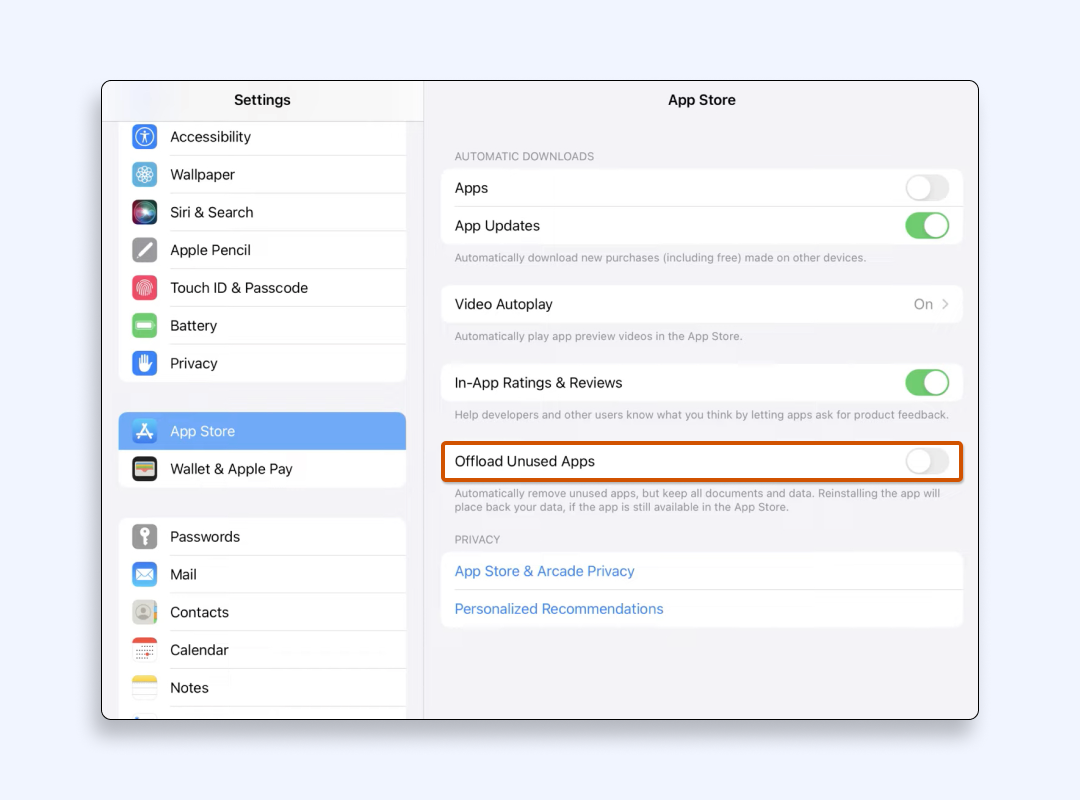
Voila! You just won back precious megabytes — or even gigabytes — without permanently losing data. It’s a good and smart way to optimize iPad storage while still keeping your notes, game progress, or creative projects saved. In our other article, you can discover other ways how you can clear cache on iPad.
Method 3: factory reset
Sometimes, you may need a deeper clean. If you’ve tried everything or suspect something more serious happening with your iPad, like leftover system glitches or even malware, then a factory reset can come in handy. Just remember to back up essential photos, documents, and settings:
- Go to Settings > General.
- Scroll down and tap “Transfer or Reset iPad” (on older versions, simply tap Reset).
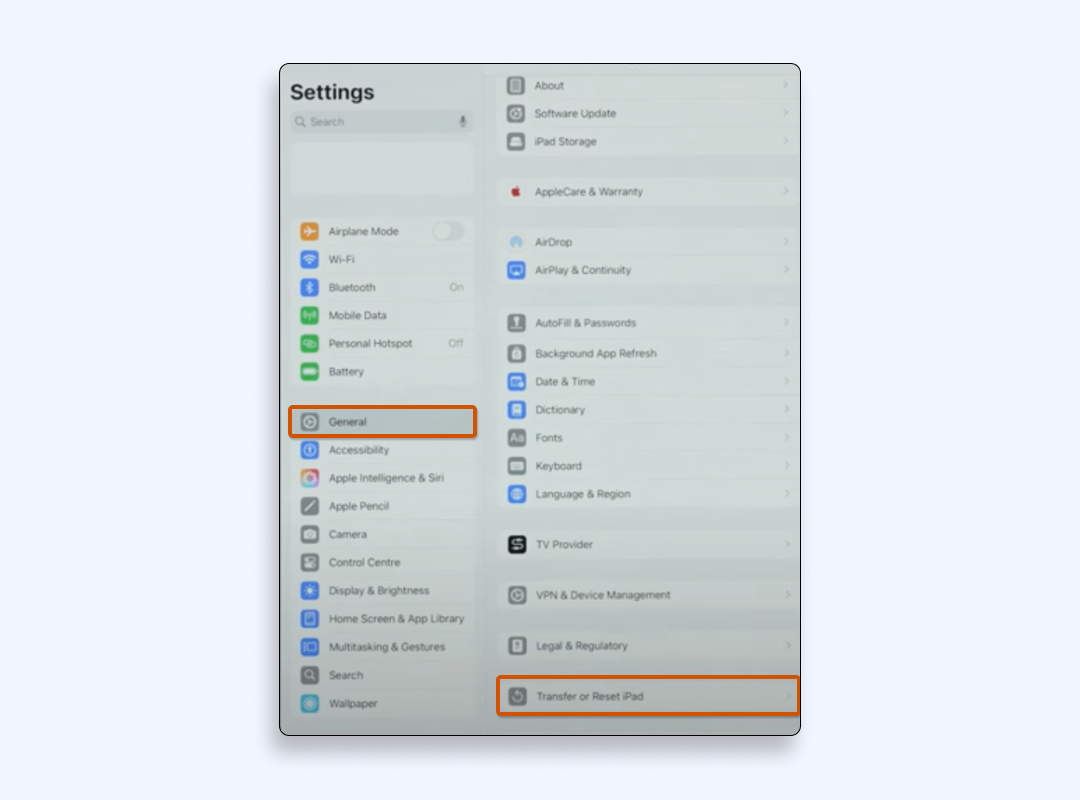
- Select “Erase All Content and Settings.”
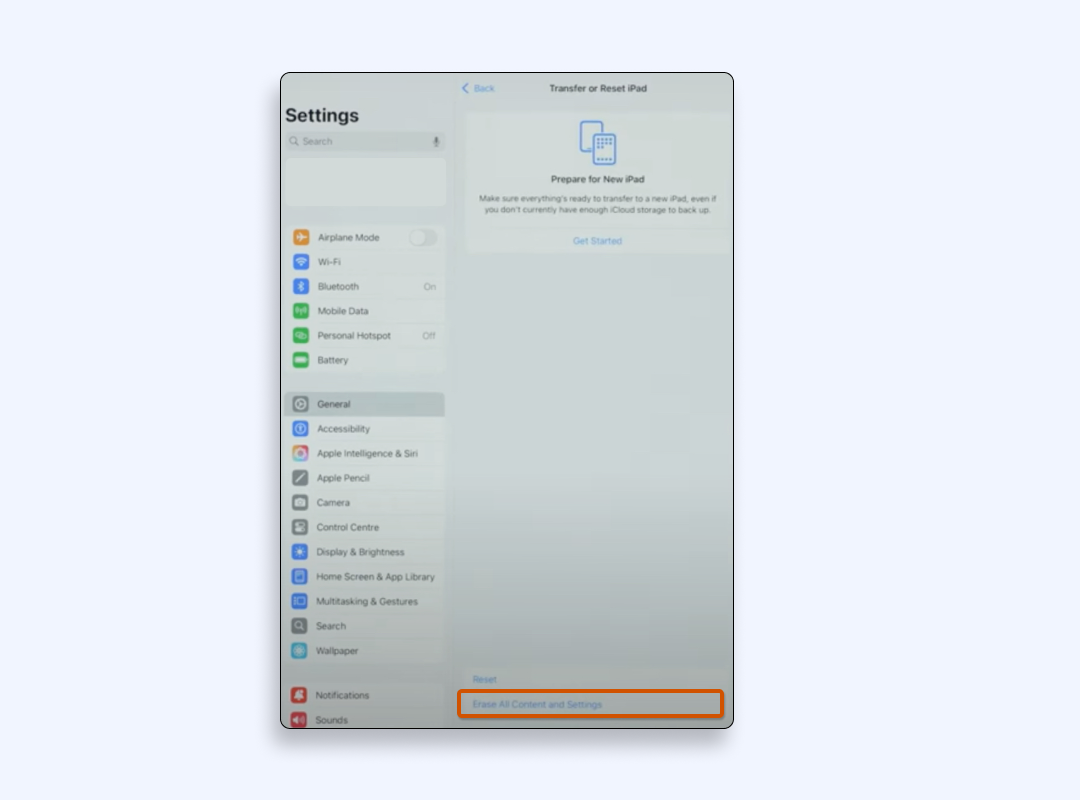
- Follow the prompts to confirm.
Your iPad will look like it just left the Apple Store. All system clutter is gone — but so is your data, so don’t forget to do the backup beforehand! If you suspect any malicious software lurking around, you can also see how to remove viruses on iPad for your peace of mind.
Don’t forget about privacy and security!
System data does not only affect device performance. It includes cookies, cached login info, and other tidbits of personal data. Such caches enable recent SLAP and FLOP attacks. The danger? Hackers can extract your sensitive data and do God-knows-what with them. Yes, Apple’s ecosystem is generally robust. But no system is invulnerable if data remains unprotected.
That’s why it’s wise to secure your connection with a Virtual Private Network (VPN). A reliable VPN service will prevent tracking of your web activities and shield your iPad from prying eyes, especially when using public Wi-Fi.
But which VPN service to choose? VeePN stands as a go-to option for clearing out your digital traces and keeping your online identity on lockdown, while ensuring the high speed of Internet connection.
Boost your iPad security with VeePN
Here’re the benefits you’ll get by using VeePN for iPad and iPhone:
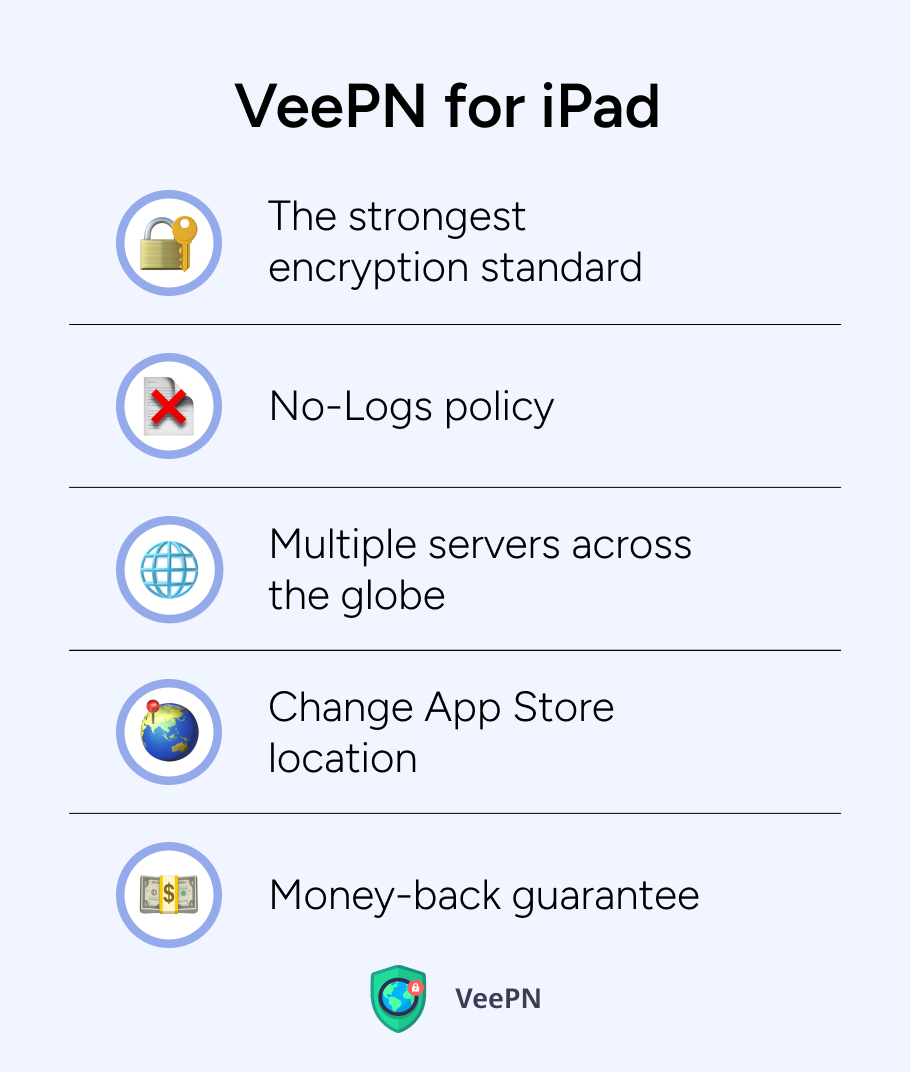
Strong encryption standard
VeePN offers AES-256 encryption standard that makes your data scrambled into unreadable gibberish. This way, snoopers and cybercriminals can’t make sense of it.
No-Logs policy
We never log your activity, so your browsing habits, financial details, and chat messages remain private.
Multiple servers across the globe
If you want to browse the Internet without limits from any location in the world, VeePN lets you change your app store location from 2,500+ servers.
Change App Store location
If you want to access region-locked content, VeePN will allow you to do so while maintaining robust online security.
Not sure about commitment? Try using VeePN risk-free with a 30-day money-back guarantee.
FAQ
It includes many hidden system files, caches, and logs. All these help your iPad’s operating system work smoothly. However, over time, system data can become too large and take up much of your storage space. iPhone system data works in a similar way, but each device manages it differently. Discover how to protect your iPad or iPhone with a VPN.
You can offload unused apps and clear the app cache. How to do it is described in this article. If you do, then you free up storage space without losing anything important. Also, remove leftover system files after updates, as they can bloat your system storage. Remove hidden system data by managing large attachments and auto-downloaded media. Finally, time after time, delete browsing history.
Start by cleaning up the app cache in Safari and other apps, then remove old files or attachments cluttering your iPad. If you’re wondering how to clear system data on iPad, simply head to Settings > General > iPad Storage and pinpoint what’s taking up space. Once you clear system data in each app, you’ll also effectively delete iPad system data, which slows down performance.
Like iPhone storage, your iPad also holds leftover app data, caches, and other system data that can shrink your available storage space. To delete system data on the iPad, Go to Settings > General > iPad Storage, then remove any bulky downloads, offload unused apps, and clear browser caches.
VeePN is freedom
Download VeePN Client for All Platforms
Enjoy a smooth VPN experience anywhere, anytime. No matter the device you have — phone or laptop, tablet or router — VeePN’s next-gen data protection and ultra-fast speeds will cover all of them.
Download for PC Download for Mac IOS and Android App
IOS and Android App
Want secure browsing while reading this?
See the difference for yourself - Try VeePN PRO for 3-days for $1, no risk, no pressure.
Start My $1 TrialThen VeePN PRO 1-year plan







