How to Hide My Gmail Account In Easy Steps
Google builds detailed user profiles that follow you across Google services. That can be handy for quick log-ins, but it also leaves your personal info visible and exposed to trackers, targeted ads, and snoops. Spam spikes, a surprise breach at a newsletter platform, or a job search where you want a clean inbox are all moments you might think, “I’d like to hide my Gmail account for a while.”
Let’s run through the settings that shrink your public footprint, and explore how to pull the address off your devices without losing messages. We’ll also tell you why adding a VPN like VeePN can make your email activities even more private.

Why you may want to hide Gmail account details
Below are the reasons to consider hiding your Gmail footprint.
Google’s AI needs your words to learn
Smart features like Smart Reply and Smart Compose work only because Gmail scans entire message threads and feeds them into Gemini’s training pipeline. Disabling those tools is the only way to stop that content harvest. A May 2025 report confirmed the new Contextual Smart Replies “analyzes full email histories,” sparking fresh privacy alarms.
Leaked mailing lists fuel targeted spam and crypto scams
When third-party email vendors get hacked, crooks grab every address they can find. And Gmail accounts are often the biggest haul for launching phishing attacks. As an example, Mailchimp’s January 2023 breach let attackers export crypto-focused newsletter lists, which were later used to spoof Ledger support emails and drain hardware wallets.
Professional platforms recycle your public Gmail details
Recruiters and marketers regularly sync Google contacts into LinkedIn, pulling your name and avatar straight from your Google account even if you never gave the site your résumé. A 2024 guide on exporting LinkedIn contacts revealed how you can bulk-download every address taken from Gmail in a few clicks, showing easily your profile spills into another network.
With those risks in mind, let’s clean up what strangers and casual contacts can see about you on Gmail.
Adjusting Google account profile settings
Google lets you choose whether most data points show up to “Anyone”, “Contacts”, or only you. Here is how to do it.
- Open a Google account.
- Tap the “Manage your Google Account.”
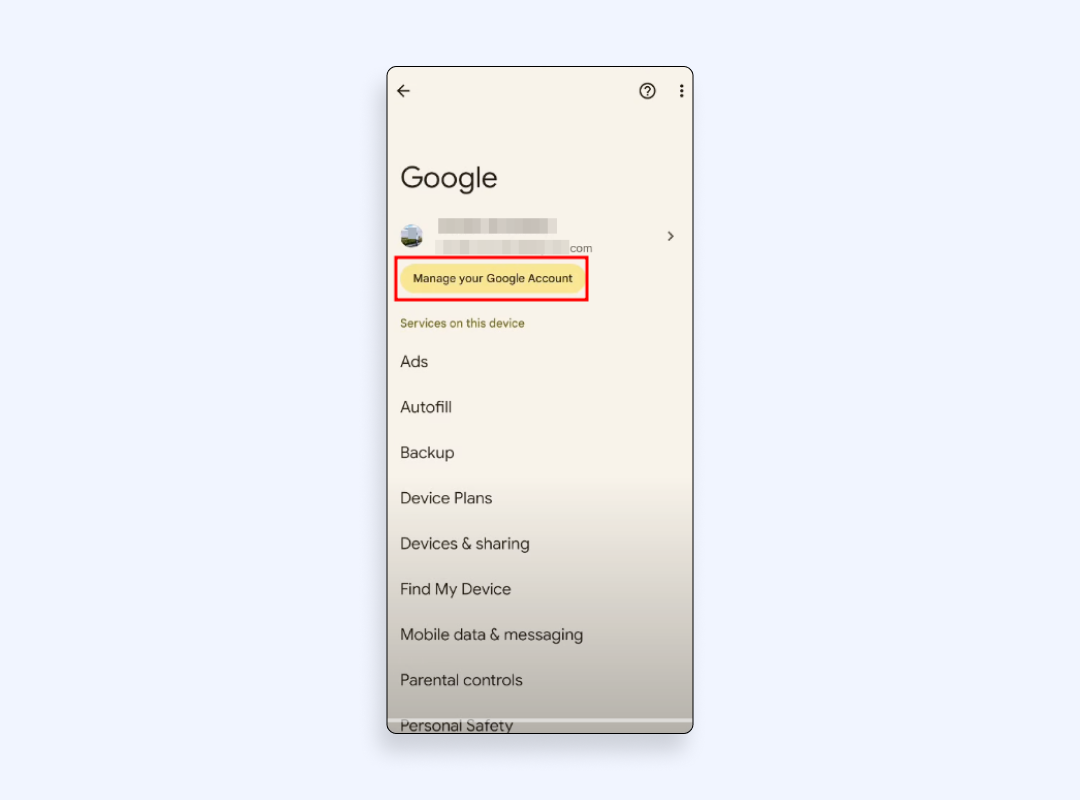
- Select the “Data & Privacy” section.
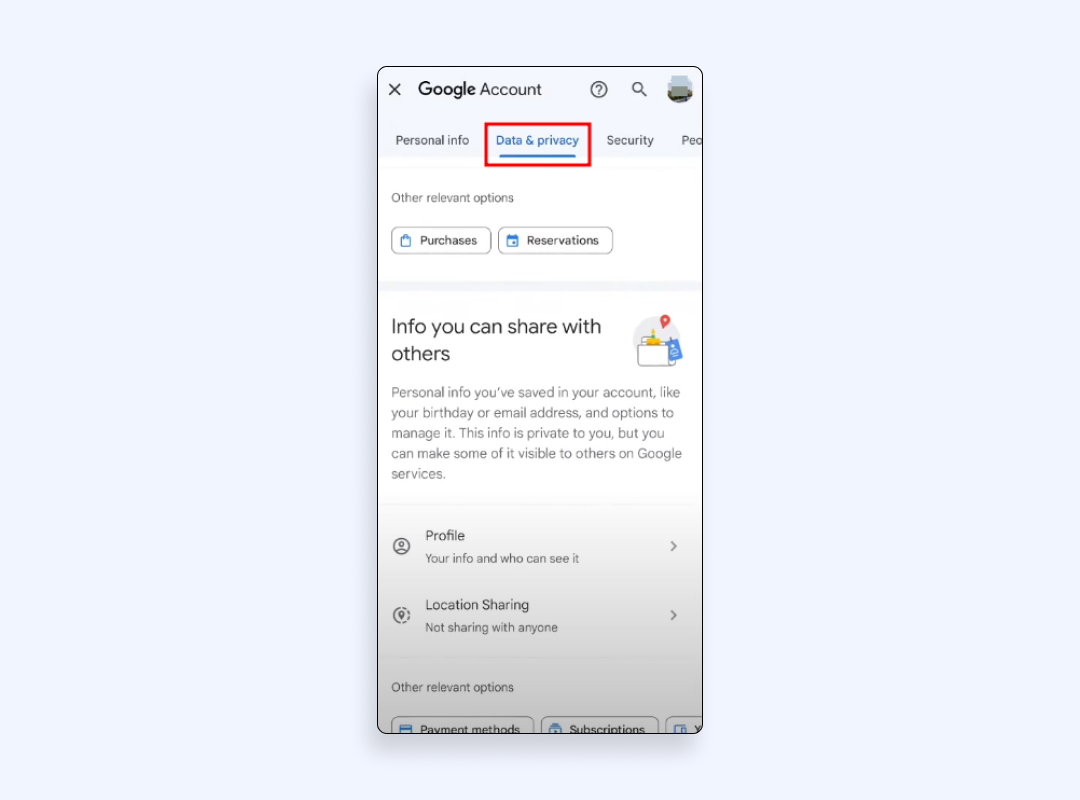
- Scroll to “Profile” info and click each category: Birthday, Phone, Gender, and so on.

- Tap Edit, then pick “Only you” to hide a field, or delete it entirely.
- Swap to a different name or initials if you do not want strangers to see your legal ID in Gmail threads.
- Hit “Save” and confirm changes.
The switch propagates across most Google services in minutes, including YouTube comments and Maps reviews.
Change who sees your Gmail profile picture
Your avatar appears every time you send mail. Here’s how to keep it private:
- In the same Google account profile settings page, click your photo circle.
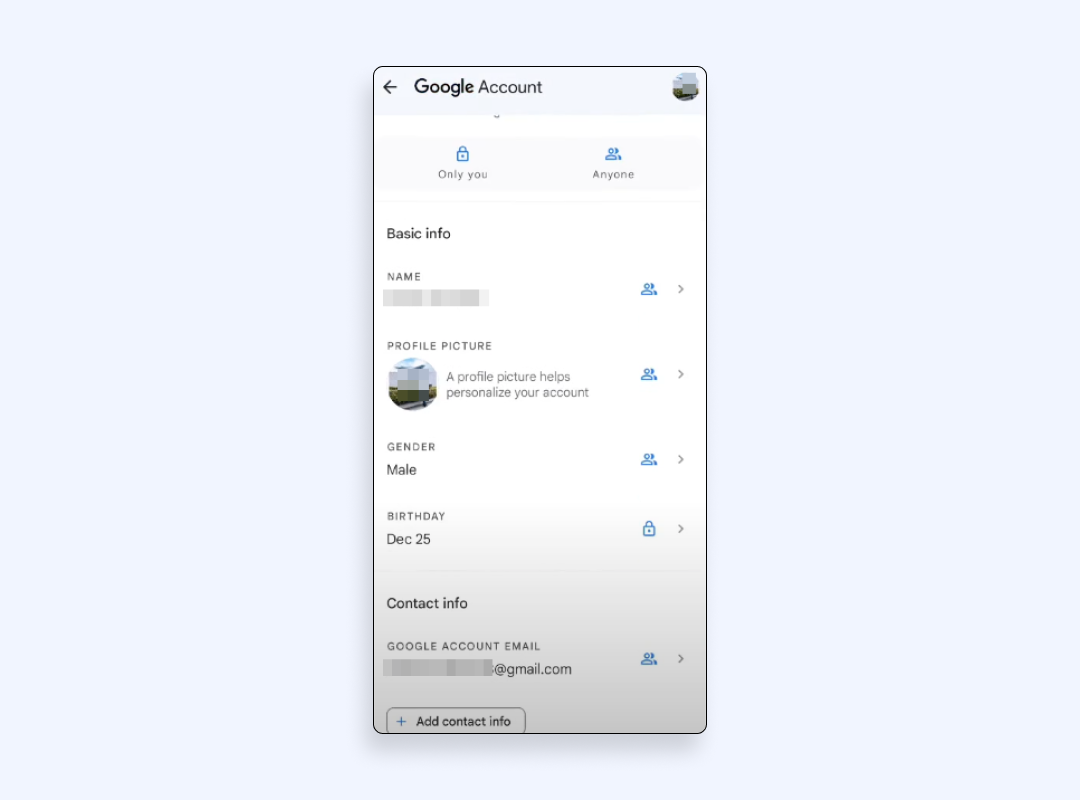
- Switch visibility to “Only you.”
If you still need a pic for close contacts, create two images: one private, one public. Store the private shot locally and toggle it on only when needed.
Remove Gmail accounts from a phone without deleting data
Gmail lacks a true “Hide” toggle. The practical fix is to remove the Gmail account from your device while leaving the mailbox intact online.
For Android
- Open Settings → Accounts → Google → pick the address.
- Tap “Remove Account” and confirm the action.
The messages will now vanish from the phone, but stay on the server ready for web access.
For iOS
- Go to Settings → Mail → Accounts.
- Choose the Google entry.
- Flick the Mail slider off or tap Delete Account if you want it gone completely from the device.
Later, you can add the address again with on-screen steps under the “Add account” section.
Hide Gmail address in autofill and contact suggestions
Even after removal, your email can still pop up when friends type in the To: field if they once emailed you. To take care of that footprint:
- Ask your contacts to delete your card from their Google Contacts list.
- Remove yourself from shared Google Docs histories by changing edits to “Anonymous”.
Secure Gmail account activity with privacy settings
Locking down visibility is only half the job. Tighten security so no one but you can open the inbox.
- Enable 2-step verification under Security → Signing in to Google.
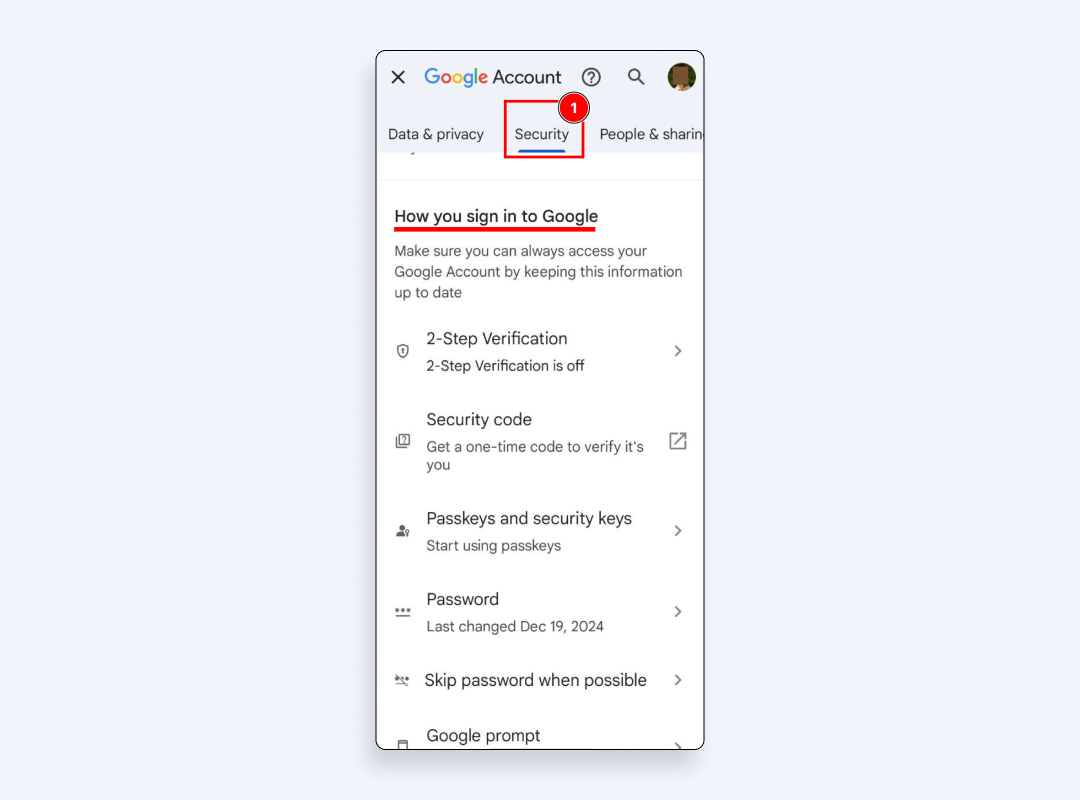
- Use Google’s Password Manager or a dedicated vault. Reused logins remain the top cause of takeovers.
- Run the Security Check-up tool to scan for unrecognized logins. If something looks odd, follow the steps in our tutorial on how to check if your Gmail is hacked.
Having explained the steps worth taking, let’s now discuss how adding a reliable VPN enhances your online privacy.
How a VPN like VeePN finishes the job
Privacy switches hide data from casual eyes, but Google, your ISP, and airport Wi-Fi admins can still see when, where, and how often you sign in. A reliable VPN adds a final shield.
- Hide your IP address from tracking. VeePN swaps your real IP for an anonymous IP so ad networks cannot match login times to your physical location. Learn why that matters in our explainer on how to hide your IP address online.
- Encrypt every connection. With AES-256 and cutting-edge VPN encryption, VeePN locks the TLS handshake and metadata that reveal which tabs you opened, closing gaps traditional HTTPS cannot cover.
- Block email tracking pixels. The NetGuard module strips beacons (described in our deep dive on email tracking, by the way), stopping senders from learning where you read mail.
- Bypass regional blocks. In parts of the Middle East, Gmail goes dark during unrest. A quick tap to a Paris or Tokyo server restores access instantly.
- One account, many gadgets. Protect up to ten devices, so your laptop drafts and phone alerts run through the same tunnel.
Try using VeePN without risks, as we offer a 30-day money-back guarantee.
FAQ
- Open a Google account
- Go to Data & privacy
- Delete a Google service
- Verify your password
- Hit the trash icon beside Gmail
- choose a backup address and confirm.
Google delays hard deletion for a short period, so act fast if you change your mind.
Inside Personal Info, you decide on each field’s audience. Set items to “Only you” to hide them from every viewer, including contacts across certain Google services like Photos or Drive. Public snippets disappear within about 24 hours.
- Switch every data point to private
- Scrub your profile picture
- Disable activity sharing in Web & App Activity
- Route sessions through a VPN like VeePN.
Those moves seal both front-end visibility and back-end metadata.
VeePN is freedom
Download VeePN Client for All Platforms
Enjoy a smooth VPN experience anywhere, anytime. No matter the device you have — phone or laptop, tablet or router — VeePN’s next-gen data protection and ultra-fast speeds will cover all of them.
Download for PC Download for Mac IOS and Android App
IOS and Android App
Want secure browsing while reading this?
See the difference for yourself - Try VeePN PRO for 3-days for $1, no risk, no pressure.
Start My $1 TrialThen VeePN PRO 1-year plan







