Instagram Music Not Working: How to Fix It
Instagram Music is one of the coolest features the app has. It makes your posts and Stories more engaging, and is irreplaceable for creating Reels. More than a half of Instagram videos contain music, so the Music feature has become a vital part of the app. But here comes the party pooper: not all users can enjoy using Instagram Music because it’s unavailable or not working properly. If you happen to face such a problem, here’s a guide on how to fix Instagram Music not working, so you can use the app to its fullest without facing any trouble.
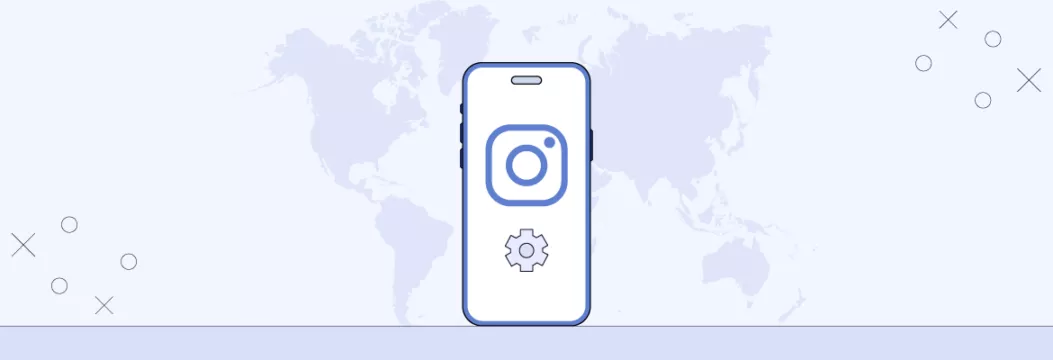
Instagram Music problem: why it happens
Many users complain about having Instagram story music not working, but the main causes of this problem boil down to the following reasons:
- Music feature is unavailable. Instagram Music is a feature that is only available in certain countries. So if you don’t have this feature, it’s likely unavailable because of the geo-restrictions applicable to your current location. In such cases, using a VeePN is a fast fix to the problem, as you can connect to a remote server in a country where the feature is available and use it as if you’re there.
- Device full cache. Cache is a part of your device memory that stores any media you view online. When it’s full, Instagram Music is not loading as there is no free space left to store these temporary files.
- Account restrictions. If you’re using a Business account on Instagram, you have limited access to songs available in Instagram library. While you can still add music to stories and Reels, the selection might be smaller compared to personal accounts. This difference is explained by stricter limitations to the use of music for business.
- Outdated Instagram app. When did you update Instagram last time? As simple as it sounds, the current version of your Instagram app may not be up-to-date and that’s the reason you don’t have the music feature.
All these reasons are widespread enough, which means they’re easily manageable. Let’s explore how!
How to fix Instagram Music not working
Dealing with Instagram Music issues is not something difficult. Here’s the list of the most common solutions how you can make Instagram Music work:
Clear Instagram cache
We’ve mentioned previously that a full cache can be a reason why music is not playing in Instagram. That’s why you need to consider cleaning the Instagram cache on your device. If you have an iOS device, you can’t do this directly, so you’ll have to delete and then reinstall the app. But if you have an Android phone/tablet, follow these steps:
- Open the Settings app on your phone.

- Navigate to the Apps section.

- Tap on Manage Apps to view the list of installed applications.

- Find and select the Instagram app.

- Tap on Clear Data.

- When prompted, choose Clear Cache.

For more details, read our dedicated article on how to clear Instagram cache.
Update the Instagram app
If your Instagram app isn’t up-to-date, just install the latest version to enable the music feature. To update the app, follow these steps:
1. Make sure your phone is connected to Wi-Fi, as some updates require it.
2. Open the Google Play Store or App Store, depending on your device.
3. Search for the Instagram app and open its page.
4. If an update is available, tap the Update button. If no update is needed, you’ll see the Open option instead.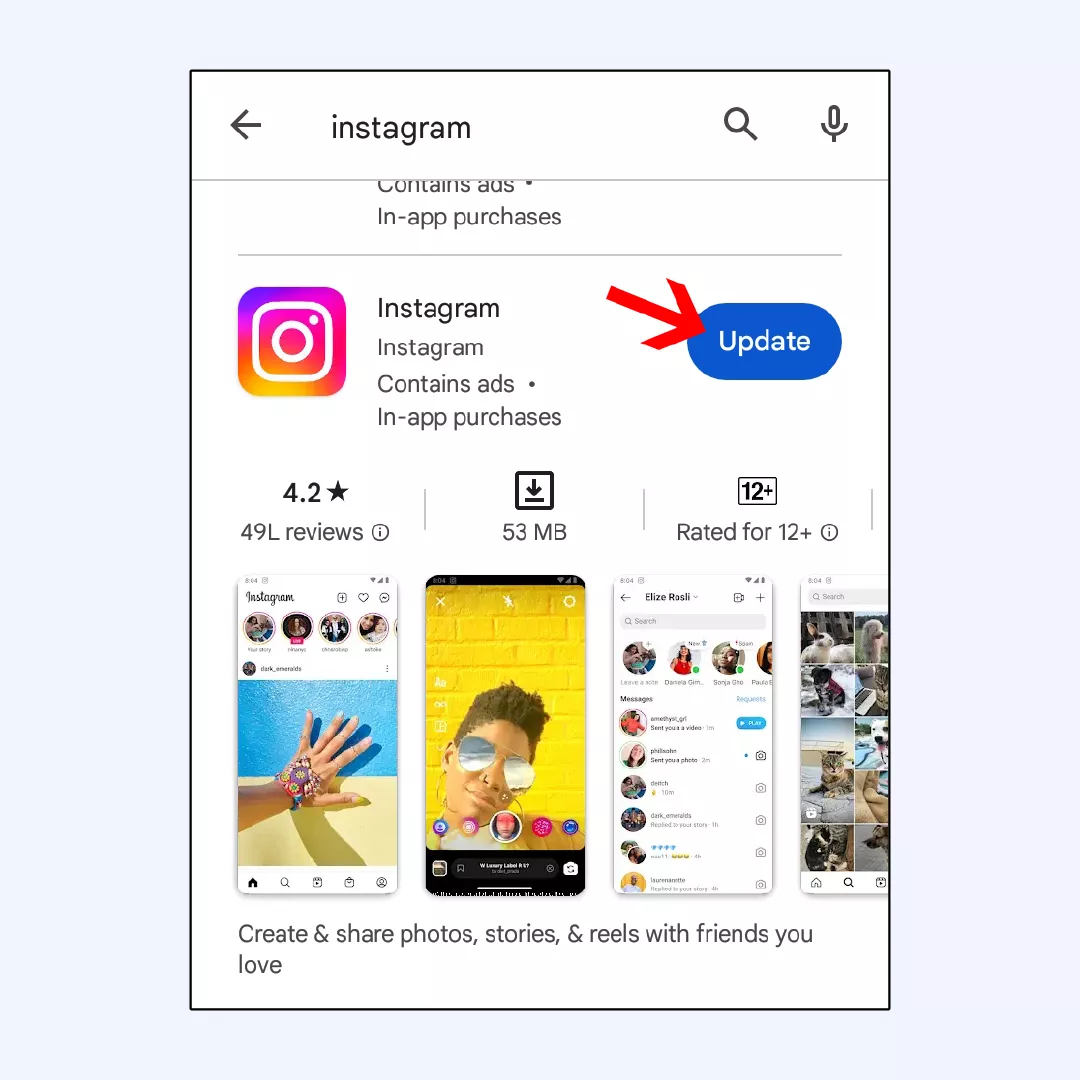
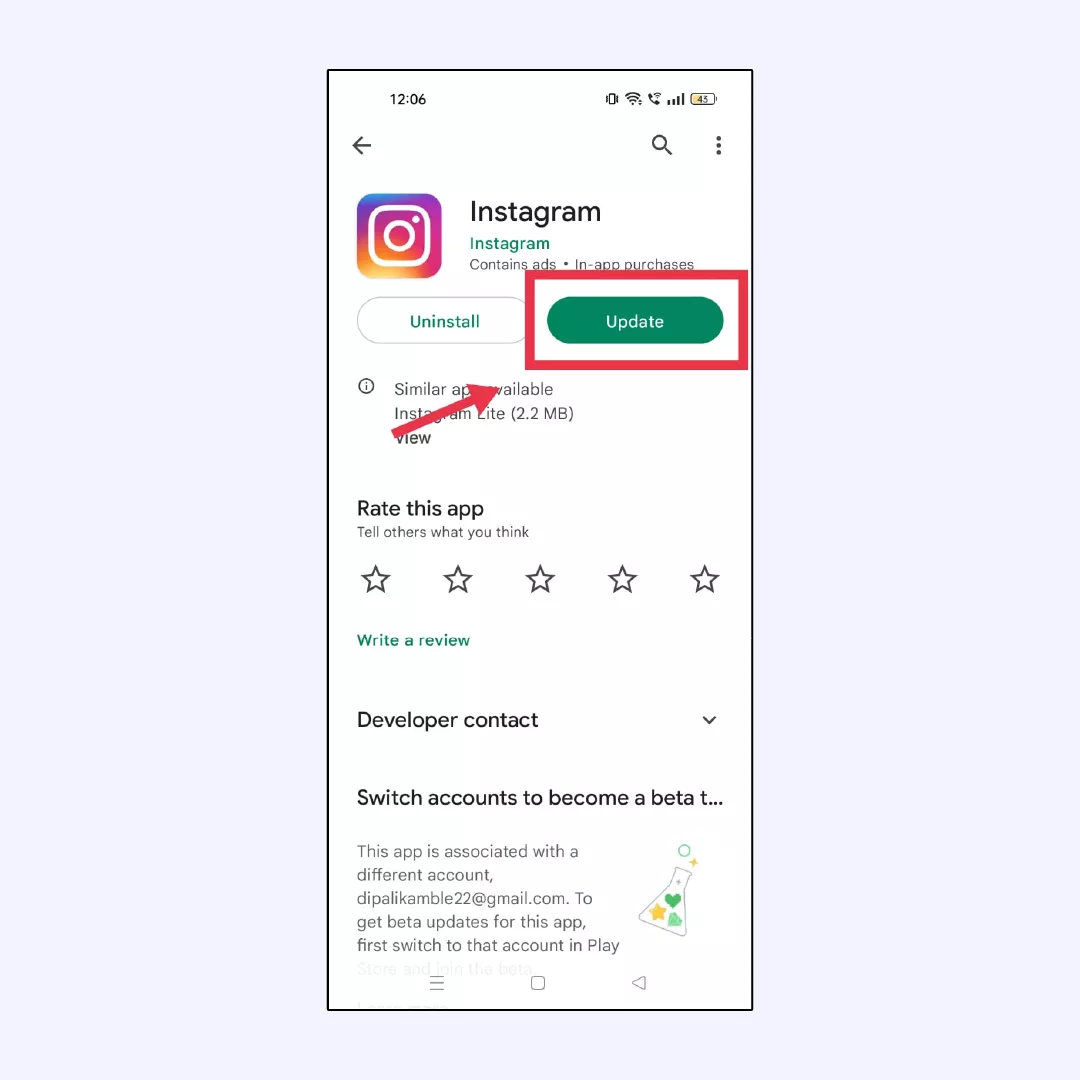
5. Once the update is complete, restart the Instagram app.
6. After restarting, you should be able to see the option to add music.
Switch to personal account
Since Business account doesn’t have access to the full music library available on Instagram, you need to switch to a personal account to use the feature. Here’s how you can switch back to personal profile:
- Open the Instagram app and log in to your business account.
- Navigate to your profile page by tapping on your profile picture in the bottom right corner.
- Tap the hamburger menu (three horizontal lines) in the top right corner.
- Scroll down and tap on Settings.

- Depending on your profile type, you’ll see either Business tools and controls or Creator tools and controls. Tap on that option.
- Look for the option Switch Account Type and tap on it.
- Tap on Switch to personal account to confirm your choice

Reinstall the Instagram app
In case clearing the cache and updating the app don’t help, you may need to reinstall the Instagram application. Check how you can do this both for iOS and Android:
iOS
- Find the Instagram app icon on your home screen or app library.
- There are two ways to uninstall the app:
- Hold and tap the app icon: Press and hold the Instagram icon until a menu appears. Tap Remove App and confirm by selecting Delete App.
- Settings app: Open the Settings app and navigate to General > iPhone Storage (or iPad Storage). Find Instagram in the list of apps and tap on it. Then, select Offload App (keeps app data) or Delete App (removes all data).
- Open the App Store and search for Instagram. Tap Get to download and install the app. You might need to enter your Apple ID password for confirmation.
Android:
- Go to your device’s Settings app.
- Depending on your device, navigate to Apps & notifications or Apps.
- Scroll through the list of installed apps and find Instagram.
- Tap on Instagram and then select Uninstall. Confirm the choice if prompted.
- Open the Google Play Store app and search for Instagram. Tap Install to download and reinstall the app. You might need to log in with your Google Play Store account if required.
Check the service outage
Before thinking that something is wrong with your Instagram account or device, just check whether the service is working globally. Instagram Music may be temporarily unavailable because of the service outage caused by various technical problems. You can change whether Instagram is down by using this service. In case it’s really a service outage, just waiting is everything you can do.
Use VPN
If you’re sure Instagram Music is unavailable in your area because of geo-restrictions, you need a virtual private network (VPN) app. A VPN app connects to a remote server in a country where Instagram Music is available and passes your Internet traffic via a separate “tunnel”, thereby masking your real IP address. In such a way, Instagram thinks you’re in another country and will let you enjoy Instagram Music.
However, we have to warn you against using free VPN applications. First of all, they’re not secure to use because they sell your personal information to third parties, so you’ll likely get spammed or even scammed. Second, free VPN services commonly lack remote servers to provide you with a good Internet connection, which means using the music feature will still be a nightmare.
To enjoy Instagram Music feature without any limits, opt for premium VPN services such as VeePN. With a vast server network around the globe, VeePN will ensure you can access Instagram Music without any lags and glitches.
In addition to high connection speeds, VeePN guarantees you an impeccable security while using Instagram:
- Safe use of public WiFi networks. Using public WiFi networks is extremely risky today, since it’s a honeypot for hackers and snoopers who look for inattentive users to steal their personal data. With VeePN you can securely use public WiFi hotspots as the app uses AES 256-bit encryption — the safest encryption standard so far that ensure hackers won’t be able to read your sensitive information even if they manage to intercept it.
- Protection from phishing and malware. Like any social media, Instagram is full of scams and phishing links, so you can never be sure that you don’t click on a malicious link. But with VeePN’s antimalware app, you can be confident any malware will be blocked without any chances to steal your personal information or affect your device.
- Breach Alerts. This feature comes as a separate app within VeePN’s security bundle and it monitors whether your Instagram credentials and other personal information has leaked. As soon as your data has been compromised, you’ll get a notification to take action. Read our dedicated article about what exactly you should do.
How to use VeePN for accessing any song available at Instagram Music
- Go to https://order.veepn.com/pricing/ to subscribe if you haven’t already.
- Sign up or log in to your account.
- Download and install VeePN on your device.
- Launch the VeePN app.
- Choose one of the servers where Instagram Music is available.
- Connect to the server.
- Launch the Instagram app and start using Instagram Music without any trouble!
Disclaimer: VeePN does not promote, condone, or encourage using a VPN in ways that would potentially violate the Terms of Service of streaming service providers. For more details, please read the VeePN Terms of Service.
Supporting both iOS and Android devices, VeePN can guarantee you a hassle-free use of Instagram Music and secure your private information within the app and beyond.
Get VeePN right now and have a 30-day money-back guarantee!
Instagram music is not working
Instagram Music may not work due to regional restrictions, as the feature is not available in all countries. Additionally, issues could stem from app-related problems such as needing an update, a corrupted cache, or temporary server issues on Instagram’s end. Read this article to learn more about reasons why Instagram Music may not work.
Audio may be unavailable on your Instagram Reel for several reasons:
- The original audio might have been removed due to copyright violations,
- The creator of the audio may have restricted its use, or
- There might be a temporary glitch or bug within the app.
Additionally, ensure your app is updated to the latest version to avoid any compatibility issues.
Here are some ways to fix the issue: To fix Instagram Music not working, follow these steps:
- Update Instagram: Go to your device’s app store and update Instagram to the latest version.
- Check availability: Ensure that Instagram Music is available in your region.
- Clear cache (Android):
- Go to Settings > Apps > Instagram.
- Select Storage and tap Clear Cache.
- Reinstall the app: Uninstall and then reinstall Instagram to resolve any corrupted files.
- Log out and back In: Sometimes logging out of your account and logging back in can refresh the app’s functionality.
- Check Internet connection: Ensure you have a stable internet connection.
- Contact support: If the issue persists, reach out to Instagram Support through the app.
These steps should help resolve most issues related to Instagram Music not working.
VeePN is freedom
Download VeePN Client for All Platforms
Enjoy a smooth VPN experience anywhere, anytime. No matter the device you have — phone or laptop, tablet or router — VeePN’s next-gen data protection and ultra-fast speeds will cover all of them.
Download for PC Download for Mac IOS and Android App
IOS and Android App
Want secure browsing while reading this?
See the difference for yourself - Try VeePN PRO for 3-days for $1, no risk, no pressure.
Start My $1 TrialThen VeePN PRO 1-year plan


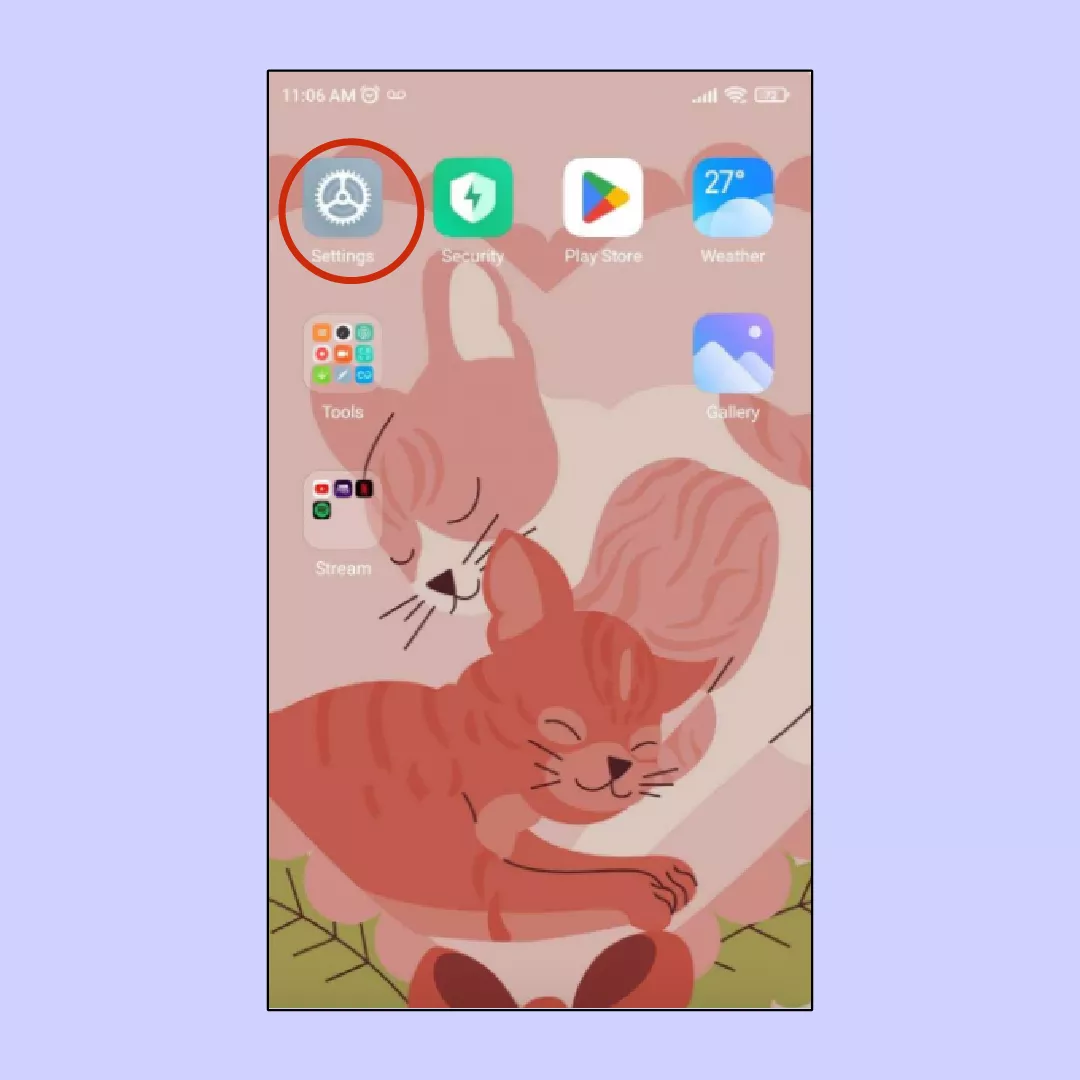
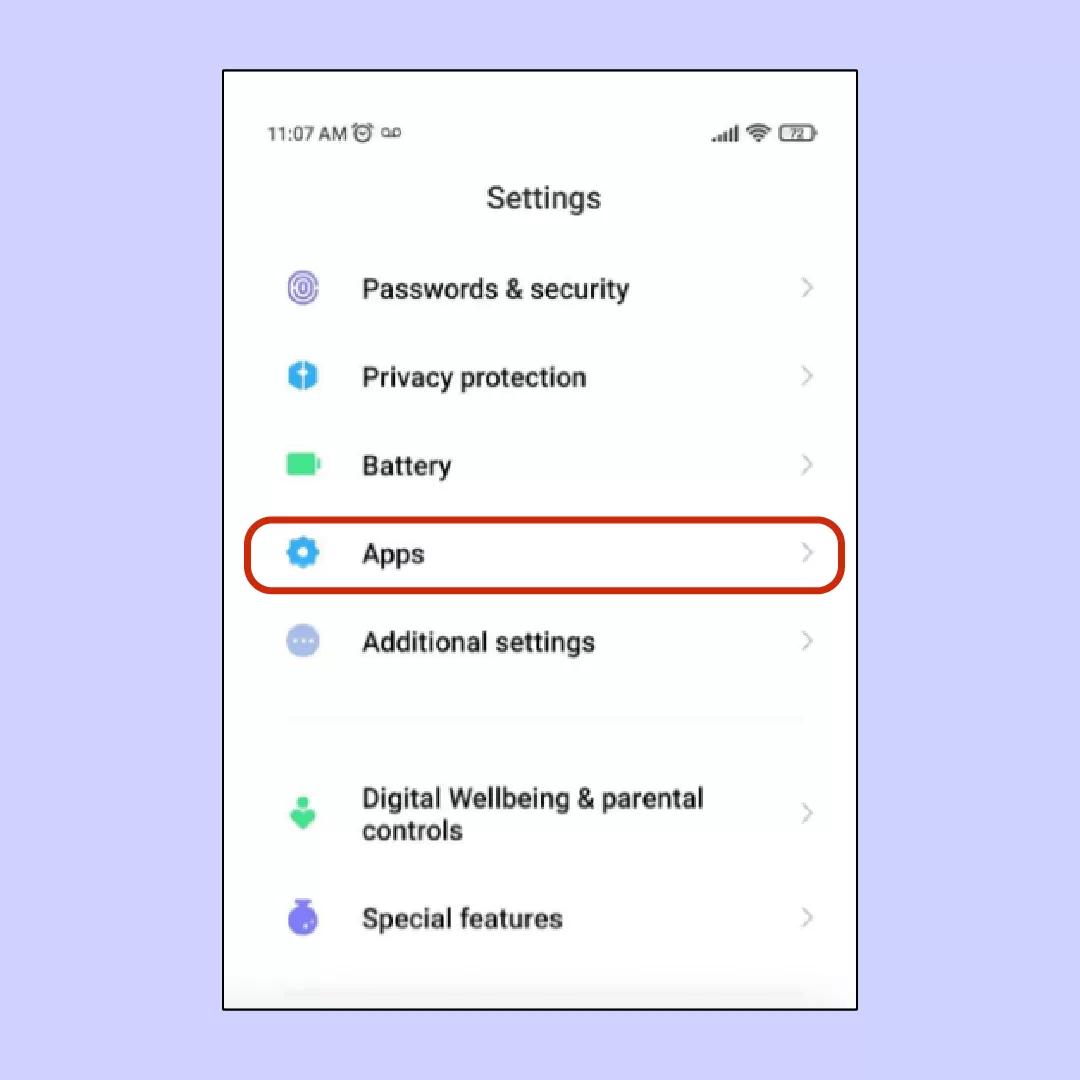
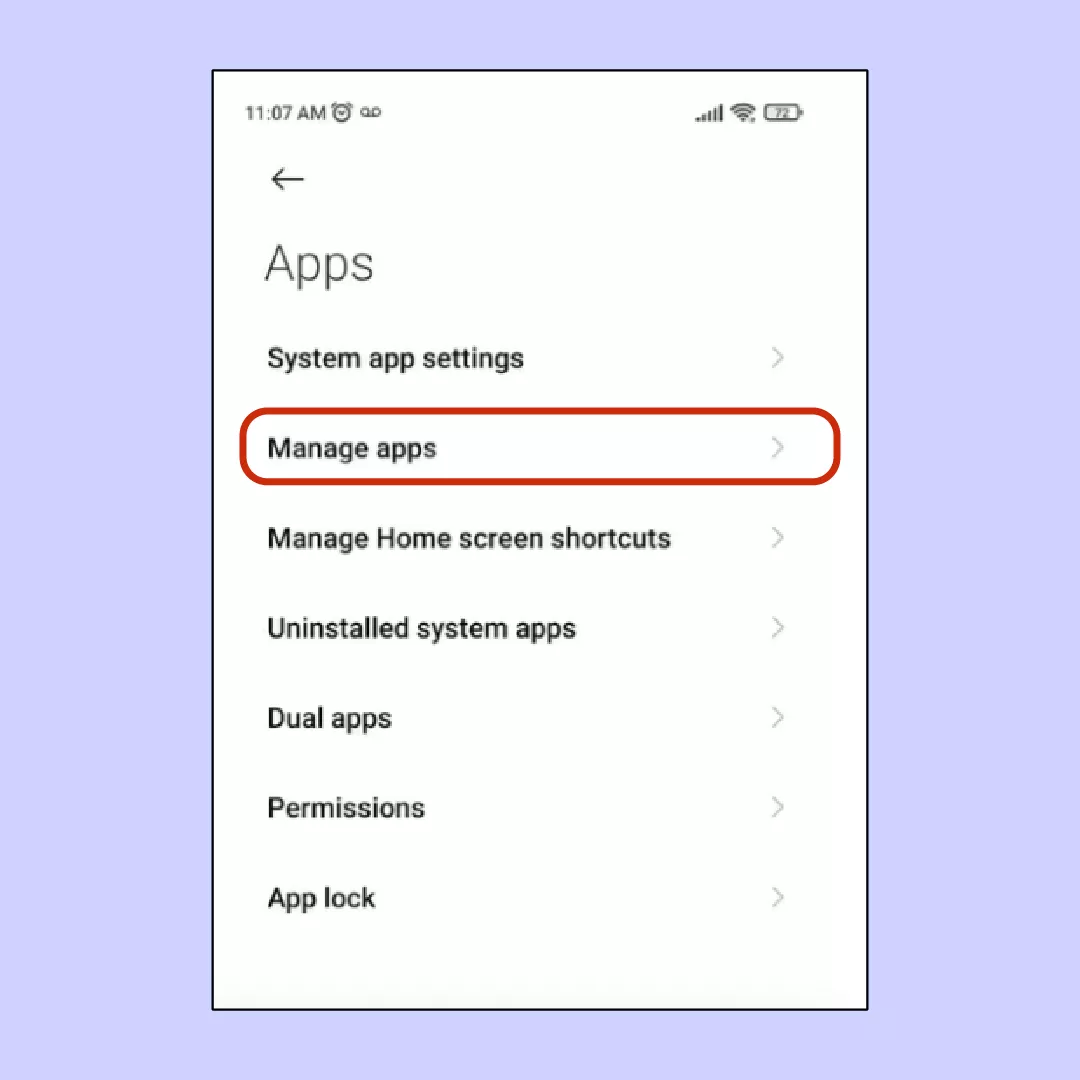
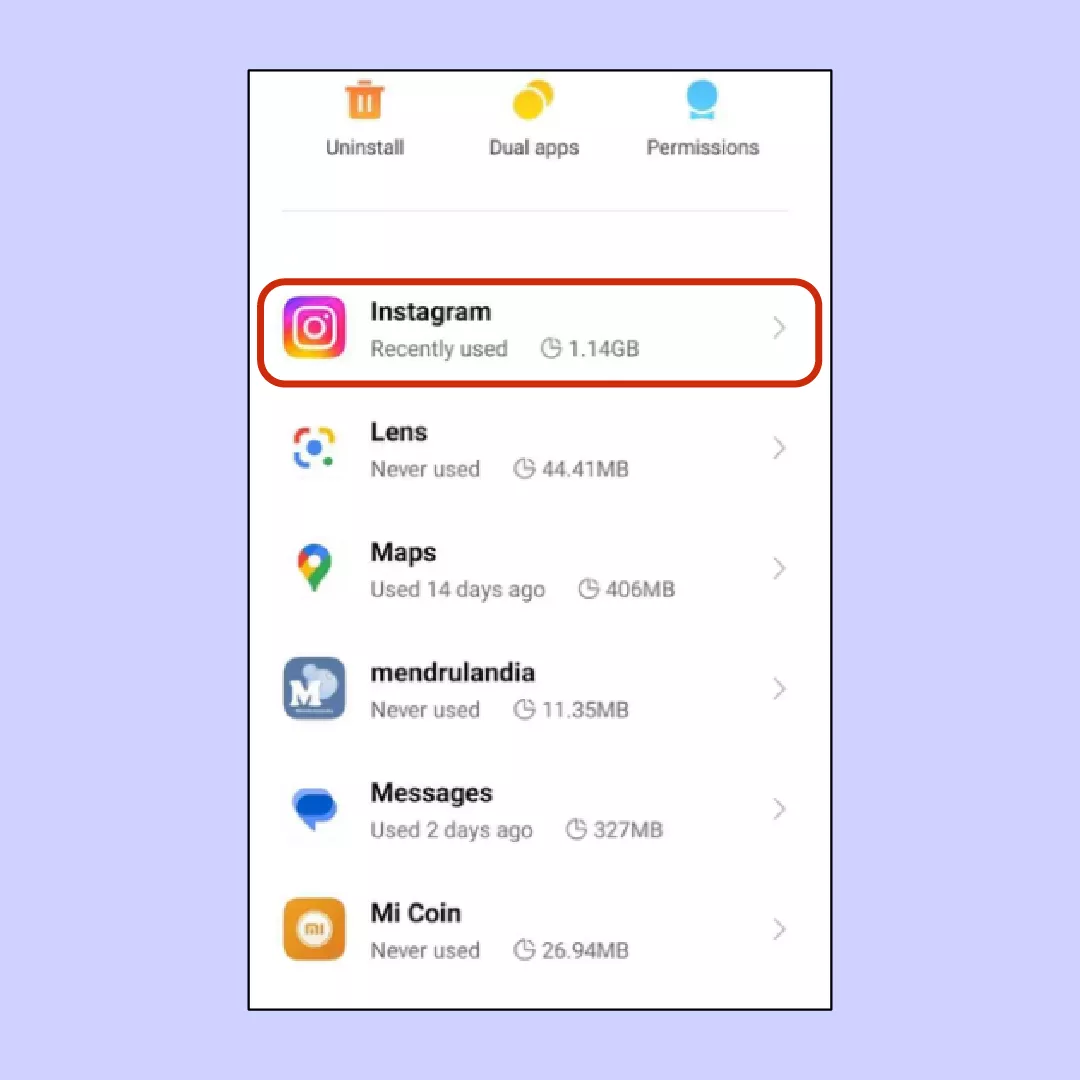
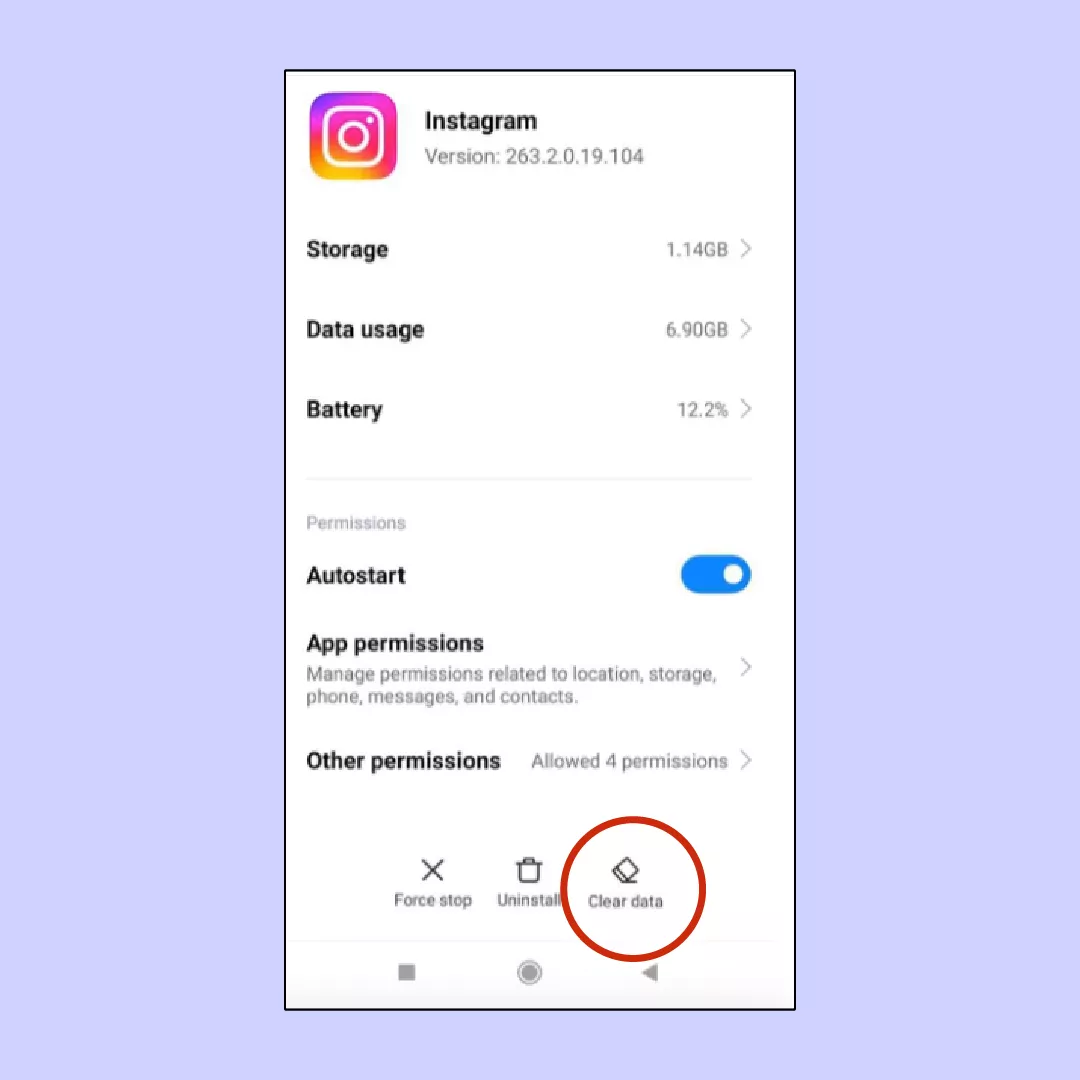
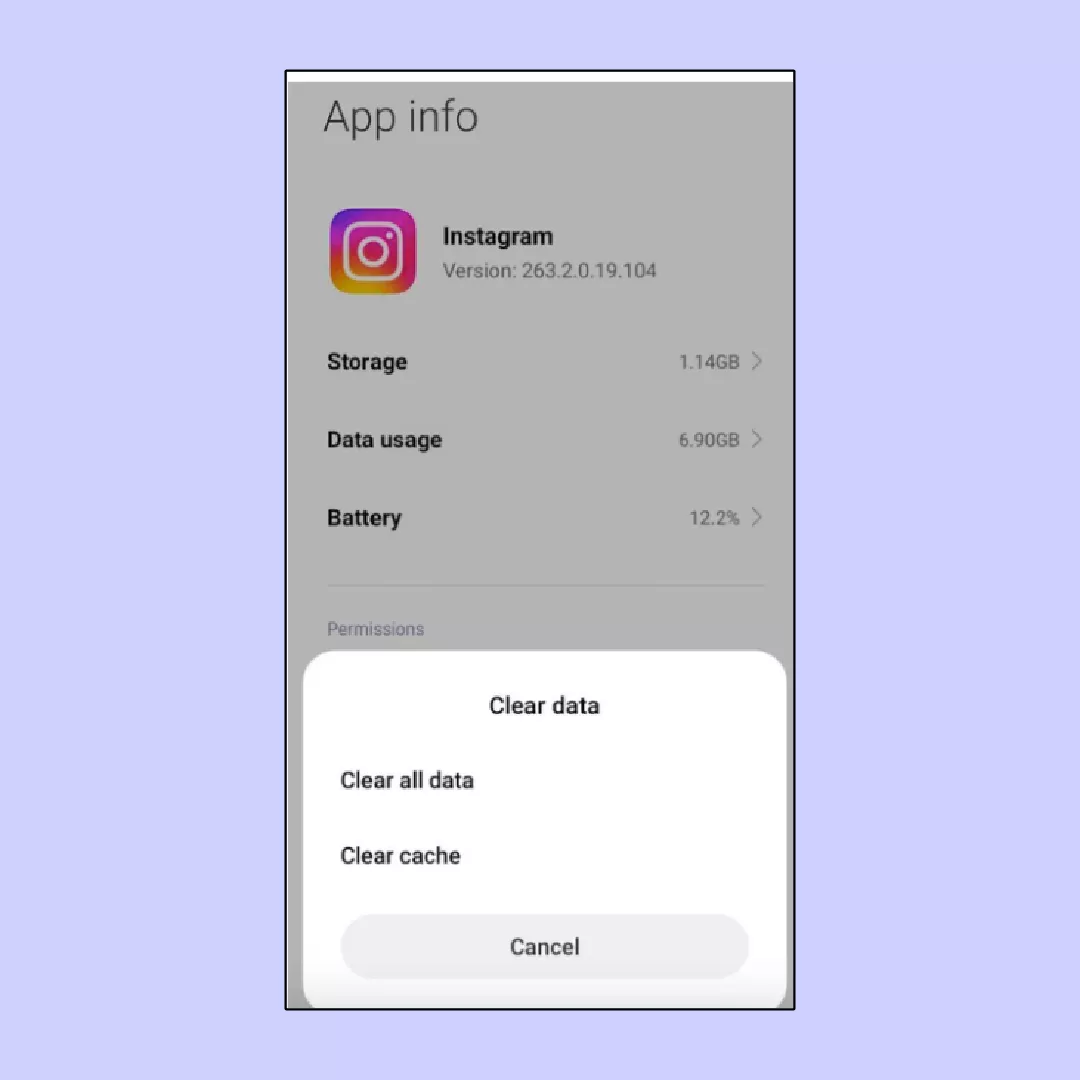
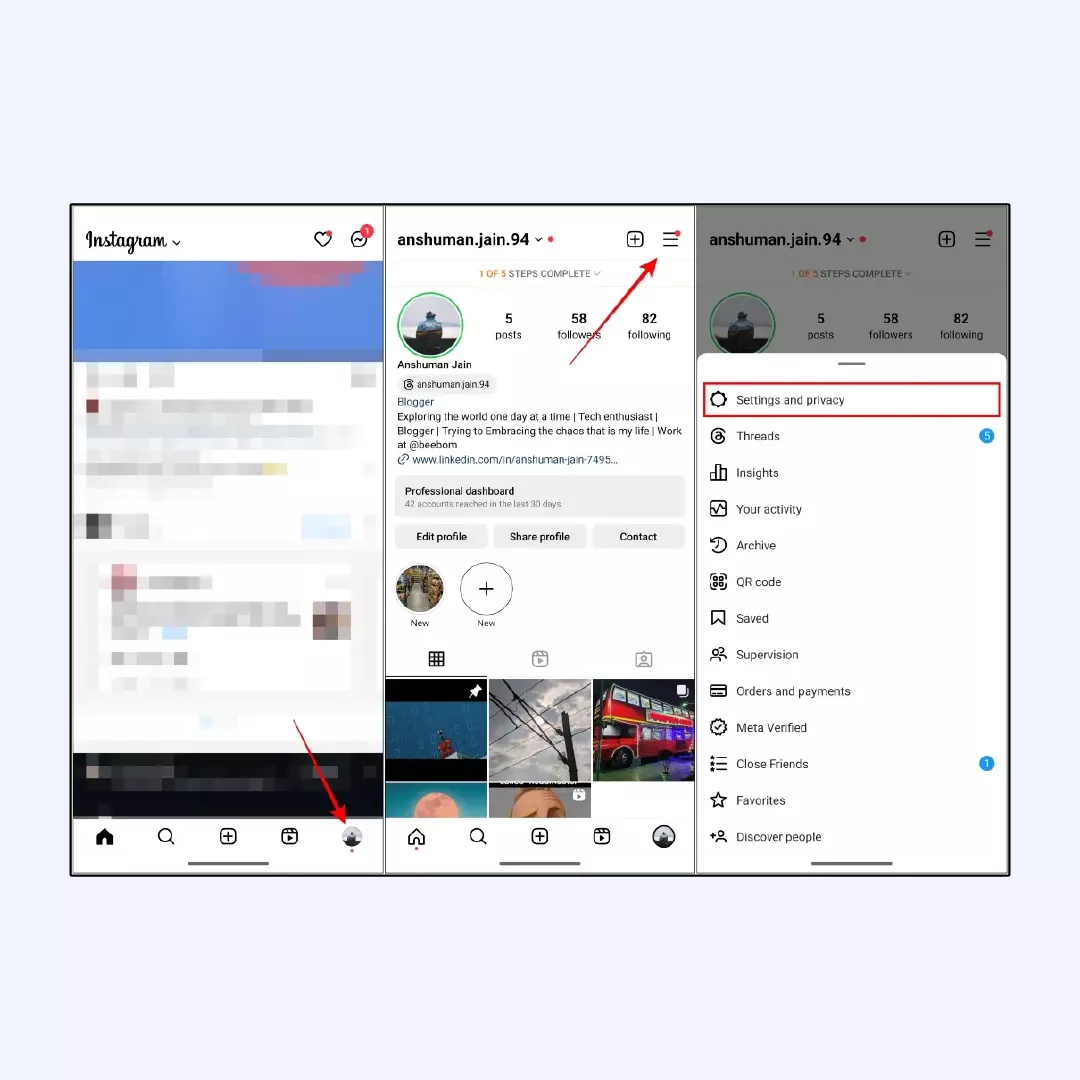
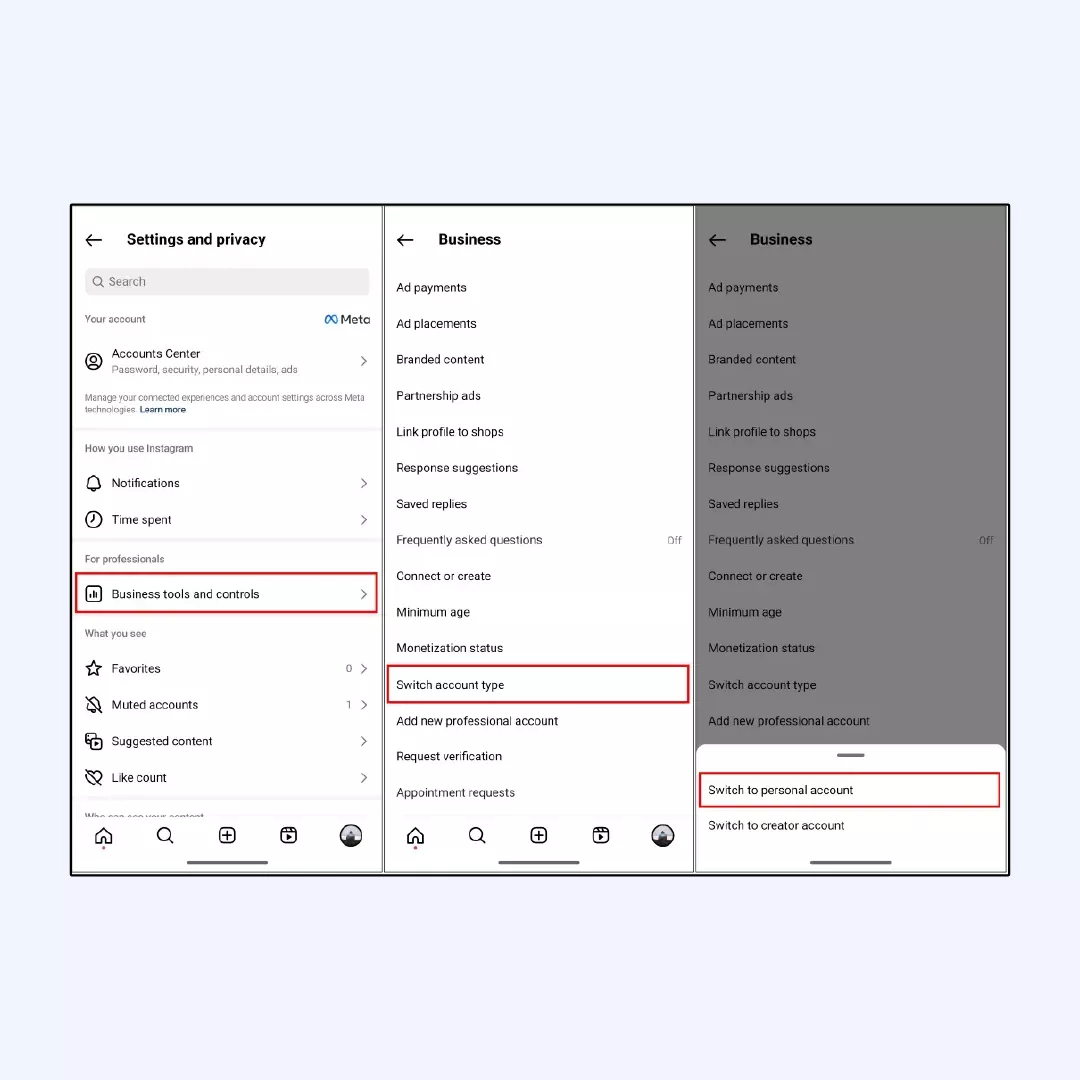







I think my issue might be due to regional restrictions. I’ll look into using a VPN
I followed all the methods described here and tried clearing cache, updating the app, even uninstalling and reinstalling the app, but my Instagram Music is still not working, so it is quite frustrating and time-wasting. Any advice?
Nope, still not working for me, I have no music.
For the past few weeks, I have been having issues with Instagram Music and this article provided the solution I have been looking for. Clearing the cache and updating the app was the solution and the steps provided were simple to follow even for a non-tech savvy person.
This guide was a lifesaver! Cleared my cache and my music is back.