How To Deactivate Facebook Messenger In A Few Steps
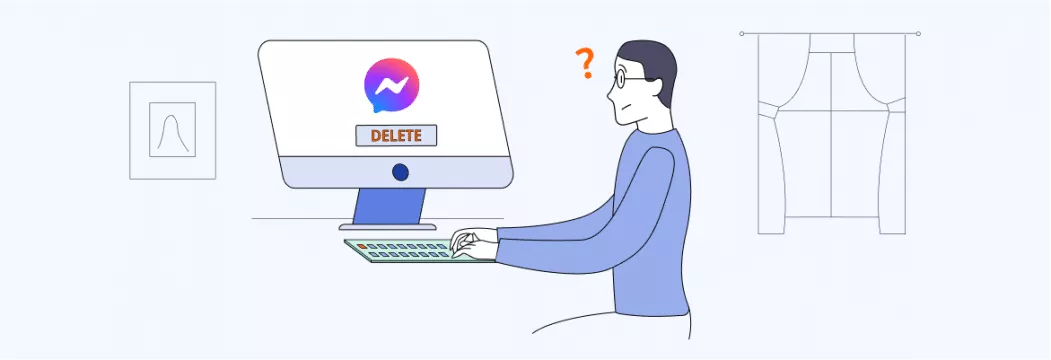
Facebook communications are not done through a common application but with a separate Messenger program. More and more people are turning away from Messenger because they find it annoying. It doesn’t matter if you want to clear memory or are concerned about data privacy – you need to log out correctly.
If you’ve deactivated your Facebook account, it doesn’t mean that your Facebook Messenger account is inactive. Facebook powers both social networks. However, they are considered to be two different services. Therefore, to stop using Messenger, you need to deactivate it separately.
Note that before you stop using Messenger, you need to deactivate the Facebook profile itself. As you can see, they are interconnected, and it is impossible to delete one account without the other. If you still haven’t deactivated your Facebook account, do so now. Don’t worry about your data either. At any time, you can return your account. If you deactivate your account, it will become invisible to friends but not to Facebook.
How To Deactivate Facebook Messenger On iPhone and iPad?
Deactivating your Facebook Messenger account via iOS is very easy, unlike Android. Also, Facebook immediately deletes the account and does not wait a month as other social networks do. Companies put barriers between the user and account deletion so that the service is always used. Facebook does not support such a policy.
Take your device, open Messenger on it. Then go to your profile. The icon is in the upper left corner. The program will provide you with a menu of options. You will find such functions as to change notification settings, access to contacts, privacy, and much more in the menu. Your task is to scroll to the end and select the Account Settings button.
After opening Account Settings, you need to follow a few simple steps:
- Scroll down the page until you see the heading About Facebook.
- Select the Facebook Information section and click the Account Ownership and Management button.
- You will be provided with many functions, but choose only one – Deactivation & Removal.
- The company will give you two options to choose from: delete or deactivate the account. If you need to deactivate, select this option and click the Continue Account Deactivation button.
- Before completely deactivating your account, the company requires you to enter a password. So enter your password and click “Submit.” If you forgot your password, change it first. You cannot deactivate the account without a password.
Remember, if you delete your account, you cannot restore it. However, if you have deactivated your profile, you can apply for activation or download Messenger and enter your account using your old data.
How To Deactivate Facebook Messenger On Android?
The instructions for deactivating a Facebook Messenger account for Android users are slightly different from those for iOS. First, open your chats. In the upper left corner, there is your profile icon – click on it.
Select the heading Legal and Policies. Find the Deactivate Messenger button and click on it. To complete the deactivation process, confirm your actions. Important! Before you deactivate your Messenger profile, you need to do the same with your Facebook account.
How To Deactivate Facebook Messenger On Macbook Or PC?
If you want to stop using Messenger and deactivate via Macbook or PC, then you are in for a fiasco. The company has developed a social network for a mobile application, and only through devices can you deactivate or delete accounts. However, there is a way out. Let’s say you’ve lost your phone or account access. You should contact Facebook support and submit a request to deactivate your Messenger account. The process will take longer, but if there is no other way out, then use this advice.
Also, there is one more trick on how to get rid of Messenger. If you delete your Facebook account, the company will automatically remove access to Messenger. All messages will remain in the application. However, you can no longer be a user of this social network. Therefore, if Facebook is dear to you, it is better to install Messenger on your computer – it will not interfere with you and take up a lot of memory.
VeePN is freedom
Download VeePN Client for All Platforms
Enjoy a smooth VPN experience anywhere, anytime. No matter the device you have — phone or laptop, tablet or router — VeePN’s next-gen data protection and ultra-fast speeds will cover all of them.
Download for PC Download for Mac IOS and Android App
IOS and Android App
Want secure browsing while reading this?
See the difference for yourself - Try VeePN PRO for 3-days for $1, no risk, no pressure.
Start My $1 TrialThen VeePN PRO 1-year plan






